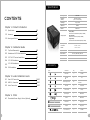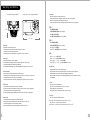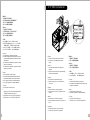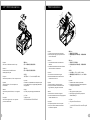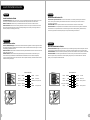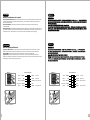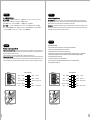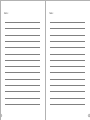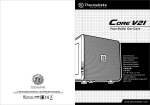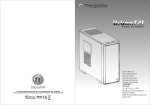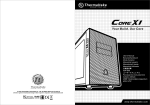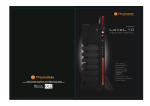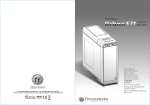Download Thermaltake ARMOR A30i
Transcript
C 2013 Thermaltake Technology Co., Ltd. All Rights Reserved. 2013.05 All other registered trademarks belong to their respective companies. www.thermaltake.com Tested To Comply With FCC Standards FOR HOME OR OFFICE USE User's Manual Benutzerhandbuch Mode d’emploi Manual del usuario Manuale dell’utente Manual do Utilizador 安裝說明書 用戶手冊 ユーザーズマニュアル Руководство пользователя kullanıcı elkitabı (EEE Yönetmeliğine Uygundur) คู ่ ม ื อ การใช้ Specification Contents Case Type Mini Case Dimension (H*W*D) 266 x 291 x 456 mm (10.5 x 11.5 x 18.0 inch) Net Weight 5.7 kg / 12.6 lb Window Side Panel Chapter 1. Product Introduction Material 1.1 Specification 02 1.2 Accessory 02 1.3 Warning and Notice 03 SECC & AL Cooling System Front (intake) : 90 x 90 x 25 mm blue LED fan (1200rpm, 16dBA ) Rear (exhaust) : 60 x 60 x 25 mm fan x 2 (1500rpm,18dBA) Top (exhaust) : 200 x 200 x 20 mm blue LED fan (800rpm, 15dBA) Drive Bays 2 x 5.25’’, 1 x 3.5’’ 2 x 3.5’’, 2 x 3.5’’ -Accessible -Hidden Chapter 2. Installation Guide 2.1 Top Panel Disassembly 05 Expansion Slots 2.2 Motherboard & PCI Card Installation 06 Motherboards 2.3 5.25" & 3.5” Devices Installation 08 2.4 3.5" HDD Installation 10 2.5 2.5" HDD Installation 11 2.6 PSU Installation 12 I/O Ports USB 3.0 x 2 , HD Audio x 1 Standard PS2 PSU PSU Accessory Figure Parts Name Q'ty Used for 6#32 screw 8 3.5" HDD O5 screw 4 Fan 6#32 hexagon screw 28 HDD, Power, Motherboard, PCI bracket M3 screw 10 FDD, ODD Thumb screw 1 Backup Space support 1 Motherboard Buzzer 1 Motherboard Movable tie 5 Arrange wire Strap tie 2 Arrange wire 2.5" Tool-free clip 2 2.5" HDD Chapter 3. Leads Installation Guide 3.1 Case LED Connection 13-18 3.2 USB 3.0 Connection 13-18 3.3 Audio Connection 13-18 Chapter 4. Other 4.1 1 Thermaltake Power Supply Series (Optional) 19 4 9.6” x 9.6” (Micro ATX), Mini-ITX 2 Warning and Notice CPU Cooler Height Limitation VGA ( Add- on card) Length Limitation Atenção!! - Limite de altura para o dissipador do CPU: O limite de altura para o dissipador do CPU é 90 mm (3,3 polegadas). - Limite de comprimento para VGA (placa gráfica): O limite de comprimento para VGA (placa gráfica) é 350 mm (13,8 polegadas). 警告!! <90 mm - CPU散熱器的高度限制: CPU散熱器的高度限制為90mm ( 3.3英吋 )。 - VGA(顯示卡)的長度限制: VGA(顯示卡)的長度限制為350mm (13.8英吋 )。 <350 mm 警告!! Warning!! - Height limit for the CPU heatsink: The height limit for the CPU heatsink is 90 mm (3.3 inches). - Length limit for the VGA (graphics card): The length limit for the VGA (graphics card) is 350 mm (13.8 inches). Warnung!! - Höhenbeschränkung für CPU-Kühler: Die Höhenbeschränkung für den CPU-Kühler liegt bei 90 mm (3,3 Zoll). - Längenbeschränkung für die VGA (Grafikkarte): Die Längenbeschränkung für die VGA (Grafikkarte) beträgt 350 mm (13,8 Zoll). Avertissement ! - Hauteur limite du dissipateur thermique du processeur : La hauteur limite du dissipateur thermique du processeur est de 90 mm (3,3 pouces). - Longueur limite de la carte VGA (carte graphique) : La longueur limite de la carte VGA (carte graphique) est de 350 mm (13,8 pouces). - CPU散热器的高度限制: CPU散热器的高度限制为90mm(3.3英寸)。 - VGA(显卡)的长度限制: VGA(显卡)的长度限制为350mm(13.8英寸)。 警告 - CPUヒートシンクの高さ制限: CPUヒートシンクの高さ制限は90 mmです。 - VGA(グラフィックスカード)の長さ制限: VGA(グラフィックスカード)の長さ制限は350 mmです。 Внимание! - Ограничение по высоте для радиатора ЦП. Ограничение по высоте для радиатора ЦП составляет 90 мм (3,3 дюйма). - Ограничение по длине для платы VGA (графическая плата). Ограничение по длине для платы VGA (графическая плата) составляет 350 мм (13,8 дюйма). Uyarı!! Precaución - Límite de altura para el disipador de calor de la CPU: El límite de altura para el disipador de calor de la CPU es de 90 mm (3,3 pulgadas). - Límite de longitud para la tarjeta gráfica (VGA): El límite de longitud para la tarjeta gráfica (VGA) en de 350 mm (13,8 pulgadas). - CPU ısı alıcısı için yükseklik sınırı: CPU ısı alıcısı için yükseklik sınırı 90 mm’dir (3,3 inç). - VGA (grafik kartı) için uzunluk sınırı: VGA (grafik kartı) için uzunluk sınırı 350 mm’dir (13,8 inç). คำเตื อ น!! Attenzione! - Limite di altezza per il dissipatore di calore della CPU: Il limite di altezza per il dissipatore di calore della CPU è 90 mm (3,3"). - Limite di lunghezza per la VGA (schede grafiche): Il limite di lunghezza per la VGA (scheda grafica) è 350 mm (13,8"). 3 - ขี ด จำกั ด ความสู ง สำหรั บ ฮี ต ซิ ง ก์ ข อง CPU: ขี ด จำกั ด ความสู ง สำหรั บ ฮี ต ซิ ง ก์ ข อง CPU คื อ 90 มม. (3.3 นิ ้ ว ) - ขี ด จำกั ด ความยาวสำหรั บ VGA (การ์ ด แสดงผล): ขี ด จำกั ด ความยาวสำหรั บ VGA (การ์ ด แสดงผล) คื อ 350 มม. (13.8 นิ ้ ว ) 4 Motherboard & PCI Card Installation Top Panel Disassembly 2 1 English / 1. Loosen the screws with a screwdriver. 2. Slide the outer cover off according to the direction of the arrow. 繁體中文 / 1. 用螺絲起子將螺絲取下. 2. 依箭頭指示方向將外蓋移出. Deutsche / 1. Lösen Sie die Schrauben mit einem Schraubendreher. 2. Schieben Sie die äußere Abdeckung in Richtung des Pfeils herunter. 简体中文 / 1. 用螺丝起子将螺丝取下. 2. 依箭头指示方向将外盖移出. Français / 1. Desserrez les vis à l’aide d’un tournevis. 2. Retirez le couvercle extérieur en le faisant glisser dans la direction indiquée par la flèche. 5 日本語 / 1. ドライバーでねじを緩めます。 2. 矢印の方法に従い、外側のカバー を滑らせながら外します。 Español / 1. Afloje los tornillos con un destornillador. 2. Extraiga la cubierta exterior en la dirección de la flecha. Русский / 1. Ослабьте винты отверткой. 2. Выдвиньте наружную крышку в направлении, указанном стрелкой. Italiano / 1. Allentare le viti con un cacciavite. 2. Far scorrere il coperchio esterno in direzione della freccia. Türkçe / 1. Vidaları, bir tornavida ile gevşetin. 2. Dış kapağı ok yönünde dışarı kaydırın. Português / 1. Desaperte os parafusos com a chave de fendas. 2. Deslize a tampa exterior para fora, de acordo com a direcção da seta. ภาษาไทย / 1. ใช้ไขควงขันสกรูออก 2. เลื่อนฝาปิดด้านนอกออกไปในทิศทางตามลูกศร English / 1. Loosen the screws with a screwdriver. 2. Tug on the ring and slide out the motherboard tray. 3. Install the motherboard in proper location and secure it with screws. 4. Install the PCI card in proper location and secure it with screws. Deutsche / 1. Lösen Sie die Schrauben mit einem Schraubendreher. 2. Ziehen Sie an dem Ring und schieben Sie den Hauptplatinenschacht heraus. 3. Installieren Sie die Hauptplatine in ihrer vorgesehenen Position und sichern Sie sie mit Schrauben. 4. Installieren Sie die PCI-Card in der vorgesehenen Position und sichern Sie sie mit Schrauben. Français / 1. Desserrez les vis à l’aide d’un tournevis. 2. Tirez sur l'anneau et enlevez le plateau de la carte mère en la faisant coulisser. 3. Installez la carte mère dans l'endroit approprié et sécurisez-la avec des vis. 4. Installez la carte PCI dans l'endroit approprié et fixez-la avec des vis. Español / 1. Afloje los tornillos con un destornillador. 2. Tire del anillo y saque la bandeja de la placa madre. 3. Instale la placa madre en la ubicación adecuada y asegúrela con tornillos. 4. Instale la tarjeta PCI en la ubicación adecuada y asegúrela con tornillos. Italiano / 1. Allentare le viti con un cacciavite. 2. Tirare l'anello e far scorrere fuori il vano della scheda madre. 3. Installare la scheda madre nella posizione appropriata e fissarla con le viti. 4. Installare la scheda PCI nella posizione appropriata e fissarla con le viti. Português / 1. Desaperte os parafusos com a chave de fendas. 2. Insira o anel e desligue a bandeja da motherboard. 3. Instale a motherboard no local adequado e aparafuse. 4. Instale a placa PCI no local adequado e aparafuse. 6 5.25" & 3.5” Devices Installation 繁體中文 / 1. 用螺絲起子將螺絲取下. 2. 拉取扣環並將主機板拖盤滑開。 3. 將主機板放置在合適的位置並用零件包中之螺絲固 定。 4. 將擴充卡放置在合適的位置並用螺絲固定。 简体中文 / 1. 用螺丝起子将螺丝取下. 2. 拉取扣环并将主板拖盘滑开。 3. 在合适的位置安装主板并以螺丝安全固定。 4. 将扩充卡放置在合适的位置并用螺丝固定。 日本語 / 1. ドライバーでねじを緩めます。 2. リングを強く引っ張って、マザーボードトレイを 引き出します。 3. マザーボードを適切な場所に取り付け、ねじで固 定します。 4. PCI カードを適切な場所に取り付け、ねじで固 定します。 Türkçe / 1. Vidaları, bir tornavida ile gevşetin. 2. Halkayı çekin ve ana kart tepsisini dışarı doğru kaydırın. 3. Ana kartı uygun konuma takın ve vidalarla sabitleyin. 4. PCI kartını uygun konuma takın ve vidalarla sabitleyin. ภาษาไทย / 1. ใช้ไขควงขันสกรูออก 2. ดึงห่วงขึ้นแล้วเลื่อนถาดแผงวงจรหลักออกมา 3. ติดตั้งเมนบอร์ดในตำแหน่งที่เหมาะสมแล้วขันสกรูยึดใ ห้แน่น 4. ติดตั้งการ์ด PCI ในตำแหน่งที่เหมาะสมแล้วขันสกรูยึดให้แน่น 7 English / 1. Loosen the screw and remove the bracket. 2. Detach the front panel after pushing and releasing the four hook clips at the back of the front panel. 3. Insert the 5.25” device and tighten it with the screws. 4. Insert the 3.5” device and tighten it with the screws. Español / 1. Afloje los tornillos y extraiga el soporte. 2. Retire el panel frontal tras presionar y liberar los cuatro sujetadores de gancho situados en la parte posterior del panel frontal. 3. Inserte el dispositivo de 5,25” y apriételo con los tornillos. 4. Inserte el dispositivo de 3,5” y apriételo con los tornillos. Deutsch / 1. Lösen Sie die Schraube und entfernen die Klammer. 2. Entfernen Sie die Vorderseite, nachdem Sie die vier Halte-Clips auf der Rückseite der Vorderseitentafel gedrückt und gelöst haben. 3. Ön panelin arkasındaki dört kanca kelepçesini itip serbest bıraktıktan sonra ön paneli sökün. 4. Führen Sie die 3,5 Zoll Einheit ein und befestigen Sie sie mit den Schrauben. Italiano / 1. Allentare la vite e rimuovere il supporto. 2. Staccare il pannello anteriore dopo aver premuto e rilasciato le quattro clip cpn gancio nella parte posteriore del pannello anteriore. 3. Inserire il dispositivo da 5,25” e fissarlo con le viti. 4. Inserire il dispositivo da 3,5” e fissarlo con le viti. Français / 1. Desserrez la vis et enlevez le support. 2. Détachez la façade après avoir poussé et libéré les quatre crochets situés sur l’arrière de la façade. 3. Insérez le périphérique 5,25 pouces puis fixez-le à l’aide des vis. 4. Insérez le périphérique de 3,5" et sécurisez-le avec les vis. Português / 1. Desaperte o parafuso e remova o suporte. 2. Desaperte o painel dianteiro depois de empurrar e soltar os quatro ganchos na parte traseira do painel dianteiro. 3. Insira o dispositivo de 5,25" e aparafuse. 4. Insira o dispositivo de 3,5" e aparafuse. 8 3.5" HDD Installation 繁體中文 / 1. 將螺絲取下並移除磁架。 2. 將面版後方的四個卡勾壓住鬆開後取下。 3. 插入5.25”裝置並用螺絲鎖上。 4. 插入3.5”裝置並用螺絲鎖上。 简体中文 / 1. 将螺丝取下并移除磁架。 2. 将面版后方的四个卡勾压住松开后取下。 3. 插入5.25”装置并用螺丝锁上。 4. 插入3.5”装置并用螺丝锁上。 日本語 / 1. ねじを緩め、ブラケットを取り外します。 2. 正面パネルの後部で4つのフッククリップを押し て解放した後に、正面パネルを取り外します。 3. 5.25”デバイスを挿入し、ねじで締め付けます。 4. 3.5”デバイスを挿入し、ねじで締め付けます。 Русский / 1. Ослабьте винт и снимите кронштейн. 2. Снимите переднюю панель, нажав и отпустив четыре зажима крючков на задней части пере дней панели. 3. Установите 5,25-дюймовое устройство и зафи ксируйте его винтами. 4. Установите 3,5-дюймовое устройство и зафик сируйте его винтами. Türkçe / 1. Vidayı gevşetin ve plakayı çıkarın. 2. Ön panelin arkasındaki dört kanca kelepçesini itip serbest bıraktıktan sonra ön paneli sökün. 3. 5.25” aygıtını yerleştirin ve vidalarla sabitleyin. 4. 3,5” aygıtını yerleştirin ve vidalarla sabitleyin. ภาษาไทย / 1. ขันสกรูออกแล้วถอดแบร็กเกตออก 2. ถอดแผงด้านหน้าออกหลังจากที่กดและปล่อยคลิปเกี่ย วทั้งสี่อันที่ด้านหลังของแผงด้านหน้าแล้ว 3. ใส่อุปกรณ์ขนาด 5.25” เข้าไปแล้วขันสกรูยึดให้แน่น 4. ใส่อุปกรณ์ขนาด 3.5” เข้าไปแล้วขันสกรูยึดให้แน่น English / 1. Loosen the screw and remove the bracket. 2. Insert the 3.5” HDD and tighten it with the screws. Deutsch / 1. Lösen Sie die Schraube und entfernen die Klammer. 2. Führen Sie die 3,5 Zoll HDD ein und befestigen Sie sie mit den Schrauben. Français / 1. Desserrez la vis et enlevez le support. 2. Insérez le disque dur de 3,5" et sécurisez-le avec les vis. Español / 1. Afloje los tornillos y extraiga el soporte. 2. Inserte el disco duro de 3,5” y apriételo con los tornillos. Italiano / 1. Allentare la vite e rimuovere il supporto. 2. Inserire il dispositivo HDD da 3,5” e fissarlo con le viti. 繁體中文 / 1. 將螺絲取下並移除磁架。 2. 插入3.5”硬碟並用螺絲鎖上。 简体中文 / 1. 将螺丝取下并移除磁架。 2. 插入3.5”硬盘并用螺丝锁上。 日本語 / 1. ねじを緩め、ブラケットを取り外します。 2. 3.5” HDDを挿入し、ねじで締め付けます。 Русский / 1. Ослабьте винт и снимите кронштейн. 2. Установите 3,5-дюймовый жесткий диск и заф иксируйте его винтами. Türkçe / 1. Vidayı gevşetin ve plakayı çıkarın. 2. 3,5” HDD’yi yerleştirin ve vidalarla sabitleyin. ภาษาไทย / 1. ขันสกรูออกแล้วถอดแบร็กเกตออก 2. ใส่ HDD ขนาด 3.5” เข้าไปแล้วขันสกรูยึดให้แน่น Português / 1. Desaperte o parafuso e remova o suporte. 2. Insira o disco rígido de 3,5" e aparafuse. 9 10 PSU Installation 2.5" HDD Installation English / Insert the 2.5” HDD with the tool-free clip. 繁體中文 / 插入2.5”硬碟並用免螺絲扣具固定。 Deutsch / Führen Sie die 2,5 Zoll HDD mit dem werkzeuglosen Clip ein. 简体中文 / 插入2.5”硬盘并用免螺丝扣具固定。 Français / Insérez le disque dur de 2,5" avec le clip sans outil. Español / Inserte el HDD de 2,5” con el sujetador sin herramientas. Italiano / Inserire il dispositivo HDD da 2,5” con l’apposita clip. Português / Insira o disco rígido de 2,5" com o clipe sem precisar de ferramentas. 11 日本語 / 工具不要のクリップで2.5” HDDを挿入します。 Русский / Установите 2,5-дюймовый жесткий диск и закреп ите его фиксатором, не требующим применения инструментов. Türkçe / 2,5” HDD’yi araçsız kelepçeyi kullanarak takın. ภาษาไทย / ใส่ HDD ขนาด 2.5” เข้าไปด้วยคลิปล็อคแบบไม่ต้องใช้เครื่องมือ English / 1. Loosen the screw and remove the bracket. 2. Place the power supply in proper location and secure it with screws. 繁體中文 / 1. 將螺絲取下並移除磁架。 2. 將電源供應器放在正確的位置,並用螺絲固定鎖 上。 Deutsch / 1. Lösen Sie die Schraube und entfernen die Klammer. 2. Installieren Sie das Netzteil an seiner Position und sichern Sie es mit Schrauben. 简体中文 / 1. 将螺丝取下并移除磁架。 2. 将电源供应器放在正确的位置,并用螺丝固定锁 上。 Francais / 1. Desserrez la vis et enlevez le support. 2. Mettez l'alimentation dans le bon endroit et securisez-la avec des vis. Espanol / 1. Afloje los tornillos y extraiga el soporte. 2. Coloque el suministro de alimentacion en el lugar adecuado y asegurelo con tornillos. Italiano / 1. Allentare la vite e rimuovere il supporto. 2. Posizionare l'alimentatore in modo appropriato e fissarlo utilizzando le viti. Portugues/ 1. Desaperte o parafuso e remova o suporte. 2. Coloque a fonte de alimentacao na devida localizacao e aparafuse. 日本語 / 1. ねじを緩め、ブラケットを取り外します。 2. 電源装置を適切な場所に取り付け、ねじで固定し ます。 Русский / 1. Ослабьте винт и снимите кронштейн. 2. Установите блок питания в надлежащее мест о и закрепите его винтами. Türkçe / 1. Vidayı gevşetin ve plakayı çıkarın. 2. Güç kaynağını uygun konuma yerleştirin ve vidalarla sabitleyin. ภาษาไทย / 1. ขันสกรูออกแล้วถอดแบร็กเกตออก 2. วางแหล่งจ่ายไฟในตำแหน่งที่เหมาะสมแล้วขันสกรูยึด ให้แน่น 12 Leads Installation Guide Français English Leads Installation Guide Guide d'installation des fils Case LED Connection / On the front of the case, you can find some LEDs and switch leads. Please consult your user manual of your motherboard manufacturer, then connect these leads to the panel header on the motherboard. USB 3.0 connection / Please consult your motherboard manual to find out the section of “USB connection”. Audio Connection / Please refer to the following illustration of Audio connector and your motherboard user manual. Please select the motherboard which used AC’97 or HD Audio(Azalia),(be aware of that your audio supports AC’97 or HD Audio (Azalia)) or it will damage your device(s). Connexion des voyants du boîtier / Sur la face avant du boîtier, vous trouverez plusieurs voyants et les fils des boutons. S'il vous plaît consultez le guide d'utilisateur du fabricant de votre carte mère, puis connectez ces fils aux onnecteurs sur la carte mère. Connexion USB 3.0 / S'il vous plaît consultez le manuel de votre carte mère à la section "Connexion USB" Connexion Audio / S'il vous plaît référez vous à l'illustration suivante du connecteur audio et au guide de l'utilisateur de votre carte mère. S'il vous plaît sélectionnez une carte mère supportant AC'97 ou HD Audi (Azalia), (faites attention que votre audio supporte l'AC'97 ou HD Audio (Azalia)) sinon cela pourrait endommager votre matériel. Deutsch Español Anschlüsse herstellen Gehäuse-LED-Verbindungen / Auf der Gehäusevorderseite finden Sie einige LEDs und Verbindungen. Bitte nehmen Sie die Gebrauchsanweisung Ihres Motherboard Herstellers zur Hilfe und schließen Sie diese Verbindungen an die Panel Header Belegung des Motherboards an. USB 3.0 Anschluss / Bitte nehmen Sie die Gebrauchsanweisung Ihres Motherboards zur Hilfe und lesen Sie unter dem Kapitel „USB Anschlüsse“ nach. Audio Anschlüsse / Bitte beachten Sie die folgende Abbildung der Audio Anschlüsse und die Anweisung in der Gebrauchsanweisung Ihres Motherboards. Bitte wählen Sie das Motherboard, das AC’97 oder HD Audio(Azalia) verwendet, (achten Sie darauf, dass Ihr Audio AC’97 bzw. HD Audio (Azalia unterstützt)). Andernfalls entstehen schwere Schäden an Ihrem(n) Gerät(en)!!! Guía de Instalación de Cables Conexión del LED de la caja / En la parte frontal de la caja, encontrará algunos LED y cables de interruptores. Consulte el manual del usuario del fabricante de la placa madre, a continuación conecte estos cables al conector de la placa madre. Conexión USB 3.0 / Consulte el manual de la placa madre para obtener más información sobre el apartado “Conexión USB" Conexión de Audio / Consulte la siguiente ilustración del conector de Audio y el manual del usuario de la placa madre. Seleccione la placa madre que utiliza AC’97 o HD Audio (Azalia), (asegúrese de que su audio admite AC’97 o HD Audio (Azalia)) si no, sus dispositivos resultarán dañados AUDIO HD AUDIO Function BROWN BLACK AUD GND PORT1 L BROWN BLACK AUD GND PORT1 R RED BLACK PRESENCE# PORT1 R RED BLACK PRESENCE# ORANGE SENSE1_RETURN ORANGE SENSE1_RETURN PORT2 R YELLOW SENSE_SEND PORT2 L USB 3.0 Connection 13 AUDIO HD AUDIO Function PORT1 L PURPLE BLUE PORT2 R YELLOW SENSE_SEND KEY GREEN SENSE2_RETURN PORT2 L PURPLE BLUE KEY GREEN SENSE2_RETURN USB 3.0 Connection 14 Italiano 繁體中文 Guida di installazione dei contatti 線材安裝說明 Connessione del LED del case / Nella parte anteriore del case, sono presenti alcuni contatti per interruttori e LED. Consultare il manuale utente del produttore della scheda madre, quindi connettere i contatti alla parte superiore del pannello sulla scheda madre. Connessione USB 3.0 / Consultare il manuale per la scheda madre che comprende la sezione relative alla “connessione USB”. Connessione Audio / Fare riferimento all’illustrazione riportata di seguito del connettore Audio e al manuale utente per la scheda madre.Selezionare la scheda madre relativa a AC’97 o HD Audio (Azalia) e considerare che il supporto audio è compatibile con AC’97 o HD Audio (Azalia); in caso contrario, le periferiche potrebbero venire danneggiate. 機殼LED連接方式 / 在機殼前方的面板後面,可以找到一些LED與開關線材(POWER Switch….),請參考主機板使用說明書, 並將機殼上的線材正確地連接到主機板上,這些線材通常都會印有標籤在上面,如果沒有的話,請找出機殼前方面板上線材原 本的位置以知道正確的來源。 USB 3.0 連接 / 請參考主機板使用手冊找出主機板上的USB連接孔位 音效連接 / 請根據下面的音源接頭圖示與主機板使用手冊來連接音效裝置,請確認主機板上的音效裝置是支援AC' 97音效或是 HD音效(Azalia),裝置錯誤可能會導致主機板音效裝置的毀損,某些主機板的音效裝置不會與下方的圖示完全相同,請參酌主 機板使用手冊以得到正確的安裝資訊 简体中文 Português Guia de Instalação Eléctrica 线材安装说明 Ligação do LED da Caixa / Na parte dianteira da caixa pode encontrar alguns LEDs e fios eléctricos. Consulte o manual de utilizador do fabricante da sua motherboard e ligue os fios à parte superior do painel na motherboard. Ligação USB 3.0 / Consulte o manual da sua motherboard para ver a secção de “Ligação USB”. Ligação Áudio / Consulte a imagem seguinte do conector Áudio e o manual de utilizador da sua motherboard. Seleccione a motherboard que utiliza AC’97 ou HD Áudio(Azalia), (verifique se a sua placa de áudio suporta AC’97 ou HD Áudio(Azalia)) ou irá danificar o(s) seu(s) dispositivo(s). 机壳LED连接方式 / 在机壳前方的面板后面,可以找到一些LED与开关线材(POWER Switch….),请参考主板使用说明 书,并将机壳上的线材正确地连接到主板上,这些线材通常都会印有标签在上面,如果没有的话,请找出机壳前方面板上线 材原本的位置以知道正确的来源。 USB 3.0 连接 / 请参考主板使用手册找出主板上的USB连接孔位 音效连接 / 请根据下面的音源接头图示与主板使用手册来连接音效装置,请确认主板上的音效装置是支持AC' 97音效或是 HD音效(Azalia),装置错误可能会导致主板音效装置的毁损,某些主板的音效装置不会与下方的图标完全相同,请参酌主板 使用手册以得到正确的安装信息 AUDIO HD AUDIO Function BROWN BLACK AUD GND PORT1 L BROWN BLACK AUD GND PORT1 R RED BLACK PRESENCE# PORT1 R RED BLACK PRESENCE# ORANGE SENSE1_RETURN ORANGE SENSE1_RETURN PORT2 R YELLOW SENSE_SEND PORT2 L USB 3.0 Connection 15 AUDIO HD AUDIO Function PORT1 L PURPLE BLUE PORT2 R YELLOW SENSE_SEND KEY GREEN SENSE2_RETURN PORT2 L PURPLE BLUE KEY GREEN SENSE2_RETURN USB 3.0 Connection 16 Türkçe 日本語 リード線の取り付けガイド Ara Kablo Kurulum Kılavuzu ケース LED の接続 / ケース前面には、LEDとスイッチリード線があります。 マザーボードメーカーのユーザーマニュアル を参照し、これらのリード線をマザーボードのパネルヘッダに接続してください。 USB 3.0 の接続 / マザーボードのマニュアルを参照して、「USB接続」のセクションを探します。 オーディオ接続 / オーディオコネクタの次の図とマザーボードのユーザーマニュアルを参照してください。AC’97または HDオーディオ(Azalia)を使用するマザーボードを選択してください(オーディオがAC’97またはHDオーディオ(Azalia)をサポ ートしていることを確認してください)。サポートしていないと、デバイスが損傷します)。 Kasa ışık bağlantısı / Kasanın ön kısmında bazı ışıklar ve anahtar ara kabloları görebilirsiniz. Lütfen anakart üreticinizin sağladığı kullanım kılavuzuna bakın ve daha sonra, bu ara kabloları, anakart üzerindeki panel bağlantı noktalarına bağlayın. USB 3.0 Bağlantısı / Lütfen anakart kılavuzunuzun “USB bağlantısı” bölümüne bakın. Ses Bağlantısı / Lütfen aşağıdaki Ses konektörü resmine ve anakartınızın kullanım kılavuzuna bakın. Lütfen AC’97 veya HD Audio(Azalia) spesifikasyonunu kullanan bir anakart seçin (ses sisteminizin AC’97 veya HD Audio (Azalia) spesifikasyonunu desteklediğini unutmayın); aksi takdirde, aygıt(lar)ınız zarar görür. ภาษาไทย Русский คู ่ ม ื อ การติ ด ตั ้ ง สายไฟ Указания по прокладке кабелей Подключение индикаторов корпуса / В передней части корпуса расположены индикаторы и провода выключателей. Перед подсоединением этих проводов к монтажной колодке панели на материнской плате изучите руководство пол ьзователя производителя материнской платы. Подключение USB 3.0 / См. раздел «Подключение USB» в руководстве материнской платы. Подключение аудиоразъема / См. следующую иллюстрацию аудиоразъема и руководство пользователя материнско й платы. Выберите материнскую плату, в которой используется кодек AC'97 или HD Audio (Azalia) (убедитесь, что зв уковая плата поддерживает кодек AC'97 или HD Audio (Azalia)). В противном случае можно повредить устройства. การเชื ่ อ มต่ อ ไฟ LED ของเคส / ที ่ ด ้ า นหน้ า ของเคส คุ ณ จะเห็ น ไฟ LED และสายไฟของสวิ ต ซ์ กรุ ณ าศึ ก ษารายละเอี ย ดจากคู ่ ม ื อ ผู ้ ใ ช้ ข องผู ้ ผ ลิ ต แผงวงจรหลั ก ของคุ ณ จากนั ้ น ให้ เ ชื ่ อ มต่ อ สายไฟเหล่ า นี ้ เ ข้ า กั บ ส่ ว นหั ว ของแผงบนแผงวงจรหลั ก การเชื ่ อ มต่ อ USB 3.0 / กรุ ณ าศึ ก ษารายละเอี ย ดจากคู ่ ม ื อ ผู ้ ใ ช้ ข องผู ้ ผ ลิ ต แผงวงจรหลั ก ของคุ ณ ในหั ว ข้ อ "การเชื ่ อ มต่ อ USB" การเชื ่ อ มต่ อ อุ ป กรณ์ ร ั บ ส่ ง สั ญ ญาณเสี ย ง/ กรุ ณ าดู ร ายละเอี ย ดจากภาพประกอบของตั ว เชื ่ อ มต่ อ สั ญ ญาณเสี ย งต่ อ ไปนี ้ และคู ่ ม ื อ ผู ้ ใ ช้ ข องผู ้ ผ ลิ ต แผงวงจรหลั ก ของคุ ณ กรุ ณ าเลื อ กแผงวงจรหลั ก ที ่ ใ ช้ AC’97 หรื อ HD Audio(Azalia) (กรุ ณ าตรวจสอบให้ แ น่ ใ จว่ า อุ ป กรณ์ ร ั บ ส่ ง สั ญ ญาณเสี ย งของคุ ณ รองรั บ AC’97 หรื อ HD Audio (Azalia)) มิ ฉ ะนั ้ น อุ ป กรณ์ ข องคุ ณ อาจเสี ย หายได้ AUDIO HD AUDIO Function BROWN BLACK AUD GND PORT1 L BROWN BLACK AUD GND PORT1 R RED BLACK PRESENCE# PORT1 R RED BLACK PRESENCE# ORANGE SENSE1_RETURN ORANGE SENSE1_RETURN PORT2 R YELLOW SENSE_SEND PORT2 L USB 3.0 Connection 17 AUDIO HD AUDIO Function PORT1 L PURPLE BLUE PORT2 R YELLOW SENSE_SEND KEY GREEN SENSE2_RETURN PORT2 L PURPLE BLUE KEY GREEN SENSE2_RETURN USB 3.0 Connection 18 Thermaltake Power Supply Series (Optional) Note: As today’s technology updates rapidly, consumers are always requesting for higher and higher PC performance, which also increases loads to power supplies. Therefore, selecting a suitable and reliable power supply becomes a necessary lesson for all PC users. Why Choose Thermaltake Power Supply? Quality From Within Every power supply units from Thermaltake should pass a very strict quality control before sent to customers, including BIT(Burn-in-test) for over 8 continuous hour in a 45℃ room to test if a unit can run normally under usual scene, and Hipot test to ensure the power supply unit can survive and protect both users and their systems when the voltage volume surges. Less is more In order to prevent wasted energy, all of Thermaltake’s products should have at least 80% of transforming efficiency, and we’re also one of the manufacturers that have the most 80 PLUS certificates. Because Thermaltake knows how to save for the earth and customers; we know what makes less to be more. Being Supportive By All Means A product with better quality can have longer life and working hours but less pollution. Thermaltake obeys and respects all environmental clauses in all countries and make sure all of our products are both user and environmental-friendly. Therefore we show our supports by giving 2 to7-year warranties, which is not only a quality commitment to the users, but also love to this planet by reducing resources and wastes. Thermaltake has several power supply product lines; please refer to our official website and Facebook Fan Page for more detail information! Brand official website: http://www.thermaltake.com/ Global Facebook : https://www.facebook.com/ThermaltakeInc Taiwan Facebook https://www.facebook.com/ThermaltakeTW 19 20 Note: 21 Note: 22
This document in other languages
- français: Thermaltake ARMOR A30i
- español: Thermaltake ARMOR A30i
- Deutsch: Thermaltake ARMOR A30i
- русский: Thermaltake ARMOR A30i
- italiano: Thermaltake ARMOR A30i
- português: Thermaltake ARMOR A30i
- Türkçe: Thermaltake ARMOR A30i
- 日本語: Thermaltake ARMOR A30i