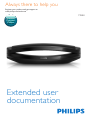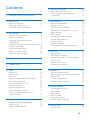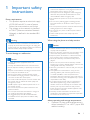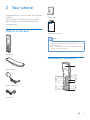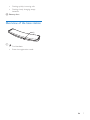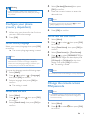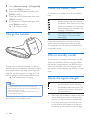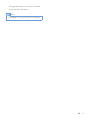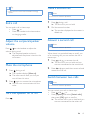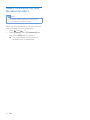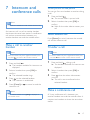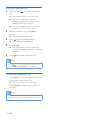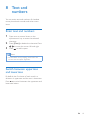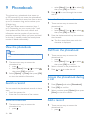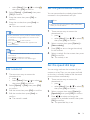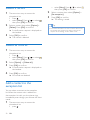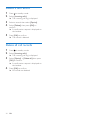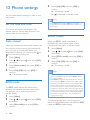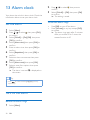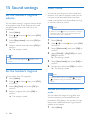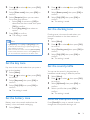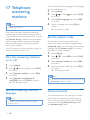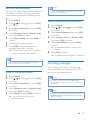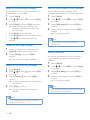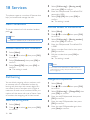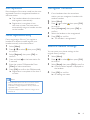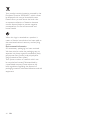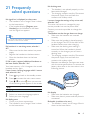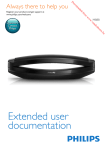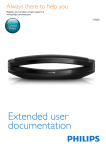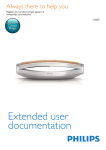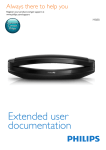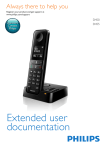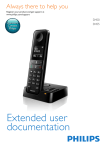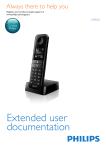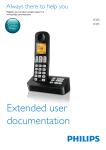Download Philips 8000 series M8881B/34 telephone
Transcript
Always there to help you
Register your product and get support at
www.philips.com/welcome
Question?
Contact
Philips
Extended user
documentation
M888
Contents
8 Text and numbers
1 Important safety instructions
3
2 Your phone
5
5
5
7
What is in the box
Overview of the phone
Overview of the base station
3 Get started
8
Connect the base station
8
Install the handset
8
Configure your phone (country
dependent)9
Change the remote access PIN/passcode 9
Charge the handset
10
Check the battery level
10
What is standby mode?
10
Check the signal strength
10
4 Main menu icons
12
5 Display icons
13
6Calls
14
14
14
15
15
15
15
15
15
15
Make a call
Answer a call
End a call
Adjust the earpiece/speaker volume
Mute the microphone
Turn the speaker on or off
Make a second call
Answer a second call
Switch between two calls
Make a conference call with the
external callers
7 Intercom and conference calls
Make a call to another handset
Transfer a call
Make a conference call
16
17
17
17
17
19
Enter text and numbers
19
Switch between uppercase and
lowercase19
9Phonebook
20
20
20
20
20
20
21
21
21
22
22
22
10 Call log
23
23
23
23
23
24
24
11 Redial list
25
25
25
25
25
25
12 Phone settings
26
26
26
26
26
27
27
13 Alarm clock
28
28
View the phonebook
Search a record
Call from the phonebook
Access the phonebook during a call
Add a record
Edit a record
Set the personalized melody
Set the speed dial keys
Delete a record
Delete all records
Add a contact to the exception list
Call list type
View the call records
Save a call record to the phonebook
Return a call
Delete a call record
Delete all call records
View the redial records
Save a redial record to the phonebook
Redial a call
Delete a redial record
Delete all redial records
Set the date and time
Auto answer
ECO mode
ECO+ mode
Name the handset
Set the display language
Set the alarm
EN
1
Turn off the alarm
28
14 Display settings
29
15 Sound settings
30
30
30
30
31
31
31
31
Set the handset's ringtone volume
Set the handset's ringtone
Silent mode
Set the key tone
Set the battery tone
Set the docking tone
Set the sound profile
16 Baby monitor
Activate/Deactivate the baby unit
Send an alert
Set the baby cry level
32
32
32
33
17 Telephone answering machine
34
Turn the answering machine on or off 34
Set the answering machine language
34
Set the answer mode
34
Announcements34
Incoming messages
35
18Services
39
39
39
40
40
40
40
41
41
41
42
42
42
19 Technical data
43
20Notice
44
44
Auto conference
Call barring
Call list type
Auto prefix
Network type
Select the recall duration
Dial mode
First ring
Auto clock
Register additional handsets
Unregister handsets
Restore default settings
Declaration of conformity
2
EN
Use GAP standard compliance
44
Compliance with EMF
44
Disposal of your old product and
batteries44
21 Frequently asked questions
46
22Appendix
48
48
Text and number input tables
1 Important safety
instructions
Power requirements
• This product requires an electrical supply
of 100-240 volts AC. In case of power
failure, the communication can be lost.
• The voltage on the network is classified
as TNV-3 (Telecommunication Network
Voltages), as defined in the standard EN
60950.
Warning
•• The Electrical network is classified as hazardous. The
only way to power down the charger is to unplug the
power supply from the electrical outlet. Ensure that the
electrical outlet is always easily accessible.
To avoid damage or malfunction
Caution
•• Use only the power supply listed in the user
instructions.
•• Use only the batteries listed in the user instructions.
•• Risk of explosion if battery is replaced by an incorrect
type.
•• Dispose of used batteries according to the instructions.
•• Do not dispose of batteries in fire.
•• Always use the cables provided with the product.
•• Do not allow the charging contacts or the battery to
come into contact with metal objects.
•• Do not let small metal objects come into contact with
the product. This can deteriorate audio quality and
damage the product.
•• Metallic objects may be retained if placed near or on
the handset receiver.
•• Do not use the product in places where there are
explosive hazards.
•• Do not open the handset, base station or charger as
you could be exposed to high voltages.
•• For pluggable equipment, the socket-outlet shall
be installed near the equipment and shall be easily
accessible.
•• Handsfree activation could suddenly increase the
volume in the earpiece to a very high level: make sure
the handset is not too close to your ear.
•• This equipment is not designed to make emergency
calls when the power fails. An alternative has to be
made available to allow emergency calls.
•• Do not allow the product to come into contact with
liquids.
•• Do not use any cleaning agents containing alcohol,
ammonia, benzene, or abrasives as these may harm
the set.
•• Do not expose the phone to excessive heat caused by
heating equipment or direct sunlight.
•• Do not drop your phone or allow objects to fall on
your phone.
•• Active mobile phones in the vicinity may cause
interference.
When using the phone as a baby monitor
Caution
•• Children should be supervised to ensure that they do
not play with the appliance.
•• Make sure the baby unit and the cord are always out of
reach of the baby (at least 1 metre/3 feet away).
•• Keep the parent unit at least 1.5 metres/5 feet away
from the baby unit to prevent acoustic feedback.
•• Never place the baby unit inside the baby’s bed or
playpen.
•• Never cover the parent unit and the baby unit with
anything (e.g. a towel or blanket). Always make sure the
cooling vents of the baby unit are free.
•• Take every precaution to make sure that your baby can
sleep safely .
•• This appliance is not intended for use by persons
(including children) with reduced physical, sensory
or mental capabilities, or lack of experience and
knowledge, unless they have been given supervision or
instruction concerning use of the appliance by a person
responsible for their safety.
•• If you place the parent unit next to a transmitter or
other DECT appliance (e.g. a DECT telephone or
wireless router for the internet), the connection with
the baby unit may be lost. Move the baby monitor
further away from the other wireless appliances until
the connection is restored.
•• This baby monitor is intended as an aid. It is not a
substitute for responsible and proper adult supervision
and should not be used as such.
About operating and storage temperatures
• Operate in a place where temperature is
always between 0°C to +40°C (up to 90%
relative humidity).
EN
3
•
•
4
Store in a place where temperature is
always between -20°C and +45°C (up to
95% relative humidity).
Battery life may be shorter in low
temperature conditions.
EN
2 Your phone
Congratulations on your purchase and welcome
to Philips!
To fully benefit from the support that Philips
offers, register your product at www.philips.
com/welcome.
Guarantee
4XLFNVWDUWJXLGH
What is in the box
Short user manual
Note
•• * In some countries, you have to connect the line
adapter to the line cord, then plug the line cord to the
telephone socket.
•• ** In multi-handset packs, there are additional handsets,
chargers and power adapters.
Handset**
Overview of the phone
a
Base station
p
o
n
m
Power adapter**
l
k
j
b
c
d
e
f
g
h
i
Line cord*
EN
5
h
q
r
i
s
• Press and hold to enter a pause when
editing the contact's name and number.
• Switch to upper/lower case during
editing.
Mute or unmute the microphone.
j Microphone
k
a Earpiece
b
• Scroll up on the menu.
• Increase the earpiece/speaker volume.
• Access the contacts in standby mode.
c OK
• Access the main menu in standby
mode.
• Confirm selection.
• Enter the options menu.
d
e
f
g
6
• Press to delete individual text or digit.
Press and hold to remove all text.
• Cancel operation.
• Enter the redial list in standby mode.
• Change the sound profile during a call.
• Select the function displayed on the
handset screen directly above the key.
Move the cursor to the right in editing
mode.
• End the call.
• Exit the menu/operation.
• Press to enter a space during text
editing.
• Press and hold to lock/unlock the
keypad in standby mode.
EN
l
m
n
o
p
• Turn the speaker phone on/off.
• Make and receive calls through the
speaker.
• Press and hold to make an intercom
call (for multi-handset versions only).
• Set the dial mode (pulse mode or
temporary tone mode).
• Scroll down on the menu.
• Decrease the earpiece/speaker volume.
• Access the call log in standby mode.
• Make and receive calls.
• Recall key
Move the cursor to the left in editing
mode.
• Access the main menu in standby
mode.
• Confirm selection.
• Enter the options menu.
• Select the function displayed on the
handset screen directly above the key.
q Loudspeaker
r LED indicator
• Off: no new event
• Flashing: new missed calls/new
messages on answering machine/new
voice mails.
• Flashing once: when putting the
handset on the base station.
• Flashing quickly: incoming calls
• Flashing slowly: charging empty
batteries.
s Battery door
Overview of the base station
a
a
• Find handsets.
• Enter the registration mode.
EN
7
3 Get started
Caution
•• Make sure that you have read the safety instructions in
the 'Important safety instructions' section before you
connect and install your handset.
Connect the base station
Warning
•• Risk of product damage! Ensure that the power supply
voltage corresponds to the voltage printed on the back
or the underside of the phone.
•• Use only the supplied power adapter to charge the
batteries.
Note
Install the handset
The batteries are pre-installed in the handset.
Pull the battery tape off from the battery door
before charging.
•• If you subscribe to the digital subscriber line (DSL) high
speed internet service through your telephone line,
ensure you install a DSL filter between the telephone
line cord and the power socket. The filter prevents
noise and caller ID problems caused by the DSL
interference. For more information on the DSL filters,
contact your DSL service provider.
•• The type plate is located on the bottom of the base
station.
1
2
Connect each end of the power adapter
to:
• the DC input jack at the bottom of the
base station;
• the power socket on the wall.
Connect each end of the line cord to:
• the telephone socket at the bottom of
the base station;
• the telephone socket on the wall.
Caution
•• Risk of explosion! Keep batteries away from heat,
sunshine or fire. Never discard batteries in fire.
•• Use only the supplied batteries.
•• Risk of decreased battery life! Never mix different
brands or types of batteries.
Note
•• Charge the batteries for 8 hours before first use.
•• If the handset becomes warm when the batteries are
being charged, it is normal.
8
EN
4
Warning
•• Check the battery polarity when inserting in the
battery compartment. Incorrect polarity may damage
the product.
5
Select [Set date]/[Set time], then press
[OK] to confirm.
Press the numeric buttons to enter the
date and time.
Note
Configure your phone
(country dependent)
1
2
When using your phone for the first time,
you see a welcome message.
Press [OK].
Set the country/language
Select your country/language, then press [OK]
to confirm.
»» The country/language setting is saved.
Note
•• If the time is in 12-hour format, press
[am] or [pm] (Country dependent).
6
1
2
3
4
5
dependent. If no welcome message is displayed, it
means the country/language setting is preset for your
country. Then you can set the date and time.
To re-set the language, see the following steps.
3
Select [Menu].
Press / to select > > [Language],
then press [OK] to confirm.
Select a language, then press [OK] to
confirm.
»» The setting is saved.
3
Press / to select
to confirm.
, then press [OK]
Select [Date & time], then press [OK] to
confirm.
Select [Date format] or [Time format].
Press / to select [DD/MM/YYYY] or
[MM-DD-YYYY] as the date display, and
[12 Hours] or [24 Hours] as the time
display. Then press [OK] to confirm.
»» The setting is saved.
•• The date and time format setting is country dependent.
Change the remote access
PIN/passcode
Note
•• The default answering machine remote access PIN/
Select [Menu].
Press / to select
to confirm.
Select [Menu].
Note
Set the date and time
1
2
Press [OK] to confirm.
Set the date and time format
•• The country/language setting option is country
1
2
to select
passcode is 0000 and it is important to change it to
ensure the security.
, then press [OK]
Select [Date & time], then press [OK] to
confirm.
1
2
Select [Menu].
Press / to select
to confirm.
, then press [OK]
EN
9
3
4
5
6
Select [Remote access] > [Change PIN],
then press [OK] to confirm.
Enter the old PIN/passcode, then press
[OK] to confirm.
Enter the new PIN/passcode, then press
[OK] to confirm.
Check the battery level
The battery icon displays the current battery
level.
When the handset is off the base
station/charger, the bars indicate
the battery level (from full to low).
When the handset is on the base
station/charger, the bars flash until
charging is complete.
The empty battery icon flashes.
The battery is low and needs
recharging.
Enter the new PIN/passcode again, then
press [Save] to confirm.
»» The setting is saved.
Charge the handset
If you are on the phone, you hear warning
tones when the batteries are almost empty.
The handset turns off when the batteries are
completely empty.
What is standby mode?
Charge your handset by docking it in either
direction. When the handset is placed correctly
on the base station, you hear a docking tone
(see 'Set the docking tone' on page 31). The
LED at the back of the handset flashes once.
»» The handset starts charging.
Your phone is in standby mode when it is idle.
When the handset is off the charging cradle,
the standby screen displays the date and time.
When the handset is on the charging cradle,
the standby screen displays the time as a screen
saver.
Check the signal strength
The number of bars indicates
the connection status between
the handset and base station. The
more bars are shown, the better
the connection is.
Note
•• Charge the batteries for 8 hours before first use.
•• If the handset becomes warm when the batteries are
being charged, it is normal.
•• Over time, capacity of batteries decreases. This is a
normal battery behavior.
•
Your phone is now ready to use.
•
10
EN
Make sure the handset is linked to the base
station before you make or receive calls
and carry out the functions and features.
If you hear warning tones when you are
on the phone, the handset is almost out
of battery or the handset is out of range.
Charge the battery or move the handset
closer to the base station.
Note
•• When ECO+ is on, the signal strength is not displayed.
EN
11
4 Main menu
icons
The following is an overview of the menu
options that are available in your M888. For
detailed explanation of the menu options, see
the corresponding sections in this user manual.
Icon
12
Descriptions
[Phonebook] - Add, edit, manage
phonebook entries etc.
[Sounds] - Set the ring volume, ring
tone, key tone etc.
[Display] - Set the brightness, clock,
backlight of the screen.
[Phone setup] - Set the date and time,
ECO mode, handset name and display
language.
[Alarm] - Set date and time, alarm, alarm
tone etc.
[Services] - Set the auto conference,
auto prefix, network type, recall time,
auto clock, call services etc.
The services are network and country
dependent.
[Baby monitor] - Set the alert to
an external line, a contact from the
phonebook or other handsets and the
baby cry level.
[Answer machine] - Setup, listen to,
delete phone messages, etc.
EN
5 Display icons
In standby mode, the icons shown on the main
screen tell you what features are available on
your handset.
Icon
The baby monitor is activated.
The ECO mode is activated.
The ECO+ mode is activated.
Descriptions
When the handset is off the base
station/charger, the bars indicate the
battery level (from full to low).
When the handset is on the base
station/charger, the bars keep scrolling
until charging is complete.
The empty battery icon flashes and you
hear an alert tone.
The battery is low and needs recharging.
The number of bars indicates the
connection status between the handset
and base station. The more bars are
shown, the better the signal strength is.
It remains steadily on beside the unread
missed call record when browsing the
call log.
It flashes when there is a new missed
call.
It remains steadily on when browsing
missed calls in call log.
The alarm is activated.
The silent mode is set, but is outside of
active period.
• The ringer is off.
• The silent mode is set and within active period (the phone does not ring).
Answering machine: it flashes when
there is a new message. It is displayed
when the telephone answering machine
is turned on.
It flashes when there is a new voice
message.
It remains steadily on when the voice
messages are already viewed in the call
log.
The icon is not shown when there is no
voice message.
EN
13
6Calls
Call through the speed dial key
If you have already pre-saved a contact in the
speed dial key, press and hold the key to make
a call.
Note
•• When the power fails, the phone cannot access
emergency services.
Tip
•• For information of how to set the speed dial keys, see
the chapter 'Phonebook', section 'Set the speed dial
keys'.
Tip
•• Check the signal strength before you make a call or
when you are in a call (see 'Check the signal strength'
on page 10).
Note
•• The talk time of your current call is displayed on the
call timer.
•• If you hear warning tones, the phone is almost out of
Make a call
battery or out of range. Charge the battery or move
the phone close to the base station.
You can make a call in these ways:
• Normal call
• Predial call
• Call through the speed dial key
You can also make a call from the redial list (see
'Redial a call' on page 25), phonebook list (see
'Call from the phonebook' on page 20) and call
log (see 'Return a call' on page 23).
Normal call
1
2
Press
or
.
Dial the phone number.
»» The number is dialed out.
»» The duration of your current call is
displayed.
2
•• When the handset rings or when the handsfree is
14
activated, keep the handset away from your ear to
avoid ear damage.
Dial the phone number
• To erase a digit, press [Clear].
• To enter a pause, press and hold
Press
EN
When the phone rings, you can select from the
following options:
• press
or
to answer the call.
• pick up the phone to answer the call when
you activate the auto answer feature (see
'Auto answer' on page 26).
• select [Divert] to send incoming call to the
answering machine.
• select [Silent] to turn off the ringer of the
current incoming call.
Warning
Predial call
1
Answer a call
or
to dial out the call.
.
Note
•• The caller ID service is available if you have registered
to the caller ID service with your service provider.
Tip
•• When there is a missed call, a notification message
Make a second call
appears.
Note
•• This service is network dependent.
End a call
1
You can end a call in these ways:
• Press
; or
• Place the handset to the base station
or charging cradle.
2
Adjust the earpiece/speaker
volume
Press / on the handset to adjust the
volume during a call.
»» The earpiece/speaker volume is
adjusted and the phone is back to the
call screen.
Mute the microphone
1
2
Press during a call.
»» The handset displays [Mute on].
»» The caller cannot hear you, but you
can still hear his voice.
Press again to unmute the microphone.
»» You can now communicate with the
caller.
Turn the speaker on or off
Press
.
Press
during a call.
»» The first call is put on hold.
Dial the second number.
»» The number displayed on the screen is
dialed out.
Answer a second call
Note
•• This service is network dependent.
When there is a periodical beep to notify you
of an incoming call, you can answer the call in
these ways:
1
2
Press
and
to answer the call.
»» The first call is put on hold, and you
are now connected to the second call.
Press
and to end the current call and
answer the first call.
Switch between two calls
Note
•• This service is network dependent.
You can switch your calls in these ways:
• Press
and
; or
• Press [Option] and select [Switch calls],
then press [OK] again to confirm.
»» The current call is put on hold, and you
are now connected to the other call.
EN
15
Make a conference call with
the external callers
Note
•• This service is network dependent. Check with the
service provider for additional charges.
When you are connected to two calls, you can
make a conference call in these ways:
• Press , then
; or
• Press [Option], select [Conference] and
then press [OK] again to confirm.
»» The two calls are combined and a
conference call is established.
16
EN
7 Intercom and
conference calls
While you are on the phone
You can go from one handset to another during
a call:
1
2
Note
•• This feature is available for multi- handset versions only.
An intercom call is a call to another handset
that shares the same base station. A conference
call involves a conversation between you,
another handset user and the outside callers.
Make a call to another
handset
Press [Extern] to switch between the outside
call and the intercom call.
Transfer a call
Note
•• If the base station only has 2 registered handsets, press
1
2
3
4
Select a handset, then press [OK] to
confirm.
»» Wait for the other side to answer your
call.
Switch between calls
Note
and hold
Press and hold
.
»» The current caller is put on hold.
•• If the base station only has 2 registered handsets, press
and hold
to make a call to another handset.
Press and hold
.
»» The handsets available for intercom are
displayed.
Select a handset, then press [OK] to
confirm.
»» The selected handset rings.
Press
on the selected handset.
»» The intercom is established.
Press [Cancel] or
intercom call.
to cancel or end the
Note
•• If the selected handset is busy, [Busy] is displayed on
the handset screen.
1
2
3
to transfer a call to another handset.
Press and hold
during a call.
»» The handsets available for intercom are
displayed.
Select a handset, then press [OK] to
confirm.
Press
when the other side answers
your call.
»» The call is now transferred to the
selected handset.
Make a conference call
A 3-way conference call is between you,
another handset user and the outside callers. It
requires two handsets to share the same base
station.
EN
17
During an external call
1
Press and hold
to initiate an internal
call.
»» The external caller is put on hold.
»» For multi-handset versions, The
handsets available for intercom are
displayed. Then go to step 2.
2
3
4
5
»» For two-handset versions, the other
handset rings. Then go to step 3.
Select a handset, then press [OK] to
confirm.
»» The selected handset rings.
Press
on the selected handset.
»» The intercom is established.
Press [Conf].
»» You are now in a 3-way conference
call with an external call and a selected
handset.
Press
to end the conference call.
Note
•• Press
handset if
to join an ongoing conference with another
> [Conference] is set to [Auto].
During the conference call
•
Press [Int.] to put the external call on hold
and go back to the internal call.
»» The external call is put on hold.
•
Press [Conf] to establish the conference
call again.
Note
•• If a handset hangs up during the conference call, the
other handset remains connected to the external call.
18
EN
8 Text and
numbers
You can enter text and numbers for handset
name, phonebook records, and other menu
items.
Enter text and numbers
1
2
3
Press once or several times on the
alphanumeric key to enter the selected
character.
Press [Clear] to delete the character. Press
/ to move the cursor left and right.
Press
to add a space.
Note
•• For information on key mapping of characters and
numbers, see the chapter 'Appendix'.
Switch between uppercase
and lowercase
By default, the first letter of each word in a
sentence is uppercase and the rest is lowercase.
Press
to switch between the uppercase and
lowercase letters.
EN
19
9Phonebook
2
This phone has a phonebook that stores up
to 250 records. You can access the phonebook
from the handset. Each record can have a name
up to 16 characters long and a number up to
24 digits long.
There are 9 direct access memories (keys 1
to 9). Depending on your country, keys 1 and
2 are preset to the voice mail number and
information service number of your service
provider respectively. When you press and hold
on the key in standby mode, the saved phone
number is dialed automatically.
View the phonebook
time.
2
,
Select [Option] > [View], then press [OK]
to view the available information.
Search a record
You can search the phonebook records in these
ways:
• Scroll the contact list.
• Enter the first character of the contact.
Scroll the contact list
1
20
There are two ways to access the
phonebook list:
• press ;
EN
to scroll through the contact
Enter the first character of a contact
1
2
1
•• You can view the contact list on one handset only each
There are two ways to access the
phonebook list:
• press .
• select [Menu]. Press / to select
then press [OK] to confirm.
Press /
entries.
,
There are two ways to access the
phonebook list:
• press ;
• select [Menu]. Press / to select
then press [OK] to confirm
,
Press the alphanumerical key that matches
the character.
»» The first record that starts with this
character is displayed.
Call from the phonebook
Note
1
• select [Menu]. Press / to select
then press [OK] to confirm.
2
3
There are two ways to access the
phonebook list:
• press ;
• select [Menu]. Press / to select
then press [OK] to confirm.
,
Select a contact in the phonebook list.
Press
or
to make the call.
Access the phonebook during
a call
1
2
3
Press [Option] and select [Phonebook].
Press [OK] to confirm.
Select a contact, press [Option], then press
[View] to view the number.
Add a record
1
There are two ways to access the
phonebook list:
• press ;
2
3
4
• select [Menu]. Press / to select
then press [OK] to confirm.
,
Select [Option] > [Add new], then press
[OK] to confirm.
Set the personalized melody
You can personalize the melody played when
someone in the phonebook calls you.
Enter the name, then press [OK] to
confirm.
Note
Enter the number, then press [Save] to
confirm
»» Your new record is saved.
•• Make sure you have subscribed to caller identification
before you use this feature.
1
Tip
•• If your phonebook memory is full, the handset displays
a notification message. Delete some records to add
new ones.
•• Press and hold
to insert a pause.
•• Press
to switch between the uppercase and
lowercase letters.
2
3
Note
4
•• The phonebook overwrites the old number with the
new number.
•• Press [Clear] to delete the character.
•• Press / to move the cursor left and right.
2
3
4
There are two ways to access the
phonebook list:
• press ;
• select [Menu]. Press / to select
then press [OK] to confirm.
Select a contact, then press [Option] >
[Select melody].
Press [OK] to set or change the melody
for the contact.
Select a melody for the contact, then press
[OK] to confirm.
»» The melody is set.
You can assign and save the number of your
contact to a key. Then you can press and hold
on the key in standby mode to dial the saved
phone number automatically.
,
Select [Option] > [Edit], then press [OK]
to confirm.
Edit the name, then press [OK] to confirm.
Edit the number, then press [Save] to
confirm.
»» The record is saved.
,
Set the speed dial keys
Edit a record
1
There are two ways to access the
phonebook list:
• press ;
• select [Menu]. Press / to select
then press [OK] to confirm.
1
2
3
There are two ways to access the
phonebook list.
• press ;
• select [Menu]. Press / to select
then press [OK] to confirm.
,
Select a contact, then press [Option] >
[Speed dial], then press [OK] to confirm.
Press / to select and assign the
contact to an available location, then press
[OK] to confirm.
»» The speed dial key is set.
EN
21
Delete a record
1
2
3
There are two ways to access the
phonebook list:
• Press ;
• select [Menu]. Press / to select
then press [OK] to confirm.
2
3
,
Select a contact, then select [Option] >
[Delete]. Press [OK] to confirm.
»» A confirmation request is displayed on
the handset.
Select [OK] to confirm.
»» The record is deleted.
Delete all records
1
2
3
4
There are two ways to access the
phonebook list:
• Press ;
• select [Menu]. Press / to select
then press [OK] to confirm.
,
Select [Option] > [Delete all].
Press [OK] to confirm.
»» A confirmation request is displayed on
the handset.
Press [OK] to confirm.
»» All records are deleted.
Add a contact to the
exception list
You can select a contact to the exception
list. When the contact who is added into
the exception list calls you, the phone rings
immediately even though you activate the silent
mode.
1
22
There are two ways to access the
phonebook list:
• press ;
EN
• select [Menu]. Press / to select
then press [OK] to confirm.
Select a contact, then select [Option] >
[Set exception].
Press [OK] to confirm.
»» The setting is saved.
Tip
•• For further information on how to set the silent mode
and exclude the contacts from silent mode, see the
chapter 'Sound settings', section 'Silent mode'.
,
3
10Call log
4
The call log stores the call history of all missed
or received calls. The incoming call history
includes the name and number of the caller, call
time, and date. This feature is available if you
have registered to the caller ID service with
your service provider.
Your phone can store up to 50 call records. The
call log icon on the handset and base station
flashes to remind you of any unanswered calls.
If the caller allows the display of his identity, you
can view his name or number. The call records
are displayed in chronological order with the
most recent received call at the top of the list.
Note
•• Make sure that the number in the call list is valid before
you can call back directly from the call list.
The following icon shown on the screen
informs you if you have missed calls.
Icons
Description
It remains steadily on beside the unread
missed call record when browsing the
call log.
It flashes when there is a new missed
call or when browsing new missed calls.
It remains steadily on when the missed
call in the call log is read.
Select [Call list type], then press [OK] to
confirm.
Select an option, then press [OK] to
confirm.
View the call records
1
2
3
Press
in standby mode.
Select [Incoming calls].
»» The incoming call log is displayed.
Select a record, then select [Option]
> [View] > [OK] to view the available
information.
Save a call record to the
phonebook
1
2
3
4
5
6
Press
in standby mode.
Select [Incoming calls].
»» The incoming call log is displayed.
Select a record, then select [Option].
Select [Save number], then press [OK] to
confirm.
Enter and edit the name, then press [OK]
to confirm.
Enter and edit the number, then press
[Save] to confirm.
»» The record is saved.
Call list type
Return a call
You can set if you can see all calls or missed
calls from the call log.
1
2
Select the call list type
3
4
1
2
Select [Menu].
Press / to select
to confirm.
Press
in standby mode.
Select [Incoming calls].
»» The incoming call log is displayed.
Select a record on the list.
Press
to make the call.
, then press [OK]
EN
23
Delete a call record
1
2
3
4
5
Press
in standby mode.
Select [Incoming calls].
»» The incoming call log is displayed.
Select a record, then select [Option].
Select [Delete], then press [OK] to
confirm
»» A confirmation request is displayed on
the handset.
Press [OK] to confirm.
»» The record is deleted.
Delete all call records
1
2
3
4
24
Press
in standby mode.
Select [Incoming calls].
»» The incoming call log is displayed.
Select [Option] > [Delete all], then press
[OK] to confirm.
»» A confirmation request is displayed on
the handset.
Press [OK] to confirm.
»» All records are deleted.
EN
11Redial list
The redial list stores the call history of dialed
calls. It includes the names and/or numbers you
have called. This phone can store up to 20 redial
records.
Delete a redial record
1
2
3
View the redial records
Press [Redial].
»» The dialed calls list is displayed.
Save a redial record to the
phonebook
1
2
3
4
5
Press [Redial] to enter the list of dialed
calls.
Select a record, then press [Option] to
confirm.
Select [Save number], then press [OK] to
confirm.
Enter and edit the name, then press [OK]
to confirm.
4
Press [Redial] to enter the list of dialed
calls.
Select a record, then press [Option] to
confirm.
Select [Delete], then press [OK] to
confirm.
»» A confirmation request is displayed on
the handset.
Press [OK] to confirm.
»» The record is deleted.
Delete all redial records
1
2
3
Press [Redial] to enter the list of dialed
calls.
Select [Option] > [Delete all], then press
[OK] to confirm.
»» A confirmation request is displayed on
the handset.
Press [OK] to confirm.
»» All records are deleted.
Enter and edit the number, then press
[Save] to confirm.
»» The record is saved.
Redial a call
1
2
Press [Redial].
Select the record you want to call. Press
.
»» The number is dialed out.
EN
25
12Phone settings
4
»»
You can customize the settings to make it your
own phone.
Set the date and time
For further information, see chapter 'Get
started', sections 'Set the date and time' and
'Set the date and time format'.
Auto answer
When you activate the auto answer feature, you
can connect to the incoming call automatically
once you pick up the handset. When you
deactivate this feature, you have to press
or
to answer the incoming call.
1
2
3
4
Select [Menu].
Press / to select
to confirm.
, then press [OK]
Select [Auto answer], then press [OK] to
confirm.
Select [On]/[Off], and press [OK] to
confirm.
»» The setting is saved.
ECO mode
The ECO mode reduces the transmission
power of the handset and base station when
you are on a call or when the phone is in
standby mode.
1
2
3
26
Select [Menu].
Press / to select
to confirm.
, then press [OK]
Select [Eco mode], then press [OK] to
confirm.
EN
Select [On]/[Off], and press [OK] to
confirm.
»» The setting is saved.
is displayed in standby mode.
Note
•• When ECO mode is set to [On], the connection
range between the handset and the base station can
be reduced.
ECO+ mode
When the ECO+ mode is activated, it
eliminates the transmission power of the
handset and base station in standby mode.
1
2
3
4
Select [Menu].
Press / to select
to confirm.
, then press [OK]
Select [ECO+ mode], then press [OK] to
confirm.
Select [On]/[Off], and press [OK] to
confirm.
»» The setting is saved.
Note
•• Make sure that all the handsets registered to the base
station are M888 in order to have the ECO+ feature
functioning properly.
•• When ECO+ is activated, the standby time is reduced.
This is because in ECO+ mode the base station is not
transmitting any signal in standby mode; therefore the
handset needs to “listen” more frequently for signals
from the base station to detect incoming calls or other
requests from the base station. The time it takes for the
handset to access features like call setup, call log, paging,
and phonebook browsing is also delayed. The handset
will not alert you to link loss in case of power loss or
moving out of range.
The following table shows you the current
status of the handset screen with different ECO
mode and ECO+ mode settings.
2
ECO
mode
[Off]
ECO+
mode
[Off]
Handset icon display
are off.
3
[Off]
[On]
is displayed only after the
ECO+ mode is activated
during standby mode .
4
[On]
[Off]
[On]
[On]
and
is displayed.
Press / to select
to confirm.
, then press [OK]
Select [Language], then press [OK] to
confirm.
Select a language, then press [OK] to
confirm.
»» The setting is saved.
is displayed and changed
to when the ECO+
mode is activated in
standby mode.
Name the handset
The name of the handset can be up to 16
characters.
1
2
3
4
5
Select [Menu].
Press / to select
to confirm.
, then press [OK]
Select [Phone name], then press [OK] to
confirm.
Enter or edit the name. To erase a
character, select [Clear].
Press [Save] to confirm.
»» The setting is saved.
Note
•• You can see the handset name in standby mode only
after you have set it through this menu.
Set the display language
Note
•• This feature only applies to models with multiplelanguage support.
•• Languages available vary from country to country.
1
Select [Menu].
EN
27
13Alarm clock
2
3
Your phone has a built-in alarm clock. Check the
information below to set your alarm clock.
3
4
5
6
7
8
9
•
•
Select [Menu].
Press / to select
to confirm.
, then press [OK]
Select [On/off] > [On]/[Off], then press
[OK] to confirm.
Select [Alarm time], then press [OK] to
confirm.
Enter an alarm time, then press [OK] to
confirm.
Select [Repetition], then press [OK] to
confirm.
Select an alarm occurrence, then press
[OK] to confirm.
Select [Alarm tone], then press [OK].
Select a tone from options, then press
[OK] to confirm.
»» The alarm is set and is displayed on
the screen.
Tip
•• Press
to switch between [am]/[pm] (Country
dependent).
Turn off the alarm
Before the alarm rings
1
Select [Menu].
28
EN
to select
, then press to
Select [On/off] > [Off], then press [OK]
to confirm.
»» The setting is saved.
When the alarm rings
Set the alarm
1
2
Press /
confirm
Press[Off] to turn off the alarm.
Press [Snooze](or any key except [Off])
to snooze.
»» The alarm rings again after 5 minutes.
After you snooze it for 3 times, the
snooze function is off.
14Display settings
You can change the display of the phone during
standby mode.
Set the brightness
You can set the brightness of the handset
screen to different levels.
1
2
3
4
Select [Menu].
Press / to select , then press [OK]
to confirm.
Select [Brightness], then press [OK] to
confirm.
Select an option, then press [OK] to
confirm.
Set the backlight of the LCD screen
You can set the backlight of the LCD screen
and keypad flashing on or off when the phone
rings.
1
2
3
4
Select [Menu].
Press / to select , then press [OK]
to confirm.
Select [Display] > [Visual alert], then press
[OK] to confirm.
Select [Flashing on]/[Flashing off], then
press [OK] to confirm.
»» The setting is saved.
EN
29
15Sound settings
Silent mode
Set the handset's ringtone
volume
You can set your phone to silent mode and
enable it for a specific duration when you do
not want to be disturbed. When the silent
mode is turned on, your phone does not ring
or send any alerts or sound.
You can select among 5 ringtone volume levels
or progressive (that is, the ringtone starts soft
and gets louder over time if the call is not
answered).
1
2
3
4
Select [Menu].
Press / to select
to confirm.
•• When you press
to find your handset, or when you
activate the alarm, your phone still sends alert even
when the silent mode is activated.
, then press [OK]
Select [Ring volume], then press [OK] to
confirm.
Select a volume level, then press [OK] to
confirm.
»» The setting is saved.
Tip
•• When you turn the ringtone off,
screen.
Note
displays on the
1
2
3
4
5
6
Set the handset's ringtone
You can select from 10 ringtones.
1
2
3
4
Select [Menu].
Press / to select
to confirm.
Select a ringtone, then press [OK] to
confirm.
»» The setting is saved.
EN
, then press [OK]
Select [Silent mode], then press [OK] to
confirm.
Select [On/off] > [On]/[Off], then press
[OK] to confirm.
»» The setting is saved.
Select [Start & end], then press [OK] to
confirm.
Set the time, then press [OK] to confirm.
»» The setting is saved.
•• When the silent mode is set to [On],
is displayed.
is displayed during the preset time for the silent
mode.
Exclude the contacts from silent
mode
You can select the length of ring delay and
set the contacts to be excluded from the
phonebook. Ring delay is the number of rings
that will be muted before the rings become
audible on the phone.
1
30
Press / to select
to confirm.
Note
, then press [OK]
Select [Ring Tone], then press [OK] to
confirm.
Select [Menu].
Select [Menu].
2
3
4
5
Press / to select
to confirm.
, then press [OK]
Select [Silent mode], then press [OK] to
confirm.
Select [Exception], then you can select
from these two options:
• Select [On] to activate, or [Off] to
deactivate the silent mode, then press
[OK] to confirm.
• Select [Ring delay], then select an
option.
Press [OK] to confirm.
»» The setting is saved.
Note
•• If [Exception] is set to [On] and [Ring delay] option
is selected, the handset rings only after length of ring
delay selected is reached.
•• Make sure that the contact under the [Set exception]
option of the phonebook menu is set to [On] before
you can exclude this contact from the silent mode.
Set the key tone
Key tone is the sound made when you press a
key on the handset.
1
2
3
4
Select [Menu].
Press / to select
to confirm.
, then press [OK]
Select [Key tone], then press [OK] to
confirm.
Select [On]/[Off], then press [OK] to
confirm.
»» The setting is saved.
Set the battery tone
Battery tone is the sound made when the
battery is low and needs recharging.
1
2
3
4
Press / to select
to confirm.
, then press [OK]
Select [Battery tone], then press [OK] to
confirm.
Select [On]/[Off], then press [OK] to
confirm.
»» The setting is saved.
Set the docking tone
Docking tone is the sound made when you
place the handset on the base station or
charger.
1
2
3
4
Select [Menu].
Press / to select
to confirm.
, then press [OK]
Select [Docking tone], then press [OK] to
confirm.
Select [On]/[Off], then press [OK] to
confirm.
»» The setting is saved.
Set the sound profile
You can set the sound in the earpiece or
handsfree mode among 3 different profiles.
1
2
3
4
Select [Menu].
Press / to select
to confirm.
, then press [OK]
Select [MySound], then press [OK] to
confirm.
Select a profile, then press [OK] to
confirm.
»» The setting is saved.
Access the sound profile during a call
Press [Sound] for once or several times to
change the sound profile during a call.
Select [Menu].
EN
31
16Baby monitor
Your phone supports the baby monitor function
which sends an alert if the sound level exceeds
the set limit.
Caution
•• Make sure that you do not leave the handset that has
the active monitor in the baby room.
•• Make sure the baby unit and the cord are always out of
reach of the baby.
•• Place the baby unit at least 1 meter/3 feet but not
more than 2 meters/6 feet away from the baby.
Tip
•• If you have not set the parent unit, a notification
message is displayed. Then you are asked to select to
where you send the alert: external lines or another
handset. For information, see the next section.
•• To exit from the baby monitor menu, press [Off].
Send an alert
You can send an alert to other handsets within
the home or an external line. External line can
be a cell phone or another fixed line outside
the house.
Note
1-2m
Activate/Deactivate the baby
unit
1
2
3
Select [Menu].
Press / to select
to confirm.
, then press [OK]
Select [Activate] , then press [OK] to
confirm.
»» The baby unit is activated. is
displayed.
•• Make sure that any prefix digits and/or country code
are included when you send an alert.
Send to other handsets
1
2
3
4
Select [Menu].
Press / to select
to confirm.
, then press [OK]
Select [Send alert to] > [Connected line],
then press [OK] to confirm.
Select a handset, then press [OK] to
confirm.
Note
•• Make sure that the distance between the baby unit and
the parent unit is at least 1.5 meter away from each
other to prevent the howling effect.
Note
•• Make sure that the headset is not plugged into the
activated baby unit.
•• When the baby monitor mode is activated, the baby
unit does not ring on incoming calls.
Send to an external line
1
2
32
EN
Select [Menu].
Press / to select
to confirm.
, then press [OK]
3
4
Select [Send alert to] > [External line],
then press [OK] to confirm.
Enter a telephone number, then press
[Save] to confirm.
Note
•• You can still send an alert to the external line even
though it is in the barred list (see 'Add new number to
the barred list' on page 39).
Send to a contact from the
phonebook
1
2
3
4
Select [Menu].
Press / to select
to confirm.
, then press [OK]
Select [Send alert to] > [Select number],
then press [OK] to confirm.
Select a contact from the phonebook, then
press [OK] to confirm.
Set the baby cry level
1
2
3
4
Select [Menu].
Press / to select
to confirm.
, then press [OK]
Select [Baby cry level], then press [OK] to
confirm.
Select a new setting, then press [OK] to
confirm.
»» The setting is saved.
EN
33
17Telephone
answering
machine
The answering machine language is the language
for the announcements.
1
2
3
4
Note
•• Available only for D605.
Your phone includes a telephone answering
machine that records unanswered calls when it
is on. By default, the answering machine is set to
the [Answer & rec.] mode. You can also access
the answering machine remotely and change
the settings through the answering machine
menu on the handset.
The LED indicator on the base station lights up
when the answer machine is on.
Turn the answering machine
on or off
1
2
3
4
Select [Menu].
Press / to select
to confirm.
, then press [OK]
Select [Answer mode], then press [OK]
to confirm.
Select [Answer only]/[Answer &
rec.]/[Off], then press [OK] to confirm.
»» The setting is saved.
Set the answering machine
language
Note
•• This feature only applies to models with multiplelanguage support.
34
EN
Select [Menu].
Press / to select
to confirm.
, then press [OK]
Select [Voice language], then press [OK]
to confirm.
Select a language, then press [OK] to
confirm.
»» The setting is saved.
Set the answer mode
You can set the answering machine and
select if the callers can leave messages. Select
[Answer & rec.] if you allow the callers to leave
messages. Select [Answer only] if you forbid
the callers to leave messages.
1
2
3
4
Select [Menu].
Press / to select
to confirm.
, then press [OK]
Select [Answer mode], then press [OK]
to confirm.
Select an answer mode, then press [OK]
to confirm.
»» The setting is saved.
Note
•• If the memory is full, the answering machine switches to
[Answer only] mode automatically.
Announcements
The announcement is the message your caller
hears when the answering machine picks up
the call. The answering machine has 2 default
announcements: the [Answer & rec.] mode
and [Answer only] mode.
Record an announcement
The maximum length of the announcement you
can record is 3 minutes. The newly recorded
announcement automatically replaces the old
one.
1
2
3
4
5
6
7
Select [Menu].
Press / to select
to confirm.
, then press [OK]
Select [Announcement], then press [OK]
to confirm.
Select [Answer & rec.] or [Answer only],
then press [OK] to confirm.
Select [Record new], then press [OK] to
confirm.
Note
•• You can no longer listen to the announcement when
you pick up an incoming call.
Restore the default announcement
1
2
3
4
Recording starts after the beep.
5
Press [OK] to stop recording or the
recording stops after 3 minutes.
»» You can listen to the newly recorded
announcement on the handset.
6
Select [Menu].
Press / to select
to confirm.
, then press [OK]
Select [Announcement], then press [OK]
to confirm.
Select [Answer & rec.] or [Answer only],
then press [OK] to confirm.
Select [Use default], then press [OK] to
confirm.
»» The handset displays a confirmation
request.
Press [OK] to confirm.
»» The default announcement is restored.
Note
•• Make sure that you speak close to the microphone
when you record an announcement.
Listen to the announcement
1
2
3
4
5
Select [Menu].
Press / to select
to confirm.
, then press [OK]
Select [Announcement], then press [OK]
to confirm.
Select [Answer & rec.] or [Answer only],
then press [OK] to confirm.
Select [Play], then press [OK] to confirm.
»» You can listen to the current
announcement.
Incoming messages
Each message can be up to 3 minutes long.
When you receive new messages, the LED at
the back of the handset flashes.
Note
•• If you pick up the phone when the caller leaves a
message, the recording stops and you can talk to the
caller directly.
Note
•• If the memory is full, the answering machine switches
to [Answer only] automatically. Delete old messages to
receive new ones.
EN
35
Listen to the incoming messages
Set the sound quality of the message
You can listen to the incoming messages in the
sequence they are recorded.
You can adjust the sound quality of the
messages received from the answering machine.
1
2
3
•
•
•
Select [Menu].
Press / to select
to confirm.
, then press [OK]
Select [Play], then press [OK] to confirm.
»» New messages start playing. Old
messages start playing if there is no
new message.
1
2
3
4
Press [Back] to stop listening.
Press [Option] to enter the options menu.
Press / to increase/decrease the
volume.
Select [Menu].
Press / to select
to confirm.
, then press [OK]
Select [Msg quality], then press [OK] to
confirm.
Select the new setting, then press [OK] to
confirm.
»» The setting is saved.
Note
•• The sound quality can only be adjusted before
recording starts.
Delete an incoming message
1
2
When you listen to the message, press
[Option] to enter the options menu.
Select [Delete], then press [OK] to
confirm.
»» The current message is deleted.
Delete all old incoming messages
1
2
3
4
Select [Menu].
Press / to select
to confirm.
, then press [OK]
Select [Delete all], then press [OK] to
confirm.
»» A confirmation request is displayed on
the handset.
Press [OK] to confirm.
»» All old messages are permanently
deleted.
Note
•• You can only delete the read messages. No deleted
messages can be recovered.
36
EN
Set the ring delay
You can set the number of times the phone
rings before the call goes to the answering
machine..
1
2
3
4
Select [Menu].
Press / to select
to confirm.
, then press [OK]
Select [Ring delay], then press [OK] to
confirm.
Select a new setting, then press [OK] to
confirm.
»» The setting is saved.
Note
•• Make sure that the answering machine is switched on
before this feature can be applied.
»» The setting is saved.
Tip
•• When you access the answering machine remotely,
you are recommended to set the ring delay to[Toll
saver] mode. This is a cost effective way to manage
your messages. When there are new messages, the
answering machine picks up the call after 3 rings; When
there is no messages, it picks up the call after 5 rings.
Access the answering machine remotely
1
Make a call to your home number with a
touch tone phone.
2
3
Enter # when you hear the announcement.
Enter your PIN/passcode.
»» You now have access to your
answering machine, and you can listen
to the new messages.
Remote access
You can operate your answering machine when
you are away from home. Simply make a call to
your phone with a touch tone phone and enter
your 4-digit PIN/passcode.
Note
•• You have 2 chances to enter the correct PIN/passcode
before your phone hangs up.
4
Note
Press a key to carry out a function. See the
Remote access commands table below for
a list of available functions.
•• The remote access PIN/passcode is the same as your
system PIN/passcode. The preset PIN/passcode is 0000.
Note
Change the PIN/passcode
1
2
3
4
5
6
Select [Menu].
Press / to select
to confirm.
•• When there is no message, the phone hangs up
Select [Remote access] > [Change PIN],
then press [OK] to confirm.
Enter the old PIN/passcode, then press
[OK] to confirm.
Enter the new PIN/passcode, then press
[OK] to confirm.
Enter the new PIN/passcode again, then
press [Save] to confirm.
»» The setting is saved.
Activate/deactivate the remote access
You can allow or block remote access to the
answering machine.
1
2
3
4
Select [Menu].
Press / to select
to confirm.
automatically if no key is pressed for 8 seconds.
, then press [OK]
, then press [OK]
Remote access commands
Key
1
2
3
6
7
8
9
Function
Repeat the current or listen to the
previous message.
Listen to messages.
Skip to the next message.
Delete the current message.
Switch the answering machine on.
(not available when you listen to the
messages).
Stop listening to the message.
Switch the answering machine off.
(not available when you listen to the
messages).
Select [Remote access], then press [OK]
to confirm.
Select [Activate] / [Deactivate], then press
[OK] to confirm.
EN
37
3
18Services
4
The phone supports a number of features that
help you handle and manage the calls.
Auto conference
To join an external call with another handset,
press .
Note
•• This feature is available only for multi-handset versions.
5
1
2
3
4
Select [Menu].
Press / to select
to confirm.
, then press [OK]
1
2
3
Call barring
Select the barring mode
38
Select [Menu].
Press / to select
to confirm.
EN
Select [On]/[Off], then press [OK] to
confirm.
»» The setting is saved.
6
Select [Menu].
Press / to select
to confirm.
, then press [OK]
Select [Call barring] > [Barring number],
then press [OK] to confirm.
Enter the PIN/passcode. The default PIN
is 0000.
Select a number from the list, then press
[OK] to confirm.
Edit the number, then press [OK] to
confirm.
»» The setting is saved.
Note
•• The number in the barred list can still be sent as an
external line for a baby call (see 'Send to an external
line' on page 32).
Change the PIN/passcode
You can block outgoing calls to numbers, such
as overseas calls or undesirable hotlines by
barring calls that start with certain digits. You
can create 4 sets of numbers with 4 digits at
maximum for each set of numbers. When you
make a call that starts with one of these 4 sets
of numbers, the outgoing call is then barred.
1
2
5
Select [Conference], then press [OK] to
confirm.
Select [Auto]/[Off], then press [OK] to
confirm.
»» The setting is saved.
Enter the PIN/passcode. The default PIN/
passcode is 0000.
Add new number to the barred list
4
Activate/Deactivate auto conference
Select [Call barring] > [Barring mode]
then press [OK] to confirm.
, then press [OK]
1
2
3
4
5
6
Select [Menu].
Press / to select
to confirm.
, then press [OK]
Select [Call barring] > [Change PIN], then
press [OK] to confirm.
Enter the old PIN/passcode, then press
[OK] to confirm.
Enter the new PIN/passcode, then press
[OK] to confirm.
Enter the new PIN/passcode again, then
press [Save] to confirm.
»» The setting is saved.
2
3
Note
•• If you forget the PIN/passcode, you have to reset your
phone (see 'Restore default settings' on page 42).
4
5
Call list type
You can set if you can see all calls or missed
calls from the call log.
Select the call list type
1
2
3
4
, then press [OK]
Select [Auto prefix], then press [OK] to
confirm.
Enter the detect number, then press [OK]
to confirm.
Enter the prefix number, then press [OK]
to confirm.
»» The setting is saved.
Note
•• This is a country dependent feature.
•• To enter a pause, press and hold
.
•• If the prefix number is set and the detect number is left
empty, the prefix number is added to all outgoing calls.
•• The feature is unavailable if the dialed number starts
Select [Menu].
Press / to select
to confirm.
Press / to select
to confirm.
with * and #.
, then press [OK]
Select [Call list type], then press [OK] to
confirm.
Select an option, then press [OK] to
confirm.
Network type
Note
•• This is a country dependent feature. It only applies to
Auto prefix
This feature checks and formats your outgoing
call number before it is dialed out. The prefix
number can replace the detect number you
set in the menu. For example, you set 604 as
the detect number and 1250 as the prefix.
When you have dialed out a number such as
6043338888, your phone changes the number
to 12503338888 when it dials out.
Note
•• The maximum length of a detect number is 5 digits. The
maximum length of an auto prefix number is 10 digits.
Set auto prefix
1
Select [Menu].
models with network type support.
1
2
3
4
Select [Menu].
Press / to select
to confirm.
, then press [OK]
Select [Network type], then press [OK].
Select a network type, then press [OK].
»» The setting is saved.
Select the recall duration
Make sure that the recall time is set correctly
before you can answer a second call. In normal
case, the phone is already preset for the recall
duration. You can select among 3 options:
[Short], [Medium] and [Long]. The number of
available options varies with different countries.
For details, consult your service provider.
EN
39
1
2
3
4
Select [Menu].
Press / to select
to confirm.
, then press [OK]
Select [Recall time], then press [OK] to
confirm.
Select an option, then press [OK] to
confirm.
»» The setting is saved.
Turn the first ring on/off
1
2
3
4
Dial mode
Select [Menu].
Press / to select
to confirm.
, then press [OK]
Select [First ring], then press [OK] to
confirm.
Select [On]/[Off], press [OK] to confirm.
»» The setting is saved.
Note
•• To reset the first ring status, go to the reset menu.
Note
•• This feature is country dependent and only applies to
models that support both tone and pulse dial.
Dial mode is the telephone signal used in your
country. The phone supports tone (DTMF) and
pulse (rotary) dial. Consult the service provider
for detailed information.
1
2
3
4
Select [Menu].
Press / to select
to confirm.
Auto clock
Note
•• This service is network dependent.
•• Make sure you have subscribed to the caller ID service
before you use this feature.
, then press [OK]
Select [Dial mode], then press [OK] to
confirm.
Select an option, then press [OK] to
confirm.
»» The setting is saved.
It synchronizes the date and time on your
phone with the public switched telephone
network (PSTN) automatically. For the date to
be synchronized, make sure the current year is
set.
1
2
First ring
3
If you have subscribed to the caller ID service
with your service provider, your phone can
cancel the first ring before the caller ID is
displayed on the screen. After the phone is
reset, it can detect automatically if there is a
caller subscription and start to cancel the first
ring. You can change this setting to suit your
preference. This feature only applies to models
with first ring support.
4
40
EN
Select [Menu].
Press / to select
to confirm.
, then press [OK]
Select [Auto clock], then press [OK] to
confirm.
Select [On]/[Off]. then press [OK] to
confirm.
»» The setting is saved.
Register additional handsets
You can register additional handsets to the base
station. The base station can register up to 4
handsets.
Auto registration
Extra handsets of the same model can be autoregistered. Place the unregistered handset on
the base station.
»» The handset detects the base station
and registers automatically.
»» Registration is complete in less
than two minutes. The base station
automatically assigns a handset number
to the handset.
Manual registration/Pairing
If auto registration fails or if you register a
handset of a different model, register your
handset manually to the base station.
1
2
3
4
5
6
Select [Menu].
Press / to select
to confirm.
, then press [OK]
Select [Register], then press [OK] to
confirm.
Press and hold
5 seconds.
on the base station for
Enter the system PIN/passcode. Press
[Clear] to make corrections.
Press [OK] to confirm the PIN/passcode.
»» Registration is complete in less than 2
minutes.
Unregister handsets
1
2
3
4
5
6
If two handsets share the same base
station, you can unregister a handset with
another handset.
Select [Menu].
Press / to select
to confirm.
, then press [OK]
Select [Unregister], then press [OK] to
confirm.
Select the handset to be unregistered.
Press [OK] to confirm.
»» The handset is unregistered.
Restore default settings
You can reset your phone settings to the
original factory settings.
1
2
3
4
Select [Menu].
Press / to select
to confirm.
, then press [OK]
Select [Reset], then press [OK] to confirm.
»» A confirmation request is displayed on
the handset.
Press [OK] to confirm.
»» All settings are reset.
Note
•• If the PIN/passcode is incorrect or no base is found
within a certain period, your handset displays a
notification message. Repeat the above procedure if
registration fails.
•• The preset PIN/passcode is 0000. No change can be
made on it.
EN
41
19Technical data
General specification and features
• Talk time: 18 hours
• Standby time: 250 hours
• Range indoor: 50 meters
• Range outdoor: 300 meters
• Phonebook list with 250 entries
• Redial list with 20 entries
• Call log with 50 entries
• Answering machine with up to 60 minutes
recording time
• Caller identification standard support: FSK,
DTMF
Battery
• Philips: 2 x AAA Ni-MH 1.2V 550 mAh
rechargeable batteries
Power adapter
Base and charger
• Philips, MN-A075-U056, input: 100-240V~,
50-60Hz 200mA, output: (i) 6.5V 300 mA,
(ii) 7.5V 200 mA
Power consumption
• Power consumption in idle mode: around
0.7 W
Weight and dimensions
• Handset: 168.6 grams
• 33.25 x 210 x 46.45 mm (H x W x D)
• Base: 136.6 grams
• 30.3 x 210 x 46.45 mm (H x W x D)
42
EN
20Notice
Declaration of conformity
Hereby Philips Consumer Lifestyle, declares that
the M888 is in compliance with the essential
requirements and other relevant provisions
of Directive 1999/5/EC. You can find the
Declaration of Conformity on www.p4c.philips.
com.
This product has been designed, tested and
manufactured according the European R&TTE
directive 1999/5/EC.
Use GAP standard
compliance
The GAP standard guarantees that all DECT™
GAP handsets and base stations comply with
a minimum operating standard irrespective of
their make. The handset and base station are
GAP compliant, which means they guarantee
the minimum functions: register a handset,
take the line, make a call and receive a call. The
advanced features may not be available if you
use them with other makes. To register and use
this handset with a GAP compliant base station
of different make, first follow the procedure
described in the manufacturer's instructions,
then follow the procedure described in this
manual for registering a handset. To register a
handset from different make to the base station,
put the base station in registration mode, then
follow the procedure described in the handset
manufacturer's instructions.
Compliance with EMF
Koninklijke Philips Electronics N.V. manufactures
and sells many products targeted at consumers,
which, like any electronic apparatus, in
general have the ability to emit and receive
electromagnetic signals.
One of Philips’ leading Business Principles is to
take all necessary health and safety measures
for our products, to comply with all applicable
legal requirements and to stay well within
the EMF standards applicable at the time of
producing the products.
Philips is committed to develop, produce and
market products that cause no adverse health
effects. Philips confirms that if its products are
handled properly for their intended use, they
are safe to use according to scientific evidence
available today.
Philips plays an active role in the development
of international EMF and safety standards,
enabling Philips to anticipate further
developments in standardization for early
integration in its products.
Disposal of your old product
and batteries
Your product is designed and manufactured
with high quality materials and components,
which can be recycled and reused.
When this crossed-out wheeled bin symbol is
attached to a product it means that the product
is covered by the European Directive 2002/96/
EC. Please inform yourself about the local
separate collection system for electrical and
electronic products.
Please act according to your local rules and
do not dispose of your old products with your
normal household waste.
Correct disposal of your old product helps to
prevent potential negative consequences for the
environment and human health.
EN
43
Your product contains batteries covered by the
European Directive 2006/66/EC, which cannot
be disposed with normal household waste.
Please inform yourself about the local rules
on separate collection of batteries because
correct disposal helps to prevent negative
consequences for the environmental and
human health.
When this logo is attached to a product, it
means a financial contribution has been paid to
the associated national recovery and recycling
system.
Environmental information
All unnecessary packaging has been omitted.
We have tried to make the packaging easy to
separate into three materials: cardboard (box),
polystyrene foam (buffer) and polyethylene
(bags, protective foam sheet.)
Your system consists of materials which can
be recycled and reused if disassembled by
a specialized company. Please observe the
local regulations regarding the disposal of
packaging materials, exhausted batteries and old
equipment.
44
EN
21Frequently
asked questions
No signal bar is displayed on the screen.
•• The handset is out of range. Move it closer
to the base station.
•• If the handset displays [Register your
Handset], put the handset on the base
until the signal bar appears.
Tip
•• For further information, see 'Register additional
handsets' on the Services section.
My handset is in searching status, what do I
do?
•• Make sure that the base station has power
supply.
•• Register the handset to the base station.
•• Move the handset closer to the base
station.
If I fail to pair (register) additional handsets to
the base station, what do I do?
Your base memory is full. Unregister the unused
handsets and try again.
I have chosen a wrong language which I cannot
read, what do I do?
1
2
3
Press
to go back to the standby screen.
Press
to access the main menu screen.
No docking tone
•• The handset is not placed properly on the
base station/charger.
•• The charging contacts are dirty. Disconnect
the power supply first and clean the
contacts with a damp cloth.
I cannot change the settings of my voice mail,
what do I do?
The voice mail service is managed by your
service provider but not the phone itself.
Contact your service provider to change the
settings.
The handset on the charger does not charge.
•• Make sure the batteries are inserted
correctly.
•• Make sure the handset is placed properly
on the charger. The LED at the back of the
handset flashes once when charging.
•• Make sure the docking tone setting is
turned on. When the handset is placed
correctly on the charger, you can hear a
docking tone.
•• The charging contacts are dirty. Disconnect
the power supply first and clean the
contacts with a damp cloth.
•• Batteries are defective. Purchase new ones
with the same specifications. To remove the
battery door, refer to the instruction in the
following picture.
Press / to select , then you see one
of the following texts appear on the screen:
語言
Language
4
5
Select it to access the language options.
Select your own language.
No dialing tone
•• Check your phone connections.
•• The handset is out of range. Move it closer
to the base station.
No display
•• Make sure the batteries are charged.
•• Make sure there is power and the phone is
connected.
Bad audio (crackles, echo, etc.)
•• The handset is nearly out of range. Move it
closer to the base station.
EN
45
••
The phone receives interference from the
nearby electrical appliances. Move the base
station away from them.
•• The phone is at a location with thick walls.
Move the base away from them.
The handset does not ring.
Make sure the handset ringtone is turned on.
The caller ID does not display.
•• The service is not activated. Check with
your service provider.
•• The caller's information is withheld or
unavailable.
Note
•• If the above solutions do not help, disconnect the
power supply from both the handset and base station.
Try again after 1 minute.
46
EN
22Appendix
Text and number input tables
Key
0
1
2
3
4
5
6
7
8
9
Key
0
1
2
3
4
5
6
7
8
9
Upper case characters (for English/
French/ German/ Italian/Turkish/
Portuguese/Spanish/Dutch/Danish/
Finnish/Norwegian/ Swedish/Romanian/
Polish/Czech/Hungarian/Slovakian/
Slovenian/Croatian/Lithuanian/Estonian/
Latvian/Bulgarian)
Space . 0 , / : ; " ' ! ¡ ? ¿ * + - % \^ ~|
1 @ _ # = < > ( ) & € £ $ ¥ [ ] { } ¤ § ...
ABC2ÀÂÆÁÃÄÅĄĀÇČ
DEF3ÈÉÊËĖĘĒΔΦ
GHI4ĞÍÏĮĪİΓ
JKL5Λ
MNO6ÑÓÔÕÖ
PQRS7ŞŠΠΘΣ
T UV 8 Ù Ú Ü Ū Ų
W XY Z 9 Ø Ω Ξ Ψ Ž
Lower case characters (for English/
French/ German/ Italian/Turkish/
Portuguese/Spanish/Dutch/Danish/
Finnish/Norwegian/Swedish)
Space . 0 , / : ; " ' ! ¡ ? ¿ * + - % \ ^ ~ |
1@_#=<>()&€£$¥[]{}¤§
…
abc2àâæáãäåąāçč
d e f 3 è é ê ë ė
ęēΔΦ
ghi4ğíìïįīıΓ
jkl5Λ
mno6ñóôõöò
pqrs7βşšΠΘΣ
tuv8ùúüūųμ
wxyz9øΩΞΨž
EN
47
48
EN
0168
Specifications are subject to change without notice
© 2013 Koninklijke Philips Electronics N.V.
All rights reserved.
UM_M888_90_EN_V1.0
WK1329