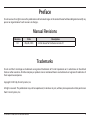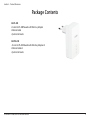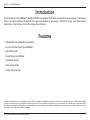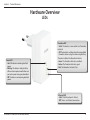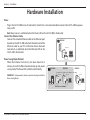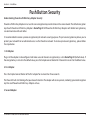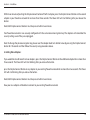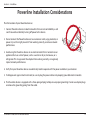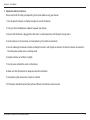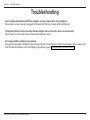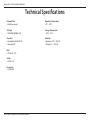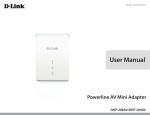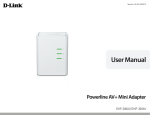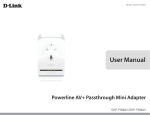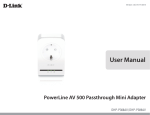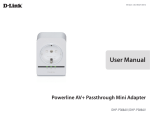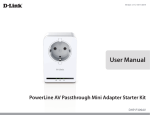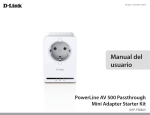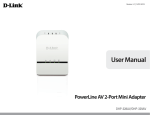Download D-Link GO-PLK-200
Transcript
Version 1.0 | 05/06/2013 User Manual Powerline AV Mini Easy Adapter GO-PL-200/GO-PLK-200 Preface D-Link reserves the right to revise this publication and to make changes in the content hereof without obligation to notify any person or organization of such revisions or changes. Manual Revisions Revision Date 1.0 May 06, 2013 Description • Initial release for hardware revision A1 Trademarks D-Link and the D-Link logo are trademarks or registered trademarks of D-Link Corporation or its subsidiaries in the United States or other countries. All other company or product names mentioned herein are trademarks or registered trademarks of their respective companies. Copyright © 2013 by D-Link Systems, Inc. All rights reserved. This publication may not be reproduced, in whole or in part, without prior expressed written permission from D-Link Systems, Inc. D-Link GO-PL-200/GO-PLK-200 User Manual 2 Table of Contents Table of Contents Preface..........................................................................................2 Manual Revisions........................................................................... 2 Trademarks...................................................................................... 2 Product Overview.......................................................................4 Package Contents.......................................................................... 4 Introduction.................................................................................... 5 Features............................................................................................. 5 Hardware Overview...................................................................... 6 LEDs............................................................................................ 6 Connection.............................................................................. 7 Hardware Installation................................................................8 Push Button Security.................................................................... 9 Powerline Installation Considerations.................................12 Troubleshooting...................................................................... 14 Technical Specifications......................................................... 15 D-Link GO-PL-200/GO-PLK-200 User Manual 3 Section 1 - Product Overview Product PackageOverview Contents GO-PL-200 • D-Link GO-PL-200 Powerline AV Mini Easy Adapter • Ethernet Cable • Quick Install Guide GO-PLK-200 • D-Link GO-PL-200 Powerline AV Mini Easy Adapter x2 • Ethernet Cable x2 • Quick Install Guide D-Link GO-PL-200/GO-PLK-200 User Manual 4 Section 1 - Product Overview Introduction D-Link announces a fast, 200Mbps* Powerline AV Mini Easy Adapter which allows you to connect your computers, networking devices and gaming devices through the most pervasive medium in your house - the electric wiring - and share Internet connections, share printers, transfer files, play games, and more. Features • Provides Ethernet to Powerline Connection • Fast Data Transfer Rate of Up to 200Mbps* • One Ethernet port • Plug & Play, Easy Installation • Push Button Security • Power Saving mode • Quality of Service(QoS) * Maximum throughput based on theoretical transmission PHY rate. Actual date throughput will vary. Network conditions and environmental factors, including volume of traffic and network overhead, may lower actual data throughput rate. Interference from devices that emit electrical noise, such as vacuum cleaners and hair dryers, may adversely affect the performance of this product. This product may interfere with devices such as lighting systems that have a dimmer switch, short wave radios, or other powerline devices that do not follow the HomePlug AV and IEEE1901 standard. D-Link GO-PL-200/GO-PLK-200 User Manual 5 Section 1 - Product Overview Hardware Overview LEDs Powerline LED • Solid. The device is connected to a Powerline network. • Off. The device has not found any other compatible Powerline devices using the same encryption key. Power LED • Solid. The device is receiving electrical power. • Blinking. The device is setting itself up after reset or simple connect button was pressed or power saving mode enabled. • Off. The device is not receiving electrical power. The color indicates the Powerline link rate: • Green. The Powerline link rate is excellent. • Amber. The Powerline link rate is good • Red. The Powerline link rate is fair. Ethernet LED • Solid. The Ethernet port is linked. • Off. There is no Ethernet connection. D-Link GO-PL-200/GO-PLK-200 User Manual 6 Section 1 - Product Overview Hardware Overview Connection Simple Connect Button Press to secure your network or reset your device back to the factory default settings. Refer to page 9 for more information. Ethernet Port Connects to your PC or Ethernet device through an Ethernet cable. D-Link GO-PL-200/GO-PLK-200 User Manual 7 Section 2 - Installation Hardware Installation Power Plug in the GO-PL-200 into an AC wall outlet. Note that it is not recommended to connect the GO-PL-200 to a power strip or UPS. Note: Power source is confirmed when the Power LED on the GO-PL-200 is illuminated. Connect the Ethernet Cable Connect the included Ethernet cable to the Ethernet port ROOM C 1 located on the GO-PL-200 and attach the other end of the Ethernet cable to your PC or Ethernet device. Network Connectivity is confirmed when the Ethernet LED on the GO-PL-200 is illuminated. Power Saving Mode Enabled When the Ethernet link activity has been down for 5 minutes, the GO-PL-200 will automatically go into power saving mode. The Power LED will blink intermittently. GO-PL-200 PC 2 ROOM A ROOM B GO-PL-200 WARNING! D-Link powerline devices cannot be configured while in Power Saving Mode. Internet ROOM C GO-PL-200 GO-PL-200 PC Router PC EXISTING PLC NETWORK D-Link GO-PL-200/GO-PLK-200 User Manual 8 Section 2 - Installation Push Button Security Understanding Powerline AV Mini Easy Adapter Security Powerline AV Mini Easy Adapters must use the same encryption key in order to be on the same network. The default encryption key of each Powerline AV Mini Easy Adapter is HomePlug AV. All Powerline AV Mini Easy Adapters with default encryption key can communicate with each other. It’s recommended to create a private encryption key for network security purposes. The private encryption key allows you to protect your network from unauthorized access via the Powerline network. To create a private encryption key, please follow the steps below: 1. All Adapters Plug in all the adapters to be configured and make sure each device’s encryption key is set to HomePlug AV (default value). If the encryption key is not set to the default value, press the Simple connect button for 10 seconds to reset it to the default value. 2. First Adapter Press the Simple Connect Button of the first adapter for no more than three seconds. The Power LED will start blinking after you release the button. The adapter will create a private, randomly generated encryption key that each Powerline AV Mini Easy Adapter will use. 3. Second Adapter D-Link GO-PL-200/GO-PLK-200 User Manual 9 Section 2 - Installation Within two minutes of pushing the Simple connect button of the first adapter, press the Simple Connect Button on the second adapter in your Powerline network for no more than three seconds. The Power LED will start blinking after you release the button. Note: Both Simple connect buttons must be pressed within two minutes. Your Powerline network is now securely configured with the same network encryption key. The adapters will remember the security settings even if they are unplugged. Note: To change the private encryption key, please reset the adapter back to its default value by pressing the Simple Connect button for 10 seconds and then follow the security setup procedure above. 4. Adding More Adapters If you would like to add more than two adapters, press the Simple Connect Button on the additional adapter for no more than three seconds. The Power LED will start blinking after you release the button. press the Simple Connect Button on any adapter in your existing Powerline network for no more than two seconds. The Power LED will start blinking after you release the button. Note: Both Simple connect buttons must be pressed within two minutes. Now your new adapter will be able to connect to your existing Powerline network. D-Link GO-PL-200/GO-PLK-200 User Manual 10 Section 2 - Installation 1 ROOM A Internet 3 Router 2 GO-PL-200 ROOM A Internet D-Link GO-PL-200/GO-PLK-200 User Manual Router ROOM B GO-PL-200 PC ROOM B GO-PL-200 GO-PL-200 PC 11 Section 2 - Installation Powerline Installation Considerations Plan the location of your Powerline devices: 1. Connect Powerline devices to electrical outlets that are not controlled by a wall switch to avoid accidentally turning off power to the device. 2. Do not connect the Powerline devices to an extension cord, surge protector, or power strip as this might prevent it from working correctly, or reduce network performance. 3. Avoid using the Powerline devices in an electrical outlet that is located near an appliance that uses a lot of power, such as a washer or dryer, microwave, or a refrigerator. This may prevent the adapter from working correctly, or negatively impact network performance. 4. Verify that your Powerline devices are electrically rated to operate with the power available in your location. 5. To help prevent against electrical shock, be sure to plug the power cables into properly grounded electrical outlets. 6. The Powerline device is equipped with a three-pronged plug to help ensure proper grounding. Do not use adapter plugs or remove the grounding prong from the cable. D-Link GO-PL-200/GO-PLK-200 User Manual 12 Section 2 - Installation 7. Important safety instructions Please read all of the safety and operating instructions before using your device: 1.Do not open the device or attempt to repair or service the device. 2.Only use the included power adapter to power your device. 3.Ensure that the device is plugged into the wall in a vertical position, with the ports facing down. 4.Use the device in a dry location, and avoid placing it in humid environments. 5.Do not submerge the device in liquid or attempt to clean it with liquids or solvents. To clean the device, disconnect it from the power outlet and use a damp towel. 6.Keep the device out of direct sunlight. 7.Do not cover or block the vents on the device. 8.Make sure that the device has adequate room for ventilation. 9.Avoid placing the device near a heater or radiator. 10. The device should be located only where sufficient ventilation can be ensured. D-Link GO-PL-200/GO-PLK-200 User Manual 13 Section 5 - Troubleshooting Troubleshooting • I can’t configure the Powerline AV Mini Easy Adapter, an error is shown when I try to configure it: Please make sure you have not unplugged the Powerline AV Mini Easy Adapter while configuring it. • I changed the Ethernet cable to another Network adapter and now the utility does not work correctly: Please restart the utility each time you disconnect the Ethernet cable. • I’m having problems configuring my network: If you are having problems configuring the network with two or more Powerline AV Mini Easy Adapters, please make a reset all of the Network adapters and start configuring the adapters again. Please see page 9 for more details. D-Link GO-PL-200/GO-PLK-200 User Manual 14 Appendix A - Technical Specifications Technical Specifications Network Ports • One Ethernet port Operation Temperature • 0°C ~ 40°C AC Input • 100-240V, 50/60Hz, 0.1A Storage Temperature • -10°C ~ 70°C Standard • Compatible with IEEE1901 • Homeplug AV Humidity • Operation: 10% ~ 90% RH • Storage: 5% ~ 90% RH EMC • CE Class B / FCC Safety • CE LVD / UL Encryption • 128-bit AES D-Link GO-PL-200/GO-PLK-200 User Manual 15