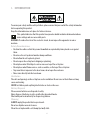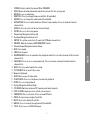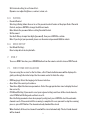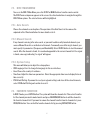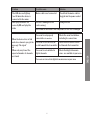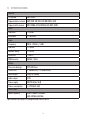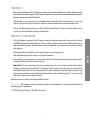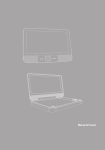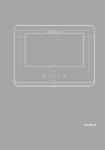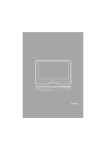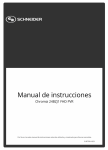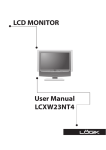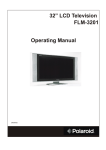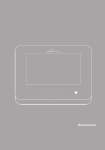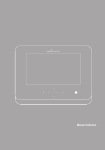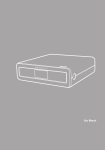Download Energy Sistem DV7 TV
Transcript
ENGLISH User Manual To ensure your safety and the safety of others, please ensure that you read all the safety information before operating this product. Keep this information in a safe place for future reference. This symbol indicates that this product incorporates double insulation between hazardous mains voltage and user accessible parts. WARNING: To reduce the risk of fire or electric shock, do not expose this apparatus to rain or moisture. Safety Considerations. ≥≥ Position the cables so that they cannot be walked on or pinched by items placed on or against them. ≥≥ Do not use the set top box in humid or damp conditions. ≥≥ Do not allow the set top box to get wet. ≥≥ Do not expose the set top box to dripping or splashing. ≥≥ Do not place water filled objects such as vases on top of the set top box. ≥≥ Do not place naked flame sources, such as candles, on the top of the set top box. ≥≥ To prevent direct exposure to the laser beam, do not open the enclosure. ≥≥ Never stare directly into the laser beam. Ventilation The slots and openings on the set top box are for ventilation. Do not cover or block them as it may cause overheating. NEVER let children push anything into the holes or slots on the case. Battery Disposal Please ensure batteries are disposed of safely. Never dispose of batteries in a fire or with other household waste. Check with your local authority for disposal regulations. Cleaning ALWAYS unplug the product before you clean it. Do not use liquid or aerosol cleaners. Clean the set top box with a soft, damp (not wet) cloth. 19 ENGLISH 1. Introduction 2. Controls and Connections 2.1. panel illustration 1 1 2 OK 2 OK 3 4 3 5 4 ON 6 DC IN 7 7 9 9 10 AV OUT ON DC IN AV OUT 6 8 OFF dv7 OFF dv9 10 11 11 12 12 8 1. LCD screen. 2. Speakers. 3. Functional keys (Stop / Source / Navigation / Volume) 4. IR to receive the remote control signals. 5. Open disc top (Only DV7). 6. Power ON/OFF indicator. 7. DC IN Power connection (12 V) 8. Battery-charge indicator. 9. 3.5 mm (1/8”) stereo earphones output. 10.3.5 mm (1/8”) TRRS A/V output. 11. USB host port (Type A). 12.External antena input. 20 A/V OFF ON DC IN AV OUT DC IN AV OUT DC IN ON OFF 2.2. installation OK ENGLISH Car power adapter (12V) 2.3. connecting to a tv dv7 OK 21 DC IN AV OUT DC IN AV OUT AV OUT ON ON OFF OFF dv9 3. Remote Control 3.1. button Description POWER 1 INFO MUTE TFT ON/OFF 2 18 19 MENU 3 SUBTITLE 4 20 AUDIO 5 REPEAT/FAV 6 7 RECALL SETUP 8 9 GOTO PLAY/PAUSE 21 STOP 22 23 CH+ TV/RADIO 10 12 11 VOLSOURCE 13 16 24 25 VOL+ EXIT ZOOM/EPG PREV NEXT ANGLE TITLE 26 27 CHREV 14 ENTER FWD 15 17 28 29 RANDOM/ADD PROG/DEL 22 30 31 POWER: Used to switch the player ON or STANDBY. INFO: Shows detailed information about the current file, disc or program. MENU: Access to main menu. SUBTITLE: Press to change between subtitles (if available). AUDIO: Press to change the audio mode (if available). REPEAT/FAV: Press to switch between different repeat modes. Press to show the favorite channels list. 7. RECALL: Press to return to the last channel tuned. 8. SETUP: Access to the setup menu. 9. Channel up/Navigation button: Up. 10. Vol down/Navigation button: Left. 11. ENTER: To confirm a selection. To open the TV/Radio channels list. 12. SOURCE: Switches between DVD/USB/DVB-T mode. 13. Channel down/Navigation button: Down. 14. REV: Fast rewind. 15. FWD: Fast forward. 16. RANDOM/ADD: Press to randomize the playback mode Press to add a channel to the favorite channels list. 17. PROG/DEL: Press to access program mode. Press to remove a channel from the favorite channels list. 18. MUTE: Press to mute/unmute the sound. 19. TFT ON/OFF: Turns on/off the screen. 20.Numeric Keyboard. 21. GOTO: Go to a specific time index. 22.PLAY/PAUSE: Press to start/pause/resume the playback. 23.STOP: Press to stop playback. 24.Vol up/Navigation button: Right. 25.TV/RADIO: Switches between TV channels and radio channels. 26.EXIT: In DVB-T mode, press to exit the current menu. 27.ZOOM/EPG: Press to zoom in. Press to show EPG info. 28.PREV: Go to previous chapter/track/file. 29.NEXT: Go to next chapter/track/file. 30.ANGLE: Press to change the angle mark (if available). 31. TITLE: Press to access DVD title menu.. 23 ENGLISH 1. 2. 3. 4. 5. 6. 3.2. Battery Pull the battery loader out and insert a CR2025 battery. Make sure to place the battery in the correct direction. 2 1 When not using the remote control for a long time remove the battery. When operating range reduces replace the battery. 4. MP3/WMA/MPEG4 You can play files stored in optical discs (CD/DVD) or USB devices. To select the desired media press the SOURCE button and use up/down to highlight DVD or USB. Press Direction key to choose the root directory and then press ENTER button to enter into the subdirectory. Press Direction keys to choose the desired track and then press ENTER or PLAY to start the music or movie playback. If you want to return to the upper menu, press Direction key to choose the folder named ‘...’ and press ENTER button. ≥≥ Filter: Allows selecting the categories of files (Audio, Photo and Video) displayed in the browser list. ≥≥ Repeat: To switch different repeat playing mode. ≥≥ Mode: Select different playing mode. Normal: Shuffle mode is cancelled. Shuffle: Shuffle mode enabled. When playback reaches the end of the current chapter/track, playback jumps to a random chapter/track. As the end of each chapter/track is reached, another random chapter/track will be played until all tracks/chapters have been played or the Shuffle mode is cancelled by toggling to a different Mode Option. Music Intro: In this mode, the media will play 10 seconds then skip to next media. ≥≥ Edit mode: Press OK to enable “Edit mode”. In this mode, you can make a selection of the files that you want to Play. In this way you can avoid the playback every file in the folder. Once you have pressed “Edit mode”, move to the folder pressing the left arrow. Press OK on each file you want to add in your selection, and select all the files you want. After make your selection, move again to the menu (pressing the right arrow) and select 24 “Add to program”. Now these files have joined to the files “selection” to play. To view and access them, press “Program view”. Now you can play these only files, after disable “Edit mode” by pressing OK on it. To see again all the folder contents, press on “Browser view”. To delete files of the “selection”, you must enable “Edit mode”, select all the files you want to delete and press “Clear Program” 5. Pictures The operation of the image viewer is similar to the music/video viewer. Image rotation: Use the direction keys to rotate the picture. Press ANGLE button to change the picture scan mode. Press the SETUP button on the remote control, the SETUP MENU(main)will be displayed. After accessing the setup menu, press the direction buttons for up and down movement to select an item desired, then press the ENTER button to confirm. Press LEFT direction button return to the menu of upper level. To exit the setup, press the SETUP button again. 6.1. Language ≥≥ Use this item to select the language of the setup menu and screen display. ≥≥ Subtitle. This option provides the preset subtitle language. Follow the operating instructions stated in DVD MENU SETUP In combination with the desired option. ≥≥ MPEG4 Subtitle: Choice different MPEG4 subtitle encoding option. ≥≥ Audio: Follow the operating instructions stated in DVD MENU SETUP In Combination with the desired option. This option provides the built-in disc dubbing language options. ≥≥ DVD Menu: This option provides the film s menu language options. Follow the operating instructions stated in DVD MENU SETUP in combination with the desired option. 6.2. Video ≥≥ Aspect Ratio: 4:3PS, 4:3LB, 16:9 ≥≥ TV System: NTSC, PAL, Auto ≥≥ Smart picture. Adjust display effect for video output: Standard: default effect. Bright: internal setting for bright view effect. 25 ENGLISH 6. System setup Soft: internal setting for soft view effect. Dynamic: user adjust brightness, contrast, colour, etc. 6.3. Rating ≥≥ Parental Control Selecting a Rating allows the user to set the parental control feature of the player Select Parental Control, and press ENTER to change the different mode. Note: Unlock the password before setting Parental Control. ≥≥ Set Password Use the 0-9 keys to input four digits(password), then press ENTER to confirm. Note: If you forget your password, please use the universal password 6666 to unlock. 6.4. Misc Setup ≥≥ Use Default Settings Reset setup data to factory defaults. 7. dvb-t To access DVB-T function, press SOURCE button from the remote control to choose DVB-T mode. 7.1. first time installation If you are using the receiver for the first time, a First Time Installation menu will be displayed to guide you through the initial setup. Use the remote control to finish the setup. ≥≥ OSD Language: Select the language for the user interface. ≥≥ Area: Select the country of residence. ≥≥ Time Zone: Adjust the time zone parameters. Select the appropriate time zone to display the local time correctly. ≥≥ FTA Default Setting: If you want to reset your regional settings and clear all the stored channels, select FTA Default Setting and confirm to reset it. Once the Setup parameters have been properly configured, press ENTER to start the automatic channel search. Please wait until the scanning is completed. In case you want to stop the scanning process, press EXIT button. The channels already found will be stored. When finished, all the active channels found will be stored automatically. The last found channel will be showed. 26 7.2. DVB-T main menu To access the DVB-T Main Menu, press the SETUP or MENU buttons from the remote control. The DVB-T main setup menu appears in the screen. Use direction buttons to navigate through the DVB-T Menu options. The selected choice will be highlighted. 7.2.1. Auto Search: Choose the automatic search options. The operation of the Auto Search is the same as the explained in First Time Installation. For more details refer it. If any channel is missing after auto search, or you want to add recently launched channels, you can use Manual Search to scan the desired channels. To manually search the target channel, you must specify its parameters (Frequency and Bandwidth). Select ENTER button to start the manual search. After the channel is found, it is saved and appended to the current channel list. If no signal is found, a message indicating “no signal” will appear. 7.2.3.System Setup This menu will allow you to adjust the setup options: ≥≥ OSD Language: Use it to change the language for the user interface. ≥≥ Area: Choose the country of residence. ≥≥ Time Zone: Adjust the time zone parameters. Select the appropriate time zone to display the local time correctly. ≥≥ FTA Default Setting: If you want to reset your regional settings and clear all the stored channels, select FTA Default Setting and confirm to reset it. 7.3. FAVORITE FUNCTION In DVB-T mode, press ENTER button. The system will show the channels list. Then select from the list the channel you want to make favorite and press RANDOM/ADD button to add the channel to the favorite channels list. If you want to remove the channel from the favorite channels list, press PROG/DEL button. You can find the favorite channels list by pressing REPEAT/FAV button. 27 ENGLISH 7.2.2.Manual Search: 8. troubleshooting If you experience problems with this receiver or its installation, in the first instance please read carefully the relevant sections of this User Manual and this Troubleshooting section. Problem Possible cause Solution There is no picture or no sound Improper connection with AC adapter or car adapter Check the connection Low battery Connect the power supply Use of unauthorized power supply Your device may be damaged. Use only the power supply provided with de device Power switch is on OFF position. Turn the switch to ON position If you can hear nothing through the speakers, maybe the earphone is plugged in Unplug the earphone The sound is muted Use the volume control to unmute the sound Dark picture Brightness and contrast are not properly adjusted Adjust Brightness, Contrast correctly The remote control is not working Battery exhausted Charge battery Remote control is incorrectly aimed Aim the remote control to the device. Check that nothing blocks the front panel Doesn’t display the subtitle The program signals no subtitle date Try pressing the SUB button to open the subtitle The subtitle doesn’t open or signal is too weak Make sure the signal is good There is no sound 28 Problem Possible cause Solution The LED does not light up / not lit when the device is connected to the mains Mains cable is not connected Check that the mains cable is plugged into the power socket Can’t play the music file correctly OR can’t play the video The file is damaged or the code is wrong Change the file The format of the video is not compatible, or the file is damaged The aerial is not properly connected to the machine Check the aerial installation, including its connections The aerial is not suitable for digital channels Check that digital transmissions are available in your area When the device tries to find and store channels you get the The aerial is not correctly di- Check that the aerial is direcmessage “No signal” rected towards the transmitter ted towards the transmitter When only very few of the expected number of channels are found There are no terrestrial digital transmissions in your area 29 ENGLISH OR 9. Specifications General TV System PAL / NTSC Supported disc formats DVD, VCD, CD, CD-R, CD-RW, DVD+-R/W Supported file formats MP3, WMA, JPEG, MPEG4, AVI, DIVX, XVID Video S/N Ratio >= 65 dB Resolution >= 500 lines Audio Frequency 20 Hz - 20 kHz +/- 1 dBI S/N ratio >= 90 dB Dynamic Range >= 80 dB Distortion < 0.01 % D/A Converter 96 KHz / 24 bit Output Screen technology TFT-LCD Color Screen size 7” (model DV7) / 9” (model DV9) Video output 1 Vp-p (75 Ohms) Audio output 2 CH Power supply DC 12V 1A (dv7, dv9) Power consumption <= 12 W (dv7, dv9) DVB-T Tuner Input Frequency VHF 177.5MHz~226.5MHz UHF 474 MHz~858 Mhz Specifications are subject to change without further notice. 30 wARRANTY ≥≥ Energy Sistem Soyntec SA is liable for any lack of conformity which exists at the time the goods were purchased during a period of 36 months. Batteries are excluded from the 36-month warranty, having a warranty period of 12 months. This warranty covers any defects in workmanship or materials. This warranty doesn’t cover any failure of the product due to accidents, misuse or alteration made by an unauthorized person. The special 36-months warranty is valid for the European Union. For other countries, please refer to your specific legislation or your local distributor. WARRANTY PROCEDURE 1. Visit the Support section at http://support.energysistem.com and select your product to view You can check the availability of the user manual in your language at http://www.energysistem.com/es-es/support/manuals 2. Alternatively, you may prefer to contact the distributor from which you purchased the product, presenting the purchase receipt or invoice. Important: This warranty doesn’t cover any damage or loss to any data stored in the product memory, therefore Energy Sistem™’s Technical Service will not assume any loss of the above mentioned information so it is recommended to make a backup of your data and to remove any data or personal info from its internal memory before you send the product, or to send it only with the original factory default values. Specifications are subject to change without notice. Trademarks. All company, brand and product names are trademarks or registered trademarks of their respective companies. © 2013 by Energy Sistem™. All rights reserved. 31 ENGLISH the FAQ (Frequently Asked Questions). The solution to your problem is very likely to have been already published there. You will also be able to download user manuals, user guides, drivers and updates. DECLARATION OF CONFORMITY 03/05/2013 Manufacturer Name: Energy Sistem Soyntec S.A. Address: Pol. Ind. Finestrat, C/. Calpe, 1 - 03509, Finestrat Alicante (Spain) Tel: 902 388 388 Fax: 902 119 034 NIF: A53107488 We declare under our own exclusive responsibility that the product: Energy Sistem™ Portable DVD Player Energy Mobile dv7 TV Energy Sistem™ Portable DVD Player Energy Mobile dv9 TV Manufacturing country: China Is in compliance with the essential norms and standards of the Directive 2004/108/EC of the European Parliament and of the Council of December 15th 2004. This symbol on the product or the instructions means that your electrical and electronic equipment should be disposed at the end of life separately from your household waste. For more information, please contact the local authority or dealer where you purchased the product 32