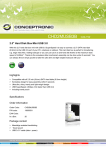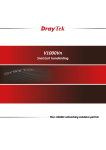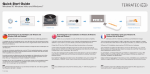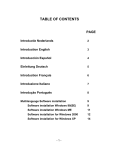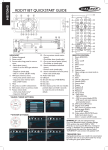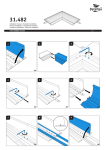Download Terratec PROTECT mobile
Transcript
TT [| Quick Setup Guide RE Schnellstart-Anleitung 1) Inbetriebnahme Legen Sie die Batterie im Batteriefach mit der positiven Seite (+) nach unten ein und befestigen Sie Ihren Schlüsselbund am TERRATEC Protect mobile. Laden Sie die kostenlose App im App Store über Textsuche „KeyGuard” herunter. 2) Verbinden mit Ihrem Smartphone Nachdem Sie die KeyGuard-App herunter geladen haben, aktivieren Sie den Bluetooth-Modus Ihres Smartphones und starten Sie die KeyGuard App. Drücken Sie den EIN/AUS-Knopf der App und danach den Funktions-Knopf des TERRATEC Protect mobile bis dieser einen kurzen Ton wiedergibt. Nach erfolg- reichem Verbindungsaufbau bekommen Sie auf Ihrem Display die Rückmeldung „Connected“, Ihr TERRATEC Protect mobile ist jetzt betriebsbereit und kann verwendet werden. 3) Funktionen und Bedienung der KeyGuard App * Alarm Modus: Sobald sich Ihr Smartphone und TERRATEC Protect mobile in einem vorab bestimmten Abstand befinden wird ein Alarm auf beiden Geräten ausgelöst. Den Abstand können Sie mit dem Schieberegler am unteren Rand der App einstellen. Sie können zwischen [Close] ab ca. 5 Metern, [Near] ab ca. 20 Metern und [Far] ab ca. 50 Metern wählen. Hinweis: Der Alarm wird am Smartphone nur dann ausgelöst, wenn Sie sich nicht direkt in der App befinden. Die App muss im Hintergrund laufen. * Finden Sie Ihr Smartphone: Sollten Sie Ihr Smartphone einmal verlegt haben, driicken Sie einfach den Funktions-Knopf am TERRATEC Protect mobile - Ihr Smartphone gibt einen Alarmton von sich und kann so einfacher gefunden werden. Stellen Sie dafür sicher, dass Ihr Smartphone nicht auf „Stumm“ ge- schaltet ist. * Finden Sie Ihren TERRATEC Protect mobile: Wenn Sie Ihren Schlüsselbund samt TERRATEC Protect mobile nicht finden kénnen, driicken Sie einfach den »2Alarm“-Knopf in der KeyGuard App. Der TERRATEC Protect mobile macht nun mit einem Piepton auf sich aufmerksam und ist schnell auffindbar. * Home Modus: Im Home Modus wird die Alarm Funktion ausgeschaltet, damit Sie Zuhause oder im Biro nicht ungewünscht alarmiert werden. * Letzter Standort: Dank der GPS Funktion kénnen Sie einfach und schnell den letzten Standort Ihres TERRATEC Protect mobiles sehen. Driicken Sie dazu ein- fach den Standort Knopf in Ihrer KeyGuard App. » Kamera Fernbedienung: Driicken Sie den ,Foto“-Knopf in der KeyGuard App e PROTECT MOBILE um die Foto App Ihres Smartphones ein zu schalten. Um diese Foto-Funktion nutzen zu kónnen, miissen Sie der App Zugriff auf die Fotogalerie Ihres Smart- phones gewähren. Drücken Sie im Foto-Modus den Funktions-Knoapf Ihres TER- RATEC Protect mobile um ein Foto per Fernauslóser aufzunehmen. Halten Sie den Knopf gedrtickt um zwischen Front und Rúckkamera (Falls vorhanden) hin und her zu schalten. SE Quick start guide 1) Commissioning Insert the battery into the battery compartment with the positive pole (+) down- ward and fix your bunch of keys on the TERRATEC Protect mobile. Download the free of charge app from the app store by means of text search "KeyGuard". 2) Connect it to your smartphone. After having downloaded the KeyGuard app, activate the Bluetooth mode of your smartphone and start the KeyGuard app. Press the button ON/OFF of the app and then the function button of the TERRATEC Protect mobile until it sounds a short beep. After successful connection buildup you will receive the acknowledgement "Connected" on your display; your TERRATEC Protect mobile is ready-to-operate and may be used. 3) Functions and operation of the KeyGuard app * Alarm Mode: As soon as your smartphone and TERRATEC Protect mobile are positioned at a previously determinate distance an alarm will be triggered on both devices. You can set the alarm with the help of a slide control at the bot- tom margin of the app. You may choose between [Close] from about 5 me- ters on, [Near] from about 20 meters on and [Far] from about 50 meters on. Note: The alarm on your smartphone can only be triggered when the app cur- rently opened. The app must run in the background. * How to find your smartphone: If you misplaced your smartphone, simply press the function button on the TERRATEC Protect mobile; your smartphone will sound and alarm tone and can be easily recovered. To do so, make sure that your smartphone is not switched "Mute". * How to find your TERRATEC Protect mobile: If you are unable to find your bunch of keys including the TERRATEC Protect mobile, simply press the "Alarm" button of the KeyGuard app. The TERRATEC Protect mobile will draw your attention with a beep and can be rapidly found. * Home Mode: In the Home mode the alarm function will be switched off, in e I TT | TERRATEC > order that you will not be alarmed unintentionally at home or the office. * Last Location: Thanks to the GPS function you can easily and rapidly view the last location of your TERRATEC Protect mobile. To do so, simply press the loca- tion button of your KeyGuard app. * Remote control of the camera: Press the button "Photo" of your KeyGuard app in order to switch on the photographic app of your smartphone. To be able to use this photographic function it is necessary to allow access to the picture gallery of your smartphone to the app. Press the function button of your TER- RATEC Protection mobile in the photographic mode in to order to take a photo using the remote release. Press and hold the button to switch over between the front and rear camera (if existing). NE Guide d'installation rapide 1) Mise en marche Placez les piles dans le compartiment piles avec le (+) vers le bas et fixez votre porte- clés au TERRATEC Protect mobile. Téléchargez l'application gratuite App Store par la recherche de texte «KeyGuard». 2) Connectez votre Smartphone Après avoir téléchargé l'application KeyGuard, activez le mode Bluetooth de votre Smartphone et lancez l'application KeyGuard. Appuyez sur le bouton ALLUMER/ ETEINDRE de l'application et ensuite le bouton fonction du TERRATEC Protect mo- bile jusqu'à ce que celui émette un son bref. Après l'établissement réussi de la liai- son, vous obtenez la réponse « Connected » sur l‘affichage, votre TERRATEC Protect mobile est maintenant opérationnel et peut être utilisé. 3) Fonctions et opération de l‘application KeyGuard e Mode alarme: Dès que votre Smartphone et TERRATEC Protect mobile se trouvent à une certaine distance déterminée préalablement, une alarme est déclenchée sur les deux appareils. Vous pouvez régler la distance à l'aide du curseur sur le bord inférieur de l'application. Vous pouvez sélectionner entre [Close] à partir d'environ 5 mètres, [Near] à partir de 20 mètres et [Far] a par- tir d'environ 50 mètres. Attention: L'alerte peut seulement être donnée par vortr smartphone si l'application n'est pas ouverte. L'application doit macher en retrait. < Retrouver votre Smartphone: Si vous avez oublié où est votre Smartphone, appuyez simplement sur le bouton de fonction du TERRATEC Protect mobile - votre Smartphone émet une alarme et il est facile de le retrouver. Pour ce e Quick Setup Guide faire, assurez-vous que vous n'avez pas activé la fonction « Silencieux » sur votre Smartphone. - Retrouver votre TERRATEC Protect mobile: Si vous ne retrouvez pas votre porte-clé avec le TERRATEC Protect mobile, appuyez simplement sur le bouton « Alarme » de votre application KeyGuard. Ensuite le TERRATEC Protect mobile émet un bip sonore pour attirer votre attention et on peut le retrouver rapide- ment. * Mode Home: En mode Home, la fonction d'alarme est éteinte pour que vous ne soyez pas alerté à la maison ou au bureau. Dernière localisation: Grâce à la fonction GPS, vous pouvez facilement et rapi- dement voir la dernière localisation de votre TERRATEC Protect mobile. Pour ce faire, appuyez simplement sur le bouton Localisation de votre application KeyGuard. - Télécommande de la caméra: Appuyez sur le bouton « Photo » de ‘application KeyGuard pour allumer l‘application photos de votre Smartphone. Pour pouvoir utiliser cette fonction Photo, il faut concéder à l‘application l'accès à la gale- rie de photographies de votre Smartphone. Appuyez sur le bouton fonction du mode Photos de votre TERRATEC Protect mobile pour prendre une photo à l‘aide de l‘actionneur à distance. Maintenir le bouton enfoncé pour passer de la caméra avant à celle de l'arrière (si elles sont disponibles). ll Guida installazione rapida 1) Messa in funzione Inserire la batteria nell'apposito vano con il lato positivo (+) verso il basso e fissare il portachiavi sul TERRATEC Protect mobile. Scaricate I'App gratuita su App Store mediante ricerca testo ,KeyGuard”. 2) Collegare con lo Smartphone. Dopo aver scaricato la KeyGuard-App, attivate la modalitá Bluetooth del vostro Smartphone e lanciate la KeyGuard App. Premete il tasto ON/OFF della App e dopo il tasto funzione del TERRATEC Protect mobile fino a quando questo emette un breve suono. Dopo connessione avvenuta con successo, sul display appare I‘awiso ,Connected”,ora il vostro TERRATEC Protect mobile e pronto all'uso. 3) Funzioni e uso della KeyGuard App * Modalitá allarme: Non appena lo Smartphone ed il TERRATEC Protect mobile Si trovano ad una distanza precedentemente definita, in entrambe le apparec- e PROTECT MOBILE chiature scatta un'allarme. La distanza puó essere impostata con il dispositivo a scorrimento sul bordo inferiore della App. E' possibile sceeliere tra [Close] a partire da ca. 5 metri, [Near] a partire da ca. 20 metri e [Far] a partire da 50 metri. * Trovate il vostro Smartphone: Se non doveste ricordare dove avete messo il vostro Smartphone, & sufficiente premere il tasto funzione sul TERRATEC Protect mobile - lo Smartphone emettera un suono d'allarme che facilitera il ritrovamento. Assicuratevi quindi di non aver impostato lo Smartphone su mo- dalita ,vibrazione”. * Trovate il vostro TERRATEC Protect mobile: Se non riuscite a trovare il vos- tro portachiavi con il TERRATEC Protect mobile, é sufficiente premere il stato ,Allarme” nella KeyGuard App. || TERRATEC Protect mobile emette un suono acuto e lo troverete subito. * Modalitá Home: Nella modalita Home la funzione allarme verrà spenta, per non essere disturbati accidentalmente a casa o in ufficio. * Ultima collocazione: Grazie alla funzione GPS é possibile rilevare facilmente l'ultima collocazione del vostro TERRATEC Protect. É sufficiente premere il tas- to collocazione nella KeyGuard App. * Telecomando camera: Premere il tasto ,Foto” nella KeyGuard App per inseri- re la Foto App del vostro Smartphone. Per poter utilizzare tale funzione Foto, è necessario accordare accesso alla App alla galleria fotografica dello Smart- phone. Premere nella modalità foto il tasto funzione del TERRATEC Protect mobile per fare una foto mediante scatto a distanza. Tenere il tasto premu- to per passare avanti indietro tra camera frontale posteriore (se presenti nel modello). num Snelstart handleiding 1) Ingebruikname Leg de batterij in het daarvoor bestemde batterijvak met de positieve zijde (+) naar beneden. Bevestig daarna het sleutelhanger koord aan de Proetect mobile. Down- load de gratis App die u kunt vinden in de App Store. U vindt de App in de store met het het zoekwoord 'KeyGuard'. 2. Verbinden met uw smartphone Nadat u de KeyGuard-App op uw smartphone hebt gedownload activeert u Bleu- tooth op uw smartphone en start u de KeyGuard App. Om de App te verbinden met de Protect mobile drukt u de AAN / UIT knop in de App en daarna de functieknop op de Protect mobile totdat u een geluid hoort. Als uw smartphone en de Protect mo- e I TT | TERRATEC > bile succesvol met elkaar zijn verbonden zal de App een melding weergeven, 'Con- nected’. U kunt nu uw TERRATEC Protect mobile gebruiken met uw smartphone. 3. Functies en bediening van de KeyGuard App Alarm Modus: Zodra de afstand tussen uw smartphone en Protect mobile een door u vooraf ingestelde afstand overschrijden, zal een alarm luiden op beide apparaten. U kunt de gewenste afstand zelf eenvoudig instellen middels de schuifregelaar hellemaal onderaan in de KeyGuard App. U heeft de keuze tus- sen [Close] tot ongeveer 5 meter afstand tussen beide apparaten, [Near] tot ongeveer 20 meter en [Far] tot ongeveer 50 meter. Opmerking: er wordt alleen een alarmsignaal op uw smartphone weergegeven als u de App in de achter- grond actief hebt. Het werkt niet als u zich direct in de App bevindt. Vind uw smartphone: Mocht u uw smartphone niet kunnen vinden, drukt u eenvoudig op de functie knop van uw Protect mobile en uw smartphone zal een alarmgeluid en -bericht weergeven. Zo kunt u eenvoudiger uw smartphone localiseren en terugvinden. Zorg er wel voor dat uw smartphone daarbij niet in de mute' stand staat en het geluid van uw smartphone daardoor is uitge- schakeld. Vind uw Protect mobile: Mocht u uw sleutels of andere zaken (bijv. koffers, tassen) waaraan u uw Protect mobile heeft bevestigd niet meer kunt vinden, drukt u eenvoudig op de alarm knop in de KeyGuard App. Protect mobile zal nu een geluid produceren (hoge pieptoon) zodat u uw Protect mobile en daaraan bevestigde zaak kunt localiseren en terugvinden. Dit kunt u zo vaak u wil herha- len totdat u uw Protect mobile hebt gevonden. Home Modus: In de Home Modus wordt de alarm functie tijdelijk uitgeschakeld, zodat u thuis of op kantoor geen ongewenste alarmmeldingen krijgt en u zich vrij en ongestoord kunt bewegen op deze locatie. Laatste locaties: Dankzij de GPS functie van uw Smartphone in combinatie met de KeyGuard App kunt u eenvoudig en snel de laatste locatie van uw Protect mobile bekijken. Druk daarvoor op de locatie knop in de KeyGuard App. Camera afstandsbediening: Om de camera van uw smartphone op afstand te kunnen bedienen, drukt u op de Foto knop in de KeyGuard App om de Camera App van uw smartphone in te schakelen en toegang te verlenen tot de Fotoga- lerij van uw smartphone. Zodra u, na toegang te hebben verleend aan de Key- Guard App op de fotogalerij, drukt u op de functie knop van de Protect mobile om op afstand een foto te knippen. Als u de Functie knop enkele seconden ingerdukt houd en daarna loslaat wisselt de App tussen de camera aan de voor- en achterzijde van uw smartphone (indien aanwezig). Herhaal dit om terug te wisselen.