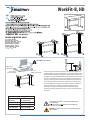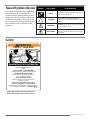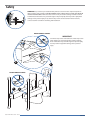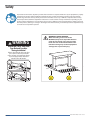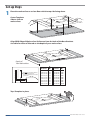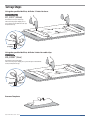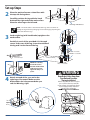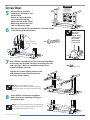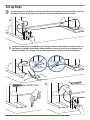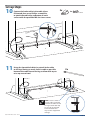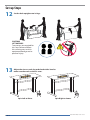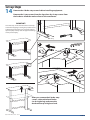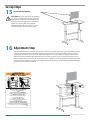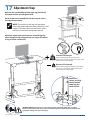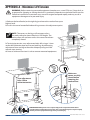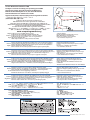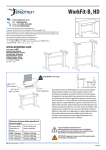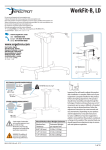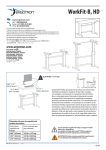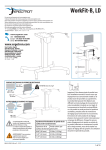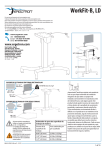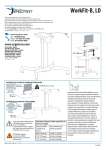Download Ergotron WORKFIT-B
Transcript
WorkFit-B, HD www.ergotron.com User's Guide - English Guía del usuario - Español Manuel de l’utilisateur - Français Gebruikersgids - Nederlands Benutzerhandbuch - Deutsch Guida per l’utente - Italiano Användarhandbok - svenska ユーザーガイド : 日本語 用户指南 : 汉语 22.5-88 lbs (10.2-40 kg)* 0.80”-1.75”* (20-44 mm) 41"-72" * (1041-1829 mm) 23.5”-30.5”* (597-775 mm) Important! You will need to adjust this product after installation is complete. Make sure all your equipment is properly installed on the product before attempting adjustments. This product should move smoothly and easily through the full range of motion and stay where you set it. If movements are too easy or difficult or if product does not stay in desired positions, follow the adjustment instructions to create smooth and easy movements. Depending on your product and the adjustment, it may take many turns to notice a difference. Any time equipment is added or removed from this product, resulting in a change in the weight of the mounted load, you should repeat these adjustment steps to ensure safe and optimum operation. Wood Worksurface Weight Estimator Worksurface Thickness Estimated Weight per square foot 0.80” (20 mm) 2.9 lbs (1.32 kg) 1.25” (32 mm) 4.5 lbs (2.04 kg) 1.75” (44 mm) 6.3 lbs (2.86 kg) *Total weight of worksurface and mounted equipment must be < 88 lbs (40 kg). Worksurface must meet ALL dimensional and weight range specification requirements. WARNING! The addition of accessories can negatively impact the tip performance. 888-24-227-G-00 rev. B • 07/13 1 of 18 Hazard Symbols Review Symbol These symbols alert users of a safety condition that demands attention. All users should be able to recognize and understand the significance of the following Safety Hazards if encountered on the product or within the documentation. Children who are not able to recognize and respond appropriately to Safety Alerts should not use this product without adult supervision! Signal Word Level of Hazard NOTE A NOTE indicates important information that helps you make better use of this product. CAUTION A CAUTION indicates either potential damage to hardware or loss of data and tells you how to avoid the problem. WARNING A WARNING indicates either potential for property damage, personal injury, or death. ELECTRICAL An Electrical indicates an impending electrical hazard which, if not avoided, may result in personal injury, fire and/or death. Safety WARNING IMPACT HAZARD Moving Parts Can Crush And Cut Minimize Lift Strength BEFORE: - Removing Mounted Equipment and Insert 4 Stop Screws BEFORE: - Shipping or Storing (i.e. when Desk is not upright). To Minimize Lift Strength Refer to installation manual for instructions on how to minimize lift strength. To Insert 4 Stop Screws Refer to installation manual for instructions on installing stop screws. Failure to heed this warning may result in serious personal injury or property damage! For More information and instructions visit www.ergotron.com or contact Ergotron Customer Care at 1-800-888-8458. 826-901-00 Refer to Appendix A at the end of this manual Refer to Appendix B at the end of this manual 888-24-227-G-00 rev. B • 07/13 2 of 18 Safety WARNING! Stop screws are pre-installed in this product to secure it in the compressed position during shipping and installation. DO NOT REMOVE THESE SCREWS UNTIL INSTRUCTED TO DO SO IN THESE INSTRUCTIONS. Make sure these screws are in place before starting installation. Failure to follow these instructions may cause lift engine to expand rapidly and may result in equipment damage and or personal injury. If any of the 4 stop screws are not installed in these locations, contact customer care before continuing with installation. DO NOT REMOVE SCREWS! IMPORTANT! Save these stop screws and instructions. Install stop screws when shipping or storing this product. Failure to follow these instructions may cause lift engine to expand rapidly and may result in equipment damage and or personal injury. 3 4 DO NOT REMOVE SCREWS! 1 2 888-24-227-G-00 rev. B • 07/13 3 of 18 Safety Important! You will need to adjust this product after installation is complete. Make sure all your equipment is properly installed on the product before attempting adjustments. This product should move smoothly and easily through the full range of motion and stay where you set it. If movements are too easy or difficult or if product does not stay in desired positions, follow the adjustment instructions to create smooth and easy movements. Depending on your product and the adjustment, it may take many turns to notice a difference. Any time equipment is added or removed from this product, resulting in a change in the weight of the mounted load, you should repeat these adjustment steps to ensure safe and optimum operation. WARNING Keep Brake Cables Away from Sync Rod and Crossbars During Installation! WARNING! TIPPING HAZARD! When mounting accessories to the WorkFit-D, they must stay within the foot print. Do not mount accessories past the front and rear worksurface! Failure to follow this warning may result in equipment damage and or personal injury. Failure to keep the brake cables away from sync rod and crossbars may restrict lift motion and may cause equipment damage or personal injury! Refer to instruction manual for more information. 888-24-227-G-00 rev. B • 07/13 4 of 18 Components A B 1x C 1x 1x 1 2x 16x 2 M5 x 6mm 17x #12-14 x 5/8” 3x 3x 3 M2.9 x 8mm 2x 4.25” (108 mm) 3.75” (95 mm) 3.25” (83 mm) 1x 2.75” (70 mm) 2.25” (57 mm) 1.75” (44 mm) 1.25” (32 mm) 0.75” (19 mm) ST3.9 x 16mm 4.25” (108 mm) WORKSURFACE TEMPLATE FOR WORKFIT-B, HD Lay this template on the bottom of your worksurface See table for value of X based on the depth of to drill the holes to attach the WorkFit-D, Base. your worksurface. 3.75” (95 mm) 3.25” (83 mm) Align REAR Edge of Worksurface X distance 2.75” (70 mm) X from the back of the Base Brackets. 0.25” (6 mm) 2.126 4x 2.25” (57 mm) 1.75” (44 mm) 1.25” (32 mm) 0.75” (19 mm) 0.25” (6 mm) Back of Base Bracket 1x 2.5 mm 2.126 35.197 12.992 Depth of Worksurface 23.50 - 24.25”----0.25” 24.25 - 25.00”----0.75” 25.00 - 25.75”----1.25” 25.75 - 26.50”----1.75” 26.50 - 27.25”----2.25” 27.25 - 28.00”----2.75” 28.00 - 28.75”----3.25” 28.75 - 29.50”----3.75” 29.50 - 30.25”----4.25” X 4 5.118 Use Drill Bit #21, Ø 0.19” (4.8 mm) to drill these 8 holes 0.375” (9.5 mm) deep. Brake Release Depth of Worksurface 597 - 616 mm ---6 mm 616 - 635 mm ---19 mm 635 - 654 mm ---32 mm 654 - 673 mm ---44 mm 673 - 692 mm ---57 mm 692 - 711 mm ---70 mm 711 - 730 mm ---83 mm 730 - 749 mm ---95 mm 749 - 768 mm ---108 mm X Center Point of Base Brackets Use Drill Bit #46, Ø 0.081” (2mm) to drill these 3 holes 0.24” (6 mm) deep. Use Drill Bit #21, Ø 0.19” (4.8 mm) to drill these 9 holes 0.375” (9.5 mm) deep. TIPPING HAZARD! Center Worksurface from Side-to-Side Across Base Brackets. Failure to follow these instructions may make this product unstable and may result in equipment damage and/or personal injury. 3.900 DIMENSIONS ARE IN INCHES 823-558-00 rev.A 05/13 Tools Needed 1/4” 14mm #21, Ø 0.19” (4.8mm) #46, Ø 0.081” (2mm) 888-24-227-G-00 rev. B • 07/13 5 of 18 Set-up Steps 1 Place the worksurface on a clean floor with the top side facing down. Center Template Side-to-Side on worksurface. , Bit #46 (2mem) UseØDrill s 0.081”thes 3 hole ) deep. to drill 0.24” (6 mm , Bit #21mm ) Use Drill ” (4.8e 9 holes Ø 0.19thes ) deep. to drill 3/8” (9.5 mm , Bit #21mm ) Use Drill ” (4.8these 8 holes p. Ø 0.19drill ) dee to 3/8” (9.5 mm Brake Rele kets of Base Brac e Bracket ts. ! unstabl Basepro duc al HAZARD Across injury. e this TIPPINGSide-to-Side makand /or person e from ructions may ent damage Worksuwrfac theseininst Centerto follo resu lt equipm Failureand may t Center Poin ase Align REAR Edge of Worksurface X distance from the back of the Base Brackets. See table for value of X based on the depth of your worksurface. , l Bit #46 (2mem) UseØDril s 0.081”thes 3 hole ) deep. to drill 0.24” (6 mm , l Bit #21mm ) Use Dril ” (4.8e 9 holes Ø 0.19thes ) deep. to drill 3/8” (9.5 mm , l Bit #21mm ) Use Dril ” (4.8these 8 holes p. Ø 0.19drill ) dee to 3/8” (9.5 mm Brackets t of Base ckets. le Center Poin ! unstabry. Base Bra ductal HAZARD Across inju e this pro TIPPINGSide-to-Side may makand/or person rfacesefrom ructions ent damage Worksu the ininst Centerto followresu lt equipm Failureand may ase Brake Rele Depth of Your Worksurface Depth of Worksurface 23.50 - 24.25”----0.25” 24.25 - 25.00”----0.75” 25.00 - 25.75”----1.25” 25.75 - 26.50”----1.75” 26.50 - 27.25”----2.25” 27.25 - 28.00”----2.75” 28.00 - 28.75”----3.25” 28.75 - 29.50”----3.75” 29.50 - 30.25”----4.25” X 4.25” (108 mm) 3.75” (95 mm) 3.25” (83 mm) 2.75” (70 mm) 2.25” (57 mm) 1.75” (44 mm) 1.25” (32 mm) 0.75” (19 mm) Align REAR Edge of Worksurface X distance X from the back of the Base Brackets. See table for value of X based on the depth of your worksurface. 0.25” (6 mm) 2.126 Back of Base Bracket 2.126 Depth of Worksurface 597 - 616 mm ---6 mm 616 - 635 mm ---19 mm 635 - 654 mm ---32 mm 654 - 673 mm ---44 mm 673 - 692 mm ---57 mm 692 - 711 mm ---70 mm 711 - 730 mm ---83 mm 730 - 749 mm ---95 mm 749 - 768 mm ---108 mm X Tape Template in place. , l Bit #46 (2mem) UseØDril s 0.081”thes 3 hole ) deep. to drill 0.24” (6 mm , l Bit #21mm ) Use Dril ” (4.8e 9 holes Ø 0.19thes ) deep. to drill 3/8” (9.5 mm , l Bit #21mm ) Use Dril ” (4.8these 8 holes p. Ø 0.19drill ) dee to 3/8” (9.5 mm Brackets t of Base le Bracket ts. Center Poin ! unstabry. Basepro duc al HAZARD Across inju e this TIPPINGSide-to-Side makand /or person e from ructions may ent damage Worksuwrfac theseininst Centerto follo resu lt equipm Failureand may ase Brake Rele 888-24-227-G-00 rev. B • 07/13 6 of 18 Set-up Steps Using the specified drill bit, drill the 17 holes for base. #21, Ø 0.19” (4.8mm) Drill holes 0.375" (9.5 mm) deep. TIP: To ensure proper depth, place a piece of tape on the drill bit 0.375” (9.5 mm) from the tip. , ll Bit #46 (2mm) holes UseØDri 0.081” ll these 3 ) deep. to dri 0.24” (6 mm #21, ) ll Bit(4.8 mm Use Dri Ø 0.1ll9”the se 9 hol) es deep. to dri3/8 ” (9.5 mm #21, ) ll Bit(4.8 mm 8 holes Use Dri se ) deep. Ø 0.19” to drill”the 3/8 (9.5 mm Brackets nt of Base ts. ble Bracke Center Poi ! unstaury. Basepro ossthi duct ZARDide s G HAe-t o-S yAcr rsonal inj TIPPIN make m Sidctio and/or pe ns ma ace fro instru rksurfthe nt damage se Wo ter Cen to follow ult in equipme Failureand may res ease Brake Rel 0.375" (9.5 mm) Using the specified drill bit, drill the 3 holes for cable clips. #46, Ø 0.081” (2mm) Drill holes 0.24" (6 mm) deep. TIP: To ensure proper depth, place a piece of tape on the drill bit 0.24" (6 mm) from the tip. , ll Bit #46 (2mm) holes UseØDri 0.081” ll these 3 ) deep. to dri 0.24” (6 mm #21, ) ll Bit(4.8 mm Use Dri Ø 0.1ll9”the se 9 hol) es deep. to dri3/8 ” (9.5 mm #21, ) ll Bit(4.8 mm 8 holes Use Dri se ) deep. Ø 0.19” to drill”the 3/8 (9.5 mm Brackets nt of Base ts. ble Bracke Center Poi ! unstaury. Basepro ossthi duct ZARDide s G HAe-t o-S yAcr rsonal inj TIPPIN make m Sidctio and/or pe ns ma urfacesefro instru nt damage Works the low eq Center in uipme to fol Failureand may result ease Brake Rel 0.24" (6 mm) Remove Template. TE FOR TEMPLA URFACE S WORKS IN INCHE DIMENSIONS E IT-D, BAS WORKF ONLY ARE 888-24-227-G-00 rev. B • 07/13 7 of 18 Front Edge of Worksurface Set-up Steps 2 Place the worksurface on a clean floor with the top side facing down. Carefully position the leg with the hand brake on the right end of the worksurface. Place the other leg on the left end. Rear Edge of Worksurface NOTE: The brake cable is attached to both legs. Take care when removing the legs from the packaging to avoid damaging or pulling the brake cable from the legs. 3 Set the right leg (with hand brake) upright on the worksurface. Partially insert 3 of the provided #12-14 wood screws at the rear of the leg, 3 near the middle of the leg and 2 at the front of the leg. Front =2 screws Middle = 3 screws 8x #12-14 x 5/8” NOTE: Do not fully insert the screws into the worksurface at this time. Leave approximately 1/8” space. 4 Attach one end of the sync rod to the right leg as illustrated. Make sure the brake cables don’t loop around the sync rod. See Warning, right. Rear = 3 screws WARNING Keep Brake Cables Away from Sync Rod and Crossbars During Installation! Failure to keep the brake cables away from sync rod and crossbars may restrict lift motion and may cause equipment damage or personal injury! Refer to instruction manual for more information. 888-24-227-G-00 rev. B • 07/13 8 of 18 WARNING Set-up Steps Keep Brake Cables Away from Sync Rod and Crossbars During Installation! Failure to keep the brake cables away from sync rod and crossbars may restrict lift motion and may cause equipment damage or personal injury! Refer to instruction manual for more information. 5 Set the left leg (without hand brake) upright on the worksurface. Attach the left end of the sync rod to the left leg. Make sure the brake cables don’t loop around the sync rod. See Warning, right. 6 Partially insert 9 of the provided #12-14 wood screws in the left leg and worksurface. Front =2 screws Middle = 3 screws NOTE: Do not fully insert the screws into the worksurface at this time. Leave approximately 1/8” space. 9x #12-14 x 5/8” Rear = 3 screws 7 Use a Phillips screwdriver to insert the provided M5x6 mm screws into the two crossbars connecting the left and right legs. Make sure the brake cables don’t loop around the crossbars. 16x M5 x 6mm Tighten the screws slightly one at a time and repeat to ensure that the tension on every screw is equal. NOTE: Do not overtighten screws. overtightening screws may result in stripping the holes and may cause the installation to be unsafe. 8 Use a Phillips screwdriver to tighten down the screws attaching the legs to the worksurface. NOTE: Do not overtighten screws. overtightening screws may result in stripping the holes and may cause the installation to be unsafe. 888-24-227-G-00 rev. B • 07/13 9 of 18 Set-up Steps 9 If your brake release handle is not aligned with the front edge of your worksurface and you would like it to be, follow these instructions to relocate the brake release handle. a b c Relocate brake release handle along front edge of worksurface and next to the inside of the leg only. DO NOT attach brake release handle in front of or to the outside of the leg. Make sure cable has enough slack to allow worksurface to fully extend up and down. #46, Ø 0.081” (2mm) d 4x ST3.9 x 16mm 888-24-227-G-00 rev. B • 07/13 10 of 18 Set-up Steps 10 11 Capture the brake cable in the cable clip as illustrated, then use a Phillips screwdriver to attach the cable clips to bottom of work surface with the provided M2.9 x 8 mm screws. 3x Using the 2 provided cable ties, attach brake cable to the legs leaving as much slack in cable as possible between the cable tie and the leg to allow desk top to raise up unrestricted. 3x M2.9 x 8mm 2x NOTE: Leave as much slack in cable as possible between the cable tie and the leg to allow desk top to raise up unrestricted. Failure to follow this may result in equipment damage. 888-24-227-G-00 rev. B • 07/13 11 of 18 Set-up Steps 12 Set the desk upright onto its legs. CAUTION! LIFT HAZARD! Two persons are required for this step. Failure to follow this warning may result in equipment damage and or personal injury. 13 Adjust the riser on each leg and check with a level to make sure the work surface is even. Spin Left to Raise. Spin Right to Lower. 888-24-227-G-00 rev. B • 07/13 12 of 18 Set-up Steps 14 Remove the 4 brake stop screws before installing equipment. Remove the 2 stop screws from the legs then the 2 stop screws from the brake to allow the worksurface to raise and lower. 1 IMPORTANT! Save these stop screws and instructions. Install stop screws when shipping or storing this product. Failure to follow these instructions may cause lift engine to expand rapidly and may result in equipment damage and or personal injury. 2 2.5 mm After you remove the 4 brake stop screws, release the hand brake (on the right leg) and move the worksurface up to highest level. 888-24-227-G-00 rev. B • 07/13 13 of 18 Set-up Steps 15 Install all equipment. CAUTION! Make sure you leave 20” (508mm) of slack in all equipment cables to allow the worksurface to raise up it’s full 20” (508mm). Failure to allow enough slack in equipment cables may cause cables to get pulled, equipment to fall off desk and may result in product damage and or personal injury. 16 Adjustment Step Important! You will need to adjust this product after installation is complete. Make sure all your equipment is properly installed on the product before attempting adjustments. This product should move smoothly and easily through the full range of motion and stay where you set it. If movements are too easy or difficult or if product does not stay in desired positions, follow the adjustment instructions to create smooth and easy movements. Depending on your product and the adjustment, it may take many turns to notice a difference. Any time equipment is added or removed from this product, resulting in a change in the weight of the mounted load, you should repeat these adjustment steps to ensure safe and optimum operation. WARNING IMPACT HAZARD Moving Parts Can Crush And Cut Minimize Lift Strength BEFORE: - Removing Mounted Equipment and Insert 4 Stop Screws BEFORE: - Shipping or Storing (i.e. when Desk is not upright). To Minimize Lift Strength Refer to installation manual for instructions on how to minimize lift strength. To Insert 4 Stop Screws Refer to installation manual for instructions on installing stop screws. Failure to heed this warning may result in serious personal injury or property damage! For More information and instructions visit www.ergotron.com or contact Ergotron Customer Care at 1-800-888-8458. 826-901-00 888-24-227-G-00 rev. B • 07/13 14 of 18 17 Adjustment Step Release the hand brake (on the right leg) and move the worksurface up to highest level. Push in the cover located behind each leg to access the adjustment point. NOTE: The covers on the legs will not open unless the worksurface has been lifted to it’s full height. The worksurface will not lower unless the covers have been completely closed. Maintain equal amount of tension on both legs by alternating the adjustment from one leg to the other using a 14mm socket drill. 14mm Increase Lift Strength If the mounted weight is too heavy or this product does not stay up when raised, then you'll need to increase Lift Strength: Decrease Lift Strength If the mounted weight is too light or this product does not stay down when lowered, then you'll need to decrease Lift Strength: Make sure covers are fully closed before lowering the worksurface. = WARNING! DO NOT tip desk over to adjust. Only perform adjustment while desk is upright. Failure to follow these instructions may cause the lift engine to expand rapidly and may result in equipment damage and or personal injury. 888-24-227-G-00 rev. B • 07/13 15 of 18 APPENDIX A - Minimize Lift Tension WARNING. Before removing mounted equipment (monitor, arm, stand CPU, etc.), from desk, or to prepare for shipping or storing the desk it is extremely important to minimize the lift tension. Failure to install these instructions may cause lift engine to expand rapidly and may result in equipment damage and or personal injury. 1. Release the hand brake (on the right leg) and move the worksurface up to highest level. 2. Push in the cover located behind each leg to access the adjustment point. NOTE: The covers on the legs will not open unless the worksurface has been lifted to it’s full height. The worksurface will not lower unless the covers have been completely closed. 3. To minimize tension, turn adjustment bolts left using a 14mm socket drill. Maintain equal tension on both legs by alternating adjustment from one leg to the other. Keep adjusting until the wrench stops turning. 4. Once at minimum tension it is ok to remove mounted equipment. 14mm Turn adjustment bolts left to minimize tension. Make sure covers are fully closed before lowering the worksurface. = WARNING! DO NOT tip desk over to adjust. Only perform adjustment while desk is upright. Failure to follow these instructions may cause the lift engine to expand rapidly and may result in equipment damage and or personal injury. 888-24-227-G-00 rev. B • 07/13 16 of 18 APPENDIX B - Inserting Stop Screws WARNING. Before shipping or storing the desk, or in cases where the desk is placed on it’s back or side*, it is extremely important that the 4 stop screws be re-inserted. Failure to follow these instructions may cause lift engine to expand rapidly and may result in equipment damage and or personal injury. 1. Follow instructions in Appendix A to minimize lift tension. 2. Push the desk down to its lowest position. 3. Insert 2 stop screws at the bottom of each leg. 4. Insert the other 2 stop screws on each side of the hand brake located on the right side of the worksurface. 5. Once the 4 stop screws have been installed the desk can be shipped or stored. 1 * Placing the desk on its back or side is not recommended. 2 2.5 mm 888-24-227-G-00 rev. B • 07/13 17 of 18 Set Your Workstation to Work For YOU! Configure su estación de trabajo para que trabaje para USTED. Ajustez votre station de travail en fonction de VOS besoins ! Richten Sie Ihren Arbeitsplatz so ein, dass er für SIE arbeitet! Stel uw werkstation zo in dat het voor U werkt! Approntare la stazione di lavoro nella posizione ergonomica ottimale. 一人ひとりにピッタリのワークステーション! 按照您自身的需要设置工作站! Learn more about ergonomic computer use at: Más información sobre el uso ergonómico de ordenadores: Apprenez-en plus sur l’utilisation ergonomique d’un ordinateur sur : Weitere Informationen zur ergonomischen Computernutzung finden Sie unter: Leer meer over ergonomisch computergebruik op: Per ulteriori informazioni sull’uso ergonomico del computer: 人間工学的なコンピュータの使用法については次のサイトを参照してください 想进一步了解以符合人体工程学的方式使用计算机的知识,请访问: www.computingcomfort.org Height Position top of screen slightly below eye level. Position keyboard at about elbow height with wrists flat. Distance Position screen an arm's length from face—at least 20” (508mm). Position keyboard close enough to create a 90˚ angle in elbow. Angle Tilt screen to eliminate glare. Tilt the keyboard back 10° so that your wrists remain flat. To Reduce Fatigue Breathe - Breathe deeply through your nose. Blink - Blink often to avoid dry eyes. Break • 2 to 3 minutes every 20 minutes • 15 to 20 minutes every 2 hours. Altura Coloque el borde superior de la pantalla ligeramente por debajo de la altura de sus ojos. Coloque el teclado aproximadamente a la altura de los codos con las muñecas planas. Distancia Coloque la pantalla a una distancia de un brazo desde la cara, esto es, unos 50 cm (20 pulgadas). Coloque el teclado lo suficientemente cerca para que el codo forme un ángulo de 90º. Ángulo Incline la pantalla para eliminar los reflejos. Incline el teclado 10º hacia atrás para que las muñecas sigan en posición plana. Para reducir la fatiga Respirar - Respire hondo por la nariz. Parpadear - Parpadee a menudo para que no se sequen los ojos. Descansar • 2 o 3 minutos cada 20 minutos • 15 o 20 minutos cada 2 horas. Hauteur Positionnez l’écran du haut légèrement en dessous du niveau du regard. Positionnez le clavier à peu près à la même hauteur que vos coudes, pour que vos poignets soient à plat. Distance Positionnez l’écran à un bras de distance de votre visage, à au moins 508 mm (20 pouces). Positionnez le clavier assez près pour que vos coudes forment un angle de 90°. Angle Inclinez l’écran pour ne pas être ébloui. Inclinez le clavier vers l’arrière de 10° pour que vos poignets soient à plat. Pour réduire la fatigue Respirez - Respirez profondément par votre nez. Clignez des yeux - Clignez souvent des yeux pour ne pas avoir les yeux secs. Faites des pauses • 2 à 3 minutes toutes les 20 minutes • 15 à 20 minutes toutes les 2 heures. Höhe Positionieren Sie die obere Kante des Bildschirms knapp unter Augenhöhe. Positionieren Sie die Tastatur bei flach aufgelegten Handgelenken auf Ellenbogenhöhe. Abstand Positionieren Sie den Bildschirm mindestens eine Armlänge (50 cm) von Ihrem Gesicht entfernt. Positionieren Sie die Tastatur nahe genug, um einen Ellenbogenwinkel von 90 ˚ zu ermöglichen. Winkel Neigen Sie den Bildschirm so, dass ein Spiegeleffekt vermieden wird. Neigen Sei die Tastatur um 10 ° nach hinten, sodass Ihre Handgelenke flach aufliegen. Vermeiden von Ermüdungserscheinungen Atmen - Atmen Sie tief durch die Nase ein und aus. Blinzeln - Blinzeln Sie so oft wie möglich, um trockene Augen zu vermeiden. Pausen • Machen Sie alle 20 Minuten eine Pause von 2-3 Minuten • Machen Sie alle 2 Stunden eine Pause von 15-20 Minuten. Hoogte Zet de bovenkant van het scherm iets boven ooghoogte. Plaats het toetsenbord op ongeveer ellebooghoogte met de polsen plat. Afstand Plaats het scherm op een armlengte van uw gezicht — op ten minste 508 mm (20 in). Zet uw toetsenbord zo dichtbij dat u een hoek van 90° in de ellebogen hebt. Hoek Kantel het scherm om weerspiegeling te elimineren. Kantel het toetsenbord 10° naar achteren, zodat uw polsen plat blijven liggen. Om vermoeidheid te verminderen Ademen - Adem diep door uw neus in en uit. Knipperen - Knipper regelmatig om droge ogen te vermijden. Pauzes nemen • 2 tot 3 minuten elke 20 minuten • 15 tot 20 minuten elke 2 uur. Altezza Posizionare la parte superiore dello schermo leggermente sotto il livello degli occhi. Posizionare la tastiera circa all’altezza dei gomiti, in modo che i polsi siano piatti. Distanza Posizionare lo schermo a un braccio di distanza dal viso, almeno a 20" (508 mm) di distanza. Posizionare la tastiera affinché sia abbastanza vicina da costringere i gomiti a un angolo di 90˚. Angolazione Inclinare lo schermo in modo da eliminare i riflessi. Inclinare la tastiera indietro di 10° in modo che i polsi rimangano piatti. Per ridurre l’affaticamento Respirazione - Respirare profondamente dal naso. Battito delle palpebre - Battere spesso le palpebre per evitare che gli occhi si asciughino. Pause • Fare una pausa di 2 - 3 minuti ogni 20 minuti • Fare una pausa di 15 - 20 minuti ogni 2 ore. 高さ スクリーンの上端が目よりわずかに下に来るようにします。 キーボードが、手首を水平に伸ばした状態でひじとほぼ同じ高さに来るようにします。 距離 スクリーンを顔から腕の長さ分(少なくとも508mm)離します。 ひじが直角になる位置にキーボードを置きます。 角度 反射光をなくすようにスクリーンの角度を調整します。 キーボードを後方に 10° 傾けて、手首が水平になるようにします。 疲れを軽減する方法 呼吸 - 鼻から深く呼吸します。 まばたき - 目の乾燥を防ぐために頻繁にまばたきしてく ださい。 休憩 • 20分ごとに2~3分 • 2時間ごとに15~20分 高度 屏幕顶端的位置要稍低于视线高度。 将键盘放置在大约肘部的高度并且手腕要能放平。 距离 将屏幕摆放在距离面部一臂长的位置——至少 508mm (20”)。 键盘的位置要够近,以使肘部形成直角。 角度 倾斜屏幕以消除眩光。 将键盘向后倾斜 10 度,使手腕能保持放平。 为了减轻疲劳 呼吸 - 通过鼻子深呼吸。 眨眼 - 经常眨眼可避免眼睛干涩。 休息 • 每隔 20 分钟休息 2 至 3 分钟 • 每隔 2 小时休息 15 至 20 分钟. 888-24-227-G-00 rev. B • 07/13 18 of 18