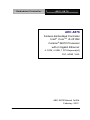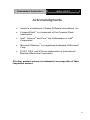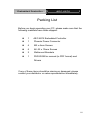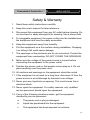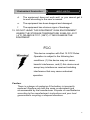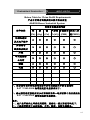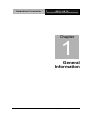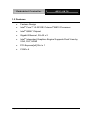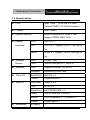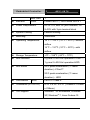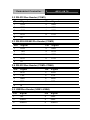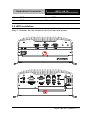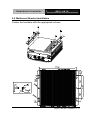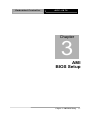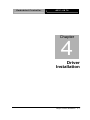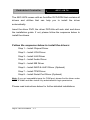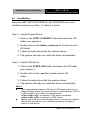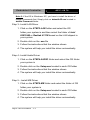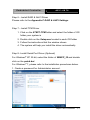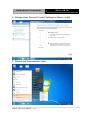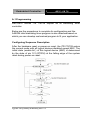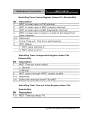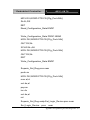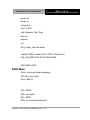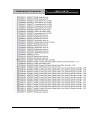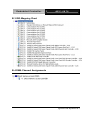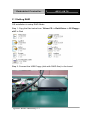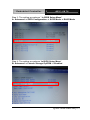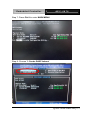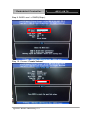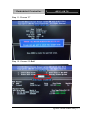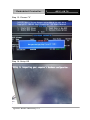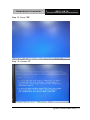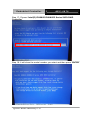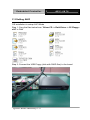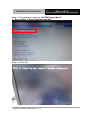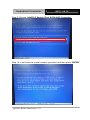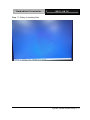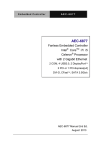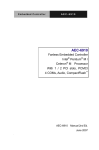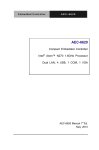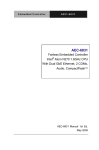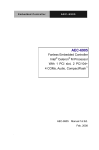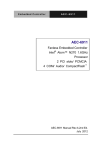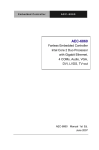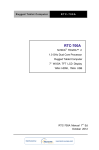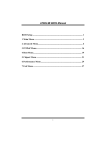Download AAEON AEC-6876
Transcript
Embedded Controller AEC-6876 AEC-6876 Fanless Embedded Controller Intel® CoreTM i5-2510E/ Celeron®-B810 Processor with 2 Gigabit Ethernet 4 COM, 4 USB, 1 PCI-Express[x4] DVI, HDMI, VGA AEC-6876 Manual 1st Ed. February 2012 Embedded Controller AEC-6876 Copyright Notice This document is copyrighted, 2012. All rights are reserved. The original manufacturer reserves the right to make improvements to the products described in this manual at any time without notice. No part of this manual may be reproduced, copied, translated, or transmitted in any form or by any means without the prior written permission of the original manufacturer. Information provided in this manual is intended to be accurate and reliable. However, the original manufacturer assumes no responsibility for its use, or for any infringements upon the rights of third parties that may result from its use. The material in this document is for product information only and is subject to change without notice. While reasonable efforts have been made in the preparation of this document to assure its accuracy, AAEON assumes no liabilities resulting from errors or omissions in this document, or from the use of the information contained herein. AAEON reserves the right to make changes in the product design without notice to its users. i Embedded Controller AEC-6876 Acknowledgments Award is a trademark of Award Software International, Inc. CompactFlash™ is a trademark of the Compact Flash Association. Intel®, Celeron® and Core™ are trademarkes of Intel® Corporation. Microsoft Windows is a registered trademark of Microsoft Corp. PC/AT, PS/2, and VGA are trademarks of International Business Machines Corporation. ® All other product names or trademarks are properties of their respective owners. ii Embedded Controller AEC-6876 Packing List Before you begin operating your PC, please make sure that the following materials have been shipped: 1 AEC-6876 Embedded Controller 1 Phoenix Power Connector 4 M3 x 4mm Screws 6 6# -32 x 10mm Screws 2 Wallmount Brackets 1 DVD-ROM for manual (in PDF format) and Drivers If any of these items should be missing or damaged, please contact your distributor or sales representative immediately. iii Embedded Controller AEC-6876 Safety & Warranty 1. Read these safety instructions carefully. 2. Keep this user's manual for later reference. 3. Disconnect this equipment from any AC outlet before cleaning. Do not use liquid or spray detergents for cleaning. Use a damp cloth. 4. For pluggable equipment, the power outlet must be installed near the equipment and must be easily accessible. 5. Keep this equipment away from humidity. 6. Put this equipment on a firm surface during installation. Dropping it or letting it fall could cause damage. 7. The openings on the enclosure are for air convection. Protect the equipment from overheating. DO NOT COVER THE OPENINGS. 8. Make sure the voltage of the power source is correct before connecting the equipment to the power outlet. 9. Position the power cord so that people cannot step on it. Do not place anything over the power cord. 10. All cautions and warnings on the equipment should be noted. 11. If the equipment is not used for a long time, disconnect it from the power source to avoid damage by transient over-voltage. 12. Never pour any liquid into an opening. This could cause fire or electrical shock. 13. Never open the equipment. For safety reasons, only qualified service personnel should open the equipment. 14. If any of the following situations arises, get the equipment checked by service personnel: a. The power cord or plug is damaged. b. Liquid has penetrated into the equipment. c. The equipment has been exposed to moisture. iv Embedded Controller AEC-6876 d. The equipment does not work well, or you cannot get it to work according to the user’s manual. e. The equipment has been dropped and damaged. f. The equipment has obvious signs of breakage. 15. DO NOT LEAVE THIS EQUIPMENT IN AN ENVIRONMENT WHERE THE STORAGE TEMPERATURE IS BELOW -20°C (-4°F) OR ABOVE 70°C (158°F). IT MAY DAMAGE THE EQUIPMENT. FCC This device complies with Part 15 FCC Rules. Operation is subject to the following two conditions: (1) this device may not cause harmful interference, and (2) this device must accept any interference received including interference that may cause undesired operation. Caution: There is a danger of explosion if the battery is incorrectly replaced. Replace only with the same or equivalent type recommended by the manufacturer. Dispose of used batteries according to the manufacturer’s instructions and your local government’s recycling or disposal directives. v Embedded Controller AEC-6876 Below Table for China RoHS Requirements 产品中有毒有害物质或元素名称及含量 AAEON Boxer/ Industrial System 有毒有害物质或元素 部件名称 铅 汞 (Pb) (Hg) 印刷电路板 镉 六价铬 多溴联苯 多溴二苯 (Cd) (Cr(VI)) (PBB) 醚(PBDE) × ○ ○ ○ ○ ○ × ○ ○ ○ ○ ○ × ○ ○ ○ ○ ○ × ○ ○ ○ ○ ○ 硬盘 × ○ ○ ○ ○ ○ 电源 × ○ ○ ○ ○ ○ 及其电子组件 外部信号 连接器及线材 外壳 中央处理器 与内存 O:表示该有毒有害物质在该部件所有均质材料中的含量均在 SJ/T 11363-2006 标准规定的限量要求以下。 X:表示该有毒有害物质至少在该部件的某一均质材料中的含量超出 SJ/T 11363-2006 标准规定的限量要求。 备注: 一、此产品所标示之环保使用期限,系指在一般正常使用状况下。 二、上述部件物质中央处理器、内存、硬盘、电源为选购品。 vi Embedded Controller AEC-6876 Contents Chapter 1 General Information 1.1 Introduction................................................................ 1-2 1.2 Features .................................................................... 1-4 1.3 Specifications ............................................................ 1-5 Chapter 2 Hardware Installation 2.1 Dimension ................................................................. 2-2 2.2 RS-232 Box Header (COM1) .................................... 2-4 2.3 RS-232/422/485 Pin Header (COM2) ....................... 2-4 2.4 RS-232 Box Header (COM3~COM6)........................ 2-4 2.5 USB Box Header (USB3~USB4)............................... 2-4 2.6 HDD Installation ........................................................ 2-5 2.7 PCI-Express Card Installation ................................... 2-9 2.8 Wallmount Bracket Installation.................................. 2-13 Chapter 3 AMI BIOS Setup 3.1 System Test and Initialization. .................................. 3-2 3.2 AMI BIOS Setup ........................................................ 3-3 Chapter 4 Driver Installation 4.1 Installation ................................................................. 4-3 Appendix A Programming The Watchdog Timer A.1 Programming ........................................................A-2 A.2 ITE8728 Watchdog Timer Initial Program..............A-6 vii Embedded Controller AEC-6876 Appendix B I/O Information B.1 I/O Address Map ..................................................B-2 B.2 Memory Address Map ..........................................B-4 B.3 IRQ Mapping Chart ..............................................B-5 B.4 DMA Channel Assignments .................................B-5 Appendix C RAID & AHCI Settings C.1 Setting RAID ......................................................... C-2 C.2 Setting AHCI ....................................................... C-12 viii Embedded Controller AEC-6876 Chapter 1 General Information Chapter 1 General Information 1-1 Embedded Controller AEC-6876 1.1 Introduction Due to the growing popularity from the IPC market, the newest Boxer series AEC-6876 has been introduced by AAEON. New Innovation for Entertainment Multimedia Domain In this era of information explosion, the advertising of consumer products will not be confined to the family television, but will also spread to high-traffic public areas, like department stores, the bus, transportation station, the supermarket etc. The advertising marketing industry will resort to every conceivable means to transmit product information to consumers. System integrators will need a multifunction device to satisfy commercial needs for such public advertising. Being a control center, the AEC-6876 is suitable for public multimedia entertainment services. Equipped with a high efficiency heat conduction mechanism. The AEC-6876 is compact in size but has attractive and flexible extension capabilities such as 4 USB2.0 ports, VGA, Audio, 4 COM ports, and PCI-Express slot. Stable Design for Rugged Environment The AEC-6876 is designed for rugged environments due to the following reasons; first, it can withstand tough vibration testing up to Chapter 1 General Information 1-2 Embedded Controller AEC-6876 5 g rms. With the anti-vibration hard drive device option, the AEC-6876 can be used in high vibration environments. In addition, the AEC-6876 offers low power consumption system that while operating in ambient temperatures ranging from -10° to 55°C. The AEC-6876 is a standalone high performance controller designed for long-life operation and with high reliability. It can replace traditional methods and become the mainstream controller for the multimedia entertainment market. Chapter 1 General Information 1-3 Embedded Controller AEC-6876 1.2 Features Fanless Design Intel® Core™ i5-2510E/ Celeron®-B810 Processor Intel® QM67 Chipset Gigabit Ethernet, RJ-45 x 2 Intel® Integrated Graphics Engine Supports Dual View by VGA, DVI, HDMI PCI-Express[x4] Slot x 1 COM x 4 Chapter 1 General Information 1-4 Embedded Controller AEC-6876 1.3 Specifications Intel® CoreTM i5-2510E 2.5 GHz/ CPU Celeron®-B810 1.6 GHz Processor Chipset Intel® QM67 System Memory DDR3 SODIMM x 2, Max. 8 GB, support DDR3 1066/ 1333 Display Interface VGA DB-15 x 1 DVI DVI-D x 1, support 1920 x 1080 @ 60 Hz HDMI HDMI x 1, support 1920 x 1080 @ 60 Hz Storage Device Network Front I/O Rear I/O Expansion SSD CFast™ slot HDD SATA 6 GB (SATA 1, SATA 2) LAN Gigabit Ethernet, RJ-45 x 2 Wireless Optional by Mini Card Serial Port RS-232 x 3 Others Power button x 1 USB Host USB2.0 x 4 LAN RJ-45 x 2 Serial Port RS-232/422/485 x 1 Audio Mic-in, Line-out, Line-out KB/MS PS/2 Keyboard x 1 + Mouse x 1 Others Power input x 1 PCIe[x4] 1 Chapter 1 General Information 1-5 Embedded Controller Indicator AEC-6876 Mini Card 1 Front Power LED x 1, HDD active LED x 1 Power Requirement DC-in 12V, with DC jack lockable, DC 9~30V with 3-pin terminal block System Cooling Passive cooling Mounting Wallmount Operating Temperature 14 oF ~ 122oF (-10oC ~ 50oC)—without airflow 14 oF ~ 131oF (-10oC ~ 55oC)—with airflow Storage Temperature -4oF ~ 158oF (-20oC ~ 70oC) Anti-Vibration 5 g rms/ 5~500 Hz/ operation-CFast™; 1 g rms/ 5~500 Hz/ operation-HDD Anti-Shock 50 G peak acceleration (11 msec. duration) –CFast™ 20 G peak acceleration (11 msec. duration) – HDD Certification EMC Dimension (W x H x D) CE/FCC Class A 8.19” x 4.02” x 9.37” (208mm x 102mm x 238mm) OS Support Windows® XP Embedded, Windows® XP, Windows® 7, Linux Fedora 10 Chapter 1 General Information 1-6 Embedded Controller AEC-6876 Chapter 1 General Information 1-7 Embedded Controller AEC-6876 Chapter 2 Hardware Installation Chapter 2 Hardware Installation 2-1 Embedded Controller 2.1 Dimension A1/A2 version -12V + DC Chapter 2 Hardware Installation 2 - 2 AEC-6876 Embedded Controller AEC-6876 A1M/A2M Version Chapter 2 Hardware Installation 2 - 3 Embedded Controller AEC-6876 2.2 RS-232 Box Header (COM1) Pin Signal Pin Signal 1 DCD 2 RXD 3 TXD 4 DTR 5 GND 6 DSR 7 RTS 8 CTS 9 RI 2.3 RS-232/422/485 Pin Header (COM2) Pin Signal Pin Signal 1 DCD 2 RXD 3 TXD 4 DTR 5 GND 6 DSR 7 RTS 8 CTS 9 RI 2.4 RS-232 Box Header (COM3~COM6) Pin Signal Pin Signal 1 DCD 2 RXD 3 TXD 4 DTR 5 GND 6 DSR 7 RTS 8 CTS 9 RI 2.5 USB Box Header (USB3~USB4) Pin Signal Pin Signal 1 +5V 2 GND 3 USBD- 4 GND 5 USBD+ 6 USBD+ Chapter 2 Hardware Installation 2 - 4 Embedded Controller AEC-6876 7 GND 8 USBD- 9 GND 10 +5V 2.6 HDD Installation Step 1: Unfasten the two screws on the front and rear panels Chapter 2 Hardware Installation 2 - 5 Embedded Controller AEC-6876 Step 2: Unfasten the six screws on the bottom lid Step 3: Place the HDD to the HDD bracket and fasten to the bottom lid of AEC-6876 Chapter 2 Hardware Installation 2 - 6 Embedded Controller AEC-6876 Step 4: Fasten the screws on the front and rear panels, and the brackets of AEC-6876 Chapter 2 Hardware Installation 2 - 7 Embedded Controller AEC-6876 2.7 CFast Card Installation Step 1: Unfasten the screws on the front and rear panels, and the brackets of AEC-6876 Step 2: After installing the CFast™ Card to the CFast™ Slot, you have to use the cover to fix the CFast™ Card by fastening the two screws CFast™ Slot Chapter 2 Hardware Installation 2 - 8 Embedded Controller AEC-6876 2.8 PCI-Express Card Installation Step 1: Unfasten the two screws on the front and rear panels Chapter 2 Hardware Installation 2 - 9 Embedded Controller AEC-6876 Step 2: Unfasten the six screws on the bottom lid Step 3: Install a hold-down bracket to fix the PCI or PCI-Express Card and make sure the PCI or PCI-Express Card installs properly Chapter 2 Hardware Installation 2 - 10 Embedded Controller AEC-6876 2.9 Wallmount Bracket Installation Fasten the brackets with the appropriate screws. Chapter 2 Hardware Installation 2 - 11 Embedded Controller AEC-6876 Chapter 3 AMI BIOS Setup Chapter 3 AMI BIOS Setup 3-1 Embedded Controller 3.1 AEC-6876 System Test and Initialization These routines test and initialize board hardware. If the routines encounter an error during the tests, you will either hear a few short beeps or see an error message on the screen. There are two kinds of errors: fatal and non-fatal. The system can usually continue the boot up sequence with non-fatal errors. System configuration verification These routines check the current system configuration against the values stored in the CMOS memory. If they do not match, the program outputs an error message. You will then need to run the BIOS setup program to set the configuration information in memory. There are three situations in which you will need to change the CMOS settings: 1. You are starting your system for the first time 2. You have changed the hardware attached to your system 3. The CMOS memory has lost power and the configuration information has been erased. The AEC-6876 CMOS memory has an integral lithium battery backup for data retention. However, you will need to replace the complete unit when it finally runs down. Chapter 3 AMI BIOS Setup 3-2 Embedded Controller 3.2 AEC-6876 AMI BIOS Setup AMI BIOS ROM has a built-in Setup program that allows users to modify the basic system configuration. This type of information is stored in battery-backed CMOS RAM so that it retains the Setup information when the power is turned off. Entering Setup Power on the computer and press <Del> or <F2> immediately. This will allow you to enter Setup. Main Set the date, use tab to switch between date elements. Advanced Enable disable boot option for legacy network devices. Chipset host bridge parameters. Boot Enables/disable quiet boot option. Security Set setup administrator password. Save&Exit Exit system setup after saving the changes. Chapter 3 AMI BIOS Setup 3-3 Embedded Controller AEC-6876 Chapter 4 Driver Installation . Chapter 4 Driver Installation 4 -1 Embedded Controller AEC-6876 The AEC-6876 comes with an AutoRun DVD-ROM that contains all drivers and utilities that can help you to install the driver automatically. Insert the driver DVD, the driver DVD-title will auto start and show the installation guide. If not, please follow the sequence below to install the drivers. Follow the sequence below to install the drivers: Step 1 – Install Chipset Driver Step 2 – Install VGA Driver Step 3 – Install LAN Driver Step 4 – Install Audio Driver Step 5 – Install ME Driver Step 6 – Install RAID & AHCI Driver (Optional) Step 7 – Install TPM Driver Step 8 – Install Serial Port Driver (Optional) Note: If you got compatible issue for COM port, please find its driver under STEP 8 folder and then install it by administrative login permission. Please read instructions below for further detailed installations. Chapter 4 Driver Installation 4 -2 Embedded Controller 4.1 AEC-6876 Installation: Insert the AEC-6876 DVD-ROM into the DVD-ROM drive. And install the drivers from Step 1 to Step 8 in order. Step 1 – Install Chipset Driver 1. Click on the STEP 1-CHIPSET folder and select the OS folder your system is 2. Double click on the infinst_autol.exe file located in each OS folder 3. Follow the instructions that the window shows 4. The system will help you install the driver automatically Step 2 – Install VGA Driver 1. Click on the STEP2-VGA folder and select the OS folder your system is 2. Double click on the .exe file located in each OS folder 3. Follow the instructions that the window shows 4. The system will help you install the driver automatically Note 1: This motherboard supports VGA and LVDS display devices. In Single Display mode, use the hot keys to switch between VGA to LVDS device or vice versa. By default, press <Ctrl>+<Alt>+<F1> to switch to VGA device and press <Ctrl>+<Alt>+<F3> to switch to LVDS device. Before removing the current display device, connect the display device that you want to use, and then press the hot keys to switch to that device. Chapter 4 Driver Installation 4 -3 Embedded Controller AEC-6876 Note 2: If the OS is Windows® XP, you have to install the driver of dotNet Framework first. Simply click on dotnetfx35.exe located in dotNet Framwork folder. Step 3 –Install LAN Driver 1. Click on the STEP3-LAN folder and select the OS folder your system is and then select the folder of Intel 82576LM or Realtek 8111E based on the LAN chipset in your system 2. Double click on the .exe file 3. Follow the instructions that the window shows 4. The system will help you install the driver automatically Step 4 –Install Audio Driver 1. Click on the STEP4-AUDIO folder and select the OS folder your system is 2. Double click on the Setup.exe located in each OS folder 3. Follow the instructions that the window shows 4. The system will help you install the driver automatically Step 5 – Install ME Driver 1. Click on the STEP5-ME folder and select the folder of OS folder your system is 2. Double click on the Setup.exe located in each OS folder 3. Follow the instructions that the window shows 4. The system will help you install the driver automatically Chapter 4 Driver Installation 4 -4 Embedded Controller AEC-6876 Step 6 – Install RAID & AHCI Driver Please refer to the Appendix C RAID & AHCI Settings Step 7 – Install TPM Driver 1. Click on the STEP7-TPM folder and select the folder of OS folder your system is 2. Double click on the Setup.exe located in each OS folder 3. Follow the instructions that the window shows 4. The system will help you install the driver automatically Step 8 –Install Serial Port Driver (Optional) For Windows® XP 32-bit, select the folder of WINXP_32 and double click on the patch.bat For Windows® 7, please refer to the installation procedures below. 1. Create a password for Administrator account. Chapter 4 Driver Installation 4 -5 Embedded Controller AEC-6876 2. Change User Account Control Settings to [Never notify] 3. Reboot and Administrator login. Chapter 4 Driver Installation 4 -6 Embedded Controller AEC-6876 4. To run patch.bat with [Run as administrator]. Chapter 4 Driver Installation 4 -7 Embedded Controller AEC-6876 Appendix A Programming the Watchdog Timer Appendix A Programming the Watchdog Timer A-1 Embedded Controller AEC-6876 A.1 Programming AEC-6876 utilizes ITE IT8728 chipset as its watchdog timer controller. Below are the procedures to complete its configuration and the AAEON intial watchdog timer program is also attached based on which you can develop customized program to fit your application. Configuring Sequence Description After the hardware reset or power-on reset, the ITE IT8728 enters the normal mode with all logical devices disabled except KBC. The initial state (enable bit ) of this logical device (KBC) is determined by the state of pin 121 (DTR1#) at the falling edge of the system reset during power-on reset. Appendix A Programming the Watchdog Timer A-2 Embedded Controller AEC-6876 There are three steps to complete the configuration setup: (1) Enter the MB PnP Mode; (2) Modify the data of configuration registers; (3) Exit the MB PnP Mode. Undesired result may occur if the MB PnP Mode is not exited normally. (1) Enter the MB PnP Mode To enter the MB PnP Mode, four special I/O write operations are to be performed during Wait for Key state. To ensure the initial state of the key-check logic, it is necessary to perform four write operations to the Special Address port (2EH). Two different enter keys are provided to select configuration ports (2Eh/2Fh) of the next step. (2) Modify the Data of the Registers All configuration registers can be accessed after entering the MB PnP Mode. Before accessing a selected register, the content of Index 07h must be changed to the LDN to which the register belongs, except some Global registers. (3) Exit the MB PnP Mode Set bit 1 of the configure control register (Index=02h) to 1 to exit the MB PnP Mode. Appendix A Programming the Watchdog Timer A-3 Embedded Controller AEC-6876 WatchDog Timer Configuration Registers Configure Control (Index=02h) This register is write only. Its values are not sticky; that is to say, a hardware reset will automatically clear the bits, and does not require the software to clear them. Appendix A Programming the Watchdog Timer A-4 Embedded Controller AEC-6876 WatchDog Timer Control Register (Index=71h, Default=00h) WatchDog Timer Configuration Register (Index=72h, Default=00h) WatchDog Timer Time-out Value Register (Index=73h, Default=00h) Appendix A Programming the Watchdog Timer A-5 Embedded Controller AEC-6876 A.2 ITE8728 Watchdog Timer Initial Program .MODEL SMALL .CODE Main: CALL Enter_Configuration_mode CALL Check_Chip mov cl, 7 call Set_Logic_Device ;time setting mov cl, 10 ; 10 Sec dec al Watch_Dog_Setting: ;Timer setting mov al, cl mov cl, 73h call Superio_Set_Reg ;Clear by keyboard or mouse interrupt mov al, 0f0h mov cl, 71h call Superio_Set_Reg ;unit is second. mov al, 0C0H mov cl, 72h call Superio_Set_Reg Appendix A Programming the Watchdog Timer A-6 Embedded Controller AEC-6876 ; game port enable mov cl, 9 call Set_Logic_Device Initial_OK: CALL Exit_Configuration_mode MOV AH,4Ch INT 21h Enter_Configuration_Mode PROC NEAR MOV SI,WORD PTR CS:[Offset Cfg_Port] MOV DX,02Eh MOV CX,04h Init_1: MOV AL,BYTE PTR CS:[SI] OUT DX,AL INC SI LOOP Init_1 RET Enter_Configuration_Mode ENDP Exit_Configuration_Mode PROC NEAR MOV AX,0202h CALL Write_Configuration_Data Appendix A Programming the Watchdog Timer A-7 Embedded Controller AEC-6876 RET Exit_Configuration_Mode ENDP Check_Chip PROC NEAR MOV AL,20h CALL Read_Configuration_Data CMP AL,87h JNE Not_Initial MOV AL,21h CALL Read_Configuration_Data CMP AL,12h JNE Not_Initial Need_Initial: STC RET Not_Initial: CLC RET Check_Chip ENDP Read_Configuration_Data PROC NEAR MOV DX,WORD PTR CS:[Cfg_Port+04h] OUT DX,AL Appendix A Programming the Watchdog Timer A-8 Embedded Controller AEC-6876 MOV DX,WORD PTR CS:[Cfg_Port+06h] IN AL,DX RET Read_Configuration_Data ENDP Write_Configuration_Data PROC NEAR MOV DX,WORD PTR CS:[Cfg_Port+04h] OUT DX,AL XCHG AL,AH MOV DX,WORD PTR CS:[Cfg_Port+06h] OUT DX,AL RET Write_Configuration_Data ENDP Superio_Set_Reg proc near push ax MOV DX,WORD PTR CS:[Cfg_Port+04h] mov al,cl out dx,al pop ax inc dx out dx,al ret Superio_Set_Reg endp.Set_Logic_Device proc near Set_Logic_Device proc near Appendix A Programming the Watchdog Timer A-9 Embedded Controller AEC-6876 push ax push cx xchg al,cl mov cl,07h call Superio_Set_Reg pop cx pop ax ret Set_Logic_Device endp ;Select 02Eh->Index Port, 02Fh->Data Port Cfg_Port DB 087h,001h,055h,055h DW 02Eh,02Fh END Main Note: Interrupt level mapping 0Fh-Dh: not valid 0Ch: IRQ12 . . 03h: IRQ3 02h: not valid 01h: IRQ1 00h: no interrupt selected Appendix A Programming the Watchdog Timer A-10 Embedded Controller AEC-6876 Appendix B I/O Information Appendix B I/O Information B-1 Embedded Controller B.1 I/O Address Map Appendix B I/O Information B-2 AEC-6876 Embedded Controller AEC-6876 Appendix B I/O Information B-3 Embedded Controller B.2 Memory Address Map Appendix B I/O Information B-4 AEC-6876 Embedded Controller AEC-6876 B.3 IRQ Mapping Chart B.4 DMA Channel Assignments Appendix B I/O Information B-5 Embedded Controller AEC-6876 Appendix C RAID & AHCI Settings Appendix C RAID & AHCI Settings C-1 Embedded Controller AEC-6876 C.1 Setting RAID OS installation to setup RAID Mode Step 1: Copy the files below from “Driver CD -> Raid Driver -> F6 Floppy x86” to Disk Step 2: Connect the USB Floppy (disk with RAID files) to the board Appendix C RAID & AHCI Settings C-2 Embedded Controller AEC-6876 Step 3: The setting procedures “ In BIOS Setup Menu” A: Advanced -> SATA Configuration -> SATA Mode -> RAID Mode Step 4: The setting procedures “In BIOS Setup Menu” B: Advanced -> Launch Storage OpROM -> Enabled Appendix C RAID & AHCI Settings C-3 Embedded Controller AEC-6876 Step 5: The setting procedures “In BIOS Setup Menu” C: Boot -> Boot Option #1 -> DVD-ROM Type Step 6: The setting procedures “In BIOS Setup Menu” D: Save & Exit -> Save Changes and Exit Appendix C RAID & AHCI Settings C-4 Embedded Controller AEC-6876 Step 7: Press Ctrl-I to enter MAIN MENU Step 8: Choose “1.Create RAID Volume” Appendix C RAID & AHCI Settings C-5 Embedded Controller Step 9: RAID Level -> RAID0(Stripe) Step 10: Choose “Create Volume” Appendix C RAID & AHCI Settings C-6 AEC-6876 Embedded Controller AEC-6876 Step 11: Choose “Y” Step 12: Choose “5. Exit” Appendix C RAID & AHCI Settings C-7 Embedded Controller Step 13: Choose “Y” Step 14: Setup OS Appendix C RAID & AHCI Settings C-8 AEC-6876 Embedded Controller AEC-6876 Step 15: Press “F6” Step 16: Choose “S” Appendix C RAID & AHCI Settings C-9 Embedded Controller AEC-6876 Step 17: Choose “Intel(R) ICH8M-E/ICH9M-E/5 Series SATA RAID Controller” Step 18: It will show the model number you select and then press “ENTER” Appendix C RAID & AHCI Settings C-10 Embedded Controller AEC-6876 Step 19: Setup is starting Windows Appendix C RAID & AHCI Settings C-11 Embedded Controller AEC-6876 C.2 Setting AHCI OS installation to setup AHCI Mode Step 1: Copy the files below from “Driver CD -> Raid Driver -> F6 Floppy x86” to Disk Step 2: Connect the USB Floppy (disk with RAID files) to the board Appendix C RAID & AHCI Settings C-12 Embedded Controller AEC-6876 Step 3: The setting procedures “ In BIOS Setup Menu” A: Advanced -> SATA Configuration -> SATA Configuration -> SATA Mode -> AHCI Mode Step 4: The setting procedures “In BIOS Setup Menu” B: Boot -> Boot Option #1 -> DVD-ROM Type Appendix C RAID & AHCI Settings C-13 Embedded Controller AEC-6876 Step 5: The setting procedures “In BIOS Setup Menu” C: Save & Exit -> Save Changes and Exit Step 6: Setup OS Appendix C RAID & AHCI Settings C-14 Embedded Controller AEC-6876 Step 7: Press “F6” Step 8: Choose “S” Appendix C RAID & AHCI Settings C-15 Embedded Controller AEC-6876 Step 9: Choose “Intel(R) 5 Series 6 Port SATA AHCI Controller” Step 10: It will show the model number you select and then press “ENTER” Appendix C RAID & AHCI Settings C-16 Embedded Controller AEC-6876 Step 11: Setup is loading files Appendix C RAID & AHCI Settings C-17