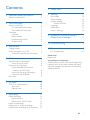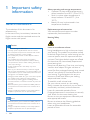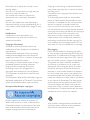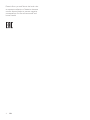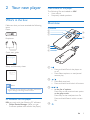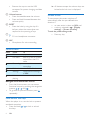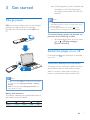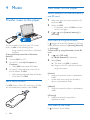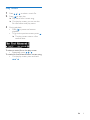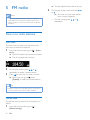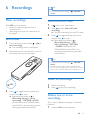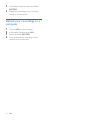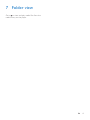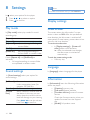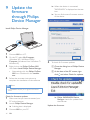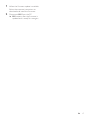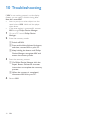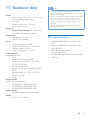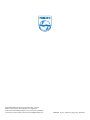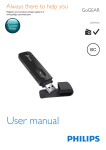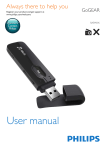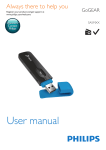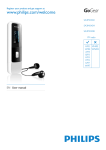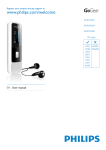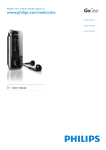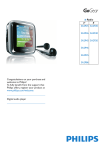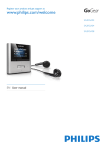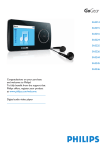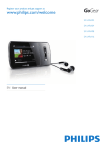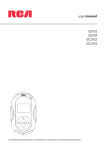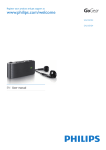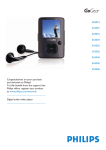Download Philips SA5MXX04RFC
Transcript
Always there to help you Register your product and get support at www.philips.com/welcome Question? Contact Philips User manual GoGEAR SA5MXX Contents 1 Important safety information General maintenance 7 Folder view 2 2 2 Your new player 5 What's in the box 5 PC software for the player 5 Files loaded on the player 5 Overview5 Controls5 Home screen 6 Lock/unlock the keys 6 Screen on/off 6 3 Get started Charge power Switch the player on or off Automatic standby and shut-down 4Music Transfer music to the player Use a Micro SD card Find music on the player Switch between the internal memory and SD card Find music by song information Find music by file folder Play music 7 7 7 7 8 8 8 8 8 8 8 9 5 FM radio 10 10 10 10 6Recordings 11 11 11 11 11 11 12 Tune in to radio stations Auto tune Manual tune Make recordings Record voices Record from the FM radio Listen to recordings Delete one or more recordings Upload your recordings to a computer 13 8Settings 14 Play mode 14 Sound settings 14 Display settings 14 Screen off timer 14 Language14 Information14 Factory settings 15 9 Update the firmware through Philips Device Manager 16 10Troubleshooting 18 11 Technical data 19 19 PC requirements Need help? Please visit www.philips.com/welcome where you can access a full set of supporting materials such as the user manual, the latest software updates, and answers to frequently asked questions. EN 1 1 Important safety information General maintenance The translation of this document is for reference only. In the event of any inconsistency between the English version and the translated version, the English version shall prevail. Caution •• To avoid damage or malfunction: •• Use only power supplies listed in the user manual. •• Do not expose the product to excessive heat caused by heating equipment or direct sunlight. •• Do not drop the product or allow objects to fall on your player. •• Do not allow the product to be submerged in water. Do not expose headphone socket or battery compartment to water, as water entering the set may cause major damage. •• Active mobile phones in the vicinity may cause interference. •• Back up your files. Ensure that you retain the original files you have downloaded to your device. Philips is not responsible for any loss of data if the product becomes damaged or not readable / legible. •• Manage (transfer, delete, etc.) your music files only with the supplied music software to avoid problems. •• Do not use any cleaning agents containing alcohol, ammonia, benzene, or abrasives as these may harm the product. •• Batteries (battery pack or batteries installed) shall not be exposed to excessive heat such as sunshine, fire or the like. •• Danger of explosion if battery is incorrectly replaced. Replace only with the same or equivalent type. Note •• Batteries (battery pack or batteries installed) shall not be exposed to excessive heat such as sunshine, fire or the like. •• Danger of explosion if battery is incorrectly replaced. Replace only with the same or equivalent type. 2 EN About operating and storage temperatures • Operate in a place where temperature is always between 0 and 45ºC (32 to 113ºF) • Store in a place where temperature is always between -20 and 45ºC (-4 to 113ºF). • Battery life may be shortened in low temperature conditions. Replacement parts/accessories: Visit www.philips.com/support to order replacement parts/accessories. Hearing Safety Listen at a moderate volume: Using headphones at a high volume can impair your hearing. This product can produce sounds in decibel ranges that may cause hearing loss for a normal person, even for exposure less than a minute. The higher decibel ranges are offered for those that may have already experienced some hearing loss. Sound can be deceiving. Over time your hearing 'comfort level' adapts to higher volumes of sound. So after prolonged listening, what sounds 'normal' can actually be loud and harmful to your hearing. To guard against this, set your volume to a safe level before your hearing adapts and leave it there. To establish a safe volume level: Set your volume control at a low setting. Slowly increase the sound until you can hear it comfortably and clearly, without distortion. Listen for reasonable periods of time: Prolonged exposure to sound, even at normally 'safe' levels, can also cause hearing loss. Be sure to use your equipment reasonably and take appropriate breaks. Be sure to observe the following guidelines when using your headphones. Listen at reasonable volumes for reasonable periods of time. Be careful not to adjust the volume as your hearing adapts. Do not turn up the volume so high that you can’t hear what’s around you. You should use caution or temporarily discontinue use in potentially hazardous situations. Do not use headphones while operating a motorized vehicle, cycling, skateboarding, etc.; it may create a traffic hazard and is illegal in many areas. Modifications Modifications not authorized by the manufacturer may void user's authority to operate the product. Copyright information All other brands and product names are trademarks of their respective companies or organizations. Unauthorized duplication of any recordings whether downloaded from the Internet or made from audio CDs is a violation of copyright laws and international treaties. The making of unauthorized copies of copyprotected material, including computer programs, files, broadcasts and sound recordings, may be an infringement of copyrights and constitute a criminal offense. This equipment should not be used for such purposes. The Windows Media and the Windows logo are registered trademarks of Microsoft Corporation in the United States and/or other countries. Be responsible! Respect copyrights. Philips respects the intellectual property of others, and we ask our users to do the same. Multimedia content on the internet may have been created and/or distributed without the original copyright owner's authorization. Copying or distributing unauthorized content may violate copyright laws in various countries including yours. Compliance with copyright laws remains your responsibility. The recording and transfer to the portable player of video streams downloaded to your computer is intended only for use with public domain or properly licensed content. You may only use such content for your private, non-commercial use and shall respect eventual copyright instructions provided by the copyright owner of the work. Such instruction may state that no further copies shall be made. Video streams may include copy protection technology that prohibits further copying. For such situations the recording function will not work and you will be notified with a message. Data logging Philips is committed to improving the quality of your product and enhancing the Philips user experience. To understand the usage profile of this device, this device logs some info / data to the non-volatile memory region of the device. These data are used to identify and detect any failures or problems you as a user may experience while using the device. The data stored, for example, will be the duration of playback in music mode, duration of playback in turner mode, how many times battery low was encountered, etc. The data stored do not reveal the content or media used on the device or the source of downloads. The data stored on the device are retrieved and used ONLY if the user returns the device to the service center and ONLY to simplify error detection and prevention. The data stored shall be made available to user on user’s first request. Your product is designed and manufactured with high quality materials and components, which can be recycled and reused. EN 3 Please inform yourself about the local rules on separate collection of batteries because correct disposal helps to prevent negative consequences for the environmental and human health. 4 EN 2 Your new player What's in the box Make sure that you have received the following items: Player Files loaded on the player The following files are loaded on MIX: • User manual • Frequently asked questions Overview Controls c b a d Earphones e h g f Quick start guide Philips GoGear audio player Quick start guide Safety and Warranty sheet a Safety and Warranty Before using your set: Check out details inside this booklet Note •• The images serve as reference only. Philips reserves the b / • Press: Back one level • Press and hold: Lock/unlock all buttons c / • on the list of options: Press: Skip to the previous/next option on the play screen: Press: Skip to the next/previous file Press and hold: Search within current file right to change color/design without notice. PC software for the player MIX can work with the following PC software: • Philips Device Manager (helps you get firmware updates and recover the player) • Press and hold: Switch the player on or off • Press: Select options, or start/pause/ resume play d EN 5 • Remove the cap to use the USB connector for power charging and data transfer e Volume buttons • Press: Increase/decrease the volume • Press and hold: Increase/decrease the volume quickly f RESET • Press the hole by using the tip of a ball pen when the screen does not respond to the pressing of keys g • 3.5-mm headphone connector h MIC • Microphone for voice recording Home screen Menu Mode Music FM radio To play music tune in to the FM radio; record from the FM radio Recordings create or listen to recordings Folder view view files in folders Settings customize the settings of MIX Now show current play screen playing Navigate from the Home screen • From the Home screen, you can access functional menus by pressing the navigation buttons / and . • To go back to previous screens, press repeatedly. Lock/unlock the keys When the player is on, use the lock to prevent accidental operation. • Press and hold / to lock or unlock the keys. 6 EN »» All buttons except the volume keys are locked and a lock icon is displayed. Screen on/off To save power, the screen switches off automatically after the pre-defined time duration if • no new action is taken on MIX; and • a value is selected in > [Display settings] > [Screen off timer]. To exit the power-saving mode • Press any key. 3 Get started »» A flashing battery screen indicates that the battery is low. The player saves all settings and switches off within 60 seconds. Charge power Note MIX has a built-in battery that can be charged through the USB socket of a computer. Remove the USB cap and connect MIX to a PC. •• Rechargeable batteries have a limited number of charge cycles. Battery life and number of charge cycles vary by use and settings. •• The charging animation stops and the icon is displayed when the charging process is completed. To conserve battery power and increase the play time, do the following on MIX: • Set the backlight timer to a low value (go to > [Display settings] > [Screen off timer]). Switch the player on or off Press and hold on or off. until the player is switched Automatic standby and shut-down The player has an automatic standby and shutdown feature that can save battery power. After 5 minutes in idle mode (no play, no button is pressed), the player switches off. Note •• When you connect MIX to a computer, you are briefly prompted to select: [Charge & transfer] or [Charge & play]. •• MIX automatically applies [Charge & transfer], if no new selection is made. Battery level indication The display indicates the approximate levels of the battery status as follows: 100% 75% 50% 25% 0% EN 7 4Music Find music on the player Switch between the internal memory and SD card Transfer music to the player 1 2 3 Make sure that you have inserted an SD card into MIX. Switch on MIX. • If necessary, switch off MIX, and then, switch it on again. In or , select [Internal memory] or [SD card]. Find music by song information You can transfer music from your PC media library to MIX in the following ways: Drag and drop music files in Windows Explorer. To drag and drop music files in Windows Explorer, 1 2 3 Connect MIX to a PC. On the PC, under My Computer or Computer, • select MIX, and create file folders. On the PC, drag and drop music files to the file folders on MIX. • Alternatively, drag and drop file folders from the PC to MIX. Use a Micro SD card On MIX, insert a Micro SD card (up to 32 GB). You can expand the memory size of MIX. In , songs are sorted by metadata or ID3 tag under different collections: [Artists], [Albums], or [All songs]. To find music by song information in the SD card, 1 2 In , select [SD card]. »» [Build database?] is displayed. Select [Yes]. »» The library on MIX is updated. »» Songs on the SD card are sorted by song information. [Artists] • Songs are sorted by artist in alphabetical order; • Under each artist, songs are sorted by album in alphabetical order. [Albums] • Songs are sorted by album in alphabetical order. [All songs] • Songs are sorted by song title in alphabetical order. Find music by file folder In , find music by file folder. 8 EN Play music 1 2 3 Press / to select a music file. Press to start play. »» Play starts from current song. »» On the play screen, you can see the file information and play status. During playback, • Press to pause and resume playback. • To go to the previous screen, press »» The play screen returns a few seconds later. . To select a music file on the play screen • Repeatedly press / . To rewind or fast forward within current song • On the play screen, press and hold / . EN 9 5 FM radio 2 Note •• Plug in the supplied earphones when you tune in to radio stations. The earphones double as antenna. For better reception, move the earphone cable in different directions. Tune in to radio stations Auto tune The first time you tune in to the radio, start Auto tune to search for stations. 1 From the Home screen, go to > [Auto tune]. »» Up to 20 stations are stored as presets. »» The first preset starts to play. 2 3 On the play screen, press or repeatedly to select a preset station. Press to start play, or mute/ unmute. »» Next time you go to , select [Presets] to listen to a preset station. Tip •• When you move to a new place (such as a new city or country), restart auto tune for better reception. Manual tune Use Manual tune to search for a frequency or station. 1 10 From the Home screen, go to [Manual tuning]. EN > »» The last played station starts to play. On the play screen, press and hold or . »» You tune in to the next station from current frequency. • For fine tuning, press repeatedly. or 6Recordings Tip •• You can also find the recordings in VOICE. Make recordings With MIX, you can record: • voices or audio through the built-in microphone; or • radio programs when the radio plays on the player. Record from the FM radio 1 2 3 Record voices 1 2 > RECORD > From the Home screen, select > [Start voice recording]. »» The recording screen is displayed. Make sure that the microphone is close to the sound source to be recorded. In , tune in to a radio station. Press to select [Start FM radio recording]. »» You start recording from the FM radio. Press to toggle between pause and record. Press to stop. »» Recordings are saved to > [Recordings library] > [FM radio recordings] > RECORD > RADIO.(Filename format: FMXXX.WAV, where XXX is the recording number that is generated automatically.) Tip •• You can also find the recordings in > RECORD > RADIO. •• The feature of FM radio recording is available with some versions only. Refer to the onscreen menu of the player to find out which features are available to you. Listen to recordings MIC 3 Press to toggle between pause and record. Press to stop. »» Recordings are saved to > [Recordings library] > [Voice recordings] > RECORD > VOICE. (Filename format: VOICEXXX.WAV, where XXX is the recording number that is generated automatically.) 1 2 Select a recording. Press to play your recording. Delete one or more recordings This is how to delete recordings in Windows Explorer: 1 Connect MIX to the computer. EN 11 2 3 In Windows Explorer, locate the folder RECORD. Delete the recordings as you normally would on the computer. Upload your recordings to a computer 1 2 3 4 12 Connect MIX to the computer. In Windows Explorer, open MIX. Select the folder RECORD. Copy and paste the recordings to any location on the computer. EN 7 Folder view Go to to view and play media files from the media library on the player. EN 13 8Settings Note •• Equalizer is deactivated when you select FullSound. In , select your options for the player. 1 2 Press Press / to select an option. to confirm. Play mode In [Play mode], select play modes for music/ recording play: [Repeat] [Repeat 1] [Repeat all] [Shuffle] [Shuffle all] repeats current song/recording. repeats all songs/recordings in current folder. plays all songs/recordings in current folder in random order. If both [Repeat all] and [Shuffle all]are activated, • All songs/recordings in current folder are repeated in random order. Display settings Screen off timer The screen enters the idle mode, if no new action is taken on MIX. After the pre-defined time duration, the idle screen is switched off automatically.To save battery power, select a low value for the time duration. To set the time duration • In [Display settings] > [Screen off timer], select a time duration. »» After the selected time duration, the idle screen is switched off automatically. To exit the power-saving mode • Press any key. Language Sound settings In [Sound settings], select your option for sound settings: [FullSound] [Equalizer] [Volume limit] 14 EN Restores the sonic details that music compression loses (for example, MP3, WMA). Defines sound settings as desired. Sets a maximum volume level for the device. In this way, you can always keep the volume within a level safe enough to your hearing. Press / to set the volume limit; Press to confirm. In [Language], select a language for the player. Information In [Information], learn the following information about the player: • [Capacity:] memory size • [Free space:] space available • [Firmware version:] current firmware version Check the firmware version when you update firmware from the Support site. • [Model:] full product name Check the full product name when you update firmware from the Support site. • [Support site:] web site that provides support for the device Factory settings In [Factory settings], restore the player to factory settings. Files transferred to the player are retained. EN 15 9 Update the firmware through Philips Device Manager »» When the device is connected, "SA5MXXXX" is displayed on the text box. »» You can find current firmware version of the device. Install Philips Device Manager 1 2 3 4 Connect MIX to a PC. On the PC, select My Computer (Windows XP / Windows 2000) / Computer (Windows Vista / Windows 7/ Windows 8). Right click on the Philips GoGear MIX icon. Select Install Philips Device Manager. • Alternatively, click the Philips GoGear MIX icon. Double-click the installer. exe. 4 To check for firmware updates, aClose the dialog box of Philips Device Manager. bAt the base of the PC screen, right click and select Check for updates. Follow the onscreen instructions to complete the installation of the software. Note •• The installation requires you to agree to the license terms. Check for firmware updates 1 2 3 16 Make sure that you have connected your PC to the Internet. Launch Philips Device Manager. »» A dialog box is displayed. Connect MIX to your PC. EN »» Philips SA5MXXXX Device Manager checks for updates from the Internet. Update the firmware 1 2 When the firmware update is available, follow the onscreen instructions to download and install the firmware. Disconnect MIX from the PC. »» MIX restarts after the firmware is updated and is ready for use again, EN 17 10Troubleshooting If MIX is not working properly or the display freezes, you can reset it without losing data: How do I reset MIX? •• Insert a pen tip or other object into the reset hole on MIX. Hold until the player shuts down. •• If the reset option is unsuccessful, recover MIX through Philips Device Manager: 1 2 On your PC, launch Philips Device Manager. Enter the recovery mode: aSwitch off MIX. bPress and hold the Volume Up button, and then, connect MIX to your PC. cKeep holding the button until Philips Device Manager recognizes MIX and enters the recovery mode. 3 Start the recovery process: aOn Philips Device Manager, click the Repair button. Follow the onscreen instructions to complete the recovery process. bWhen the recovery is completed, disconnect MIX from your PC. 4 Restart MIX. 18 EN 11Technical data Power • Power supply: 150 mAh Li-ion polymer internal rechargeable battery • Play time¹ Audio (.mp3): up to 13 hours Radio: up to 7 hours Software • Philips Device Manager: To update the firmware and recover the player Connectivity • Headphone 3.5 mm • USB 2.0 High speed Sound • Channel separation: 40 dB • Frequency Response: 45 - 16,000 Hz • Output power: 2.4 mW • Signal to noise ratio: > 75 dB Audio playback Supported formats: • MP3 Bitrate: 8-320 kbps and VBR Sampling rates: 8, 11.025, 16, 22.050, 24, 32, 44.1, 48 kHz • WMA (unprotected) Bitrate: 10-320 kbps CBR, 32-192 kbps VBR Sampling rates: 8, 11.025, 16, 22.050, 32, 44.1, 48 kHz • WAV Storage media Built-in memory capacity²: • SA5MXX02 2 GB NAND Flash • SA5MXX04 4 GB NAND Flash • SA5MXX08 8 GB NAND Flash Media transfer³ • Windows Explorer (drag and drop) Display • LCD 128 x 64 pixels Note •• ¹ Rechargeable batteries have a limited number of charge cycles. Battery life and number of charge cycles vary by use and settings. •• ² 1GB = 1 billion bytes; available storage capacity is less. Full memory capacity may not be available as some memory is reserved for the player. Storage capacity is based on 4 minutes per song and 128 kbps MP3 encoding. •• ³ Transfer speed depends on operating system and software configuration. PC requirements • • • • • • • Windows® XP (SP3 or above) / Vista / 7/ 8 Pentium III 800 MHz processor or higher 512 MB RAM 500 MB hard disk space Internet connection Windows® Internet Explorer 6.0 or later USB port EN 19 2014 © WOOX Innovations Limited. All rights reserved. Philips and the Philips’ Shield Emblem are registered trademarks of Koninklijke Philips N.V. and are used by WOOX Innovations Limited under license from Koninklijke Philips N.V. SA5MXX_93_97_withsdcard_UM_V4.0_wk1404.5