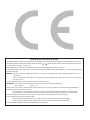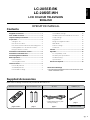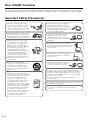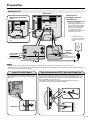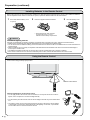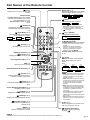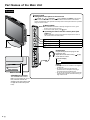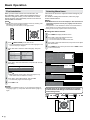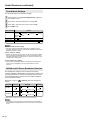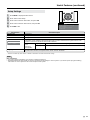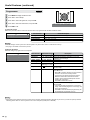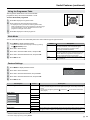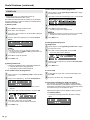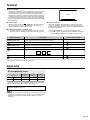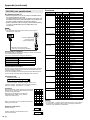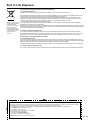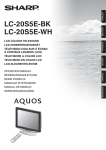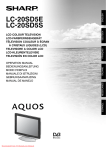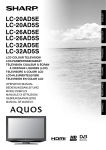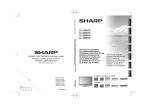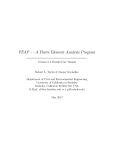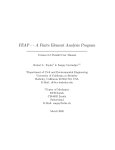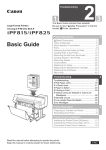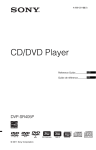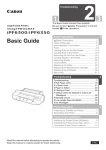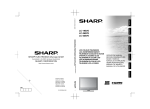Download Sharp LC-20S5E-GY LCD TV
Transcript
OPERATION MANUAL BEDIENUNGSANLEITUNG MODE D’EMPLOI MANUALE DI ISTRUZIONI MANUAL DE MANEJO GEBRUIKSAANWIJZING ENGLISH DEUTSCH FRANÇAIS ITALIANO ESPAÑOL LCD COLOUR TELEVISION LCD-FARBFERNSEHGERÄT TÉLÉVISION COULEUR À ÉCRAN À CRISTAUX LIQUIDES (LCD) TELEVISORE A COLORI LCD TELEVISIÓN EN COLOR LCD LCD-KLEURENTELEVISIE NEDERLANDS LC-20S5E-BK LC-20S5E-WH SPECIAL NOTE FOR USERS IN THE UK The mains lead of this product is fitted with a non-rewireable (moulded) plug incorporating a 3A fuse. Should the fuse need to and of the same rating as above, which is also indicated be replaced, a BSI or ASTA approved BS 1362 fuse marked or on the pin face of the plug, must be used. Always refit the fuse cover after replacing the fuse. Never use the plug without the fuse cover fitted. In the unlikely event of the socket outlet in your home not being compatible with the plug supplied, cut off the mains plug and fit an appropriate type. DANGER: The fuse from the cut-off plug should be removed and the cut-off plug destroyed immediately and disposed of in a safe manner. ASA Under no circumstances should the cut-off plug be inserted elsewhere into a 13A socket outlet, as a serious electric shock may occur. To fit an appropriate plug to the mains lead, follow the instructions below: IMPORTANT: The wires in the mains lead are coloured in accordance with the following code: Blue : Neutral Brown : Live As the colours of the wires in the mains lead of this product may not correspond with the coloured markings identifying the terminals in your plug, proceed as follows; • The wire which is coloured blue must be connected to the plug terminal which is marked N or coloured black. • The wire which is coloured brown must be connected to the plug terminal which is marked L or coloured red. Ensure that neither the brown nor the blue wire is connected to the earth terminal in your three-pin plug. Before replacing the plug cover make sure that: • If the new fitted plug contains a fuse, its value is the same as that removed from the cut-off plug. • The cord grip is clamped over the sheath of the mains lead, and not simply over the lead wires. IF YOU HAVE ANY DOUBT, CONSULT A QUALIFIED ELECTRICIAN. ENGLISH LC-20S5E-BK LC-20S5E-WH LCD COLOUR TELEVISION ENGLISH Contents OPERATION MANUAL Supplied Accessories................................................ 1 Sound Mode Settings.......................................... 10 Important Safety Precautions................................... 2 Setup Settings...................................................... 11 Dear SHARP Customer.............................................. 2 NICAM and A2 Stereo Broadcast Selection........ 10 Preparation.................................................................. 3 Programmes........................................................ 12 Setting the TV......................................................... 3 Using the Programme Table................................ 13 How to Fix the Cables............................................ 3 Wide Mode........................................................... 13 How to Prevent the LCD TV Set from Falling Over... 3 Feature Settings................................................... 13 Installing Batteries in the Remote Control.............. 4 Child Lock............................................................ 14 Using the Remote Control...................................... 4 Teletext...................................................................... 15 Part Names of the Remote Control........................... 5 Appendix................................................................... 15 Part Names of the Main Unit...................................... 6 PC compatibility chart......................................... 15 Connecting External Devices.................................... 7 RS-232C port specifications................................ 16 Basic Operation.......................................................... 8 Troubleshooting................................................... 17 First Installation...................................................... 8 Specifications...................................................... 18 Selecting Menu Items............................................ 8 End of Life Disposal................................................. 19 Useful Features........................................................... 9 Picture Adjustments............................................... 9 Sound Adjustments................................................ 9 Picture Mode Settings............................................ 9 Dimensional Drawings • The dimensional drawings for this model are shown on the inside of the back cover. Supplied Accessories Make sure the following accessories are provided with the LCD TV set. Wireless remote control “AA” size batteries (×2) AC cord * Product shape may vary from country to country. pages 4 and 5 page 4 page 3 Cable tie (×1) page 3 Operation manual Dear SHARP Customer Thank you for your purchase of the SHARP LCD colour TV product. To ensure safety and many years of troublefree operation of your product, please read the Important Safety Precautions carefully before using this product. Important Safety Precautions • Cleaning—Unplug the AC cord from the AC outlet before cleaning the product. Use a damp cloth to clean the product. Do not use liquid cleaners or aerosol cleaners. • Water and moisture—Do not use the product near water, such as bathtub, washbasin, kitchen sink, laundry tub, swimming pool and in a wet basement. • Stand—Do not place the product on an unstable cart, stand, tripod or table. Doing so can cause the product to fall, resulting in serious personal injuries as well as damage to the product. Use only a cart, stand, tripod, bracket or table recommended by the manufacturer or sold with the product. When mounting the product on a wall, be sure to follow the manufacturer’s instructions. Use only the mounting hardware recommended by the manufacturer. • When relocating the product placed on a cart, it must be moved with utmost care. Sudden stops, excessive force and uneven floor surface can cause the product to fall from the cart. • Ventilation—The vents and other openings in the cabinet are designed for ventilation. Do not cover or block these vents and openings since insufficient ventilation can cause overheating and/or shorten the life of the product. Do not place the product on a bed, sofa, rug or other similar surface, since they can block ventilation openings. This product is not designed for built-in installation; do not place the product in an enclosed place such as a bookcase or rack, unless proper ventilation is provided or the manufacturer’s instructions are followed. • The LCD panel used in this product is made of glass. Therefore, it can break when the product is dropped or applied with impact. Be careful not to be injured by broken glass pieces in case the LCD panel breaks. • Heat sources—Keep the product away from heat sources such as radiators, heaters, stoves and other heat-generating products (including amplifiers). • Do not place vases or any other waterfilled containers on this product. The water may spill onto the product causing fire or electric shock. • To prevent fire, never place any type of candle or naked flames on the top or near the TV set. • To prevent fire or shock hazard, do not place the AC power cord under the TV set or other heavy items. The LCD panel is a very high technology product with 921,600 thin film transistors, giving you fine picture details. Due to the very large number of pixels, a few non-active pixels may occasionally appear on the screen as a fixed point of blue, green or red. This is within product specifications and does not constitute a fault. Do not display a still picture for a long time, as this could cause an afterimage to remain. There is power consumption always if main plug is connected. Preparation Setting the TV Rear view Round lock for Kensington Security Standard slot* Removing the terminal cover * Using the Kensington Lock • This LCD TV set has a Kensington Security Standard slot for use with a Kensington MicroSaver Security System. Refer to the information that came with the system for instructions on how to use it to secure the LCD TV set. Place the TV close to the AC outlet, and keep the power plug within reach. Pull down the hooks to open the cover. AC INPUT terminal (220-240 V) 75-ohm coaxial cable (round cable) To antenna terminal ( ) Antenna terminal ( AC cord Product shape may vary from country to country. ) NOTE • Unplug the AC cord from the LCD TV set and power outlet when the LCD TV set is not to be used for a long period of time. • Please ensure your 75-ohm coaxial cable is fitted with a DIN 45325 (IEC169-2) coaxial plug and plug it into the antenna terminal at the rear of the LCD TV set (antenna cable not supplied). How to Fix the Cables How to Prevent the LCD TV Set from Falling Over Secure cables and cords with the supplied cable tie so that they do not get caught when mounting the cover. To prevent the LCD TV set from falling over in case of earthquakes and so on, strap it onto the wall by threading one end of the string through the hook on the LCD TV set (①) and fastening the LCD TV set with the string attached to the hook on the wall or the post, etc. (②). (An example of strapping the LCD TV set onto the wall is shown below.) • The string and hook are commercially available. ① 2 Cable tie Preparation (continued) Installing Batteries in the Remote Control Before using the LCD TV set for the first time, install the two “AA” size batteries (supplied) in the remote control. When the batteries become depleted and the remote control fails to operate, replace the batteries with new “AA” size batteries. 1 Press and slide the battery cover to open it. 2 3 Insert two supplied “AA” size batteries. Close the battery cover. • Place batteries with their terminals corresponding to the (+) and (–) indications in the battery compartment. Caution! Precautions regarding batteries Improper use of batteries can result in a leakage of chemicals and/or explosion. Be sure to follow the instructions below. • Different types of batteries have different characteristics. Do not mix batteries of different types. • Do not mix old and new batteries. Mixing old and new batteries can shorten the life of new batteries and/or cause old batteries to leak chemicals. • Remove batteries as soon as they are depleted. Chemicals that leak from batteries can cause a rash. If chemical leakage is found, wipe it off with a cloth. • The batteries supplied with the LCD TV set may have a shorter operating time due to storage conditions. • If the remote control is not to be used for an extended period of time, remove the batteries from the remote control. Using the Remote Control Use the remote control by pointing it towards the remote sensor window of the main unit. Objects between the remote control and sensor window may prevent proper operation. 5m 30° 30° Cautions regarding use of the remote control • Do not apply shock to the remote control. In addition, do not expose the remote control to liquids, and do not place it in an area with high humidity. • Do not install or place the remote control in direct sunlight. The heat may cause deformation to it. • The remote control may not work properly if the remote sensor window is in direct sunlight or strong light. In such a case, change the angle of the lighting or main unit, or operate the remote control closer to the remote sensor window. Remote control sensor Part Names of the Remote Control (Power) Switches the LCD TV set power on or standby. Channel Select TV input mode: Selects the channel. This LCD TV set allows you to select up to 99 channels (1 to 99). Teletext mode: Selects the page. (P. 15) (Flashback) Switches the channels between the currently tuned one and the previous one. (Wide Mode) (P. 13) Switches the Wide mode between Auto, 4:3 and 16:9 modes. Auto 4:3 BACKLIGHT (P. 9) Switches the brightness of the display between Bright, Medium and Dark. Backlight : Bright (Mute) Switches the sound on and off. Sound : Off Right/Left Selection (P. 8) (Teletext) (P. 15) Displays the Teletext mode screen. OK, Programme Table (P. 8,13) END (P. 8) Returns to normal screen. (+)/(–) (Volume) Changes the sound volume. Volume 10 P ( )/( ) (Channel) TV input mode: Selects the channel. • Channel “0” is reserved for RF output of VCR. • Channels not set with “Automatic search” or via “Setup” are set to be skipped and therefore cannot be displayed using P ( )/( ). Teletext mode: Selects the page. (P. 15) (Input) Switches the input source between EXT1, EXT2, EXT3, PC and TV modes. Mode: EXT1 (Hold) (P. 15) Temporarily holds the current Teletext page. Colour (Red/Green/Yellow/Blue) (P. 15) TELETEXT: Select a page. (Subtitle) (P. 15) Displays the Teletext Subtitle directly. (Subpage) (P. 15) Displays the Teletext Subpage directly. (Top/Bottom/Full) (P. 15) Set the area of magnification in Teletext mode. MENU (P. 8) Displays the TV menu. Returns to the previous screen. EXT2 EXT1 Upwards/Downwards Selection (P. 8) (Reveal) (P. 15) Displays hidden information such as solutions to riddles and puzzles. Sound : On • When (+)/(–) is pressed in the Mute mode, the sound turns on, and the volume indicator is displayed. • The Mute function is cancelled when is pressed. 16:9 (Sound) (P. 10) Switches to the sound mode. Backlight : Medium Backlight : Dark EXT3 EXT2 TV 1 S- 6 EXT3 PC PC NOTE • EXT1: Select this mode when viewing the signals from the video equipment connected to the EXT1 (21-pin EuroSCART) terminal. • EXT2: Select this mode when viewing the signals from the decoder and other audio-visual equipment connected to the EXT2 (21-pin Euro-SCART) terminal. • EXT3: Select this mode when viewing the signals from the video equipment connected to the EXT3 terminals using the VIDEO or S-VIDEO terminal for video input. If both VIDEO and S-VIDEO terminals are connected with cables, the SVIDEO input terminal is selected as the high priority. • PC: Select this mode when viewing the signals from the PC connected to the PC terminals. SLEEP (P. 13) Set the sleep timer on (in units of 30 min. up to max. 2 hr.) and off. (Display Information) The status display appears by pressing . NOTE • There is a protective film covering the face of the remote control. Please remove this film before use. Part Names of the Main Unit Controls Control panel ■ Using the control panel of the main unit • (Input), P ( )/( ) (Channel), (+)/(–) (Volume) and MENU on the control panel of the main unit have the same functions as the same buttons on the remote control. Fundamentally, this operation manual provides a description based on operation using the remote control. (MAIN POWER) • The STANDBY/ON indicator instantly changes from red to green and the LCD TV set is turned on. • To turn off the main power, press again. ■ Operating the menu with the control panel (See page 8.) Button operations on the control panel correspond to the ones on the remote control as shown below. OK on the remote control (Input) MENU P( Speaker )/( ) (Channel) (+)/(–) (Volume) MENU on the remote control ▲/▼ on the remote control ◀/▶ on the remote control Headphones Plug the headphone mini-plug into the headphone jack. Adjust the sound volume using (+)/(–) on the remote control. On-screen display Volume 10 Remote sensor STANDBY/ON indicator The STANDBY/ON indicator lights up green when the power is on, and red when in the standby mode (the indicator will not light when the main power is off). NOTE • Headphones are not included in the supplied accessories. • No sound is heard from the main unit speakers when a headphone mini-plug is connected into the headphone jack. • Do not set the volume at a high level. Hearing experts advise against extended listening at high volume levels. Connecting External Devices You can enjoy picture and sound by connecting devices, such as a VCR or home video game system, to the terminals located on the rear of the LCD TV set. When connecting an external device, turn off the power of the LCD TV set first to prevent any possible damage. Terminals EXT1 RGB (21-pin Euro-SCART) EXT2 AV (21-pin Euro-SCART) 21-pin Euro-SCART connector* Antenna terminal 21-pin Euro-SCART connector* Audio cable* AUDIO OUT AUDIO OUT (L) AUDIO OUT (R) ø 3.5 mm stereo minijack cable* PC TERMINAL 15-pin mini D-sub AUDIO (L/R) mini RS-232C RGB cable* RGB/DVI conversion cable* Audio (L/R) To EXT1 terminal To EXT2 terminal <Example> VCR DVD Player <Example> Decoder EXT3 S-VIDEO S-Video Cable* VIDEO AUDIO (L) AUDIO (R) S-Video To AUDIO OUT terminal <Example> Audio amplifier To PC terminal <Example> Personal Computer To EXT3 terminal <Example> DVD Player VCR Camcorder Home video game system Video Audio (L) Audio (R) Audio/Video cable* NOTE • The cables marked with * are commercially available items. • For more information about external device connections, see the operation manuals of your external devices. • Make sure that the corresponding cables are connected to each terminal. Connecting other cables may result in a malfunction. • EXT3 has two terminals, VIDEO and S-VIDEO terminals. If your external device has an S-VIDEO terminal, S-VIDEO connection is recommended. S-VIDEO provides a finer, more detailed picture. If both terminals are connected, S-VIDEO terminal takes a priority. • The PC input terminals are DDC1/2B-compatible. • Refer to page 15 for a list of PC signals compatible with the TV. • Macintosh adaptor may be required for use for some Macintosh computers. • When connecting to a PC, the correct input signal type is automatically detected. Basic Operation First Installation Selecting Menu Items When you turn on the LCD TV set for the first time, the First Installation routine, which makes installation easier, is activated. Using this routine, you can select the on-screen display language and automatically search for and store all the receivable TV channels. NOTE • You can also execute the First Installation routine by selecting “First installation” on the Setup Menu screen. For selecting the menu items, see the right column. The menus can be used to adjust the various settings of your LCD TV set. For details on setting each menu item, refer to the page number indicated below. NOTE • The illustrations and on-screen displays in this manual are for explanation purposes and may vary slightly from the actual appearance. • “Programmes” or “First installation” cannot be set when the EXT1, EXT2, EXT3 or PC mode is selected as an input mode. • Settings most recently adjusted will be saved in memory. ■ Using the remote control 1 2 1 2 Press (MAIN POWER) on the LCD TV set. • The “First installation” screen with a list of the languages for the on-screen display is displayed. Press ▲/▼/◀/▶ to select the desired language, and press OK. English Russian Español Português Deutsch Türkçe Français Greek Italiano Suomi Svenska Polski Nederlands 3 Press ▲/▼ to select the desired item, and press ◀/▶ to make the setting. Country Colour system Sound system Start search 4 5 Germany PAL B/G NOTE • You can change “Colour system” and “Sound system” only when “Other count.” is selected in “Country”. Press ▲/▼ to select “Start search”, and press OK. • The automatic programme search begins. Press END to exit. NOTE • After the First installation routine, you can change the settings of “Language” (page 11), and perform “Automatic search” (page 12) again. 3 4 Press MENU to display the Menu screen. Press ◀/▶ to select the desired menu item. • The cursor moves left or right. • The cursor indicates the selected menu item. Press ▲/▼ to select the desired item, and press ◀/▶ to adjust the selected item. Press MENU to return to the previous screen or END to return to the normal screen. Picture AV mode Backlight Contrast Brightness Colour Tint Sharpness Black Film mode DNR Colour temp. Reset Sound Treble [ Bass [ Balance [ Loudsp. sound Auto vol. Clear voice Sound wide Reset 0 ] 0 ] 0 ] ‒ ‒ L + + + + + + R Page 9 9 9 9 9 9 9 9 9 9 9 9 Page 9 9 9 10 10 10 10 9 Setup Programmes First installation Wide mode EXT connections Language Page 12 8 13 11 11 Features Power management Sleep timer Auto power off Blue screen Child lock Page 13 13 13 13 13 The bar below is an operational guide for the remote control. The bar will change in accordance with each menu setting screen. :Select [ DYNAMIC ] [ Bright ] [ 50 ] ‒ [ 0 ] ‒ [ +4 ] ‒ [ 0 ] [ +2 ] ‒ O K: E n t e r MENU: B a c k END: E x i t Useful Features Selected item ◀ button ▶ button Treble For weaker treble For stronger treble Balance Decrease audio from the right speaker. Decrease audio from the left speaker. Bass For weaker bass For stronger bass NOTE For the picture and sound adjustments • When resetting all adjustment items to factory preset values, perform the following procedure. ① Press ▲/▼ to select “Reset”, and press OK. ② Press ▲/▼ to select “Yes”, and press OK. Picture Mode Settings Picture Adjustments Adjust the picture to suit your preference. See the table below for the adjustment items. 1 2 3 4 Press MENU to display the Menu screen. Press ◀/▶ to select “Picture”. Press ▲/▼ to select a specific adjustment item. Press ◀/▶ to adjust the item to your desired position, and press END to exit. ◀ button ▶ button Contrast For less contrast For more contrast Colour For less colour intensity For more colour intensity Brightness Tint Sharpness For less brightness Skin tones become purplish. For less sharpness Description V-Pos. To adjust the vertical position of the image on the PC Monitor screen. Each video standard will require a different value for this setting. Clock Phase To adjust the brightness of PC Monitor screen. To adjust the horizontal position of the image on the PC Monitor screen. Each video standard will require a different value for this setting. To minimize any vertical bars or stripes visible on the screen background. Press END to exit. AV mode Adjust the sound quality and volume to suit your preference. See the table below for the adjustment items. Press MENU to display the Menu screen. Press ◀/▶ to select “Sound”. Press ▲/▼ to select a specific adjustment item. Press ◀/▶ to adjust the item to your desired position, and press END to exit. Choice DYNAMIC STANDARD SOFT ECO USER Backlight*1 Bright Medium Dark Black Film mode For a highly defined image in a normally bright room. Creates a softer image. Reduces power consumption. Allows the user to customise settings as desired. You can set the mode for each input source. Bright Maximum brightness. Dark Sufficiently bright when viewing in dim areas. Medium On On Off DNR Description For a clear-cut image emphasising high contrast for sports viewing. Adjust the screen brightness. Off This must be adjusted after the frequency has been set optimize picture quality. Sound Adjustments 1 2 3 4 Press ▲/▼ to select the picture mode, and press OK. For more sharpness To adjust the contrast of PC Monitor screen. H-Pos. Press ▲/▼ to select the desired item, and press OK. Skin tones become greenish. Contrast Brightness 2 3 4 Perform steps 1 and 2 in Picture Adjustments to display the Picture Menu screen. For more brightness Adjustment items for PC source Selected Item 1 Selected items Adjustment items for AV source Selected item You can make various picture mode settings. High Middle Suitable for viewing in well-lit areas. Saves energy. For easier viewing, change the viewing depth by selecting a level for automatically adjusting the dark portion of an image. Automatically detect a filmbased source (originally encoded at 24/25 frames/ second, depending on the vertical frequency), analyses it then recreates each still film frame for high-definition picture quality. Produce a clearer image. Low Colour temp.*2 Off Adjust the colour temperature to give the best white image. High White with bluish tone Low White with reddish tone Middle Natural tone *1 Direct setting can be made with BACKLIGHT of the remote control. *2 Colour temp. setting also can be made in PC mode. Useful Features (continued) Sound Mode Settings You can make various sound mode settings. 1 2 3 4 Perform steps 1 and 2 in Sound Adjustments to display the Sound Menu screen. Press ▲/▼ to select the desired item, and press OK. Press ▲/▼ to select the sound mode, and press OK. Press END to exit. Selected item Loudsp. sound Auto vol. Clear voice Sound wide Stereo Sound 1 Nicam Mono On On Choice Mono Sound 2 Mono Sound 1+2 Mono Off Off On (For increasing the spread of the sound) Off NOTE For the “Loudsp. sound” setting • The sound output modes differ depending on whether or not a NICAM or A2 stereo signal is received. See “NICAM and A2 Stereo Broadcast Selection” below. For the “Auto vol.” setting • Different sound sources, fairly often do not have the same volume level, for example the changing from movie to the advertisements. The Automatic Volume Control (Auto vol.) solves this problem and equalises the volume levels. For the “Clear voice” setting • This function emphasises speech voice against the background noise for more intelligibility. It is not recommended for music sources. NICAM and A2 Stereo Broadcast Selection This enables the selection of the reception mode when receiving a NICAM-I, NICAM-B/G or an A2 stereo signal. To let you enjoy NICAM or A2 stereo broadcasting, this LCD TV set receives NICAM stereo system, A2 stereo system, bilingual, and monaural broadcasts. Each time you press follows: Broadcast NICAM A2 Stereo Stereo* (Sound), the mode changes as Bilingual Stereo Sound 1 Mono Mono Stereo Sound 1 Mono Mono Monaural Sound 2 Nicam Sound 1+2 Mono Sound 2 Sound 1+2 – * When “Mono” is selected, the TV sound is output monaurally. NOTE • If the button is not pressed for a few seconds, the mode setting is automatically terminated and the LCD TV set returns to the normal mode. 10 Useful Features (continued) Setup Settings 1 2 3 4 5 Press MENU to display the Menu screen. Press ◀/▶ to select “Setup”. Press ▲/▼ to select the desired item, and press OK. Press ▲/▼ to select the desired mode, and press OK. Setup Programmes First installation Wide mode EXT connections Language Press END to exit. Selected item Programmes See page 12. Wide mode See page 13. First installation EXT connections EXT1 EXT2 EXT3 EXT3 ( Y/C ) ( CVBS ) Language Choice/Description See page 8. It is possible to manually adjust various settings for connections with external devices on the “EXT connections” screen. Select the appropriate signal type and colour standard for the signals from the video equipment connected to the EXT1, EXT2 or EXT3 terminal. EXT1 EXT2 EXT3 (Y/C) EXT3 (CVBS) Signal type*1 Colour system Auto, CVBS, RGB, Y/C: To select the signal type of external equipment. Auto, PAL, SECAM, NTSC4.43, NTSC3.58, PAL60 The language for the on-screen display can be selected from English, Spanish, German, French, Italian, Swedish, Dutch, Russian, Portuguese, Turkish, Greek, Finnish, and Polish. *1 This item is visible only when “EXT1” or “EXT2” is selected for the “EXT connections” setting. NOTE EXT connections: • If no (colour) image is displayed, try to change to a different signal type. • Switching between AV input signals may be slow, depending on the settings in “Colour system”. If you want to speed up signal switching, select “Auto” in “Colour system” to the current reception colour system. 11 Useful Features (continued) Programmes 1 2 3 4 5 TV only Press MENU to display the Menu screen. Press ◀/▶ to select “Setup”. Press ▲/▼ to select “Programmes”, and press OK. Press ▲/▼ to select the desired item, and press OK. Automatic search Manual adjustment Press END to exit. [1] Automatic search Perform the procedure above to search for and store new TV programmes after the First Installation routine. Country Colour system Sound system Start search Germany PAL B/G Selected item Country A u Choice/Description t Select your o country or area from the displayed items. Auto, PAL, SECAM Colour system B/G, I, D/K, L/L’, Auto Sound system Start Automatic search. Start search NOTE • You can change “Colour system” and “Sound system” only when “Other count.” is selected in “Country”. • See page 8 for details on the search process. [2] Manual adjustment Individual settings of programmes can be adjusted. Channel Frequency Colour system Sound system Name Skip Sort Erase 20 048.25MHz Auto Auto −−− Off Selected item Channel Frequency Choice/Value range 0–99 44.25 – 863.25 (MHz) Receivable frequencies depending on TV norm, installation site, and range. Colour system Auto, PAL, SECAM Sound system B/G, I, D/K, L/L’, Auto Name Skip Sort Erase Description The channel changes to the higher or lower channel. Alphabets, numerical values (e.g. t, 7, etc.) On Off Colour norm TV norm Programme name (up to 5 characters) Channel numbers with a “(♦) (RED)” mark on the left are set to Skip. Press ▲/▼/◀/▶ to select the desired programme, and press OK to sort. • When OK is pressed, the Move mode is activated. Press ▲/▼ to move the currently marked programme to the desired programme position. When the channel has moved to the desired position, all the preceding/subsequent channel position will go up/down. Press OK to exit the Move mode. Press ▲/▼/◀/▶ to select the programme to be erased, and press OK. • If you want to erase programmes in a connected range, select the first programme of the range, and then select the last one. Press OK to erase the selected programme(s). All the subsequent programmes move up. NOTE • Depending on the settings in the colour system of the channels, switching between channels may be slow. If you want to speed up channel switching, switch “Auto” in “Colour system” to the current reception system (PAL or SECAM). 12 Useful Features (continued) Using the Programme Table The Programme table shows a list of all receivable programmes. They are located in channels 1 to 99. To select the desired programme 1 2 3 Press OK to display the Programme table. Press ▲/▼/◀/▶ to select the desired programme. • To display the next or previous list of the Programme table, press ▲/▼ when the cursor is at a programme in the lower-right or upper-left position, or press ◀/▶ when the cursor is at a programme in the right or left column. Press OK to display the selected programme. Wide Mode TV/AV only You can select the picture size. Selectable picture size varies with the type of signal received. 1 2 3 4 5 Press MENU to display the Menu screen. • The Wide mode menu can be displayed directly by pressing the (Wide Mode) button. Choice Auto Press ◀/▶ to select “Setup”. Press ▲/▼ to select the “Wide mode”, and press OK. 4:3 Press ▲/▼ to select the desired mode, and press OK. 16:9 Press END to exit. Description The optimum Wide mode is automatically chosen for every broadcast, even if broadcast signal format will be changed, and VCR or DVD containing the WSS information. For 4:3 “standard” pictures. For 16:9 signals the picture will expand to full size format. With some programmes may appear on the top and bottom further on black bars. For 16:9 letterbox pictures. Bars appear on the top and bottom. Feature Settings 1 2 3 4 5 Press MENU to display the Menu screen. Press ◀/▶ to select “Features”. Press ▲/▼ to select the desired item, and press OK. Features Power management Sleep timer Auto power off Blue screen Child lock Press ▲/▼ to select the desired mode, and press OK. Press END to exit. Selected item Power management*1 On Choice Off Sleep timer*2 Off 30 min 60 min 90 min 120 min Off Description • If there is no signal input for 8 minutes, the TV enters the standby mode. • Even if you start using the PC and the signal inputs again, the TV stays in standby mode. • The TV turns on again by pressing on the TV or on the remote control unit. (See page 8.) You can set “Sleep timer” to automatically turn off the LCD TV set. 30 min 60 min 90 min 120 min Auto power off On You can set the power to automatically turn off if there is no signal for 5 minutes. Blue screen On You can set the TV to automatically change to a blue screen and mute the sound if the signal is weak or absent, or when there is no input from an external device. Child lock Off Off See page 14. * This item is visible only when TV is PC mode. *2 The status display appears by pressing SLEEP. 1 13 Useful Features (continued) To set a Child Lock for individual programmes Child Lock 1 Important: • Please refer to page 19 for “IMPORTANT NOTE ON DISENGAGING ADVANCED CHILD LOCK”. 2 The Child lock function blocks the viewing of any channels. To use this function, you need to define your PIN (Personal Identification Number) first. [1] Defining a PIN 1 2 3 4 Press MENU to display the Menu screen. Press ◀/▶ to select “Features”. Press ▲/▼ to select “Child lock”, and press OK to display the PIN input screen. Input the desired four-digit PIN (e.g. 1234) with Channel Select. 5 6 2 3 NOTE • Be sure to make a note of your PIN before pressing OK. • The PIN will not be set if MENU or END is pressed before the fourth digit has been input. Input your four-digit PIN (e.g. 1234) with Channel Select. ? ? ? • When the PIN is correctly input, the “Child lock” screen is displayed. Press ▲/▼ to select “For all programmes”, and press OK. 14 only Press ▲/▼ to select “Yes”, and press OK. • The lock remains effective until “No” is selected. Press END to exit. Press OK to lock the programme. • The locked programme is displayed in red. NOTE • To unlock the programme, select the programme, and press OK. • The Child lock remains effective until it is cancelled. Press END to exit. 2 Perform steps 1 and 2 in [2] Setting a Child Lock to display the “Child lock” screen. Press ▲/▼ to select “Change PIN”, and press OK. • The currently defined PIN is displayed. 3 4 only Input the new four-digit PIN (e.g. 5678) with Channel Select, and press OK. Press END to exit. To cancel a PIN Perform steps 1 to 3 in [1] Defining a PIN to display the PIN input screen. For all programmes For individual prog. Change PIN Cancel PIN 5 1 Press END to exit. ? 4 5 only Press ▲/▼/◀/▶ to select the desired programme. For all programmes For individual prog. Change PIN Cancel PIN Please input your PIN 3 3 4 Press OK to accept the input PIN. To set a Child Lock for all programmes 2 For all programmes For individual prog. Change PIN Cancel PIN To change a PIN 4 [2] Setting a Child Lock • There are two different ways of activating a Child lock: 1. General child lock for all programmes 2. Programme-position-related child lock 1 Press ▲/▼ to select “For individual prog. only”, and press OK. [3] Changing/Cancelling a PIN Please define your PIN 1 Perform steps 1 and 2 in [2] Setting a Child Lock to display the “Child lock” screen. 1 2 In step 2 above, press ▲/▼ to select “Cancel PIN”, and press OK. Press ▲/▼ to select “Yes”, and press OK. [4] Temporarily cancelling the Child Lock setting You can view a programme for which a Child lock has been set by temporarily cancelling the Child lock setting. Perform the procedure below to input your PIN and cancel the Child lock if you are prompted to do so. When the PIN input screen is displayed, input your PIN with Channel Select. • The normal screen appears when the PIN is correctly input. Please input your PIN ? ? ? ? Teletext ■ What is Teletext? Teletext is an information service organised like a magazine, which is provided by some TV stations in addition to regular television broadcasting. Your LCD TV set receives special Teletext signals broadcast by a TV station, processes the information and displays it graphically on the screen. News, weather and sports information, stock exchange prices, programme reviews and closed captioning for people hard of hearing are among the many services available through Teletext. ■ Teletext mode Teletext is turned on/off with (Teletext) on the remote control. You can operate your LCD TV set in Teletext mode directly by inputting commands with the remote control. ■ Operating instructions in Teletext mode • The FLOF system for Teletext is transmitted in the UK currently. • The TOP system for Teletext is transmitted in Germany currently. Operation button* 100 TELETEXT Red Description (Subpage) Channel Select (0-9) Displays a control line to change subpages. Select the desired subpage number by using 0-9. (Top/Bottom/Full) (Subtitle) (Reveal) To turn off the function – Displays Teletext screen. Press Press again. Holds the current Teletext page. Press again. Zooms the current Teletext page as shown below. ABC DEF ABC Quickly activates subtitles. again. – DEF Press Display hidden information. Blue Press the Coloured buttons to operate the Teletext screen. • Press Red to display the previous page and Green to display the next page. Yellow and Blue are as indicated on the TOP line. Changes the page number. Directly select any page from 100 to 899 by using 0-9. (Hold) Yellow ■ Using the TOP line When TOP Teletext is being broadcast, a control line and TOP line can be displayed on the screen. The TOP line involves the operating instructions associated with all of the Coloured buttons if TOP text is transmitted. P ( )/( ) Channel Select (0-9) (Teletext) Green Press . again. * See page 5 for details on the operation buttons. Appendix PC compatibility chart Resolution VGA SVGA* 640 × 480 800 × 600 Horizontal Frequency Vertical Frequency 37.9 kHz 60 Hz 31.5 kHz 60 Hz VESA Standard * We recommend that the output setting from the PC be set to VGA as SVGA will produce less than optimal viewing quality. VGA and SVGA are registered trademarks of International Business Machines Co., Inc. NOTE • This TV has only limited PC compatibility, correct operation can only be guaranteed if the video card conforms exactly to the VESA 60Hz standard. Any variations from this standard will result in picture distortions. 15 Appendix (continued) Commands RS-232C port specifications CONTROL ITEM PC Control of the TV • When a programm is set, the TV can be controlled from the PC using the RS-232C terminal. The input signal (PC/video) can be selected, the volume can be adjusted and various other adjustments and settings can be made, enabling automatic programmed playing. • Attach an RS-232C cable cross-type (commercially available) to a 9 pin D-sub/MINI-DIN (optional: AN-A1RS) for the connections. POWER SETTING INPUT SELECTION A I A I A I Command format MUTE Eight ASCII codes + CR SOUND WIDE Command 4-digits: Command. The text of four characters. Parameter 4-digits: Parameter 0 – 9, ×, blank, ? Input the parameter values, aligning left, and fill with blank(s) for the remainder. (Be sure that four values are input for the parameter.) When the input parameter is not within an adjustable range, “ERR” returns. (Refer to “Response code format”.) When “?” is input for some commands, the present setting value responds. Response code format Normal response Problem response (communication error or incorrect command) AUDIO CHANGE 0 SLEEP TIMER 0 0 0 – 3 0 1 0 0 0 0 5 9 ? ? O K ? ? Return code (0DH) E R R Return code (0DH) 3 4 ? * I N P 1 ? I I A A A N P N P N P N P N P 1 2 2 2 3 V M D V M D V M D V M D V M D V M D V M D V O V O L M P O S V P O S H _ _ _ _ _ ? * 3 ? 0 0 1 2 3 4 5 ? * * _ _ ? _ _ _ _ _ _ _ ? * ? * _ _ ? _ ? _ _ _ _ ? _ _ ? _ _ _ _ _ _ _ ? _ ? * P O S ? ? ? L ? ? ? E ? ? ? E 1 _ _ L C K C K I D E I D H S I I M U M U M U D D T T T T E E E E E E A C D V A C D V A C D A C D V V A C H A * * * 0 2 ? 0 1 2 ? 0 1 2 ? _ O F T M 0 O F T M 2 O ? _ ? W O _ _ ? E W 2 _ _ ? H S W 4 _ _ P O S P P _ L M ? H O ? 2 3 O 5 D 1 1 M U Command 4-digits Parameter 4-digits Return code V D _ TV (CHANNEL FIXED) 0 N P W P4 Parameter A V D _ I C WIDE MODE A V D _ _ _ C Send the control commands from the PC via the RS-232C connector. The TV operates according to the received command and sends a response message to the PC. Do not send multiple commands at the same time. Wait until the PC receives the OK response before sending the next command. A V _ C H D W _ V Communication procedure D _ POWER OFF P A POSITION V D _ C H U A 9,600 bps 8 bits None 1 bit None A V _ ? A VOLUME D F F F F CONTROL CONTENTS 0 ? A Set the RS-232C communications settings on the PC to match the TV’s communications conditions. The TV’s communications settings are as follows: V D C C H I AV MODE SELECTION T D C C H I Communication conditions _ I RS-232C serial control cable (cross type, commercially available) 16 T G D I I 9 pin D-sub/MINI-DIN conversion cable (optional: AN-A1RS) C1 C2 C3 C4 P1 P2 P3 I I INPUT SELECTION B Baud rate: Data length: Parity bit: Stop bit: Flow control: PARAMETER I CHANNEL NOTE • This operation system should be used by a person who is accustomed to using PCs. COMMAND P O W R T M 1 T M 3 T M 4 T M ? * * * _ _ ? _ _ _ ? _ _ _ ? _ _ _ _ _ _ ? * * * _ _ ? _ _ _ ? _ _ _ ? _ _ _ _ _ _ ? _ INPUT SWITCHING (TOGGLE) _ TV _ EXT1 _ EXT2 _ EXT3 _ PC ? 0 to 4 _ TV DIRECT CHANNEL (0 ~ 99) ? 0 to 99 _ CHANNEL UP _ CHANNEL DOWN _ EXT1 (CVBS) _ EXT1 (RGB) ? 1 to 2 _ EXT2 (Y/C) _ EXT2 (CVBS) ? 0 to 1 _ EXT3 _ AV MODE SELECTION (TOGGLE) _ STANDARD _ SOFT _ ECO _ USER _ DYNAMIC ? 1 to 5 _ VOLUME (0 - 50) ? 0 to 50 _ H-POSITION PC (-30 to +30) ? PC (-30 to +30) _ V-POSITION PC (-10 to +10) ? PC (-10 to +10) _ CLOCK (0 to 180) ? 0 to 180 _ PHASE (0 to 40) ? 0 to 40 _ WIDE MODE (Toggle) _ 4:3 _ 16:9 ? 1 to 2 _ MUTE (Toggle) _ MUTE ON _ MUTE OFF ? 1 to 2 _ SOUND WIDE (Toggle) _ SOUND WIDE ON _ SOUND WIDE OFF ? 1 to 2 _ SOUND SELECT (ST/Bilingual/mono) _ OFF _ 30 min _ 60 min _ 90 min _ 120 min ? 0 to 120 NOTE • If an underbar (_) appears in the parameter column, enter a space. • If an asterisk (*) appears, enter a value in the range indicated in brackets under CONTROL CONTENTS. Appendix (continued) Troubleshooting Before calling for repair services, make the following checks for possible remedies to the symptoms encountered. LCD TV set Problem Check item • • • There is no picture or sound. • • There is no picture from EXT3. • • • There is no picture or sound, just noise. The picture is not clear. The picture is too light or improperly tinted. The picture is too dark. Remote control does not work. Unit cannot be operated. Antenna Problem The picture is not sharp. The picture shakes. The picture has ghosts. The picture is spotted. There are stripes on the screen or colours fade. Page Reception other than that of broadcasting stations could be the problem. Make sure the input mode is set to TV. Make sure the main power switch of the LCD TV set is on. Make sure the Picture adjustment is properly adjusted. The fluorescent lamp may have reached the end of its service life. Make sure the S-VIDEO terminal has nothing connected. Make sure the volume is not set to minimum. Make sure the sound is not set to mute. • Make sure the antenna cable is properly connected. • Bad reception could be the problem. – 5 6 9 – 7 5 5 3 – • Check the colour adjustment. 9 • Check if “Backlight” is set to “Dark”. • Check “Contrast”. • The fluorescent lamp may have reached the end of its service life. 9 9 – • External influences such as lightning, static electricity, etc., may cause improper operation. In this case, operate the unit after turning the power off, or unplugging the AC cord and re-plugging it in 1 or 2 minutes. – • Check if batteries in the remote control have sufficient power. • Make sure the remote sensor window is not in strong light. • • • • 4 4 Check item The reception may be weak. The quality of the broadcast may also be bad. Make sure the antenna is facing the correct direction. Make sure the outside antenna has not been disconnected. • Make sure the antenna is facing the correct direction. • Broadcast waves may be reflected from adjacent mountains or buildings. • There may be interference from automobiles, trains, high-voltage lines, neon lights, etc. • There may be interference between the antenna cable and power cable. Try positioning them further apart. • Is the unit receiving interference from other devices? Transmission antennas of radio broadcasting stations and transmission antennas of amateur radios and mobile phones may also cause interference. • Use the unit as far apart as possible from devices that may cause possible interference. ■ Cautions regarding use in high and low temperature environments • When the unit is used in a low temperature space (e.g. room, office), the picture may leave trails or appear slightly delayed. This is not a malfunction, and the unit will recover when the temperature returns to normal. • Do not leave the unit in a hot or cold location. Also, do not leave the unit in a location exposed to direct sunlight or near a heater, as this may cause the cabinet to deform and the LCD panel to malfunction. (Storage temperature: –20°C to +60°C) 17 Appendix (continued) Specifications Model LC-20S5E-BK/LC-20S5E-WH Number of dots 921,600 dots VGA LCD panel Video colour system TV Brightness Lamp life Viewing angles Audio amplifier 20” Advanced Super View & BLACK TFT LCD Speakers 71 mm × 31 mm 2 pcs. OSD language English/Spanish/German/French/Italian/ Swedish/Dutch/Russian/Portuguese/ Turkish/Greek/Finnish/Polish Terminals PAL/SECAM/NTSC TV-Standard (CCIR): B/G, I, D/K, L/L’ TV-Tuning System: Auto preset 99 ch. STEREO/BILINGUAL: NICAM, A2 stereo AUTO PRESET: YES CATV: ~Hyper Band 430 cd/m2 60,000 hours* H: 170˚ V: 170˚ 2W×2 Power requirement Power consumption Weight (approx.) Operating temperature EXT1: 21-pin Euro-SCART EXT2: 21-pin Euro-SCART EXT3: S-VIDEO, VIDEO, AUDIO PC: 15 pin mini D-sub, ø 3.5 mm jack (Audio input), RS-232C OUT: AUDIO Antenna: DIN Headphones: 3.5 mm ø jack (side) AC 220-240 V, 50/60 Hz 74 W (1 W Standby) AC 230 V Display only: 5.4 kg Display with stand: 6.2 kg 0°C to +40°C * Typical time for power output decrease of about one-half assuming continuous use in a room with normal lighting, normal brightness and temperature at 25˚C. ■ As a part of policy of continuous improvement, SHARP reserves the right to make design and specification changes for the LCD TV set improvement without prior notice. The performance specification figures indicated are nominal values of production units. There may be some deviations from these values in individual units. 18 End of Life Disposal A. Information on Disposal for Users (private households) 1. In the European Union Attention: If you want to dispose of this equipment, please do not use the ordinary dust bin! Used electrical and electronic equipment must be treated separately and in accordance with legislation that requires proper treatment, recovery and recycling of used electrical and electronic equipment. Following the implementation by member states, private households within the EU states may return their used electrical and electronic equipment to designated collection facilities free of charge*. In some countries* your local retailer may also take back your old product free of charge if you purchase a similar new one. *) Please contact your local authority for further details. Attention: Your product is If your used electrical or electronic equipment has batteries or accumulators, please dispose of these separately marked with this symbol. beforehand according to local requirements. It means that used By disposing of this product correctly you will help ensure that the waste undergoes the necessary treatment, recovery electrical and electronic and recycling and thus prevent potential negative effects on the environment and human health which could otherwise products should not arise due to inappropriate waste handling. be mixed with general household waste. There is a separate collection system for these products. 2. In other Countries outside the EU If you wish to discard this product, please contact your local authorities and ask for the correct method of disposal. For Switzerland: Used electrical or electronic equipment can be returned free of charge to the dealer, even if you don’t purchase a new product. Further collection facilities are listed on the homepage of www.swico.ch or www.sens.ch. B. Information on Disposal for Business Users 1. In the European Union If the product is used for business purposes and you want to discard it: Please contact your SHARP dealer who will inform you about the take-back of the product. You might be charged for the costs arising from take-back and recycling. Small products (and small amounts) might be taken back by your local collection facilities. For Spain: Please contact the established collection system or your local authority for take-back of your used products. 2. In other Countries outside the EU If you wish to discard of this product, please contact your local authorities and ask for the correct method of disposal. IMPORTANT NOTE ON DISENGAGING ADVANCED CHILD LOCK We suggest that you remove the following instruction from the operation manual to prevent children from reading it. As this operation manual is multilingual, we also suggest the same with each language. Keep it in a safe space for future reference. If you have forgotten your personal code number and cannot disengage ADVANCED CHILD LOCK, follow the procedure below. 1. Press MENU to display the Menu screen. 2. Press ◀/▶ to select “Features”. 3. Press ▲/▼ to select “Child lock”, and press OK. 4. The PIN input menu is displayed. 5. Input “3001” with Channel Select. The Child lock setting menu is displayed. ADVANCED CHILD LOCK will now be disengaged. 19 20 Unit: mm 317.7 478 68.3 89.4 35 246.5 300.8 399.5 434.5 403.3 100 157.7 32 100 225 SHARP ELECTRONICS (Europe) GmbH Sonnistraße 3, D-20097 Hamburg, Deutschland J31A0301D SH 07/03 N Printed on environmentally friendly paper Auf ökologischem Papier gedruckt Imprimé sur papier écologique Stampato su carta ecologica Impreso en papel ecológico Afgedrukt op ecologisch papier ECF Printed in Thailand Gedruckt in Thailand Imprimé en Thaïlande Stampato in Tailandia Impreso en Tailandia Gedrukt in Thailand J31A0301D 07P03-TH-NO