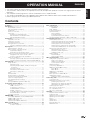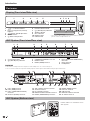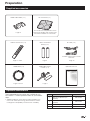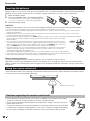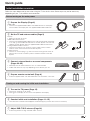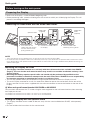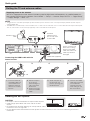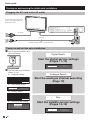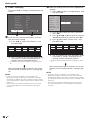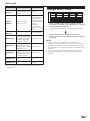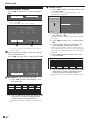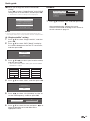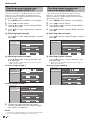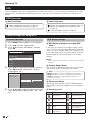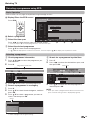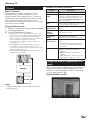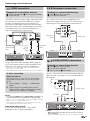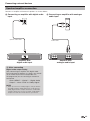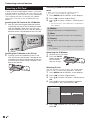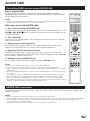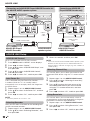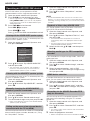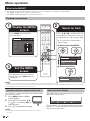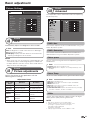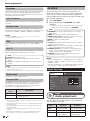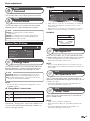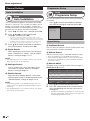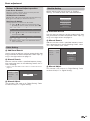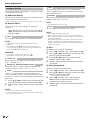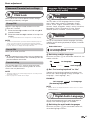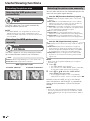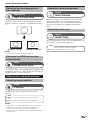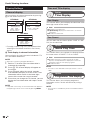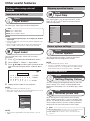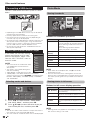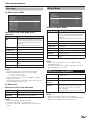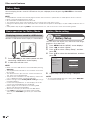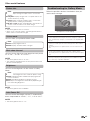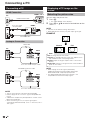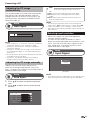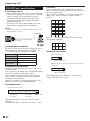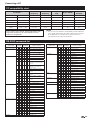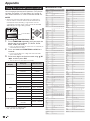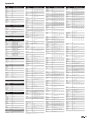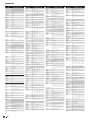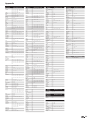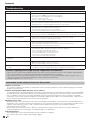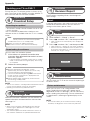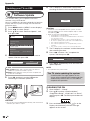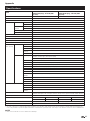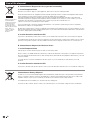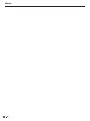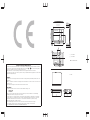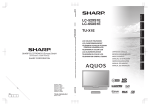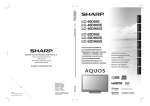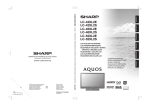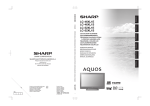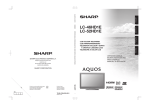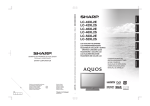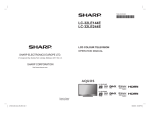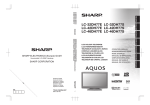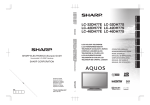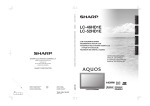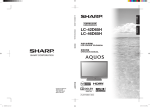Download Sharp LC-65XS1E LED TV
Transcript
Printed in Japan Gedruckt in Japan Imprimé au Japon Stampato in Giappone Gedrukt in Japan Impreso en Japón Impresso no Japão PIN TINS-D825WJN1 1 08P12-JA-KG DEUTSCH FRANÇAIS ITALIANO LCD-FARBFERNSEHGERÄT TÉLÉVISEUR COULEUR À ÉCRAN CRISTAUX LIQUIDES (LCD) TELEVISORE A COLORI LCD LCD-KLEURENTELEVISIE OPERATION MANUAL TELEVISIÓN EN COLOR LCD BEDIENUNGSANLEITUNG TELEVISOR DE CRISTAL LÍQUIDO MODE D’EMPLOI MANUALE DI ISTRUZIONI GEBRUIKSAANWIJZING MANUAL DE MANEJO MANUAL DE OPERAÇÃO NEDERLANDS LCD COLOUR TELEVISION ESPAÑOL OPERATION MANUAL / BEDIENUNGSANLEITUNG / MODE D’EMPLOI / MANUALE DI ISTRUZIONI / GEBRUIKSAANWIJZING / MANUAL DE MANEJO / MANUAL DE OPERAÇÃO SHARP CORPORATION TU-X1E PORTUGUÊS D825WJN1 Sonninstraße 3, D-20097 Hamburg ENGLISH LC-52XS1E/65XS1E TU-X1E SHARP ELECTRONICS (Europe) GmbH LC-52XS1E LC-65XS1E 54.0 / 54,0 47.1 / 47,1 ( 1528.0 ) / [ 1243.0 ] ( 1528,0 ) / [ 1243,0 ] 22.8 / 22,8 ( 598,0) / [ 511,0 ] ( 598.0) / [ 511.0 ] ( 804.0 ) / [ 652.0] ( 804,0 ) / [ 652,0] ( 933,0 ) / [ 765,0 ] ( 933.0 ) / [ 765.0 ] 113.0 113,0 ( 1046.0 ) / [ 878.0 ] ( 1046,0 ) / [ 878,0 ] ( 1429.0 ) / [ 1156.0 ] ( 1429,0 ) / [ 1156,0 ] ( 1312.0 ) / [ 1075.0 ] 56.6 / 56,6 ( 1312,0 ) / [ 1075,0 ] 60.4 / 60,4 [ 200.0 ] [ 200,0 ] ( 400.0) ( 400,0) 400.0 400,0 ( ) : LC-65XS1E [ ] : LC-52XS1E : LC-52XS1E/65XS1E SPECIAL NOTE FOR USERS IN THE U.K. The mains lead of this product is fitted with a non-rewireable (moulded) plug incorporating a 13A fuse. Should the fuse need to be replaced, a BSI or ASTA approved BS 1362 fuse marked or )5) and of the same rating as above, which is also indicated on the pin face of the plug, must be used. Always refit the fuse cover after replacing the fuse. Never use the plug without the fuse cover fitted. In the unlikely event of the socket outlet in your home not being compatible with the plug supplied, cut off the mains plug and fit an appropriate type. : TU-X1E DANGER: The fuse from the cut-off plug should be removed and the cut-off plug destroyed immediately and disposed of in a safe manner. Under no circumstances should the cut-off plug be inserted elsewhere into a 13A socket outlet, as a serious electric shock may occur. To fit an appropriate plug to the mains lead, follow the instructions below: The wires in the mains lead are coloured in accordance with the following code: Blue: Neutral Brown: Live As the colours of the wires in the mains lead of this product may not correspond with the coloured markings identifying the terminals in your plug, proceed as follows: • The wire which is coloured blue must be connected to the plug terminal which is marked N or coloured black. • The wire which is coloured brown must be connected to the plug terminal which is marked L or coloured red. Ensure that neither the brown nor the blue wire is connected to the earth terminal in your three-pin plug. Before replacing the plug cover make sure that: • If the new fitted plug contains a fuse, its value is the same as that removed from the cut-off plug. • The cord grip is clamped over the sheath of the mains lead, and not simply over the lead wires. IF YOU HAVE ANY DOUBT, CONSULT A QUALIFIED ELECTRICIAN. 71.0 71,0 IMPORTANT: 318.3 318,3 430.0 328.9 430,0 328,9 ENGLISH • “TV” when used in this manual means the Display and AVC System. • The illustrations and the OSD in this operation manual are for explanation purposes and may vary slightly from the actual operations. • The examples used throughout this manual are based on the LC-52XS1E model. • This model is compatible with H.264 (MPEG4 H.264, MPEG4 AVC, MPEG4 AVC/H.264) compressed broadcasts. • Refer to page 59 for the meaning of abbreviated terms. ENGLISH OPERATION MANUAL Contents Contents ...........................................................................................1 Introduction......................................................................................2 Dear SHARP customer ..............................................................2 Important Safety Precautions .....................................................2 Trademarks ................................................................................2 Remote control unit ...................................................................3 Part name ..................................................................................4 Display (Front view/Side view) ..............................................4 AVC System (Front view/Rear view) ......................................4 AVC System (Bottom view)...................................................4 Preparation.......................................................................................5 Supplied accessories .................................................................5 Optional accessories..................................................................5 Inserting the batteries.................................................................6 Using the remote control unit .....................................................6 Cautions regarding the remote control unit ...........................6 Quick guide ......................................................................................7 Initial installation overview...........................................................7 Before turning on the main power ..............................................8 Preparing the Display ...........................................................8 Setting the TV and antenna cables .......................................9 Turning on and running the initial auto installation .....................10 Plugging the AC cord to the AC outlet................................10 Power on and run the auto installation ...............................10 Initial auto installation ...............................................................11 Checking signal strength and channel strength (DVB-T/C) ...16 Checking signal strength and channel strength (DVB-S) .....16 Watching TV ...................................................................................17 Daily operation .........................................................................17 Switching on/off .................................................................17 Switching between digital, satellite and analogue broadcasts ......................................................................17 Changing channels ............................................................17 Selecting an external video source .....................................17 Selecting a sound mode ....................................................17 EPG .........................................................................................18 EPG Overview..........................................................................18 Useful settings for using EPG ...................................................18 Selecting a programme using EPG ..........................................19 Timer recording using EPG ......................................................20 Cancelling the timer recording ..................................................20 Teletext ....................................................................................21 Using the MHEG-5 application (UK only) ..................................21 Connecting external devices ........................................................22 Introduction to connections......................................................22 HDMI connection ...............................................................23 Component connection .....................................................23 S-VIDEO/VIDEO connection ...............................................23 SCART connection ............................................................24 Controlling devices with SCART using AV Link ...................24 Speaker/amplifier connection .............................................25 Inserting a CA Card .................................................................26 AQUOS LINK ..................................................................................27 Controlling HDMI devices using AQUOS LINK..........................27 AQUOS LINK connection .........................................................27 AQUOS LINK Setup .................................................................28 Operating an AQUOS LINK device ...........................................29 Menu operation..............................................................................30 What is the MENU? .................................................................30 Common operations ..........................................................30 Basic adjustment ...........................................................................31 Picture Settings .......................................................................31 AV MODE...........................................................................32 Audio Settings .........................................................................32 Power Save Settings................................................................33 Channel Settings .....................................................................34 Auto Installation .................................................................34 Programme Setup..............................................................34 Password/Parental lock settings ........................................37 Language Settings (language, subtitle, multi audio) ..................37 Useful Viewing functions ..............................................................38 Selecting the picture size .........................................................38 Selecting the WSS picture size automatically .....................38 Selecting the WSS picture size manually ............................38 Selecting the picture size manually .....................................38 Selecting the recording picture size manually .....................39 Selecting the HDMI picture size automatically ....................39 Other picture and audio settings ..............................................39 Adjusting image position ....................................................39 Automatic volume adjustment ............................................39 Outputting audio only .........................................................39 Display Settings .......................................................................40 Channel display..................................................................40 Time and Title display ........................................................40 Other useful features ....................................................................41 Setting when using external devices ........................................41 Input source settings ..........................................................41 Skipping specified inputs ...................................................41 Colour system settings.......................................................41 Additional features ...................................................................41 Connecting a USB device ........................................................42 USB Photo Viewer/Music Player ..............................................42 Photo Mode .......................................................................42 Music Mode .......................................................................43 USB device compatibility .........................................................43 Gallery Mode ...........................................................................44 Basic operation for Gallery Mode .............................................44 Gallery Mode setting ................................................................44 Troubleshooting for Gallery Mode .......................................45 Connecting a PC............................................................................46 Connecting a PC .....................................................................46 Displaying a PC image on the screen .......................................46 Selecting the picture size ...................................................46 Adjusting the PC image automatically ................................47 Adjusting the PC image manually .......................................47 Selecting input resolution .........................................................47 RS-232C port specifications ....................................................48 PC compatibility chart ..............................................................49 RS-232C command list ...........................................................49 Appendix ........................................................................................50 Using the universal remote control ...........................................50 Troubleshooting .......................................................................54 Updating your TV via DVB-T ....................................................55 Updating your TV via USB .......................................................55 Reset .......................................................................................55 Identification ............................................................................56 Specifications ..........................................................................57 End of life disposal ...................................................................58 Abbreviation list .......................................................................59 1 Introduction Dear SHARP customer Thank you for your purchase of the SHARP LCD colour TV product. To ensure safety and many years of troublefree operation of your product, please read the Important Safety Precautions carefully before using this product. Important Safety Precautions • Cleaning—Unplug the AC cord from the AC outlet before cleaning the product. Use a damp cloth to clean the product. Do not use liquid cleaners or aerosol cleaners. • Water and moisture—Do not use the product near water, such as bathtub, washbasin, kitchen sink, laundry tub, swimming pool and in a wet basement. • Do not place vases or any other water-filled containers on this product. The water may spill onto the product causing fire or electric shock. • Stand—Do not place the product on an unstable cart, stand, tripod or table. Doing so can cause the product to fall, resulting in serious personal injuries as well as damage to the product. Use only a cart, stand, tripod, bracket or table recommended by the manufacturer or sold with the product. When mounting the product on a wall, be sure to follow the manufacturer’s instructions. Use only the mounting hardware recommended by the manufacturer. • When relocating the product placed on a cart, it must be moved with utmost care. Sudden stops, excessive force and uneven floor surface can cause the product to fall from the cart. • Ventilation—The vents and other openings in the cabinet are designed for ventilation. Do not cover or block these vents and openings since insufficient ventilation can cause overheating and/or shorten the life of the product. Do not place the product on a bed, sofa, rug or other similar surface, since they can block ventilation openings. This product is not designed for built-in installation; do not place the product in an enclosed place such as a bookcase or rack, unless proper ventilation is provided or the manufacturer’s instructions are followed. • The LCD panel used in this product is made of glass. Therefore, it can break when the product is dropped or impact applied. If the LCD panel is broken, be careful not to be injured by broken glass. • Heat sources—Keep the product away from heat sources such as radiators, heaters, stoves and other heat-generating products (including amplifiers). • Headphones—Do not set the volume at a high level. Hearing experts advise against extended listening at high volume levels. • To prevent fire, never place any type of candle or naked flames on the top or near the TV set. • To prevent fire or shock hazard, do not place the AC cord under the TV set or other heavy items. • Do not display a still picture for a long time, as this could cause an afterimage to remain. • There is power consumption always if main plug is connected. • Servicing—Do not attempt to service the product yourself. Removing covers can expose you to high voltage and other dangerous conditions. Request a qualified person to perform servicing. The LCD panel is a very high technology product, giving you fine picture details. Due to the very large number of pixels, occasionally a few non-active pixels may appear on the screen as a fixed point of blue, green or red. This is within product specifications and does not constitute a fault. Precautions when transporting the Display When transporting the Display, never carry it by holding onto the speakers. Be sure to always carry the Display by two people holding it with two hands—one hand on each side of the Display. Trademarks • “HDMI, the HDMI logo and High-Definition Multimedia Interface are trademarks or registered trademarks of HDMI Licensing LLC.” • Manufactured under license from Dolby Laboratories. • “Dolby” and the double-D symbol are trademarks of Dolby Laboratories. • TruSurround XT, SRS and h symbol are trademarks of SRS Labs, Inc. • TruSurround XT technology is incorporated under license from SRS Labs, Inc. • The “HD ready” Logo is a trademark of EICTA. • The DVB logo is the registered trademark of the Digital Video Broadcasting—DVB—project. • “x.v.Colour” and 2 are trademarks of Sony Corporation. Introduction Remote control unit NOTE • The symbols 8, 9 and 0 indicate that the buttons become available in respective operating mode when using as a universal remote control. 1 TV B (TV Standby/On) (Page 17) 2 LIGHT D 8 9 0 When pressed, buttons that are frequently used (Pr/s, ik/l, 0–9 numeric buttons, A and b) will light. The light will turn off if no operations are performed within about five seconds. This button is used for performing operations in low-light situations. 3 4 5 FUNCTION 8 9 0 Press this button briefly (for more than 0.2 second), and the remote control switches for DVD, SetTopBox or VCR operation and currently controlled devices will be indicated in the LCD window. See page 50 for how to use this unit as a universal remote control. LCD window 8 9 0 This screen shows which device you are currently controlling (TV, DVD, STB or VCR). 0–9 numeric buttons 9 Set the channel. Enter desired numbers. Set the page in teletext mode. • When the five Nordic countries (Sweden, Norway, Finland, Denmark, or Iceland) are selected in the country setting from “Auto Installation” (page 34), DTV services are four digits. When another country is selected, DTV services are three digits. 1 4 U SAT Press to access satellite mode. I Pr/s 8 9 0 Select the TV channel. O MENU 8 ATV/DTV/SAT: “MENU” screen on/off. DVD: Title menu on/off. 5 P 6 (Return) Return to the previous “MENU” screen. 6 7 8 15 16 17 9 10 18 19 12 7 ATV Press to access conventional analogue TV mode. 13 8 DTV Press to access digital TV mode. 9 ik/l (Volume) Increase/decrease TV volume. 20 k (Reveal hidden Teletext) (Page 21) 1 (Subpage) (Page 21) 21 v (Top/Bottom/Full) Set the area of magnification in teletext mode (Page 21). 22 AV MODE Select a video setting (Page 32). EPG DTV/SAT: Display the EPG screen (Pages 18–20). f (WIDE MODE) Select a wide mode (Pages 38 and 46). E END Exit the “MENU” screen. GALLERY Press to enter the Gallery Mode (Page 44). R Buttons for teletext and other useful features 3 (Freeze/Hold) Press to freeze a moving image on the screen. Teletext: Stop updating teletext pages automatically or release the hold mode. [ (Subtitle) Switch subtitle languages on/off (Pages 21 and 37). m (Teletext) ATV: Display analogue teletext (Page 21). DTV/SAT: Select MHEG-5 and teletext for DTV/SAT (Page 21). P. INFO Press to display programme information which is transmitted through digital video broadcasting in the upper left corner of the screen (DTV/SAT only). 7 (Sound mode) Select a sound multiplex mode (Page 17). 14 W a/b/c/d (Cursor) 8 Select a desired item on the setting screen. OK 8 9 Execute a command within the “MENU” screen. ATV/DTV/SAT: Display the programme list when no other “MENU” screen is running. A Buttons for teletext and other useful features Flip open the remote control cover on the front. p (Display information) Press to display the station information (channel number, signal, etc.) in the upper right corner of the screen (Page 40). 11 A (Flashback) Press to return to the previously selected channel or external input. Q R/G/Y/B (Colour) buttons The coloured buttons are correspondingly used to select the coloured items on the screen (e.g. EPG, MHEG-5, Teletext). T b (INPUT SOURCE) Select an input source (Page 17). 3 Y RADIO DTV/SAT: Switch between Radio and Data mode. • When only data broadcasting (no radio broadcasting) is transmitted by DVB, the radio broadcasting will be skipped. 6 0 e (Mute) TV sound on/off. 2 S AQUOS LINK buttons 8 9 0 TV mode: If external equipment such as a AQUOS BD Player is connected via HDMI cables and is AQUOS LINK compatible, you can use these AQUOS LINK buttons. See pages 27 and 29 for details. DVD/VCR mode: Press OPTION to pause the picture. • The buttons except OPTION are correspondingly used to select the items on the screen. STB mode: Only the B button can be used to operate on STB. 3 Introduction Part name Display (Front view/Side view) 1 2 3 4 5 6 7 8 9 10 il/k Volume buttons* Ps/r Programme (channel) buttons* b (INPUT SOURCE) button* MENU button* a (Main Power) button* 1 2 3 4 5 6 7 8 9 10 11 Remote control sensor B (Standby/On) indicator SLEEP indicator 11 OPC indicator RESET button * The symbols light up when pressing these buttons. After a USB terminal period of time, the light will turn off. AVC System (Front view/Rear view) 1 2 3 B (Power) button B (Standby/On) indicator 1 2 3 4 5 4 5 6 COMMON INTERFACE 1/2 slot RESET button HDMI3 (HDMI) terminal 7 8 EXT4 (ANALOGUE RGB/AUDIO) terminals EXT8 terminals Headphones 6 7 8 WARNING • Excessive sound pressure from earphones and headphones can cause hearing loss. • Do not set the volume at a high level. Hearing experts advise against extended listening at high volume levels. 11 12 13 14 15 9 10 16 9 EXT1 (RGB) terminal 10 EXT2 (RGB) terminal 11 EXT3 (COMPONENT/AUDIO) terminals 12 OUTPUT (AUDIO) terminals 13 14 15 16 17 17 18 19 SAT (satellite) antenna terminal Antenna terminal DC OUTPUT terminal DIGITAL AUDIO OUTPUT terminal HDMI1 (HDMI/AUDIO) terminals 20 21 18 19 20 21 22 22 HDMI2 (HDMI) terminal RS-232C terminal USB terminal DISPLAY OUTPUT terminal AC INPUT terminal AVC System (Bottom view) Product label is on the bottom of the AVC System. 4 Preparation Supplied accessories HDMI cable holder (g1) AC cord cover (g1) Pages 8 This covers the compartment on the back of the Display after installing the wall mount brackets or stand units. Remote control unit (g1) “AAA” size alkaline battery (g2) AC cord (g2) Product shape varies in some countries. Page 6 Pages 3 and 6 HDMI cable (g1) Page 10 HDMI cable fixture/ cushion (g1) Pages 8 and 9 Operation manual Page 9 Optional accessories The listed optional accessories are available for this LCD colour TV. Please purchase them at your nearest shop. • Additional optional accessories may be available in the near future. When purchasing, please read the newest catalogue for compatibility and check the availability. No. Part name Part number 1 Wall mount bracket (LC52XS1E) AN-52AG8 2 Wall mount bracket (LC65XS1E) AN-65AG2 3 Stand unit (LC-52XS1E) AN-52ST1 4 Stand unit (LC-65XS1E) AN-65ST1 5 Preparation Inserting the batteries Before using the TV for the first time, insert two supplied “AAA” size alkaline batteries. When the batteries become depleted and the remote control unit fails to operate, replace the batteries with new “AAA” size batteries. 1 Open the battery cover. 2 Insert two supplied “AAA” size alkaline batteries. • Place batteries with their terminals corresponding to the (e) and (f) indications in the battery compartment. 3 Close the battery cover. CAUTION Improper use of batteries can result in chemical leakage or explosion. Be sure to follow the instructions below. • Do not mix batteries of different types. Different types of batteries have different characteristics. • Do not mix old and new batteries. Mixing old and new batteries can shorten the life of new batteries or cause chemical leakage in old batteries. • Remove batteries as soon as they have worn out. Chemicals that leak from batteries can cause a rash. If you find any chemical leakage, wipe thoroughly with a cloth. • Do not overuse the light-up function of the LIGHT D button, doing so may shorten the battery life. Replace the batteries when the light on the LCD window or the light-up function becomes weak or when the window becomes blurry. RESET • Do not continue to use the remote control unit with the batteries running low. This may result in error message or malfunction. Should this happen replace the batteries and leave it unused for a button while. Otherwise, you may open the rear battery cover and press the RESET button. When you press the RESET button, your universal remote control settings will be deleted. • The remote control unit has a internal memory of external devices. In order not to lose the data, replace the batteries quickly. If the manufacturer code is initialised and lost, you can input the manufacturer code again (See page 50–53). • The batteries supplied with this product may have a shorter life expectancy due to storage conditions. • If you will not be using the remote control unit for an extended period of time, remove the batteries from it. • When replacing the batteries, use alkaline batteries instead of zinc-carbon ones. Note on disposing batteries: The batteries provided contain no harmful materials such as cadmium, lead or mercury. Regulations concerning used batteries stipulate that batteries may no longer be thrown out with the household rubbish. Deposit any used batteries free of charge into the designated collection containers set up at commercial businesses. Using the remote control unit Use the remote control unit by pointing it towards the remote control sensor. Objects between the remote control unit and sensor may prevent proper operation. 5m 30° 30° Remote control sensor Cautions regarding the remote control unit • Do not expose the remote control unit to shock. In addition, do not expose the remote control unit to liquids, and do not place in an area with high humidity. • Do not install or place the remote control unit under direct sunlight. The heat may cause deformation of the unit. • The remote control unit may not work properly if the remote control sensor of the Display is under direct sunlight or strong lighting. In such cases, change the angle of the lighting or the Display, or operate the remote control unit closer to the remote control sensor. 6 Quick guide Initial installation overview Follow the steps below one by one when using the TV for the first time. Some steps may not be necessary depending on your TV installation and connection. Before turning on the main power 1 Prepare the Display (Page 8) HDMI cable: • Connect the supplied HDMI cable to the HDMI terminal on the Display. Fix the cable to the Display with the supplied HDMI cable holder then. 2 Set the TV and antenna cables (Page 9) Display: • Select the location of the TV. HDMI cable fixture/cushion: • Connect the supplied HDMI cable with one side connected to the Display as in step 1 to the DISPLAY OUTPUT on the AVC System. Connect the cable to the AVC System with the supplied HDMI cable fixture/cushion. Analogue/DVB-C/DVB-T antenna: • Connect the antenna of an antenna system, cable system, or room antenna to the antenna terminal of the AVC System. Satellite antenna: • Connect an antenna plug, e.g., from the antenna change over switch or from the twin-LCN of a satellite system to the SAT terminal of the AVC System. 3 Connect external devices or sound components (Pages 22–25) • If desired, connect external devices such as a DVD recorder. • Cables and terminals may vary depending on the devices you use. 4 Prepare remote control unit (Page 6) • Insert the supplied “AAA” size alkaline batteries into the remote control unit. Turning on and running the initial auto installation 5 Turn on the TV power (Page 10) • Plug the AC cord into an AC outlet. • Press a on the Display to turn on the main power of the Display. 6 Conduct initial auto installation (Pages 11–15) • The initial auto installation wizard appears automatically (only the first time the TV is turned on). 7 Adjust DVB-T/S/C antenna (Page 16) • If necessary position or align the DVB-T/S/C antenna. 7 Quick guide Before turning on the main power Preparing the Display • Make sure the Display is turned off before beginning work. • Before performing work, spread cushioning over the surface on which you will be laying the Display. This will prevent it from being damaged. Connecting the HDMI cable with the HDMI cable holder Speaker cable* 1 Press down on the upper hook and remove the rear terminal cover, pulling towards you. HDMI cable (supplied) 2 Connect the HDMI cable to the Display. HDMI cable holder (supplied) 3 Affix the HDMI cable holder by pressing down. NOTE * These are terminals for the speaker of the TV. Do not connect any other kind of cables. • Do not disconnect the speaker cable unless absolutely necessary. If you disconnect the speaker cable, confirm each colour of the speaker plugs and speaker terminals (the order of the colour from left to right: red/black/white) before connecting the speaker cable again. Mounting the Display on a wall • This Display should be mounted on a wall only with the wall mount bracket available from SHARP (Page 5). The use of other wall mount brackets may result in an unstable installation and may cause serious injuries. • Mounting the Display requires special skills and should only be performed by qualified service personnel. Customers should not attempt to do the work themselves. SHARP bears no responsibility for improper mounting or mounting that results in accident or injury. • You can ask qualified service personnel about using an optional bracket to mount the Display to a wall. • To use this Display mounted on a wall, first remove the adhesive tape at the two locations on the rear of the Display, and then use the screws supplied with the wall mount bracket to secure the bracket to the rear of the Display. E When using wall mount bracket AN-52AG8 or AN-65AG2 You can check the centre of the TV screen using the mark engraved on the wall mount bracket when mounting the Display on the wall. LC-52XS1E: The centre of the TV screen is at mark “E” on the wall bracket. LC-65XS1E: The centre of the TV screen is at mark “A” on the wall bracket. Setting the Display with the optional stand • This Display should be set on a table or floor, etc. only with the stand available from SHARP, sold separately (Page 5). • Be sure to follow the instructions for the stand manual. 8 Quick guide Setting the TV and antenna cables Supplying power to the antenna You must supply power to the antenna in order to receive digital terrestrial broadcasts or satellite broadcasts after running the initial auto installation. Go to “MENU” > “Setup” > “Antenna Setup-DIGITAL” > “Digital Setup” > “Supply Voltage” > select “On”. NOTE • The B indicator of the AVC System lights up when the main power is turned on after connecting the Display and AVC System using the supplied HDMI cable. • The HDMI cable should be firmly connected. Failure to do so will loosen the cable and cause a contact failure when moving the AVC System. This can cause result in an error message appearing on the screen without a visible picture. Standard DIN45325 plug (IEC 169-2) 75 q coaxial cable Satellite antenna cable Do not use excessive force when insering/ removing the HDMI cable. The terminal or cable may become dameged. Connecting the HDMI cable with the fixture/cushion 1 3 HDMI cable (supplied) 4 5 2 Tab 1 Insert the fixture for the HDMI cable into the hole below the DISPLAY OUTPUT terminal on the AVC System. 2 Detach the parts of the fixture while holding the tab of the fixture downward. 3 Wrap the cushion around the HDMI cable. 4 Attach the parts of the fixture on the cushion, pushing the tab downward. 5 Connect the HDMI cable with the fixture to the DISPLAY OUTPUT terminal while sliding on the bar of the fixture. Handling the AVC System CAUTION 5cm • Do not put a VCR or other device on top of the AVC System. 5cm 5cm • Keep enough space above and to the sides of the AVC System. • Do not block the ventilation openings on the top and left side or the exhaust fan on the right side. • Do not spread a thick cloth beneath the AVC System or cover it with one, as this can cause overheating and result in malfunction. 9 Quick guide Turning on and running the initial auto installation Plugging the AC cord to the AC outlet Place the TV close to the AC outlet, and keep the power plug within reach. AC cord* AC cord* * Product shape varies in some countries. Power on and run the auto installation n Turn on the main power using a on the Display. Digital Search Start the digital service settings (Pages 11–13) Terrestrial Cable o Run the initial auto installation (Pages 11–15). ✔ English Start the analogue channel searching (Page 13) Italiano Svenska ✔ Home/Store setting HOME ✔ 01 628.25 02 693.25 03 767.25 04 831.25 STORE Country setting Austria A Finland FIN B/G Greece GR B/G ✔ Analogue Search Language setting B/G Skip Channel search setting Digital Search Analogue Search Start the satellite service settings (Pages 14–15) Skip Yes 10 No Quick guide 5 Initial auto installation Starting channel search. When the TV is powered on for the first time after purchase, the initial auto installation wizard appears. Follow the menus and make the necessary settings one after another. Confirm the following before turning on the main power E Are the Display and AVC System connected using the supplied HDMI cable? E Is the antenna cable connected? E Is the AC cord plugged in? 1 Press a on the Display. • The initial auto installation wizard appears. 2 Setting the OSD language. English Italiano Digital Search Analogue Search Skip Press a/b to select “Digital Search”, “Analogue Search” or “Skip”, and then press OK. • To watch analogue broadcasts, digital broadcasts and satellite broadcasts, you should perform the channel search setting for each format. • If you want to search for more broadcasts, execute “Additional Search” from the “Programme Setup” menu (Pages 34–36). • When you select “Skip”, only “Satellite Search” will be performed. You should perform “Digital Search” and “Analogue Search” from “Auto installation” under the “Setup” menu if needed. • After performing “Digital Search” or “Analogue Search”, the screen swithes to the “Satellite Search” setting. You should then execute “Yes” if you want to search for the satellite channels. Svenska “Digital Search” setting 3 Press a/b/c/d to select the desired language, and then press OK. Selecting the location of the TV. Press c/d to select “Terrestrial” or “Cable”, and then press OK. Terrestrial HOME Press c/d to select where you will use this TV, and then press OK. • HOME: “STANDARD” will be the default value for the “AV MODE” setting. • STORE: “DYNAMIC (Fixed)” will be the default value for the “AV MODE” setting. If the “AV MODE” is changed, the TV will automatically switch back to “DYNAMIC (Fixed)” when there is no signal input from the TV or remote control unit for 30 minutes. 4 Setting the country. Austria A Finland FIN B/G Greece GR B/G Cable STORE B/G Press a/b/c/d to select your country or area, and then press OK. • This setting screen only appears during the first installation. E “Terrestrial” searching 01 628.25 02 693.25 03 767.25 04 831.25 The TV searches for, sorts and stores all the receivable TV stations according to their settings and the connected antenna. • To abort the initial auto installation in progress, press 6. After searching for DVB-T channels, the screen switches to the “Satellite Search” setting (Page 14). NOTE • If you turn off the main power on the Display while performing “Terrestrial” searching, the initial auto installation wizard will not appear. The auto installation function allows you to execute the installation again from the “Setup” menu (Page 34). • The initial auto installation wizard will turn off if you leave the TV unattended for 30 minutes before searching for channels. 11 Quick guide o When you change each item to the appropriate E “Cable” searching The current DVB-C settings are displayed on the screen. settings: 1 Press c/d to select “Change Setting”, and then press OK. Scrambled stations: No Scrambled stations Search method: Channel Search method [Ch] Start frequency: 47.0 MHz Start frequency [47.0] Network ID: None Network ID [None] Symbol rate 1: 6875 Symbol rate 1 [6875] Symbol rate 2: 6900 Symbol rate 2 [6900] QAM modulation 1: 64 QAM modulation 1 QAM modulation 2: None QAM modulation 2 [None] Start Search Change Setting n o n When you start searching for DVB-C channels with the current setting: 1 Press c/d to select “Start Search”, and then press OK. 02 693.25 03 767.25 No [64] 2 Press a/b to select the menu, and then press OK. 3 Press a/b/c/d or 0–9 to select or input the appropriate item/value, and then press OK. 4 Press a/b to select “Search start”, and then press OK. 02 693.25 03 767.25 04 831.25 04 831.25 2 The TV searches for, sorts and stores all the receivable TV stations according to their settings and the connected antenna. • To abort the initial auto installation in progress, press 6. After searching for DVB-C channels, the screen switches to the “Satellite Search” setting (Page 14). NOTE • If you turn off the main power on the Display while performing “Cable” searching, the initial auto installation wizard will not appear. The auto installation function allows you to execute the installation again from the “Setup” menu (Page 34). • The initial auto installation wizard will turn off if you leave the TV unattended for 30 minutes before searching for channels. 12 Yes Search start 01 628.25 01 628.25 [No] 5 The TV searches for, sorts and stores all the receivable TV stations according to their settings and the connected antenna. • To abort the initial auto installation in progress, press 6. After searching for DVB-C channels, the screen switches to the “Satellite Search” setting (Page 14). NOTE • If you turn off the main power on the Display while performing “Cable” searching, the initial auto installation wizard will not appear. The auto installation function allows you to execute the installation again from the “Setup” menu (Page 34). • The initial auto installation wizard will turn off if you leave the TV unattended for 30 minutes before searching for channels. Quick guide Menu Scrambled Stations Search Method Description Selectable Item Specifies if you need to add pay-TV services. Yes, No Specifies how you search channels. Channel: Extracts all of information from a channel (quick, but needs corresponding TV stations). Frequency: Checks every frequency in range (slow). “Analogue Search” setting 01 628.25 Start frequency ————————— Network ID Specifies the network. Set this to register only the specified network None, 0–65535 ID without registering any special services. 02 693.25 03 767.25 04 831.25 The TV searches for, sorts and stores all the receivable TV stations according to their settings and the connected antenna. • To abort the initial auto installation in progress, press 6. 47.0–858.0 MHz Symbol rate 1* The symbol rates are specified by the cable 1000–9000 provider. Input the value received for CATV. Symbol rate 2* The symbol rates are specified by the cable 1000–9000 provider. Input the value received for CATV. QAM ————————— Modulation 1 16, 32, 64, 128, 256 QAM ————————— Modulation 2 None, 16, 32, 64, 128, 256 After searching for analogue channels, the screen switches to the “Satellite Search” setting (Page 14). NOTE • If you turn off the main power on the Display while performing “Analogue Search”, the initial auto installation wizard will not appear. The auto installation function allows you to execute the installation again from the “Setup” menu (Page 34). • The initial auto installation wizard will turn off if you leave the TV unattended for 30 minutes before searching for channels. * Set up “Symbol rate 2” if the cable provider uses several symbol rates. 13 Quick guide “Satellite Search” setting Press c/d to select “Yes”, and the then press OK. Yes E Change setting: 1 Press c/d to select “Change setting”, and then press OK. • The setting screen of “Scrambled stations” and “Symbol rate” is displayed. Scrambled stations No [No] SAT1-Symbol rate 1 [6875] • If you do not perform “Satellite Search” setting, select “No”, and then press OK. • The current DVB-S setting screen is displayed. SAT1-Symbol rate 2 [6875] SAT2-Symbol rate 1 [6875] Yes No Satellite System Max. 4 satellites on DiSEqC multiswitch LNB Frequency SAT1 Satellite Low High ASTRA1 9700 10700 Search start 2 Press a/b to select “Scrambled stations”, and then press OK. • Scrambled stations: Specifies if you need to add payTV services. Next Change Setting n o 3 Press c/d to select “Yes”, and then press OK. 4 Press a/b to select the symbol rate you want to modify, and then press OK. • You must first complete “Change Setting” before moving to the “Next” setting. • Symbol rate: You need to set each symbol rate of all the satellite broadcasts that the TV can receive (eight is the maximum number of symbol rates that can be displayed). the scrambled stations: Press c/d to select “Next”, and then press OK. 5 Press c/d to select “Search start”, and then press OK. n When starting the satellite search after setting Scrambled stations: 01 628.25 No Satellite Symbol rate 1 Symbol rate 2 SAT1 ASTRA1 27500 22000 SAT2 ASTRA2 27500 22000 SAT3 ASTRA3 27500 22000 SAT4 other 27500 22000 Start Search Change Setting E Start Search: DVB-S channel searching. 1 Press c/d to select “Start Search”, and then press OK. 01 628.25 02 693.25 03 767.25 04 831.25 2 The TV searches for, sorts and stores all the receivable TV stations according to their settings and the connected antenna. • To abort the initial auto installation in progress, press 6. 14 02 693.25 03 767.25 04 831.25 6 The TV searches for, sorts and stores all the receivable TV stations according to their settings and the connected antenna. • To abort the initial auto installation in progress, press 6. Quick guide o When you change the antenna connection EXAMPLE setting: Press c/d to select “Change Setting” on the DVB-S setting screen in the left column, and then press OK. • The antenna connection setting screen is displayed. SAT1 LOW [9000] 9000 12000 SAT1 High [12000] 9000 12000 OK Single satellite 7 2 satellites on 22kHz switchbox Press a/b to select “OK”, and then press OK. 2 satellites on toneburst switchbox Max. 4 satellites on DiSEqC multiswitch Communal satellite system After completing this setting, the screen switches to the DVB-S setting screen shown in the left column on page 14. NOTE • You can select the antenna connection method from the five types. Consult your dealers before using a method other than “Single Satellite”. E “Single satellite” setting 1 2 Press a/b to select “Single satellite”, and then press OK. Press a/b to select “SAT1 [None]” to display the satellite broadcasts that the TV can receive, and then press OK. SAT1 [None] Next 3 Press a/b/c/d to select your favorite satellite, and then press OK. • You cannot select “Next” unless you set the satellite broadcast in step 3. ASTRA 1 ASTRA 3 Altalntic Bird 3 4 Press a/b to select “Next”, and then press OK. SAT1 [ASTRA 1] Next 5 Press c/d to select “Yes (0/22kHz)” or “No” to set the LNB frequency, and then press OK. Yes (0/22kHz) 6 No Press a/b to select the item and press c/d to adjust 9,000 MHz to 12,000 MHz to the appropriate value. 15 Quick guide Checking signal strength and channel strength (DVB-T/C) Checking signal strength and channel strength (DVB-S) If you install a DVB-T/C antenna for the first time or relocate it, you should adjust the alignment of the antenna to receive a good reception while checking the antenna setup screen. 1 Press MENU and the “MENU” screen displays. 2 Press c/d to select “Setup”. 3 Press a/b to select “Antenna Setup-DIGITAL”, and then press OK. 4 Press a/b to select “Digital Setup”, and then press OK. If you install a DVB-S antenna for the first time or relocate it, you should adjust the alignment of the antenna to receive a good reception while checking the antenna setup screen. 1 Press MENU and the “MENU” screen displays. 2 Press c/d to select “Setup”. 3 Press a/b to select “Antenna Setup-DIGITAL”, and then press OK. 4 Press a/b to select “Satellite Setup”, and then press OK. E Checking signal strength E Checking signal strength Press a/b to select “Signal Strength”, and then press OK. Supply Voltage Signal Strength Signal Strength Channel Strength Press a/b to select “Signal Strength”, and then press OK. Channel Strength CH No. 21 Signal Strength Signal Strength Current Quality 0 Max 0 Current Quality 0 Max 0 Current 0 Max 0 Current 0 Max 0 E Checking channel strength E Checking channel strength Press a/b to select “Channel Strength”, and then press OK. Press a/b to select “Channel Strength”, and then press OK. • You can input a specified frequency band using the 0–9 numeric buttons. • You can input a specified frequency band using the 0–9 numeric buttons. Channel strength of DVB-T Supply Voltage Signal Strength Channel Strength 4 Channel strength of DVB-S 7 CH No. 4 . 0 MHz Signal Strength Frequency 4 Channel Strength Symbol rate * Vert/Low * * * * Band 21 7 4 0 0 MHz Signal Strength Current Quality 0 Max 0 Current 0 Max 0 Signal Strength Channel strength of DVB-C Supply Voltage Frequency 4 Signal Strength Symbol rate Channel Strength QAM Modulation * 64* * * 7 4 . 0 MHz Signal Strength 5 Current Quality 0 Max 0 Current 0 Max 0 Position and align the antenna so that the maximum possible values for “Signal Strength” and “Quality” are obtained. NOTE • The values of “Signal Strength” and “Quality” indicate when to check the appropriate alignment of the antenna. 16 Current Quality 0 Max 0 Current 0 Max 0 Watching TV Daily operation Changing channels With 0–9: With Pr/s: Switching on/off Turning on/off the main power Press a on the Display. Switch it off by pressing a on the Display. Selecting an external video source NOTE • When turning off the main power using a on the Display, EPG data will be lost, and programmed timer recordings will not be performed by the TV. Once the connection is made, press b to display the “INPUT SOURCE” screen, and then press a/b to switch over to the appropriate external source with OK. INPUT SOURCE TV EXT1 EXT2 EXT3 EXT4 HDMI1 Standby mode Selecting a sound mode E To standby mode If the TV is switched on, you can switch it to standby by pressing TV B on the remote control unit or B on the AVC System. E DTV/SAT mode: If multi sound modes are received, each time you press 2 the mode switches as follows. E Switching on from standby Audio (ENG) : STEREO From standby, press TV B on the remote control unit or B on the AVC System. L/R L R LR Audio (ENG) : CH A CH A B indicator status (Display/AVC System) B indicator Status Off Power off Blue Power on Red Standby Press c/d to select L or R sound when the STEREO or DUAL MONO screen is displayed. Audio (ENG) : STEREO • If you are not going to use this TV for a long period of time, be sure to remove the AC cord from the AC outlet. • A small amount of electric power is still consumed even when a is turned off. Switching between digital, satellite and analogue broadcasts E Watching analogue broadcasts CH AB Audio (ENG) : MONO L/R NOTE E Watching digital broadcasts CH B E Watching satellite broadcasts L R LR NOTE • The sound mode screen disappears in six seconds. • Selectable items vary depending on the received broadcasts. E ATV mode: Each time you press 2, the mode switches as shown in the following tables. NICAM TV broadcasts selection Selectable items NICAM STEREO, MONO NICAM CH A, NICAM CH B, NICAM CH AB, MONO NICAM MONO, MONO A2 TV broadcasts selection Signal Selectable items Stereo STEREO, MONO Bilingual CH A, CH B, CH AB Monaural MONO Signal Stereo Bilingual Monaural NOTE • When no signal is input, the sound mode will display “MONO”. 17 Watching TV EPG EPG is a programme list that is displayed on the screen. With the EPG, you can check the schedule of DTV/SAT/ RADIO/DATA, view detailed information about them, tune to an event currently on-air and set a timer for future events. EPG Overview E Basic functions E Useful functions E Select a programme using EPG (Page 19) E Check programme information (Page 19) E Search for a programme by category (Page 19) E Search for a programme by date and time (Page 19) E Timer recording using EPG (Page 20) Useful settings for using EPG Common Operation 1 2 3 EPG display settings Press MENU and the “MENU” screen displays. Press c/d to select “Digital Setup”. Press a/b to select “EPG Setup”, and then press OK. Digital Setup REC Picture Size [16:9 TV] Download Setup [Yes] If you want to use the EPG for digital stations, select “Yes”. The EPG data must be automatically captured while the TV is in standby mode. After setting to “Yes”, it may take some time to turn off the power using the remote control unit due to the process of the data capture. EPG Setup NOTE Subtitle • If the main power is switched off, the EPG data will not be captured. CI Select E Display Range Setup CI Menu 4 E EPG Setup (setting for receiving EPG data) Press a/b to select the desired item, and then press OK (Example: “EPG Setup”, “Display Range Setup”, etc.). The “Display Range Setup” allows you to select three types of time spans for display on the screen. Item Mode1: Displays six hours of programme information. Mode2: Displays three hours of programme information. Mode3: Changes to the EPG display format with a vertical time span. EPG Setup Display Range Setup Genre Icon Setup Yes No E Genre Icon Setup You can grey out or place a mark on desired genres and smoothly search for programmes you frequently watch. 5 Press a/b/c/d to select or adjust the desired item, and then press OK (Example: “Yes”, “No”, etc.). 18 E Genre Icon List Icon Genre Icon Genre Movie/Drama Music/Ballet/Dance News/Current affairs Arts/Culture (without music) Show/Game show Social/Political Issues/Economics Sports Education/Science/ Factual topics Children’s/Youth programmes Leisure hobbies Watching TV Selecting a programme using EPG Basic Operation The illustrations on this page are explained using three digit services. E Display/Close the EPG screen EPG [DTV-TV] Today 040 BBC News 24 10 : 00AM - 1 : 00 AM Press EPG. (Tue)20 (Wed)21 10 AM 2 E Select a programme 1 Select the time span BBC TWO 002 BBC THREE 007 BBC FOUR 010 BBC FIVE 012 CBBC Channel 030 BBC 1 061 BB22 062 BBC NEWS 24 11 BBC NEWS 340 BBC NEWS 351 BBCi SIT 1 994 SIT 2 995 SIT 3 996 SIT 4 997 SIT 5 998 BBC ONE 999 OK : Enter 6 (Fri)23 (Sat)24 (Sun)25 (Mon)26 [Mon]16/04 10:57 AM 0 PM 1 2 1 3 This is BBC THREE This is BBC THREE BBCi : Select (Thu)22 BBC News BBC NEWS BBC NEWS BBCi This is BBC THREE : Back : Exit R Programme info. EPG Press c/d to select the time span you want to search. G Search By Genre 3 • Continue to press d to display programmes in the next time span. Y Search By Date 4 B Timer List 5 2 Select the desired programme Press a/b to select the desired programme. • If a or b are displayed on the left of the services, continue to press a/b to display next or previous screen. Selecting a programme 3 Check programme information 5 Search for a programme by date/time 1 1 2 2 Press a/b/c/d to select the programme you want to check. Press R. Press Y. Press c/d to select the desired time span, and then press OK. Programme Information 040 BBC News 24 10 : 00AM - 1 : 00 AM Search by Time Programme Info. 10 AM 002 007 BBC FOUR 3 B Next 012 CBBC Channel 030 BBC 1 061 B Next : Select Time 11 0 PM 1 2 3 : Select Time 3 OK OK BBC NEWS BB22 062 BBC NEWS 24 340 BBC NEWS BBCi 351 BBCi BBC NEWS BBC NEWS BBCi Press OK to tune to the selected programme. Press G. Press a/b to select the desired genre, and then press OK. Press a/b to select a programme you want to watch, and then press OK. 3 BBC TWO 002 BBC THREE 007 BBC FOUR 010 BBC FIVE 012 CBBC Channel 030 BBC 1 061 BB22 062 BBC NEWS 24 340 SIT 1 994 Today to EPG R Back Back to EPG : Enter R : Enter 11 0 PM This is BBC THREE BBC NEWS BBC NEWS 0 PM - 6 PM - 06PM PM6 PM 0 PM 10 AM This is BBC THREE This is BBC THREE 4 Search a programme in a category 1 2 6 AM AM 06PM 6 AM 010 BBC FIVE 0 AM 0 AM 6 AM The BBC’s rolling news service with headlines every 15 minutes. R Back to EPG BBC THREE Today Search by Time The BBC’s rolling news service with headlines every 15 minutes. Programme Info. R Back to EPG BBC TWO Date/Time BBC News 6 PM 0 AM 0 AM Enter G G Enter 1 +1 Week Y Y +1 Week 2 Next Next B B Next Next 3 This is BBC THREE BBC NEWS BBC NEWS Press a/b to select the desired programme, and then press OK. NOTE • When you select a programme outside of the current time span, the timer setting screen is displayed (Page 20). Genre Movie/Drama [Today] AM [Today] PM [Tue] 20 AM [Tue] 20 PM Movie/Dramaaffairs News/Current CBBC Cahnnel 030 time Mon 19/05 10 : 50 AM - 11 : 05 AM News/Current affairs Show/Game show BBC TWO 002 School is Lock Mon 19/05 10 : 50 AM - 11 : 10 AM Show/Game show Sports CBBC Cahnnel 030 Words and Pictures Mon 19/05 11 : 05 AM - 11 : 20 AM Sports Children’s/Youth programmes Children’s/Youth programmes Music/Ballet/Dance Music/Ballet/Dance Arts/Culture (without music) Arts/Culture (without music) Social/Political Social/PoliticalIssues/Economics Issues/Economics Education/Science/Factual Education/Science/FactualTopics Topics Leisure hobbies Leisure hobbies • Refer to page 18 for the genre setting. 19 Watching TV Timer recording using EPG Cancelling the timer recording You can record TV programmes using data from the EPG. 1 Press EPG. 2 Press a/b/c/d to select the programme you want to record, and then press OK. 3 Press c/d to select the preferred timer setting, and then press OK. Watch Record No • If you select “No”, the TV returns to the EPG screen. E Watching a programme at a set time 1 2 Press c/d to select “Watch”, and then press OK. Press c/d to select “Yes”, and then press OK. • The selected TV programme is marked with an icon. E Recording a programme at a set time 1 2 Press c/d to select “Record”, and then press OK. Press c/d to select the preferred timer recording type, and then press OK. Item AQUOS LINK: Records a programme at a set time when a device compatible with AQUOS LINK is connected. AV LINK: Records a programme at a set time when a device compatible with AV LINK is connected. VHS tape: Records a programme at a set time when a device compatible with VHS tape is connected. 3 Press c/d to select “Yes”, and then press OK. • The selected TV programme is marked with an icon. NOTE • Refer to pages 22–25 and 27–28 for connecting external devices. 20 1 2 3 4 Press EPG. Press a/b/c/d to select the programme on timer setup, and then press OK. Press c/d to select “Cancel”, and then press OK. Press c/d to select “Yes”, and then press OK. E Cancelling using the B button on the remote control unit 1 2 3 4 5 Press EPG. Press B to display the timer recording screen. Press a/b to select a programme with a set timer recording you want to change, and then press OK. Press c/d to select “Cancel” and then press OK. Press c/d to select “Yes”, and then press OK. Watching TV Buttons for teletext operations Teletext Buttons What is Teletext? Teletext broadcasts pages of information and entertainment to specially equipped TV. Your TV receives teletext signals broadcast by a TV network, and decodes them into graphical format for viewing. News, weather and sports information, stock exchange prices and programme previews are among the many services available. Turning Teletext on/off 1 2 Select a TV channel or external source providing a teletext programme. Press m to display the Teletext. • Many stations use the TOP operating system, while some use FLOF (e.g. CNN). Your TV supports both these systems. The pages are divided into topic groups and topics. After switching on the teletext, up to 2,000 pages are stored for fast access. • Each time you press m, the screen switches as shown below. • Press m again to display the teletext on the right screen and the normal image on the left screen. • If you select a programme with no teletext signal, “No Teletext available” displays. • The same message displays during other modes if no teletext signal is available. Description Pr/s Increase or decrease the page number. Colour (R/G/ Y/B) Select a group or block of pages displayed in the coloured brackets at the bottom of the screen by pressing the corresponding Colour (R/G/Y/B) on the remote control unit. 0–9 Directly select any page from 100 to 899 by using the 0–9 numeric buttons. v (Top/ Bottom/Full) Switch the teletext image to Top, Bottom or Full. k (Reveal hidden Teletext) Reveal or hide hidden information such as an answer to a quiz. 3 (Freeze/ Hold) Stop updating teletext pages automatically or release the hold mode. [ (Subtitle for Teletext) Display the subtitle or exit the subtitle screen. • Subtitles will not be displayed when the service does not contain subtitle information. 1 (Subpage) Reveal or hide subpages. • R button: Move to the previous subpage. • G button: Move to the following subpage. • These two buttons are shown on the screen by the symbols “e” and “f”. Using the MHEG-5 application (UK only) TELETEXT Some services bring you programmes with the MHEG application encoded, letting you experience DTV/SAT interactively. When provided, the MHEG-5 application will start when you press m. Sample MHEG-5 screen TELETEXT NOTE • Teletext will not work if the selected signal type is RGB (Page 41). 21 Connecting external devices E Before connecting ... • Be sure to turn off the TV and any devices before making any connections. • Firmly connect a cable to a terminal or terminals. • Carefully read the operation manual of each external device for possible connection types. This also helps you get the best possible audiovisual quality to maximise the potential of the TV and the connected device. • Refer to page 46 for connecting a PC to the AVC System. Introduction to connections The AVC System is equipped with the terminals as shown below. Find the cable corresponding the terminal and connect the device. NOTE • The cables illustrated in pages 22–25 are commercially available items. Audio device (Page 25) Optical audio cable or Audio cable Component cable Video recording device (Pages 23 and 24) Audio cable Rear view SCART cable Game console or camcorder (Pages 23 and 24) or AV cable* or S-video cable* HDMI device (Page 23) HDMI-certified cable Front view DVI/HDMI cable ø 3.5 mm stereo minijack cable * When using an S-video cable, you also need to connect an audio cable (R/L). 22 Connecting external devices HDMI connection Y PB PR (CB) (CR) Component connection Example of connectable devices Example of connectable devices E DVD player/recorder E Blu-ray player/recorder E Game console E VCR E DVD player/recorder E Blu-ray player/recorder The HDMI connections permit digital video and audio transmission via a connection cable from a player/ recorder. The digital picture and sound data are transmitted without data compression and therefore lose none of their quality. Analogue/digital conversion is no longer necessary in the connected devices, which also would result in quality losses. You will enjoy accurate colour reproduction and high quality images through the EXT3 terminal when connecting a DVD player/recorder or other device. Component cable HDMI-certified cable ø 3.5 mm stereo minijack cable Audio cable DVI/HDMI cable Y PB (CB) PR (CR) COMPONENT • When connecting a DVI/HDMI cable to the HDMI terminal, the image may not come in clearly. • Both HDMI and DVI use the same HDCP copy protection method. E After connecting HDMI Audio Select After connecting, you must set the audio signal compatible with the cable you use for the HDMI device. 1 Go to “MENU” > “Option” > “HDMI Audio Select”. 2 Select “Digital” for audio signals via the HDMI terminal. Select “Analogue” for audio signals via the AUDIO jack (HDMI1). L AUDIO S-VIDEO/VIDEO connection DVI/HDMI conversion Using a DVI/HDMI cable, the digital video signals of a DVD can also be played via the compatible HDMI connection. The sound must be fed in additionally. R Example of connectable devices E VCR E DVD player/recorder E Blu-ray player/recorder E Game console E Camcorder You can use the EXT8 terminal when connecting to a game console, camcorder, a DVD player/recorder or other device. or S-video cable AV cable NOTE • If a connected HDMI device is AQUOS LINK compatible, you can take advantage of versatile functions (Pages 27–29). • Video noise may occur depending on the type of HDMI cable used. Make sure to use a certified HDMI cable. • When playing the HDMI image, the best possible format for the picture will be detected and set automatically. or Supported video signal: 576i, 576p, 480i, 480p, 1080i, 720p, 1080p See page 49 for PC signal compatibility. NOTE • When using an S-video cable, you also need to connect an audio cable (R/L). • EXT8: The S-VIDEO terminal has priority over the VIDEO terminal. 23 Connecting external devices SCART connection Example of connectable devices Example of connectable devices E Decoder E VCR E DVD player/recorder E When using the EXT2 (SCART) terminal If your VCR supports TV-VCR advanced AV Link systems, you can connect the VCR using a fully wired SCART cable. SCART cable SCART cable Decoder VCR SCART cable Decoder NOTE • In cases when the decoder needs to receive a signal from the TV, make sure to select the appropriate input terminal to which the decoder is connected in “Manual Adjust” in the “Analogue Setting” menu (Page 36). • TV-VCR advanced AV Link systems may not be compatible with some external sources. • You cannot connect the VCR with decoder using a fully wired SCART cable when selecting “Y/C” under “EXT2” in the “Input Select” menu. Controlling devices with SCART using AV Link This TV incorporates four typical AV Link functions for smooth connections between the AVC System and other audiovisual equipment. One Touch Play While the TV is in standby mode, it automatically turns on and plays back the image from the audiovisual source (e.g. VCR, DVD player/recorder). TV Standby When the TV enters standby mode, the connected audiovisual equipment (e.g. VCR, DVD player/recorder) enters standby mode as well. WYSIWYR When the remote control unit of the connected VCR has the WYSIWYR button, you can automatically start recording by pressing the WYSIWYR button. Preset Download Automatically transfers the channel preset information from the AVC System to the one on the connected audiovisual equipment (e.g. VCR) via the EXT2 terminal. NOTE • Refer to the operation manuals of external equipment for details. • The AV Link function works only when audiovisual equipment is connected to the EXT2 terminal with a fully wired SCART cable. • The use of the AV Link function is only possible if the TV has enforced a complete auto installation with the connected audiovisual equipment (Pages 11–15, Initial auto installation). The availability of the AV Link function depends on the audiovisual equipment used. Depending on the manufacturer and type of equipment used, it is possible that the described functions may be completely or partially unusable. 24 Connecting external devices Speaker/amplifier connection Connect an amplifier with external speakers as shown below. E Connecting an amplifier with digital audio input Optical audio cable E Connecting an amplifier with analogue audio input Audio cable R DIGITAL AUDIO IN Amplifier with digital audio input L AUX OUT R L AUX1 IN Amplifier with analogue audio input E After connecting Digital audio output setting After connecting an amplifier with digital audio input and external speakers as shown, you should set an audio output format compatible with the programme you are watching or the device connected. Go to “MENU” > “Option” > “Digital Audio Output” > select “PCM” or “Dolby Digital”. NOTE • When you set this to “Dolby Digital”, and you receive the Dolby Digital or Dolby Digital Plus audio formats, Dolby Digital audio is output. Otherwise, PCM audio is output. When you set this to “PCM”, PCM audio is output no matter what audio formats you receive. 25 Connecting external devices Inserting a CA Card In order to receive coded digital stations, a Common Interface Module (CI Module) and a CA Card must be inserted in the CI slot of the AVC System (See below). The CI Module and the CA Card are not supplied accessories. They are usually available from your dealers. Checking CI Module information NOTE • Make sure that the CI Module is properly inserted. • This menu is only available for digital stations. 1 2 3 Inserting the CA Card into the CI Module 1 With the side with the gold coloured contact chip facing the side of the CI Module marked with the provider’s logo, push the CA Card into the CI Module as far as it will go. Note the direction of the arrow printed on the CA Card. Press MENU and the “MENU” screen displays. Press c/d to select “Digital Setup”. Press a/b to select “CI Menu”, and then press OK. • The content of this menu depends on the provider of the CI Module. E Module General information on CI Module displays. E Menu Adjustment parameters of each CA Card displays. E Enquiry You can input numerical values such as passwords here. NOTE • The content of each screen depends on the provider of the CI Module. Inserting the CI Module in the CI slot 2 Carefully insert the CI Module in the CI slot with the contact side forward. The logo on the CI Module must be facing upward. Do not use excessive force. Make sure the module is not bent in the process. Removing the CI Module 1 2 Remove the CI slot cover. Press the EJECT button to pop out the CI module from the CI slot. Selecting CI slot The AVC System has two CI slots. You should select which CI slot is used for each broadcast standard. 1 Press MENU and the “MENU” screen displays. 2 Press c/d to select “Digital Setup”. 3 Press a/b to select “CI Select”, and then press OK. 4 Press a/b to select the broadcast standard (DTV or SAT1, etc), and then press OK. DTV SAT1 SAT2 SAT3 SAT4 5 26 CI 1 CI 2 Press c/d to select “CI 1” or “CI 2”, and then press OK. AQUOS LINK Controlling HDMI devices using AQUOS LINK What is AQUOS LINK? Using the HDMI CEC protocol, with AQUOS LINK you can interactively operate compatible system devices (AV amplifier, DVD player/recorder, Blu-ray player/recorder) using a single remote control unit. NOTE • AQUOS LINK-compatible AQUOS AUDIO speaker system and AQUOS Recorder are scheduled to be on sale after the release of this TV (as of October 2008). What you can do with AQUOS LINK ✔ One Touch Recording (DTV/SAT only) You do not have to search for the remote control unit of your recording device. Press the REC E or REC STOP H buttons inside the flip cover to start/stop recording what you see on the recorder. ✔ One Touch Play When the TV is in standby mode, it will automatically turn on and play back the image from the HDMI source. ✔ Single remote control operation AQUOS LINK automatically recognises the connected HDMI devices and you can control the TV and the devices as if using a universal remote control unit. ✔ Operating Title list of external devices In addition to displaying the TV’s own Timer list (Page 19), you can also call up the external player’s Top menu or AQUOS BD Player’s/AQUOS Recorder’s Title list provided that the devices support AQUOS LINK. ✔ Multiple control of HDMI devices You can select which HDMI device to operate using the OPTION button. NOTE • When you use AQUOS LINK, make sure to use a certified HDMI cable. • Point the remote control unit toward the Display, not to the connected HDMI device. • Video noise may occur depending on the type of HDMI cable used. Make sure to use a certified HDMI cable. • Up to three HDMI recording devices, one AV amplifier and two players can be connected using this system. • These operations affect the HDMI device selected as the current external source. If the device does not operate, turn on the device and select the appropriate external source using b. • When you insert/remove HDMI cables or change connections, turn on all connected HDMI devices before turning on the TV. Confirm that picture and audio are correctly output by selecting “HDMI1”, “HDMI2” or “HDMI3” from the “INPUT SOURCE” menu. AQUOS LINK connection First connect the AQUOS AUDIO speaker system or an AQUOS BD Player/AQUOS Recorder that supports the HDMI CEC protocol. NOTE • Refer to the operation manual of the device to be connected for further details. • After unplugging connection cables or changing the connection pattern, turn on the main power of the Display after all relevant devices’ power have been turned on. Change the external input source by pressing b, select the appropriate external source and verify the audiovisual output. • The cables illustrated in the following explanation are commercially available items. 27 AQUOS LINK Connecting an AQUOS BD Player/AQUOS Recorder via the AQUOS AUDIO speaker system Connecting an AQUOS BD Player/AQUOS Recorder only Optical audio cable HDMI-certified cable HDMI-certified cable HDMI-certified cable AQUOS BD Player/ AQUOS Recorder AQUOS AUDIO speaker system AQUOS BD Player/ AQUOS Recorder AQUOS LINK Setup AQUOS LINK Control Set to “On” to enable AQUOS LINK functions. 1 Press MENU and the “MENU” screen displays. 2 Press c/d to select “Option”. 3 Press a/b to select “AQUOS LINK Setup”, and then press OK. 4 Press a/b to select “AQUOS LINK Control”, and then press OK. 5 Press c/d to select “On”, and then press OK. Auto Power On If this is activated, the One Touch Play function is enabled. While the TV is in standby mode, it automatically turns on and plays back the image from the HDMI source. 1 Repeat steps 1 to 3 in AQUOS LINK Control. 2 Press a/b to select “Auto Power On”, and then press OK. 3 Press c/d to select “On”, and then press OK. NOTE • The factory default for this item is “Off”. Selecting Recorder Here, you can select a recorder for the recording from several connected recorders. 1 Repeat steps 1 to 3 in AQUOS LINK Control. 2 Press a/b to select “Selecting Recorder”, and then press OK. 28 3 Select the recorder, and then press OK. NOTE • If you have connected the AQUOS AUDIO speaker system between the AVC System and an AQUOS Recorder, the external source’s indication changes (e.g. from “HDMI1” to “HDMI1 (Sub)”). Selecting Channel Key This function allows you to select the channel of the connected HDMI device using the TV’s remote control unit. 1 Repeat steps 1 to 3 in AQUOS LINK Control. 2 Press a/b to select “Selecting Channel Key”, and then press OK. 3 Press a/b to select the input source of the connected HDMI device you want to control using the TV’s remote control unit, and then press OK. 4 Press c/d to select “On”, and then press OK. Using Genre Info. This function allows you to automatically switch to the appropriate sound mode depending on the genre information included the digital broadcast. 1 Repeat steps 1 to 3 in AQUOS LINK Control. 2 Press a/b to select “Using Genre Info.”, and then press OK. 3 Press c/d to select “On”, and then press OK. AQUOS LINK Operating an AQUOS LINK device AQUOS LINK allows you to operate the HDMIconnected device with a single remote control unit. 1 Open the remote control unit’s flip cover. 2 Press PLAY I to start playback of a title. • See the right column, section “Playback of titles using AQUOS LINK” if you want to start playback using the list of the titles of the AQUOS BD Player/ AQUOS Recorder. 3 Press FWD J to fast forward. Press REV G to reverse. Press STOP H to stop. Press B to turn the HDMI-connected device on/off. Listening with the AQUOS AUDIO speaker system You can choose to listen to the TV sound only from the AQUOS AUDIO speaker system. 1 Open the remote control unit’s flip cover, and then press OPTION. AQUOS LINK Menu 1 2 NOTE • If a connected device does not have this function or the device is in a status where the menu cannot be displayed (recording, entering standby, etc.), this function may not be available. Playback of titles using AQUOS LINK This section explains how to play back a title in the AQUOS BD Player/AQUOS Recorder. 1 Open the remote control unit’s flip cover, and then press OPTION. 2 Press a/b to select “Top Menu/Title List”, and then press OK. • The linked recorder now powers on and the TV automatically selects the appropriate external input source. • The title list data from the connected AQUOS BD Player/AQUOS Recorder displays. 3 Recorder EPG Top Menu/Title List Media change By AQUOS AUDIO SP By AQUOS SP Sound mode change Setup Menu Model select 2 Press a/b to select “By AQUOS AUDIO SP”, and then press OK. • The sound from the TV speaker and headphone terminal is silenced and only the sound from the AQUOS AUDIO speaker system is audible. Listening with the AQUOS TV speaker system You can choose to listen to the TV sound only from the AQUOS TV speaker system. 1 Open the remote control unit’s flip cover, and then press OPTION. 2 Press a/b to select “By AQUOS SP”, and then press OK. Manually changing the AQUOS AUDIO speaker system’s sound mode 1 2 3 Open the remote control unit’s flip cover, and then press OPTION. Press a/b to select “Sound mode change”. The sound mode changes every time you press OK. • Refer to the operation manual of the AQUOS AUDIO speaker system for details. Calling up the menu of an external device connected with the TV via HDMI You can call up the menu of an HDMI CEC-compatible external device (player, recorder, decoder, etc.) using the “Setup Menu” function. Open the remote control unit’s flip cover, and then press OPTION. Press a/b to select “Setup Menu”, and then press OK. Select the title with a/b/c/d, and then press PLAY I. Selecting media type for CEC-compatible recorder If your recorder has multiple storage media, select the media type here. 1 Open the remote control unit’s flip cover, and then press OPTION. 2 Press a/b to select “Media change”, and then press OK. 3 Select the desired medium, such as DVD recorder or HDD. The media type changes every time you press OK. HDMI device selection If multiple HDMI devices are connected in a daisy chain, you can specify which device to control here. 1 Open the remote control unit’s flip cover, and then press OPTION. 2 Press a/b to select “Model select”, and then press OK. The HDMI device changes every time you press OK. Recording via the AQUOS Recorder EPG (only for recorders) You can call up the CEC-compatible recorder’s EPG and preset timer recordings using the TV’s remote control unit. 1 Open the remote control unit’s flip cover, and then press OPTION. 2 Press a/b to select “Recorder EPG”, and then press OK. • The external input source switches and the recorder’s EPG is displayed. 3 Select the programme to record. • Refer to the operation manual of the recorder for details. 29 Menu operation What is the MENU? • You need to call up the OSD to perform settings for the TV. The OSD for the settings is called “MENU”. • The “MENU” enables various settings and adjustments. • The “MENU” can be operated with the remote control unit. Common operations 1 Display the MENU screen 2 Select an item Press a/b/c/d to select/adjust the desired menu, and adjust the item to the desired level, and then press OK. Press MENU and the “MENU” screen displays. Picture Press 6 to return to the previous “MENU” page. DYNAMIC OPC [Off] Backlight [+14] –16 +16 Contrast [+30] 0 +40 Brightness [0] –30 +30 Colour [0] –30 +30 Tint [0] –30 +30 Sharpness [0] –10 +10 E Selecting in the MENU Advanced Reset ECO Energy Save [Off] No Signal Off [Disable] No Operation Off [Disable] Sleep Timer 3 E Selecting options Exit the MENU screen The operation will exit the “MENU” screen if you press END before it is completed. Yes No NOTE • “MENU” options differ in the selected input modes, but the operating procedures are the same. • The screens in the operation manual are for explanation purposes (some are enlarged, others cropped) and may vary slightly from the actual screens. • Items with 4 cannot be selected for various reasons. Operation without a remote control unit This function is useful when there is no remote control unit within your reach. 1 Press MENU and the “MENU” screen displays. 2 Press Pr/s instead of a/b or ik/l instead of c/d to select the item. 3 Press b to complete the setting. NOTE • The “MENU” screen will disappear if left unattended for several seconds. 30 About the Guide Display The Guide Display at the bottom of the screen shows operations with the OSD. : Select OK : Enter 6 : Back MENU : End The bar above is an operational guide for the remote control unit. The bar will change in accordance with each menu setting screen. Basic adjustment Picture Settings Picture Advanced Picture DYNAMIC OPC [Off] Backlight [+14] –16 +16 Contrast [+30] 0 +40 Brightness [0] –30 +30 Colour [0] +30 –30 This TV provides various advanced functions for optimising the picture quality. Y [ 0] f30 e30 G [ 0] f30 e30 100Hz C [ 0] f30 e30 Tint [0] –30 +30 Film Mode B [ 0] f30 e30 Sharpness [0] –10 +10 Active Contrast M [ 0] f30 e30 Advanced Gamma setup Reset DNR 3D-Y/C Monochrome Picture Range of OPC OPC C.M.S.-Hue Automatically adjusts the brightness of the screen. This function adjusts the hue of a selected colour using a sixcolour adjustment system. Item Off: The brightness is fixed at the value set in “Backlight”. On: Automatically adjusts. On:Display: Displays the OPC effect on the screen while adjusting the brightness of the screen. C.M.S.-Saturation This function increases or decreases the saturation of a selected colour using a six-colour adjustment system. Colour space NOTE • When set to “On”, the TV senses the surrounding light and automatically adjusts the backlight brightness. Make sure no object obstructs the OPC sensor, which could affect its ability to sense surrounding light. Picture You can select the range of colour for reproducing colour combinations. Item Standard: Reproduces standard colour. Advanced: Reproduces brighter colour, taking advantage of the backlight. Picture adjustments Colour Temp. Adjusts the picture to your preference with the following picture settings. Item Adjustment items Selectable items c button Adjusts the colour temperature to give the best white image. d button Backlight The screen dims The screen brightens Contrast For less contrast For more contrast Brightness For less brightness For more brightness Colour For less colour intensity For more colour intensity Tint Skin tones become purplish Skin tones become greenish Sharpness For less sharpness For more sharpness High: White with bluish tone. Mid-High: Intermediate tone between “High” and “Middle”. Middle: Natural tone. Mid-Low: Intermediate tone between “Middle” and “Low”. Low: White with reddish tone. R Gain/G Gain/B Gain: Adjusts the white balance by changing the value of “R Gain”, “G Gain” or “B Gain”. 100Hz “100Hz” technology provides superior solutions for digital display picture quality removing motion blur. NOTE • This effect is greater on fast moving images. • “100 Hz” will have no effect in the following cases; 1) The type of signal received is a PC signal. 2) An OSD is being displayed. 3) Teletext is activated. • If images appear blurred, set the “100Hz” to “Off”. 31 Basic adjustment AV MODE Film Mode Automatically detects a film-based source (originally encoded at 24 or 25 frames per second, depending on the vertical frequency), analyses it and then recreates each still film frame for high-definition picture quality. Active Contrast Automatically adjusts the contrast of an image according to the scene. “AV MODE” gives you several viewing options to choose from to best match the system environment, which can vary due to factors like room-brightness, type of programme watched or the type of image input from external equipment. 1 Press AV MODE. 2 Each time you press AV MODE, the mode changes. • You can also switch the mode on the “Picture” and “Audio” menu screen by pressing AV MODE. Gamma setup Select the tone difference of the brightness and darkness of the picture according to the type of programme watched from the four items (“Mode1”, “Mode2”, “Mode3” or “Mode4”). NOTE • When “AV MODE” is set to “x.v.Colour” or “PC”, you can not change the gamma selection. DNR “DNR” produces a clearer image (“Off”, “High”, “Middle”, “Low”). 3D-Y/C Provides high quality images with minimal dot crawl and cross colour noise by detecting changes in the image. Item Standard: Normal adjustment. Fast: Sets the optimum image quality for fast-moving images. Slow: Sets the optimum image quality for slow-moving images. NOTE • “3D-Y/C” may not operate depending on the input signal type or when the input signal is noisy. • “3D-Y/C” has even more effect on composite video signals (CVBS). Item STANDARD: For a highly defined image in a normally bright room. MOVIE: For viewing a movie in a darkened room. MOVIE (Living room): For viewing a movie such as CG animation with dynamic picture quality. GAME: For playing of video games. PC*: For PC. x.v.Colour**: Produce realistic colour on the TV screen unlike any other signal. USER: Allows you to customise settings as desired. You can set the mode for each input source. DYNAMIC (Fixed): For a clear-cut image emphasising high contrast for sports viewing (The “Picture” and “Audio” settings cannot be adjusted). DYNAMIC: For a clear-cut image emphasising high contrast for sports viewing. NOTE • The item marked with * is available only when selecting “HDMI1”, “HDMI2”, “HDMI3” or “EXT4” from the “INPUT SOURCE” menu. • The item marked with ** is available only when accepting an “x.v.Colour” signal through an HDMI terminal. Audio Settings Audio Monochrome For viewing a video in black & white. Range of OPC The brightness level range of the OPC sensor’s automatic adjustments can be set according to your preferences. The adjustment range of the OPC sensor can be set to a maximum of e16 and a minimum of f16. Selectable items DYNAMIC Treble [ 0] –15 +15 Bass [ 0] –15 +15 Balance [ 0] L R Surround [Off] Sound Mode [Mode4] Reset Description Max. f16 through e16 Audio Min. f16 through e16 Audio adjustment NOTE • This function is available only when the “OPC” setting is set to “On” or “On:Display”. • The maximum setting cannot be set to a smaller number than the minimum setting. • The minimum setting cannot be set to a bigger number than the maximum setting. • The maximum and minimum settings cannot be set to the same number. • Depending on the brightness of the surrounding light, the OPC sensor might not operate if the adjustment range is small. 32 You can adjust the sound quality to your preference with the following settings. Selectable items c button d button Treble For weaker treble For stronger treble Bass For weaker bass For stronger bass Balance Decrease audio from the right speaker Decrease audio from the left speaker Basic adjustment EXAMPLE Audio Picture Surround DYNAMIC This function allows you to enjoy realistic live sound. OPC [On] Backlight Audio Sound Mode This function allows you to select the sound mode depending on the type of programme watched. Item Mode1: For viewing movie and documentary programmes. Mode2: For viewing music and sports programmes. Mode3: For viewing news and variety programmes. Mode4: Normal viewing mode. [+14] Contrast [+30] Brightness [0] –16 +16 0 +40 –30 +30 • When “OPC” is set to “On” or “On:Display”, an “Energy Save” status icon appears to the left of “OPC” in the “Picture” menu. • When “OPC” is set to “Off”, an “Energy Save” status icon appears to the left of “Backlight” in the “Picture” menu. EXAMPLE BBC1 ATV 01 PAL I NICAM STEREO Subtitle : Teletext Off New Information Power Save Settings ECO Energy Save [ ECO Standard] No Signal Off [Disable] No Operation Off [Disable] No Signal Off When set to “Enable”, the TV will automatically enter standby mode if there is no signal input for 15 minutes. Sleep Timer ECO • Five minutes before the TV enters standby mode, the remaining time displays every minute. Energy Save NOTE This function enables you to automatically reduce the backlight brightness in order to decrease the power consumption and increase the backlight life span. • Even if a TV programme finishes, this function may not operate because of interference from other TV stations or other signals. ECO Item Standard: Reduces the backlight brightness by 20%. Advanced: Reduces the backlight brightness by 30%. Off: The backlight brightness is the same value of your settings in the selected “AV MODE”. NOTE • This function does not work when “AV MODE” is set to “DYNAMIC (Fixed)”. No Operation Off The TV will automatically enter standby mode if no operations are performed during the time span you set (“30min.” or “3hr.”). • Five minutes before the TV enters standby mode, the remaining time displays every minute. ECO E “Energy Save” status icons Icon Sleep Timer Description “Energy Save” is set to “Standard”. Allows you to set a time when the TV automatically enters standby mode. “Energy Save” is set to “Advanced”. NOTE When “Energy Save” is set to “Standard” or “Advanced”, “Energy Save” status icons appear in the “Picture” menu and channel information windows as shown in the right column. • Select “Off” to cancel the sleep timer. • When the time has been set, countdown automatically starts. • Five minutes before the preset of time expires, the remaining time displays each minute. 33 Basic adjustment Channel Settings Programme Setup Auto Installation Setup Programme Setup Setup Auto Installation The TV automatically detects and stores all available services in your area. This function also allows you to perform the channel setting for digital, satellite and analogue individually and reconfigure the settings after the initial auto installation has been completed. 1 Press c/d to select “Yes”, and then press OK. 2 Press a/b/c/d to select the desired language, and then press OK. • You cannot set the Home/Store setting and the country setting in “Auto Installation” in the “Setup” menu. If you want to reconfigure those settings, automatically execute initial auto installation after executing “Reset” from the “Setup” menu. • The current country setting is displayed on the screen. 3 Press a/b to select the broadcast standard you want to search, and then press OK. E Digital Search After selecting the service you want to search, either “Terrestrial” or “Cable”, refer to “Digital Search” setting on pages 11–13. NOTE • The “Digital Search” has a “Reset” function. This function allows you to reset all setting values. E Analogue Search The TV searches for, sorts and stores all the receivable TV stations. Refer to “Analogue Search” setting on page 13. You can reconfigure each service setting automatically or manually. Press a/b to select the broadcast standard you want to reconfigure, and then press OK. Digital Setting Satellite Setting Analogue Setting Digital Setting E Additional Search Use this menu to add new services automatically after auto installation has been completed. E Manual Search Add new services within a specified frequency band. • Enter the frequency using the 0–9 numeric buttons. • You can perform “Manual Search” with a service number only when the five Nordic countries have been selected in the country setting. E Manual Adjust Configure various settings for each service using the Colour (R, G, B) buttons. Service No. E Satellite Search After selecting “Satellite Search”, the current DVB-S setting screen is displayed. Refer to the “Satellite Search” setting on pages 14–15. • After selecting “Next” in the DVB-S setting screen, you need to select your preferred satellite broadcast to start searching. • The “Satellite Search” has a “Reset” function. This allows you to reset all setting values. 34 DTV 993 SIT 3 DTV 994 SIT 2 DTV 995 SIT 1 DTV 999 R NOTE 1 2 Service Name : Lock Lock CH Skip Old LCN ✔ ✔ HD Monosco G : CH Skip B : Sort Press a/b to select the desired service. Press the colour button on the remote control unit corresponding with the item you want to reconfigure. • The ✔ mark indicates the operation is set to on. Each time the colour button is pressed, you can switch the corresponding operation on/off. Basic adjustment Buttons for Manual Adjust operation Lock: Press R button. When the service is locked, you must enter your PIN whenever you tune to the service. Satellite Setting Before selecting the type of search in “Satellite Setting”, you need to select the satellite broadcast. CH Skip: Press G button. Services with a ✔ mark are passed over when pressing Pr/s on the Display or remote control unit. SAT1 [ASTRA 1] Sort: Press B button. SAT2 [Hot Bird 13E] The item position of services can be sorted. 1 Press a/b to select the service whose item position you want to move, and then press OK. 4 SAT3 [None] SAT4 [Turksat] DTV 994 SIT 2 DTV 995 SIT 1 ✔ ✔ 2 Press a/b to move it to the desired position, and then press OK. DTV 994 SIT 1 DTV 995 SIT 2 ✔ ✔ 3 Repeat steps 1 and 2 until all desired service items are sorted. Cable Setting E Additional Search Use this menu to add new services automatically after auto installation has been completed. Follow steps 1 to 6 in the right column on page 14. E Manual Search Add new services within a specified frequency band. After setting the items on the following screen, select “Yes” from “Search start” menu. Band E Additional Search Frequency Use this menu to add new services automatically after auto installation has been completed. Follow steps 1 to 5 in the right column on page 12. Symbol rate [Vert/Low] [9944] [27500] Search start Horiz/Low E Manual Search Horiz/High Add new services within a specified frequency band. After setting the items on the following screen, the TV starts searching. • Refer to the table about menu items in the left column on page 13. Frequency [47.0] Symbol rate [6900] QAM Modulation [64] Vert/Low Vert/High 47.0 E Manual Adjust This function is the same as in “Digital Setting”. Refer to “Manual Adjust” in “Digital Setting”. MHz Search start E Manual Adjust This function is the same as in “Digital Setting”. Refer to “Manual Adjust” in “Digital Setting”. 35 Basic adjustment Analogue Setting You can reconfigure the analogue TV channels settings automatically or manually. E Additional Search Use this menu to add new channels automatically after auto installation has been made. Skip Channels with “Skip” set to “On” are passed over when using Pr/s even if selected while watching the image from the TV. Decoder When connecting a decoder to the AVC System, you need to select “EXT1” or “EXT2”. • Start searching channels after selecting the colour system. E Manual Adjust Use this menu to set up analogue TV channels manually. After selecting “Yes” on the screen, press a/b/ c/d to select the channel you want to set and then press OK. Fine You can adjust the frequency to the desired position. NOTE • Adjust while checking the background picture as a reference. • Instead of pressing c/d to adjust the frequency, you can set by directly entering the frequency number of the channel with 0–9 numeric buttons. EXAMPLE • 179.25 MHz: Press 1 s 7 s 9 s 2 s 5. • 49.25 MHz: Press 4 s 9 s 2 s 5 s OK. Colour sys. Select the optimum colour system to receive (“Auto”, “PAL”, “SECAM (L/L’)”). Sound sys. (Broadcasting systems) Select the optimum sound systems (Broadcasting systems) to receive (“B/G”, “D/K”, “I”, “L/L’”). Label When a TV channel sends its Network Name, the “Auto Installation” detects the information and assigns a name to it. However, you can change channel names individually. 1 Press a/b/c/d to select each character of the new name for the channel, and then press OK. 2 Repeat step 1 above until the name is fully spelt out. NOTE • The name can be five characters or less. • If a channel name is less than five characters, select “END” to set the channel name. 36 NOTE • The factory preset value is “Off”. Lock You can block the viewing of any channel. NOTE • See “Child Lock” for setting a PIN. • When “Lock” is set to “On” for a channel, “Child lock has been activated” displays, and the image and sound of the channel are blocked. • When pressing 6 while “Child lock has been activated” displays, the PIN input window will display. Inputting the correct PIN unlocks the “Child Lock” temporarily until the power is turned off. E Sort Channel positions can be sorted freely. 1 Press c/d to select “Yes”, and then press OK. 2 Press a/b/c/d to select the channel you want to move, and then press OK. 3 Press a/b/c/d to move it to the desired position, and then press OK. 4 Repeat steps 2 and 3 until all desired channels are sorted. E Erase Programme Channels can be erased individually. 1 Press c/d to select “Yes”, and then press OK. 2 Press a/b/c/d to select the channel you want to erase, and then press OK. • A message window pops up. 3 4 Press c/d to select “Yes”, and then press OK to erase the selected channel. All the subsequent channels move up. Repeat steps 2 and 3 until all desired channels are erased. Basic adjustment Password/Parental lock settings Setup Language Settings (language, subtitle, multi audio) Setup Child Lock Allows you to use a PIN to protect certain settings from being accidentally changed. Change PIN Register a four-digit password number to use the “Child Lock” function. 1 Enter the four-digit number as a PIN using 0–9 numeric buttons. 2 Enter the same four-digit number as in step 1 to confirm. Language You can select a OSD language from the “Setup” menu. Select from among 23 languages (Czech, Danish, Dutch, English, Estonian, Finnish, French, German, Greek, Hungarian, Italian, Latvian, Lithuanian, Norwegian, Polish, Portuguese, Russian, Slovak, Slovene, Spanish, Swedish, Turkish, Ukrainian). Digital Setup Subtitle • “The system PIN has been changed successfully” displays. NOTE • To view a locked channel, you must enter the PIN (See pages 35 and 36 for locking channels from viewing in DTV, SAT and ATV mode). When you select a locked channel, a PIN prompt message pops up. Press 6 to display the PIN input window. Cancel PIN Allows you to reset your PIN. NOTE • As a precautionary measure, make a note of your PIN on the back of this operation manual, cut it out and keep it in a safe place that children cannot reach. Parental rating This function allows DTV services to be restricted. It prevents children from watching violent or sexual scenes that may be harmful. NOTE • “Universal viewing” and “Parental approval pref.” are ratings used exclusively in France. • Refer to page 59 for details about ratings. Set up to two preferred subtitle languages (including subtitles for the hearing impaired) to display if subtitles are available. Selectable items E 1st Language E 2nd Language E For hearing impaired E Switching subtitle languages Each time you press [ on the remote control unit, the subtitle switches. Off 1st Language •••••• 2nd Language E Set “For hearing impaired” to “Yes” Subtitles for the hearing impaired have priority over each of the subtitle language settings (Example: “1st Language”, “2nd Language”, etc.). EXAMPLE 1st Language (For hearing impaired) 1st Language NOTE • Subtitles will not be displayed when the service does not contain subtitle information. Option Digital Audio Language Set up to three preferred multi audio languages to display if the audio languages are available. E Switching the multi audio languages Each time you press 2 on the remote control unit, the audio language switches. 37 Useful Viewing functions Selecting the picture size Selecting the WSS picture size automatically Selecting the picture size manually You can select the picture size. Selectable picture size varies with the type of signal received. Item (for SD [Standard-Definition] signals) Setup WSS The “WSS” allows the TV to switch automatically among the different picture size. NOTE • Use “WIDE MODE” if an image does not switch to the appropriate picture size. When the broadcast signal contains no “WSS” information, the function will not work even if enabled. Normal: Keeps the original aspect ratio in a full screen display. Zoom 14:9: For 14:9 letterbox pictures. A thin side bar appears on each side, and you may also see bars on the top and bottom with some programmes. Panorama: In this mode, the picture is stretched toward each side of the screen. The picture may appear similar to “Full” depending on broadcast signals. Full: For 16:9 squeeze pictures. Cinema 16:9: For 16:9 letterbox pictures. Bars may appear on the top and bottom with some programmes. Cinema 14:9: For 14:9 letterbox pictures. Bars may appear on the top and bottom with some programmes. Selecting the WSS picture size manually Setup 4:3 Mode The “WSS” signal has 4:3 auto-switching that allows you to select between “Normal” and “Panorama”. Item (for HD [High-Definition] signals) Full: Displays with an Overscan image. Crops all sides of screen. Underscan: Displays with an Underscan image only when receiving a 720p signal. Displays with the HighDefinition image adjusted optimally. Noise may appear on the edge of the screen with some programmes. Dot by Dot: Displays an image with the same number of pixels on the screen when receiving 1080i/1080p signals only. Item Normal: Normal range keeping 4:3 or 16:9 aspect ratio. Panorama: Wide image without side bars. WSS signal 4:3 screen 4:3 mode “Normal” NOTE • Some items do not appear depending on the type of received signal. 1 Press f. • The “WIDE MODE” menu displays. • The menu lists the “WIDE MODE” options selectable for the type of video signal currently received. 4:3 mode “Panorama” 2 Press f or a/b while the “WIDE MODE” menu displays on the screen. • As you toggle the options, each is immediately reflected on the screen. There is no need to press OK. Basically, if you set “WSS” to “On” in the “Setup” menu, the optimum “WIDE MODE” is automatically chosen for every broadcast, VCR or DVD player/ recorder. NOTE • Even if you select your desired “WIDE MODE” manually, the TV may automatically switch to the optimum “WIDE MODE” depending on the signal received when “WSS” is set to “On”. 38 Useful Viewing functions Selecting the recording picture size manually Automatic volume adjustment Option Digital Setup Auto Volume REC Picture Size You can use this menu to set the appropriate picture size for viewing a 16:9 format TV programme on a 4:3 TV. Different sound sources sometimes do not have the same volume level, such as a programme and its commercial breaks. The Automatic Volume Control (Auto Volume) reduces this problem by equalizing levels. Outputting audio only Option Audio Only When listening to music from a music programme, you can set the TV off and enjoy audio only. Item Setting to “4:3 TV” Setting to “16:9 TV” Off: Both screen images and audio are output. On: Audio is output without a screen image. NOTE • This function must be set before recording. Selecting the HDMI picture size automatically Setup HDMI Auto View This function allows you to automatically change to the appropriate picture size when viewing an HDMI signal using the HDMI1, 2 and 3 terminals. Other picture and audio settings Adjusting image position Setup Position For adjusting a picture’s horizontal and vertical position. Item H-Pos.: Centres the image by moving it to the left or right. V-Pos.: Centres the image by moving it up or down. NOTE • Adjustments are stored separately for each input source. • Depending on the input signal type or “WIDE MODE” setting, a position setting may not be available. • This function is not available for DTV/SAT broadcasts with MHEG signals. 39 Useful Viewing functions Time and Title display Display Settings Channel display Option Time Display You can display the channel information by pressing p on the remote control unit. DTV Mode ATV Mode DTV TV 001 Audio (ENG) : STEREO Dolby Digital Plus Video : 1080i Subtitle : ENG 1/3 New Information Time Display BBC1 BBC2 ATV 01 PAL I NICAM STEREO Subtitle : Teletext Off New Information SAT Mode This function allows you to display the clock time in the lower-right corner of the screen. Item On: Displays the clock time. On (half-hourly): Displays the clock time in 30-minute increments. Off: Hides the clock time. BBC2 SAT1 TV 0001 Audio (ENG) : STEREO Video : 1080i Subtitle : ENG 1/3 New Information Time Format You can select the time format (either “24HR” or “AM/ PM”) for the clock time. Option * Four digit numbers (e.g. 0001) are displayed after selecting the five Nordic countries in the country setting. E Time display in channel information You can display the time information included in DTV/ SAT and teletext broadcasts. NOTE • Skip step 1 if receiving DTV/SAT broadcasts. 1 2 3 4 Select a TV channel (The time information is automatically captured). Press p. The channel display will appear on the screen. Press p again within the several seconds that the channel display is on the screen. Time information will be shown in the lower-right corner of the screen for several seconds. Even when you change the TV channel, you can display the time information with steps 2 and 3 above. NOTE • If acquired successfully, the time information will appear in the upper-right corner of the screen by pressing MENU. 40 Game Play Time This function allows you to display the elapsed time on the screen when “AV MODE” is set to “GAME”. Item On: Under connecting a game console to the AVC System, the elapsed time is displayed in 30-minute increments after you start playing a game. Off: Hides the time. NOTE • This menu is not selectable if the input source is “TV” or “USB”. Option Programme Title Display This function allows you to display programme information such as the title and airtime by tuning a channel. NOTE • This function is available only when the DTV/SAT mode is selected. Other useful features Setting when using external devices Skipping specified inputs Setup Input source settings Option Input Select For setting the signal type of external equipment. Input Skip This setting allows you to skip the SCART, HDMI, RGB, ATV, DTV or SAT input on the Input Source Selection operation. EXT1 (SCART) EXT2 (SCART) Item EXT4 (RGB) EXT1: Y/C, CVBS, RGB EXT2: Y/C, CVBS, RGB EXT8: Auto, S-VIDEO, VIDEO HDMI1 HDMI2 Yes HDMI3 No ATV NOTE • If no (colour) image displays, try changing to another signal type. • Check the operation manual of the external equipment for the signal type. • When the signal type is set to “Auto”, the input terminal where a cable is connected is automatically selected. DTV SAT1 SAT2 SAT3 Colour system settings Setup Option Input Label You can label each input source with a custom description. 1 Press b to select the desired input source. 2 Go to “MENU” > “Setup” > “Input Label”. 3 Press a/b/c/d to select each character of the new name for the input source, and then press OK. Colour System You can change the colour system to one that is compatible with the image on the screen. NOTE • The factory preset value is “Auto”. • If “Auto” is selected, the colour system for each channel is automatically set. If an image does not display clearly, select another colour system (e.g. “PAL”, “SECAM”). Additional features DVD A K U 0 4 B L V 1 C M W 2 D N X 3 E O Y 4 F P Z 5 G Q + 6 H I J CLEAR R S T BACK – . _ 7 8 9 END Repeat until the label is fully spelt out. NOTE • The label can be six characters or less. • When you want to set an input source label of less than six characters, select “END” to set the name. Option Setting Display Colour You can change the background colour of the OSD (menu screen), EPG screen, channel display and programme information, etc. to the blue, gray, red or green. Setup Wireless power link INPUT SOURCE TV EXT1 EXT2 DVD EXT4 HDMI1 EXT6 NOTE • You cannot change labels if the input source is “TV” or “USB”. When turning on the main power of the Display while “Wireless power link” is set to “Linked to main power”, the power of each wireless unit connected to the Display and AVC System will be turned on in conjunction with the main power of the Display. Item Linked to main power: The wireless unit’s power will be turned on in conjunction with the main power of the Display. Power always on: The wireless unit’s power will be usually turned on. 41 Other useful features Connecting a USB device Photo Mode Connect a USB device to the AVC System as shown below. Viewing thumbnails Sample Demo/Demo 01 Demo.jpg • Depending on the USB device, the TV may not be able to recognise the contained data. • Use only alphanumeric characters for naming files. • File names over 80 characters (may vary depending on character set) may not be displayed. • Do not disconnect a USB device or memory card from the AVC System while transferring files, using the slide show function, when a screen is switching to another or before you exit “USB” from the “INPUT SOURCE” menu. • Do not connect and disconnect a USB device from the AVC System repeatedly. Buttons for thumbnail operations Buttons When selecting the folder icon with the 6 mark: Go back to the parent directory. When selecting a folder icon: Enter this directory. When selecting a photo thumbnail: Display the photo in full screen. a/b/c/d (Cursor) Select a desired item. INPUT SOURCE TV 6 Return to the top menu. R button Go back to the previous page. EXT3 G button Go to the next page. EXT4 Y button Select BGM for the slide show. B button Start the slide show. EXT1 EXT2 NOTE HDMI1 • You cannot enter this mode when there HDMI2 is no USB device connected to the HDMI3 AVC System. EXT8 • This mode is not available during DTV/ USB SAT timer recording. • “WIDE MODE” is fixed during this mode. • “USER (USB)” is the default value for the “AV MODE” setting. Each time you press AV MODE, the mode changes between “USER (USB)”, “DYNAMIC (Fixed)”, “DYNAMIC” and “STANDARD”. NOTE • When there are invalid photo files, the g mark will be displayed for the file. • You can see the file name, shooting date, file size and pixel size of the selected photo in the lower-left corner of the screen (shooting date is only available in the EXIF file format). Viewing photos in full screen Selecting modes and devices Buttons for full screen display operation Select mode Buttons Photo Mode Music Mode Select USB drive 1 2 Drive 1 Drive 2 Drive 3 Drive 4 Drive 5 Drive 6 Drive 7 Drive 8 Drive 9 Drive 10 Drive 11 Drive 12 Drive 13 Drive 14 Drive 15 Drive 16 Press c/d to select between “Photo Mode” and “Music Mode”, and then press OK. Press a/b/c/d to select the drive where you want to find your files, and then press OK. NOTE • You do not need to select the drive in step 2 when there is only one drive in the connected USB device. • 16 is the maximum number of drives that can be displayed. 42 Description OK USB Photo Viewer/Music Player In this mode, you can enjoy viewing photos and listening to music from external USB devices. Select “USB” from the “INPUT SOURCE” menu to enter this mode. 2007:10:18 13:30:00 600KB 1600X1200 Description c/d (Cursor) Go to the previous/next photo in the same directory. 6 Return to the thumbnail selection screen. R button Rotate the photo by 90 degrees to the left. G button Rotate the photo by 90 degrees to the right. B button Reveal/hide the Guide Display. NOTE • Rotating photos only applies to the temporarily selected item and this setting is not saved. Other useful features Music Mode Slide show E Selecting the BGM File name Demo/Demo1 SONGS CLASSIC SONG_01.MP3 SONG_02.MP3 SONG_03.MP3 SONG_04.MP3 SONG_05.MP3 SONG_06.MP3 SONG_07.MP3 SONG_08.MP3 SONG_09.MP3 Playing: SONG_02.MP3 Slide Show BGM: SONG_03.MP3 Time 3:05 3:15 3:02 6:05 4:52 0:00 3:13 3:23 3:33 1:00 / 3:15 a/b (Cursor) Select a desired item. c (Cursor) Page up. d (Cursor) Page down. 6 Return to the thumbnail selection screen. R button Stop music. G button Play/Pause music. Y button Set the selected music to the slide show BGM. B button Reset the slide show BGM. NOTE • Only one song can be set to the slide show BGM. • Slide show BGM will be reset in the cases below. • Go back to the top menu. • Change the “INPUT SOURCE”. • When there are invalid music files, the g mark will be displayed for the file. • The displayed play time may differ slightly from the actual play time depending on the files. E Slide show Return to the thumbnail selection screen. B button Reveal/hide the Guide Display. NOTE Description a/b (Cursor) Select the desired item. c (Cursor) Page up. d (Cursor) Page down. 6 Return to the top menu. R button Stop music. G button Play/Pause music. B button Turn off the screen image for audio only output. NOTE • When there are invalid music files, the g mark will be displayed for the file. • The displayed play time may differ slightly from the actual play time depending on the files. USB device compatibility USB device USB Memory, USB card reader (Mass Storage class) File system FAT/FAT32 Photo file format JPEG (.jpg) (DCF2.0 compliant) Music file format MP3 (.mp3) Bitrate: 32k, 40k, 48k, 56k, 64k, 80k, 96k, 112k, 128k, 160k, 192k, 224k, 256k, 320kbps Sampling frequency: 32k, 44.1k, 48kHz Description 6 1:00 / 3:15 When selecting the folder icon with the 6 mark: Go back to the parent directory. When selecting a folder icon: Enter this directory. When selecting a music file: Play music. Buttons for slide show operation Buttons 3:05 3:15 3:02 6:05 4:52 0:00 3:13 3:23 3:33 OK Description When selecting the folder icon with the 6 mark: Go back to the parent directory. When selecting a folder icon: Enter this directory. When selecting a music file: Play music. OK Time Buttons for Music Mode Buttons Buttons for slide show BGM select operation Buttons File name Demo/Demo1 ROOT CLASSIC SONG_01.MP3 SONG_02.MP3 SONG_03.MP3 SONG_04.MP3 SONG_05.MP3 SONG_06.MP3 SONG_07.MP3 SONG_08.MP3 SONG_09.MP3 Playing: SONG_02.MP3 NOTE • Progressive format jpeg files are not supported. • Music files in USB 1.1 devices may not be played properly. • Operation using USB hubs is not guaranteed. • The selected BGM is played repeatedly. • The slide show continues until you press 6. • The slide show speed is approximately 10 seconds per photo. 43 Other useful features Gallery Mode You can display pictures saved in USB devices for your wallpaper picture by pressing GALLERY on the remote control unit. NOTE Compatible files include those taken by digital cameras with the DCF 2.0 specification or mobile phones’ built-in cameras. Music cannot be played during this mode. SD card readers or USB hubs cannot be used. This mode continues when timer recording starts, but ends when timer viewing starts. During this mode, the power on the AVC System turns off while the main power on the Display is on (but standby/on indicator turns to red). • Gallery Mode stops by pressing END on the remote control unit, and the TV returns to the normal viewing mode. • • • • • Basic operation for Gallery Mode Gallery Mode setting Option Displaying pictures saved in a USB device Gallery Setup Connect a USB device to the Display as shown below. You can adjust the display size, slide show time length, brightness and sleep timer. 1 Press MENU and the “MENU” screen displays. 2 Press c/d to select “Option”. 3 Press a/b to select “Gallery Setup”, and then press OK. 4 Press a/b to select the desired items, and then press OK. Picture size 1 2 Press GALLERY on the remote control unit after connecting a USB device to the Display. A slide show will then start. Colour mode Slide show interval Brightness Auto Power Off NOTE • Make sure that a USB device is connected before pressing GALLERY. • The playback order is based on the save dates and cannot be changed. • The device contains up to 100 files. If there are more than 100, some may not be displayed. • The picture files should be in the top directory, and the files in any subordinate folders cannot be displayed. • Refer to the right column Gallery Mode setting to change the viewing options. • If there are incompatible files, an error displays for the file until the next compatible picture is displayed. • Refer to pages 42–43 for details on connecting USB devices and device/file compatibility. • Slide show will stop if you disconnect the USB device. • Press END and go back to the normal viewing mode, and then press GALLERY again when you switch USB devices. 44 Normal Dot by Dot Cinema Half size screen 5 Repeat step 4 until the setting is complete. NOTE • To start Gallery Mode during this setting, press GALLERY on the remote control unit. Other useful features Picture size Item Normal: Keeps the original aspect ratio in a full screen display. Dot by Dot: Displays images with a 1:1 pixel ratio on the screen without any scaling. Cinema: Keeps the original aspect ratio in a full screen display without showing any black bars. Half size screen: Images are displayed in the centre of a screen at half the size of a full screen image. Troubleshooting for Gallery Mode Follow the possible solutions listed below when you see the error message. NOTE • The factory preset value is “Cinema”. • When set to “Half size screen”, the background colour is black and this cannot be changed. (Example of an error display) Possible Solution Colour mode You can select your preferred colour mode. Item Mode1: Display brighter colour. Mode2: Display accurate colour in images. Slide show interval You can set the slide show time length for each picture to “15 sec.”, “30 sec.” or “30 min.”. NOTE • The factory preset value is “15 sec.”. • The sequence will repeat from the first picture after all the pictures have displayed. • Images that do not conform to the DCF 2.0 specification may not be displayed. If the images have been changed or edited on a PC, the data may change to a format that is incompatible with the TV. • The file size may be over 5MB. The file size can be reduced by selecting a smaller pixel size when taking pictures with a digital camera. • The resizing function of digital cameras can also reduce the file size. • The pixel size may exceed 4,096 g 3,072. A smaller pixel size can be selected when taking pictures with a digital camera. • The resizing function of digital cameras can also reduce the pixel size. • There may be incompatible or corrupt data. If only this error message is displayed, the top directory in the USB device may not contain any compatible JPEG files. Brightness You can set the brightness of the screen in Gallery Mode. Item Mode1: Lowest brightness with maximum power saving. Mode2: A brighter mode suitable for displaying pictures in most situations. Mode3: Suitable for displaying in brightly lit areas. Auto: Adjusts the brightness automatically depending on the surrounding brightness. NOTE • The factory preset value is “Mode1”. Auto Power Off You can set the time length until the TV automatically enters sleep mode to “30 min.”, “1 h”, “3 h” or “24 h”. NOTE • The factory preset value is “1 h”. 45 Connecting a PC Connecting a PC Displaying a PC image on the screen HDMI Connection HDMI1, 2 or 3 PC Selecting the picture size You can select the picture size. 1 Press f. HDMI-certified cable • The “WIDE MODE” menu displays. 2 PC ø 3.5 mm stereo minijack cable HDMI1 Press f or a/b to select a desired item on the menu. NOTE • Connect the PC before making adjustments. • Selectable picture size may vary with input signal type. EXAMPLE DVI/HDMI cable Analogue Connection RGB cable Normal Full PC EXT4 Item ø 3.5 mm stereo minijack cable NOTE DVI/RGB conversion cable PC EXT4 ø 3.5 mm stereo minijack cable NOTE • The PC input terminals are DDC1/2B-compatible. • Refer to page 49 for a list of PC signals compatible with the TV. • A Macintosh adaptor may be required for use with some Macintosh computers. • When connecting to a PC, the input signal type is automatically detected except 1,024 g 768 and 1,360 g 768 signals. 46 Full: An image fully fills the screen. Cinema: For letterbox pictures. Bars may appear on the top and bottom with some programmes. Normal: Keeps the original aspect ratio in a full screen display. Dot by Dot: Displays an image with the same number of pixels on the screen. • Refer to page 38 for AV signals (See below). HDMI: 480i/480p/576i/576p/720p/1080i/1080p ANALOGUE RGB: 576p/720p (50Hz)/1080i • The ANALOGUE RGB terminal (PC) (EXT4) is not compatible with 480i/576i/1080p signals. Connecting a PC Item Adjusting the PC image automatically This function enables the screen to be automatically adjusted to its best possible condition when the analogue terminals of the AVC System and PC are connected with a commercially available DVI/RGB conversion cable, etc. H-Pos.: Centres the image by moving it to the left or right. V-Pos.: Centres the image by moving it up or down. Clock: Adjusts when the image flickers with vertical stripes. Phase: Adjusts when characters have low contrast or when the image flickers. NOTE Setup • For resetting all adjustment items to the factory preset values, press a/b to select “Reset”, and then press OK. • “Clock” and “Phase” in the “Fine Sync.” menu can be adjusted only when inputting analogue signals through the EXT4 terminal. Auto Sync. 30% NOTE • When “Auto Sync.” is successful, “Auto Sync completed successfully” displays. If not, “Auto Sync.” failed. • “Auto Sync.” may fail even if “Auto Sync completed successfully” displays. • “Auto Sync.” may fail if the PC image has low resolution, has unclear (black) edges, or is moved while executing “Auto Sync.”. • Be sure to connect the PC to the AVC System and switch it on before starting “Auto Sync.”. • “Auto Sync.” can be executed only when inputting analogue signals through the EXT4 terminal. Selecting input resolution • Some input signals may have to be registered manually to display properly. • The pairs of input signals (resolutions) in the list below are not distinguishable when received. In such cases, you have to set the correct signal manually. After setting once, it will display when the same signal (resolution) is input again. Setup Input Signal 1024 x 768 Adjusting the PC image manually 1360 x 768 Ordinarily you can easily adjust the picture as necessary to change image position using “Auto Sync.”. In some cases, however, manual adjustment is needed to optimise the image. 1 2 (Example) Setup NOTE Fine Sync. • You can only select the “Input Signal” on the “Setup” menu when receiving one of the two input signals listed above. Press a/b to select the specific adjustment item. Press c/d to adjust the item to the desired position. H-Pos. [ 90] a b V-Pos. [ 39] a b Clock [ 90] a b Phase [ 20] a b Reset 47 Connecting a PC RS-232C port specifications PC Control of the TV • When a programme is set, the TV can be controlled from the PC using the RS-232C terminal. The input signal (PC/video) can be selected, the volume can be adjusted and various other adjustments and settings can be made, enabling automatic programmed playing. • Use an RS-232C serial control cable (cross type) (commercially available) for the connections. Parameter Input the parameter values, aligning left, and fill with blank(s) for the remainder (Be sure that four values are input for the parameter). When the input parameter is not within an adjustable range, “ERR” returns (Refer to “Response code format”). 0 0 0 0 NOTE – 3 0 • This operation system should be used by a person who is accustomed to using PCs. 1 0 0 0 0 5 9 5 When “?” is input for some commands, the present setting value responds. RS-232C serial control cable (cross type) ? Communication conditions Set the RS-232C communications settings on the PC to match the TV’s communications conditions. The TV’s communications settings are as follows: Baud rate: 9,600 bps Data length: 8 bits Parity bit: None Stop bit: 1 bit Flow control: None ? ? Response code format O K Return code (0DH) Problem response (communication error or incorrect command) Send the control commands from the PC via the RS232C connector. The TV operates according to the received command and sends a response message to the PC. Do not send multiple commands at the same time. Wait until the PC receives the OK response before sending the next command. Make sure to send “A” with the carriage return and confirm that “ERR” returns before operating. Command format Eight ASCII codes eCR C1 C2 C3 C4 P1 P2 P3 Parameter four digits P4 Return code Command four digits: Command. The text of four characters. Parameter four digits: Parameter 0–9, blank, ?, minus 48 ? Normal response Communication procedure Command four digits ? E R R Return code (0DH) After sending the return code (0DH), make sure to send the line feed (0AH) as well. Connecting a PC PC compatibility chart Resolution Horizontal Frequency Vertical Frequency Analogue (DSub) Digital (HDMI) VESA Standard VGA 640 g 480 31.5 kHz 60 Hz ✔ ✔ ✔ SVGA 800 g 600 37.9 kHz 60 Hz ✔ ✔ ✔ XGA 1,024 g 768 48.4 kHz 60 Hz ✔ ✔ ✔ WXGA 1,360 g 768 47.7 kHz 60 Hz ✔ ✔ ✔ SXGA 1,280 g 1,024 64.0 kHz 60 Hz ✔ SXGA+ 1,400 g 1,050 65.3 kHz 60 Hz VGA, SVGA, XGA, WXGA, SXGA and SXGA+ are registered trademarks of International Business Machines Corporation. ✔ ✔ ✔ ✔ NOTE • This TV has only limited PC compatibility, correct operation can only be guaranteed if the video card conforms exactly to the VESA 60 Hz standard. Any variations from this standard will result in picture distortions. RS-232C command list CONTROL ITEM COMMAND PARAMETER CONTROL CONTENTS CONTROL ITEM PARAMETER CONTROL CONTENTS POWER SETTING P O W R 0 _ _ _ POWER OFF (STAND BY) H P O S * * * _ INPUT SELECTION A I T G D _ _ _ _ INPUT SWITCHING (TOGGLE) V P O S * * * _ V-POSITION (AV/PC) I T V D _ _ _ _ TV (CHANNEL FIXED) C L * * * _ CLOCK (0–180) I D T V _ _ _ _ DTV (CHANNEL FIXED) I A V D * _ _ _ EXT1–4, 8 (1–4, 8), HDMI1–3 (5–7) D C C H * * _ _ TV DIRECT CHANNEL (1–99) C H U P _ _ _ _ CHANNEL UP C H D W _ _ _ _ CHANNEL DOWN D * * _ THREE DIGIT DTV DIRECT CHANNEL (1–999) (Non-Nordic countries) CHANNEL D I T T V D V D D E G D S C 1 * * _ * * _ * * _ * * _ * POSITION COMMAND C K P H S WIDE MODE FOUR DIGIT DTV DIRECT CHANNEL (1–9999) (Nordic countries only) DIGITAL NETWORK CHANGE DVB-S 1 DIRECT CHANNEL (1–9999) MUTE H-POSITION (AV/PC) E * * * _ PHASE (0–40) W I D E 0 _ _ _ TOGGLE (AV) W I D E 1 _ _ _ NORMAL (AV) W I D E 2 _ _ _ ZOOM 14:9 (AV) W I D E 3 _ _ _ PANORAMA (AV) W I D E 4 _ _ _ FULL (AV) W I D E 5 _ _ _ CINEMA 16:9 (AV) W I D E 6 _ _ _ CINEMA 14:9 (AV) W I D E 7 _ _ _ NORMAL (PC) W I D E 8 _ _ _ CINEMA (PC) W I D E 9 _ _ _ FULL (PC) W I D E 1 0 _ _ DOT BY DOT (AV/PC) W I D E 1 1 _ _ UNDERSCAN (AV) M U T E 0 _ _ _ TOGGLE M U T E 1 _ _ _ MUTE ON M U T E 2 _ _ _ MUTE OFF A C S U 0 _ _ _ SURROUND TOGGLE A C S U 1 _ _ _ SURROUND ON A C S U 2 _ _ _ SURROUND OFF _ _ _ _ TOGGLE D S C 2 * * * * DVB-S 2 DIRECT CHANNEL (1–9999) D S C 3 * * * * DVB-S 3 DIRECT CHANNEL (1–9999) D S C 4 * * * * DVB-S 4 DIRECT CHANNEL (1–9999) D T U P _ _ _ _ DTV CHANNEL UP D T D W _ _ _ _ DTV CHANNEL DOWN AUDIO CHANGE A C H A I N P 1 0 _ _ _ EXT1 (Y/C) SLEEP TIMER O F T M 0 _ _ _ OFF I N P 1 1 _ _ _ EXT1 (CVBS) O F T M 1 _ _ _ SLEEP TIMER 30 MIN I N P 1 2 _ _ _ EXT1 (RGB) O F T M 2 _ _ _ SLEEP TIMER 1 HOUR I N P 2 0 _ _ _ EXT2 (Y/C) O F T M 3 _ _ _ SLEEP TIMER 1 HOUR 30 MIN I N P 2 1 _ _ _ EXT2 (CVBS) O F T M 4 _ _ _ SLEEP TIMER 2 HOUR I N P 2 2 _ _ _ EXT2 (RGB) O F T M 5 _ _ _ SLEEP TIMER 2 HOUR 30 MIN I N P 8 0 _ _ _ EXT8 (AUTO) T E X T 0 _ _ _ TEXT OFF I N P 8 1 _ _ _ EXT8 (Y/C) T E X T 1 _ _ _ TEXT ON (TOGGLE) I N P 8 2 _ _ _ EXT8 (CVBS) D C P G * * * _ DIRECT PAGE JUMP (100–899) AV MODE SELECTION A V M D 0 _ _ _ TOGGLE A V M D 1 _ _ _ STANDARD A V M D 2 _ _ _ MOVIE A V M D 3 _ _ _ GAME A V M D 4 _ _ _ USER A V M D 5 _ _ _ DYNAMIC (Fixed) A V M D 6 _ _ _ DYNAMIC A V M D 7 _ _ _ PC A V M D 8 _ _ _ x.v.Colour A V M D 1 0 _ _ MOVIE (LIVING ROOM) V O L M * * _ _ VOLUME (0–60) INPUT SELECTION B VOLUME SURROUND TEXT 49 Appendix Using the universal remote control You can operate connected AV products (DVD player/ recorder, SetTopBox, VCR and others) by setting up your remote control as a universal remote control unit. NOTE • Some manufacturer code indicated in the operational manual and the universal remote control device do not correspond. When recording a signal other than the signal being watched, some signals cannot be recorded depending on the signal being viewed. LCD window Presetting the manufacturer code 1 Press FUNCTION repeatedly until you reach the device you wish to control. (TV, DVD1, DVD2, STB1, STB2 and VCR) • Press this button briefly (for more than 0.2 seconds) to move between the items. 2 Press and hold both FUNCTION and OK for 3 seconds. • In the LCD window, the 3-digit manufacturer code input screen blinks. 3 Enter the 3-digit manufacturer code using a/b/ c/d, and then press OK. • The TV returns to the normal TV mode. LCD Window Display DVD1/DVD2 VCR STB1/STB2** Category DVD player Magnum - Zenith DVD recorder JVC - Yukai DVD/LD Pioneer DVD part of DVD/VCR Bush - Toshiba DVD part of DVD/DVR Panasonic - Toshiba HTIB* Aiwa - Sony DVD part of SAT/DVD Humax DVD part of TV/DVD Bush - Toshiba VCR part of DVD/VCR Bush - Toshiba VCR part of TV/VCR Aiwa - Toshiba VCR Adelsound - Yoko SAT part of SAT/DVD Humax SAT part of SAT-DVR BSSkyB - Zehnder Satellite AB Sat - Woorisat Satellite receiver Hauppauge Satellite receiver/ recorder Humax - Kathrein Cable box ABC - Wittenberg * Home Theatre in a Box System ** SAT and CBL are integrated 50 Manufacturer Manufacturer code DVD Sharp Magnum Acoustic Solutions Aiwa Akai Akura Alba Apex Awa Axion Best Buy Bosston Brainwave Brandt Britannia Bush 029 101 001 004 034 108 001 139 001 001 107 152 034 002 150 001 102 225 Cambridge Audio 104 CAT 153 Celestial 161 Centrex 109 Centrum 154 CGV 104 CineVision 157 Classic 001 Clatronic 106 Coby 001 Conia 102 Crypto 159 C-Tech 105 CyberHome 003 Daewoo 023 Dalton 162 Dansai 034 Daytek 005 DEC 106 Denon 123 Denver 106 Denzel 103 Desay 155 Diamond 104 Digitor 160 DK Digital 032 Dmtech 111 Dual 001 D-Vision 034 DVX 105 Easy Home 107 Eclipse 104 Elta 034 Emerson 129 Enzer 103 Euroline 034 Finlux 104 Fisher 132 Global Solutions 105 Global Sphere 105 Go Video 126 GoldStar 015 Goodmans 001 203 Graetz 103 Grundig 018 H&B 106 Haaz 104 Harmon/Kardon 144 HE 001 HiMAX 107 Hitachi 011 190 Home Electronics 001 Humax 048 Innovation 096 JDB 001 Jeutech 152 JVC 002 085 Kenwood 037 229 Kingavon 106 Kiss 103 Koda 106 KXD 107 Lawson 105 Lecson 151 Lenco 106 LG 015 Life 096 Lifetec 096 Limit 105 Loewe 044 LogicLab 105 Luxor 109 Magnavox 002 Manufacturer Code 128 143 177 191 039 131 231 095 014 017 018 040 012 030 019 032 042 045 087 092 106 149 158 209 223 224 226 163 154 100 022 025 036 038 078 113 114 115 151 227 020 138 164 188 199 210 108 133 105 176 103 124 134 014 018 045 106 109 158 228 038 099 109 127 156 105 047 088 101 103 107 126 196 206 215 101 128 016 080 081 082 083 084 120 173 182 184 212 123 142 170 208 211 219 156 024 090 129 185 216 128 101 128 127 106 165 DVD Marantz Matsui MBO Mediencom Medion Metz MiCO Micromaxx Micromedia Micromega Microstar Mirror Mitsubishi Mizuda Monyka Mustek Mx Onda NAD Naiko Nakamichi Neufunk NU-TEC Omni Onkyo Optim Optimus Orava Orion Oritron P&B Pacific Palsonic Panasonic 049 030 001 150 096 094 104 096 002 171 096 158 125 106 103 001 104 143 109 147 103 102 150 002 151 168 106 087 096 106 105 149 013 214 Philips 233 049 181 Philips Magnavox 121 Pioneer 007 178 Proline 109 Provision 106 Raite 103 RCA 135 REC 149 RedStar 108 Reoc 105 Revoy 156 Roadstar 001 Rowa 102 Rownsonic 154 Saba 012 Sabaki 105 Sampo 136 Samsung 011 217 Sansui 104 Sanyo 028 ScanMagic 001 Schneider 096 Scientific Labs 105 Scott 017 SEG 014 Sherwood 140 Shinco 135 Sigmatek 107 Silva 108 Singer 104 Skymaster 001 Skyworth 108 SM Electronic 001 Sony 004 169 Soundmaster 105 Soundmax 105 Standard 105 Star Cluster 105 Starmedia 106 Supervision 001 Synn 105 TCM 096 Teac 094 Tec 108 Technics 101 Technika 034 Technosonic 034 Telefunken 154 Tevion 096 Thomson 012 167 Tokai 103 Toshiba 002 TruVision 107 Manufacturer Code 098 200 201 145 101 112 128 158 101 128 101 128 166 107 100 198 097 165 079 093 123 164 194 195 232 002 006 027 035 043 044 074 098 121 127 165 171 202 008 010 046 094 168 174 183 207 220 150 014 106 149 109 030 076 077 126 175 186 213 105 033 089 179 189 218 110 111 112 162 026 103 105 110 141 105 026 100 105 134 105 009 021 031 041 075 122 180 204 205 221 222 105 101 128 102 105 192 164 193 232 101 091 172 108 086 105 128 162 116 117 118 119 148 197 087 121 165 187 Appendix DVD United Voxson Vtrek Wharfedale Wintel Xbox Xlogic XMS Yakumo Yamada Yamaha Yamakawa Yukai Zenith DVD Recorder JVC LG Panasonic Philips Sony Toshiba Yukai DVD/LD Pioneer DVD/VCR Combo Sharp Bush Daewoo Hitachi JVC Manufacturer Code 001 001 159 104 152 167 105 149 109 109 006 103 001 002 105 130 013 123 137 164 230 146 129 165 Manufacturer Code 057 065 052 050 054 067 066 058 059 060 062 051 053 061 063 064 055 056 068 069 Manufacturer Code 007 Manufacturer Code LG Orion Panasonic Philips Samsung Sanyo Sony Toshiba 029 (DVD)/028 032 (VCR) 087 (DVD)/036 (VCR) 078 (DVD)/029 (VCR) 088 (DVD)/025 (VCR) 080 081 082 083 084 085 (DVD)/007 025 033 034 (VCR) 015 (DVD)/014 030 (VCR) 087 (DVD)/038 (VCR) 079 (DVD)/031 037 (VCR) 074 (DVD)/026 (VCR) 076 077 (DVD)/210 (VCR) 089 (DVD)/039 (VCR) 075 (DVD)/027 (VCR) 086 (DVD)/035 (VCR) DVD/DVR Panasonic Pioneer Samsung Toshiba Manufacturer Code 052 062 070 071 072 073 067 HTIB Aiwa DK Digital Hitachi JVC Kenwood LG Mustek Panasonic Pioneer Samsung Sanyo Sony Manufacturer Code 231 176 215 184 219 216 198 194 195 214 220 213 189 218 205 221 222 SAT/DVD Humax Manufacturer Code 048 TV/DVD Combo Bush LG Panasonic Thomson Toshiba 092 090 093 091 087 TV VCR combo Aiwa Bush Daewoo GoldStar Goodmans Grundig Orion Philips Roadstar Samsung Sony Tatung Toshiba 042 042 021 209 047 041 045 041 042 043 044 042 042 VCR Sharp Adelsound Manufacturer Code Manufacturer Code 040 046 045 043 045 048 Manufacturer Code 001 015 028 032 063 064 073 089 149 150 151 153 165 056 VCR Adyson Aiwa 055 014 059 Akai 045 153 Akiba 055 Akura 050 Alba 021 061 Allorgan 043 Ambassador 052 Amstrad 026 Anitech 055 Ansonic 056 ASA 053 Asuka 026 ASWO 179 Audiosonic 061 AudioTon 058 Baird 021 154 Basic Line 021 Bauer 160 Baur 054 Beaumark 157 Bestar 021 Black Panther Line 021 Blaupunkt 006 083 153 Blue Sky 051 Bondstec 052 Brandt 009 Brandt 154 Electronique Brinkmann 051 Broksonic 155 BSR 188 Bush 021 061 Carrefour 121 Casio 026 Cathay 061 Catron 052 CGE 026 Cimline 051 Clatronic 052 Combitech 045 Condor 021 Continental Edison 154 Crown 021 Curtis Mathes 157 Cybermaxx 072 Daewoo 018 061 Dansai 055 Dantax 051 Daytron 021 De Graaf 054 Decca 007 DeGraaf 063 Denko 055 Denon 098 Diamant 059 Dual 026 Dumont 026 Elbe 061 Elcatech 055 Elin 067 Elsay 055 Elta 055 Emerson 055 ESC 021 Etzuko 055 Europhon 058 Ferguson 007 201 Fidelity 026 Finlandia 026 Finlux 026 149 Firstline 018 120 Fisher 058 178 Flint 051 Formenti/Phoenix 054 Frontech 052 Fujitsu 026 Funai 026 Galaxy 026 GBC 052 GE 157 GEC 054 Geloso 055 General 052 General Technic 006 Manufacturer Code 026 060 050 158 042 045 049 050 051 102 111 149 150 153 058 060 128 149 150 193 055 026 128 126 058 049 060 045 051 052 055 058 129 130 VCR Genexxa Go Video GoldHand GoldStar Goodmans 055 061 149 162 189 Graetz Granada Grandin Grundig 054 059 149 150 153 049 053 054 055 059 149 026 049 050 060 061 123 051 052 055 058 061 187 070 052 061 008 119 171 059 055 060 Hanseatic Hantor Harwood HCM Hinari Hisawa Hitachi 058 061 054 057 069 070 071 124 125 149 150 151 179 058 132 157 026 036 042 045 051 055 075 127 128 129 130 058 049 050 060 149 055 055 058 052 058 061 052 055 058 061 021 029 040 045 052 058 072 121 061 Hypson Impego Imperial Ingersol Inno Hit Innovation Interbuy Interfunk Intervision Irradio ITT ITT Nokia ITV JBL JC Penney JVC Kaisui Karcher Kendo Kenwood Kimari Kneissel Korpel Kuba Kyoto Lenco Leyco LG 061 026 049 050 054 060 120 123 209 050 054 060 061 154 049 054 123 061 121 155 058 061 126 026 204 055 063 050 153 053 127 123 050 060 071 132 120 054 197 055 123 080 120 123 207 059 080 114 149 150 153 159 058 049 049 149 150 153 188 049 055 058 058 043 051 Logik Lumatron Luxor M Electronic Magnin Manesth Marantz Mark Matsui 126 009 202 049 054 049 150 051 121 122 Lifetec Loewe Loewe Opta Mediator Medion M-Electronic Memorex Memphis Metz MGN Micromaxx Microstar Migros Minerva Minolta Mitsubishi Multitech Murphy National NEC Neckermann NEI Nesco Manufacturer Code 123 157 055 026 155 021 055 127 050 026 123 021 059 009 071 150 053 058 055 055 045 127 045 005 056 149 051 052 026 056 021 126 006 053 054 026 053 050 154 021 147 098 007 078 150 055 054 018 050 122 045 055 122 055 021 055 010 059 006 006 053 131 055 021 055 149 026 157 018 054 061 026 133 054 006 026 026 123 055 006 131 157 006 006 026 070 098 007 150 026 026 006 007 050 054 026 VCR Nikkai Nokia 049 157 026 058 053 059 149 150 153 209 047 049 051 052 053 059 061 067 073 126 060 054 126 026 061 041 074 153 054 123 126 057 059 063 071 120 Oceanic Okano Optimus Orion 049 072 054 075 173 059 Orson Osaki Osume Otake Otto Versand Palladium 052 053 055 058 055 057 069 070 076 090 125 149 179 181 182 187 061 Nordmende Panasonic 075 051 055 056 060 061 075 051 016 060 150 055 058 049 126 052 166 019 026 049 050 054 098 115 120 123 126 153 175 185 061 043 055 123 049 055 060 051 059 Phonola Pioneer 051 059 061 209 059 077 123 126 Portland Prinz Profex Profi-Tronic Proline Prosonic Pulsar Pye Quasar Quelle 126 149 054 055 058 061 067 053 058 059 061 155 025 079 153 Pathe Cinema Pathe Marconi Pentax Perdio Philco Philips 157 033 034 050 060 077 098 105 106 140 149 154 161 200 204 021 051 052 055 059 128 060 051 Radialva Radio Shack Radiola Realistic Rex RFT Roadstar Royal Saba 014 112 043 137 054 151 056 061 063 150 049 024 026 030 049 053 051 072 056 169 067 072 073 153 059 057 059 071 124 179 209 126 080 114 122 123 180 195 055 121 057 071 073 179 045 051 053 056 059 126 162 164 043 051 072 059 209 049 053 059 063 098 122 155 008 057 070 071 124 125 179 181 187 043 051 072 043 051 072 049 071 125 181 187 049 153 049 049 069 050 054 054 080 107 114 149 155 170 199 052 054 055 058 123 124 060 154 155 177 057 060 154 179 Saisho Salora Samsung Samurai Sansui Sanwa Sanyo Saville SBR Schaub Lorenz Schneider Scott Sears SEG SEI-Sinudyne Seleco Sentra Sentron Shintom Shivaki Shorai Siemens Silva Silver Sinudyne Solavox Solovox Sonitron Sonneclair Sonoko Sonolor Sontec 052 050 126 007 149 205 026 051 155 038 163 026 026 127 129 054 050 071 002 086 150 174 056 050 098 026 055 005 046 077 104 179 054 007 203 021 026 055 126 026 026 157 005 155 049 153 055 155 054 155 050 052 021 067 055 009 150 051 080 210 196 007 007 056 039 150 045 054 026 018 054 153 155 098 055 054 050 052 055 055 053 056 053 179 053 061 054 052 058 122 055 021 063 053 Manufacturer Code 055 058 061 060 061 063 067 120 123 128 180 195 009 050 060 077 124 134 150 153 154 161 201 204 049 055 156 045 166 049 049 050 060 063 123 061 128 051 056 129 130 155 188 191 192 053 055 059 130 187 053 126 006 091 151 190 114 060 154 049 098 011 054 087 108 017 057 090 110 055 128 008 101 153 198 056 057 059 060 023 031 037 069 124 131 137 149 155 167 169 171 019 062 092 136 020 065 093 149 026 071 095 150 041 076 100 153 054 120 149 150 153 156 052 058 061 049 049 075 127 051 061 054 054 057 070 071 149 150 179 181 182 187 059 063 151 157 060 077 154 161 054 055 058 042 045 053 055 059 061 126 050 153 055 114 043 060 154 056 123 067 077 138 139 149 161 162 149 150 153 180 126 157 176 194 052 055 060 050 063 099 109 122 123 149 153 180 061 126 049 050 060 123 021 026 049 051 052 053 055 059 061 126 149 150 155 061 056 058 055 067 126 188 059 060 154 161 058 127 123 059 057 059 070 071 123 125 181 187 059 056 058 061 072 059 045 055 51 Appendix VCR Sony 003 068 096 119 185 Soundwave 059 Standard 021 Starlite 059 Stern 061 Sunkai 051 Sunstar 026 Suntronic 026 Sunwood 055 Supra 059 Symphonic 026 Taisho 051 Tandberg 061 Tansai 149 Tashiko 026 Tatung 026 114 TCM 006 Teac 026 Tec 052 Technics 006 Teleavia 050 Telefunken 007 132 206 Teletech 055 Tenosal 055 Tensai 026 Tevion 006 Thomson 007 098 144 201 Thorn 050 Tivo Hdd 065 Tokai 053 Tonsai 055 Toshiba 012 050 154 Towada 055 Towika 055 TVA 052 Uher 053 Ultravox 061 Unitech 067 United Quick Star 021 Universum 026 070 Victor 007 Videon 006 Wards 155 Weltblick 053 Yamishi 055 Yokan 055 Yoko 052 SAT/DVR Humax BSkyB Humax TechniSat Zehnder Satellite AB Sat AGS Akai Alba Aldes Allsat Allsonic Alltech Alpha Altai Amitronica Ampere Amstrad Anglo Ankaro Anttron Arcon Armstrong ASA Asat 52 Manufacturer Code 004 013 022 027 044 082 083 084 085 088 097 103 113 116 117 145 146 147 160 168 186 066 094 118 184 061 123 049 049 126 055 056 070 049 059 063 126 042 049 050 054 060 063 043 060 055 069 060 009 135 051 072 061 058 061 050 060 077 078 081 149 150 153 154 161 061 049 043 009 132 148 204 059 088 055 053 051 050 134 152 055 072 060 138 154 056 059 149 065 077 078 141 142 143 156 157 161 060 123 154 161 208 059 060 123 149 018 035 042 043 045 048 054 060 077 080 114 121 162 172 183 058 059 126 154 126 061 049 051 053 054 057 059 071 076 125 126 078 043 051 157 059 053 055 058 059 067 126 Manufacturer Code 005 035 007 347 011 034 004 056 077 004 105 080 068 139 049 004 077 089 004 045 004 084 282 038 004 004 313 076 045 077 090 077 Manufacturer Code 056 066 103 001 086 106 086 076 139 095 127 003 077 332 006 036 037 141 105 106 107 298 003 042 108 080 088 002 039 106 097 089 008 089 292 140 001 045 098 295 049 331 095 078 001 078 002 334 337 038 001 139 109 050 060 061 079 099 101 165 279 305 313 331 002 080 039 002 003 088 286 305 106 036 106 109 110 123 Satellite ASLF AST Astacom Astra Manufacturer Code 004 082 288 001 114 056 161 004 053 071 085 093 288 038 111 112 113 133 Astro 020 022 048 049 050 053 095 159 004 039 040 106 AudioTon 095 002 042 106 Aurora 059 Austar 059 065 Avalon 089 Axiel 056 Axis 049 087 088 093 003 039 119 Barcom 305 313 331 001 110 Best 049 088 002 039 110 Blaupunkt 020 022 001 040 Blue Sky 004 061 Boca 004 045 094 160 177 180 197 204 207 208 216 223 260 269 002 038 133 Boston 045 056 Brain Wave 078 083 001 041 Broadcast 085 001 117 Broco 004 093 BSkyB 008 165 BT 056 BT Satellite 161 001 143 Bubu Sat 004 Bush 068 076 086 005 037 108 127 141 BVV 078 Cable 296 Cambridge 050 160 305 313 331 Canal Satellite 048 081 166 Canal+ 048 001 142 Channel Master 086 001 105 Chaparral 305 313 322 331 001 136 CHEROKEE 056 066 285 Chess 004 047 052 001 147 CityCom 044 053 057 065 002 037 294 Clatronic 083 001 041 Clearmax 275 Colombia 045 Columbia 045 COLUMBUS 285 001 125 Comag 045 Commander 078 Commlink 080 001 106 Comtec 080 087 Condor 049 053 088 001 039 Connexions 049 088 089 001 116 Conrad 044 045 049 050 053 088 156 Conrad Electronic 004 053 Contec 087 094 002 119 120 Daewoo 002 004 Dansat 068 076 001 108 D-Box 168 DDC 086 001 105 Dew 087 001 119 Digiality 053 Digipro 062 Discoverer 047 052 Discovery 056 Diseqc 056 Distratel 061 Distrisat 077 DNR 078 DNT 077 089 002 116 139 Drake 305 307 313 331 001 123 DStv 059 Dune 049 088 Dynasat 055 Echostar 004 066 089 166 167 238 245 273 274 276 285 290 310 313 325 330 331 002 147 Einhell 004 045 050 079 080 003 038 106 Elap 004 056 Elsat 004 099 Elta 049 077 088 298 332 004 039 042 139 EmmeEsse 049 055 088 167 003 039 129 312 Engel 004 EURIEULT 046 060 061 274 Eurocrypt 071 Europa 050 053 077 078 094 Europhon 045 053 Eurosat 298 001 038 Eurosky 044 045 049 050 053 088 038 039 005 088 107 Satellite Eurostar Eutelsat Eutra Exator Fenner Ferguson Fidelity Finlandia Finlux 113 192 250 Flair Mate Foxtel Fracarro Freecom Freesat FTE FTEmaximal Fuba Fugionkyo Funai Galaxis 118 120 094 Galaxisat Gardiner Giucar Record Goldbox Gooding Granada Grandin Grundig G-Sat Hanseatic Hänsel & Gretel Hantor Hase & Igel Heliocom Helium Hinari Hirschmann Hisawa HNE Houstion Humax Huth Hypson ID Digital Imex Ingelen International Interstar Intervision ITT/Nokia JEEMON Johansson JOK JVC Kamm Kathrein 241 305 116 036 036 118 Kathrein Eurostar Key West Klap Konig Kosmos KR Kreiselmeyer K-SAT Kyostar L&S Electronic Lasat Lemon Lenco Lenson Lexus Lifesat 002 Lorenzen Lupus 044 004 097 095 004 068 004 050 071 071 111 004 059 167 022 060 088 109 004 022 285 110 062 323 044 093 042 082 057 305 048 051 071 046 008 074 240 040 076 052 045 083 078 053 053 076 020 060 002 083 045 078 005 045 087 117 046 065 046 060 045 062 053 071 298 083 056 051 004 003 022 095 313 044 045 056 053 092 095 020 004 045 045 044 160 078 004 334 050 077 004 005 045 049 Manufacturer Code 053 055 057 104 001 038 002 047 076 037 079 001 091 126 036 049 158 043 098 037 156 106 052 327 328 335 336 108 118 064 305 050 097 094 130 049 044 300 112 065 313 331 334 001 141 002 036 128 329 340 003 037 160 291 308 337 002 049 071 088 089 274 334 009 036 039 040 116 125 126 139 049 059 065 080 087 088 144 289 298 326 008 039 106 113 119 127 145 246 313 331 081 166 001 069 020 084 297 106 111 022 162 305 118 050 051 059 061 164 165 236 237 313 331 006 037 140 157 001 135 053 003 036 041 132 001 109 086 021 089 040 001 001 105 022 049 050 053 056 090 092 153 156 340 129 041 007 053 094 119 274 017 065 144 272 001 063 078 080 083 085 007 038 041 042 106 129 096 090 305 305 100 001 156 313 313 161 042 168 331 324 331 001 041 004 044 159 331 005 056 169 040 010 057 287 120 015 066 288 130 016 077 305 136 020 092 308 139 329 308 003 128 129 130 097 001 106 022 001 040 095 001 036 049 045 047 049 053 087 088 005 039 107 131 132 133 044 049 053 078 088 093 003 036 128 134 001 050 045 039 053 088 047 135 078 001 049 052 088 157 145 147 150 101 039 Satellite Luxor 050 306 M&B 052 Manata 004 Manhattan 056 118 Mascom 092 Maspro 004 162 118 Matsui 020 001 Max 053 MB 052 Mediabox 048 Mediasat 048 Medion 004 145 Medison 004 Mega 077 Melectronic 057 Memphis 322 Metronic 004 036 Metz 020 Micro 004 Micro electronic 004 Micro Technology 004 Micromaxx 049 Microtec 004 Minerva 051 MNet 296 Morgan's 004 133 Motorola 058 Multichoice 059 Multistar 308 Multitec 047 Muratto 082 Mysat 004 Navex 083 NEC 075 Network 076 Neuhaus 004 042 Neusat 004 NextWave 063 Nikko 004 Nokia 012 176 219 257 340 Nordmende 083 005 Nova 059 Novis 083 Octagon 078 119 Okano 308 Ondigital 032 Optex 274 Optus 048 Orbitech 047 036 Osat 084 Pace 008 163 284 040 Packsat 056 Palcom 086 105 Palladium 050 Palsat 047 Panasat 054 Panasonic 001 Panda 022 Patriot 045 Philips 011 072 095 240 Phoenix 076 Phonotrend 080 Pioneer 048 Predki 083 Preisner 045 Premier 048 Premiere 048 217 Profile 056 Prosat 080 105 Prosonic 101 Manufacturer Code 071 084 156 168 288 305 313 331 001 111 157 045 046 056 161 161 298 004 037 042 107 001 020 288 136 022 143 157 081 050 045 147 107 022 051 070 078 097 305 313 331 003 037 051 056 086 161 346 001 135 166 081 093 166 001 113 049 088 005 039 135 150 001 139 046 106 022 050 057 061 069 080 095 107 110 297 001 040 053 093 001 124 005 039 135 145 147 150 297 001 040 045 077 094 160 003 038 139 001 002 001 002 059 130 132 147 115 128 001 041 001 137 050 053 078 093 094 003 113 078 001 013 188 221 268 005 086 036 038 023 190 224 271 037 158 037 071 196 227 280 111 333 043 090 210 247 281 118 334 105 156 211 249 283 171 335 107 168 214 253 288 336 001 041 087 095 334 003 036 106 003 072 298 059 048 038 129 130 073 002 042 120 063 050 094 154 155 001 001 027 165 305 108 106 032 239 313 118 285 112 051 050 059 008 053 056 020 073 161 242 087 144 166 001 089 305 313 331 004 050 125 001 038 291 056 240 331 127 066 068 076 242 243 277 332 006 037 140 165 003 037 118 140 068 071 002 037 108 022 076 162 004 002 004 315 041 094 048 077 164 037 119 037 051 078 166 118 127 042 056 081 169 139 057 094 235 170 106 129 160 065 081 166 183 210 211 227 271 002 042 142 086 096 305 313 331 004 106 127 141 Appendix Satellite Pye Quadral Quelle Radiola Radix Rainbow Red Star Redpoint Rex RFT RITAR Roadstar Roch Rover Saba Sagem Sakura Salora Samsung SAT Sat Cruiser Sat Partner Sat Team Satcom Satec Satelco Satford Satline Satmaster SatPartner Satplus Schacke Schneider Schwaiger SCS Sedea Electronique Seemann SEG Seleco Septimo Servi Sat Siemens Skantin Skardin Skinsat SKR SKY Skymaster Skymax SkySat SL SM Electronic Smart Sony SR Starland Starring Strong STVI Sunny Sound Sunsat Sunstar Super Sat Supermax Systec Tandberg Techniland TechniSat Technology Technosat Technowelt Telanor Manufacturer Code 051 049 096 003 044 077 009 256 095 049 093 334 077 288 004 046 004 044 158 124 102 087 071 006 050 063 050 004 052 117 004 049 085 096 085 083 129 047 095 047 150 045 157 246 044 045 088 049 186 261 135 167 061 004 020 004 093 050 004 058 004 104 223 147 077 004 045 004 004 048 045 004 083 049 193 248 331 046 049 004 045 055 063 045 285 085 347 154 194 302 059 063 045 285 056 161 039 053 001 060 003 097 088 001 066 311 105 079 139 089 172 001 080 086 088 094 341 342 343 344 106 001 040 097 116 203 213 174 106 113 078 080 154 002 106 139 049 053 161 141 001 305 288 019 082 096 056 061 076 078 100 333 339 004 107 118 043 313 306 275 098 331 002 308 003 002 111 314 105 119 127 137 001 036 114 115 053 085 157 309 334 002 135 076 001 118 088 001 117 001 117 006 036 041 106 107 128 056 164 004 039 145 147 047 052 053 061 076 094 006 120 122 135 144 146 062 093 052 189 263 003 083 199 334 038 088 206 004 113 101 215 036 116 157 184 225 258 039 041 334 001 042 046 022 160 294 297 001 040 001 113 014 034 047 052 080 096 157 182 199 202 205 212 229 262 267 003 106 135 001 047 078 047 044 244 002 001 001 059 198 270 005 274 088 093 049 139 050 052 053 335 001 001 011 155 195 345 043 117 047 173 220 004 045 001 038 147 041 062 201 291 036 060 140 133 088 210 299 039 186 216 305 106 187 227 312 128 189 228 313 141 088 002 038 133 048 050 067 077 175 179 181 191 251 259 264 301 116 053 061 300 001 105 Satellite Telasat Tele Piu Teleciel Telecom Teledirekt Telefunken 044 296 095 004 076 056 143 Teleka 050 003 Telesat 052 Telestar 047 Teletech 104 Televes 045 Tempo 063 Tensai 303 Tevion 004 Thomson 004 048 232 143 Thorn 305 Tioko 045 Tokai 077 Tonna 004 Triad 082 Triasat 050 Triax 004 318 Tristar 291 Turnsat 004 Twinner 004 UEC 059 Uher 047 Ultravox 298 Uniden 098 138 Unisat 045 Universum 020 101 Variosat 020 Vega 049 Ventana 077 Vestel 101 Viasat 066 Visionic 062 Visiosat 004 Viva 078 Vivid 064 Vortec 032 VTech 057 Wela 094 Welltech 047 WeTeKom 047 Winersat 083 Wintergarten 080 WINTERNITZ 279 Wisi 020 100 200 252 005 World 083 Worldsat 056 Xrypton 049 XSat 004 Zaunkonig 078 Zehnder 025 304 115 Zenith 058 Zinwell 065 Zodiac 095 Cabletime 305 Kenwood 305 Apollo 036 Aston 148 Brandt 143 Clemens Kamphus 129 CNT 107 Comtech 119 Cosat 042 Crown 038 Cybermaxx 150 Daeryung 116 Decca 121 Delega 105 Diamond 122 Diskxpress 110 Ditristrad 042 Dong Woo 132 Elekta 107 Emanon 036 Ep Sat 037 Eurodec 043 Eurospace 124 Manufacturer Code 052 053 157 001 135 161 334 338 003 036 118 053 038 053 048 078 106 157 050 089 092 095 162 116 001 135 001 050 002 037 149 005 024 053 233 039 026 056 234 135 028 081 242 145 030 158 335 147 031 230 037 150 044 231 043 313 331 003 037 108 118 001 120 050 003 091 044 319 085 114 001 045 320 003 115 126 050 002 037 042 117 128 091 316 317 040 045 046 001 149 064 278 293 305 313 331 001 077 087 002 038 119 022 044 051 053 090 098 001 040 022 001 139 056 100 041 042 147 148 321 334 001 036 001 115 082 100 114 050 052 305 313 324 331 001 041 288 022 116 209 254 037 050 178 218 255 040 053 185 219 256 114 082 190 220 265 115 089 191 222 266 094 197 226 318 088 066 044 049 057 082 088 101 308 318 005 039 107 110 130 001 106 313 331 313 331 Satellite Finnsat France Satellite/TV Galaxi GMI GoldStar Goodmans Grothusen Hanuri Hitachi Houston Imperial Innovation Intertronic ITT Nokia JSR Leng Lennox LG Life Lifetec Lion Lorraine Lyonnaise Macab Marantz Mediamarkt Microstar Mitsubishi Mitsumi Morgan Sydney Next Wave Nomex Oceanic Orbit Origo Otto Versand Pacific Paltec Polsat Polytron Priesner Profi Promax Protek Provision Quiero Rediffusion Redstar Ruefach Sabre Silva Sky Digital Skyvision Start Trak Sumida Tandy Tantec Tatung TCM Teco Telemaster Telemax Telewire Thorens TPS Unitor Variostat Vector Via Digital Vivanco Wevasat Wewa Woorisat 043 125 110 038 128 037 036 107 037 042 127 039 038 037 042 041 042 128 145 039 124 128 043 043 139 038 039 037 133 149 146 151 122 114 124 040 122 112 043 120 038 134 037 122 107 043 137 039 134 037 128 140 042 036 038 106 037 121 039 038 107 131 042 122 102 041 040 124 024 152 037 037 107 Manufacturer Code 119 Satellite Reciever Hauppauge 018 029 127 128 118 141 135 145 147 150 111 118 135 145 147 150 135 145 147 150 040 143 124 Cable Box Filmnet Filmnet Cablecrypt Filmnet Comcrypt Finlux Foxtel France Telecom Freebox GEC General Instrument Gooding Grundig Hirschmann ITT Nokia Jerrold JVC Macab Maspro Matsui Minerva Mnet Movie Time Mr Zapp Multichoice Nokia Noos Palladium Philips Pioneer PVP Stereo Visual Matrix Sagem SAT Scientific Atlanta Starcom Tele+1 Telepiu Torx United Cable Universum Videoway Visiopass Wittenberg Manufacturer Code 376 353 369 353 355 378 371 372 377 379 351 367 375 372 380 359 375 353 369 375 364 354 365 355 380 SAT/DVD Humax Manufacturer Code 005 (SAT)/048 (DVD) 354 380 355 355 356 354 372 354 354 354 369 361 377 376 355 377 354 354 380 364 354 362 364 367 375 377 376 363 371 372 377 357 358 377 360 369 376 376 355 371 372 377 050 118 125 135 145 147 150 133 110 Manufacturer Code Satellite Reciever/ Recorder Humax Kathrein 005 033 Cable Box ABC Alcatel Amstrad Arcon Axis Cabletime Clyde Cablevision Comcrypt Cryptovision Fidelity Manufacturer Code 375 373 374 378 380 380 380 348 349 350 366 368 370 351 376 352 380 Manufacturer Code 53 Appendix Troubleshooting Problem Possible Solution • No power. • Make sure the Display and AVC System are connected correctly (Page 9). • Check if you pressed TV B on the remote control unit. If the indicator on the Display lights up red, press TV B. • Is the AC cord disconnected? • Check if you pressed a on the Display. • The TV cannot be operated. • External influences such as lightning, static electricity, etc., may cause improper operation. In this case, operate the TV after first turning off the power of the Display and AVC System, or unplugging the AC cord and re-plugging it in after one or two minutes. • Remote control unit does not operate. • • • • • Picture is cut off. • Is the image position correct? • Are screen mode adjustments (WIDE MODE) such as picture size made correctly? (Pages 38 and 46) • Strange colour, light colour, or dark colour, or colour misalignment. • Adjust the picture tone. • Is the room too bright? The picture may look dark in a room that is too bright. • Check the “Colour System” setting (Pages 36 and 41). • Power is suddenly turned off. • The TV’s internal temperature has increased. Remove any objects blocking the vent or clean. • Is the “Sleep Timer” set? Select “Off” from the “Sleep Timer” menu (Page 33). • Is “No Signal Off” or “No Operation Off” activated? • No picture. • • • • • • • • The message “LOSS OF SYNC” is displayed. • Is the HDMI cable between the Display and AVC System properly connected? (Pages 8 and 9) • No sound. • Is the volume too low? • Make sure that headphones are not connected. • Check if you pressed e on the remote control unit. • The TV sometimes makes a cracking sound. • This is not a malfunction. This happens when the cabinet slightly expands and contracts according to changes in temperature. This does not affect the TV’s performance. Are batteries inserted with polarity (e, f) aligned? Are batteries worn out? (Replace with new batteries.) Are you using it under strong or fluorescent lighting? Is a fluorescent light illuminating to the remote control sensor? Are connections to external equipment correct? (Pages 22–24) Is the input signal type selected correctly after connection? (Page 41) Is the correct input source selected? (Page 17) Is a non-compatible signal being input? (Page 49) Is the picture adjustment correct? (Pages 31–32) Is the antenna connected properly? (Page 9) Is “On” selected in “Audio Only”? (Page 39) Cautions regarding use in high and low temperature environments • When the TV is used in a low temperature space (e.g. room, office), the picture may leave trails or appear slightly delayed. This is not a malfunction, and the TV will recover when the temperature returns to normal. • Do not leave the TV in a hot or cold location. Also, do not leave the TV in a location exposed to direct sunlight or near a heater, as this may cause the cabinet to deform and the LCD panel to malfunction. Storage temperature: e5 °C to e35 °C. Information on the software license for this product Software composition The software included in this product is comprised of various software components whose individual copyrights are held by SHARP or by third parties. Software developed by SHARP and open source software The copyrights for the software components and various relevant documents included with this product that were developed or written by SHARP are owned by SHARP and are protected by the Copyright Act, international treaties, and other relevant laws. This product also makes use of freely distributed software and software components whose copyrights are held by third parties. These include software components covered by a GNU General Public License (hereafter GPL), a GNU Lesser General Public License (hereafter LGPL) or other license agreement. Obtaining source code Some of the open source software licensors require the distributor to provide the source code with the executable software components. GPL and LGPL include similar requirements. For information on obtaining the source code for the open source software and for obtaining the GPL, LGPL, and other license agreement information, visit the following website: http://www.sharp-eu.com/gpl/ We are unable to answer any questions about the source code for the open source software. The source code for the software components whose copyrights are held by SHARP is not distributed. Acknowledgements The following open source software components are included in this product: • linux kernel • busy box • uClibc • zlib • libpng • libjpeg 54 Appendix Updating your TV via DVB-T Ensure that your TV software version is always up to date. From time to time SHARP will make updated TV base software and DVB software available. Digital Setup Download Setup Searching for updates* Information Receiver Report Display reports regarding failures and changes for timer settings. Reset If complex adjustments are made so that the settings cannot be restored to normal, you can reset the settings to the factory preset values. * All countries except UK and Sweden are set to “No” for this function. The TV automatically determines whether a new software version is available when the TV is in standby mode. Item Yes: Automatically searches for new software updates available when the TV is in standby mode. No: Does not search for update information. Now: Checks if there is new software immediately. Downloading the software You can select the method of update. 1 If the software is updated, the confirmation message “New download information has been detected.” appears. Setup Reset 1 2 Go to “MENU” > “Setup” > “Reset”. Press c/d to select “Yes”, and then press OK. • “Now, TV will restart automatically. OK?” displays on the screen. 3 Press c/d to select “Yes”, and then press OK. • “Now initialising...” displays on the screen and blinks. • After the reset has completed, the main power shuts off and then comes back on. The screen will have returned to its original settings. • If the TV receives the update service while in standby mode, a confirmation message displays after turning on the power. 2 Now initialising... Follow the screen prompts. Item Yes: Starts downloading immediately. It takes approximately one hour to update. You cannot carry out other operations while downloading. • Cancels the download by pressing OK on the remote control unit when “Discontinue” is displayed on the screen during the update. No: Starts downloading automatically several minutes after entering standby mode. NOTE • The TV must remain in standby mode for download. Do not turn off the main power using a on the Display. • Updating the software may take some time. Information Message List When new software is detected, you can confirm the update information and download the software from “Message List”. NOTE Identification Setup Identification You can check the TV ID on the screen for reporting to customer service. Picture maintenance When you use your TV for a long period of time, colour shading on the screen may appear due to degradation of the LED backlight. You can control the colour shading after performing “Picture maintenance” in “Identification”, following the guide display on the screen. NOTE • This function allows you to control the colour shading. Therefore, the brightness of the screen may reduced. • When the TV succeeds at downloading new software, the message is updated in the “Message List” of the “Information” menu. • The software update will not be carried out if there is no new software available at the specified download time. 55 Appendix Updating your TV via USB 6 The TV displays a confirmation screen while checking the data in the inserted USB device. Setup Software Update This function allows you to update to the latest software using a USB device. You must update the software individually for both the Display and AVC System through the USB terminal located on each. 1 Press MENU and the “MENU” screen displays. 2 Press c/d to select “Setup”. 3 Press a/b to select “Software Update”, and then press OK. Checking CAUTION • If the data is not compatible with the system, an error message appears on the screen. Repeat steps 5 and 6 after pressing OK. • When an error message displays, check to see if: • The USB device is inserted firmly. • The USB device is inserted in the USB terminal of the device you selected in step 4. • The USB memory has two or more software update files. • No data for updating the system exists in the USB memory. • The software update file is broken. • The software update file is not compatible with your TV’s software. • The current system is same as the system update data. Setup Auto Installation Programme Setup Child Lock Software Update 7 Identification Wireless power link [Power always on] Reset 4 8 The TV displays the software version information after checking the data. Press c/d to select “Yes” to update the system, and then press OK. Press c/d to select the device you want to update, and then press OK. Yes AVC system Monitor Item AVC system: Select “AVC system” when you want to update the system for the AVC system. Monitor: Select “Monitor” when you want to update the system for the Display. 5 9 No Press OK to automatically reset and start the update opration. NOTE • This operation may take a while. The TV starts updating the system A confirmation message appears on the screen after completing the update and then automatically restarts the TV. Press OK to complete the operation. Press OK and then insert the USB device containing the software update file. CLEARING THE PIN 1 2 Go to “MENU” > “Setup”. Press a/b to select “Auto Installation”, “Programme Setup”, “Child Lock” or “Reset”, and then press OK. The PIN input window will display. 3 Press and hold both Pr and ik on the Display simultaneously until the message appears on the screen. CAUTION • Be sure to insert the USB device correctly into the terminal of device you select in step 4. 56 Appendix Specifications Item 52o LCD COLOUR TV, Model: LC52XS1E (Display), TU-X1E (AVC System) 65o LCD COLOUR TV, Model: LC65XS1E (Display), TU-X1E (AVC System) LCD panel 52o Advanced Super View & BLACK TFT LCD 65o Advanced Super View & BLACK TFT LCD Resolution 2,073,600 pixels (1,920 g 1,080) Video Colour System PAL/SECAM/NTSC 3.58/NTSC 4.43/PAL 60 TV Function TV-Standard Receiving Channel Analogue CCIR (B/G, I, D/K, L/L’) Digital DVB-T (2K/8K OFDM), DVB-C, S/S2 VHF/UHF E2–E69 ch, F2–F10 ch, I21–I69 ch, IR A–IR J ch (Digital: IR A ch–E69 ch) CATV TV-Tuning System STEREO/BILINGUAL Hyper-band, S1–S41 ch Auto Preset 999 ch: non-Nordic / 9999 ch: Nordic (ATV: 99 ch), Auto Label, Auto Sort NICAM/A2 Brightness 450 cd/m2 Backlight life 60,000 hours (when “Backlight” is set to the default position) Viewing angles H: 176°, V: 176° Audio amplifier 7.5 W g 2, 15 W (subwoofer) 50 mm g 120 mm g 2, Ø 26 mm g 2, Ø 77 mm g 1 Speaker Terminals (AVC System) Front Rear EXT4 15 pin mini D-sub, Ø 3.5 mm jack HDMI3 (EXT7) HDMI EXT8 S-VIDEO (Y/C input), RCA pin (AV input) C.I. (Common Interface) EN50221, R206001 Headphones Ø 3.5 mm jack (Audio output) Antenna input UHF/VHF 75 q Din type (Analogue & Digital) RS-232C D-Sub 9 pin male connector EXT1 SCART (AV input, Y/C input, RGB input, TV output) EXT2 SCART (AV input/monitor output, Y/C input, AV Link, RGB input) EXT3 COMPONENT IN: Y/PB(CB)/PR(CR), RCA pin (AUDIO R/L) HDMI1 (EXT5) HDMI, Ø 3.5 mm jack HDMI2 (EXT6) HDMI USB USB Satellite 75 q F type (DVB-S1/S2) DIGITAL AUDIO Optical S/PDIF Digital audio output OUTPUT OUTPUT RCA pin (AUDIO R/L) DISPLAY OUTPUT HDMI Terminal (Display) DC OUTPUT DC 5V 1.8A MAX USB USB DISPLAY INPUT HDMI DC OUTPUT DC 5V, 1.8A MAX SPEAKER OUTPUT L/R, WOOFER OSD language Czech, Danish, Dutch, English, Estonian, Finnish, French, German, Greek, Hungarian, Italian, Latvian, Lithuanian, Norwegian, Polish, Portuguese, Russian, Slovak, Slovene, Spanish, Swedish, Turkish, Ukrainian Power Requirement AC 220–240 V, 50 Hz Power Consumption (Method IEC62087) LC-52XS1E 294 W (1.0 W Standby) LC-65XS1E 512 W (1.0 W Standby) TU-X1E 49 W (0.5 W Standby) 49 W (0.5 W Standby) Weight 45.0 kg (Display), 3.8 kg (AVC System) Operating temperature 0 °C to e40 °C TU-X1E 62.5 kg (Display), 3.8 kg (AVC System) • As a part of our policy of continuous improvement, SHARP reserves the right to make design and specification changes for product improvement without prior notice. The performance specification figures indicated are nominal values of production units. There may be some deviations from these values in individual units. NOTE • Refer to the inside back cover for dimensional drawings. 57 End of life disposal A. Information on Disposal for Users (private households) 1. In the European Union Attention: If you want to dispose of this equipment, please do not use the ordinary dust bin! Attention: Your product is marked with this symbol. It means that used electrical and electronic products should not be mixed with general household waste. There is a separate collection system for these products. Used electrical and electronic equipment must be treated separately and in accordance with legislation that requires proper treatment, recovery and recycling of used electrical and electronic equipment. Following the implementation by member states, private households within the EU states may return their used electrical and electronic equipment to designated collection facilities free of charge*. In some countries* your local retailer may also take back your old product free of charge if you purchase a similar new one. *) Please contact your local authority for further details. If your used electrical or electronic equipment has batteries or accumulators, please dispose of these separately beforehand according to local requirements. By disposing of this product correctly you will help ensure that the waste undergoes the necessary treatment, recovery and recycling and thus prevent potential negative effects on the environment and human health which could otherwise arise due to inappropriate waste handling. 2. In other Countries outside the EU If you wish to discard this product, please contact your local authorities and ask for the correct method of disposal. For Switzerland: Used electrical or electronic equipment can be returned free of charge to the dealer, even if you don’t purchase a new product. Further collection facilities are listed on the homepage of www.swico.ch or www.sens.ch. B. Information on Disposal for Business Users 1. In the European Union If the product is used for business purposes and you want to discard it: Please contact your SHARP dealer who will inform you about the take-back of the product. You might be charged for the costs arising from take-back and recycling. Small products (and small amounts) might be taken back by your local collection facilities. For Spain: Please contact the established collection system or your local authority for take-back of your used products. 2. In other Countries outside the EU If you wish to discard of this product, please contact your local authorities and ask for the correct method of disposal. Information on Battery Disposal For EU: The crossed-out wheeled bin implies that used batteries should not be put to the general household waste! There is a separate collection system for used batteries, to allow proper treatment and recycling in accordance with legislation. Please contact your local authority for details on the collection and recycling schemes. For Switzerland: The used battery is to be returned to the selling point. For other non-EU countries: Please contact your local authority for correct method of disposal of the used battery. 58 Rating table for Child Lock Broadcasted rating Useradjusted rating AGE 4 5 6 7 8 9 10 11 12 13 14 15 16 17 18 Universal viewing ✔ — — — — — — — — — — — — — — Parental approval pref. ✔ ✔ ✔ ✔ ✔ — — — — — — — — — — X-rated ✔ ✔ ✔ ✔ ✔ ✔ ✔ ✔ ✔ ✔ ✔ ✔ ✔ ✔ ✔ Broadcasted rating Universal viewing Parental approval pref. X-rated Universal viewing — — — Parental approval pref. ✔ — — X-rated ✔ ✔ — Useradjusted rating Abbreviation list Abbreviated term Stands for ATV Analogue TV CEC Consumer Electronics Control DNR Digital Noise Reduction DTV Digital TV DVB-C Digital Video Broadcasting-Cable DVB-S Digital Video Broadcasting-Satellite DVB-T Digital Video Broadcasting-Terrestrial DVI Digital Visual Interface EPG Electronic Pogramme Guide HDCP High-bandwidth Digital Content Protection HDMI High-Definition Multimedia Interface MHEG Multimedia and Hypermedia Expert Group MPEG Moving Picture Experts Group OSD On Screen Display PCM Pulse Code Modulation SAT Satellite USB Universal Serial Bus WSS Wide Screen Signalling WYSIWYR What You See Is What You Record 59 Memo 60 54.0 / 54,0 47.1 / 47,1 ( 1528.0 ) / [ 1243.0 ] ( 1528,0 ) / [ 1243,0 ] 22.8 / 22,8 ( 598,0) / [ 511,0 ] ( 598.0) / [ 511.0 ] ( 804.0 ) / [ 652.0] ( 804,0 ) / [ 652,0] ( 933,0 ) / [ 765,0 ] ( 933.0 ) / [ 765.0 ] 113.0 113,0 ( 1046.0 ) / [ 878.0 ] ( 1046,0 ) / [ 878,0 ] ( 1429.0 ) / [ 1156.0 ] ( 1429,0 ) / [ 1156,0 ] ( 1312.0 ) / [ 1075.0 ] 56.6 / 56,6 ( 1312,0 ) / [ 1075,0 ] 60.4 / 60,4 [ 200.0 ] [ 200,0 ] ( 400.0) ( 400,0) 400.0 400,0 ( ) : LC-65XS1E [ ] : LC-52XS1E : LC-52XS1E/65XS1E SPECIAL NOTE FOR USERS IN THE U.K. The mains lead of this product is fitted with a non-rewireable (moulded) plug incorporating a 13A fuse. Should the fuse need to be replaced, a BSI or ASTA approved BS 1362 fuse marked or )5) and of the same rating as above, which is also indicated on the pin face of the plug, must be used. Always refit the fuse cover after replacing the fuse. Never use the plug without the fuse cover fitted. In the unlikely event of the socket outlet in your home not being compatible with the plug supplied, cut off the mains plug and fit an appropriate type. : TU-X1E DANGER: The fuse from the cut-off plug should be removed and the cut-off plug destroyed immediately and disposed of in a safe manner. Under no circumstances should the cut-off plug be inserted elsewhere into a 13A socket outlet, as a serious electric shock may occur. To fit an appropriate plug to the mains lead, follow the instructions below: The wires in the mains lead are coloured in accordance with the following code: Blue: Neutral Brown: Live As the colours of the wires in the mains lead of this product may not correspond with the coloured markings identifying the terminals in your plug, proceed as follows: • The wire which is coloured blue must be connected to the plug terminal which is marked N or coloured black. • The wire which is coloured brown must be connected to the plug terminal which is marked L or coloured red. Ensure that neither the brown nor the blue wire is connected to the earth terminal in your three-pin plug. Before replacing the plug cover make sure that: • If the new fitted plug contains a fuse, its value is the same as that removed from the cut-off plug. • The cord grip is clamped over the sheath of the mains lead, and not simply over the lead wires. IF YOU HAVE ANY DOUBT, CONSULT A QUALIFIED ELECTRICIAN. 71.0 71,0 IMPORTANT: 318.3 318,3 430.0 328.9 430,0 328,9 Printed in Japan Gedruckt in Japan Imprimé au Japon Stampato in Giappone Gedrukt in Japan Impreso en Japón Impresso no Japão PIN TINS-D825WJN1 1 08P12-JA-KG DEUTSCH FRANÇAIS ITALIANO LCD-FARBFERNSEHGERÄT TÉLÉVISEUR COULEUR À ÉCRAN CRISTAUX LIQUIDES (LCD) TELEVISORE A COLORI LCD LCD-KLEURENTELEVISIE OPERATION MANUAL TELEVISIÓN EN COLOR LCD BEDIENUNGSANLEITUNG TELEVISOR DE CRISTAL LÍQUIDO MODE D’EMPLOI MANUALE DI ISTRUZIONI GEBRUIKSAANWIJZING MANUAL DE MANEJO MANUAL DE OPERAÇÃO NEDERLANDS LCD COLOUR TELEVISION ESPAÑOL OPERATION MANUAL / BEDIENUNGSANLEITUNG / MODE D’EMPLOI / MANUALE DI ISTRUZIONI / GEBRUIKSAANWIJZING / MANUAL DE MANEJO / MANUAL DE OPERAÇÃO SHARP CORPORATION TU-X1E PORTUGUÊS D825WJN1 Sonninstraße 3, D-20097 Hamburg ENGLISH LC-52XS1E/65XS1E TU-X1E SHARP ELECTRONICS (Europe) GmbH LC-52XS1E LC-65XS1E