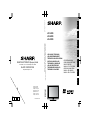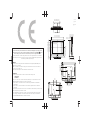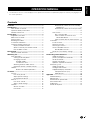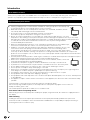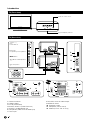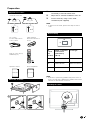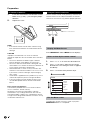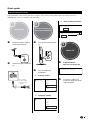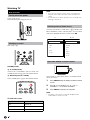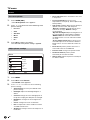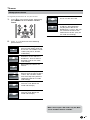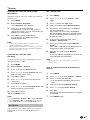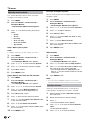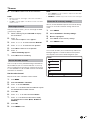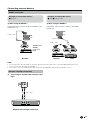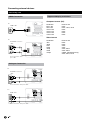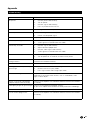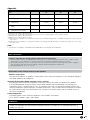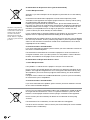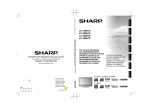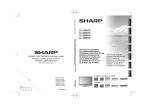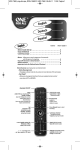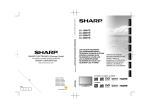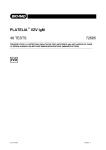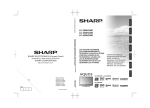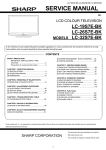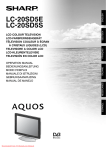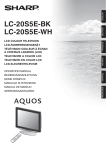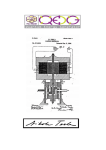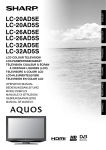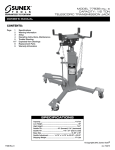Download Sharp LC-32S7E 32" HD-ready Black LCD TV
Transcript
DEUTSCH ENGLISH LC-19S7E/LC-26S7E/LC-32S7E http://www.sharp-eu.com PIN Printed in Poland Gedruckt in Polen Imprimé en Pologne Stampato in Polonia Afgedrukt in Polen Impreso en Polonia Impresso na Polónia 1 P41G7830843 9D ITALIANO NEDERLANDS OPERATION MANUAL BEDIENUNGSANLEITUNG MODE D’EMPLOI MANUALE DI ISTRUZIONI GEBRUIKSAANWIJZING MANUAL DE MANEJO MANUAL DO UTILIZADOR ESPAÑOL SHARP CORPORATION LCD COLOUR TELEVISION LCD-FARBFERNSEHGERÄT TÉLÉVISEUR COULEUR À ÉCRAN CRISTAUX LIQUIDES (LCD) TELEVISORE A COLORI LCD LCD-KLEURENTELEVISIE TELEVISIÓN EN COLOR LCD TELEVISOR LCD A CORES PORTUGUESE Sonnistraße 3, D-20097 Hamburg, Deutschland OPERATION MANUAL / BEDIENUNGSANLEITUNG / MODE D'EMPLOI / MANUALE DI ISTRUZIONI / GEBRUIKSAANWIJZING / MANUAL DE MANEJO / MANUAL DO UTILIZADOR SHARP ELECTRONICS (Europe) GmbH FRANÇAIS LC-19S7E LC-26S7E LC-32S7E ( 244.8) / [ 389.8] / [[ 389.8]] ( 244,8) / [ 389,8] / [[ 389,8]] ( ) : 19" [ ] : 26" [[ ]] : 32" ( 66.6) / [ 91.6] / [[ 99.1]] ( 66,6) / [ 91,6] / [[ 99,1]] ( 411.4) / [ 578.0] / [[ 700.6]] ( 411,4) / [ 578,0] / [[ 700,6]] ( 59.9) / [ 67.9] / [[ 67.9]] ( 59,9) / [ 67,9] / [[ 67,9]] ( 205.7) / [ 286.2] / [[ 325.2]] ( 205,7) / [ 286,2] / [[ 325,2]] ( 232.0) / [ 326.0] / [[ 395.3]] ( 232,0) / [ 326,0] / [[ 395,3]] ( 308.1) / [ 448.5] / [[ 526.8]] ( 308,1) / [ 448,5] / [[ 526,8]] SPECIAL NOTE FOR USERS IN THE U.K. The mains lead of this product is fitted with a non-rewireable (moulded) plug incorporating a 5A fuse. Should the fuse need to be replaced, a BSI or ASTA approved BS 1362 fuse marked or and of the same rating as above, which is also indicated on the pin face of the plug, must be used. ( 343.1) / [ 491.1] / [[ 569.8]] ( 343,1) / [ 491,1] / [[ 569,8]] ( 457.3) / [ 657.9] / [[ 790.5]] ( 457,3) / [ 657,9] / [[ 790,5]] ( 40.0) / [ 40.0] / [[ 40.0]] Always refit the fuse cover after replacing the fuse. Never use the plug without the fuse cover fitted. In the unlikely event of the socket outlet in your home not being compatible with the plug supplied, cut off the mains plug and fit an appropriate type. ( 189.8) / [ 239.8] / [[ 239.8]] ( 189,8) / [ 239,8] / [[ 239,8]] 26” 32” AC IN ( 100.0) ( 100,0) 19” ( 100.0) ( 100,0) IMPORTANT: The wires in the mains lead are coloured in accordance with the following code: Blue: Neutral Brown: Live As the colours of the wires in the mains lead of this product may not correspond with the coloured markings identifying the terminals in your plug, proceed as follows: • The wire which is coloured blue must be connected to the plug terminal which is marked N or coloured black. • The wire which is coloured brown must be connected to the plug terminal which is marked L or coloured red. Ensure that neither the brown nor the blue wire is connected to the earth terminal in your three-pin plug. Before replacing the plug cover make sure that: • If the new fitted plug contains a fuse, its value is the same as that removed from the cut-off plug. • The cord grip is clamped over the sheath of the mains lead, and not simply over the lead wires. IF YOU HAVE ANY DOUBT, CONSULT A QUALIFIED ELECTRICIAN. [ 100.0] / [[ 200.0]] [ 100,0] / [[ 200,0]] DANGER: The fuse from the cut-off plug should be removed and the cut-off plug destroyed immediately and disposed of in a safe manner. Under no circumstances should the cut-off plug be inserted elsewhere into a 5A socket outlet, as a serious electric shock may occur. To fit an appropriate plug to the mains lead, follow the instructions below: AC IN [ 200.0] / [[ 200.0]] [ 200,0] / [[ 200,0]] ENGLISH • The illustrations and on-screen displays in this operation manual are for explanation purposes and may vary slightly from the actual operations. ENGLISH operation manual Contents Contents������������������������������������������������������������������ 1 Introduction������������������������������������������������������������� 2 Dear SHARP customer������������������������������������� 2 Important Safety Precautions���������������������������� 2 Remote control unit������������������������������������������ 3 Preparation������������������������������������������������������������� 5 Supplied accessories���������������������������������������� 5 Mount the TV Stand������������������������������������������ 5 Wall mounting��������������������������������������������������� 5 Bundling the cables������������������������������������������ 5 Installation of batteries�������������������������������������� 6 Using the remote control unit���������������������������� 6 Display the Menu Screen���������������������������� 6 Select an item by the remote control����������� 6 Exit the Menu screen���������������������������������� 6 Quick guide������������������������������������������������������������� 7 Initial installation overview��������������������������������� 7 Watching TV������������������������������������������������������������ 8 Daily operation�������������������������������������������������� 8 Turning on/off the power����������������������������� 8 Changing channels������������������������������������� 8 Standby mode�������������������������������������� 8 TV indicator status�������������������������������� 8 Selecting external video source������������������� 8 Operation without a remote control������������� 8 Teletext������������������������������������������������������������� 9 Buttons for teletext operations�������������� 9 TV menu���������������������������������������������������������������� 10 Picture������������������������������������������������������������ 10 Use smart picture�������������������������������������� 10 Adjust picture settings������������������������������� 10 Change picture format������������������������������ 11 Sound������������������������������������������������������������� 12 Use smart sound�������������������������������������� 12 Adjust sound settings������������������������������� 12 Features��������������������������������������������������������� 12 Set the TV clock���������������������������������������� 12 User timers����������������������������������������������� 12 Automatically switch the TV to standby (Sleeptimer)�������������������������������������� 13 Automatically switch the TV on (On timer) �������������������������������������������������������� 13 Use TV lock���������������������������������������������� 13 Set / change code ����������������������������� 13 Lock or unlock all channels and connected devices.�������������������������� 13 Lock or unlock one or more channels�� 14 Installation������������������������������������������������������� 15 Install channels����������������������������������������� 15 Rename channels������������������������������������� 16 Rearrange channels���������������������������������� 17 Access decoder channel��������������������������� 17 Set decoder channel��������������������������� 17 Reset the TV to factory settings���������������� 17 Eco����������������������������������������������������������������� 17 Connecting external devices������������������������������� 18 HDMI connection�������������������������������������� 18 (YPbPr) Component connection���������������� 18 AV IN connection�������������������������������������� 18 SCART connection����������������������������������� 19 Speaker/ amplifier connection������������������� 19 Connecting a PC�������������������������������������������� 20 HDMI Connection������������������������������������� 20 Analogue Connection�������������������������������� 20 Supported display resolutions������������������� 20 Computer formats (PC)����������������������� 20 Video formats�������������������������������������� 20 Appendix��������������������������������������������������������������� 21 Troubleshooting���������������������������������������������� 21 Specification��������������������������������������������������� 22 Environmental specification����������������������������� 22 Other information�������������������������������������������� 23 Trademarks����������������������������������������������������� 23 End of life disposal������������������������������������������ 24 1 Introduction Dear SHARP customer Thank you for your purchase of the SHARP LCD colour TV product. To ensure safety and many years of trouble-free operation of your product, please read the Important Safety Precautions carefully before using this product. Important Safety Precautions • Cleaning—Unplug the AC cord from the AC outlet before cleaning the product. Use a damp cloth to clean the product. Do not use liquid cleaners or aerosol cleaners. • Water and moisture—Do not use the product near water, such as bathtub, washbasin, kitchen sink, laundry tub, swimming pool and in a wet basement. • Do not place vases or any other water-filled containers on this product. The water may spill onto the product causing fire or electric shock. • Stand—Do not place the product on an unstable cart, stand, tripod or table. Doing so can cause the product to fall, resulting in serious personal injuries as well as damage to the product. Use only a cart, stand, tripod, bracket or table recommended by the manufacturer or sold with the product. When mounting the product on a wall, be sure to follow the manufacturer’s instructions. Use only the mounting hardware recommended by the manufacturer. • When relocating the product placed on a cart, it must be moved with utmost care. Sudden stops, excessive force and uneven floor surface can cause the product to fall from the cart. • Ventilation—The vents and other openings in the cabinet are designed for ventilation. Do not cover or block these vents and openings since insufficient ventilation can cause overheating and/or shorten the life of the product. Do not place the product on a bed, sofa, rug or other similar surface, since they can block ventilation openings. This product is not designed for built-in installation; do not place the product in an enclosed place such as a bookcase or rack, unless proper ventilation is provided or the manufacturer’s instructions are followed. • The LCD panel used in this product is made of glass. Therefore, it can break when the product is dropped or impact applied. If the LCD panel is broken, be careful not to be injured by broken glass. • Heat sources—Keep the product away from heat sources such as radiators, heaters, stoves and other heat-generating products (including amplifiers). • To prevent fire, never place any type of candle or naked flames on the top or near the TV set. • To prevent fire or shock hazard, do not place the AC cord under the TV set or other heavy items. • Do not display a still picture for a long time, as this could cause an afterimage to remain. • There is power consumption always if main plug is connected. • Servicing—Do not attempt to service the product yourself. Removing covers can expose you to high voltage and other dangerous conditions. Request a qualified person to perform servicing. • For ventilation, leave at least 4” to 6” free all around the TV. Do not place the TV on a carpet. • The equipment shall not be exposed to dripping or splashing. • The equipment shall not be exposed to rain or moisture and objects filled with liquids, such as vases, shall be placed on the apparatus. • The appliance coupler is used as the disconnect device of this apparatus, the disconnect device shall remain readily operable. The LCD panel is a very high technology product, giving you fine picture details. Due to the very large number of pixels, occasionally a few non-active pixels may appear on the screen as a fixed point of blue, green or red. This is within product specifications and does not constitute a fault. Precautions when transporting the TV When moving the TV, it should always be carried by two people, using both hands, be careful not to apply pressure to the display. Wall mounting Installing the LCD Colour TV requires special skill that should only be performed by qualified service personnel. Customers should not attempt to do the work themselves. SHARP bears no responsibility for improper mounting or mounting that results in accident or injury. 2 Introduction Remote control unit 25 SIZE Press this button to change the font size: Full screen, Top half and Bottom half. 1 B POWER Press to turn the LCD TV on or enter standby mode. 2 b (INPUT SOURCE) Select an input source. EPG PRE PR YPbPr 3 0-9 DIGIT BUTTONS To select a TV channel directly. P 4 EPG <Not available> 5 PRE PR To display the previous selected TV channel. 6 HDMI Press this button you could select HDMI, HDMI 1, HDMI 2. MENU /EXIT ECO PR LIST FREEZE 7 YPbPr Press this button you could select YPbPr. 8 VIDEO Press this button you could select SCART, SCART1, SCART2, AV Side. 9 PC Press to direct to the PC mode. 17 SLEEP Press to turn the LCD TV off within an amount of time. (5-180 minutes.) 18 oœpπ Press oœpπ to navigate and confirm your selection. 10 i (+/-) Press to adjust the volume. 19 OK Press to activate a setting. 11 e Press to toggle audio on and off. You can also press i (+/-) to restore the previous volume level. 20 MENU/EXIT Press to activate the LCD TV OSD. Press again to exit the LCD TV OSD. 12 f Change the aspect ratio; please refer to Picture format section. 21 p Display programme information, if available. 13 P (</>) Press to select the channel. 22 R/G/Y/B (COLOUR BUTTON) Press buttons to select the pictures with various colours of text. Different channels display different functions. 14 DUAL Select MONO, STEREO, DUAL 1 and DUAL 2 for ATV channel. 15 AUDIO (ADJ) Press to set the LCD TV to a predefined sound setting. 16 VIDEO (ADJ) Press to set the LCD TV to a predefined picture setting. 26 SUBPAGE To select the subpage when the current page contains subpage(s). 27 INDEX Press this button to return to page 100 or the index page; and then press 0 to 9. The teletext page will be numbered and added to the page you select or the secondary item. 28 SUBTITLE When the Teletext and subtitle function is activated, press this button to find the first subtitle page. Press SUBTITLE repeatedly to switch page in order. 29 HOLD Press this button to stop the scrolling of pages. The text decoder stops receiving data. 30 REVEAL Reveal hidden information such as answers to a quiz. 31 ECO Press this button to set the picture with less brightness for saving energy. 32 PR LIST Press to display a list of channels. 33 FREEZE To freeze the picture on the screen. (Not available when your input sources are PC mode and HDMI with PC mode.) 23 TELETEXT Press this button to activate Teletext. Press again to turn off Teletext. 24 MIX Press this button to activate Teletext with TV. 3 Introduction TV (Front view) Remote control sensor B (Standby/On) indicator TV (Rear view) i (k/l) Volume buttons VGA PC IN AUDIO 75Ω SCART COMPONENT Y P (r/s) Programme [channel] buttons Pb Pr AV OUT L R VIDEO L R AC IN 19” SERVICE 9 10 11 PC IN AUDIO 75Ω VIDEO VGA L b (INPUT SOURCE) button AV IN R MENU button SCART 1 AC IN a (Power) button SCART 2 VIDEO Y Pb Pr L COMPONENT 12 26” 32” 26” 32” 19” VGA PC IN 7 3 AUDIO 3 PC IN AUDIO 75Ω 7 4 8 4 2 COMPONENT 6 VGA 75Ω SCART 2 SCART 1 5 8 SCART 2 AV OUT VIDEO Y Pb Pr L R VIDEO Power connector HDMI /HDMI 1 PC IN (VGA/AUDIO) SCART, SCART 1 (CVBS Tuner out) SCART 2 (CVBS Monitor out) Component (Video and L/R Audio input) Tuner Input 4 R R 1 1 2 3 4 5 6 7 L AV OUT L R 6 Y Pb Pr L COMPONENT R 8 AV VIDEO and L/R Audio Output 9 SERVICE socket 10 Earphone Output 11 Composite ( AV IN, AV/LR) 12 HDMI 2 (For 26” and 32” only) L AV OUT R Preparation Supplied accessories Stand unit and Screws 19” 26” 32” 1. Put the TV face down on a safe surface that is covered by a soft and smooth cloth. 2. Adjust the TV stand to the bottom of the TV. 3. Fasten screws by using a cross-head screwdriver (Not supplied). NOTE • To detach the TV stand, perform the steps in reverse order. x4 x3 Wall mounting AC cord (x1) Product shape varies in some countries Cable clamp (x1) Attached in the back of the TV. W H EPG PRE PR YPbPr Remote control unit (x1) AAA battery (x2) P TV screen size ( Inches) VESA-compatible wall bracket (millimeters) (W x H) Screw type 19” 100 x 100 mm Metric 4 x 10 mm 26” 200 x 100 mm Metric 4 x 10 mm 32” 200 x 200 mm Metric 6 x 10 mm MENU /EXIT ECO Operation manual Operation Manual PR LIST FREEZE Quick Setup Guide Quick Setup Guide NOTE • At the time of purchasing wall bracket, please check if there is enough space between the wall bracket and TV terminals for the terminal connection. Mount the TV Stand Bundling the cables 3 VGA PC IN AUDIO 75Ω AC IN 19” 26” 32” 5 Preparation Installation of batteries 1. Insert two AAA batteries into Remote control. Make sure (k) and (l) are facing the proper direction. 2. Replace the cover. Using the remote control unit Use the remote control unit by pointing it towards the remote control sensor. Objects between the remote control unit and sensor may prevent proper operation. 5m Remote control sensor 30° 30° EPG PRE PR YPbPr P MENU /EXIT ECO PR LIST FREEZE NOTE • If the remote control will not to be used for a long time, remove the batteries to avoid remote control damage. Display the Menu Screen Press MENU/EXIT and the MENU screen displays. CAUTION Improper use of batteries can result in chemical leakage or explosion. Be sure to follow the instructions below. • Do not mix batteries of different types. Different types of batteries have different characteristics. • Do not mix old and new batteries. Mixing old and new batteries can shorten the life of new batteries or cause chemical leakage in old batteries. • Remove batteries as soon as they have worn out. Chemicals that leak from batteries can cause a rash. If you find any chemical leakage, wipe thoroughly with a cloth. • The batteries supplied with this product may have a shorter life expectancy due to storage conditions. • If you will not be using the remote control unit for an extended period of time, remove the batteries from it. Note on disposing batteries: The batteries provided contain no harmful materials such as cadmium, lead or mercury. Regulations concerning used batteries stipulate that batteries may no longer be thrown out with the household rubbish. Deposit any used batteries free of charge into the designated collection containers set up at commercial businesses. Select an item by the remote control 1. Press oœpπ to select the desired menu. 2. Press pπto select / adjust the item to the desired level. The setting on screen is applied immdiately. 3. Press p to return to the previous layer. Menu Picture Sound Features Installation Smart Picture Standard Backlight 50 Contrast 50 Brightness 50 Colour 50 Hue -3 Sharpness Move 5 Select Exit the Menu screen The operation will exit the menu screen if you press MENU/EXIT before it is completed. 6 Quick guide Initial installation overview Follow the below steps one by one when using the TV for the first time. Some steps may not be necessary depending on your TV installation and connection. 1 4 2 Preparation Start searching channels Start automatic installation. This takes a few minutes. Power on and run the auto installation Start ? System searching. Please wait. Channels found 5 Stop Connect antenna cable to the antenna terminal. Turn on the TV power with a. 3 Watch TV 75Ω Congratulations! Now you can watch TV. Connect the AC cord to the TV. 4 AC cord (X1) Product shape varies in some countries Channel search complete Run the initial auto installation. Channels found 10 Country setting Select your country Sweden Switzerl... If necessary, adjust the antenna to attain maximum signal reception. Trukey UK Ukraine Other 4Language setting Select language Българ... Dansk Deutsch Ελληνικά English Español 7 Watching TV Daily operation Turning on/off the power Press a on the TV. Switch it off by pressing a on the TV. NOTE • If you are not going to use this TV for a long period of time, be sure to remove the AC cord from the power outlet. • A small amount of electric power is still consumed even when a is turned off. Selecting external video source Once the connection is made, press b to display the INPUT SOURCE screen, and then press </> to switch over to the appropriate external source with OK. 19” Changing channels With Pr/ Ps: TV TV SCART SCART 1 YPbPr SCART 2 PC HDMI AV side P 26”, 32” YPbPr PC HDMI 1 HDMI 2 AV side Operation without a remote control Standby mode E To standby mode If the TV set is switched on, you can switch it to standby by pressing B on the remote control. E Switching on from standby From standby, press B on the remote control. This function is useful when there is no remote control within your reach. 1. Press MENU briefly to display the direct control screen. 2. Press P </> instead of </> or i k/l instead of p/π to select the item. 3. Press MENU to confirm the selection. NOTE • The direct control menu screen will disappear if left unattended for several seconds. TV indicator status B indicator Status Off Power off Green Power on Red Standby 8 Watching TV Teletext What is Teletext? Teletext broadcasts pages of information and entertainment to specially equipped television sets. Your TV receives Teletext signals broadcast by a TV network, and decodes them into graphical format for viewing. News, weather and sports information, stock exchange prices and programme previews are among the many services available. Turning on and off Teletext 1. Select a TV channel or external source providing a Teletext programme. 2. Press Teletext to display Teletext. • Buttons Description SUBPAGE Select the subpage when the current page contains subpage(s). Press SUBPAGE buttons on the remote control to switch the subpage directly. NOTE • Press P (r/s) to exit the subpage. Many stations use the TOP operating system, while some use FLOF (e.g. CNN). Your TV supports both these systems. The pages are divided into topic groups and topics. After switching on the teletext, up to 1000 pages are stored for fast access. NOTE • Teletext will not work if the selected signal type is RGB. Buttons for teletext operations Buttons Description P (r/s) Increase or decrease the page number. Colour (R/G/Y/B) Select a group or block of pages displayed in the coloured brackets at the bottom of the screen by pressing the corresponding Colour (R/G/Y/B) on the remote control unit. 0-9 Directly select any page from 100 to 899 by using 0 - 9. MIX Press this button to activate Teletext with TV. SIZE Switch the Teletext image to Top, Bottom or Full. INDEX Press this button to return to page 100 or index page. HOLD Stop updating Teletext pages automatically or release the hold mode. REVEAL Reveal or hide hidden information such as an answer to a quiz. 9 TV menu Picture Use smart picture 1. Press VIDEO (ADJ). The Smart picture menu appears. 2. Press oœ to select one of the following smart picture settings. 3. • Personal • Vivid • Standard • Movie • Game • Eco Noise reduction: Filters and reduces the noise in the picture. • Colour temperature: Sets the colour temperature to Cool (bluer), Normal (balanced), Warm (redder). • Adv. picture: Digitally adjusts picture quality to optimal contrast, colour and sharpness. -Dynamic contrast: Automatically enhances contrast in an image. Medium setting is recommended. -Dynamic backlight: Adjusts the brightness of the TV backlight to match lighting conditions. -MPEG artifact re.: Smooths out transitions on digital pictures. You can switch this feature on or off. -Colour enhancement: Makes colours more vivid and improves the resolution of details in bright colours. You can switch this feature on or off. • PC mode: Adjusts the picture when a PC is connected to the TV via HDMI/DVI. • Picture format: Changes the picture format. • Horizontal shift: Adjusts the picture horizontally for PC-VGA or YPbPr. • Vertical shift: Adjusts the picture vertically for PC-VGA or YPbPr. Press OK to confirm you choice. The selected smart picture setting is applied. Adjust picture settings Menu Picture Sound Features Installation Move Smart Picture Standard Backlight 50 Contrast 50 Brightness 50 Colour 50 Hue -3 Sharpness 5 Select 1. Press MENU. 2. Press OK to select Picture. The Picture menu appears. 3. Press oœpπ to select one of the following picture settings. 10 • • Smart picture: Accesses pre-defined smart picture settings. • Backlight: Adjusts the backlight brighter or darker. • Contrast: Changes the level of bright parts in the picture keeping the dark parts unchanged. • Brightness: Changes the level of light in the picture. • Colour: Changes the level of saturation. • Hue: Compensates colour variations in NTSC encoded transmissions. • Sharpness: Changes the level of sharpness of fine details. TV menu Change picture format Change the picture format to suit your content. 1. Press f on your remote control. Alternatively, press MENU and select Picture > Picture format. P 2. Wide screen: Stretches the classic 4:3 format to 16:9. Unscaled: Allows maximum sharpness. Some distortion may be present due to the broadcaster’s systems. Set your PC resolution to wide screen mode for best results. (Only for PC mode and 1080i/p.) Press oœ to select one of the following picture formats: Auto format: Enlarges the picture automatically to best fit the screen. The subtitles remain visible. (Only for TV, AV side, and SCART.) Super zoom: Removes the black bars on the side of 4:3 broadcasts. There is minimal distortion. (Not for PC mode and 1080i/p.) 4:3: Displays the classic 4:3 format. Subtitle zoom: Displays 4:3 pictures over the full area of the screen, with sub-titles visible. Part of the top of the picture is clipped off. (Not for PC mode and 1080i/p.) Movie exp.14:9: Scales 4:3 format to 14:9. (Not for PC mode and 1080i/p.) Movie exp.16:9: Scales 4:3 format to 16:9. (Not for PC mode and 1080i/p.) When source input is PC mode, only 4:3, Wide screen and Unscaled are available. 11 TV menu Sound • Mono/Stereo: Selects between mono or stereo if stereo is broadcast. Use smart sound • Surround: Enables spatial sound. • Auto volume: Automatically reduces sudden volume changes, for example, when switching Use smart sound to apply pre-defined sound settings. 1. 2. 3. channels. When enabled, this produces a more Press AUDIO (ADJ). The Smart sound menu appears. consistent audio volume. Press oœ to select one of the following smart sound settings. • Standard: Adjusts sound settings to suit standard environments and types of audio. • News: Adjusts sound settings to ideally suit spoken audio, such as the news. • Movie: Adjusts sound settings to ideally suit movies. • Personal: Applies the settings that were customised in the sound settings. Press OK to confirm your choice. The selected smart sound setting is applied. Adjust sound settings 1. Press MENU. 2. Press oœpπ to select Sound. The Sound menu appears. Menu Picture Sound Features Installation Move Smart sound 0 Treble 0 Volume 50 0 Surround Off Auto volume Off between channels or connected devices. Switch to the connected device before you change the delta volume. Features Set the TV clock You can display a clock on the TV screen 1. Press MENU. 2. Select Features > Clock The Clock menu appears. 3. Press oœpπor Numeric buttons to enter time. 4. Press Done to confirm. 5. Press MENU to exit. User timers Standard Bass Balance Delta volume: Levels out volume differences • Select You can set timers to switch the TV on or switch to standby at a specified time. Menu Picture Sound Features 3. 12 Press oœpπ to select one of the following sound settings. • Smart sound: Accesses pre-defined smart sound settings. • Bass: Adjusts the bass value to fit your best. • Treble: Adjusts the treble value to fit your best listening. • Volume: Adjusts the volume. • Balance: Sets the balance of the left and right speakers to best fit your listening. • Dual I-II: Selects between audio languages if dual sound is broadcast. Sleeptimer 00:00 On timer Activate TV lock Unlock Set code Installation Move 0 Clock Select TV menu Automatically switch the TV to standby (Sleeptimer) Sleeptimer switches the TV to standby after a defined period of time. 1. Press MENU. 2. Select Feature> Sleeptimer. The Sleeptimer menu appears. 3. Press pπ to set the sleep time. The Sleeptimer can be up to 180 minutes in steps of five minutes. If set to zero minutes, the Sleeptimer is switched off. 4. Press OK to activate the Sleeptimer. The TV switches to standby after the predefined period of time. NOTE • You can always switch off your TV earlier or reset Sleeptimer during the countdown. • When you press any button on the remote control with less than one minute left in the countdown, Sleeptimer will be automatically canceled. Set / change code 1. Press MENU. 2. Press oœpπ to select Features > Set code. 3. Press π to enter the code setup. 4. Enter your code using the Numeric buttons. 5. Re-enter the same code in the new dialogue box for confirmation. If the code is set successfully, the dialogue box will disappear. However, if the code cannot be set, a new dialogue box will prompt you to re-enter the code. 6. If you want to change the code, select Features > Change code 7. Enter your current code using the Numeric buttons. If the code is validated, a new dialogue box will prompt you to enter your new code. 8. Enter the new code using the Numeric buttons. A message appears prompting you to enter the new code again for confirmation. Automatically switch the TV on (On timer) On timer switches the TV to a specified channel at a specified time from standby. 1. Press MENU. NOTE • If you forget your code, enter ‘8888’ to override any existing codes. 2. Select Features > On timer. 3. Press π to enter the On timer menu. 4. Press oœpπ to select Activate and set a frequency Daily, Once, or Off . 1. Press MENU. 5. Press OK to confirm. 2. Press oœpπ to select Features > TV lock 6. Press oœpπ to select Time and set the starting time. 3. 7. Press π to enter the TV Lock A screen appears prompting you to enter a code. Press Done to confirm. 8. Press oœpπ to select Programme no. and external source to set the channel. 9. Press OK to confirm. Lock or unlock all channels and connected devices. 4. Enter your code using Numeric buttons. 5. Press oœ to select Lock or Unlock. 6. Press OK. All channels and connected devices are locked or unlocked. 7. Press MENU to exit. 10. Press MENU to exit. NOTE • Select On timer > Activate > Off to disable On timer. • When On timer is Off, only Activate can be selected • Set the TV clock before activating On timer feature. Use TV lock You can prevent your children from watching certain programmes or certain channels by locking the TV controls. 13 TV menu NOTE • If you select Lock, you have to enter your code every time you turn on your TV. • Once you set the code, step 3 and 4 won’t appear before turn off the TV. Lock or unlock one or more channels 1. When watching TV, press PR LIST to display the channel list. 2. Press oœpπ to select a channel to lock or unlock. 3. Press π 4. Press oœto select Lock channel/Unlock channel. 5. For each selection, press OK to lock or unlock the channel. 14 TV menu Installation Install channels The first time you set up your TV, you are prompted to select a menu language and to install TV. This chapter provides instructions on how to reinstall and fine tune channels. Menu Picture 1. Press MENU. 2. Select Installation > Menu language. 3. Press oœ to select a language setting. Current software Installation Step 1 Select your menu language NOTE • skip this step if your language setings are correct. Analogue: Manual Factory settings Features This section describes how to search and store channels automatically. Channel assistant Channel install. Decoder Sound Automatically install channels Menu language Move 3. Press pπ to select Start or Cancel. 4. Press OK to confirm your choice. 5. Press oœ to select your country. Menu Select your country Picture Menu language Българ... Channel install. Dansk Decoder Sound Factory settings Features Current software Trukey Deutsch UK Ελληνικά Ukraine Other Español Move 4. Press OK to confirm. 5. Press MENU to exit. Sweden Switzerl... English Installation Select Select 6. Press π to next step. 7. Select Start and press OK to re-install channels. Start automatic installation. This takes a few minutes. Step 2 Install Channels Start ? Select your country for proper channel installation. 1. Press MENU. 2. Select Installation > Channel install. > Channel assistant. 8. If you want to stop searching, select Stop and Press OK. A dialogue box appears asking you if you really want to Stop or Continue with the process. 9. Press pπ to select Stop or Continue. 10. Press OK to confirm your choice. 11. When done, press MENU to exit. 15 TV menu Manually install channels This section describes how to search and store analogue TV channels manually. 1. 2. 3. Press MENU. Select Installation > Channel install. > Analogue: Manual The Analogue: Manual menu appears. Press oœ to select the item you want to adjust. Fine tune analogue channels You can manually fine tune analogue channels when reception is poor. 1. Press MENU. 2. Select Installation > Channel install. > Analogue: Manual The Analogue: Manual menu appears. 3. Press oœpπ to select and enter Fine-tune. 4. Press oœ to adjust frequency. 5. Press OK when done. 6. Press oœ to select Store cur. chan. to store channel number. • System • Search • Fine-tune • Store cur. chan. 7. Press π to enter Store cur.chan.. • Store new channel • Skip channel 8. Press pπ to select Yes and press OK to store the current channel. Step 1 Select your system 9. Press MENU to exit. NOTE • Skip this step if your system settings are correct. Skip channels 1. Press MENU. 1. Press MENU. 2. Select Installation > Channel install. > Analogue: Manual The Analogue: Manual menu appears. 2. Select Installation > Channel install. > Analogue: Manual The Analogue: Manual menu appears. 3. Press oœpπ to select and enter System. 3. Press oœ to select and enter Skip channel. 4. Press oœ to select your country or region. 4. 5. Press OK to confirm. 6. Press MENU to exit. Press pπ to select Yes and press OK to skip the channel you are currently watching. The selected channel is skipped when you press P +/- on your remote control or view the channel list. 5. Press MENU to exit. Step 2 Search and store new TV channels 1. Press MENU. 2. Select Installation > Channel install. > Analogue: Manual The Analogue: Manual menu appears. 3. Press oœpπ to select and enter Search. 4. Press oœ or use Numeric buttons to manually enter the three digit frequency. Channels can be renamed so that a name of your choice appears whenever the channel is selected. 5. Press OK to begin search. 1. 6. Press p when the new channel is found. When watching TV, press PR LIST to display the channel list. 7. Press oœ to select Store new channel under a new channel number. 2. Select the channel you want to rename. 3. 8. Press π to enter Store new channel. Press π. The channel options menu appears. 9. Press pπ to select Yes and press OK to store the new channel. 4. Press oœpπ to select and enter Rename chan.. A text input box appears. 5. Press oœpπ to select characters. 10. Press MENU to exit. 16 NOTE • You can restore a skipped channel to your channel listing (see ‘Step 2 Search and store new TV channels’). Rename channels TV menu 6. Press OK to confirm each of the characters. NOTE • Rename channels- the length of the name is limited to six characters. • Use Aa to change upper-case letter to lower-case letter and vice versa.. Rearrange channels After you install channels, you can rearrange the order in which they appear. 1. When watching TV, press PR LIST to display the channel list. 2. Press π. The channel options menu appears. 3. Press oœpπ to select and enter Reorder. 4. Press oœpπ to select the new position. 5. Press OK to confirm the new position. 6. Press π. Done reordering appears. 7. Press OK to finish reordering. NOTE • Select None if you do not want to map to the decoder/ descrambler channel. • SCART2 is available only in TVs of 26 inches and larger. Reset the TV to factory settings You can restore the default picture and sound settings of your TV. Channel installation settings remain the same. 1. Press MENU. 2. Select Installation > Factory settings . 3. Reset is highlighted. 4. Press OK to reset to factory settings. 5. Press MENU to exit. Eco This function enables you to automatically reduce the backlight brightness in order to decrease the power consumption and increase the backlight life span. Menu Off Access decoder channel On Sound You can map channels provided through a decoder or descrambler to your TV channel selection. In this way, you can select these channels by using the RC of your TV. The decoder or a descrambler must be connected to SCART1 or SCART2. Set decoder channel Features Installation Eco Move Select Map channels from a decoder or descrambler 1. Pres MENU. 2. Select Installation > Decoder 3. Press π to enter Channel. 4. Press oœ to select channel number to map to the decoder/descrambler channel. 5. Press OK. 6. Press oœ π to select and enter Status. 7. Press oœ to select the connector used by the decoder/descrambler (None, SCART1 or SCART2) . 8. Press OK. 9. Press MENU to exit. 17 Connecting external devices E Before connecting ... • Be sure to turn off the TV and any devices before making any connections. • Firmly connect a cable to a terminal or terminals. • Carefully read the operation manual of each external device for possible connection types. This also helps you get the best possible audiovisual quality to maximise the potential of the TV and the connected device. HDMI connection (YPbPr) Component connection Example of connectable devices E VCR E DVD E Blu-ray player/recorder You will enjoy accurate colour reproduction and high quality images through the (YPbPr) when connecting a DVD recorder or other recording equipment. Example of connectable devices E DVD E Blu-ray player/recorder Y The HDMI connections (High Definition Multimedia Interface) permit digital video and audio transmission via a connection cable from a player/recorder. The digital picture and sound data are transmitted without data compression and therefore lose none of their quality. Analogue/digital conversion is no longer necessary in the connected devices, which also would result in quality losses. VGA PC IN Pb Pr L COMPONENT R Component cable Audio cable Y PB (CB) PR (CR) COMPONENT L R AUDIO AUDIO HDMI cable AV IN connection Example of connectable devices Y DVI/HDMI adapter cablell Pb Pr L COMPONENT R E VCR E DVD E Blu-ray player/recorder E Game console E Camcorder Audio cable Side AV VIDEO L AV IN R You can use the AV IN when connecting to a game console, camcorder, a DVD recorder and some other equipment. DVI/HDMI conversion Using an DVI/HDMI adapter cable, the digital video signals of a DVD can also be played via the compatible HDMI connection. The sound must be fed in additionally. Both HDMI and DVI use the same HDCP copy protection method. Supported video signal: 576i, 576p, 480i, 480p, 1080i, 720p, 1080p See page 20 for PC signal compatibility. 18 Composite cable Connecting external devices SCART connection Example of connectable devices Example of connectable devices E Decoder E VCR E DVD recorder E When using the SCART 1 E When using the SCART 2 Full SCART, which transmits RGB, and CVBS in, and CVBS tuner out. Half SCART, which transmits CVBS in, and CVBS monitor out. SCART SCART 1 SCART 2 SCART cable SCART SCART 1 SCART 2 SCART cable SCART cable SCART for 19” SCART 1 for 26” and larger Decoder Decoder VCR NOTE • In cases when the decoder needs to receive a signal from the TV, make sure to select the appropriate input source. • Do not connect the decoder to the SCART 2. • You cannot connect the VCR with Decoder using a fully wired SCART cable under the SCART 2 source. Speaker/ amplifier connection E Connecting an amplifier with analogue audio input VIDEO L R AV OUT Audio cable R L AUX1 IN R L AUX OUT Amplifier with analogue audio input 19 Connecting external devices Connecting a PC Supported display resolutions HDMI Connection VGA PC PC IN AUDIO Resolution 640 x 480 800 x 600 1024 x 768 1280 x 720 1280 x 768 1360 x 768 HDMI cable Y Computer formats (PC) Pb Pr L COMPONENT Refresh rate 60Hz 60Hz, 72Hz, 75Hz 60Hz 60Hz 60Hz 60Hz Video formats PC DVI/HDMI conversion cable VGA Y Ø 3.5 mm stereo mini jack cable PC IN Pb Pr L COMPONENT AUDIO R Analogue Connection PC VGA PC IN AUDIO DVI/RGB conversion cable Y Pb Pr L COMPONENT R Ø 3.5 mm stereo mini jack cable VGA PC PC IN AUDIO RGB cable Y Ø 3.5 mm stereo mini jack cable 20 Pb Pr L COMPONENT R Resolution 480i 480p 576i 576p 720p 1080i 1080p Refresh rate 60Hz 60Hz 50Hz 50Hz 50Hz, 60Hz 50Hz, 60Hz (HDMI, Component only) 50Hz, 60Hz, 24Hz Appendix Troubleshooting Problem Possible Solution No picture 1. Connect power cord correctly. 2. Turn on power. 3. Connect signal cable correctly. 4. Press any button on the LCD TV. Abnormal colours Connect signal cable correctly. Twisted picture 1. Connect signal cable correctly. 2. Please use compatible signal. Picture too dark Adjust brightness and contrast. Audio only, no images 1. Please check if input signal is connected correctly. 2. TV-RF signal must not be lower than 50dB. 1. Connect signal cable correctly. 2. Adjust volume to proper level. 3. Connect audio signal cable correctly. 4. TV-RF signal must not be lower than 50dB. 1. Please change battery. 2. Turn off power for 10 seconds; and then restart power. Picture only, no audio Cannot use remote control Cannot receive sufficient channels through antenna Please use the Channel scan function to increase the number of channels not included in memory. No colours Please adjust the colour setup. Blinking picture accompanied by ghost image 1. Check the connection of antenna/signal cable. 2. Check if channel is in play mode. 3. Press signal source and change input mode. Broken lines or segments Adjust antenna. Keep the TV away from noise sources, such as automobiles, neon lights, and hair dryers. Certain TV channels are blocked (Hope to acquire some channels) Please use the Update scan method to add the channels not included in memory. Overlapping images or ghost images Please use multi-directional outdoor antenna. (If your TV is subject to the influence of nearby mountains or buildings). Cannot use a function If the item you choose turns gray, that item cannot be selected. Cannot receive programmes Please use the Update scan method to add the channels not included in memory. 21 Appendix Specification Item 19o LCD COLOUR TV, Model: LC-19S7E, 26o LCD COLOUR TV, Model: LC-26S7E 32o LCD COLOUR TV, Model: LC-32S7E LCD screen size 19o diagonal 26o diagonal 32o diagonal Number of dots 3,147,264 dots (1366 g 768 g 3 dots) 3,147,264 dots (1366 g 768 g 3 dots) 3,147,264 dots (1366 g 768 g 3 dots) Video Colour System TV Function PAL/SECAM/NTSC 3.58/NTSC 4.43/PAL 60 TV-Standard Analogue CCIR (B/G, I, D/K, L/L’) Receiving Channel VHF/UHF ATV : IRA-E69 CATV S-band, S1–S41ch TV-Tuning System Auto Preset 100 ch, Auto Label, Auto Sort STEREO/BILINGUAL NICAM/A2 Viewing angles H : 170° V : 160° H : 160° V : 150° H : 176° V : 176° Audio amplifier 3W g 2 5W g 2 5W g 2 (128.8 mm g 40.2 mm) g 2 (164.5 mm g 42 mm) g 2 (164.5 mm g 42 mm) g 2 Speaker Rear Antenna UHF/VHF 75 q SCART, SCART 1 SCART (AV input, RGB input, TV output-analogue only) SCART 2 SCART (AV input, monitor output (analogue source - RF, SCART 1, SIDE AV) PC IN D-sub 15 pin (AV input), Ø 3.5mm jack (Audio input) Component Y/Pb(Cb)/Pr(Cr), RCA pin (L/R) AV OUT RCA pin (AV output) HDMI / HDMI 1 Side HDMI 2 For 26” and larger AV IN RCA pin (AV input) Headphones Ø 3.5mm jack (Audio output) Service Service socket OSD language Bulgarian, Croatian, Czech, Danish, Dutch, English, Finnish, French, German, Greek, Hungarian, Italian, Norwegian, Polish, Portuguese, Romanian, Russian, Serbian, Slovak, Slovene, Spanish, Swedish, Turkish, Latvian, Lithuanian, Ukrainian, Estonian, Gaelic Power Requirement AC 220–240 V, 50 Hz Power Consumption 45W (Standby<0.3W) (Method IEC62087) 55W (Standby<0.3W) (Method IEC62087) 135W (Standby<0.3W) (Method IEC62087) Weight 3.8 kg (Without stand), 4.0 kg (With stand) 7.3 kg (Without stand), 8.4 kg (With stand) 11.0 kg (Without stand), 12.4 kg (With stand) Operating temperature 0°C to k40°C • As a part of policy of continuous improvement, SHARP reserves the right to make design and specification changes for product improvement without prior notice. The performance specification figures indicated are nominal values of production units. There may be some deviations from these values in individual units. NOTE • Refer to the inside back cover for dimensional drawings. • Audio cannot be output through the HDMI terminal. Environmental specification Item 1 22 On-Mode (W) Vivid 19” 26” 32” 38 W 52 W 115 W Appendix Item 2 Energy-Save-Mode (W) 3 Standby-Mode (W) 4 Off Mode (W) 5 Annual Energy Consumption (kWh) 6 Annual Energy Consumption (kWh) (Energy-Save-Mode) Eco > On Power button Eco > On 19” 26” 32” 25 W 33 W 82 W 0.3 W 0.3 W 0.3 W 0.29 W 0.29 W 0.29 W 55.5 kWh 75.9 kWh 167.9 kWh 36.5 kWh 48.2 kWh 119.7 kWh 1 Measured according to IEC 62087 Ed. 2 2 For further information about the Energy Save function, please see related pages in this operation manual 3 Measured according to IEC 62301 Ed. 1 4 Measured according to IEC 62301 Ed. 1 5 Annual energy consumption is calculated on the basis of the On-Mode (Vivid) power consumption, watching TV 4 hours a day, 365 days a year 6 Annual energy consumption is calculated on the basis of the Energy-Save-Mode power consumption, watching TV 4 hours a day, 365 days a year NOTE • The power consumption of On-Mode varies depending on the images the TV displays. Other information Cautions regarding use in high and low temperature environments • When the unit is used in a low temperature space (e.g. room, office), the picture may leave trails or appear slightly delayed. This is not a malfunction, and the unit will recover when the temperature returns to normal. • Do not leave the unit in a hot or cold location. Also, do not leave the unit in a location exposed to direct sunlight or near a heater, as this may cause the cabinet to deform and the LCD panel to malfunction. • Storage temperature: e5°C to e35°C. Information on the software license for this product Software composition The software included in this product is comprised of various software components whose individual copyrights are held by SHARP or by third parties. Software developed by SHARP and open source software The copyrights for the software components and various relevant documents included with this product that were developed or written by SHARP are owned by SHARP and are protected by the Copyright Act, international treaties, and other relevant laws. This product also makes use of freely distributed software and software components whose copyrights are held by third parties. These include software components covered by a GNU General Public License (hereafter GPL), a GNU Lesser General Public License (hereafter LGPL) or other license agreement. Acknowledgements The following open source software components are included in this product: • linux kernel • modutils • glibc • zlib • libpng Trademarks • “HDMI, the HDMI logo and High-Definition Multimedia Interface are trademarks or registered trademarks of HDMI Licensing LLC.” • The “HD ready” Logo is a trademark of EICTA. 23 A. Information on Disposal for Users (private households) 1. In the European Union Attention: If you want to dispose of this equipment, please do not use the ordinary dust bin! Attention: Your product is marked with this symbol. It means that used electrical and electronic products should not be mixed with general household waste. There is a separate collection system for these products. Used electrical and electronic equipment must be treated separately and in accordance with legislation that requires proper treatment, recovery and recycling of used electrical and electronic equipment. Following the implementation by member states, private households within the EU states may return their used electrical and electronic equipment to designated collection facilities free of charge*. In some countries* your local retailer may also take back your old product free of charge if you purchase a similar new one. *) Please contact your local authority for further details. If your used electrical or electronic equipment has batteries or accumulators, please dispose of these separately beforehand according to local requirements. By disposing of this product correctly you will help ensure that the waste undergoes the necessary treatment, recovery and recycling and thus prevent potential negative effects on the environment and human health which could otherwise arise due to inappropriate waste handling. 2. In other Countries outside the EU If you wish to discard this product, please contact your local authorities and ask for the correct method of disposal. For Switzerland: Used electrical or electronic equipment can be returned free of charge to the dealer, even if you don’t purchase a new product. Further collection facilities are listed on the homepage of www.swico.ch or www.sens.ch. B. Information on Disposal for Business Users 1. In the European Union If the product is used for business purposes and you want to discard it: Please contact your SHARP dealer who will inform you about the take-back of the product. You might be charged for the costs arising from take-back and recycling. Small products (and small amounts) might be taken back by your local collection facilities. For Spain: Please contact the established collection system or your local authority for take-back of your used products. 2. In other Countries outside the EU If you wish to discard of this product, please contact your local authorities and ask for the correct method of disposal. For EU: The crossed-out wheeled bin Implies that used batteries should not be put to the general household waste ! There is a separate collection system for used batteries, to allow proper treatment and recycling in accordance with legislation. Please contact your local authority for details on the collection and recycling schemes. For Switzerland: The used battery is to be returned to the selling point. For other non-EU countries: Please contact your local authority for correct method of disposal of the used battery. 24