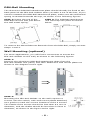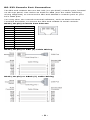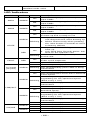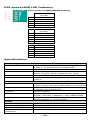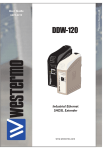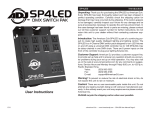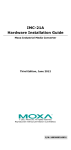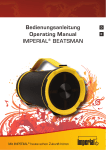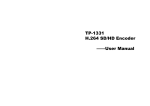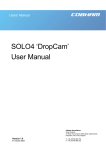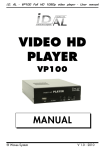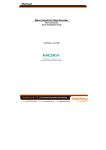Download Moxa Managed SHDSL Ethernet extenders
Transcript
IEX-402-SHDSL Series Hardware Installation Guide Moxa Managed SHDSL Ethernet Extender First Edition, October 2012 2012 Moxa Inc. All rights reserved. P/N: 1802004020010 Overview The Moxa IEX-402-SHDSL Series Ethernet Extender consists of one 10/100BaseT(x) port and a DSL interface that provides an economical solution for your Ethernet connections. Utilizing SHDSL technology over copper wires, the IEX-402-SHDSL series supports data rates of up to 15.3 Mbps and long transmission distance of over 8 km. Advanced managed functionality provides highly reliable communication for networks. The IEX-402-SHDSL series has a wide operating temperature range of -40 to 75°C, and supports 12/24/48 VDC redundant power supplies. The rugged hardware design makes the IEX-402-SHDSL Series perfect for ensuring that your Ethernet equipment can withstand critical industrial applications. Package List The Moxa IEX-402-SHDSL series are shipped with the following items. If any of these items is missing or damaged, please contact your customer service representative for assistance. • • • • • IEX-402-SHDSL Ethernet Extender Panel mounting kit (optional—must order separately) Hardware installation guide CD-ROM with user’s manual and Windows utility Warranty card -2- IEX-402-SHDSL Panel Layout Front Panel View Top Panel View 1. 2. 3. 4. 5. 6. 7. 8. 9. 10. 11. 12. 13. 14. 15. 16. 17. 18. 19. Terminal block for power input (PWR1, PWR2) Power input PWR1/PWR2 LED State LED Fault LED 10/100BaseT(X) Port DSL speed/SNR LED Detachable 2-contact DSL Port Link/ACT LED TP port’s 10/100 Mbps LED DSL Port(RJ-45/RJ-11 connector) CO/CPE LED Model name Grounding screw Power input PWR1/PWR2 RS-232 Console Port DIP Switches Reset button Screw hole for wall mounting kit DIN-Rail Kit Rear Panel View -3- Mounting Dimensions (unit = mm[inches]) -4- DIN-Rail Mounting The aluminum DIN-Rail attachment plate should already be fixed to the back panel of the IEX-402-SHDSL when you take it out of the box. If you need to reattach the DIN-Rail attachment plate, make sure the stiff metal spring is situated towards the top, as shown in the following figures. STEP 1: Insert the top of the DIN-Rail into the slot just below the stiff metal spring. STEP 2: The DIN-Rail attachment unit will snap into place as shown below. To remove the Moxa Ethernet Extender from the DIN-Rail, simply reverse Steps 1 and 2. Wall Mounting (optional) For some applications, you will find it convenient to mount the IEX-402-SHDSL on the wall, as shown in the following figures. STEP 1: Remove the aluminum DIN-Rail attachment plate from the IEX-402-SHDSL rear panel, and then attach the wall mount plates as shown in the diagram at the right. STEP 2: Mounting the IEX-402-SHDSL on the wall requires 4 screws. Use the switch, with wall mount plates attached, as a guide to mark the correct locations of the 4 screws. The heads of the screws should be less than 6.0 mm in diameter, and the shafts should be less than 3.5mm in diameter, as shown in the figure at the right. -5- NOTE Before tightening the screws into the wall, make sure the screw head and shank size are suitable by inserting the screw into one of the keyhole-shaped apertures of the wall mounting plates. Do not screw the screws in completely—leave about 2 mm to allow room for sliding the wall mount panel between the wall and the screws. STEP 3: Once the screws are fixed in the wall, insert the four screw heads through the large parts of the keyhole-shaped apertures, and then slide the IEX-402-SHDSL downwards, as indicated. Tighten the four screws for added stability. Wiring Requirement ATTENTION Safety First! Be sure to disconnect the power cord before installing and/or wiring your Moxa Ethernet Extender. Calculate the maximum possible current in each power wire and common wire. Observe all electrical codes dictating the maximum current allowable for each wire size. If the current goes above the maximum ratings, the wiring could overheat, causing serious damage to your equipment Be sure to read and follow these important guidelines: • • • • Use separate paths to route wiring for power and devices. If power wiring and device wiring paths must cross, make sure the wires are perpendicular at the intersection point. NOTE: Do not run signal or communications wiring and power wiring through the same wire conduit. To avoid interference, wires with different signal characteristics should be routed separately. Use the type of signal transmitted through a wire to determine which wires should be kept separate. The rule of thumb is that wiring that shares similar electrical characteristics can be bundled together. Keep input wiring and output wiring separate. When necessary, you should label the wiring to all devices in the system. Grounding the Ethernet Extender Grounding and wire routing help limit the effects of noise due to electromagnetic interference (EMI). Run the ground connection from the ground screw to the grounding surface prior to connecting devices. ATTENTION This product is intended to be mounted to a well-grounded mounting surface, such as a metal panel. -6- Wiring the Redundant Power Inputs Both power inputs can be connected simultaneously to live DC power sources. If one power source fails, the other live source acts as a backup, and automatically supplies the IEX-402-SHDSL with power. The two 2-contact terminal block connectors on the IEX's top panel are used for IEX's two DC power inputs. Top and front view of the terminal block connectors are shown here. Step 1: Insert the negative/positive DC wires into the V-/V+ terminals Step 2: To keep the DC wires from pulling loose, use a small flat-blade screwdriver to tighten the wire-clamp screws on the front of the terminal block connector. Step 3: Insert the plastic terminal block connector prongs into the terminal block receptor, which is located on IEX’s top panel. ATTENTION Before connecting the IEX-402-SHDSL to the DC power inputs, make sure the DC power source voltage is stable. Auto MDI/MDI-X Connection The Auto MDI/MDI-X function allows users to connect the IEX-402-SHDSL’s 10/100BaseTX ports to any kind of Ethernet device, without needing to pay attention to the type of Ethernet cable being used for the connection. This means that you can use either a straight-through cable or cross-over cable to connect the IEX-402-SHDSL to Ethernet devices. Communication Connections IEX-402-SHDSL models have one 10/100BaseT(x) Ethernet port, and one DSL port. 10/100BaseT(X) Ethernet Port Connection The 10/100BaseT(X) ports located on the IEX’s front panel are used to connect to Ethernet-enabled devices. Next, we show pinouts for both MDI (NIC-type) ports and MDI-X (HUB/Switch-type) ports, and also show cable wiring diagrams for straight-through and cross-over Ethernet cables. MDI Port Pinouts Pin 1 2 3 6 Signal Tx+ TxRx+ Rx- MDI-X Port Pinouts Pin 1 2 3 6 -7- Signal Rx+ RxTx+ Tx- 8-pin RJ45 RJ45 (8-pin) to RJ45 (8-pin) Straight-Through Cable Wiring RJ45 (8-pin) to RJ45 (8-pin) Cross-Over Cable Wiring DSL Port Connection The DSL port located on the IEX-402-SHDSL has two connection options. One is the RJ45 connector interface (2-wire on pin 4 and pin 5), the other is the screw detachable interface. Pinouts are illustrated below. RJ11(RJ45 connector) DSL Port Pinouts Pin Signal 1 --2 --3 --4 Ring 5 Tip 6 --7 --8 --Wiring the 2-Contact DSL Port The 2-contact terminal block connectors on the IEX's top panel are used for the IEX's DSL port wiring. Top and front views of the terminal block connectors are shown here. Step 1: Insert the wires into the Ring/Tip terminals Step 2: To keep the wires from pulling loose, use a small flat-blade screwdriver to tighten the wire-clamp screws on the front of the terminal block connector. Step 3: Insert the plastic terminal block connector prongs into the terminal block receptor, which is located on the IEX’s top panel. -8- RS-232 Console Port Connection The IEX-402-SHDSL has one RS-232 (10-pin RJ45) console port, located on the top panel. Use either an RJ45-to-DB9 (see the cable following wiring diagrams) to connect the IEX-402-SHDSL‘s console port to your PC’s COM port. You may then use console terminal software, such as Moxa PComm Terminal Emulator, to access the IEX-402-SHDSL’S serial console. RJ45 (10-pin) Console Port Pinouts Pin 1 2 3 4 5 6 7 8 9 10 Description DCD DSR RTS GND TxD RxD GND CTS DTR --- RJ45 (10-pin) to DB9 (F) Cable Wiring RJ45 (10-pin) to DB25 (F) Cable Wiring -9- Restore Factory Defaults Button Press and hold the Reset button for 5 seconds to load the factory default settings. Use a pointed object, such as a straightened paper clip or toothpick, to depress the Reset button. This will cause the STATE LED to blink once a second. After depressing the button for 5 continuous seconds, the STATE LED will start to blink rapidly. This indicates that factory default settings have been loaded and you can release the reset button. NOTE Do NOT power off the Ethernet extender when loading default setting DIP Switches Settings The IEX-402-SHDSL series provides 4 hardware DIP switches for quick configurations, based on terminal type (CO/CPE), DSL signal measurement type (Speed/SNR), communication media type (ANNEX A/ANNEX B) and data rate mode (STD/Turbo). NOTE Reboot the system after changing any of the DIP switch configurations. Auto Negotiation Mode The SHDSL Ethernet extenders operate in pairs. One of the units needs to be configured as a CO and the other as a CPE. By factory default, IEX-402-SHDSL are configured as COs. To make configuration easier, the IEX-402-SHDSL supports CO/CPE auto negotiation. Enable the factory setting CO mode on the CO/CPE DIP switch for both connected extenders, and the system will auto negotiate and assign CPE to one of the devices in each pair. IEX-402-SHDSL Series DIP Switches The following table explains the default setting and meaning of each DIP switch. DIP switch (CO/CPE) DIP switch (SNR/SPEED) DIP switch (ANN B/ ANN A) DIP switch (STD/TURBO) CO(Central Office) The default value. Designates the IEX-402-SHDSL as CO. SNR(signal-to-noise ratio): The default value. The DSL SPEED/SNR LED indicator will show SNR information when this is enabled. ANN B (ANNEX B) The default value. The device connects with European-type cables (0.4mm). STD: The default value. The data - 10 - CPE (Customer Premises Equipment) Designates the IEX-402-SHDSL as CPE role SPEED: The DSL SPEED/SNRLED indicator will show speed when this is enabled. ANN A (ANNEX A) The device connects with U.S.-type cables (0.5mm) TURBO: The data rate follows the rate follows defined standard mode value defined Turbo mode value LED Indicators LED Color PWR1 AMBER State On Off On PWR2 AMBER Off On GREEN Blinking STATE On RED Blinking FAULT RED On Off On 10/100M (TP port) GREEN Blinking Off On GREEN Blinking Off LINK/ACT On AMBER GREEN CO/CPE AMBER Blinking Off On Off On Off Description Power is being supplied to the power input PWR1 Power is not being supplied to the power input PWR1 Power is being supplied to the power input PWR2 Power is not being supplied to the power input PWR2 System has passed self-diagnosis test on boot-up and is ready to run 1. System is undergoing the self-diagnosis test when booting up. 2. Blinks continuously when pressing the reset button 5 seconds to reset to factory default. 1. System failed self-diagnosis on boot-up. 2. Link Fault Pass Through active, link fault on the opposite unit Link Fault Pass Through active, link fault on this unit System is in the event of failure, or is under quick inspection System is in normal operation The corresponding port’s link is active The corresponding port’s data is being transmitted The corresponding port’s link is inactive The corresponding port’s link is active at Turbo speed The corresponding port is auto negotiating for the optimized speed (Blink every 1 sec) The corresponding port’s data is being transmitted The corresponding port’s link is inactive The corresponding port’s link is active at Standard speed The corresponding port is auto negotiating for the optimized speed (Blink every 1 sec) The corresponding port’s data is being transmitted The corresponding port’s link is inactive The IEX-402 is set as CPE The corresponding port’s link is inactive The IEX-402 is set as CO The corresponding port’s link is inactive - 11 - DSL Speed/SNR LED Indicator Five Levels of SNR/SPEED Setting 5 4 3 2 1 Turbo Speed (K bits) 10297 – 15304 5697 – 10296 3457 – 5696 1025 – 3456 192 – 1024 5 4 3 2 1 STD Speed (K bits) 4609 – 5760 3073 – 4608 2049 – 3072 769 – 2048 192 – 768 5 4 3 2 1 SNR (dB) 18 – 30 14 – 17 10 – 13 6–9 3–5 Specifications Technology Standards SHDSL Data Rate Protocols MIB Flow Control Interface RJ45 Port DSL Port Console LED Indicators DIP Switches Power Input Voltage Input Current (@24V) Connection Overload Current Protection IEEE802.3, 802.3u, 802.3x, 802.1p, ITU-T G.991.2, G.SHDSL and G.SHDSL.bis 192kbit/s to 15304kbit/s SNMPv1/v2c/v3, DHCP Client, SNTP, HTTP, Telnet, Syslog, LLDP, Modbus/TCP, IPv6 MIB-II IEEE802.3x flow control, back pressure flow control 10/100BaseT(X) auto negotiation speed, F/H duplex mode, and auto MDI/MDI-X connection RJ-11(RJ-45 connector) or detachable 2-contact terminal block RS-232 (RJ45) PWR1, PWR2, FAULT, 10/100M (TP port), STATE, CO/CPE, LINK/ACT, DSL SPEED/SNR Reset button, CO/CPE, SNR/SPEED, ANN B/ANNEX A, STD/TURBO 12/24/48 VDC (9.6 to 60 VDC) 0.36 A Two removable 2-pin terminal block Present - 12 - Reverse Polarity Present Protection Physical Characteristics Housing Metal, IP30 protected Dimension 35 x 130 x 105 mm Weight 0.29 kg Installation DIN-Rail, Wall Mounting (optional kit) Environmental Limits Operating Temperature -10 to 60°C (32 to 140°F); -40 to 75°C (-40 to 167°F ) for -T models Storage Temperature -40 to 85°C (-40 to 185°F) Ambient Relative 5% to 95% (non-condensing) Humidity Altitude Up to 2000m, contact Moxa for products guaranteed to function at higher altitudes Regulatory Approvals Safety UL 508 EMI FCC Part 15 Subpart B Class A, CISPR (EN55022) class A EMS EN61000-4-2 (ESD), Level 3 EN61000-4-3 (RS), Level 3 EN61000-4-4 (EFT), Level 3 EN61000-4-5 (Surge), Level 3 EN61000-4-6 (CS), Level 3 EN61000-4-8 Shock IEC60068-2-27 Freefall IEC60068-2-32 Vibration IEC60068-2-6 Warranty 5 years ATTENTION This device complies with Part 15 of the FCC rules. Operation is subject to the following conditions: 1. This device may not cause harmful interference. 2. This device must accept any interference received including interference that may cause undesired operation. Technical Support Contact Information www.moxa.com/support Moxa Americas: Toll-free: 1-888-669-2872 Tel: 1-714-528-6777 Fax: 1-714-528-6778 Moxa China (Shanghai office): Toll-free: 800-820-5036 Tel: +86-21-5258-9955 Fax: +86-21-5258-5505 Moxa Europe: Tel: +49-89-3 70 03 99-0 Fax: +49-89-3 70 03 99-99 Moxa Asia-Pacific: Tel: +886-2-8919-1230 Fax: +886-2-8919-1231 - 13 -