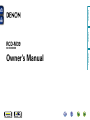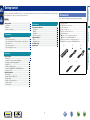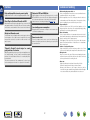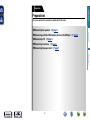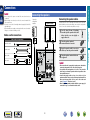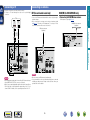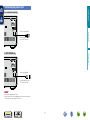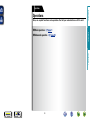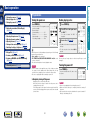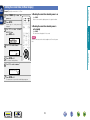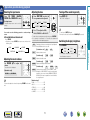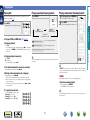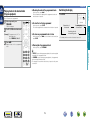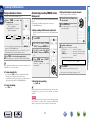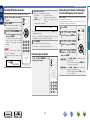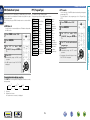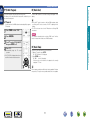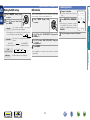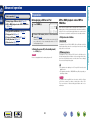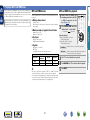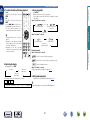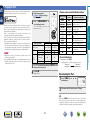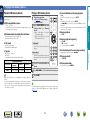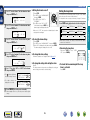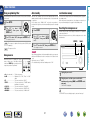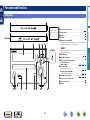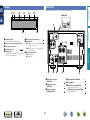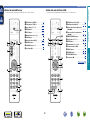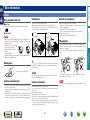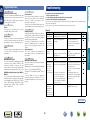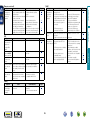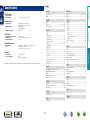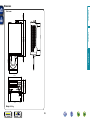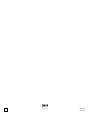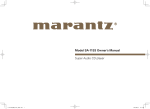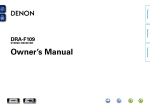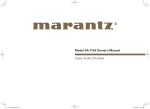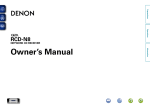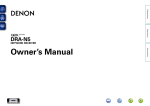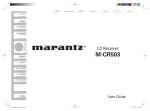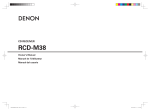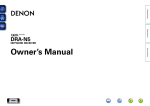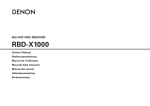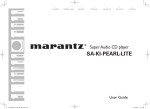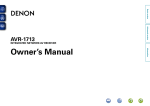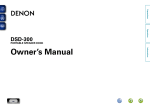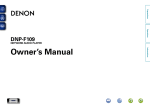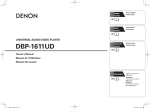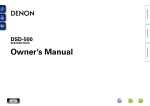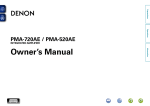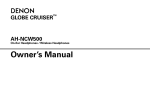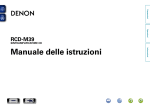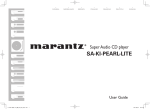Download Denon RCD-M39DAB
Transcript
Preparations
Operations
RCD-M39
CD RECEIVER
DISC
Informations
Owner’s Manual
nSAFETY PRECAUTIONS
CAUTION:
TO REDUCE THE RISK OF ELECTRIC SHOCK, DO NOT REMOVE
COVER (OR BACK). NO USER-SERVICEABLE PARTS INSIDE.
REFER SERVICING TO QUALIFIED SERVICE PERSONNEL.
The exclamation point within an equilateral triangle is intended
to alert the user to the presence of important operating
and maintenance (servicing) instructions in the literature
accompanying the appliance.
WARNING:
TO REDUCE THE RISK OF FIRE OR ELECTRIC SHOCK, DO NOT
EXPOSE THIS APPLIANCE TO RAIN OR MOISTURE.
13.Refer all servicing to qualified service personnel.
Servicing is required when the apparatus has been damaged in any way,
such as power-supply cord or plug is damaged, liquid has been spilled or
objects have fallen into the apparatus, the apparatus has been exposed to
rain or moisture, does not operate normally, or has been dropped.
14. Batteries shall not be exposed to excessive heat such as sunshine, fire or
the like.
CAUTION:
CLASS 1
,,
LASER PRODUCT
HOT SURFACE. DO NOT TOUCH.
,,
ADVARSEL:
VAROITUS!
VARNING:
USYNLIG LASERSTRÅLING VED ÅBNING, NÅR
SIKKERHEDSAFBRYDERE ER UDE AF FUNKTION.
UNDGÅ UDSAETTELSE FOR STRÅLING.
LAITTEEN KÄYTTÄMINEN MUULLA KUIN TÄSSÄ
KÄYTTÖOHJEESSA MAINITULLA TAVALLA SAATTAA
ALTISTAA KÄYTTÄJÄN TURVALLISUUSLUOKAN 1
YLITTÄVÄLLE NÄKYMÄMTTÖMÄLLE LASERSÄTEILYLLE.
OM APPARATEN ANVÄNDS PÅ ANNAT SÄTT ÄN I DENNA
BRUKSANVISNING SPECIFICERATS, KAN ANVÄNDAREN
UTSÄTTAS FÖR OSYNLIG LASERSTRÅLNING SOM
ÖVERSKRIDER GRÄNSEN FÖR LASERKLASS 1.
Hot
surface
mark
The top surface over the internal heat sink may become hot
when operating this product continuously.
Do not touch hot areas, especially around the “Hot surface
mark” and the top panel.
CAUTION:
USE OF CONTROLS OR ADJUSTMENTS OR PERFORMANCE OF
PROCEDURES OTHER THAN THOSE SPECIFIED HEREIN MAY RESULT IN
HAZARDOUS RADIATION EXPOSURE.
THIS PRODUCT SHOULD NOT BE ADJUSTED OR REPAIRED BY ANYONE
EXCEPT PROPERLY QUALIFIED SERVICE PERSONNEL.
ATTENZIONE: QUESTO APPARECCHIO E’ DOTATO DI
DISPOSITIVO OTTICO CON RAGGIO LASER.
L’USO IMPROPRIO DELL’APPARECCHIO PUO’ CAUSARE
PERICOLOSE ESPOSIZIONI A RADIAZIONI!
DISC
I
•DECLARATION OF CONFORMITY
We declare under our sole responsibility that this product, to which this
declaration relates, is in conformity with the following standards:
EN60065, EN55013, EN55020, EN61000-3-2 and EN61000-3-3.
Following the provisions of Low Voltage Directive 2006/95/EC and EMC
Directive 2004/108/EC, the EC regulation 1275/2008 and its frame work
Directive 2009/125/EC for Energy-related Products (ErP).
DENON EUROPE
Division of D&M Germany GmbH
An der Kleinbahn 18, Nettetal,
D-41334 Germany
A NOTE ABOUT RECYCLING:
This product’s packaging materials are recyclable and can
be reused. Please dispose of any materials in accordance
with the local recycling regulations.
When discarding the unit, comply with local rules or
regulations.
Batteries should never be thrown away or incinerated
but disposed of in accordance with the local regulations
concerning battery disposal.
This product and the supplied accessories, excluding the
batteries, constitute the applicable product according to the
WEEE directive.
Informations
CLASS 1 LASER PRODUCT
LUOKAN 1 LASERLAITE
KLASS 1 LASERAPPARAT
Read these instructions.
Keep these instructions.
Heed all warnings.
Follow all instructions.
Do not use this apparatus near water.
Clean only with dry cloth.
Do not block any ventilation openings.
Install in accordance with the manufacturer’s instructions.
Do not install near any heat sources such as radiators, heat registers,
stoves, or other apparatus (including amplifiers) that produce heat.
9. Protect the power cord from being walked on or pinched particularly at
plugs, convenience receptacles, and the point where they exit from the
apparatus.
10. Only use attachments/accessories specified by the manufacturer.
11. Use only with the cart, stand, tripod, bracket, or table
specified by the manufacturer, or sold with the apparatus.
When a cart is used, use caution when moving the cart/
apparatus combination to avoid injury from tip-over.
12. Unplug this apparatus during lightning storms or when
unused for long periods of time.
To completely disconnect this product from the mains, disconnect the plug
from the wall socket outlet.
The mains plug is used to completely interrupt the power supply to the unit
and must be within easy access by the user.
Operations
The lightning flash with arrowhead symbol, within an equilateral
triangle, is intended to alert the user to the presence of
uninsulated “dangerous voltage” within the product’s enclosure
that may be of sufficient magnitude to constitute a risk of
electric shock to persons.
1.
2.
3.
4.
5.
6.
7.
8.
CAUTION:
Preparations
CAUTION
RISK OF ELECTRIC SHOCK
DO NOT OPEN
IMPORTANT SAFETY
INSTRUCTIONS
nCAUTIONS ON INSTALLATION
nNOTES ON USE
z
z
z
Wall
zzFor proper heat dispersal, do not install this unit in a confined
space, such as a bookcase or similar enclosure.
•More than 0.3 m is recommended.
•Do not place any other equipment on this unit.
Informations
DISC
z
Operations
•Avoid high temperatures.
Allow for sufficient heat dispersion when installed in a rack.
•Handle the power cord carefully.
Hold the plug when unplugging the cord.
•Keep the unit free from moisture, water, and dust.
•Unplug the power cord when not using the unit for long periods of time.
•Do not obstruct the ventilation holes.
•Do not let foreign objects into the unit.
•Do not let insecticides, benzene, and thinner come in contact with the unit.
•Never disassemble or modify the unit in any way.
•Ventilation should not be impeded by covering the ventilation openings
with items, such as newspapers, tablecloths or curtains.
•Naked flame sources such as lighted candles should not be placed on
the unit.
•Observe and follow local regulations regarding battery disposal.
•Do not expose the unit to dripping or splashing fluids.
•Do not place objects filled with liquids, such as vases, on the unit.
•Do not handle the mains cord with wet hands.
•When the switch is in the OFF (STANDBY) position, the equipment is not
completely switched off from MAINS.
•The equipment shall be installed near the power supply so that the power
supply is easily accessible.
•Do not keep the battery in a place exposed to direct sunlight or in places
with extremely high temperatures, such as near a heater.
Preparations
WARNINGS
II
Thank you for purchasing this DENON product. To ensure proper operation, please read this owner’s manual carefully before using the product.
After reading them, be sure to keep them for future reference.
Accessories
Check that the following parts are supplied with the product.
Contents
Getting started···············································································1
Accessories···················································································1
Features·························································································2
Cautions on handling·····································································2
Connections····················································································4
Connecting the speakers·······························································4
Connecting an iPod or USB memory device to the USB port········5
Connecting a TV············································································6
Connecting an antenna··································································6
Connecting the power cord···························································7
Part names and functions···························································29
Front panel···················································································29
Display·························································································30
Rear panel····················································································30
Remote control unit·····································································31
Other information········································································34
Discs····························································································34
Explanation terms········································································35
Troubleshooting···········································································35
Specifications···············································································37
qGetting Started......................................................................... 1
wCD-ROM (Owner’s manual)..................................................... 1
eSafety Instructions................................................................... 1
rService network list.................................................................. 1
tRemote control unit (RC-1162)................................................. 1
yR03/AAA batteries.................................................................... 2
uq Power cord: for continental model only............................... 1
w Power cord: for RCD-M39DAB only..................................... 1
iFM indoor antenna (for continental model only)....................... 1
oDAB/FM indoor antenna (for RCD-M39DAB only).................... 1
t
u
u
q
w
Basic operation···············································································9
Preparations···················································································9
Setting the current time (24-Hour Display)··································10
Operations possible during playback···········································11
Playing CDs·················································································12
Listening to FM broadcasts·························································14
Listening to DAB/DAB+ (for RCD-M39DAB only)························18
Listening to AUX··········································································19
Advanced operation·····································································20
Preparations·················································································20
Playing of MP3 and WMA files····················································21
Playing an iPod············································································23
Playing a USB memory device·····················································24
Setting the alarm·········································································25
Other functions············································································27
DISC
i
1
o
Informations
Operations·················································································8
Operations
Preparations··············································································3
Informations···········································································28
Preparations
Getting started
Features
Cautions on handling
Equipped with a 30 W + 30 W (6 Ω) high-quality amplifier circuits.
Direct Play for iPod® and iPhone® via USB
Music data from an iPod can be played back if you connect the USB
cable supplied with the iPod via the USB port of this unit, and also
an iPod can be controlled with the Remote control unit for this unit.
Playback of MP3 and WMA files
Supports playback of discs and USB memory devices on which
MP3 or WMA files are recorded. The unit’s display can display the
title of the track and the name of the artist of the current track.
Usable characters “Switching the display” (vpage 13, 24)
Low standby power consumption
Designed with the environment in mind, the unit consumes just
0.3 W while in standby mode.
The board and circuit configuration has been redesigned to achieve
lower impedance. Since stable current is supplied to the power
amp and other sections, it is possible to realize as much as 30
watts of power.
Remote control unit
This unit is shipped with a remote control unit that has large
buttons for frequently used functions, allowing you to quickly find
the desired function.
“Simple & Straight” circuit design for sound
purity and free of coloration
DISC
•About care
•Wipe the cabinet and control panel clean with a soft cloth.
•Follow the instructions when using a chemical cleaner.
•Benzene, paint thinner or other organic solvents as well as
insecticide may cause material changes and discoloration if brought
into contact with the unit, and should therefore not be used.
2
Informations
DENON’s popular M series gives you high sound quality based on
the “simple & straight” concept. Circuitry is uncomplicated, signal
paths are short, and all adverse influences on sound quality have
been minimized.
This unit also provides the “Auto standby mode”, where it goes
into the standby state when there is no operation for 30 minutes.
Operations
Weight and Dramatic sound
•Before turning the power switch on
Check once again that all connections are correct and that there are
no problems with the connection cables.
•Power is supplied to some of the circuitry even when the unit is set
to the standby mode. When leaving home for long periods of time,
be sure to unplug the power cord from the power outlet.
•Proper ventilation
If the unit is left in a room full of smoke from cigarettes, etc., for
long periods of time, the surface of the optical pickup may get dirty,
preventing it from receiving signals properly.
•About condensation
If there is a major difference in temperature between the inside of
the unit and its surroundings, condensation may form on parts inside
the unit, causing it to fail to operate properly.
If this happens, let the unit sit for an hour or two with the power
turned off and wait until there is little difference in temperature
before using the unit.
•Cautions on using mobile phones
Using a mobile phone near this unit may result in noise. If that
occurs, move the mobile phone away from the unit when it is in use.
•Moving the unit
Be sure to remove a disc, turn off the power and unplug the power
cord from the power outlet. Next, disconnect the cables connected
to other system units before moving the unit.
Preparations
High quality amplifier stressing sound quality
Preparations
Here, we explain the connection methods for this unit.
Preparations
Preparations
F Connecting the speakers vpage 4
F Connecting a TV vpage 6
F Connecting an antenna vpage 6
Operations
F Connecting an iPod or USB memory device to the USB port vpage 5
F Connecting the power cord vpage 7
Informations
DISC
3
NOTE
•Do not plug in the power cord until all connections have been
completed.
•When making connections, also refer to the owner’s manual of the
other components.
•Be sure to connect the left and right channels properly (left with left,
right with right).
•Do not bundle power supply cords together with connection cables.
Doing so can result in humming or noise.
Connecting the speakers
Connecting the speaker cables
Subwoofer
with built-in
amplifier
Carefully check the left (L) and right (R) channels and + (red) and –
(black) polarities on the speakers being connected to the unit, and be
sure to connect the channels and polarities correctly.
Speaker SC-M39
(R)
(L)
IN
w
Subwoofer cable
q
w
q
the speaker terminal
2 Turn
counterclockwise to loosen it.
Optical cable
L
L
R
R
NOTE
•Disconnect this unit’s power plug from the power outlet before
connecting the speakers. Also, turn off the subwoofer.
•Use speakers with an impedance of 6 to 16 Ω. The protection
circuit may be activated if speakers with an impedance other
than specified are used.
•Connect the speaker cables so they do not stick out of the
speaker terminals. The protection circuit may be activated if the
wires touch the rear panel or if the + and – sides touch each
other (vpage 35 “Protection circuit”).
•Never touch the speaker terminals while the power supply is
connected. Doing so could result in electric shock.
DISC
4
Informations
the speaker cable’s core wire to
3 Insert
all the way into the speaker terminal.
the speaker terminal clockwise
4 Turn
to tighten it.
Speaker cable
Audio cable
either twist the core wire tightly or
apply solder to it.
Operations
off about 10 mm of sheathing
1 Peel
from the tip of the speaker cable, then
Cables used for connections
Audio cable (sold separately)
Preparations
Connections
Connecting an iPod or USB memory device to the USB port
•You can enjoy music stored on an iPod or USB memory device.
•For operating instructions see “Playing an iPod” (vpage 23) or “Playing a USB memory device”
(vpage 24).
Preparations
Supported iPod models
•iPod classic
Cables used for connections
To connect an iPod to this unit, use the USB cable supplied with the iPod.
iPod
USB memory
device
Operations
or
•iPod nano
Informations
•iPod touch
DENON does not guarantee that all USB memory devices will operate or receive power. When using a
portable USB connection type HDD of the kind to which an AC adapter can be connected to supply power,
use the AC adapter.
NOTE
•USB memory devices will not work via a USB hub.
•It is not possible to use this unit by connecting the unit’s USB port to a PC via a USB cable.
•Do not use an extension cable when connecting a USB memory device. This may cause radio interference
with other devices.
•When connecting an iPhone to this unit, keep the iPhone at least 20 cm away from this unit. If the iPhone
is kept closer to this unit and a telephone call is received by the iPhone, noise may be output from this
device.
•If the iPod is connected using an iPod cable (commercially available) that is longer than 2 m, sound may
not be played correctly. In this case, use a genuine iPod cable, or a cable that is shorter than 1 m.
•iPhone
(as of June 2012)
DISC
5
Connecting an antenna
Connecting a TV
TV
AUDIO
AUDIO
OUT
L
R
L
OPTICAL
OUT
FM (for continental model only)
DAB/FM (for RCD-M39DAB only)
•Connect the FM antenna included with the unit to enjoy listening to
radio broadcasts.
•After connecting the antenna and receiving a broadcast signal
(vpage 14 “Listening to FM broadcasts”), use tape to fix the
antenna in a position where noise is the lowest.
nnConnecting the DAB/FM indoor antenna
DAB/FM indoor antenna
(Supplied)
FM indoor antenna
(Supplied)
R
Operations
or
L
DAB station reception (vpage 18.
Preparations
•Select the connector to use and connect the device.
•To listen to TV audio through this unit, use the optical digital
connection.
R
Informations
NOTE
NOTE
•Other digital audio signals than 2 channel linear PCM cannot be input
through DIGITAL IN (OPTICAL) connector of this unit.
•When you try to input digital audio signals other than 2 channel linear
PCM to this unit, set the digital audio output setting of the TV to 2
channel PCM. For details, see the operating instructions of the TV.
DISC
•Do not connect two FM antennas simultaneously.
•If you are unable to receive a good broadcast signal, we recommend
installing an outdoor antenna. Inquire at the retail store where you
purchased the unit for details.
6
Connecting the power cord
Preparations
For continental model only
Operations
Power cord (Supplied)
To household power outlet
(AC 230 V, 50/60 Hz)
Informations
For RCD-M39DAB only
Power cord (Supplied)
To household power outlet
(AC 230 V, 50/60 Hz)
NOTE
•Only use the supplied power cord.
•Be sure the power cord is unplugged from the power outlet before
connecting or disconnecting it to the AC IN.
DISC
7
Operations
Here, we explain functions and operations that let you make better use of this unit.
Preparations
Operations
F Basic operation vpage 9
Operations
F Advanced operation vpage 20
Informations
DISC
8
nn Turning the power on (vpage 9)
nn Before playing a disc (vpage 9)
nn Turning the power off (vpage 9)
nn Setting the current time (24-Hour Display)
(vpage 10)
nn Advanced operation (vpage 20)
Before playing a disc
Press POWER X.
1 Press POWER X.
CD to set the input source
2 Press
to “DISC”.
•The power turns on. Press again to set the
power to standby.
•Power indicator
Normal standby........................Off
Power on..................................Green
Alarm standby..........................Orange
iPod charge standby.................Red
When the power is in the standby mode, pressing one of the following
buttons also turns this unit on.
•X, 5 or 1/3z on the main unit
•CD, TUNER, iPod/USB, DIGITAL IN, ANALOG IN or 1/3z on the
remote control unit
zzIf a disc has already been inserted, playback starts.
NOTE
•Power continues to be supplied to some of the circuitry even when
the power is in the standby mode. When leaving home for long
periods of time, unplug the power cord from the power outlet.
•Be sure to stop playback before turning the power off.
If no disc is loaded “NO DISC” is
displayed.
3 Insert a disc (vpage 34).
•Press 5 on the main unit to open/close the
disc tray.
•The disc tray also closes when 1/3 is
pressed.
NOTE
Do not place any foreign objects in the disc tray. Doing so could
damage it.
Turning the power off
Press POWER X.
The power indicator turns off, and so does
the power.
nnCompletely turning off the power
Unplug the power cord from the wall outlet.
•Note that the time setting is cleared when the power cord is
unplugged from the outlet.
•The settings made for the various functions may be cleared if the
power cord is left unplugged from a power outlet for an extended
period of time.
DISC
9
NOTE
•Be sure to stop playback before turning the power off.
•Make sure that the disc tray is completely shut before turning off
the power.
•Do not push the disc tray in by hand when the power is turned off.
Doing so could damage the set.
Informations
nn Playing CDs (vpage 12)
nn Listening to FM broadcasts (vpage 14)
nn Listening to DAB/DAB+ (for RCD-M39DAB only)
(vpage 18)
Turning the power on
Operations
nn Selecting the input source (vpage 11)
nn Adjusting the master volume (vpage 11)
nn Adjusting the tone (vpage 11)
nn Turning off the sound temporarily (vpage 11)
nn Switching the display’s brightness (vpage 11)
Preparations
Preparations
Basic operation
Setting the current time (24-Hour Display)
Press POWER X to turn the
1 power
on.
2 Press SETUP.
Various types of setting menus are
displayed.
select “CLOCK
press ENTER or p.
Press CLOCK.
Press once more and the display returns to its original condition.
nnChecking the current time when the power is
set to standby
Press CLOCK.
The current time is displayed for 10 seconds.
NOTE
SETUP
CLOCK SETUP
The time cannot be set when in the standby mode. Turn on the power
first.
Operations
Use ui to
3 SETUP”,
then
nnChecking the current time when the power is on
Preparations
GExampleH Setting the current time to 10:15 am
4 Use ui to set the “hours”.
CLOCK
Informations
SETUP
10:00
5 Press ENTER or p.
6 Use ui to set the “minutes”.
The “minutes” display flashes.
CLOCK
SETUP
10:15
7 Press ENTER or p.
The current time is set, and the normal display reappears.
DISC
10
Operations possible during playback
Adjusting the tone
Turning off the sound temporarily
Press CD, TUNER, iPod/USB,
DIGITAL IN or ANALOG IN to select
SDB TONE to select the
1 Press
tone parameter to be adjusted.
Press MUTE :.
the input source.
SDB
The desired input source can be selected
directly.
S. DIRECT
nnUsing the button on the main unit
Press SOURCE.
•Every time you press SOURCE, the input source switches in the
following order.
iPod/USB
DIGITAL IN
•To make other tone adjustments at this time, press SDB TONE.
•If no operation is performed for 5 seconds, the adjustment is
retained and the normal display reappears.
SDB
BASS
The volume level is displayed.
ON
–
OFF
Adjusts the bass sound.
GVariable rangeH
–10dB
–
+10dB
GVariable rangeH
–10dB
–
+10dB
BALANCE Adjusts the left/right volume balance.
GVariable rangeH
L06
–
CENTER
–
R06
S.DIRECT Plays back a disc using the SOURCE DIRECT mode.
During the SOURCE DIRECT mode, the audio signals
bypass the tone control circuits (SDB/BASS/TREBLE/
BALANCE), the music reproduction is more faithful to
the original sound.
GAdjustable rangeH
VOLUME 00 – 49, VOLUME MAX
You can also adjust the volume this by turning VULUME on the main
unit.
DISC
GDefault settingsH
•SDB........................................OFF
•BASS...................................... 0dB
•TREBLE.................................. 0dB
•BALANCE........................CENTER
•S.DIRECT...............................OFF
11
Switching the display’s brightness
Press DIMMER.
100 %
70 %
Off
40 %
•The display’s brightness switches each
time the button is pressed.
TREBLE Adjusts the treble sound.
To cancel, press MUTE : again.
(The mute mode is also canceled when VOLUME df is pressed.)
Informations
Use VOLUME df to adjust the
volume.
Emphasizes the bass sound when the Super Dynamic
Bass (SDB) function is set to ON.
GSelectable modesH
Adjusting the master volume
BALANCE
Use o p to adjust the SDB,
2 BASS,
TREBLE or BALANCE.
TUNER
ANALOG IN
TREBLE
Operations
You can also use the following operation to select an input
source.
DISC
BASS
“MUTE ON” is displayed.
Preparations
Selecting the input source
Playing CDs
Before you start this operation, perform the procedure in “Before
playing a disc” (vpage 9).
Playing repeatedly (Repeat playback)
Playing random order (Random playback)
Press REPEAT.
1 In the stop mode, press RANDOM.
2 Press 1/3.
Playback in the respective repeat mode starts.
Press 1/3.
The tracks start playing in random order.
The 1 indicator lights and playback begins.
nnStopping playback
Press 2.
•You can also perform this operation by pressing 2 (for continental
model only) or BAND/2 (for RCD-M39DAB model only) on the
main unit.
All-track repeat
Operations
Single-track repeat
nnPlaying of MP3 and WMA files (vpage 21)
The “RANDOM” indicator lights.
Repeat off
(indicator turns off)
1 (Single-track repeat)
Only 1 track plays repeatedly.
ALL (All-track repeat)
All tracks play repeatedly.
Repeat off (indicator turns off) Normal playback resumes.
Informations
nnStopping playback temporarily
Press 1/3.
3 is displayed.
•To resume playback, press 1/3.
The repeat playback mode is canceled if you open the disc tray or turn
off power.
nnFast-forwarding and fast-reversing (searching)
If REPEAT is pressed during random playback, after the current
session of random playback is finished, another session in a different
order of tracks starts.
During playback, press and hold in 6, 7.
nnMoving to the beginning of tracks (skipping)
During playback, press 8, 9.
•The disc skips as many tracks as times the button is pressed.
•When you press reverse once, playback returns to the beginning
of the current track.
•You can also perform this operation by pressing 8/–, +/9
on the main unit.
NOTE
Random play cannot be set or canceled during playback.
nnCanceling random playback
While stopped, press RANDOM.
The “RANDOM” indicator turns off.
nnTo play the desired track
Press 0 – 9, +10 to select the track.
GExampleH Track 4 : 4
GExampleH Track 12: +10, 2
GExampleH Track 20: +10, +10, 0
DISC
Preparations
Playing CDs
The random playback mode is canceled if you open the disc tray or
turn off power.
12
Playing CDs
Up to 25 tracks can be programmed.
the stop mode, press
1 InPROGRAM
.
nnChecking the order of the programmed tracks
In the stop mode, press 9.
The track numbers are displayed in the programmed order each
time the button is pressed.
nnTo clear the last track programmed
“PGM” is displayed.
GExampleHTo program tracks 3, 12, 7 to
play in that order:
Press PROGRAM, 3, +10, 2, 7.
3 Press 1/3.
Playback starts in the programmed
order.
nnTo clear one programmed track at a time
In the stop mode, press 9 to select the track to be cleared, then
press CLEAR.
Elapsed time of
current track
Remaining time
of current track
Remaining time for
all remaining tracks
•The display switches each time the button is pressed.
nnClearing the all programmed track
In the stop mode, press PROGRAM.
13
Informations
•If REPEAT is pressed during program playback, the tracks are played
repeatedly in the programmed order.
•If RANDOM is pressed during program playback, the programmed
tracks are played in random order.
•The program is cleared when the disc tray is opened or the power
is turned off.
DISC
Press INFO.
Operations
2 Use 0 – 9, +10 to select the tracks.
In the stop mode, press CLEAR.
The last track programmed is cleared each time the button is pressed.
Switching the display
Preparations
Playing tracks in the desired order
(Program playback)
Listening to FM broadcasts
Connect the antenna beforehand (vpage 6).
1
Press TUNER to
reception band.
select
the
•When “FM AUTO” is selected:
“AUTO” is displayed.
•When “FM MONO” is selected:
“MONO” is displayed.
FM AUTO
FM MONO
zzRCD-M39DAB only
•You can also perform this operation by pressing BAND/2 on the
main unit. (For RCD-M39DAB only)
•When the reception band mode is set to “FM AUTO”, the “ST”
indicator lights when a stereo broadcast is tuned in.
When a station is received, the “TUNED” indication will light.
If the signal is weak and stable stereo reception is not possible, select
“FM MONO” to receive in monaural.
nnAuto presetting with the remote control unit
Names of up to 8 characters can be input.
in the preset channel you
1 Tune
want to name.
2 Press ENTER twice.
The display switches to the station
name input display.
Perform this operation when tuned to an FM or DAB broadcast
station.
1 Press SETUP.
ui to select “TUNER
2 Use
SETUP”, then press ENTER or p.
Use ui to select “FM AUTO
3 PRESET”,
then press ENTER or
p.
ENTER while
4 Press
ENTER ” is flashing.
Broadcast
stations
automatically.
“PRESET
are
preset
3 Input the station name.
Names of up to 8 characters can be input.
•u, i button........................... Selects the character.
•p button................................ Moves the cursor to the right.
•CLEAR button......................... Deletes the currently selected
character.
•Characters that can be input.
A ~ Z, 0 ~ 9, ^ ’ ( ) z + , - . / = (space)
4 Press ENTER.
The characters you have input are entered.
nnTo tune automatically
•To give names to other stations, repeat steps 1 to 4.
Press and hold in TUNE –, + to tune in stations automatically.
•Stations whose signal is weak cannot be tuned in.
•In the DAB mode, tuning only moves to receivable stations, so
auto tuning is not possible. (For RCD-M39DAB only)
nnCanceling auto presetting
Press TUNER or 2.
nnTo stop auto tuning
Press TUNE –, +.
Broadcast stations whose antenna signal are weak cannot be preset
automatically. If you wish to preset such stations, tune them in
manually.
NOTE
When FM auto preset is performed, the channel currently registered
as the FM preset is deleted, and the newly preset FM broadcast
station is registered to the same number as the deleted channel.
DISC
14
Informations
2
Use TUNE –, + to select the reception band.
This unit can be preset with a total of 40 DAB and FM broadcast
stations.
•A maximum of 30 DAB broadcast stations can be preset.
(For RCD-M39DAB only)
nnGiving station names to preset channels
Operations
DABz
Automatically presetting FM/DAB stations
(Auto preset)
Preparations
Tuning in broadcast stations
Listening to FM broadcasts
This unit can be preset with a total of 40 FM broadcast stations.
in the station you want to
1 Tune
preset.
2 Press ENTER.
The minimum number display “P– –” for
the unregistered preset flashes.
then press ENTER.
The reception frequency and reception
mode are preset and the display
switches to the station name input
display.
Names of up to 8 characters can be input.
•u, i button...................... Selects the character.
•p button........................... Moves the cursor to the right.
•CLEAR button.................... Deletes the currently selected
character.
•Characters that can be input.
A ~ Z, 0 ~ 9, ^ ’ ( ) z + , - . / = (space)
•If you do not want to input a station name, press ENTER without
inputting anything else.
•If you make a mistake when inputting, perform the procedure
again. Whatever was previously input is overwritten.
5 Press ENTER.
The characters you have input are entered.
•To give names to other stations, repeat steps 1 to 5.
NOTE
Listening to preset stations
Use 0 – 9, +10 or CHANNEL –, + to
select the preset number.
8/–, +/9 on the main unit can be used both for switching the
preset channel and for tuning.
Before operating them, switch the main unit to the “preset mode” or
“tuning mode” using the procedure below.
1 Press SETUP.
ui to select “TUNER
2 Use
SETUP”, then press ENTER or
p.
Use ui to select “MODE
3 SELECT”,
then press ENTER or
p.
Use ui to select “PRESET
4 MODE”
or “TUNING MODE”,
then press ENTER.
PRESET MODE
TUNING MODE
DISC
15
Press 8/–, +/9 on the main unit to switch
preset channels.
•This is the same operation as CHANNEL –, +
on the remote control unit.
Press 8/–, +/9 on the main unit to
change the received frequency.
•This is the same operation as TUNE–, + on the
remote control unit.
Informations
When the registered preset number is
selected, “*” is displayed.
To overwrite this preset number, press
ENTER.
Setting the preset channels and changing
the received frequency on the main unit
Operations
0 – 9, +10 or CHANNEL –, +
3 Use
to select the number to be preset,
4 Input the station name.
Preparations
Presetting FM stations manually
Listening to FM broadcasts
PTY (Program Type)
RDS (works only on the FM band) is a broadcasting service which
allows a station to send additional information along with the regular
radio program signal.
The following four types of RDS information can be received with this
unit:
PTY identifies the type of RDS program.
The program types and their displays are as follows:
nnRDS Search
Use this function to automatically tune to FM stations that provide
the RDS service.
EASY M
4 Press o p.
Weather
Finance
Children’s
CHILDREN
programmes
SOCIAL
Social Affairs
RELIGION
Religion
PHONE IN
Phone In
TRAVEL
Travel
LEISURE
Leisure
JAZZ
Jazz Music
COUNTRY
Country Music
NATION M
National Music
OLDIES
Oldies Music
FOLK M
Folk Music
DOCUMENT Documentary
WEATHER
FINANCE
•If no RDS station is found, “NO STATION”
is displayed.
Viewing information during reception
Press INFO while receiving a RDS to display the information currently
being broadcast.
*1
*2
PS
RT
PTY
CT
*1Frequency
*2 Program service name
•If a station name is entered, it is displayed.
DISC
p.
Use ui to call out the desired
4 program
type.
5 Press o p.
Automatically begin the PTY search
operation.
•If no program of the specified type is found,
“NO STATION” is displayed.
Automatically begin the RDS search
operation.
Freq.
1 Press TUNER to select “FM”.
2 Press DAB/RDS.
ui to select “PTY
3 Use
SEARCH”, then press ENTER or
16
Informations
LIGHT M
CLASSICS
OTHER M
p.
News
Current Affairs
Information
Sports
Education
Drama
Culture
Science
Varied
Pop Music
Rock Music
Easy Listening
Music
Light Classical
Serious Classical
Other Music
Use this function to find RDS stations broadcasting a designated
program type (PTY).
For a description of each program type, refer to “Program Type
(PTY)”.
Operations
1 Press TUNER to select “FM”.
2 Press DAB/RDS.
ui to select “RDS
3 Use
SEARCH”, then press ENTER or
NEWS
AFFAIRS
INFO
SPORT
EDUCATE
DRAMA
CULTURE
SCIENCE
VARIED
POP M
ROCK M
nnPTY search
Preparations
RDS (Radio Data System)
Listening to FM broadcasts
RT (Radio Text)
TP identifies programs that carry traffic announcements.
This allows you to easily find out the latest traffic conditions in your
area before leaving home.
RT allows RDS stations to send text messages that appear on the
display.
nnTP search
•When the RT mode is turned on while an RDS broadcast station
not offering an RT service is tuned in, “NO RT” is displayed on the
display.
•The RT mode cannot be set in the FM stations not offering RDS
broadcasts.
Use this function to find RDS stations broadcasting traffic programs
(TP stations).
•“NO STATION” is displayed when there is
no traffic information broadcast station.
CT (Clock Time)
Use this to correct the time of the clock on this unit.
q During CT reception, press SETUP.
The “AUTO Adj mm:ss” is displayed.
wPress ENTER to set.
The “RDS
mm:ss” is displayed.
•The time on the set’s internal clock is updated to the currently
displayed “CT” time.
Do not operate any buttons while the time is being updated. If buttons
are operated, CT reception is not possible and the time is not updated.
DISC
17
Informations
Automatically begin the TP search
operation.
NOTE
The operations described below selecting “RDS Search” will not
function in areas in which there are no RDS broadcasts.
Operations
1 Press TUNER to select “FM”.
2 Press DAB/RDS.
Use ui to select “TP SEARCH”,
3 then
press ENTER or p.
4 Press o p.
Preparations
TP (Traffic Program)
Listening to DAB/DAB+ (for RCD-M39DAB only)
nnAbout DAB+
1 Press TUNER to select “DAB”.
•When a DAB operation is performed for the
first time after purchase, auto scanning is
performed automatically.
TUNE +, – to select the
2 Press
desired broadcast station.
•The broadcast stations are displayed in the
order in which they were scanned.
DAB stations can be stored in the preset memory and played in the
same way as FM stations.
•“Presetting FM stations manually” (vpage 15)
•“Listening to preset stations” (vpage 15)
•A maximum of 30 DAB broadcast stations can be preset.
Auto scanning broadcast stations
Connect the antenna beforehand.
SETUP during DAB
1 Press
reception.
ui to select “TUNER
2 Use
SETUP”, then press ENTER or p.
ui to select “DAB AUTO SCAN”, then press
3 Use
ENTER or p.
4 Press ENTER.
This unit searches for receivable DAB stations.
DISC
18
Switching the reception information for the
currently tuned in DAB station
steps 1 to 2 under
1 Perform
“Tuning in DAB stations” to tune
in a DAB station.
2 Press INFO.
•The display switches as shown below each
time the button is pressed.
$
q Dynamic Label Segment :
Text data included in the broadcast is scrolled.
$
w Station Name :
The service station name is displayed.
$
e Program Type :
The category of the tuned in station is displayed.
$
r Ensemble Name :
The ensemble name is displayed.
$
tFrequency:
The frequency is displayed.
$
y Signal Quality :
The reception signal sensitivity is displayed (0 to 8).
•If the reception signal sensitivity is 7 or greater, the program
can be received without noise.
$
u Audio Information :
The mode of the currently tuned in station and its bit rate are
displayed.
$
i Date and Time :
The current date and time are displayed.
•When SETUP is pressed, the set’s internal clock is updated to
the currently displayed time.
Informations
•The main difference between DAB and DAB+ is the type of audio
codec used.
DAB: MPEG2
DAB+: MAEG4 (AAC)
•This unit can receive both DAB and DAB+ broadcasts.
Tuning in DAB stations
Operations
•Since the DAB system is broadcasted in digital format, DAB
system can supply crystal-clear audio and stable reception even
in mobile objects. DAB is a new generation radio which can
provide data service and supplementary multi-media services.
•DAB broadcasts multiple services under one Ensemble that are
called service components.
•Each component contains inherent programmes; news, music,
sports, and many more.
•Each Ensemble and service component has its label, and users
can recognize a current broadcasting station and service contents
by using the label.
•The main service component is broadcast as Primary while the
others are broadcast as Secondary.
•Also rich character information is serviced through Dynamic
Labels; song title, artist composer etc.
Preparations
nnAbout DAB (Digital Audio Broadcasting)
Listening to DAB/DAB+ (For RCD-M39DAB only)
DAB initialize
1
ui to select “item”, then
2 Use
press ENTER.
When the “DAB Initialize” procedure is performed, all the preset
memory settings for the stations and DABs are reset.
Press DAB/RDS during DAB
reception.
1
during
DAB
The service list is created with the auto scan
function.
Station Order
MULTIPLEX
(In order of frequency)
DRC
(Dynamic Range Control)
Off
1/2
ALPHANUMERIC
(In alphabetical order)
1
DISC
2 Press DIGITAL IN or ANALOG IN.
Play the component connected to this unit.
ui to select “TUNER SETUP”, then press the
3
2 Use
ENTER or p.
Use ui to select “DAB INITIALIZE”, then press
3 the
ENTER or p.
4 Press ENTER.
•Once initialization is completed, auto scanning is performed
automatically.
19
Informations
The DAB module’s version is displayed.
Check the connection, then turn on this
units.
Operations
•The program can be received without noise when the cursor
move to the right of the sensitivity display.
1 Prepare for playback.
•When there is no component connected
to the DIGITAL IN connector, “SIGNAL
UNLOCK” is not displayed when you press
DIGITAL IN.
The reception sensitivity of the currently
tuned in frequency is displayed.
Tuning Aid
DAB Version
Press SETUP
reception.
Listening to AUX
Preparations
Making the DAB settings
nn Basic operation (vpage 9)
nn Before playing a USB or an iPod (vpage 20)
nn MP3 or WMA playback order of MP3 or WMA files
(vpage 20)
Before playing a USB or an iPod
1 Press POWER X.
USB memory device or iPod connection
2 Connect
cable (vpage 5).
When the USB memory device or iPod is connected to the USB
port on this unit, the source automatically switches to “USB”
and file playback begins.
nnTurning the power off (to the standby mode)
Press POWER X again.
MP3 or WMA playback order of MP3 or
WMA files
When there are multiple folders containing MP3 or WMA files, the
playback order of folders is automatically set when this unit reads the
media. The files in each folder are played back in the order in which
the files were recorded on the media, from the oldest date and time.
nnPlayback order of folders
CD-R/CD-RW
For playback of files on CD-R or CD-RW , files in all folders on the first
layer are played first, next on the second layer, then next on the third
layer, and so on in this order.
Be sure to stop playback before turning the power off.
For playback of files recorded on USB, files in the first folder on the
first layer are played first, next folders on the second layer in the folder,
then next on the third layer, and so on in this order. Then accordingly
files on another first layer are played.
•The playback order displayed on a PC may differ from the actual
playback order.
•The playback order with a CD-R/CD-RW may differ, depending on
the writing software.
NOTE
The playback order may differ from the order in which the folders
or files were recorded if you delete or add a folder or file on USB.
This occurs because of data recording specifications and is not a
malfunction.
DISC
20
Informations
USB memory device
NOTE
Operations
nn Playing of MP3 and WMA files (vpage 21)
nn Playing an iPod (vpage 23)
nn Playing a USB memory device (vpage 24)
nn Setting the alarm (vpage 25)
nn Other functions (vpage 27)
Preparations
Preparations
Advanced operation
Playing of MP3 and WMA files
MP3 and WMA formats
MP3 and WMA files playback
CD-R and CD-RW discs created in the format described below can
be played.
“Windows Media” and “Windows” are registered trademarks or
trademarks in the United States and other countries of Microsoft
Corporation of the United States.
nnWriting software format
a CD-R or CD-RW disc
1 Load
containing music files in the MP3
ISO9660 Level 1
When written in other formats, it may not be possible to play the
disc properly.
nnMaximum number of playable files and folders
MPEG-1 Audio Layer-3
WMA (Windows Media Audio)
nnTag data
ID3-Tag (Ver. 1.x and 2.x )
META-Tag
(Compatible with title, artist and album names)
MP3
WMA
Folder Mode
Disc Mode
Extension
.mp3
.wma
•Be sure to give files the extension “.MP3” or “.WMA”. Files with
any other extensions or with no extensions cannot be played.
•In accordance with copyright laws, recordings you have made should
only be used for your personal enjoyment and may not be used in
other ways without permission of the copyright holder.
DISC
21
Disc Mode
All the files in the selected folder are played.
After the selected folder and files are played, all
the files in all the folders are played.
3 Use ui to select the folder to be played.
4 Use 8, 9 or o p to select the file to be played.
5 Press 1/3.
Informations
File format
Folder Mode
GAbout the displayH
•When “Folder Mode” is selected:
“FLD” indicator lights.
•When “Disc Mode” is selected:
“FLD” indicator turns off.
nnFile format
Playable MP3/WMA file
Sampling
Bit rate
frequency
32, 44.1, 48 kHz 32 ~ 320 kbps
32, 44.1, 48 kHz 64 ~ 192 kbps
Press FOLDER MODE and select
2 “Folder
Mode” or “Disc Mode”.
Operations
Number of files : 255
Number of folders : 255
or WMA format into the disc
tray (vpage 34).
Preparations
There are many music distribution sites on the Internet allowing you
to download music files in MP3 or WMA (Windows Media® Audio)
format. The music (files) downloaded from such sites can be stored
on CD-R or CD-RW discs and played on this unit.
Playing of MP3 and WMA files
Folder
Use ui to select the folder, then press
ENTER.
File
Use o p to select the file, then press
ENTER.
Also use 8, 9 to select the file, or
use 0 – 9, +10 to select the file number.
•The folder and file numbers are set
automatically when the disc is loaded.
nnTo play repeatedly
Press REPEAT.
Playback starts in the respective repeat mode.
•The selectable repeat modes differ in the “Folder Mode” and the
“Disc Mode”.
When “Folder Mode” is selected:
Repeat of all the tracks
in the folder
Single-track repeat
Single-track repeat
All-track repeat
Repeat off
(indicator turns off)
GSelectable itemsH
When “Folder Mode” is selected:
FLD
FLD
During playback, press INFO.
File name
Title name /
Artist name
Title name /
Album name
•The characters that can be displayed are as follows:
A–Z
a–z
All the files in the selected folder are played repeatedly.
Folder mode playback resumes.
When “Disc Mode” is selected:
“Playing repeatedly (Repeat playback)” (vpage 12)
nnSetting random playback
“Playing random order (Random playback)” (vpage 12)
0–9
! ” # $ % & : ; < > ? @ l [ ] _ ` | { } ˜ ^ ’ ( ) z + , - . / = (space)
DISC
Programmed playback is not possible with MP3/WMA discs.
22
Informations
1 FLD Only the selected track is played repeatedly.
nnSwitching the display
Operations
Repeat off
When “Disc Mode” is selected:
•Copyright-protected files cannot be
played.
•Depending on the application software
used for writing, it may not be possible
to write the data properly.
•Depending on the disc’s recording
conditions, it may not be possible to play
some discs properly.
Preparations
nnTo switch the folder or file during playback
Playing an iPod
•Depending on the type of iPod and the software version, some
functions may not operate.
•Note that DENON will accept no responsibility whatsoever for any
problems arising with the data on an iPod when using this unit in
conjunction with the iPod.
Remote control
iPod buttons
buttons
to
The mode switches each time the
button is pressed.
GSelectable modeH
Display location
Playable
files
Active
buttons
Remote mode
Main unit display
iPod display
P
P
P
P
P
P
ui to select the item, then press ENTER to select
3 Use
the music file to be played.
4 Press 1/3.
Playback starts.
13
8, 9
8, 9
Play the track / Pause the track.
Play the track from the beginning/
Play the next track.
6, 7
8, 9 Fast-reverse the track/FastPress and hold Press and hold forward the track.
Browse mode
Audio file
Video file
Remote control
unit and main
unit
iPod
1/3
Operation on this unit
u, i
ENTER
or p
REMOTE/
BROWSE
REPEAT
RANDOM
Click Wheel
o
MENU
2
–
Select
–
–
–
Select an item.
Enter the selection or plays the
track.
Switch between the browse
mode and the remote mode.
Switch the repeat function
Switch the shuffle function
Display the menu or return to the
previous menu.
Stop
nnTo switch the display
During playback, press INFO.
The display switches each time the button is pressed.
Title name /
Artist name
Title name /
Album name
Disconnecting the iPod
POWER
1 Press
standby mode.
X to set the
2 Disconnect the iPod cable from the USB port.
By pressing POWER X while the power of this unit is on with iPod
being connected, this unit enters the iPod charge standby mode,
continuing to charge iPod. In this case, the power indicator lights in
red. When iPod is fully charged, the power indicator lights off.
DISC
23
Informations
NOTE
2
Press REMOTE/BROWSE
select the display mode.
nnRemote control unit and iPod button relations
Operations
“Made for iPod” and “Made for iPhone” mean that an electronic
accessory has been designed to connect specifically to iPod, or
iPhone, respectively, and has been certified by the developer to meet
Apple performance standards.
Apple is not responsible for the operation of this device or its
compliance with safety and regulatory standards.
iPhone, iPod, iPod classic, iPod nano, iPod shuffle, and iPod touch are
trademarks of Apple Inc., registered in the U.S. and other countries.
iPhone is a trademark of Apple Inc.
•Individual users are permitted to use iPhone, iPod, iPod classic, iPod
nano, iPod shuffle, and iPod touch for private copy and playback of
non-copyrighted contents and contents whose copy and playback is
permitted by law. Copyright infringement is prohibited by law.
1
Playback preparation
(vpage 20 “Before playing a
USB or an iPod”).
Preparations
With this unit, you can listen to music on an iPod. It is also possible to
operate the iPod from the main unit or remote control unit.
Playing a USB memory device
Files stored on USB memory devices created in the formats below
can be played.
nnUSB-compatible file systems
“FAT16” or “FAT32”
•If the USB memory device is divided into multiple partitions, only
the top drive can be selected.
Maximum number of files in a folder: 255
Maximum number of folders: 255
nnFile format
•When “Folder Mode” is selected:
“FLD” indicator lights.
•When “Memory Mode” is selected:
“FLD” indicator turns off.
All the files in the selected folder are
played.
nnTag data
After the selected folder and files are
played, all the files in all the folders are
played.
Extension
.mp3
.wma
Only music files that are not copyright-protected can be played on
this set.
•Contents downloaded from pay sites on the Internet are copyright
protected. Also, files encoded in WMA format when ripped from a
CD, etc., on a computer may be copyright protected, depending on
the computer’s settings.
DISC
Press 2.
nnStopping playback temporarily
Press 1/3.
The 3 is displayed.
•To resume playback, press 1/3.
nnFast-forwarding and fast-reversing (searching)
ui to select the folder to be
3 Use
played.
4 Use 8, 9 or o p to select the file to be played.
5 Press 1/3.
For details on the order of playback for files stored on a USB memory
device, see “MP3 or WMA playback order of MP3 or WMA files”
(vpage 20).
24
nnPlaying repeatedly
Press REPEAT.
nnPlaying random order
In the stop mode, press RANDOM.
Informations
Playable MP3/WMA file
Sampling
Bit rate
frequency
32, 44.1, 48 kHz 32 ~ 320 kbps
32, 44.1, 48 kHz 64 ~ 192 kbps
nnStopping playback
During playback, press and hold in 6, 7.
Memory Mode
ID3-Tag (Ver.1.x and 2.x)
META-Tag
(Compatible with title, artist and album names)
MP3
WMA
Mode”.
Folder Mode
MPEG-1 Audio Layer-3
WMA (Windows Media Audio)
File format
Press FOLDER MODE and select
2 “Folder
Mode” or “Memory
Folder
Use ui to select the folder, then press ENTER.
File
Use o p to select the file, then press ENTER.
Use 8, 9 to select the file, or use 0 – 9, +10 to select the
file number.
•The folder and file numbers are set automatically when the USB
memory device is loaded.
Operations
nnMaximum number of playable files and folders
1
Playback preparation
(vpage 20 “Before playing
a USB or an iPod”).
nnTo switch the folder or file during playback
Preparations
Playing a USB memory device
Playable USB memory formats
Playing a USB memory device
During playback, press INFO.
Title name /
Artist name
File name
Title name /
Album name
•The characters that can be displayed are as follows:
A–Z
a–z
Setting the alarm
This device can playback using the alarm playback (everyday alarm,
once alarm) and sleep timer.
nnAlarm operation when the time settings for
alarms overlap
When the sleep timer is set
•Automatically stops playback after the time set for the sleep timer
has elapsed.
0–9
NOTE
•Automatically starts playback at the earlier alarm start time set for
either of the alarms.
•Automatically stops playback at the earlier alarm stop time set for
either of the alarms.
If the current time is not set, enter alarm setting mode to get time
setting mode.
1 Press SETUP.
ui to select “ALARM
2 Use
SETUP”, then press ENTER or
p.
ui to select the alarm
3 Use
mode, then press ENTER or p.
MODE SELECT
ONCE ALARM
ONCE ALARM
Informations
•DENON will take no responsibility whatsoever for any loss or
damage to data on USB memory devices when using the USB
memory device connected to this unit.
•USB memory devices will not work via a USB hub.
•DENON does not guarantee that all USB memory devices will
operate or be suppled power. When using a USB connection type
portable hard disk of the type for which power can be supplied by
connecting an AC adapter, we recommend using the AC adapter.
When the once alarm and everyday alarm are both
set (sleep timer is not set)
•Everyday alarm (“EVERYDAY ALARM”)
Playback starts and stops (the power turns off) at the set times each
day.
•Once alarm (“ONCE ALARM”)
Playback starts and stops (the power turns off) once only at the set
times.
Operations
! ” # $ % & : ; < > ? @ l [ ] _ ` | { } ˜ ^ ’ ( ) z + , - . / = (space)
Setting the alarm
EVERYDAY ALARM
Use ui to select the source,
4 then
press ENTER or p.
SOURCE
DISC
DISC
SELECT
iPod/USB
DIGITAL IN
TUNER
ANALOG IN
when the “TUNER” function is selected
5 UseOnly
ui to select the preset number, then press
ENTER or p.
•When no name has been registered for the selected preset
number, the frequency appears after the preset number is
displayed.
v See overleaf
DISC
25
Preparations
nnSwitching the display
Setting the alarm
ON
TIME
10:00>
00:00
Use ui to select “minutes” for the alarm start time,
7 then
press ENTER or p.
8
TIME
10:30>
OFF TIME
10:30>
11:00
alarm settings are displayed after this.
•When set to “OFF”, time operation is disabled, but the alarm
settings remain unchanged.
OFF TIME
10:30>
11:30
Use o p to select “ON” or “OFF” for the alarm,
10 then
press ENTER.
Use this function to automatically switch the power to the standby
mode after a specific amount of time (minutes).
The sleep timer can be set to up to 90 minutes, in steps of 10 minutes.
Press SLEEP during playback and select the setting time.
SLEEP 90 min
SLEEP 80 min
SLEEP 70 min
SLEEP 60 min
SLEEP 50 min
SLEEP 40 min
SLEEP 30 min
nnTo check the alarm settings
qPress SETUP.
wUse ui to select “ALARM ON/OFF” , then press ENTER.
eWhen “ON” is displayed for the alarm setting, press ENTER.
The alarm settings are displayed for 3 seconds.
nnTo change the alarm settings
SLEEP 20 min
SLEEP 10 min
SLEEP OFF
•After about 5 seconds, the setting is entered and the display
returns to as it was before.
nnCanceling the sleep timer
Either press SLEEP to select “SLEEP
OFF” or press POWER X.
Perform the operations at “Setting the alarm” (vpage 25).
nnTo change the setting while setting the alarm
Press o.
The setting returns to the previous step. Display the setting you
want to change, then make the desired setting.
ONCE ALARM0ON 1
EVERYDAY
0OFF1
ONCE ALARM0ON 1
EVERYDAY
0OFF1
11 Press POWER X to set the power to standby.
Alarm standby mode is set, and the power indicator lights
orange.
DISC
Setting the sleep timer
26
nnTo check the time remaining until the sleep
timer is activated
Press SLEEP.
Informations
ui to select “minutes” for the alarm stop time,
9 Use
then press ENTER or p.
•The alarm settings are
displayed for 3 seconds.
“EVERYDAY”.
rUse o p to select “ON” or “OFF”
for the alarm, then press ENTER. The
00:00
Use ui to select “hours” for the alarm stop time,
then press ENTER or p.
•The
indicator lights and
the alarm setting is entered.
qPress SETUP.
wUse ui to select “ALARM ON/OFF”,
then press ENTER.
eUse ui to select “ONCE” or
Operations
ON
nnSetting the alarm to on or off
Preparations
ui to select “hours” for the alarm start time,
6 Use
then press ENTER or p.
Other functions
Auto standby
Last function memory
An optimizing filter suited for the properties of the speakers (SC-M39)
can be used.
With the Auto standby ON, this unit will automatically enter the
standby mode after about 30 continuous minutes of stop mode with
no operation.
For the input source “ANALOG IN” only, when no operation is
performed for eight hours, this unit automatically enters the standby
mode.
This stores the settings as they were immediately before going into
the standby mode.
When the power is turned back on, the settings are restored to as
they were immediately before going into the standby mode.
1 Press SETUP.
ui to select “SPK
2 Use
OPTIMISE”, then press the
3 Use ui to select “ON”, then press the ENTER or p.
The setting is entered.
ON
he response is optimized for the speakers (SC-M39, sold
T
separately).
OFF
T
he response is flat.
1
ui to select “AUTO
2 Use
STANDBY”, then press ENTER
Resetting the microprocessor
Perform this procedure if the display is abnormal or if operations
cannot be performed.
When the microprocessor is reset, all the settings are reset to their
default values.
or p.
SOURCE
8/–
Operations
ENTER or p.
Press SETUP.
Preparations
Using an optimizing filter
3 Use ui to select “ON”, then press ENTER or p.
The setting is entered.
NOTE
When the power is in standby, the power
turns on when any of the buttons below
other than POWER X is operated, and the
respective operation is performed.
Informations
Auto power on
In the following situations, the Auto standby function does not operate.
•When an iPod (Remote mode) is connected to the USB port on the
unit.
•When the source is “TUNER”.
•The default setting for the Auto Standby mode is “ON”.
1 Unplug the power cord.
the power cord into a power outlet while
2 Plug
simultaneously pressing 8/– and SOURCE on the
•5 (on the main unit).......... The disc tray opens.
•1/3.................................. Playback of the “CD”, “iPod” or “USB”
starts.
•CD..................................... The source switches to “DISC”.
•TUNER.............................. The source switches to “TUNER” and the
band last set is tuned in.
•iPod/USB.......................... The source switches to “iPod/USB”.
•DIGITAL IN........................ The source switches to “DIGITAL IN”.
•ANALOG IN....................... The source switches to “ANALOG IN”.
main unit.
“INITIALIZE” is displayed.
If “INITIALIZE” does not display in step 2, start over from step 1.
DISC
27
Informations
Here, we list various information related to this unit.
Please refer to this information as needed.
F Other information vpage 34
Operations
F Part names and functions vpage 29
Preparations
Informations
F Troubleshooting vpage 35
F Specifications vpage 37
DISC
28
Informations
F Index vpage 37
Preparations
Part names and functions
Front panel
For buttons not explained here, see the page indicated in parentheses ( ).
RCD-M39DAB
Q2
Q3
Q1
Q0
qPower operation button (X)················································ (9, 20)
wPower indicator·········································································· (9)
eUSB port······················································································ (5)
rDisc tray···················································································· (34)
tHeadphones jack (PHONES)
When the headphones are plugged into this jack, audio will no
longer be output from the connected speakers.
o
Operations
Image when viewed
from the top of the front
panel
NOTE
To prevent hearing loss, do not raise the volume level excessively
when using headphones.
RCD-M39DAB
Preset/Tuning buttons
(8/–, +/9)················································· (12, 15, 21, 24, 27)
oStop button (2)
(for continental model only)············································ (12, 14, 24)
Band/Stop button (BAND/2)
(for RCD-M39DAB model only)······································ (12, 14, 24)
Q0Play/Pause button (1/3)·································· (9, 12, 21, 23, 24)
Q1Disc tray open/close button (5)················································ (9)
Q2Remote control sensor···························································· (33)
Q3Display
q w
e
DISC
r
t y
u
i
29
Informations
ySOURCE button·································································· (11, 27)
uVOLUME control knob····························································· (11)
iReverse-skip/Forward-skip buttons
Rear panel
Display
i
u
y
t
r
Preparations
For buttons not explained here, see the page indicated in parentheses ( ).
e
RCD-M39DAB
y
qInformation display
Various information is displayed here.
wRemote control signal reception indicator
eTimer operation indicator
rPlay mode indicator························ (12, 22, 24)
tTOTAL indicator
yTuner reception mode indicators·············· (14)
uTone indicators············································ (11)
SDB:
Lights when the super dynamic bass
function is set to “ON”.
TONE:
Lights when the tone (bass/treble) is
being adjusted.
iPlayback mode indicators
Informations
Lights when the total number of tracks and total
time of the CD are displayed.
Operations
w
q
1: During Playback
3: During pause
q
w
e
r
qAnalog audio connectors
(ANALOG IN)·················································· (6)
wDigital audio connector
(DIGITAL IN)··················································· (6)
eSubwoofer connector
(SUBWOOFER OUT)······································ (4)
DISC
30
t
rSpeaker terminals (SPEAKERS)··················· (4)
tAC inlet (AC IN)·············································· (7)
yFM antenna terminal (ANTENNA)
(for continental model only)····························· (6)
DAB/FM antenna terminal (ANTENNA)
(for RCD-M39DAB only)·································· (6)
Remote control unit
Buttons that work with all sources (CD, TUNER, iPod and USB)
Buttons that work with CDs
The buttons listed at “Buttons that work with all sources” can also be used.
q w
e
r
qPlay/Pause button (1/3)······················· (9, 12)
wReverse-skip/Forward-skip buttons
(8, 9)············································· (12, 21)
eFast-reverse/Fast-forward buttons
(6, 7) ···················································· (12)
Q4
q
········································ (10, 14, 15, 18, 25, 27)
y
w
w
e
Q3
e
i
Q2
r
t
o
y
u
Q1
Q0
DISC
31
i
o
Informations
u
rCursor buttons (uio p)···························· (21)
tENTER button·············································· (22)
yNumber buttons (0 – 9, +10 )················ (12, 22)
uCLEAR button·············································· (13)
iInformation button (INFO)···················· (13, 22)
oPROGRAM button······································· (13)
Q0REPEAT button······································ (12, 22)
Q1RANDOM button········································· (12)
Q2FOLDER MODE button································ (21)
Q3Stop button (2)··········································· (12)
Q4SOURCE button (CD)···································· (9)
Operations
t
qSLEEP button··············································· (26)
wCLOCK button·············································· (10)
eDIMMER button··········································· (11)
rPOWER button (X)·································· (9, 20)
tSOURCE buttons··································· (11, 27)
yMUTE button (:)······································ (11)
uVOLUME buttons (d f)······························ (11)
iSDB TONE button······································· (11)
oSETUP button
Preparations
This section explains the buttons used to playback each source.
Remote control unit
nnButtons that work with iPods or USBs
The buttons listed at “Buttons that work with all sources” can also be used.
q
w
The buttons listed at “Buttons that work with all sources” can also be used.
qSOURCE button (TUNER)··························· (14)
wTuning buttons (TUNE +, –)·················· (14, 18)
eCursor buttons (uio p)······················ (14, 18)
rENTER button········································ (14, 18)
tSETUP button········································ (14, 18)
yNumber buttons (0 – 9, +10 )······················ (15)
uCLEAR button·············································· (14)
iInformation button (INFO)···················· (16, 18)
oDAB/RDS button··································· (16, 19)
Q0CHANNEL buttons (+, –)····························· (15)
Q1Stop button (2)··········································· (14)
q
qSOURCE button (iPod/USB)······················· (11)
wPlay/Pause button (1/3)····················· (23, 24)
eReverse-skip/Forward-skip buttons
(8, 9)············································· (23, 24)
rFast-reverse/Fast-forward buttons
(6, 7)··············································· (23, 24)
w
e
r
Q3
r
Q2
t
Q0
v See overleaf
e
r
o
y
u
t
y
i
u
i
DISC
Q1
Q0
32
o
Informations
e
tREMOTE/BROWSE button························· (23)
yCursor buttons (uio p)······················ (23, 24)
uENTER button········································ (23, 24)
iNumber buttons (0 – 9, +10 )······················ (22)
oInformation button (INFO)·························· (23)
Q0REPEAT button······································ (23, 24)
Q1RANDOM button··································· (23, 24)
Q2FOLDER MODE button································ (24)
Q3Stop button (2)··········································· (24)
Operations
w
Q1
Preparations
nnButtons that work with the tuner
Remote control unit
qRemove the rear lid in the
direction of the arrow and
remove it.
Operating range of the remote control unit
w Load the two batteries properly
as indicated by the marks in the
battery compartment.
Preparations
Inserting the batteries
Approx. 7 m
30°
30°
Operations
NOTE
e Put the rear cover back on.
NOTE
DISC
33
Informations
•Insert the specified batteries in the remote control unit.
•Replace the batteries with new ones if the set does not operate
even when the remote control unit is operated close to the unit. (The
supplied batteries are only for verifying operation. Replace them
with new batteries at an early date.)
•When inserting the batteries, be sure to do so in the proper direction,
following the q and w marks in the battery compartment.
•To prevent damage or leakage of battery fluid:
•Do not use a new battery together with an old one.
•Do not use two different types of batteries.
•Do not attempt to charge dry batteries.
•Do not short-circuit, disassemble, heat or dispose of batteries in
flames.
•Do not keep the battery in a place exposed to direct sunlight or in
places with extremely high temperatures, such as near a heater.
•If the battery fluid should leak, carefully wipe the fluid off the inside
of the battery compartment and insert new batteries.
•Remove the batteries from the remote control unit if it will not be in
use for long periods.
•Used batteries should be disposed of in accordance with the local
regulations regarding battery disposal.
•The remote control unit may function improperly if rechargeable
batteries are used.
•The set may function improperly or the remote control unit may not
operate if the remote control sensor is exposed to direct sunlight,
strong artificial light from an inverter type fluorescent lamp or
infrared light.
•When using 3D video devices that transmit radio communication
signals (such as infrared signals etc) between the various units (such
as the monitor, 3D glasses, 3D transmitter unit etc), the remote
control unit may not operate due to interference from those radio
communication signals. If this occurs, adjust the direction and
distance of the 3D communication for each unit, and check that the
remote control unit operation is not affected by these signals.
Discs
Discs playable on this unit
qMusic CDs
Discs marked with the logo below can be played in this unit.
NOTE
Holding discs
•Place the disc in the tray, label side up.
•Make sure the disc tray is fully open when inserting the disc.
•Place the discs flat, 12 cm discs in the outer tray guide (Figure 1), 8
cm discs in the inner tray guide (Figure 2).
•Be sure to remove discs after using them.
•Be sure to store discs in their cases to protect them from dust,
scratches, warping, etc.
•Do not store discs in the following places:
1. Places exposed to direct sunlight for long periods of time
2. Dusty or humid places
3. Places exposed to heat from heaters, etc.
Figure 1
Figure 2
Outer tray guide
Inner tray guide
8 cm disc
12 cm disc
Cleaning discs
•If there are fingerprints or dirt on a disc, wipe them off before using
the disc. Fingerprints and dirt can impair sound quality and cause
interruptions in playback.
•Use a commercially available disc cleaning set or a soft cloth to clean
discs.
Informations
•Discs in special shapes (heart-shaped discs, octagonal discs, etc.)
cannot be played. Do not attempt to play them, as doing so can
damage the unit.
•Some discs and some recording
formats cannot be played.
•Non-finalized discs cannot be
played.
•What is finalization?
Finalization is the process that makes recorded CD-R/CD-RW discs
playable on compatible players.
Cautions on storing discs
•Place 8 cm discs in the inner tray guide without using an adapter.
•“00 Tr 00 : 00” is displayed if a disc that cannot be played is loaded.
•“NO DISC” is displayed if the disc is loaded upside-down or if no
disc is loaded.
Do not touch the signal surface.
NOTE
Do not push the disc tray in by hand when the power is turned off.
Doing so could damage the set.
Cautions on loading discs
Cautions on handling
•Only load one disc at a time. Loading two or more discs can damage
the unit or scratch the discs.
•Do not use cracked or warped discs or discs that have been repaired
with adhesive, etc.
•Do not use discs on which the sticky part of cellophane tape or labels
is exposed or on which there are traces of where labels have been
removed. Such discs can get caught inside the player and damage it.
•Do not get fingerprints, oil or dirt on discs.
•Take special care not to scratch discs when removing them from
their cases.
•Do not bend or heat discs.
•Do not enlarge the hole in the center .
•Do not write on the labeled (printed) surface with ball-point pens,
pencils, etc., or stick new labels on discs.
•Water droplets may form on discs if they are moved suddenly from
a cold place (outdoors for example) to a warm place, but do not try to
dry them off using a hairdryer, etc.
DISC
Operations
wCD-R/CD-RW
Loading discs
Preparations
Other information
34
Gently wipe the disc from the
inside towards the outside.
Do not wipe in a circular motion.
NOTE
Do not use record spray, antistatic agents, benzene, thinner or other
solvents.
Explanation terms
B
Bit rate
This expresses the read amount per 1 second of
video/audio data recorded in a disc.
M
MP3 (MPEG Audio Layer-3)
This is an internationally standardized audio data
compression scheme, using the “MPEG-1” video
compression standard. It compresses the data
volume to about one eleventh its original size while
maintaining sound quality equivalent to a music CD.
MPEG (Moving Picture Experts Group), MPEG-2,
MPEG-4
These are the names for digital compression format
standards used for the encoding of video and audio.
Video standards include “MPEG-1 Video”, “MPEG2 Video”, “MPEG-4 Visual”, “MPEG-4 AVC”. Audio
standards include “MPEG-1 Audio”, “MPEG-2
Audio”, “MPEG-4 AAC”.
S
Sampling frequency
Sampling involves taking a reading of a sound wave
(analog signal) at regular intervals and expressing
the height of the wave at each reading in digitized
format (producing a digital signal).
The number of readings taken in one second is
called the “sampling frequency”. The larger the
value, the closer the reproduced sound is to the
original.
Speaker impedance
This is an AC resistance value, indicated in Ω
(ohms). Greater power can be obtained with this
value smaller.
GGeneralH
Symptom
Set does not
operate properly.
Display not lit
and sound not
produced when
power switched
to on.
Display lit but
sound not
produced.
Display is off.
W
WMA (Windows Media Audio)
This is audio compression technology developed by
Microsoft Corporation.
WMA data can be encoded using Windows Media®
Player Ver.7, 7.1, Windows Media®Player
for Windows® XP and Windows Media® Player 9
Series.
To encode WMA files, only use applications
authorized by Microsoft Corporation. If you use
an unauthorized application, the file may not work
properly.
Power turns off
suddenly and
power indicator
flashes red.
(Flashes at 0.5
second intervals)
Power turns off
suddenly and
power indicator
flashes red.
(Flashes at 0.25
second intervals)
Cause
•External noise or interference is
causing the set to malfunction.
•Power cord not plugged in
securely.
Countermeasure
•Reset the microprocessor.
Page
27
•Check the connections on
the set's rear panel and the
connection of the power plug to
the power outlet.
7
•Select the appropriate input
source.
•Volume control set to minimum. •Turn volume up to suitable level.
•MUTING is on.
•Switch off MUTING.
•The Dimmer setting is set to
•Set to something other than
“OFF”.
“OFF”.
•Protection circuit activated due
•Turn off the power, wait for the
to a rise in internal temperature.
set to fully cool down, then turn
the power back on.
•Place the set in a well-ventilated
location.
•Core wires of two speakers
•First unplug the power cord,
are touching each other or a
then twist the core wires tightly
core wire is sticking out of
or terminate the speaker cables,
the terminal and touching the
then reconnect.
set’s rear panel, activating the
protection circuit.
•Set is damaged.
•Turn off the power and contact
a DENON service center .
11
•Wrong input source selected.
11
11
11
35
II
4
–
v See overleaf
DISC
35
Informations
F
Finalize
This is processing that enables playing back of disc
of CD, which was recorded using a recorder, by
other players.
If a problem occurs first check the following:
1. Are the connections correct?
2. Is the set being operated as described in the owner’s manual?
3. Are the other components operating properly?
If this unit does not operate properly, check the items listed in the table below. If the problem persists,
there may be a malfunction.
In this case, disconnect the power immediately and contact your retail outlet.
Operations
D
Dynamic range
The difference between the maximum undistorted
sound level and the minimum sound level that is
discernible above the noise emitted by the device.
P
Protection circuit
This is a function to prevent damage to components
within the power supply when an abnormality
such as an overload, excess voltage occurs or
temperature for any reason.
In this unit, the power indicator blinks and the unit
enters standby mode when an abnormality occurs.
Preparations
Troubleshooting
A
AAC (Advanced Audio Coding)
This is an internationally standardized audio data
compression scheme. It has a compression ratio 1.4
times higher than the “MP3” audio compression
scheme adopted for “MPEG-1”.
GRemote control unitH
GUSBH
Countermeasure
•Replace with new batteries.
•Operate within the specified
range.
•Remove the obstacle.
Cause
•The disc is not properly loaded.
Countermeasure
•Reload the disc.
•Insert the batteries in the
proper direction, following the
polarity marks in the battery
compartment.
•Move the set to a place in which
the remote control sensor will
not be exposed to strong light.
Page
33
33
Symptom
When a USB
memory device
is connected,
“USB” is not
displayed.
–
33
33
GCDH
Symptom
“00 Tr 00 : 00”
is shown on the
display even
though a CD is
loaded.
Disc does not
play when 1/3
button is pressed.
A specific part
of a disc is not
played.
A CD-R or CD-RW
disc cannot be
played.
MP3 and WMA
files cannot be
played.
•The disc is dirty or scratched.
Page
34
•Wipe the disc clean or replace
the disc.
34
•Wipe the disc clean or replace
the disc.
34
•The disc has not been finalized. •Finalize the disc then play it.
•The recording conditions are bad •Use a properly recorded disc.
or the quality of the disc itself
it poor.
•The file formats, extensions or
•Create discs with file formats,
settings made when the disc
extensions or settings
was created are not compatible
compatible with this unit.
with this unit.
34
–
•The disc is dirty or scratched.
21
GTunerH
Symptom
Continuous noise
is heard when
receiving FM
programs.
Cause
•Antenna cable is not properly
connected.
DISC
Countermeasure
•Connect the antenna cable
properly.
•Connect an outdoor antenna.
Page
6
–
36
Page
5
–
–
–
23
5
–
–
24
24
Informations
Cause
Countermeasure
•The set cannot recognize a USB •Check the connection.
memory device.
•A USB memory device not
•Connect a USB memory device
conforming to mass storage class conforming to mass storage
or MTP standards is connected.
class or MTP standards.
•A USB memory device that
•This is not a malfunction.
the set cannot recognize is
DENON does not guarantee that
connected.
all USB memory devices will
operate or receive power.
•USB memory device is
•Connect the USB memory
connected via USB hub.
device directly to the USB port.
iPod cannot be
•Input source other than “USB” is •Switch the SOURCE to “USB”.
played.
selected.
•Cable is not properly connected. •Reconnect.
Files on a USB
•USB memory device is in a
•Set the format to FAT16 or
memory device
format other than FAT16 or
FAT32. For details, refer to the
cannot be played.
FAT32.
USB memory device’s operating
instructions.
•USB memory device is divided
•When divided into multiple
into multiple partitions.
partitions, only files stored in the
top partition can be played.
•Files are stored in a non•Record the files in a compatible
compatible format.
format.
•You are attempting to play a file •Files that are copyright
that is copyright protected.
protected cannot be played on
this set.
Operations
Cause
•Batteries are worn.
•You are operating outside of the
specified range.
•Obstacle between main unit and
Remote control unit.
•The batteries are not inserted
in the proper direction, as
indicated by the polarity marks
in the battery compartment.
•The set’s Remote control sensor
is exposed to strong light (direct
sunlight, fluorescent light, etc.).
Preparations
Symptom
Set does not
work properly
when Remote
control unit
operated.
Index
vvA
nn Audio section
• Power amplifier
Rated output:
nn Tuner section
Receiving range:
Usable sensitivity:
FM stereo separation:
Playback frequency response:
Wow & flutter:
Sampling frequency:
nn Clock/Timer section
Clock method:
Timer:
Power supply:
Power consumption:
vvB
BASS··································································· 11
Bit rate····················································· 21, 24, 35
Browse mode······················································ 23
FM: 87.50 MHz – 108.00 MHz
DAB: BAND3 170 MHz – 240 MHz
FM: 1.2 μV/75 Ω
DAB: –93 dBm/50 Ω
35 dB (1 kHz)
vvC
Cable
Audio cable························································· 4
Optical cable······················································· 4
Speaker cable····················································· 4
Subwoofer cable················································· 4
Characters········································· 14, 15, 22, 25
Condensation························································ 2
Connection
Antenna······························································ 6
iPod····································································· 5
Power cord························································· 7
Speaker······························································· 4
TV······································································· 6
USB memory device··········································· 5
CT (Clock Time)··················································· 17
Current time························································ 10
2 Hz – 20 kHz
Below measurable limits (± 0.001%)
44.1 kHz
Crystal oscillator (Within 1 – 2 minutes per month)
Everyday/Once timer: One each
Sleep timer: 90 minutes, maximum
AC 230 V, 50/60 Hz
70 W
Approx. 0.3 W (standby)
•For purposes of improvement, specifications and design are subject to change without notice.
vvD
DAB (Digital Audio Broadcasting)························ 18
DAB/FM indoor antenna········································ 6
Display································································· 30
Display’s brightness············································ 11
Dynamic range···················································· 35
vvF
Finalize·························································· 34, 35
FM indoor antenna················································ 6
Front panel·························································· 29
vvH
Headphones························································ 29
vvI
Input source························································ 11
DISC
37
vvP
Playback
AUX·································································· 19
CD····································································· 12
DAB·································································· 18
FM···································································· 14
iPod··································································· 23
MP3·································································· 21
USB memory device········································· 24
WMA································································ 21
Protection circuit············································· 4, 35
PTY······································································ 16
vvR
RDS····································································· 16
Rear panel··························································· 30
Remote control unit············································ 31
Inserting the batteries······································ 33
Remote mode····················································· 23
Resetting the microprocessor····························· 27
RT········································································ 17
vvS
Sampling frequency································ 21, 24, 35
SDB····································································· 11
Speaker impedance············································· 35
Subwoofer····························································· 4
vvT
Tone···································································· 11
TP········································································ 17
TREBLE······························································· 11
Turning the power on············································ 9
vvV
Volume································································ 11
vvW
WMA······················································· 20, 21, 35
Informations
nn General
30 W + 30 W (6 Ω, 1 kHz T.H.D 10 %)
MP3························································· 20, 21, 35
Mute···································································· 11
Operations
nn CD section
Accessories··························································· 1
Alarm··································································· 25
vvM
Preparations
Specifications
Dimensions
Preparations
199.0
45.0
308.0
Operations
272.0
28.0
25.0
Unit : mm
129.1
11.0
Informations
130.0
30.0
29.0
152.0
115.0
8.5
106.5
210.0
29.0
Weight : 4.0 kg
DISC
38
V00
www.denon.com
D&M Holdings Inc.
3520 10158 00AD