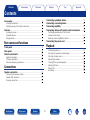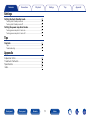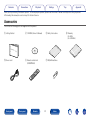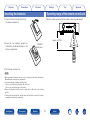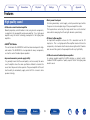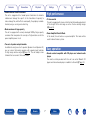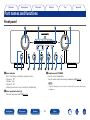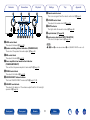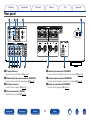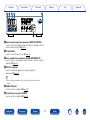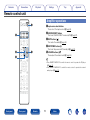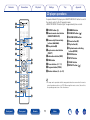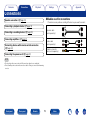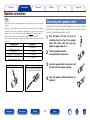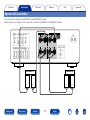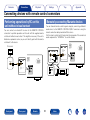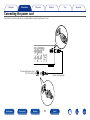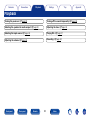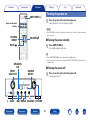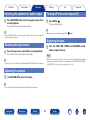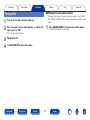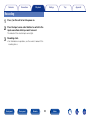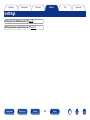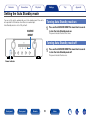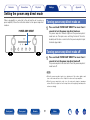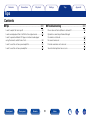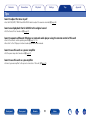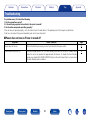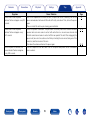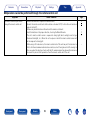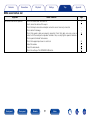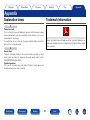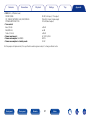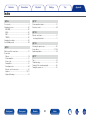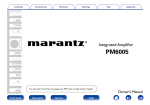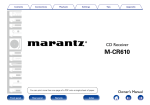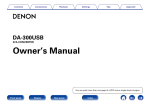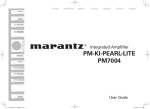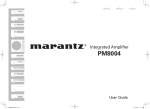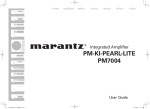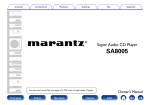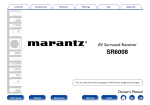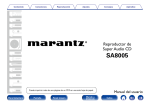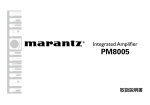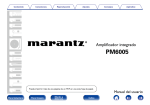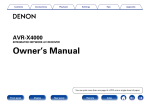Download Marantz PM8005
Transcript
Contents Connections Playback Settings Tips Appendix Integrated Amplifier PM8005 You can print more than one page of a PDF onto a single sheet of paper. Front panel Rear panel Remote Index Owner’s Manual Contents Connections Playback Settings Tips Appendix Contents Connecting a playback device···················································· 19 Connecting a recording device··················································· 20 Connecting amplifiers··································································· 21 Connecting devices with remote control connectors········· 22 Accessories························································································· 4 Inserting the batteries······································································· 5 Operating range of the remote control unit······································ 5 Features······························································································· 6 High quality sound············································································· 6 High performance············································································· 7 Easy operation··················································································· 7 Performing operations by RC on this unit without visual contact····································································· 22 Remotely connecting Marantz devices··········································· 22 Connecting the power cord························································· 23 Part names and functions Playback Front panel························································································· 8 Rear panel························································································· 10 Remote control unit······································································· 12 Turning the power on······································································ 25 Selecting the speakers for audio output········································· 26 Selecting the input source······························································ 26 Adjusting the volume······································································ 26 Turning off the sound temporarily··················································· 26 Adjusting the tone··········································································· 26 Playing CDs····················································································· 27 Recording························································································ 28 Amplifier operations········································································ 12 CD player operations······································································· 13 Network audio player operations···················································· 14 Connections Speaker connection······································································· 16 Connecting the speakers cables····················································· 16 Speaker A/B connection·································································· 17 Bi-wiring connection········································································ 18 Front panel Rear panel Remote 2 Index Contents Connections Playback Settings Settings Setting the Auto Standby mode················································ 30 Turning Auto Standby mode on······················································ 30 Turning Auto Standby mode off······················································ 30 Setting the power amp direct mode········································ 31 Turning power amp direct mode on················································ 31 Turning power amp direct mode off················································ 31 Tips Contents···························································································· 32 Tips·································································································· 33 Troubleshooting·············································································· 34 Appendix Explanation terms············································································· 39 Trademark information····································································· 39 Specifications···················································································· 40 Index··································································································· 42 Front panel Rear panel Remote 3 Index Tips Appendix Contents Connections Playback Settings Appendix Tips Thank you for purchasing this Marantz product. To ensure proper operation, please read this owner’s manual carefully before using the product. After reading this manual, be sure to keep it for future reference. Accessories Check that the following parts are supplied with the product. qGetting Started wCD-ROM (Owner’s Manual) eSafety Instructions tPower cord yRemote control unit uR03/AAA batteries Front panel (RC002PMSA) Rear panel Remote 4 Index rWarranty (for USA) (for CANADA) Contents Connections Playback Settings Inserting the batteries Appendix Tips Operating range of the remote control unit Point the remote control unit at the remote sensor when operating it. q Remove the rear lid in the direction of the arrow and remove it. Approx. 23 ft/7 m wLoad the two batteries properly as indicated by the q and w marks in the battery compartment. R03/AAA batteries 30° e Put the rear cover back on. NOTE •When inserting the batteries, be sure to do so in the proper direction, following the q and w marks in the battery compartment. •To prevent damage or leakage of battery fluid: •Do not use a new battery together with an old one. •Do not use two different types of batteries. •Remove the batteries from the remote control unit if it will not be in use for long periods. •If the battery fluid should leak, carefully wipe the fluid off the inside of the battery compartment and insert new batteries. Front panel Rear panel Remote 5 Index 30° Contents Connections Playback Settings Tips Appendix Features •Short-power-line layout For strong momentary current supply, a short power-line layout unifies the power circuit and output stage of the power amplifier section. This layout allows connecting the large-current lines via the shortest route while to arranging the left and right channels symmetrically. High quality sound •All-discrete current-feedback amplifier Marantz proprietary current-feedback circuit, using discrete components, is adopted in the pre-amplifier and power amplifier. It is a high-speed amplifier using the latest technology developed for the higher-grade amplifiers. •CD direct buffer amplifier An input buffer amplifier exclusive for CD is mounted near the CD input jacks. This is a high-speed buffer amplifier made with discrete components, which avoids interference between right and left channels and can send the signals to the pre-amplifier with very high fidelity. •HDAM®SA3 Module This unit includes the HDAM®SA3 which had been developed for highend models. The HDAM®SA3 is incorporated into many components, such as the current feedback phono equalizer. •All-Discrete current-feedback phono equalizer As a phono equalizer amplifier for MM cartridges, a constant currentfeedback PHONO equalizer of quality equal to that of the higher-grade model is used. •Improved momentary current supply ability It is generally known that the sound quality is not necessarily the same even if amplifiers have the same specifiations. Marantz considers the cause to be the power to drive speakers. The power amplifier of this unit has the ability to momentarily supply current of 45 A or more to drive speakers strongly. Front panel Rear panel Remote 6 Index Contents Connections Playback Settings •Double-shielded triodal transformer The unit is equipped with a toroidal power transformer to minimize vibration and leakage flux specific to the transformer. Especially to reduce leakage flux, which affects sound quality, the periphery is doubleshielded, using a core ring and a short ring. •Tri-tone control This unit is equipped with a tone control function that enables adjustment of the strength of the mid range as well as the low and high ranges (vpage 26). •Power Amplifier Direct In Mode In this mode, this unit works as a power amplifier. This mode will be useful in home theater systems. •Two-sets of speaker output terminals In addition to using two sets of speakers (Speakers A and Speakers B), you can connect to bi-wiring speakers with separate input terminals for high range and low range (vpage 18). The unit adopts screw terminals that can connect thick audio cables. Rear panel Remote Appendix High performance •Block condenser of large capacity The unit is equipped with a newly developed 18000 μF large capacity condenser that incorporates the concepts of high-end devices into the power amplifier power circuit. Front panel Tips Easy operation •Remote control compatible with CD players and network audio players The remote control provided with this unit can control Marantz CD players and network audio players in addition to this unit (vpage 13). 7 Index Contents Connections Playback Settings Appendix Tips Part names and functions Front panel Q4 Q5 q w e r qPower indicator This is lit as follows according to the power status : •Power on : Off •Standby : Red •Power off : Off •When the protection circuit is activated : Red (blinking) t y Q3 Q1 u i o Q0 eHeadphone jack (PHONES) Used to connect headphones. Turn off speaker output when using headphones (vpage 26). NOTE •To prevent hearing loss, do not raise the volume level excessively when using headphones. wPower operation button (X) This turns the power on/off (vpage 25). Front panel Rear panel Remote Q2 8 Index Contents Connections Q5 Q4 Playback Q3 Settings Tips Appendix Q1Remote control sensor Q2 This receives signals from the remote control unit (vpage 5). Q2VOLUME control knob This adjusts the volume level (vpage 26). Q3MUTE indicator This lights while the sound is muted (vpage 26). Q4Input indicator (vpage 26) Q5Input source select knob (INPUT SELECTOR) r t y u i o Q0 Q1 This selects the input source (vpage 26). rBASS control knob NOTE This adjusts the bass (vpage 26). •r, y, i and Q0 can be adjusted when o is off (SOURCE DIRECT mode is off). tSpeaker switching buttons/indicators (SPEAKERS A/B) These select the speaker for audio output (vpage 26). yMID control knob This adjusts the mid (vpage 26). uPower amplifier direct mode button/indicator (POWER AMP DIRECT) This switches the power amp direct mode on/off (vpage 31). iTREBLE control knob This adjusts the treble (vpage 26). oSOURCE DIRECT button/indicator This turns SOURCE DIRECT mode on/off (vpage 27, 30). Q0BALANCE control knob This adjusts the balance of the volume output from the left and right speakers (vpage 26). Front panel Rear panel Remote 9 Index Contents Connections Playback Settings Tips Appendix Rear panel Q3 Q2 Q1 Q0 q w e r t qCD input connectors o y u i tRecorder input connectors (RECORDER) Used to connect a CD player (vpage 19). Used to connect the output connector of a recorder (vpage 20). wNetwork audio player input connectors (NETWORK) yRecorder output connectors (RECORDER) eAUX input connectors uSpeaker system terminals (SPEAKERS) Used to connect a network audio player (vpage 19). Used to connect the input connector of a recorder (vpage 20). Used to connect a player (vpage 19). Used to connect speakers (vpage 16). rTuner input connectors (TUNER) Used to connect a tuner (vpage 19). Front panel Rear panel Remote 10 Index Contents Connections Playback Settings o Q3 Q2 Q1 Q0 i iRemote control input/output connectors (REMOTE CONTROL) Used to connect to a Marantz audio device that is compatible with the remote control function (vpage 22). oAC inlet (AC IN) Used to connect the power cord (vpage 23). Q0Power amplifier direct connectors (POWER AMP DIRECT IN) Used to connect a pre-amplifier when this unit is used as a power amplifier (vpage 21). Q1PRE OUT connectors Use this to add such equipment as a power amplifier or subwoofer (vpage 21). % •When connecting a subwoofer, also consult the subwoofer instruction manual. Q2SIGNAL GND jacks Used to connect a turntable (vpage 19). Q3Turntable input connectors (PHONO) Used to connect a turntable (vpage 19). Front panel Rear panel Remote 11 Index Tips Appendix Contents Connections Playback Settings Tips Appendix Remote control unit Amplifier operations r qInput source select buttons These select the input source (vpage 26). wSOURCE DIRECT button q This turns SOURCE DIRECT mode on/off (vpage 27). eMUTE button ( ) This mutes the audio (vpage 26). rAMP POWER button (X) This turns the power on/off (standby) (vpage 25). w t tVOLUME buttons (df) These adjust the volume level (vpage 26). e % •Press REMOTE MODE CD to switch the remote control to operate the CD player (vpage 13). •Press REMOTE MODE NET to switch the remote control to operate the network audio player (vpage 14). Front panel Rear panel Remote 12 Index Contents Connections Playback Settings Tips Appendix CD player operations To operate Marantz CD player, press REMOTE MODE CD button to switch the remote control to the CD operation mode. •REMOTE MODE CD button lights for approximately two seconds. q w qPOWER button (X) wRemote mode select button (REMOTE MODE CD) Q3 e r eReverse-skip/Forward-skip buttons (8, 9) Q4 Q5 t rStop button (2) tInput source select button (INPUT) y u o Q8 Q9 •The amp can be operated with the amp operation buttons even when the remote control operation mode is set to CD. When using this remote control, also refer to the operating instructions of the other devices. % Q0 Q1 Q2 Front panel W0 Rear panel button (MODE) Q7ENTER button Q8SETUP button Q9CLEAR button W0REPEAT button ( yInformation button (INFO) uTIME button iCursor buttons (uio p) oProgram button (PROG) Q0Number buttons (0 – 9, +10) Q6 Q7 i Q1DIMMER button Q2RANDOM button ( ) Q3SOUND MODE button Q4Pause button (3) Q5Play button (1) Q6Playback mode switching Remote 13 Index ) Contents Connections Playback Settings Tips Appendix Network audio player operations To operate Marantz network audio player, press REMOTE MODE NET button to switch the remote control to the NETWORK operation mode. •REMOTE MODE NET button lights for approximately two seconds. q w qPOWER button (X) wRemote mode select button (REMOTE MODE NET) eReverse-skip/Forward-skip e r buttons (8, 9) Q3 Q4 t rStop button (2) tInput source select button (INPUT) y yInformation button (INFO) uTOP MENU button iCursor buttons (uio p) oFAVORITES button Q0Number buttons (0 – 9, +10) Q5 Q6 u i o Q7 % Q8 Front panel Q9 W0 Rear panel button (MODE) Q6ENTER button Q7SETUP button Q8CLEAR button Q9SEARCH button W0REPEAT button ( ) •The amp can be operated with the amp operation buttons even when the remote control mode is NET. When using this remote control, also refer to the operating instructions of the other devices. Q0 Q1 Q2 Q1DIMMER button Q2RANDOM button ( ) Q3Pause button (3) Q4Play button (1) Q5Playback mode switching Remote 14 Index Contents Connections Playback Settings Tips Appendix Connections 22Cables used for connections Speaker connection (vpage 16) Provide necessary cables according to the devices you want to connect. Connecting a playback device (vpage 19) Speaker cable (sold separately) Connecting a recording device (vpage 20) Connecting amplifiers (vpage 21) Audio cable (sold separately) Connecting devices with remote control connectors (vpage 22) Remote connector cable (sold separately) Connecting the power cord (vpage 23) NOTE •Do not plug in the power cord until all connections have been completed. •Do not bundle power cords with connection cables. Doing so can result in humming or noise. Front panel Rear panel Remote 15 Index L L R R Contents Connections Playback Settings Tips Appendix Speaker connection NOTE Connecting the speakers cables •Disconnect this unit’s power plug from the power outlet before connecting the speakers. •Connect so that the speaker cable core wires do not protrude from the speaker terminal. The protection circuit may be activated if the core wires touch the rear panel or if the + and – sides touch each other (vpage 39 “Protection circuit”). •Never touch the speaker terminals while the power cord is connected. •Use speakers with impedances within the ranges shown below to suit how they are used. Speakers used Impedance SPEAKERS A 4 – 16 Ω/ohms (Standard connection) SPEAKERS B 4 – 16 Ω/ohms SPEAKERS A and SPEAKERS B 8 – 16 Ω/ohms SPEAKERS A and SPEAKERS B 4 – 16 Ω/ohms (for bi-wiring connections) Spade lug connector Front panel Carefully check the left (L) and right (R) channels and + (red) and – (white) polarities on the speakers being connected to the unit, and be sure to connect the channels and polarities correctly. When using a banana plug Tighten the speaker terminal firmly before inserting the banana plug. Rear panel Remote 16 1 Peel off about 3/8 inch (10 mm) of sheathing from the tip of the speaker cable, then either twist the core wire tightly or apply solder to it. 2 Turn the speaker terminal counterclockwise to loosen it. 3 Insert the speaker cable’s core wire to all the way into the speaker terminal. 4 Turn the speaker terminal clockwise to tighten it. Index Contents Connections Playback Settings Appendix Tips Speaker A/B connection •The same signal is output from the SPEAKERS A and SPEAKERS B terminals. •When only one set of speakers is to be connected, use either the SPEAKERS A or SPEAKERS B terminals. SPEAKERS A (L) w Front panel Rear panel SPEAKERS B (R) q w (L) q Remote w 17 Index (R) q w q Contents Connections Playback Settings Appendix Tips Bi-wiring connection •When bi-wiring with bi-wireable speakers, connect the mid and high range terminals to SPEAKERS A (or SPEAKERS B), the low range terminals to SPEAKERS B (or SPEAKERS A). •This connection limits the effect of signal interference between the high range speakers and low range speakers, allowing you to enjoy high quality playback. Speaker (R) Speaker (L) HIGH HIGH w q w q LOW LOW w q Remove shorting bar Front panel Rear panel w q Remove shorting bar Remote Remove shorting bar 18 Index Remove shorting bar Contents Connections Playback Settings Tips Appendix Connecting a playback device You can connect Blu-ray disc players, turntables, CD players, network audio players and tuners to this unit. This unit is compatible with turntables equipped with a moving magnet (MM) phono cartridge. When you connect to a turntable with a low output moving coil (MC) cartridge, use a commercially available MC head amp or a step-up transformer. If you set this unit’s input source to “PHONO” and you accidentally increase the volume without having a turntable connected, you may hear a hum noise from the speakers. Blu-ray disc player AUDIO OUT R L AUDIO OUT R L AUDIO OUT R L R L R L R L R L R L R L L AUDIO OUT R Tuner Turntable AUDIO OUT R L R CD player Network audio player GND L L R NOTE •The ground line (SIGNAL GND) on this unit is not a safety ground. Connect it to reduce noise when noise is excessive. Note that depending on the turntable, connecting the ground line may have the reverse effect of increasing noise. In this case, it is not necessary to connect the ground line. Front panel Rear panel Remote 19 Index Contents Connections Playback Settings Tips Connecting a recording device Recording device AUDIO OUT R L AUDIO IN R L R L R L R L R L NOTE •Never insert the short-circuiting pin plug into the recording output connectors (AUDIO OUT RECORDER). Doing so could result in damage. Front panel Rear panel Remote 20 Index Appendix Contents Connections Playback Settings Connecting amplifiers Power amplifier Preamplifier AUDIO IN R L AUDIO OUT R L R L R L R L R L NOTE •Never insert the short-circuiting pin plug into the PRE OUT terminals. Doing so could result in damage. Front panel Rear panel Remote 21 Index Tips Appendix Contents Connections Playback Settings Tips Appendix Connecting devices with remote control connectors Performing operations by RC on this unit without visual contact Remotely connecting Marantz devices You can transmit remote control signals simply by connecting a Marantz audio device to the REMOTE CONTROL IN/OUT connectors using the remote connection cable provided with the device. Set the remote control switch located on the rear panel of the connected audio component to “EXTERNAL” to use this feature. You can connect an external IR receiver to the REMOTE CONTROL connectors to perform operations on this unit with the supplied remote control unit without visual contact. This might be necessary if the unit is hidden in a cupboard or corner, so you can’t directly point with the remote control unit to the device. IR receiver RC OUT Front panel Rear panel Remote 22 Index Contents Connections Playback Settings Tips Connecting the power cord Wait until all connections have been completed before connecting the power cord. To household power outlet (AC 120 V, 60 Hz) Front panel Rear panel Remote Power cord (supplied) 23 Index Appendix Contents Connections Playback Settings Tips Appendix Playback Turning the power on (vpage 25) Turning off the sound temporarily (vpage 26) Selecting the speakers for audio output (vpage 26) Adjusting the tone (vpage 26) Selecting the input source (vpage 26) Playing CDs (vpage 27) Adjusting the volume (vpage 26) Recording (vpage 28) Front panel Rear panel Remote 24 Index Contents Connections Playback Settings Tips Appendix Turning the power on AMP POWER X 1 Input source select buttons Press X on this unit to turn the power on. Input indicator for the selected source lights. NOTE SOURCE DIRECT •Turn VOLUME on this unit to adjust the volume to the lowest level before turning on the power. VOLUME df 22Turning the power standby MUTE 1 Press AMP POWER X. The standby indicator lights red. % •Press AMP POWER X to turn on power from standby mode. •You can also turn on power by using either INPUT SELECTOR on this unit from standby mode. SPEAKERS A/B X BASS Front panel 22Turning the power off SOURCE DIRECT INPUT SELECTOR 1 Press X on this unit to turn the power off. All indicators turn off. MID TREBLE BALANCE VOLUME Rear panel Remote 25 Index Contents Connections Playback Settings Selecting the speakers for audio output 1 Turning off the sound temporarily 1 Press SPEAKERS A/B to select the speaker system to be used for playback. The indicator of the selected speakers lights. Press MUTE •Muting can be cancelled by pressing MUTE •Press SPEAKERS A/B to turn the speaker audio output off, and the speaker switching indicator turns off. 1 Press the input source select button to be played back. The indicator of the selected input source lights. Turn the BASS, MID, TREBLE and BALANCE control knobs to adjust the tone. NOTE •When the source direct mode is on, the tone cannot be adjusted because the audio signal does not pass through the tone adjustment circuit (BASS, MID, TREBLE, BALANCE). Check that the source direct indicator is off. % •You can also select the input source by turning INPUT SELECTOR on the main unit. Adjusting the volume Use VOLUME df to adjust the volume. % •You can also adjust the volume by turning VOLUME on the main unit. Front panel Rear panel Remote again. Adjusting the tone Selecting the input source 1 . The mute indicator lights. % % 1 Appendix Tips 26 Index Contents Connections Playback Settings Tips Playing CDs 22Playback in source direct mode 1 2 1 The signal does not pass through the tone adjustment circuitry (BASS, MID, TREBLE and BALANCE), resulting in playback of a higher sound quality. Press X on this unit to turn the power on. Press the input source select buttons to switch the input source to “CD”. Press SOURCE DIRECT to turn on source direct mode. The SOURCE DIRECT indicator lights. The “CD” input indicator lights. 3 4 Playback the CD. Use VOLUME df to adjust the volume. Front panel Rear panel Remote Appendix 27 Index Contents Connections Playback Settings Recording 1 2 Press X on this unit to turn the power on. Press the input source select buttons to switch to the input source from which you want to record. The indicator of the selected input source lights. 3 Recording starts. •For information on operations, see the owner’s manual of the recording device. Front panel Rear panel Remote 28 Index Tips Appendix Contents Connections Playback Settings Settings Setting the Auto Standby mode (vpage 30) Setting the power amp direct mode (vpage 31) Front panel Rear panel Remote 29 Index Tips Appendix Contents Connections Playback Settings Tips Appendix Setting the Auto Standby mode You can set the unit to automatically switch to standby mode if the unit is not operated for 30 minutes when there is no audio input. Auto Standby mode is set to off by default. Turning Auto Standby mode on 1 SOURCE DIRECT Press and hold SOURCE DIRECT for more than 5 seconds to turn the Auto Standby mode on. The power indicator flashes three times. Turning Auto Standby mode off 1 Press and hold SOURCE DIRECT for more than 5 seconds to turn the Auto Standby mode off. The power indicator flashes once. Power indicator Front panel Rear panel Remote 30 Index Contents Connections Playback Settings Tips Appendix Setting the power amp direct mode When a pre-amplifier is connected to this unit and the unit is used as a power amplifier, follow the instructions below to turn power amp direct mode on. Turning power amp direct mode on 1 POWER AMP DIRECT Press and hold POWER AMP DIRECT for more than 3 seconds to turn the power amp direct mode on. The power amp direct indicator lights and the power amp direct mode turns on. The input source switching function of the unit is disabled, and the device connected to the power amp direct input terminal is played back. Turning power amp direct mode off 1 Press and hold POWER AMP DIRECT for more than 3 seconds to turn the power amp direct mode off. The power amp direct indicator turns off and the power amp direct mode turns off. NOTE •When the power amp direct mode is on, adjustment of the volume, balance and tone on the main unit has no effect. Adjust the volume on the pre-amplifier. •When the power amp direct mode is on, the main unit outputs at maximum volume. Check the output level on the input device before playing it and adjust the volume accordingly. Front panel Rear panel Remote 31 Index Contents Connections Playback Settings Tips Appendix Tips Contents 22Tips.....................................................................(33) 22Troubleshooting...............................................(34) I want to adjust the tone myself.......................................................(33) Power does not turn on/Power is turned off.....................................(34) I want sound playback that is faithful to the original sound..............(33) Operations cannot be performed through the remote control unit......................................................................(36) I want to operate a Marantz CD player or network audio player using the remote control from of unit...............................................(33) No sound comes out.........................................................................(37) I want to use this unit as a power amplifier......................................(33) Desired sound does not come out....................................................(38) I want to use this unit as a pre-amplifier...........................................(33) Sound is interrupted or noise occurs.................................................(38) Front panel Rear panel Remote 32 Index Contents Connections Playback Settings Tips Appendix Tips I want to adjust the tone myself •Use the BASS, MID, TREBLE and BALANCE knobs to adjust the sound as desired (vpage 26). I want sound playback that is faithful to the original sound •Set the Source Direct mode on (vpage 27). I want to operate a Marantz CD player or network audio player using the remote control of this unit •Switch the remote control operating mode (vpage 13, 14). •Also refer to the CD player or network audio player instruction manuals. I want to use this unit as a power amplifier •Set the power amp direct mode on (vpage 31). I want to use this unit as a pre-amplifier •Connect a power amplifier to the pre out connectors of this unit (vpage 21). Front panel Rear panel Remote 33 Index Contents Connections Playback Settings Tips Appendix Troubleshooting If a problem occurs, first check the following: 1. Are the connections correct? 2. Is the unit being operated as described in the owner’s manual? 3. Are the other components operating properly? If this unit does not operate properly, check the items listed in the table below. If the problem persist there may be a malfunction. In that case, disconnect the power immediately and contact your retail outlet. 22Power does not turn on/Power is turned off Symptom Cause / Solution Page Power does not turn on. •Check whether the power plug is correctly inserted into the power outlet. 23 Power automatically turns off. •The Auto Standby mode is set. The Auto Standby mode switches the unit to standby mode when the unit is not operated for approximately 30 minutes. To disable the Auto Standby mode, press and hold the SOURCE DIRECT button on the unit for more than 5 seconds when the Auto Standby mode is enabled. 30 Front panel Rear panel Remote 34 Index Contents Connections Playback Settings Symptom Tips Appendix Cause / Solution Power turns off and the power •Due to the temperature rise within this unit, the protection circuit is working. Turn off the indicator flashes red approx. every 0.5 power and wait about an hour until this unit sufficiently cools down. Then, turn on the power seconds. again. •Please re-install this unit in a place having good ventilation. Page 39 – Power turns off and the power indicator flashes red approx. every 0.25 seconds. •Check the speaker connection. The protection circuit may have been activated because speaker cable core wires came in contact with each other or a core wire was disconnected from the connector and came in contact with the rear panel of this unit. After unplugging the power cord, take corrective action such as firmly re-twisting the core wire or taking care of the connector, and then reconnect the wire. •Turn down the volume and turn on the power again. 16, 39 When the power is turned on, the power indicator flashes red approx. every 0.25 seconds. •This unit’s amplifier circuit has failed. Turn off the power and please contact the Marantz service adviser. – Front panel Rear panel Remote 35 Index 25, 26 Contents Connections Playback Settings Tips Appendix 22Operations cannot be performed through the remote control unit Symptom Operations cannot be performed through the remote control unit. Front panel Rear panel Cause / Solution Page •Batteries are worn out. Replace with new batteries. •Operate the remote control unit within a distance of about 23 ft/7 m from this unit and at an angle of within 30°. •Remove any obstacle between this unit and the remote control unit. •Insert the batteries in the proper direction, checking the q and w marks. •The set’s remote control sensor is exposed to strong light (direct sunlight, inverter type fluorescent bulb light, etc.). Move the set to a place in which the remote control sensor will not be exposed to strong light. •When using a 3D video device, the remote control unit of this unit may not function due to effects of infrared communications between units (such as TV and glasses for 3D viewing). In this case, adjust the direction of units with the 3D communications function and their distance to ensure they do not affect operations from the remote control unit of this unit. 5 5 Remote 36 Index – 5 – – Contents Connections Playback Settings Tips Appendix 22No sound comes out Symptom No sound comes out of speakers. Front panel Rear panel Cause / Solution Page •Check the connections for all devices. •Insert connection cables all the way in. •Check that input connectors and output connectors are not reversely connected. •Check cables for damage. •Check that speaker cables are properly connected. Check that cable core wires come in contact with the metal part on speaker terminals. Also, securely tighten speaker terminals. Check speaker terminals for looseness. •Check that a proper input source is selected. •Adjust the volume. •Cancel the mute mode. •Check the settings of the SPEAKERS A/B button. 15 – – – 16 Remote 37 Index 26 26 26 26 Contents Connections Playback Settings Tips Appendix 22Desired sound does not come out Symptom Cause / Solution Page No sound comes out of a specific speaker. •Check that the speaker cable is properly connected. •Adjust the BALANCE control knob. 16 26 The left and right of stereo sound is reversed. •Check whether the left and right speakers are connected to the correct speaker terminals. 17 22Sound is interrupted or noise occurs Symptom Cause / Solution Page When playing a record, the sound is distorted. •Adjust to a proper needle pressure. •Check the tip of the needle. •Replace the cartridge. When playing a record, a humming noise comes out of the speakers. •Check that the turntable is connected correctly. •If there is a TV or AV device near the turntable, such devices may affect the playback sound. Install the turntable in a location as far away as possible from the TV or other AV devices. 19 – When playing a record at high volume, a “howling” sound comes out of the speakers. •Install the turntable and speakers as far from each other as possible. •The vibrations from the speakers are being transmitted to the player through the floor. Use cushions, etc., to absorb the speakers’ vibrations. 19 – Front panel Rear panel Remote 38 – – – Index Contents Connections Playback Settings Tips Appendix Appendix Explanation terms Trademark information P Protection circuit This is a function to prevent damage to devices within the power supply when an abnormality such as an overload, excess voltage occurs or over temperature for any reason. If a malfunction occurs in this unit, the power indicator blinks red and the unit switches to standby mode. Adobe, the Adobe logo and Reader are either registered trademarks or trademarks of Adobe Systems Incorporated in the United States and/or other countries. S Source direct Playback with higher fidelity to the source becomes possible, as input audio signals are output by bypassing the audio quality-control circuits (BASS/MID/TREBLE/BALANCE). Speaker impedance This is an AC resistance value, indicated in Ω (ohms). Greater power can be obtained when this value is smaller. Front panel Rear panel Remote 39 Index Contents Connections Playback Settings Specifications •RMS Power output (20 Hz – 20 kHz simultaneous drive of both channels) : •Total harmonic distortion (20 Hz – 20 kHz simultaneous drive of both channels, 8 Ω/ohms load) : •Output band width (8 Ω/ohms load, 0.06 %) : •Frequency response (CD, 1 W, 8 Ω/ohms load) : •Dumping factor (8 Ω/ohms load, 40 Hz – 20 kHz) : •Input sensitivity/Input impedance PHONO (MM) : CD, TUNER, NETWORK, AUX, RECORDER : POWER AMP DIRECT IN : •Output voltage/Output impedance PRE OUT : •Maximum allowable PHONO input level (1 kHz) MM : •RIAA deviation (20 Hz – 20 kHz) : Front panel Rear panel Remote 70 W x 2 (8 Ω/ohms load) 100 W x 2 (4 Ω/ohms load) 0.02 % 5 Hz – 60 kHz 5 Hz – 100 kHz ±3.0 dB 100 2 mV / 47 kΩ/kohms 200 mV / 20 kΩ/kohms 1.6 V / 15 kΩ/kohms 1.6 V / 600 Ω/ohms 100 mV ±0.5 dB 40 Index Tips Appendix Contents Connections Playback •S/N (IHF-A, 8 Ω/ohms load) PHONO (MM) : CD, TUNER, NETWORK, AUX, RECORDER : POWER AMP DIRECT IN : •Tone control Bass (50 Hz) : Mid (900 Hz) : Treble (15 kHz) : •Power requirement : •Power consumption (UL60065) : •Power consumption in standby mode : Settings 87 dB (5 mV input, 1 W output) 106 dB (2 V input, Rated output) 125 dB (Rated output) ±10 dB ±6 dB ±10 dB AC 120 V, 60 Hz 220 W 0.2 W For the purpose of improvement, the specifications and design are subject to change without notice. Front panel Rear panel Remote 41 Index Tips Appendix Contents Connections Playback Settings Index vv A vv P Accessories······························································· 4 Adjusting the tone··················································· 26 BALANCE····························································· 26 BASS···································································· 26 MID······································································ 26 TREBLE································································ 26 Adjusting the volume·············································· 26 Auto Standby mode················································ 30 vv C Cables used for connections··································· 15 Connection Players·································································· 19 Power amplifier···················································· 21 Power cord··························································· 23 Pre-amplifier························································· 21 Recording device·················································· 20 Remote control connectors·································· 22 Speaker·························································· 16, 17 Speaker (Bi-wiring)··············································· 18 Front panel Rear panel Power amp direct mode········································· 31 Protection circuit····················································· 39 vv R Remote control unit················································ 12 Inserting the batteries············································ 5 vv S Selecting the input source······································ 26 Source direct····················································· 27, 39 Speaker impedance················································ 39 vv T Tips········································································· 33 Troubleshooting······················································ 34 Turning off the sound temporarily··························· 26 Turning the power on·············································· 25 Remote 42 Index Tips Appendix Contents Connections Playback Settings Appendix Tips 1 19/64 (33) 22Dimensions 43/64 (17) 8 55/64 (225) 2 21/64 (59) 14 59/64 (379) 12 61/64 (329) 1 49/64 (45) Unit : in. (mm) 1 31/32 (50) 22Weight : 26 lbs 7 oz (12.0 kg) Front panel Rear panel Remote 13 25/64 (340) 43 Index 2 13/64 (56) 1 31/32 (50) 43/64 (17) 4 3/8 (111) 5 3/64 (128) 17 21/64 (440) D&M Holdings Inc. 3520 10268 00AM