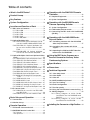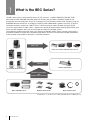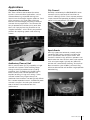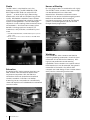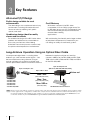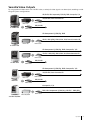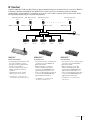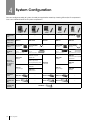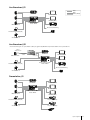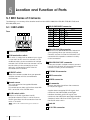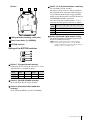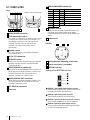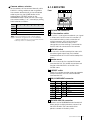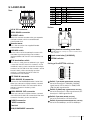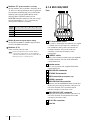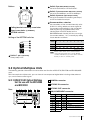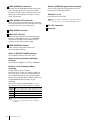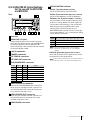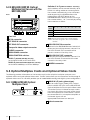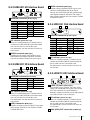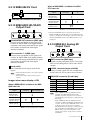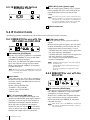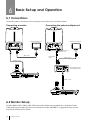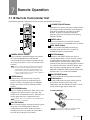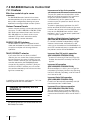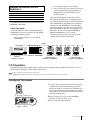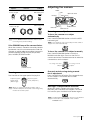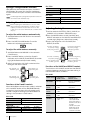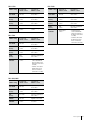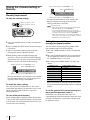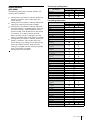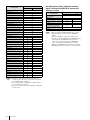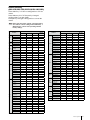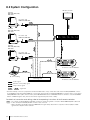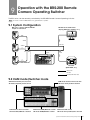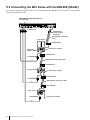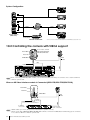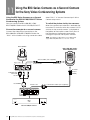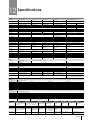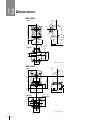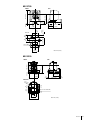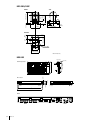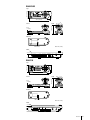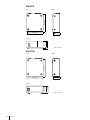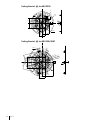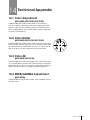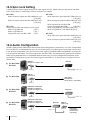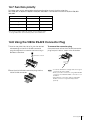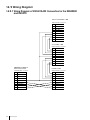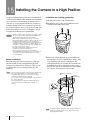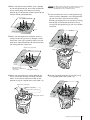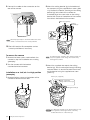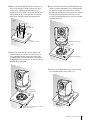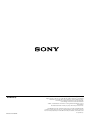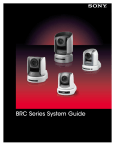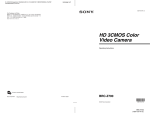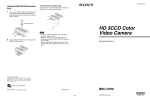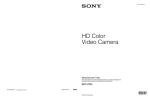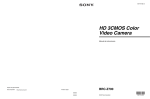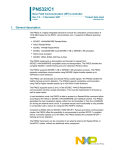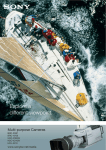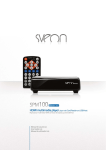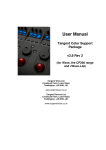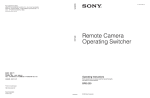Download Sony BRCH700P surveillance camera
Transcript
BRC Series System Guide 2 Table of contents 1 What is the BRC Series?.................................4 2 Product Lineup..................................................7 3 Key Features.......................................................8 4 System Configuration....................................12 5 Location and Function of Parts.................14 5.1 BRC Series of Cameras.................................14 5.1.1 BRC-H900 ...............................................14 5.1.2 BRC-H700 ...............................................16 5.1.3 BRC-Z700 ...............................................17 5.1.4 BRC-Z330.................................................19 5.1.5 BRC-300/300P.........................................20 5.2 Optical Multiplex Units..................................21 5.2.1BRU-SF10 HD Optical Multiplex Unit for use with the BRC-H900 and BRC-Z330....21 5.2.2BRU-H700 HD Optical Multiplex Unit for use with the BRC-H700 and BRCZ700 ..........................................................23 5.2.3BRU-300/300P SD Optical Multiplex Unit for use with the BRC-300/300P ......24 5.3 Optical Multiplex Cards and Optional Video Cards..............................................................24 5.3.1 BRBK-H700 HD Optical Multiplex Card ...24 5.3.2 HFBK-HD1 HD Interface Board ...............25 5.3.3 HFBK-SD1 SD Interface Board ................25 5.3.4 HFBK-XG1 XGA Interface Board ............25 5.3.5 HFBK-TS1 HDV Interface Board ..............25 5.3.6 BRBK-MF1 HD Optical Multiplex Card ...26 5.3.7 BRBK-HSD1 HD/SD-SDI Output Card .....26 5.3.8 BRBK-HD2 HD-SDI Output Card .............26 5.3.9 BRBK-303 Optical Multiplex Card ..........26 5.3.10BRBK-301 Analog RGB Component Card .....................................................26 5.3.11BRBK-302 SDI Card ..............................26 5.3.12BRBK-304 DV Card ..............................27 5.3.13BRBK-HSD2 HD/SD-SDI Output Card....27 5.3.14BRBK-SA1 Analog SD Output Card......27 5.3.15BRBK-SF1 HD Optical Multiplex Card...28 5.4 IP Control Cards.............................................28 5.4.1BRBK-IP10 for use with the BRC-H900 and BRC-Z330.........................................28 5.4.2BRBK-IP7Z for use with the BRC-Z700......28 6 Basic Set-up and Operation.......................30 6.1 Connections..................................................30 6.2 Monitor Set-up................................................30 7 Remote Operation.........................................31 8 Operation with the RM-IP10 IP Remote Controller...........................................................43 8.1 Required Equipment......................................43 8.2 System Configuration....................................44 9 Operation with the BRS-200 Remote Camera Operating Switcher......................45 9.1 System Configuration....................................45 9.2 CAM mode/Switcher mode.........................45 9.3 C onnecting the BRC Series with the BRS-200 (RS-422)..........................................................46 10 Operation with the AWS-G500 Series Anycast Station...............................................47 10.1 C ontrolling cameras with the AWS-G500 Series Anycast Station.................................47 10.2 C ontrolling the camera with VISCA support.........................................................48 10.3 O perating the PGM and NEXT Selection buttons from the RM-BR300.........................49 11 Using the BRC Series Cameras as a Second Camera for the Sony Video Conferencing Systems..................................50 12 Specifications..................................................51 13 Dimensions.......................................................52 14 Techinical Appendix.....................................59 14.1 Color Adjustment .......................................59 14.2 Color Detail .................................................59 14.3 Color AE .......................................................59 14.4 KNEE/GAMMA Adjustment.........................59 14.5 Sync Lock Setting.........................................60 14.6 Audio Configuration....................................60 14.7 Function priority...........................................61 14.8 Using the VISCA RS-422 Connector Plug....61 14. 9 Wiring Diagram...........................................62 14.9.1Wiring Diagram of VISCA RS-422 Connection for the RM-BR300 and RM-IP10.................................................62 14.9.2Wiring Diagram of VISCA RS-422 Connection for the BRS-200................63 15 Installing the Camera in a High Position....64 7.1 IR Remote Commander Unit.........................31 7.2 RM-BR300 Remote Control Unit.....................32 7.2.1 Features.......................................................... 32 7.2.2 Operation....................................................... 33 3 1 What is the BRC Series? The BRC Series consists of five Pan/Tilt/Zoom (P/T/Z) cameras – the BRC-H900, BRC-H700, BRC-Z700, BRC-Z330, and BRC-300/300P. They offer wide and smooth pan/tilt/zoom capabilities together with exceptional picture quality from SD to Full HD images. You can remotely control these cameras using the RM-BR300 Remote Control Unit. As a flagship model, the BRC-H900 delivers greatest sensitivity (F10) and horizontal resolution (more than 1,000 TV lines in HD-SDI output) to meet the needs of highly qualityconscious applications. The BRC Series is perfect for a variety of remote video shooting applications, and each camera integrates easily into a wide range of indoor and outdoor systems. These features enable more and more users to enjoy the benefits of BRC Series cameras, particularly in education, broadcast, bridal, and corporate applications. And with their advanced remote capabilities, these cameras also enable a reduction in manned operation. Video Out Switcher, Recorder, Monitor, Projector, etc. Control Remote Control Unit P/T/Z Color Video Cameras Added Functionality with Optional Accessories Optical Multiplex Units Optional Video Cards Optical Fiber Cables *The RM-IP10 is compatible with the BRC-H900, BRC-Z700, and BRC-Z330 only. 4 What is the BRC Series? Applications Corporate/Boardroom City Council BRC Series cameras are excellent for various business communication applications, such as videoconferencing, corporate training, and transmission of managers’ regular speeches. Each of the cameras in this series offers particular features and advantages, providing a variety of cameras for any application. The cameras are easy to operate and can be quickly reset after each use simply by touching a button on the supplied controller – which recalls pre-specified positions for capturing speech and switching scenes. Remotely controlled by the RM-BR300, BRC Series cameras quickly capture all of the actions at council meetings or trials. Each camera provides simple, streamlined operation by offering multiple presets which pre-define P/T/Z positions. Sports Events Auditorium/Concert Hall With its pan/tilt/zoom (P/T/Z) capability, a single camera can capture a wide shooting range during an entire live performance, including audience shots. Therefore, with the BRC Series, fewer cameras and camera operators are required, resulting in huge cost savings. These cameras make it easy to get close-ups of performers from locations that are typically difficult for a camera operator to reach. Additionally, each camera’s compact size and quiet movement doesn’t distract the audience from the performance. With high-speed and extremely smooth pan/tilt movement, BRC Series cameras can follow the quick, spontaneous flow of sports action. With cameras installed in high positions, operators can obtain extensive views of each event, and capture shots at unique angles, typically very difficult to achieve with conventional shooting. Also, optical fiber connection (max. 2,000 m) achieves longdistance data transfer and enables single-operator broadcasting. What is the BRC Series? 5 Studio Houses of Worship The BRC Series is also ideal for use in the broadcast industry. The BRC-H900, BRC-H700, BRC-Z700, and BRC-Z330 can output HD-SDI signals*1 – a necessity for highly demanding broadcasters who seek uncompromising picture quality. With flexible installation, these cameras can be easily integrated into a working studio with tripods or ceiling brackets. For the wide angles required in studio shooting, wide conversion lenses are available*2. And there are numerous other benefits, including quiet and smooth P/T/Z movement, a tally indicator, cost-efficiency, and more. By using large screens in combination with highly sensitive BRC Series cameras, clear video images can be delivered with accurate color reproduction. Attendees can become more involved in the service and follow ongoing events better than ever before. With a variety of peripheral components, a range of user-friendly systems can be designed to suit the size and budget of every organization. *1The BRC-H700, BRC-Z700, and BRC-Z330 require optional video cards. *2Wide conversion lenses are available for the BRC-Z700 and BRC-300. Weddings Education By deploying BRC Series cameras, teachers can offer students new educational opportunities anytime and anywhere. With the real-time distribution of lectures and other educational content, academic institutions can deliver e-learning classes, and professors can efficiently share their opinions and collaborate via networked communication. 6 What is the BRC Series? Pre-installed BRC Series cameras are ideal for capturing wedding ceremonies since their silent movement will not disturb the ceremony. With high picture performance and zooming capabilities, these cameras can capture natural facial expressions and, for example, the graceful movements of the bride. Also, due to their compact and sleek design, these cameras blend easily into the surrounding environment. 2 Product Lineup BRC-H900 The BRC-H900 is a flagship model, equipped with three 1/2-type “Exmor” 3CMOS sensor. This camera offers greatest performance of minimum illumination, as low as four lux, among BRC series cameras.* Therefore it delivers excellent quality HD and SD picture even in dark environment. Furthermore, with the use of RM-IP10 Remote Controller and BRBK-IP10 IP Control Card, the camera can be controlled through IP network. This flexibility of installation enables to install up to 112 units of cameras and up to five units of RM-IP10 controller depending on customer’s requirements. * At 50IRE, F1.9, +24 dB. BRC-H700 Equipped with three 1/3-type HD CCDs, the BRC-H700 offers excellent picture quality with high sensitivity and a high resolution of 1,070,000 effective pixels. This camera has the best sensitivity of the BRC Series; it therefore delivers superior performance in dimly lit environments, such as concert or wedding halls. Moreover, the camera offers the widest viewing angle of the BRC Series, delivering wider images of each scene and providing a complete picture of ongoing events. BRC-Z700 The BRC-Z700 offers a resolution of 1,040,000 effective pixels by deploying three 1/4-type ClearVid™ CMOS image sensors in combination with Sony-developed DSP technology. This camera includes a 20x optical auto-focus zoom lens with an optical image stabilizer. The perfect choice for long-distance-shooting applications, such as sporting coverage, this camera provides dual SD/HD outputs, enabling users to smoothly shift towards adopting a total HD system. BRC-Z330 Equipped with single 1/3-type 2-megapixel CMOS image sensor, the BRC-Z330 delivers stunning HD images and SD images. This camera enables 1080i and 720p to be integrated in various HD systems. It also outputs SD signals simultaneously for further system flexibility; this is particularly useful when instigating a system upgrade. Added to this, the camera’s quiet movement, compact size, light weight, and stylish design broaden the options when developing ideal applications. BRC-300/300P The standard-definition BRC-300 comes equipped with three 1/4.7type Advanced HAD™ CCD sensors. This camera delivers dependable picture quality and is the best for costefficient SD applications. It can capture images in 4:3 and 16:9 aspect ratios, the latter providing a wider viewing angle. Product Lineup 7 3 Key Features All-in-one P/T/Z Design Stylish design suitable for most environments Cost Efficiency While each camera in the BRC Series incorporates CCD or CMOS image sensor, 12x to 20x zoom lenses, and P/T/Z movements, they are also reasonably priced, and are ideal for remote video shooting applications. The sleek design can complement almost any environment, including the interior décor of houses of worship, wedding halls, public spaces, and more. Unobtrusive design ideal for reality shows and live events The unobtrusive design of the BRC Series allows speakers and audiences to concentrate on discussions and lectures without being distracted. These inconspicuous cameras help to capture natural expressions and behavior. With outstanding functionality and a large number of peripheral components to choose from, you can design a variety of user-friendly systems. Long-distance Operation Using an Optical Fiber Cable Uncompressed digital data – including video, external sync, and camera control signals – can be transmitted over a long distance using an optical multiplex unit, an optical multiplex card, and an optical fiber cable. The maximum distance between the optical multiplex unit and the camera is 2000 m for the BRC-H900 and BRC-Z330, 1000 m for the BRC-H700 and BRC-Z700, and 500 m for the BRC-300/300P. Optical Multiplex Unit (BRU-SF10, BRU-H700, BRU-300/300P) Optical multiplex card Optical fiber cable Video out Max. 2km (BRC-H900/BRC-Z330) The BRC-H900 The BRC-H700 The BRC-Z700 The BRC-Z330 The BRC-300/300P Max. 1km (BRC-H700/BRC-Z700) Max. 500 m (BRC-300/300P) RM-BR300 Remote Control Unit Note When using an optical fiber connection, optional video cards are used with the optical multiplex unit to provide a variety of video signals. In this configuration, camera video outputs are also available from the camera unit itself. When you use an optional multiplex card inserted into the camera, you cannot control the camera directly by the RM-BR300. You can control the camera only from the RM-BR300 through the BRU-SF10, BRU-H700 or BRU-300/300P. 8 Key Features Versatile Video Outputs By using optional video cards with the BRC Series, a variety of video signals can be output, enabling a wide range of system configurations. HD/SD-SDI, HD Component (Y/Pb/Pr), RGB, Composite, Y/C HD/SD-SDI, Down Converted SD BRU-SF10 BRBK Series HD/SD-SDI The BRC-H900 BRBK-HSD2 HD Component (Y/Pb/Pr), RGB HD-SDI, i.LINK (HDV), WXGA, XGA, VGA, Down Converted SD The BRC-H700 BRU-H700 HFBK Series HD Component (Y/Pb/Pr), RGB, Composite, Y/C HD-SDI, i. LINK (HDV), WXGA, XGA, VGA, Down Converted SD BRU-H700 HFBK Series HD/SD-SDI The BRC-Z700 BRBK-HSD1 HD Component (Y/Pb/Pr), RGB, Composite, Y/C HD/SD-SDI, Down Converted SD BRU-SF10 BRBK Series HD/SD-SDI BRC-Z330 BRBK-HSD2 Composite, Y/C RGB, SD Component (Y/Cb/Cr), SD-SDI, i. LINK (DV) BRU-300/300P BRBK Series The BRC-300/300P Key Features 9 Simultaneous Control of Multiple Cameras The RM-IP10 Remote Control Unit can operate up to 112 units of BRC cameras (BRC-H900, BRC-Z700, and BRC-Z330) though an IP network. The BRS-200 Remote Camera Operating Switcher and the RM-BR300 Remote Control Unit can be used to operate up to seven cameras. RM-IP10 RM-BR300 BRS-200 Remote Control Unit (IP) Remote Control Unit (VISCA) Remote Camera Operating Switcher Other Features Flexible installation The BRC Series can be placed on a desktop, mounted on the ceiling, used with a tripod, or installed in an outdoor housing kit, depending on your applications. Flat surface Ceiling Mount Placed on a tripod Note BRC Series cameras can be ceiling-mounted with a supplied ceiling bracket and screws. For use with a tripod, the camera has a standard ¼-20 UNC receptor. For the tripod and the outdoor housing kit, please contact to the regional headquarters. Outdoor Housing Kit 1/4 -20UNC = 4.5 – 7 mm = 0.18 – 0.27 inches Multiple presets The BRC-H900, BRC-H700, BRC-Z700, and, the BRC-Z330 each have sixteen presets and the BRC-300/300P has six presets to which pre-defined pan/tilt/zoom positions and other parameters can be allocated. These presets can be recalled at the touch of a button of the BRS-200, the RM-BR300, or the IR remote commander unit to easily capture video from pre-specified areas. 10 Key Features IP Control The BRC-H900, BRC-Z700, and BRC-Z330 can be controlled though an IP network with the use of an RM-IP10 IP Remote Controller and BRBK-IP10 or BRBK-IP7Z IP Control Card. This functionality allows for flexible configurations, and enables the installation of up to 112 units of BRC cameras and up to five units of RMIP10 controller depending on customer requirements. BRC-H900, Z330, Z700 (No. 1) BRBK-IP10 or IP7Z BRC-H900, Z330, Z700 (No. 2) BRC-H900, Z330, Z700 (No. 3) BRBK-IP10 or IP7Z BRC-H900, Z330, Z700 (No. 112) BRBK-IP10 or IP7Z BRBK-IP10 or IP7Z Switching HUB PC (for System Setting) RM-IP10 (No. 1) RM-IP10 (No. 2) RM-IP10 (No. 3) RM-IP10 (No. 4) RM-IP10 (No. 5) RM-IP10*1 BRBK-IP10*2 BRBK-IP7Z*3 IP Remote Controller IP Control Card IP Control Card •Comfortable P/T/Z operation with the optical three-axis joystick. •Versatile camera adjustment by simple panel operation. •The use of IP technology allows flexible installation and easy operation. • Preset feature saves camera settings (up to 16 positions). •The camera can be controlled by IP connection using the RM-IP10 IP Remote Controller. •Output of images shot by the camera as HD-SDI signals that conform to the SMPTE292M serial digital interface standards or as down-converted SD-SDI signals that conform to the SMPTE259M serial digital interface standards. •The camera can be controlled by IP connection using the RM-IP10 IP Remote Controller. •Output of images shot by the camera as HD-SDI signals that conform to the SMPTE292M serial digital interface standards or as down-converted SD-SDI signals that conform to the SMPTE259M serial digital interface standards. *2:The BRBK-IP10 is compatible with the BRC-H900 and BRC-Z330 only. *3:The BRBK-IP7Z is compatible with the BRC-Z700 only. *1:The RM-IP10 is compatible with the BRC-H900, BRC-Z700, and BRC-Z330 only. Key Features 11 4 System Configuration You can configure a variety of systems to meet your application needs by choosing HD and/or SD components. Users can choose either HD or SD system components. BRC and BRU System BRC-H900 BRC-H700 BRC-Z700 BRC-Z330 — — — — Wide Conversion Lens Optical Multiplex Card (inserted to the BRC Series) BRBK-SF1 BRBK-H700 BRBK-MF1 BRC-300/300P VCL-0737W BRBK-SF1 BRBK-303 Optical Fiber CCFC-S200 (Single-mode) Cable CCFC-M100HG CCFC-S200 CCFC--M100 (Multi-mode) (Single-mode) (Multi-mode) Optical Multiplex Unit BRU-SF10 BRU-H700 BRU-SF10 (Supports Single-mode optical fiber) (Supports Multi-mode optical fiber) (Supports Single-mode optical fiber) BRU-300/ 300P HFBK-HD1 Optional Video Card (inserted to the BRC Series) BRBK-301 BRBK-HSD2 HD-SDI, HD Component (Y/Pb/Pr), RGB BRBK-HSD2 HD/SD-SDI HFBK-SD1 HD/SD-SDI SD-SDI, Composite, Y/C, SD Component (Y/Cb/Cr), RGB BRBK-HSD1 HD-SDI, SD-SDI Analog SD Output i.LINK (HDV) Composite, Y/C, S D Component (Y/Cb/Cr), RGB BRBK-302 SD-SDI HFBK-TS1 BRBK-SA1 (Supports Multi-mode optical fiber) BRBK-SA1 Analog SD Output HFBK-XG1 BRBK-304 i.LINK (DV) WXGA, XGA, VGA IP Control Card BRBK-IP10 — BRBK-IP7Z BRBK-IP10 — Remote Control Unit (IP) RM-IP10 — RM-IP10 RM-IP10 — Remote Control Unit (VISCA) 12 System Configuration RM-BR300 Live Broadcast_01 RM-BR300 Video Audio Control (VISCA) Monitor (PGM) Monitor (MV) Video Switcher with Audio Mixer BRC Cameras Recorder Broadcast/Streaming Presentation Material (PC) PA Audio Source Live Broadcast_02 * There are two types of optical fiber cable (single-mode/Multi-mode). Please refer to the specifications. Optical multiplex card BRC Cameras Optical fiber cable* Optical Multiplex Unit Optional video card RM-BR300 Monitor (PGM) Monitor (MV) Video Switcher with Audio Mixer Presentation Material (PC) Recorder Broadcast/Streaming Audio Source PA Presentation_01 RM-BR300 Monitor (PGM) Monitor (AUX1) BRC Cameras Video Switcher with Audio Mixer Monitor (MV) Presentation Material (PC) Projector (PGM) Audio Source Projector (PGM) PA System Configuration 13 5 Location and Function of Parts 5.1 BRC Series of Cameras The following is a summary of the location and function of BRC-H900, BRC-H700, BRC-Z700, BRC-Z330, and BRC-300/300P parts. 5.1.1 BRC-H900 6 RGB/COMPONENT connector Pin No. Rear 1 2 3 4 1 2 3 1 2 3 4 5 6 7 8 9 5 6 R IR SELECT VISCA RS-422 IN VISCA 7 RS-232 OUT 8 OFF EXT SYNC IN 75 ON VIDEO HD S VIDEO SD RGB/COMPONENT SDI OUT DC IN 12V 9 10 11 12 13 14 1 VISCA RS-422 connector 2 75 Ω termination switch This switch is used when an external sync signal is used. Set it to OFF when this camera is in the middle of a daisy-chain connection of multiple cameras. Set it to ON when the camera is at the end of a daisy-chain connection or when nothing is connected to the EXT SYNC IN connector on the camera. 3 IR SELECT switch Select the camera number when you operate multiple cameras with the same Remote Commander. 4 Remote sensor This is the sensor for the supplied Remote Commander. This remote sensor does not function when IMG FLIP is set to ON in the SYSTEM menu. 5 7 8 Location and Function of Parts Signal 1Pr/R 9NC 2Y/G 10GND 3Pb/B 11GND 4GND 12NC 5GND 13HD-OUT 6GND 14 7GND 15NC 8GND Tri-level Sync/Bi-level VD VISCA RS-232C IN connector VISCA RS-232C OUT connector When you connect multiple cameras, connect it to the VISCA RS-232C IN connector of the next camera in a daisy-chain connection. 9 EXT SYNC IN connector 10 VIDEO connector 11 S VIDEO connector 12 SDI connector Outputs the video signal from the camera as an HD/SD-SDI signal. Supplies down-converted SD-SDI signals that conform to the SMPTE 259M serial digital interface standards, or HD-SDI signals that conform to the SMPTE 292 serial digital interface standards. Select HD-SDI or SD-SDI signals with the HD/SD select switch. Outputs an SD-SDI signal from the SDI connector when the switch is set to SD, or an HD-SDI signal from the SDI connector when the switch is set to HD. 14 Pin No. Connect to the RM-BR300 Remote Control Unit (not supplied). When you connect multiple cameras, connect it to the VISCA RS-232C OUT connector of the previous camera in a daisychain connection. HD/SD select switch Note Set the switch before turning the camera on. Signal 13 Card slot 14 DC IN 12V connector Bottom 4 15 16 17 Switch 1, 2, 3 (Camera address selectors) Set the address of the camera. Normally set to “0”. With this setting, addresses are assigned to the cameras automatically in the connected order by pressing the POWER button while holding down the RESET button on the RM-BR300 Remote Control Unit. You can assign the camera address “1” to “7” manually by setting these selectors as follows: 15 Ceiling bracket mounting screw holes 16 Tripod screw holes (1/4-20UNC) 17 BOTTOM switches 5 Camera address 0 Switch 1 Switch 2 Switch 3 1 2 3 4 5 6 7 OFF ON OFF ON OFF OFF ON ON OFF ON OFF ON OFF OFF ON ON OFF OFF OFF OFF ON ON ON ON Switch 4 (Infrared signal output switch) Set to ON to enable an infrared signal output, or OFF to disable the output. Note Please note that the same camera address cannot be assigned to two or more different cameras. Furthermore, you must set the switches before you turn on camera power. Setting of the BOTTOM switches 1 1 2 3 4 O N 1 2 3 4 O N 2 3 1 4 5 Switch 1, 2 (signal format selector) Depending on the setting of the Switch 1, 2, the signal format is changed as follows: Signal format 2 1080/ 59.94i 1080/50i 720/ 59.94p 720/50p Switch 1 OFF ON OFF ON Switch 2 OFF OFF ON ON Switch 3 (RS-232C/RS-422 selector) Set to ON for RS-422, or OFF for RS-232C. 3 Switch 4 (Communication baud rate selector) Set to ON for 38,400 bps, or OFF for 9,600 bps. Location and Function of Parts 15 5.1.2 BRC-H700 10 Pin No. Rear 1 2 3 4 5 With the cable cover attached 123456789 123456789 OFF VISCA RS-422 IN VISCA RS-232C OUT 6 7 75 EXT SYNC IN 8 ON OFF 1 2 3 DC IN 12V R 9 RGB/COMPONENT IR SELECT OFF ON DATA MIX VISCA RS-422 IN VISCA RS-232C OUT 75 ON EXT SYNC IN 10 11 1 VISCA RS-422 connector 2 75 Ω termination switch 1 2 3 DC IN 12V R RGB/COMPONENT IR SELECT OFF ON DATA MIX 12 This switch is used when an external sync signal is utilized. Set it to OFF when the camera is in the middle of a daisy-chain connection of multiple cameras. Set it to ON when the camera is at the end of a daisy-chain connection. 3 RGB/COMPONENT 11 Signal connector Pin No. Signal 1Pr/R 9NC 2Y/G 10GND 3Pb/B 11GND 4GND 12NC 5GND 13HD-OUT 6GND 14 7GND 15NC 8GND Tri-level Sync/Bi-level VD DATA MIX switch Set the switch to ON to overlap the menu with the video signal output from the installed interface board. Set it to OFF not to overlap the menu. 12 Cable cover Bottom 13 14 15 Remote sensor This is the sensor for the supplied IR Remote Commander Unit. 4 DC IN 12V connector 5 IR SELECT switch 6 Selects the camera number when you operate multiple cameras with the same IR Remote Commander Unit. 13 Ceiling bracket mounting screw holes 14 Tripod screw holes (1/4-20UNC) VISCA RS-232C IN connector 15 BOTTOM switches Connects to the RM-BR300 Remote Control Unit. When you join multiple cameras, connect it to the VISCA RS-232C OUT connector of the previous camera in the daisy chain. 7 Setting of the BOTTOM switches 1 VISCA RS-232C OUT connector When you join multiple cameras, connect it to the VISCA RS-232C IN connector of the next camera in the daisy chain. 8 EXT SYNC IN connector 9 Card slot 1 2 3 4 O N 1 2 3 4 O N 2 3 4 1 5 Switch 1 (59.94i/50i signal format selector) Set to ON for output of 50i signal format, or OFF for output of 59.94i signal format. 2 Switch 2 (RS-232C/RS-422 selector) Set to ON for RS-422, or OFF for RS-232C. 3 Switch 3 (Communication baud rate selector) Set to ON for 38400 bps, or OFF for 9600 bps. 4 Switch 4 (Infrared signal output switch) Set to ON to enable an infrared signal output, or OFF to disable the output. 16 Location and Function of Parts 5 Camera address selectors Set the address of the camera. Normally set to 0. With this setting, addresses are assigned to the cameras automatically in the connected order by pressing the POWER button while holding down the RESET button on the RM-BR300 Remote Control Unit. You can assign the camera address, 1 to 7, manually by setting these selectors as follows: 5.1.3 BRC-Z700 Rear 1 2 3 123456789 VISCA RS-422 OFF 4 R ON 1 2 3 DATA MIX OFF 75 5 6 IR SELECT ON RGB/COMPONENT IN VISCA Camera 01234567 address 7 Switch 1 OFFONOFFONOFFONOFFON RS-232C OUT EXT SYNC IN 8 9 VIDEO S VIDEO DC IN 12V 10 11 12 13 Switch 2OFFOFF ON ON OFFOFF ON ON 1 VISCA RS-422 connector Switch 3 OFFOFFOFFOFFON ON ON ON Switch 4 is not used. 2 75 Ω termination switch This switch is used when an external sync signal is utilized. Set it to OFF when this camera is in the middle of a daisy-chain connection of multiple cameras. Set it to ON when the camera is at the end of a daisy-chain connection or when nothing is connected to the EXT SYNC IN connector on the camera. Note Please note that the same camera address cannot be assigned to two or more different cameras. Furthermore, you must set the switches before you turn on camera power. 3 DATA MIX switch Set the switch to ON to overlap the menu with the video signal output from the installed interface board. Set it to OFF not to overlap the menu. 4 Remote sensor This is the sensor for the supplied IR Remote Commander Unit. This remote sensor does not function when IMGFLIP is set to ON in the SYSTEM menu. 5 IR SELECT switch Selects the camera number when you operate multiple cameras with the same IR Remote Commander Unit. 6 RGB/COMPONENT connector Pin No. 7 Signal Pin No. Signal 1Pr/R 9NC 2Y/G 10GND 3Pb/B 11GND 4GND 12NC 5GND 13HD-OUT 6GND 14 7GND 15NC 8GND Tri-level Sync/Bi-level VD VISCA RS-232C IN connector Connects to the RM-BR300 Remote Control Unit. When you join multiple cameras, connect it to the VISCA RS-232C OUT connector of the previous camera in the daisy chain. Location and Function of Parts 17 8 VISCA RS-232C OUT connector When you join multiple cameras, connect it to the VISCA RS-232C IN connector of the next camera in the daisy chain. 9 EXT SYNC IN connector 10 VIDEO connector (Composite out) 11 S-VIDEO connector 12 Card slot 13 DC IN 12V connector 5 Camera address selectors Set the address of the camera. Normally set to 0. With this setting, addresses are assigned to the cameras automatically in the connected order by pressing the POWER button while holding down the RESET button on the RM-BR300 Remote Control Unit. You can assign the camera address, 1 to 7, manually by setting these selectors as follows: Camera 01234567 address Switch 1 OFFONOFFONOFFONOFFON Bottom 14 15 16 Switch 2OFFOFF ON ON OFFOFF ON ON Switch 3 OFFOFFOFFOFFON ON ON ON Switch 4 is not used. Note Please note that the same camera address cannot be assigned to two or more different cameras. Furthermore, you must set the switches before you turn on camera power. 14 Ceiling bracket mounting screw holes 15 Tripod screw holes (1/4-20UNC) 16 BOTTOM switches Setting of the BOTTOM switches 1 1 2 3 4 O N 1 2 3 4 O N 2 3 4 1 5 Switch 1 (59.94i/50i signal format selector) Set to ON for output of 50i signal format, or OFF for output of 59.94i signal format. 2 Switch 2 (RS-232C/RS-422 selector) Set to ON for RS-422, or OFF for RS-232C. 3 Switch 3 (Communication baud rate selector) Set to ON for 38400 bps, or OFF for 9600 bps. 4 Switch 4 (Infrared signal output switch) Set to ON to enable an infrared signal output, or OFF to disable the output. 18 Location and Function of Parts 5.1.4 BRC-Z330 Rear 1 2 8 Pin No. 3 4 5 6 7 9 10 11 12 13 1 DC IN 12V connector 2 VISCA RS-422 connector 3 IR SELECT switch Signal Pin No. Signal 1Pr/R 9NC 2Y/G 10GND 3Pb/B 11GND 4GND 12NC 5GND 13HD-OUT 6GND 14 7GND 15NC 8GND Bottom 14 Tri-level Sync/Bi-level VD 15 16 Select the camera number when you operate multiple cameras with the same Remote Commander Unit. 4 Remote sensor This is the sensor for the supplied Remote Commander Unit. 5 DATA MIX switch Set the switch to ON to overlap the menu with the video signal output from the installed interface board. Set it to OFF not to overlap the menu. 6 Ceiling bracket mounting screw holes * The BRC-Z330 has one Tripod screw hole unlike other BRC cameras. 15 Tripod screw hole (1/4-20UNC) 16 BOTTOM switches 75 Ω termination switch This switch is used when an external sync signal is used. Set it to OFF when this camera is in the middle of a daisy chain connection of multiple cameras. Set it to ON when the camera is at the end of a daisy chain connection or when nothing is connected to the EXT SYNC IN connector on the camera. 7 EXT SYNC IN connector 8 VISCA RS-232C IN connector Connect to the RM-BR300 Remote Control Unit. When you connect multiple cameras, connect it to the VISCA RS-232C OUT connector of the previous camera in the daisy chain connection. 9 14 VISCA RS-232C OUT connector When you connect multiple cameras, connect it to the VISCA RS-232C IN connector of the next camera in the daisy chain connection. 10 S VIDEO connector 11 T VIDEO connector 12 Card slot 13 RGB/COMPONENT connector Setting of the BOTTOM switches 1 1 2 3 4 5 6 7 8 9 10 O N 2 3 4 1 B 5 6 7 1 Switch 1 (59.94/50 signal format selector) Set to ON for output in 1080/50i (720/50P) signal format, OFF for output in 1080/59.94i (720/ 59.94P) signal format. 2 Switch 2 (1080i/720p signal format selector) Set to ON for output in 720p signal format, OFF for output in 1080i signal format. 3 Switch 3 (RS-232C/RS-422 selector) Set to ON for RS-422, or OFF for RS-232C. 4 Switch 4 (Communication baud rate selector) Set to ON for 38400 bps, or OFF for 9600 bps. Location and Function of Parts 19 5 Switches 5-7 (Camera address selector) Set the address of the camera. Normally set to “0”. With this setting, addresses are assigned to the cameras automatically in the connected order by pressing the POWER button while holding down the RESET button on the RM-BR300 Remote Control Unit. You can assign the camera address “1” to “7” manually by setting these selectors as follows: 5.1.5 BRC-300/300P Rear Camera 01234567 address 1 2 3 4 R 123456789 1 2 3 OFF ON IR SELECT 75 VISCA RS-422 Switch 5 OFFONOFFONOFFONOFFON EXT SYNC IN Switch 6OFFOFF ON ON OFFOFF ON ON VIDEO S VIDEO IN VISCA RS-232C OUT ! DC IN 12V Switch 7 OFFOFFOFFOFFON ON ON ON Switch 4 is not used. 5 6 Switch 8 (Infrared signal output switch) Set to ON to enable an infrared signal output, or OFF to disable the output. 7 1 7 8 9 10 11 75 Ω termination switch This switch is used when an external sync signal is utilized. Set it to OFF when this camera is in the middle of a daisy-chain connection of multiple cameras. Set it to ON when the camera is at the end of a daisy-chain connection. Switches 9, 10 These switches are not used. Note Please note that the same camera address cannot be assigned to two or more different cameras. Furthermore, you must set the switches before you turn on camera power. 6 2 IR SELECT switch Selects the camera number when you operate multiple cameras with the same IR Remote Commander Unit. 3 Remote sensor This is the sensor for the supplied IR Remote Commander Unit. 4 VISCA RS-422 connector 5 EXT SYNC IN connector 6 VIDEO connector (Composite out) 7 S-VIDEO connector 8 VISCA RS-232C IN connector Connects to the RM-BR300 Remote Control Unit. When you join multiple cameras, connect it to the VISCA RS-232C OUT connector of the previous camera in the daisy chain. 9 VISCA RS-232C OUT connector When you join multiple cameras, connect it to the VISCA RS-232C IN connector of the next camera in the daisy chain. 20 Location and Function of Parts 10 DC IN 12V connector 11 Card slot Bottom 12 13 2 14 Switch 2 (RS-232C/RS-422 selector) Set to ON for RS-422, or OFF for RS-232C. 3 4 Switch 3 (Communication baud rate selector) Set to ON for 38400 bps, or OFF for 9600 bps. Switch 4 (Infrared signal output switch) Set to ON to enable an infrared signal output, or OFF to disable the output. 5 12 Ceiling bracket mounting screw holes 13 Tripod screw holes (1/4-20UNC) 14 BOTTOM switches Camera address selectors Set the address of the camera. Normally set to 0. With this setting, addresses are assigned to the cameras automatically in the connected order by pressing the POWER button while holding down the RESET button on the RM-BR300 Remote Control Unit. You can assign the camera address, 1 to 7, manually by setting these selectors as follows: Setting of the BOTTOM switches Camera 01234567 address 1 2 O N 1 2 3 4 Switch 1 OFFONOFFONOFFONOFFON 3 Switch 2OFFOFF ON ON OFFOFF ON ON 4 O N 1 2 3 4 1 Switch 3 OFFOFFOFFOFFON ON ON ON Switch 4 is not used. 5 Note Please note that the same camera address cannot be assigned to two or more different cameras. Furthermore, you must set the switches before you turn on camera power. Switch 1 (No connection) Always keep it OFF. 5.2 Optical Multiplex Units The following provides information on the location and function of BRU-SF10, BRU-H700 and BRU-300/300P parts. With these optical multiplex units, you can transmit uncompressed digital data including video, external sync, and camera control signals. 5.2.1 B RU-SF10 HD Optical Multiplex Unit for use with the BRC-H900 and BRC-Z330 Rear 1 2 IN CAMERA 3 4 OUT EXT SYNC 5 IN RGB/COMPONENT 6 OUT VISCA 7 AUDIO OUT FUNCTION 1 R 10 DC 12V 11 10 2 EXT SYNC IN connector 3 EXT SYNC OUT connector 4 RGB/COMPONENT connector Pin No. VISCA RS422 L CAMERA connector 8 1 2 3 4 5 6 7 8 9 RS232C 1 9 Signal Pin No. Signal 1Pr/R 9NC 2Y/G 10GND 3Pb/B 11GND 4GND 12NC 5GND 13HD-OUT 6GND 14 7GND 15NC 8GND Tri-level Sync/Bi-level VD Location and Function of Parts 21 5 VISCA RS-232C IN connector Connect to the RM-BR300 Remote Control Unit (not supplied). When you connect multiple cameras, connect it to the VISCA RS-232C OUT connector of the previous camera in a daisychain connection. 6 7 VISCA RS-422 connector 8 AUDIO OUT L/R jacks Loop through output of the audio line signal input from the AUDIO IN jacks on the BRBK-SF1 HD Optical Multiplex Card inserted into the camera via the Optical Fiber Cable. 9 VISCA FUNCTION switches These switches are used for the VISCA communication settings. Switch 1 (RS-232C/RS-422 selector) Set to ON for RS-422, or OFF for RS-232C. Switch 2 (Communication baud rate selector) Set to ON for 38,400 bps, or OFF for 9,600 bps. Switches 3 to 5 (Camera address selectors) Set the address of the camera. Normally set to “0”. With this setting, addresses are assigned to the cameras automatically in the connected order by pressing the POWER button while holding down the RESET button on the RM-BR300 Remote Control Unit (not supplied). You can assign the camera address “1” to “7’ manually by setting these selectors as follows: Camera address 0 Switch 3 Switch 4 Switch 5 1 2 3 4 5 6 7 OFF ON OFF ON OFF OFF ON ON OFF ON OFF ON OFF OFF ON OFF OFF OFF OFF ON ON ON ON ON Note Please note that the same camera address cannot be assigned to two or more different cameras. 22 Location and Function of Parts Switches 7 to 10 Not used. Set them to OFF. Note Please further note that you must set the switches before you turn on power to the multiplex unit. VISCA RS-232C OUT connector When you connect multiple cameras, connect it to the VISCA RS-232C IN connector of the next camera in a daisy-chain connection. Switch 6 (59.94/50 signal format selector) Set to ON for output of 50 signal format, or OFF for output of 59.94 signal format. 10 DC 12 V connector 11 Card slot 5.2.2 BRU-H700 HD Optical Multiplex Unit for use with the BRC-H700 and BRC-Z700 Rear 1 2 11 VISCA FUNCTION switches Switch 1 (RS-232C/RS-422 selector) Set to ON for RS-422, or OFF for RS-232C. Switch 2 (Communication baud rate selector) 3 Set to ON for 38400 bps, or OFF for 9600 bps. Switches 3 to 5 (Camera address selectors) AUDIO OUT L R FUNCTION 1 6 ~AC IN VISCA RS-422 CAMERA 4 IN EXT SYNC OUT 5 6 RGB/COMPONENT 7 1 Card slot 2 AUDIO OUT L/R jacks IN VISCA RS-232C OUT 8 9 10 11 Camera 01234567 address Loop through output of the audio line signal input from the AUDIO IN jacks on the BRBK-H700 HD Optical Multiplex Card or BRBK-MF1 HD Optical Multiplex Card inserted into the camera via an optical fiber cable. 3 ~AC IN connector 4 CAMERA connector 5 EXT SYNC IN connector 6 EXT SYNC OUT connector 7 RGB/COMPONENT connector Pin No. 8 Signal Set the address of the camera. Normally set to 0. With this setting, addresses are assigned to the cameras automatically in the connected order by pressing the POWER button while holding down the RESET button on the RM-BR300 Remote Control Unit. You can assign the camera address, 1 to 7, manually by setting these selectors as follows: Switch 3 OFFONOFFONOFFONOFFON Switch 4OFFOFF ON ON OFFOFF ON ON Switch 5 OFFOFFOFFOFFON ON ON ON Note Please note that the same camera address cannot be assigned to two or more different cameras. Switch 6 (59.94i/50i signal format selector) Pin No. Set to ON for output of 50i signal format, or OFF for output of 59.94i signal format. Note Please further note that you must set the switches before you turn on power to the multiplex unit. Signal 1Pr/R 9NC 2Y/G 10GND 3Pb/B 11GND 4GND 12NC 5GND 13HD-OUT 6GND 14 7GND 15NC 8GND Tri-level Sync/Bi-level VD VISCA RS-232C IN connector Connect to the RM-BR300 Remote Control Unit. When you join multiple cameras, connect it to the VISCA RS-232C OUT connector of the previous camera in the daisy chain. 9 VISCA RS-232C OUT connector When you join multiple cameras, connect it to the VISCA RS-232C IN connector of the next camera in the daisy chain. 10 VISCA RS-422 connector Location and Function of Parts 23 5.2.3 BRU-300/300P SD Optical Multiplex Unit for use with the BRC-300/300P Rear 1 Switches 3 to 5 (Camera address selectors) Set the address of the camera. Normally set to 0. With this setting, addresses are assigned to the cameras automatically in the connected order by pressing the POWER button while holding down the RESET button on the RM-BR300 Remote Control Unit. You can assign the camera address, 1 to 7, manually by setting these selectors as follows: 2 ~ AC IN VISCA RS-422 IN EXT SYNC OUT FUNCTION 6 1 S VIDEO IN Camera 01234567 address OUT VISCA RS-232C CAMERA Switch 3 OFFONOFFONOFFONOFFON 3 4 5 6 7 8 Switch 4OFFOFF ON ON OFFOFF ON ON 9 10 11 Switch 5 OFFOFFOFFOFFON ON ON ON Switch 6 is not used. 1 Card slot 2 AC IN connector 3 EXT SYNC IN connector 4 EXT SYNC OUT connector 5 Composite video output connector 6 S-VIDEO connector 7 VISCA RS-422 connector 8 VISCA FUNCTION switches Note Please note that the same camera address cannot be assigned to two or more different cameras. 9 Connect to the RM-BR300 Remote Control Unit. When you join multiple cameras, connect it to the VISCA RS-232C OUT connector of the previous camera in the daisy chain. 10 Set to ON for RS-422, or OFF for RS-232C. Set to ON for 38400 bps, or OFF for 9600 bps. VISCA RS-232C OUT connector When you join multiple cameras, connect it to the VISCA RS-232C IN connector of the next camera in the daisy chain. Switch 1 (RS-232C/RS-422 selector) Switch 2 (Communication baud rate selector) VISCA RS-232C IN connector 11 CAMERA connector 5.3 Optical Multiplex Cards and Optional Video Cards The following provides information on the location and function of optical multiplex card parts and optional video cards and optional video cards. The BRC Series allows you to choose from a wide range of optional video cards. This versatility enables you to create flexible analog and digital system configurations. 5.3.1 BRBK-H700 HD Optical Multiplex Card 1 1 Input an audio signal (stereo) that is output from the AUDIO OUT jacks on the BRU-H700 HD Optical Multiplex Unit via an optical fiber cable. The audio input on this board accepts audio line signals only. When you input audio signals from a microphone or similar device, it should be connected with a microphone amplifier so that audio signals with an appropriate audio level can be input. 2 2 24 Location and Function of Parts AUDIO IN L/R jacks (phono-type) Optical connector 5.3.2 HFBK-HD1 HD Interface Board 1 1 MONITOR Pin No. 2 2 4 Supplies down-converted SD-SDI signals that conform to SMPTE259M (for 59.94i signal format) and ITU-R BT.656 (for 50i signal format) serial digital interface standards. The aspect ratio can be selected with the camera’s DOWN CONVERTER menu. 3 connector (D-sub 15-pin) Signal Pin No. 1 R/Pr (X) 9 NC 2 G/ Y (X) 10 GND 3 B/Pb (X) 11 NC 4 NC 12 NC 5 GND 13 HD 6 R/Pr (G) 14 VD/SYNC 7 G/Y (G) 15 NC 8 B/Pb (G) Signal 5.3.4 HFBK-XG1 XGA Interface Board 1 1 DIP switches (inside the cap) HD-SDI connector (BNC-type) Supplies HD-SDI signals that conform to the SMPTE292M serial digital interface standard. The two connectors output the same signal. 2 2 3 2 connector (D-sub 15-pin) Signal Pin No. Signal 1 R (X) 9 NC 2 G (X) 10 GND 3 B (X) 11 NC 4 NC 12 NC 5 GND 13 HD 6 R (G) 14 VD 7 G (G) 15 NC 8 B (G) DIP switches (inside the cap) When this interface board is inserted into the camera or the BRU-H700 HD Optical Multiplex Unit, the DIP switches cannot be used. The parameters can be set from the menu of the camera. 5.3.3 HFBK-SD1 SD Interface Board 1 MONITOR Pin No. When this interface board is inserted into the camera or the BRU-H700 HD Optical Multiplex Unit, the DIP switches cannot be used. The parameters can be set from the menu of the camera. 3 SD-SDI connector (BNC-type) 4 5.3.5 HFBK-TS1 HDV Interface Board 1 MONITOR connector (D-sub 9-pin) Pin No. 2 1 Signal Pin No. Signal 1 GND 6 Composite/Y 2 GND 7 SYNC 3 R/Cr 8 GND 4 G/ Y 9 -/C 5 B/Cb VIDEO connector (BNC-type) Supplies analog composite signals. The aspect ratio can be selected in the camera’s DOWN CONVERTER menu. 3 AUDIO L/R jacks (phono-type) Input audio signals (stereo). The input audio signals are converted into signals that comply with HDV standards. The time difference between image and audio can be adjusted by up to 240 minutes in 10 increments. DIP switches (inside the cap) When this interface board is inserted into the camera or the BRU-H700 HD Optical Multiplex Unit, the DIP switches cannot be used. The parameters can be set from the menu of the camera. 3 1 2 2 DIP switches (inside the cap) When this interface board is inserted into the camera or the BRU-H700 HD Optical Multiplex Unit, the DIP switches cannot be used. The parameters can be set from the menu of the camera. 3 i.LINK (HDV) OUT connector (i.LINK 6-pin) Location and Function of Parts 25 5.3.6 BRBK-MF1 HD Optical Multiplex Card 1 1 1 2 AUDIO IN L/R jacks (phono-type) Input an audio signal (stereo), which is output from the AUDIO OUT jacks on the BRU-H700 HD Optical Multiplex Unit via an optical fiber cable. The time difference between video and audio can be adjusted by up to 240 ms by 10 ncrements. Note The audio input on this board accepts audio line signals only. When you input audio signals from a microphone or similar device, it should be connected with a microphone amplifier so that audio signals with an appropriate audio level can be input. 2 5.3.8 BRBK-HD2 HD-SDI Output Card 1 SDI OUTPUT connectors (BNC-type) The Card allows output of an HD-SDI signal conforming to SMPTE292M serial digital interface standards. No audio signal is output from the card. 5.3.9 BRBK-303 Optical Multiplex Card 1 Optical connector 1 5.3.7 BRBK-HSD1 HD/SD-SDI Output Card 1 2 Optical connector 5.3.10 B RBK-301 Analog RGB Component Card BRBK-HSD1 SD 1 HD SDI OUTPUT 1 SDI OUTPUT connectors (BNC-type) Supplies down-converted SD-SDI signals that conform to SMPTE259M (for 59.94i signal format) and ITU-R BT.656 (50i signal format) serial digital interface standards, and HD-SDI signals that conform to the SMPTE292M serial digital interface standard. Select HD-SDI or SD-SDI signals with the HD/SD select switch. 2 1 RGB/SYNC Pin No. HD/SD select switch Set the switch to SD to supply SD-SDI signals and HD to supply HD-SDI signals. Note • SD-SDI and HD-SDI signals cannot be supplied simultaneously. • Set the SD/HD select switch before turning on the camera. connector Signal Pin No. Signal 1 GND 6 Composite/Y 2 GND 7 SYNC 3 R/Cr 8 GND 4 G/ Y 9 -/C 5 B/Cb 5.3.11 BRBK-302 SDI Card 1 1 SDI connector Supplies a signal conforming to the SMPTE259M serial digital interface standard. 26 Location and Function of Parts 5.3.12 BRBK-304 DV Card 1 1 BRBK-HSD2 panel switch i.LINK (DV) OUT connector (i.LINK 6-pin) 5.3.13 B RBK-HSD2 HD/SD-SDI Output Card 1 BRBK-HSD2 MONITOR 2 1 2 ON HD OFF SD SDI MONITOR OUT connector (BNC type) Outputs down-converted SD-SDI signals that conform to SMPTE 259M serial digital interface standards, and down-converted HD-SDI signals that conform to SMPTE 292 serial digital interface standards. 2 Middle position HD/DATA MIX: OFF (HD-SDI output) Right position SD (SD-SDI output) Note •SD-SDI and HD-SDI signals cannot be supplied simultaneously. •Set the panel switch before turning on the camera. Images when menu display is ON When a BRBK-HSD2 is installed in the BRCH900 card slot BRBK-HSD2 panel switch / MONITOR connector SDI connectors 1, 2 Left position HD/ DATA MIX: ON (HD-SDI output) Middle position HD/DATA MIX: OFF (HD-SDI output) Right position SD (SD-SDI output) : Menu is superimposed on image ×: Menu is not superimposed on image 1) : Menu is superimposed on image ×: Menu is not superimposed on image 1) When the DATA MIX switch on the front panel of the BRU-SF10 HD Optical Multiplex Unit is set to ON, the menu display is overlapped on all images output from the card. When the DATA MIX switch is set to OFF, the menu is not displayed. 5.3.14 BRBK-SA1 Analog SD Output Card 1 2 3 BRBK-SA1 VIDEO 1 S-VIDEO RGB/SYNC VIDEO connector (BNC type) Supplies analog composite signals. The aspect ratio can be configured in the SD menu of the camera. Panel switch Switch between SD-SDI signals and HD-SDI signals. SDI connectors 1, 2 Left position HD/ DATA MIX: ON (HD-SDI output) SDI connectors 1, 2 (BNC type) Outputs down-converted SD-SDI signals that conform to SMPTE 259M serial digital interface standards, and down-converted HD-SDI signals that conform to SMPTE 292 serial digital interface standards. 3 MONITOR connector 3 SDI OUT 1 When a BRBK-HSD2 is installed in the BRUSF10 card slot 2 S VIDEO connector (4-pin mini-DIN) Outputs S-Video signals. You can configure the aspect ratio with the SD menu of the camera. 3 RGB/SYNC connector (D-sub 9-pin) Pin No. Signal Pin No. Signal 1 GND 6 Composite/Y 2 GND 7 SYNC 3 R/Cr 8 GND 9 -/C 4 G/ Y 5 B/Cb Note •When a BRBK-SA1 Analog SD Output Card is installed in the BRC-H900 HD Color Video Camera and menu display for the camera is turned ON, the menu display is overlapped with the image. •When a BRBK-SA1 Analog SD Output Card is installed in a BRU-SF10 HD Optical Multiplex Unit on which the front panel DATA MIX switch is set to ON and menu display for the camera is turned ON, the menu display is overlapped with the image. When the DATA MIX switch is set to OFF, the menu will not be displayed on the image, even if menu display for the camera is turned ON. Location and Function of Parts 27 5.3.15 B RBK-SF1 HD Optical Multiplex Card 1 2 R L AUDIO IN BRU 1 AUDIO IN L/R jacks (phono type) Input an audio signal (stereo), which is output from the AUDIO OUT jacks on the BRU-SF10 HD Optical Multiplex Unit via the Optical Fiber Cable. BRBK-SF1 Note The audio input on this card accepts audio line signals only. When you input audio signals from a microphone, etc., it should be connected with a microphone amplifier so that audio signals with an appropriate audio level can be input. 2 Optical connector 5.4 IP Control Cards The following provides information on the location and function of IP control card parts. 5.4.1 B RBK-IP10 for use with the BRC-H900 and BRC-Z330 1 2 1 BRBK-IP10 LAN 1 3 DATA MIX OFF ON HD SD LAN connector (RJ-45 8-pin) Connect to a switching HUB that is compatible with 10BASE-T/100BASE-TX using a LAN cable (category 5 or higher, straight). When a link is established, the green indicator lights, and it flashes during communication. While connected with 100BASE-TX, the yellow indicator also lights. Note When the IP control card BRBK-IP10 is inserted into the camera, the RS-232C and RS-422 connectors cannot be used. 2 Reset switch If you press down this switch with a pointed tip for about five seconds, the camera will reboot and the IP control card BRBK-IP10 will return to the factory setting. Factory settings for BRBK-IP10 •IP address: 192.168.0.100 •Subnet mask: 255.255.255.0 •Name: CAM1 3 SDI 1, 2 connector (BNC type) Outputs down-converted SD-SDI signals that conform to SMPTE 259M serial digital interface standards, or HD-SDI signals that conform to SMPTE 292 serial digital interface standards. When the menu display for the camera is turned ON, you can use the 4 HD/SD select switch to output the menu display signal that overlaps the images, from this connector. 28 Location and Function of Parts HD/SD select switch Switches between SD-SDI signals and HD-SDI signals. When outputting HD-SDI signals, you can select whether to overlap the menu display with the image output from SDI connectors 1 and 2. •“HD/DATA MIX: ON” Outputs HD-SDI signal and the menu display is overlapped. •“HD/DATA MIX: OFF” Outputs HD-SDI signal and the menu display is not overlapped. •“SD”: Outputs SD-SDI signal and the menu display is overlapped. 4 2 SDI OUT 4 Note •SD-SDI and HD-SDI signals cannot be supplied simultaneously. •Set the HD/SD select switch before turning on the camera. •Do not push the switch forcibly with a screwdriver, etc. 5.4.2 BRBK-IP7Z for use with the BRC-Z700 1 2 3 1 BRBK-IP7Z 4 2 HD LAN 1 SD SDI OUT LAN connector (RJ-45 8-pin) Connect to a switching HUB that is compatible with 10BASE-T/100BASE-TX using a LAN cable (category 5 or higher, straight). When a link is established, the green indicator lights, and it flashes during communication. While connected with 100BASE-TX, the yellow indicator also lights. Note When the IP control card BRBK-IP7Z is inserted into the camera, the RS-232C and RS-422 connectors cannot be used. 2 Reset switch If you press down this switch with a pointed tip for about five seconds, the camera will reboot and the IP control card BRBK-IP7Z will return to the factory setting. Factory settings for BRBK-IP7Z •IP address: 192.168.0.100 •Subnet mask: 255.255.255.0 •Name: CAM1 3 SDI 1, 2 connectors (BNC type) Supplies down-converted SD-SDI signals that conform to the SMPTE259M serial digital interface standards, or HD-SDI signals that conform to the SMPTE292 serial digital interface standards. Select HD-SDI or SD-SDI signals with the 4 HD/SD select switch. 4 HD/SD select switch The SD setting supplies SD-SDI signals and the HD setting supplies HD-SDI signals. Note •SD-SDI and HD-SDI signals cannot be supplied simultaneously. •Set the SD/HD select switch before turning on the camera. •Do not push the switch forcibly with a screwdriver, etc. Location and Function of Parts 29 6 Basic Set-up and Operation 6.1 Connections These are the basic connections of the cameras and monitor prior to a demonstration. Connecting a monitor Monitor with SDI input 1 2 3 1 2 3 4 5 6 7 8 9 Connecting the optical multiplex unit R OFF 75 IN VISCA RS-232 OUT EXT SYNC IN ON VIDEO HD SD S VIDEO Monitor with SDI input 1 2 3 1 2 3 4 5 6 7 8 9 IR SELECT VISCA RS-422 R IR SELECT RGB/COMPONENT SDI OUT VISCA RS-422 OFF 75 ON HD SD RGB/COMPONENT DC IN 12V IN VISCA RS-232 OUT EXT SYNC IN VIDEO S VIDEO DC IN 12V SDI OUT BRBK-SF1 R L AUDIO IN BRU Camera Camera with Optical Multiplex Card BNC cable Optical Fiber cable BNC cable RS-232C cable IN CAMERA OUT OUT IN RGB/COMPONENT EXT SYNC BRBK-HSD2 MONITOR 1 VISCA RS232C 2 ON SDI OUT HD OFF 1 2 3 4 5 6 7 8 9 VISCA RS422 L SD AUDIO OUT FUNCTION R 1 10 Optical Multiplex Unit with SDI Output Card DC IN 12V RM-BR300 Remote Control Unit RS-232C cable RM-BR300 Remote Control Unit 6.2 Monitor Set-up The BRC-H900, the BRC-H700, the BRC-Z700, and the BRC-Z330 come equipped with a Color Bar Output mode, allowing you to precisely adjust the monitor. For the BRC-300/300P, it is suggested that you use the Auto Set-up function of the monitor. 30 Basic Set-up and Operation 7 Remote Operation 7.1 IR Remote Commander Unit The following provides information on the function and location of the parts. 6 5 Hold down this button and press the REV button to change camera movement to the opposite direction indicated by the arrow of the B/b buttons. To reset the camera movement direction, press the STD button while holding down this button. 1 2 3 7 8 6 4 5 1 CAMERA SELECT buttons 7 2 8 3 DATA SCREEN button Press this button to display the Main menu. Press it again to turn off the menu. If you press the button when a lower-level menu is selected, the display goes back to a higher-level menu. Note Pan/tilt and zoom operations are disabled when the menu is displayed. 4 POSITION buttons Hold down the PRESET button and press a number button from 1 to 6 to store the current Camera Direction, Zoom, Focus Adjustment, and Backlight Compensation setting in the memory of the pressed number button. To erase this memory, hold down the RESET button and press the same number button. For the BRCH900, BRC-H700, BRC-Z700 and BRC-Z330, preset positions from 7 to 16 are not available. 9 PAN/TILT RESET button Press this button to reset the pan/tilt position. FOCUS buttons Used for focus adjustment. Press the AUTO button to adjust the focus automatically. To adjust the focus manually, press the MANUAL button, and adjust it with the FAR and NEAR buttons. BACK LIGHT button Press this button to enable the Backlight Compensation function. Press it again to disable Backlight Compensation. Press the button corresponding to the camera you want to operate with the IR Remote Commander Unit. The camera number can be set using the IR SELECT switch on the rear of the camera. Note If two or more cameras are adjacent and have the same camera number, they are operated simultaneously with the same IR Remote Commander Unit. If you are installing cameras close to each other, make sure you allocate a different camera number to each one. POWER switch Press this button to turn on/off the camera when the camera is connected to an AC outlet. 9 10 L/R DIRECTION SET button 10 ZOOM buttons Use the SLOW button to zoom slowly, and the FAST button to zoom quickly. Press the T (telephoto) side of the button to zoom in, and the W (wide angle) side to zoom out. Installing batteries Two R6 (size AA) batteries (not supplied) PAN/TILT buttons Press the arrow buttons to perform panning and tilting. Press the HOME button to face the camera back to the front. When the menu is displayed, use V or v to select the menu items and B or b to change the set values. Caution To avoid risk of explosion, use R6 (size AA) manganese or alkaline batteries. Remote Operation 31 7.2 RM-BR300 Remote Control Unit 7.2.1 Features Improvement of joystick operation (BRC-H900/BRC-H700/BRC-Z700/BRC-Z330/BRC-300/300P) Effective control of up to seven cameras The RM-BR300 Remote Control Unit achieves remote operation of up to seven cameras in a daisy-chain configuration, allowing only one operator to manage multiple camera systems. Various Camera Presets Various camera settings can be adjusted within the menu. The BRC-H900/BRC-H700/BRC-Z700/ BRC-Z330 have sixteen presets each and the BRC-300/300P has six presets to which predefined P/T/Z positions and other various camera settings can be allocated. RS-232C/RS-422 Interface RS-422 cables as well as a supplied RS-232C cable are available to connect the camera to an optical multiplex unit for long-distance operation. TALLY/CONTACT selector If you select TALLY on the TALLY/CONTACT selector, you can control the camera selected by the switcher. If you select CONTACT on the TALLY/CONTACT selector, you can operate the camera selected by the RM-BR300 Remote Control Unit. By selecting CONTACT (TALLY) on the TALLY/CONTACT selector, you can control the camera selected by the switcher and also light the camera tally. In addition to the features mentioned in 7.2.1, the following features are now available. Improved functionality with the RM-BR300/4 Model Name Destination Serial No. UC7 110001- RM-BR300/4 Remote Control Unit J1 310001- RM-BR300/4 Remote Control Unit CE3 410001- RM-BR300/4 Remote Control Unit The following features can be achieved with the RM-BR300/4 and after. 32 Remote Operation The pan/tilt speed can be adjusted in seven levels by inclining the joystick to its maximum angle, and pan/tilt operation can be controlled easily at low speed. Only the maximum pan/tilt speed can be set with the previous version. To select a speed level, hold down the SHIFT button and PAN/TILT RESET button at the same time for a few seconds, and the CAMERA switch lamp on the RM-BR300 starts to flash. Select between 1 and 7: 1 for the lowest speed and 7 is for the highest speed. Addition of Bright Volume Control mode (BRC-H900/BRC-H700/BRC-Z700/BRC-Z330) Iris can be controlled independently in Bright Volume Control mode, selected with a DIP Switch(3) on the bottom of the RM-BR300/4. Iris and Gain can be adjusted in combination with the previous version of the RM-BR300. Improved Pan/Tilt joystick operation (BRC-H900/BRC-Z700/BRC-Z330) • Shortens the time lag of the Pan/Tilt joystick. • Enables fine direction control by the Pan/Tilt joystick. Improved AF operation (BRC-H900/BRC-Z700/BRC-Z330) While one object is in focus, you can get the next object (Far/Near) into focus by adjusting the Focus Volume (Far/Near), when AF and AF Assist are set to ON. Improved Color Shift operation (BRC-H900/BRC-Z700/BRC-Z330) R and B can be adjusted separately with R/B Gain Volume when in AWB mode. Improved Focus Volume operation (BRC-H900/BRC-Z700/BRC-Z330) You can adjust to focus another subject in a forward or backward location with the FOCUS control when AF MODE is AUTO and AF ASSIST is on. 2. Set the Tally/Contact switch to Tally Improved functionality with the RM-BR300/5 Model Name Destination Serial No. RM-BR300/5 Remote Control Unit UC7 120001- RM-BR300/5 Remote Control Unit J1 320001- RM-BR300/5 Remote Control Unit CE3 420001- 3. P ress the On/Off switch to turn on the unit, while simultaneously holding down the Mode button, Camera button 4, and Position button 4 The following feature can be achieved with the RM-BR300/5 and after. ON-Air Tally Mode On-Air Tally Mode is newly incorporated to the RM-BR300/5. You can set the On-Air Tally Mode by taking the following steps: 1. Press the On/Off switch to turn off the RM-BR300/5 When On-Air Tally Mode is selected, the tally lamp of the camera lights up depending on the selected port of the Tally/Contact connector on the RM-BR300/5, regardless of the camera selection on the RM-BR300/5. For example, if you press camera 1 on the switcher, camera 4 on the RM-BR300/5 remains unchanged. This is because the switcher and the RM-BR300/5 operate independently in this mode. The tally lamp of camera 1 will light up, and camera 4 will remain controllable. VISCA Tally out Tally/Contact 1 2 34 5 6 7 1 2 34 5 6 78 RM-BR300/5 Camera 1: Controllable Camera 1 Camera 2 Tally lamp is on Camera is controllable Switcher Camera 1: Tally on Camera 3 Camera 4 Tally lamp is off Camera is controllable 7.2.2 Operation The following information enables easy camera system operation with the benefit of functions such as pan/tilt/zoom operation, preset memory, and more. Note Before operating, check that the camera, the RM-BR300 Remote Control Unit, and peripheral devices are properly installed and connected. Turning on the power 1 Connect the camera to an AC outlet using the 1 2 RESET PANEL LIGHT supplied AC power adaptor and power cord. When the power is turned on, the POWER lamp lights. The camera will automatically pan and tilt, and be reset to the position stored in POSITION 1 (Pan/Tilt Reset action). 2 Press the ON/OFF switch on the RM-BR300 Remote Control Unit to turn it on. 3 Turn on the peripheral devices. POWER CAMERA Remote Operation 33 Note Be sure to turn on the power of the camera before the power of the RM-BR300 Remote Control Unit. Otherwise, the RM-BR300 cannot recognize the connected camera. Camera 01234567 address Switch 1 OFFONOFFONOFFONOFFON Switch 2OFFOFF ON ON OFFOFF ON ON To turn on/off the camera using the RM-BR300 Remote Control Unit While holding down the POWER button, press the CAMERA button corresponding to the required camera. When you turn the power off using the RM-BR300 Remote Control Unit, the POWER lamp turns off and the STANDBY lamp lights on the camera. STANDBY lights. To illuminate the panel of the RM-BR300 Remote Control Unit Press the PANEL LIGHT button. Operating multiple cameras To assign camera addresses automatically: 1 Make sure that the camera address selector on the bottom of each camera is set to 0. 2 Turn on the power of all the connected cameras Switch 3 OFFOFFOFFOFFON ON ON ON Switch 4 is not used. Pan/tilt/zoom operation L/R DIRECTION 1 STD POWER REV PAN-TILT RESET 2 3 1 Press the CAMERA button corresponding to the camera you want to operate. 2 Operate the joystick to pan or tilt the camera. While checking the picture on the screen, incline the joystick in the desired direction. The panning/tilting speed changes according to the angle at which you incline the joystick. Release the joystick to stop panning/tilting. To return the camera to facing forwards Press the button on top of the joystick for one or two seconds. Press for 1 or 2 seconds. and the RM-BR300 Remote Control Unit. 3 Hold down the RESET button and press the POWER button on the RM-BR300. The RM-BR300 recognizes the connected cameras and assigns them camera addresses, 1 to 7, automatically in the connected order. 4 To confirm, press the POWER button on the RM-BR300 and check that the CAMERA buttons light. To assign camera addresses manually Set one of the camera addresses, 1 to 7, using the camera address selectors on the bottom of each camera. Camera address selectors Set the address of the camera. This is normally set to 0. With this setting, addresses are assigned to the cameras automatically in the connected order by pressing the POWER button while holding down the RESET button on the RM-BR300 Remote Control Unit. You can assign the camera address, 1 to 7, manually by setting these selectors as follows: 34 Remote Operation If you accidentally move the camera with your hand Press the PAN/TILT RESET button to perform the Pan/Tilt Reset action. If the camera moves in a different direction from that you intended The camera is preset to face towards the right whenever the joystick is inclined to the right. You might wish to face the camera towards a direction that is opposite to the direction you inclined the joystick. For example, you may want to change the direction of the camera while checking the picture on the screen. In this case, press the POSITION 2 (REV) button while holding down the L/R DIRECTION button. To reset the setting, press the POSITION 1 (STD) button while holding down the L/R DIRECTION button. Joystick Movement of the camera Setting Adjusting the camera MODE While holding down Incline to the right. SHIFT VALUE/R ONE PUSH AWB BACK LIGHT Press. While holding down Incline to the right. FOCUS BRIGHT/B AUTO/MANUAL ONE PUSH AF Focusing on a subject Press. Note The setting above only changes the signal emitted from the RM-BR300 Remote Control Unit, and does not change any camera settings. To focus the camera on a subjec automatically Press the AUTO/MANUAL button so that the AUTO Indicator lights. Note If the STANDBY lamp of the camera flashes When the camera is moved or turned by hand or by external shock, the microcomputer inside the camera my not be able to memorize the pan/tilt position properly. To reset the pan/tilt position, press the PAN/TILT RESET button. The camera focuses on the subject in the center of the screen automatically. To focus the camera on a subject manually Press the AUTO/MANUAL button so that the MANUAL Indicator lights. Then turn the FOCUS control clockwise or counterclockwise to make the camera focus on the subject. Focusing on a near subject Focusing on a far subject STANDBY flashes. One-push auto focusing during manual focus adjustment Zooming Turn the dial on the upper part of the joystick. Subject appears farther away. (Wide angle) Subject appears closer. (Telephoto) Note When you perform a pan/tilt operation with a camera in Telephoto mode, the screen image may move at an uneven speed. Press the ONE PUSH AF button. The camera focuses on the subject in the center of the screen automatically. Backlight Compensation function When you shoot a subject with a light source behind it, press the BACK LIGHT button. To cancel this function, press the BACK LIGHT button again. Note The Backlight Compensation function is not effective if the mode is set to MANUAL in the camera’s EXPOSURE menu. Remote Operation 35 Spotlight Compensation function Hold down the SHIFT button and press the BACK LIGHT button. To cancel this function, hold down the SHIFT button and press the BACK LIGHT button again. Note The Backlight and Spotlight Compensation functions cannot be used simultaneously. BRC-Z700 WHITE BALANCE setting MANUAL AUTO 1/2, ONE PUSH Note Before adjusting the white balance, shoot a white object under the same lighting conditions as the subject you want to shoot, and zoom it in on the screen. (You can use a white wall, etc., instead of the object.) To adjust the white balance automatically 1 Set White Balance to ONE PUSH in the camera’s COLOR menu. 2 Press the ONE PUSH AWB button. The white balance is adjusted automatically. B control Blue gain control WB R. SHIFT control WB B. SHIFT control BRC-Z330 WHITE BALANCE setting MANUAL AUTO 1/2, ONE PUSH Adjusting the white balance R control Red gain control R control B control Red gain control Blue gain control WB R. SHIFT control WB B. SHIFT control Adjusting the brightness 1 Set the mode to SHUTTER Pri, IRIS Pri, GAIN Pri, or MANUAL in the camera’s EXPOSURE menu. 2 Press the MODE button so that the VALUE and BRIGHT indicators on the VALUE/R and BRIGHT/B controls light (Brightness Adjustment mode). 3 Adjust the brightness with the VALUE/R or BRIGHT/B control. To adjust the white balance manually 1 Set White Balance to MANUAL in the camera’s Turn toward – for darkening the picture by changing shutter speed, gain level or F-number. Turn toward + for brightening the picture by changing shutte speed, gain level or F- number. COLOR menu. 2 Press the MODE button so that the R and B indicators on the VALUE/R and BRIGHT/B controls light (White Balance Adjustment mode). 3 Adjust the red gain with the R control and the blue gain with the B control. Turn toward + for emphasizing red. Turn toward – for weakening blue. Turn toward + for emphasizing blue. Functions of the R and B controls When White Balance Adjustment mode is selected with the MODE button on the RM-BR300 Remote Control Unit, the functions of the R control and B control change according to the White Balance setting in the camera’s COLOR menu. BRC-H900 MANUAL AUTO 1/2, ONE PUSH R control B control Red gain control Blue gain control WB R. SHIFT control WB B. SHIFT control BRC-H700 WHITE BALANCE setting Turn toward + for brightening the picture by changing exposure compensation level, F- number or gain level. Functions of the VALUE and BRIGHT controls Turn toward – for weakening red. WHITE BALANCE setting Turn toward – for darkening the picture by changing exposure compensation level, F-number or gain level. R control B control MANUAL Red gain control Blue gain control AUTO, ONE PUSH WB SHIFT control WB SHIFT control The functions of the VALUE control and the BRIGHT control change according to the mode setting in the EXPOSURE menu, as follows: BRC-H900 MODE setting Function of VALUE control Function of BRIGHT control FULL AUTO Not used Exposure compensation level control* SHUTTER Priority Shutter speed control Exposure compensation level control* IRIS Priority F-number control Exposure compensation level control* GAIN Priority Gain control Exposure compensation level control* MANUAL Shutter speed control •F-number and gain controls (when the DIP switch 3 at the bottom of the Remote Control Unit is set to ON) •F-number control (when the DIP switch 3 at the bottom of the Remote Control Unit is set to OFF) * When EX-COMP is ON in the EXPOSURE menu. 36 Remote Operation BRC-H700 MODE setting BRC-Z330 Function of VALUE control Function of BRIGHT control MODE setting FULL AUTO Not used Exposure compensation level control* FULL AUTO Not used Exposure compensation level control* SHUTTER Priority Shutter speed control Exposure compensation level control* SHUTTER Priority Shutter speed control Exposure compensation level control* IRIS Priority F-number control Exposure compensation level control* IRIS Priority F-number control Exposure compensation level control* GAIN Priority Gain control Not used MANUAL Shutter speed control F-number and gain control GAIN Priority Gain control Exposure compensation level control* MANUAL Shutter speed control •F-number and gain controls (when the DIP switch 3 at the bottom of the Remote Control Unit is set to ON) * When EX-COMP is ON in the EXPOSURE menu. BRC-Z700 MODE setting Function of VALUE control Function of BRIGHT control FULL AUTO Not used Exposure compensation level control* SHUTTER Priority Shutter speed control Exposure compensation level control* IRIS Priority F-number control Exposure compensation level control* GAIN Priority Gain control Exposure compensation level control* MANUAL Shutter speed control •F-number and gain controls (when the DIP switch 3 at the bottom of the Remote Control Unit is set to ON) Function of VALUE control Function of BRIGHT control •F-number control (when the DIP switch 3 at the bottom of the Remote Control Unit is set to OFF) * When EX-COMP is ON in the EXPOSURE menu. •F-number control (when the DIP switch 3 at the bottom of the Remote Control Unit is set to OFF) * When EX-COMP is ON in the EXPOSURE menu. BRC-300/300P MODE setting Function of VALUE control Function of BRIGHT control FULL AUTO Not used Exposure compensation level control* SHUTTER Priority Exposure compensation level control* Shutter speed control IRIS Iris control Priority Exposure compensation level control* BRIGHT Not used Brightness level control MANUAL Shutter speed control Iris control * When EX-COMP is ON in the EXPOSURE menu. Remote Operation 37 Storing the Camera Setting in Memory While holding down (for POSITION 1 to 8) Press a POSITION button. Storing camera settings: Memory Preset feature To store the camera settings Lights for positions 1 to 8. Lights for positions 9 to 16. RESET 4 Note Important note: • When the power is turned on, the camera starts with the settings stored in POSITION 1. • If you want to retain the previous pan and tilt position when the power is turned off and turned on again, store those positions in POSITION 1. • When you are storing or canceling the settings in one position, you cannot call up, store or cancel the settings in another position. 1 camera. 2 Press the PAN/TILT RESET button to reset the pan/ tilt position. 3 Adjust the position, zooming, focusing, and backlighting of the selected camera. 4 While holding down the PRESET button (for positions 1 to 8) or the SHIFT and PRESET buttons (for positions 9 to 16), press any of the POSITION buttons in which you want to store settings. While holding down (for POSITION 1 to 8) Press a POSITION button. While holding down (for POSITION 9 to 16) Settings are stored in the memory of the camera. The pressed button flashes during storing. Flashing stops when storing is completed. To recall the stored settings Press any of the POSITION buttons in which you have stored the settings. For positions 9 to 16, hold down the SHIFT button and press any of the POSITION buttons. To cancel the preset memory While holding down the RESET button (for positions 1 to 8) or the SHIFT and RESET buttons (for positions 9 to 16), press the POSITION button from which you want to cancel the settings. Remote Operation The pressed button flashes while settings are being cancelled. Flashing stops when the settings have been canceled. 4 2 1 Press the CAMERA button to select the required 38 While holding down (for POSITION 9 to 16) Setting the speed of the camera moving to a preset position You can select the panning/tilting speed when the camera moves to a preset position. 1 Press the CAMERA button to select the required camera. 2 Press the POSITION button for which you want to set the speed for more than one second. All of the CAMERA buttons, 1 to 7, flash. 3 Press one of the CAMERA buttons to select the speed. CAMERA button Panning/tilting speed 1 1 degree/sec. 2 2.2 degree/sec. 3 4.8 degree/sec. 4 11 degree/sec. 5 23.3 degree/sec. 6 43 degree/sec. 7 60 degrees/sec. (default) Now the camera will move to the position preset to the pressed POSITION button with the selected speed. To set the speed of the camera moving to a preset position between 9 and 16 Hold down the SHIFT button and press the corresponding POSITION button for more than one second. The POSITION 1 to 8 buttons can be used for positions 9 to 16. Preset memory General presetting items (BRC-H900) The following setting items can be stored in the memory of the camera. :Setting items are stored in memory. When the power is turned on, the camera starts with these settings. :Setting items are stored in memory. Recall the settings by selecting the preset number. :Setting items are stored in memory. Because only one memory is available for this item, the last preset setting is stored regardless of the preset number, and recalled when the power is turned on. This setting cannot be reset. When the item setting is changed, the new setting is applied, even if the preset is recalled. :Setting items are stored in memory. When the power is turned on, the camera starts with these settings. This setting cannot be reset by pressing the RESET button. When the item setting is changed, the new setting is applied, even if the preset is recalled. :Setting items are not stored. Presetting item Presetting position number 1 2 – 16 Pan/tilt position ZOOM position FOCUS position (only when MODE in the EXPOSURE menu set to MANUAL) Presetting menu items Presetting item Presetting position number 1 2 – 16 EXPOSURE MODE AE SPEED AE LEVEL AGC AGC LIMIT AGC POINT AUTO SHUTTER SHUTTER LIMIT SHUTTER POINT GAIN (only when MODE in the EXPOSURE menu set to MANUAL) SHUTTER (only when MODE in the EXPOSURE menu set to MANUAL) IRIS (only when MODE in the EXPOSURE menu set to MANUAL) SHUTTER (only when MODE in the EXPOSURE menu set to SHUTTER Pri) IRIS (only when MODE in the EXPOSURE menu set to IRIS Pri) WHITE BALANCE MODE SPEED OFFSET MATRIX SELECT LEVEL (MATRIX) PHASE R-G R-B G-R G-B B-R B-G R.GAIN (only when MODE in the EXPOSURE menu set to MANUAL) B.GAIN (only when MODE in the EXPOSURE menu set to MANUAL) DETAIL SETTING LEVEL (DETAIL) FREQUENCY CRISPENING H/V RATIO WHITE LIMITER BLACK LIMITER V DTL CREATION KNEE APT LEVEL COLOR DETAIL SETTING LEVEL (COLOR DETAIL) Remote Operation 39 Presetting item AREA INDICATION Presetting position number 1 2 – 16 –*1 Presetting menu items while the Interface Card is inserted into BRU-SF10 connected with the camera SATURATION Presetting item PHASE WIDTH Menu items displayed only when the HFBK-SA1 is installed DSUB OUTPUT 1 KNEE SETTING AUTO KNEE POINT SLOPE GAMMA SELECT LEVEL (GAMMA) BLACK 1 2 – 16 – ADD SYNC – DSUB OUTPUT 2 – IMG SIZE*1 SETUP (not available for 50i output signal) Menu items displayed only when the HFBK-HSD2 is installed IMG SIZE*1 KNEE SAT LEVEL Presetting position number – – – BLACK GAMMA FLICKER CANCEL MODE FREQUENCY FOCUS MODE PAN LIMIT – LEFT – RIGHT – TILT LIMIT – DOWN – UP – RAMP CURVE – IR RECEIVE – IMG FLIP*2 – PAN REVERSE – TILT REVERSE – DISPLAY INFO – SYNC MASTER – HPHASE – HPHASE FINE – – STEADY SHOT COLOR BAR –*1 TALLY MODE – FORMAT (HD OUTPUT) – ADD SYNC – SYNC TYPE – IMG SIZE (SD OUTPUT) – SETUP*3 (SD OUTPUT) – Note *1The item is set to OFF automatically when the power is turned off and on again even if the item is set to ON while you preset. *2The current setting of IMG FLIP is recalled regardless of presetting operations. *3The item cannot be stored for 1080/50i or 720/50p output signal. 40 Remote Operation Note *1When installed in the BRC-H900 and in use, the IMG SIZE setting is linked with the VIDEO OUT setting. When two BRBK-SA1 cards are installed in the BRU-SF10, or when a BRBK-SA1 and BRBK-HSD2 are used as SD-SDI, the IMG SIZE settings for both option cards are linked. When two BRBK-HSD2 cards are installed in the BRU-SF10, or when a BRBK-SA1 and BRBK-HSD2 are used as SD-SDI, the IMG SIZE settings for both option cards are linked. Preset memory (BRC-H700, BRC-Z700, BRC-Z330, BRC-300/300P) Preset Memory 1: All of the configurations can be stored. Preset Memory 2 to 16: Frequently-changed configurations can be stored. Infrequently-changed configurations cannot be stored. Note Before you turn off the camera, you might want to save various camera settings in Preset Memory 1. Otherwise, the camera start operating with the factory settings. Category Mode/ Position Pan/Tilt Zoom Focus WB Color EXPOSURE BRC-H700 BRC-Z700 BRC-Z330 BRC-300 BRC-300P Yes Category Mode/ Position BRC-H700 BRC-Z700 BRC-Z330 — BRC-300 BRC-300P Yes Pan/Tilt position Yes Yes Yes Effect Mode — — Pan limit position Yes Yes Yes Yes Wide — — — Yes Tilt limit position Yes Yes Yes Yes Aperture (Detail) Yes Yes Yes Yes Ramp Curve Yes Yes Yes — B&W Yes Yes Yes — Zoom position Yes Yes Yes Yes Skintone detail Yes — — — Digital zoom limit Yes Yes Yes Yes Gamma Yes Yes Yes — auto/manual Yes Yes Yes Yes Flicker cancel Yes Yes Yes — normal/interval/ zoom trig — — — Yes Steady shot Yes Yes — — Color bar No No No — near limit — Yes Yes — Color detail mode — Yes*2 Yes*2 — Color detail phase — Yes Yes — Data mix — — — Yes Ir receive Yes Yes Yes Yes Img flip Yes Yes Yes Yes Pan reverse Yes Yes Yes Yes Tilt reverse Yes Yes Yes Yes Display info Yes Yes Yes Yes Analog out Yes Yes Yes — Add sync Yes Yes Yes — Sync type Yes Yes Yes — Sync master Yes Yes Yes — H phase — Yes Yes — Output 1 — — — Yes Sync (Output 1) — — — Yes Output 2 — — — Yes D-Sub out 1 Yes Yes — — Yes Yes — — — af assist — Yes Yes — WB mode Yes Yes Yes Yes Auto WB Sense Yes Yes Yes — Auto WB Shift Yes Yes Yes — One Push WB Shift Yes Yes Yes — Manual WB R Gain Yes Yes Yes Yes Manual WB B Gain Yes Yes Yes Yes Gain Yes Yes Yes — Hue Yes — Yes — Color matrix — Yes Yes — R.enhance — Yes Yes — G.enhance — Yes Yes — B.enhance — Yes Yes — YL.enhance — Yes Yes — CY.enhance — Yes Yes — MG.enhance — Yes Yes — Mode Yes Yes Yes Yes AE Speed (Full Auto) Yes Yes Yes — AGC limit (Full Auto) Yes Yes Yes — Iris limit (Full Auto) Yes Yes Yes — Gain (Manual) Yes Yes Yes Yes Gain (Gain Pri) Yes Yes Yes — Shutter (Manual) Yes Yes Yes Yes Shutter (Shutter Pri) Yes Yes Yes Yes Iris (Manual) Yes Yes Yes Yes Iris (Iris Pri) Yes Yes Yes Yes Bright level — — — Yes Yes Back light Yes Yes Yes Spot light Yes Yes Yes — Ex-comp mode Yes Yes Yes Yes Ex-comp level Yes Yes Yes Yes Spot AE — — — Yes Color AE — — Yes — ND Filter — — Yes — Picture System ANALOG OUT*3 Add sync DOWN (D-sub out1) CON*4 VERTER D-Sub out 2 HD-SDI*5 Yes Yes — Img-size Yes Yes — — Analog out Yes Yes — — Sync/vd Yes Yes — — Add sync Yes Yes — — Img size Yes Yes — — Yes Yes — — Yes Yes — — PCSync OUTPUT*6 Vd HDV*7 Audio delay Yes Yes — — SD-SDI*8 IMG-SIZE — Yes — — Remote Operation 41 Category Mode/ Position Pan/Tilt Zoom Focus WB Color EXPOSURE BRC-300 BRC-300P*1 Yes BRC-H700 BRC-Z700 BRC-Z330 Pan/Tilt position Yes Yes Yes Pan limit position No No No No Tilt limit position No No No Category Mode/ Position BRC-300 BRC-300P*1 No BRC-H700 BRC-Z700 BRC-Z330 Effect Mode — — — Wide — — — No No Aperture (Detail) Yes Yes Yes Yes Ramp Curve No No No — B&W Yes Yes Yes — Zoom position Yes Yes Yes Yes Skintone detail Yes — — — Digital zoom limit Yes Yes Yes Yes Gamma Yes Yes Yes — auto/manual Yes Yes Yes Yes Flicker cancel Yes Yes Yes — Steady shot Yes Yes — — Color bar No No No — — Picture normal/interval/ zoom trig — — — — near limit — Yes Yes — Color detail mode — Yes*2 Yes*2 af assist — Yes Yes — Color detail phase — Yes Yes — WB mode Yes Yes Yes Yes Data mix — — — No Auto WB Sense Yes Yes Yes — Ir receive No No No No Auto WB Shift Yes Yes Yes — Img flip No No No No One Push WB Shift Yes Yes Yes — Pan reverse No No No No Manual WB R Gain Yes Yes Yes Yes Tilt reverse No No No No Manual WB B Gain Yes Yes Yes Yes Display info No No No No Gain Yes Yes Yes — Analog out No No No — Hue Yes — Yes — Add sync No No No — Color matrix — Yes Yes — Sync type No No No — R.enhance — Yes Yes — Sync master No No No — G.enhance — Yes Yes — H phase — No No — B.enhance — Yes Yes — Output 1 — — — No YL.enhance — Yes Yes — — — — No CY.enhance — Yes Yes — — — — No MG.enhance — Yes Yes — No No — — Mode Yes Yes Yes Yes AE Speed (Full Auto) Yes Yes Yes — No No — — AGC limit (Full Auto) No No — — Yes Yes Yes — Img-size No No — — Iris limit (Full Auto) Yes Yes Yes — Analog out No No — — Gain (Manual) Yes Yes Yes Yes No No — — Gain (Gain Priority) Yes Yes Yes — Add sync No No — — Shutter (Manual) Yes Yes Yes Yes Img size No No — — Sync No No — — Vd No No — — Audio delay No No — — — No — — System ANALOG Sync (Output 1) OUT*3 Output 2 D-Sub out 1 DOWN Add sync (D-sub out1) CONVERTER*4 D-Sub out 2 HD-SDI*5 Sync/vd Shutter (Shutter Priority) Yes Yes Yes Yes PCOUTPUT*6 Iris (Manual) Yes Yes Yes Yes HDV*7 Iris (Iris Priority) Yes Yes Yes Yes SD-SDI*8 IMG-SIZE Bright level — — — Yes Back light Yes Yes Yes Yes Spot light Yes Yes Yes — Ex-comp mode Yes Yes Yes Yes Ex-comp level Yes Yes Yes Yes Spot AE — — — No Color AE — — Yes — ND Filter — — Yes — Note *1: For the BRC-300, the preset memories from 7 to 16 are not available. *2: You cannot save ‘CHECK’ in color detail mode. *3: This function is available when BRBK-301 is inserted to the BRC-300/300P or BRU-300/300P. *4: This function is available when HFBK-SD1 is inserted to the BRC-H700 or the BRU-H700. *5: This function is available when HFBK-HD1 is inserted to the BRC-H700 or the BRU-H700. *6:This function is available when HFBK-XG1 is inserted to the BRC-H700 or the BRU-H700. *7: This function is available when HFBK-TS1 is insereted to the BRC-H700 or the BRU-H700. *8: This function is available when using the BRBK-HSD1 and the optional video card’s HD/SD switch is set to SD side. 42 Remote Operation 8 Operation with the RM-IP10 IP Remote Controller The BRC-H900, BRC-Z700 and BRC-Z330 can be controlled by the RM-IP10 IP Remote Controller. 8.1 Required Equipment IP remote controller: RM-IP10 You can control up to 112 cameras that are compatible with IP connection, and you can add up to five IP remote controllers in the same network. The joystick of the IP remote controller allows comfortable pan/tilt and zoom operations. You can also select the RS-232C or RS-422 connection and operate up to seven cameras. Note Select the LAN, RS-232C or RS-422 connection. You cannot use multiple communication methods simultaneously. IP control card: BRBK-IP10 (for BRC-H900 or BRC-Z330) By inserting this card into BRC-H900/Z330, the camera can use an IP connection. This card outputs an HD-SDI signal conforming to SMPTE 292 serial digital interface standards, or outputs an SD-SDI signal conforming to SMPTE 259M serial digital interface standards. An audio signal is not output from the card. IP control card: BRBK-IP7Z (for BRC-Z700) By inserting this card into BRC-Z700, the camera can use an IP connection. This card outputs an HD-SDI signal conforming to SMPTE 292 serial digital interface standards, or outputs an SD-SDI signal conforming to SMPTE 259M serial digital interface standards. An audio signal is not output from the card. Operation with the RM-IP10 IP Remote Controller 43 8.2 System Configuration HD video monitor Camera BRC-H900, BRC-Z700, BRC-Z330 IP control card BRBK-IP10, BRBK-IP7Z Camera BRC-H900, BRC-Z700, BRC-Z330 IP control card BRBK-IP10, BRBK-IP7Z Video switcher Camera BRC-H900, BRC-Z700, BRC-Z330 * IP control card BRBK-IP10, BRBK-IP7Z IP remote controller RM-IP10* PC for the setting Switching hub IP remote controller RM-IP10* Video signal Remote control (LAN) signal Tally/contact signal , Signal flow *Connect the tally connector (outputs the camera number that is on-air) of the video switcher to the TALLY/CONTACT connector of RM-IP10. If there are multiple RM-IP10s, connect the same signal to all the TALLY/CONTACT connectors. In this case, set the TALLY/CONTACT switch (DIP 1 switch 4 and 5) to the ON AIR TALLY mode for all RM-IP10s. When a camera is on-air, the CAMERA button on RM-IP10 lights in red. (This function will be supported by version 2.0 or later). For details of connection and settings, refer to the operating instructions of the IP remote controller. Note • You cannot use the RS-232C and RS-422 connections when using the IP connection. When BRBK-IP10/IP7Z is attached to the camera, the RS-232C/RS-422 connector does not work. • When outputting an HD-SDI signal from BRBK-IP7Z, the signal delays about 4H in comparison with a Y/Pb/Pr or RGB signal that is output from the camera. 44 Operation with the RM-IP10 IP Remote Controller 9 Operation with the BRS-200 Remote Camera Operating Switcher The BRC Series can be remotely controlled by the BRS-200 Remote Camera Operating Switcher. Note Connection with the BRC-H900 is not guaranteed to operate. 9.1 System Configuration BRC-series cameras with the HD-SDI output card attached Monitor for the multi-viewer display (LMD-series monitor, etc.) + – + – + – + – + – + – SDI IN 3 DVI-I OUT SDI IN 2 ON OFF POWER Control cable (supplied) SDI 7 8 9 4 5 6 1 2 3 0 . FOCUS BRIGHT F1 CAM ZOOM F2 PGM1 PAN/TILT F3 F4 CAM SW CAMERA DSK AUTO DSK/AUX N/R PGM 1 2 3 4 5 6 7 8 9 10 11 12 NEXT 1 2 3 4 5 6 7 8 9 10 11 12 PIP AUTO REV MX WIPE AUTO TRANS CUT Recorder (HVR-1500A, etc.) HD-SDI cable DVI cable RS-232C/RS422 VISCA cable 9.2 CAM mode/Switcher mode CAM mode: Camera menu selection CAM mode: Position presets, Recall SW mode: P in P position selection SW mode: Snapshot presets, Recall CAM mode: Camera selection CAM mode: PGM/NEXT bus control CAM mode: PTZ control SW mode: DSK/AUX bus selection SW mode: PGM/NEXT bus control SW mode: P in P position/Size selection Operation with the BRS-200 Remote Camera Operating Switcher 45 9.3 Connecting the BRC Series with the BRS-200 (RS-422) Up to seven cameras of the BRC Series can be connected to the BRS-200. This connection is one example using the RS-422 connection. BRSA-20HSD1 HD/SD-SDI input board (not supplied) IN1 5 1 6 2 7 SDI IN 3 SDI IN 8 4 IN2 PGM1 OUT PGM2 AUX1 AUX2 GPI I/O ~AC IN DVI-I OUT PANEL LAN(10/100) REMOTE REF IN REF OUT GENLOCK SDI OUT RS-232C RS-422 VISCA to SDI IN 1 to 4 VISCA RS-422 connector plug (supplied) First camera VISCA RS-422 connecting cable to VISCA RS-422 HD/SD-SDI output card to SDI OUTPUT to AC power adaptor to VISCA RS-422 VISCA RS-422 connecting cable to VISCA RS-422 Second camera to AC power adaptor to VISCA RS-422 to SDI OUTPUT VISCA RS-422 connecting cable to VISCA RS-422 Third camera to SDI OUTPUT 46 Operation with the BRS-200 Remote Camera Operating Switcher to AC power adaptor 10 Operation with the AWS-G500 Series Anycast Station The BRC Series can be remotely controlled by the AWS-G500 Series Anycast Station. Note Connection with the BRC-H900 is not guaranteed to operate. 10.1 C ontrolling cameras with the AWS-G500 Series Anycast Station You can set and select a maximum of six camera presets, such as the Pan, Tilt, Zoom, and Focus settings, and more. For the BRC-H700, the BRC-Z700, and the BRC-Z330, preset positions from 7 to 16 are not available. Move the positioner for pan (which moves the camera shooting direction horizontally) control and tilt (which moves the camera shooting direction vertically) control. Hold down the SHIFT button and turn the jog dial to adjust the iris (aperture). Turning clockwise opens the iris, and turning counterclockwise stops down the iris (when setting manually). Turn the jog dial to adjust the focus. Turning clockwise focuses further away and turning counterclockwise focuses closer (when setting manually). Turn the shuttle dial to control the zoom. Turning clockwise zooms in (telephoto) and turning counterclockwise zooms out (wide angle) Note The camera number selected by the AWS-G500 Series Anycast Station does not correspond to the camera number assigned manually by DIP switches. Live Event Venue with Dual Screen Streaming Projector BRBK-HSD1/ BRBK-HD2 Wireless Microphone D-Sub 15pin BRC-Z700/ BRC-Z330 HD-SDI D-Sub 15pin VISCA HFBK-HD1 HD-SDI BRC-H700 BKAW550 PC for presentation Projector Anycast StationTMHD System AWS-G500 Series www.sony.com/anycaststation HD-SD1 Audio Live-in HVR-1500A PMW-EX30 RGB I/F Module Wireless Microphone Tuner For more detailed information, please refer to the operation manual of the AWS-G500 Series Operation with the AWS-G500/G500HD Anycast Station 47 System Configuration HD-SDI HVR-1500A 1 HD-SDI u x z PMW-EX30 1 HD-SDI HD-SDI u x z PMW-EX30 Remote Camera (BRC Series) HD-SDI RS232C/RS422 RM-BR300 Remote Control Unit HVR-1500A *For the connection between QWS-G500HD and the RM-BR300. please refer to 9.3. 10.2 Controlling the camera with VISCA support Color video camera BRC-H700, BRC-Z700, BRC-Z330, BRC-300 VISCA OUT VISCA IN VIDEO OUT BNC cable VISCA cable Note When connecting a BRC-300/300P camera, connect to the DV, RGB, and SDI input connectors in accordance with the camera’s option board. When an HD Video Interface module is Connected (BRC-H700, BRC-Z700/BRC-Z330) VISCA OUT VISCA IN VIDEO OUT VISCA cable To VISCA connector HD RGB cable To HD analog input connector To HD analog input connector Note • VISCA cables up to 15 m (50 ft) are recommended to operate correctly. • When connecting a BRC-H700/BRC-Z700/BRC-Z330 camera, connect to the RGB, SDI, and HD analog input connectors in accordance with the camera’s option board. 48 Operation with the AWS-G500/G500HD Anycast Station 10.3 O perating the PGM and NEXT Selection buttons from the RM-BR300 When you connect the RM-BR300 to the FACTORY USE connector on the AWS-G500, you can perform switching for the PGM and NEXT selection buttons from the RM-BR300. Refer to the following diagram to prepare the cables. Sample Circuit diagram TALLY/CONTACT connector FACTORY USE connector Open-collector output TTL output For details, consult your dealer or your Sony service representative. Caution • Pull-up of all signal lines is necessary. • Set TRIGGER to LOW LEVEL (this section is made in Remote Switching in the Video utility) • On the RM-BR300, set the TALLY/CONTACT switch to CONTACT. 1 Connect the RM-BR300 to the FACTORY USE connector. 2 Press the MENU button. 3 In the top menu, select [Video Utility] 4 (1) select [Remote Switching], and confirm; (2) select the buttons to be controlled by the RM-BR300, and confirm. (1) (2) Caution Connect the RM-BR300 before configuring this setting. Note When [Remote Switching] is enables, the following icon appears. Example: When [PGM] is selected. Icon 5 (1) Select [Trigger], and confirm; (2) select an input level, and confirm. (1) (2) The functions of the setting items are as follows. [Off]: Disables switching from the RM-BR300. The functions of the setting items are as follows. [PGM]: Enables switching operations for PGM selection buttons 1 to 6 from the RM-BR300. [Low Level]: Triggers remote switching when input levels become low. [NEXT]: Enables switching operations for NEXT selection buttons 1 to 6 from the RM-BR300. Use this to perform VISCA camera control. When the KEY button is lit, you can make key source selections. [High Level]: Triggers remote switching when input levels become high. 6 Press the MENU button to close the menu. Operation with the AWS-G500/G500HD Anycast Station 49 11 Using the BRC Series Cameras as a Second Camera for the Sony Video Conferencing Systems Using the BRC Series Cameras as a Second Camera for the PCS-XG100/PCS-XG77 Video Conferencing Systems Select “DVI-I 1” in “Second Camera Input" of the Camera setup menu. To switch the picture shot by two cameras You can connect the BRC-H900/BRC-H700/ BRC-Z700/BRC-Z330 to the PCS-XG100/PCS-XG77. When the camera input selection is available, the instruction “F2: Switches to the first camera.” Or “F2: Switches to the second camera.” is displayed at the bottom of the monitor screen. Each press of the F2 button on the Remote commander changes the picture shot by each camera. Connection example for a second camera Connect the video output connector on the BRC-H900/BRC-H700/BRC-Z700/BRC-Z330 to the “DVI-I 1” on the Codec unit using conversion cable. Note PCS-XG80 and PCS-XG55 support BRC-H700/ BRC-Z700/BRC-Z330 as a second camera. First camera BRC-H900/BRC-H700/ BRC-Z700/BRC-Z330 VISCA cable (not supplied) <Rear side> to VISCA OUT to VISCA IN to Video output (YPbPr) to VIDEO OUT, VISCA IN, DC IN to CAMERA Conversion cable (not supplied) to DVI-I 1 IN CAMERA DVI-I 1 MIC(A1) DVI-I 2(PC) HDMI I N 1(R) 2(R) 3(R) 4(L) 5(L) 6(L) R L AUDIO 1 IN O U T HDMI-2 DVI-I OUT 2 ISDN UNIT <Rear side> 1080 60P ONLINE PCS-XG100/PCS-XG77 50 L R AUDIO OUT 1 HDMI-1 LAN1-ALERT-LAN2 R AUDIO 2 IN Using the BRC Series Cameras as a Second Camera for the Sony Video Conferencing Systems AUX CONTROL MAINTENANCE L R REC OUT L 12 Specifications Camera Image Sensor Image Sensor (Number of Effective Pixels) Signal System BRC-H900 BRC-H700 BRC-Z700 BRC-Z330 BRC-300 1/2-type Exmor CMOS x3 Approx. 2.07 Megapixels 1/3-type IT CCD x3 Approx. 1.07 Megapixels 1/4-type CMOS x3 Approx. 1.04 Megapixels 1/3-type CMOS Approx. 2.16 Megapixels 1/4.7-type IT Advanced HAD CCD x3 Approx. 1.02 Megapixels 60 Hz: 1080/59.94i 50 Hz: 1080/50i NA 6 lx (50IRE, F1.6, +18 dB) 60 Hz: 1080/59.94i, NTSC 50 Hz: 1080/50i, PAL 60 Hz: 1080/59.94i, 720/59.94P, NTSC 50 Hz: 1080/50i, 720/50P, PAL NTSC PAL NA 7 lx (25IRE, F1.6, +18dB) 7 lx (25IRE, F1.6, +18dB) 60 Hz: 1080/59.94i, 720/59.94P, NTSC 50 Hz: 1080/50i, 720/50P, PAL Sensitivity F10 Minimum Illumination (50IRE) 4 lx (50IRE, F1.9, +24 dB) Minimum Illumination (25IRE) NA Horizontal Resolution >1,000 TV line (in HD-SDI output) (center) S/N Ratio 50 dB Gain Auto/Manual (-3 dB to +24 dB) Auto/Manual Auto/Manual (0 dB to +18 dB and Hyper Gain) (0 to +24 dB and Hyper Gain) 1/8,000 s to 1/60 s or 1/8,000 s to 1/50 s 1/10,000 s to 1/60 s or 1/10,000 s to 1/50 s Auto, Manual, Priority mode (shutter priority & Auto, Manual, Priority mode (shutter priority, Gain priority & iris priority), iris priority), Back light, Spot light EV compensation Shutter Speed Exposure Control Color AE Function White Balance Optical Zoom Digital Zoom Focusing System Horizontal Viewing Angle Focal Length Minimum Object Distance Pan/Tilt Angle No Auto/Indoor/Outdoor/One-push/Manual 14x – Auto/Manual 59.6°(Wide-end) f=5.8 mm to 81.2 mm F1.9 (Wide), F2.8 (Tele) 800mm Preset Position Image Stabilization Image Flip ND Filter Gamma Interface HD Video Output SD Video Output Camera Control Interface External Sync. Input General Power Requirements Power Consumption Operating Temperature Storage Temperature Dimensions (W x H x D) Mass Supplied Accessories 55.2°(Wide-end) f = 3.9 mm to 78 mm F1.6 (Wide), F2.8 (Tele) 10 mm (Wide, Limiter Off) 500 mm (Wide, Limiter On) 800 mm (Tele) Pan: 0.25° to 60°/s Tilt: 0.25° to 60°/s Pan: 0.22° to 60°/s Tilt: 0.22° to 60°/s 55.1°(Wide-end) f=4.6 mm to 82.8 mm F1.6 (Wide), F2.2 (Tele) 100 mm (Wide, Limiter Off) 500 mm (Wide, Limiter On) 1,500 mm (Tele) Pan: ±175° Tilt: +90°/-30° Pan: 0.25° to 60°/s Tilt: 0.25° to 60°/s On/Off (Optical) On/Off Off/ND1/ND2 Normal/Cinema On/Off (Optical) On/Off No Normal/Cinema No On/Off Off/ 1/4 / 1/16 switchable in menu Normal/Cinema BRU-SF10 Auto/Manual (-3 dB to +18 dB, 3 dB steps) switchable NTSC: 1/10,000 s to 1/4 s PAL: 1/10,000 s to 1/3 s Auto, Manual, Priority mode (shutter priority & iris priority), Bright, spot AE No Auto/Indoor/Outdoor/One-push/Manual 12x 4x 4:3 mode: 37.8°, 16:9 mode: 45.4°(Wide end) f = 3.6 mm to 43.2 mm F1.6 (Wide), F2.8 (Tele) 300 mm (Wide) 800 mm (Tele) Pan: ±170° Tilt: +90°/-30° Pan: 0.25° to 60°/s Tilt: 0.25° to 60°/s 6 No On/Off No No — VBS, Y/C DC 10.8 V to 13.2 V Max 28.8 W (without optional cards) Max 24 W (without optional cards) Max 28.8 W (without optional cards) Max 18 W (without optional cards) 0 °C to 40 °C (32 °F to 104 °F) -20 °C to +60 °C (-4 °F to +140 °F) 198 x 260 x 238mm 207 x 310.8 x 207 mm 198 x 247 x 238 mm 160.8 x 186 x 193.4mm (7 7/8 x 10 1/4 x 9 3/8 inch) (8 1/4 x 12 1/4 x 8 1/4 inches) (7 7/8 x 9 3/4 x 9 3/8 inches) (6 3/8 x 7 3/8 x 7 5/8 inches) 5.0 kg (11 lb 0.37 oz) 4.5 kg (9 lb 15 oz) 4.5 kg (9 lb 15 oz) 1.9 kg (4 lb 4 oz) IR Remote Commander Unit (1), AC power adaptor (1), AC power cord (1), RS-422 connector plug (1), Ceiling bracket (2), Wire rope (1), Screws (M3 x 8) (7), Screws (M4 x 8) (1), Operating instructions (1) BRU-300 DC 12 V 21.6 W (without optional cards) 180 x 210.1 x 205 mm (7 1/8 x 8 3/8 x 8 1/8 inches) 2.5 kg (5 lb 8 oz) IR Remote Commander Unit (1), AC power adaptor (1), AC power cord (1), RS-422 connector plug (1), Ceiling bracket (2), Wire rope (1), Screws (7), Operating instructions (1) BRU-300P LC Duplex Fiber Connector Multi-mode Single-mode Multi-mode Multi-mode D-Sub 15 pin: Component (Y/Pb/Pr) or RGB, HD, VD or SYNC — — BNC: Composite (NTSC), Mini DIN 4 pin: Y/C BNC: Composite (PAL), Mini DIN 4 pin: Y/C BNC BNC Phono jack x2 (L/R) — Mini DIN 8 pin: RS-232C (VISCA IN), Mini DIN 8 pin: RS-232C (VISCA OUT), Connector plug 9 pin: RS-422 (VISCA IN/OUT) 2 slots 2 slots (When both slots are used simultaneously, the interface cards must be of two different types.) 0 °C to 40 °C (32 ºF to 104 ºF) -20 °C to +60 °C (-4 ºF to +140 ºF) AC 100 V to 240 V (50/60 Hz) DC 12 V Max. 10 W (without optional cards) Max. 15.6 W (without optional cards) 210 x 86 x 240 mm (8 3/8 x 3 1/2 x 9 1/2 inches) 2.4 kg (5 lb 5 oz) 2.0 kg (4 lb 7 oz) AC power cord, RS-422 connector AC adapter, Power cord, DC-cord secure connection attachment, RS-232C connecting cable, RS-422 plug, RS-232C cable (3 m, Mini DIN 8 pin), Operating instructions connector plug, Operationg Instructions HFBK-HD1 HFBK-SD1 BRBK-301 BRBK-302 D-Sub 15 pin: Component (Y/ Pb/Pr) or RGB, HD, VD or SYNC BNC x2: HD-SDI Audio line input — D-Sub 9 pin: Component (Y/Pb/Pr) or RGB, Composite or Y/C, SYNC BNC: Composite BNC: SD-SDI — D-Sub 9 pin: Component (Y/ BNC: SD-SDI Pb/Pr) or RGB, Composite or Y/C, SYNC Audio line input — — Video output 60.3°(Wide-end) f = 4.5 mm to 54 mm F1.6 (Wide), F2.8 (Tele) 500 mm (Wide) 800mm (Tele) HD/SD-SDI(switchable) Component (Y/Pb/Pr) or RGB, HD, VD or SYNC Component (Y/Pb/Pr) or RGB, HD, VD or SYNC Composite, Y/C No Composite, Y/C RS-232C/RS-422 (VISCA) Yes BRU-H700 Interfaces Optical fiber connector Optical cable type HD video output SD video output External sync input External sync output Audio line output Camera control Optional card slots General Operating temperature Storage temperature Power requirements Power consumption Dimensions (W x H x D) Mass Supplied accessories Auto/Manual (-3 dB to +24 dB and Hyper Gain) Auto, Manual, Priority mode (shutter priority, Gain priority & iris priority), EV compensation, Color AE Off/Narrow/STD/Wide switchable in menu Auto1/Auto2/Indoor/Outdoor/One-push/Manual 20x 18x 4x 4x 12x 4x Pan: ±170° Tilt: +90°/-30° Pan: 0.22° to 60°/s Tilt: 0.22° to 60°/s 16 On/Off (Optical) On/Off No STD1/STD2/STD3/STD4/CINE1/CINE2/CINE3/ CINE4 Pan/Tilt Speed Video output 6 lx (50 IRE, F1.6, +24 dB) NA BRC-300P BRBK-304 AC 100 V to 240 V (50/60 Hz) Max. 9 W (without optional cards) 212 x 88 x 210 mm (8 3/8 x 3 1/2 x 8 3/8 inches) 2.1 kg (4 lb 10 oz) AC power cord, RS-422 connector plug, RS-232C cable (3 m, Mini DIN 8 pin), Operating instructions HFBK-XG1 HFBK-TS1 BRBK-MF1 BRBK-HSD2 BRBK-SA1 BRBK-SF1 D-Sub 15 pin: RGB, i.LINK 6 pin: HDV OUT HD, VD (WXGA/XGA/ (IEEE1394 S100) VGA) — Phono jack x2 (L/R) i.LINK 6 pin: DV BNC x3, HD-SDI or OUT (IEEE1394 SD-SDI S100) — — LC Duplex Fiber Connector BRBK-HSD1 BRBK-HD2 BRBK-303 — — BNC x2: HD-SDI or HD-SDI SD-SDI Phono jack x2 (L/R) — BRBK-IP10 BNC x2: HD-SDI or SD-SDI* BNC x1: VIDEO, Mini DIN LC Duplex Fiber 4pin x1: S VIDEO, D-sub Connector 9pin x1: RGB/SYNC — Phono jack x2 (L/R) RJ-45 x1: 10Base-T/ 100Base-TXAuto LC Duplex Fiber Connector BRBK-IP7Z BNC x2: HD-SDI or SD-SDI RJ-45 x1: 10Base-T/ 100Base-TXAuto * DATA MIX ON/OFF selectable in HD-SDI Specifications 51 13 Dimensions BRC-H900 SIDE 5 (7/32) 260 (10 1/4) FRONT 198 (7 7/8) 99 (4) 102 Tripod screw hole (4 1/8) BOTTOM 238 (9 3/8) 149 (5 7/8) 58 (2 3/8) 51 98 (3 7/8) (2 1/8) 4-M3 Units: mm (inches) 98 (3 7/8) BRC-H700 80 (3 1/4) 5 (7/32) 103.5 (4 1/8) ø 207 (8 1/4) 43.5 112 (4 1/2) (1 3/4) 66 (2 5/8) 75 (3) 110 (4 3/8) Dimensions ø 207 (8 1/4) 1/4 - 20 UNC BOTTOM 52 219 (8 5/8) SIDE 310.8 (12 1/4) FRONT Units: mm (inches) BRC-Z700 56 (2 1/4) 5 (7/32) 190 (7 1/2) SIDE 247 (9 3/4) FRONT 99 (4) 198 (7 7/8) 48.2 (1 15/16) 238 (9 3/8) 102 (4 1/8) 149 (5 7/8) 58 68.2 (2 3/8) (2 3/4) BOTTOM 1/4 - 20 UNC 98 (3 7/8) Units: mm (inches) BRC-Z330 5 (7/32) 46 (1 13/16) 129.5 (5 1/8) SIDE 186 (7 3/8) FRONT 113 (4 1/2) 160.8 (6 3/8) 1.1 (1/16) 193.4 (7 5/8) 11 (7/16) BOTTOM Dep 131 (5 1/4) th 5 93 14 (3 3/4) (9/16) ø5 19 (3/4) Tripod Screw 1/4-20 UNC 88 (3 1/2) 152.8 (6 1/8) Units: mm (inches) Dimensions 53 BRC-300/300P 45 (1 13/16) 5.5 (7/32) 147 (5 7/8) SIDE 210.2 (8 3/8) FRONT 90 (3 5/8) 180 (7 1/8) 205 (8 1/8) 9.6 (13/32) 75 (3) 143 (5 3/4) 68.8 (2 3/4) 40.8 (1 5/8) BOTTOM 1/4 - 20 UNC 106 (4 1/4) 147.6 (5 7/8) Units: mm (inches) BRS-200 222 (8 3/4) Control panel 8 (11/32) 160 (6 3/8) 70 (2 7/8) 424 (16 3/4) 310 (12 1/4) 462 (18 1/4) 480 (19) Rear 54 Dimensions 60 (2 3/8) 10 (13/32) 60 (2 3/8) 6 (1/4) 32 (1 5/16) 44 (1 3/4) 6 (1/4) Processor 49 (1 15/16) 320 (12 5/8) 61 (2 1/2) RM-BR300 145.9 (5 3/4) 137.2 (5 1/2) Top 391.3 (15 1/2) Side 30 30 165 (6 1/2) Front 45.9 (1 13/16) Bottom DIP switches Units: mm (inches) Rear RM-IP10 JOYSTICK VALUE LOCK KNOB BLACK LIGHT GROUP POSITION PAN-TILT RESET ONE PUSH AWB 145.9 (5 3/4) 137.2 (5 1/2) Top MENU RESET – + R MODE BRIGHT SHIFT – GROUP PRESET POSITION 1 9 2 10 3 11 1 2 3 4 12 5 13 6 14 7 15 5 6 7 8 16 GROUP + B SELECT CAMERA AUTO FOCUS NEAR FAR AUTO MANUAL POWER 4 ONE PUSH AF 391.3 (15 1/2) Side 30 30 165 (6 1/2) Front 45.9 (1 13/16) Bottom DIP switches Units: mm (inches) Rear MODE LAN RS-232C VISCA 1 RS-422 9 TALLY/CONTACT 1 9 DC 12V Dimensions 55 BRU-SF10 Top 240 (9 1/2) Side 210 (8 3/8) 86 (3 1/2) 94 (3 3/4) 86 (3 1/2) Front Units: mm (inches) BRU-H700 Top 240 (9 1/2) Side 86 (3 1/2) 210 (8 3/8) 94 (3 3/4) 86 (3 1/2) Front Units: mm (inches) 56 Dimensions BRU-300/300P Top 233 (9 1/4) 210 (8 3/8) Side 212 (8 3/8) 94.5 (3 3/4) 88 (3 1/2) Front Units: mm (inches) Ceiling Bracket (B) for BRC-H900 and BRC-Z700 10 5° 20 21.5 8.4 ±8 ° 4 86 ø1 172 ø 50 4 1 R8. 5 50 ø16 45° ø1 (30) 16 16 50 30° 30° 7 2-R3 90 20 20 50 ° 20° ° ° ±8 105 78 16 Ceiling Bracket (B) for BRC-H700 23.1 10 20 16 4 30 4 95 45° ø1 4 ø16 50 R8. 5 50 ø1 ø180 4 16 120° ±8’ 50 30° C 20 50 30° 2-R3 90 B 20 ° ø120 16 20° 80 101.6±0.2 Dimensions 57 2 XXX R5 12 1 0° 10 ø121.2 ø107.3 ø88.9 ø83 .5 Ceiling Bracket (B) for BRC-Z330 10-XXX 0.5 4 4 ° 100 ° 10 .5° 12 6 3 140° 120° 60° 40° 83.5 45° 3XXXX 2-R 4-ø4.5 XXX 20-R 2.25 12 60 46 16 ° 60 ø83 .5 ø16 ±0.2 ø1 0 40 20-R2.25 ø172 Ceiling Bracket (B) for BRC-300/300P 16 4 90° 60° 88.2 ±0.2 ±0.2 83.5 ±0.2 88.2 .2 .2 ±0 2-R3 A ° 16 60° 88.2 ±0.2 46 ±0.2 Dimensions ±0.2 7.3 ø10 ø121 60 58 0.2 .9 ± ø88 14 Techinical Appendix 14.1 Color Adjustment (BRC-H900, BRC-Z700, BRC-Z330) The BRC-H900, BRC-Z700 and BRC-Z330 can enhance or reduce a specific color region without changing the white balance. Both of these cameras adjust the saturation of six colors independently, and the BRC-H700 is able to modulate six colors simultaneously. 14.2 Color Detail (BRC-H900, BRC-Z700, BRC-Z330) The BRC-H900, BRC-Z700 and BRC-Z330 can adjust the image enhancer of a specific color, which is an enhancement over the conventional skin tone detail function. This allows you to adjust not only skin tone color but also all other colors. 14.3 Color AE (BRC-H900, BRC-Z330) The BRC-H900, BRC-Z330 is equipped with a Color AE function. This camera detects a particular color and adjusts exposure specifically for this color. This feature is useful when shooting objects located in front of a single-colored background. 14.4 KNEE/GAMMA Adjustment (BRC-H900) The BRC-H900 can adjustment “KNEE” and “GAMMA” on the camera menu. Techinical Appendix 59 14.5 Sync Lock Setting In order to match output signal timing to the input signal, the Sync Master setting is required on the Main menu. To achieve this, select Menu, System, and then Sync Master. BRC-H900 When HD output signal from BRC-H900 main unit [STD [HD]] When SD output signal from BRC-H900 main unit [STD [SD]] BRC-H700 Output signal to be matched with input signal When using HFBK-HD1 [ HD1 ] When using HFBK-SD1 [ SD1 ] Output from main unit BRC-H700 [ STD ] BRC-Z700 When HD output signal from BRC-Z700 main unit [STD [HD]] When SD output signal from BRC-Z700 main unit [STD [SD]] When connecting with BRU-H700 Output signal from BRU-H700 [STD [HD]] When using HFBK-HD1 with BRU-H700[ HD1 ] When using HFBK-SD1 with BRU-H700 [SD1] BRC-Z330 When HD output signal from BRC-Z330 main unit [STD [HD]] When SD output signal from BRC-Z330 main unit [STD [SD]] 14.6 Audio Configuration The BRC-H700 and BRC-Z700 have three and two audio configurations, respectively. In the first configuration with the HFBK-TS1 (illustrated below), you can mix audio signals and video signals and output them as HDV. In the second configuration, you can input the audio signal to the BRBK-H700 or the BRBK-MF1 and transmit it via an optical fiber cable. The output signal from the BRU-H700 is an analog audio signal and a selected video signal generated from a compatible optional video card. The third configuration adds even more convenience, allowing you to input the output signal to the HFBK-TS1. As a result, you can output the final data as HDV. (1) The BRC-H900/ BRC-Z330 BRBK-SF1 HD optical multiplex card BRU-SF10 Optical fiber cable Audio out Audio in (2) The BRC-H700 HFBK-TS1 (HDV Card) i LINK (HDV) Audio&Video (Audio delay is adjustable) Audio in (3) The BRC-H700/ BRC-Z700 BRBK-H700 for BRC-H700 BRBK-MF1 for BRC-Z700 HD optical multiplex card BRU-H700 Optical fiber cable Audio out Audio in (4) The BRC-H700/ BRC-Z700 BRBK-H700 for BRC-H700 BRBK-MF1 for BRC-Z700 HD optical multiplex card BRU-H700 HFBK-TS1 (HDV Card) Optical fiber cable Audio in 60 Techinical Appendix Audio out Audio in i LINK (HDV) Audio&Video (Audio delay is adjustable) 14.7 Function priority This table shows which setting takes priority over the other in each function when the BRC-H900/BRC-H700/BRC-Z700/BRC-Z330/BRC-300/300P is connected to the BRU-SF10/BRU-H700/BRU300/300P. BRC cameras BRU RS-232C/RS-422 control disable enable DATA MIX setting disable enable VISCA ID setting disable* enable VIDEO OUT enable enable *The camera number setting at camera unit should be 0 (Auto). To assign VISCA ID to each camera, please set it on BRU side. 14.8 Using the VISCA RS-422 Connector Plug 1 Insert a wire (AWG Nos. 28 to 18) into the desired wire opening on the VISCA RS-422 connector plug, and tighten the screw for that wire using a flathead screwdriver. To remove the connector plug Grasp both ends of the VISCA RS-422 connector plug and pull it out as shown in the illustration. Flat-head screwdriver Wire 2 Insert the VISCA RS-422 connector plug into the VISCA RS-422 connector. Note • In order to stabilize the voltage level of the signal, connect both ends to GND. • When you make connections using VISCA RS-422 connectors, the VISCA RS-232C connection is not available. • The maximum connection distance with VISCA RS-422 connection is approximately 1,200 m (3,937 ft). Techinical Appendix 61 14. 9 Wiring Diagram 14.9.1 W iring Diagram of VISCA RS-422 Connection for the RM-BR300 and RM-IP10 Third to Seventh BRC or BRU VISCA RS-422 connector 1 2 3 4 5 6 7 8 9 RXD OUT – RXD OUT + TXD OUT – TXD OUT + GND RXD IN – RXD IN + TXD IN – TXD IN + Second BRC or BRU VISCA RS-422 connector 1 2 3 4 5 6 7 8 9 RM-BR300 and RM-IP10 Remote Control Unit First BRC or BRU VISCA RS-422 connector VISCA RS-422 connector 1 2 3 4 5 6 7 8 9 NC NC NC NC GND RXD OUT – RXD OUT + TXD OUT – TXD OUT + NC = No Connection 62 RXD OUT – RXD OUT + TXD OUT – TXD OUT + GND RXD IN – RXD IN + TXD IN – TXD IN + Techinical Appendix 1 2 3 4 5 6 7 8 9 RXD OUT – RXD OUT + TXD OUT – TXD OUT + GND RXD IN – RXD IN + TXD IN – TXD IN + 14.9.2 Wiring Diagram of VISCA RS-422 Connection for the BRS-200 Third to seventh VISCA cameras VISCA RS-422 Connector 1 2 3 4 5 6 7 8 RXD OUT – RXD OUT + TXD OUT – TXD OUT + GND RXD IN – RXD IN + TXD IN – 9 TXD IN + Second VISCA cameras VISCA RS-422 Connector 1 2 3 4 5 6 7 8 RXD OUT – RXD OUT + TXD OUT – TXD OUT + GND RXD IN – RXD IN + TXD IN – 9 TXD IN + First VISCA cameras VISCA RS-422 Connector Processor Unit of the BRS-200 VISCA RS-422 Connector 1 2 3 4 5 GND RXD – RXD + TXD – TXD + 1 2 3 4 5 6 7 8 9 RXD OUT – RXD OUT + TXD OUT – TXD OUT + GND RXD IN – RXD IN + TXD IN – TXD IN + Techinical Appendix 63 15 Installing the Camera in a High Position Using the supplied ceiling brackets, wire rope and screws, and the attachment materials (not supplied), you can attach the camera to a ceiling or on a shelf, etc. in a high position. When you install the camera, always install it on a level ceiling or shelf, etc. If you have to install it on an incline, make sure that the inclination is within ± 15 degrees, so that the pan/tilt performance is guaranteed. Installation on a ceiling (example) 1 Set IMG-FLIP to ON in the SYSTEM menu. 2 Remove the four screws on the bottom of the camera to remove the four feet. Caution • When you attach the camera to a ceiling or shelf, etc. in a high position, entrust the installation to an experienced contractor or installer. • Attach the camera to the ceiling or shelf, etc. firmly, after making sure the ceiling, shelf, etc. and the attachment materials (not including the supplied accessories) are strong enough to bear a weight of 60 kg (132 lb 4 oz). If the ceiling or shelf, etc. is not strong enough, the camera may fall and cause serious injury. • Be sure to attach the supplied wire rope to prevent the camera from falling. • Check periodically, at least once a year, to ensure that the connection has not loosened. If conditions warrant, make this periodic check more frequently. Before installation After deciding the shooting direction, make the required holes for the ceiling bracket (B) and connecting cables on the ceiling or shelf, etc. For the dimensions of the ceiling bracket (B), see page 42. 3 Attach the ceiling bracket (A) to the bottom of the camera using the supplied four screws (3M3 × 8). Position the a hole for screwing on the ceiling bracket (A) to the front of the camera as illustrated, align the screw holes on the ceiling bracket with those on the bottom of the camera, then attach the bracket to the camera. Note • The connecting cables cannot be passed through the ceiling bracket (A). A hole for the wiring is required in the ceiling or on a shelf, etc. behind where the camera is to be installed. • Do not attach any object other than the camera to the ceiling brackets. • The ceiling bracket cannot be attached to the junction box when installing the camera on a ceiling. M3 x 8 (supplied) Ceiling bracket (A) Front of camera Note For attaching the camera to the ceiling bracket, use only the supplied screws. Using other screws may damage the camera. 64 Installing the Camera in a High Position 4 Attach the attachment materials (not supplied) to the ceiling bracket (B), and install the bracket on the ceiling. Align the hole on the ceiling bracket (B) in the direction where the front of the camera will be positioned later. Caution For attaching the wire rope to the bracket, use only the supplied screw. Using another screw may disable the function of the wire rope. 7 Insert the protrusions on the ceiling bracket (A) into the spaces prepared in the ceiling bracket (B) with the hole in the front of the ceiling bracket (A) aligned with the hole on the ceiling bracket (B), and temporarily attach them by turning the ceiling bracket (A) with the camera clockwise. Attachment materials Ceiling hole Ceiling bracket (B) 5 Attach the wire rope to the materials near the ceiling. Use an M5 (3/16 inch) hexagon socket head cap screw (not supplied). Attach the wire rope to an area independent of the area where the ceiling bracket is attached. Ceiling Ceiling bracket (B) Wire rope (supplied) 1 Align. Attachment materials Ceiling bracket (A) 2 Ceiling M5 (3/16 inch) hexagon socket head cap screw Ceiling bracket (B) 6 Attach the wire rope to the ceiling bracket (A). Pass the wire rope through the fixing hole and attach its end to the attachment hole on the bracket using the supplied one screw (3M4 × 8). 8 Secure the ceiling brackets (A) and (B) using the supplied three screws (3M3 × 8). Ceiling Wire rope (supplied) M4 x 8 (supplied) Fixing hole for wire rope Ceiling bracket (A) M3 x 8 (supplied) Installing the Camera in a High Position 65 9 Connect the cables to the connectors on the rear of the camera. Ceiling 2 Attach the ceiling bracket (A) to the bottom of the camera using the supplied four screws (3M3 × 8). Position the hole for screwing on the ceiling bracket (A) to the front of the camera as illustrated, align the screw holes on the ceiling bracket with those on the bottom of the camera, then attach the bracket to the camera. M3 x 8 (supplied) Ceiling bracket (A) Front of camera Note Take the proper steps to ensure that the load of the cables connected does not cause problems. 10 The SONY and/or HD nameplates can be turned upside down, if necessary. To remove the camera 1 Remove the three screws used to attach the camera in step 8 of “Installation on a ceiling (example).” 2 Turn the camera with the bracket counterclockwise to remove. Installation on a shelf, etc. in a high position (example) 1 Remove the four screws on the bottom of the camera to remove the four feet. Note For attaching the camera to the ceiling bracket, use only the supplied screws. Using other screws may damage the camera. 3 Attach the supplied wire rope to the ceiling bracket (A). Pass the wire rope through the fixing hole and attach its end to the attachment hole on the bracket using the supplied one screw (3M4 × 8). Wire rope (supplied) M4 x 8 (supplied) Fixing hole for wire rope Ceiling bracket (A) Caution For attaching the wire rope to the bracket, use only the supplied screw. Using another screw may disable the function of the wire rope. 66 Installing the Camera in a High Position 4 Attach the ceiling bracket (B) to a shelf, etc. on 6 Insert the protrusions on the ceiling bracket (A) which the camera is to be installed. Use four screws (not supplied) appropriate for the materials of the shelf, etc. Align the hole on the ceiling bracket (B) in the direction where the front of the camera will be positioned later. into the spaces prepared in the ceiling bracket (B) with the a hole in the front of the ceiling bracket (A) aligned with the hole on the ceiling bracket (B), and temporarily attach them by turning the ceiling bracket (A) with the camera counterclockwise. Wall Screws (4) Ceiling bracket (B) hole Shelf, etc. Hole for connecting cables Ceiling bracket (A) Align. 5 Attach the other end of the wire rope to the material near the shelf, etc. Use an M5 (3/16 inch) hexagon socket head cap screw (not supplied). Attach the wire rope to the material independent of the shelf, etc. where the ceiling bracket (B) is attached. Ceiling bracket (B) 7 Secure the ceiling brackets (A) and (B) using the supplied three screws (3M3 × 8). Wire rope (supplied) M5 (3/16 inch) hexagon socket head cap screw M3 x 8 (supplied) Installing the Camera in a High Position 67 8 Connect the cables to the connectors on the rear of the camera. Note Take the proper steps to ensure that the load of the cables connected does not cause problems. To remove the camera 1 Remove the three screws used to attach the camera in step 7 of “Installation on a shelf, etc. in a high position (example).” 2 Turn the camera with the bracket clockwise to remove. 68 Installing the Camera in a High Position Installing the Camera in a High Position 69 Distributed by ©2013 Sony Corporation. All rights reserved. Reproduction in whole or in part without written permission is prohibited. Features and specifications are subject to change without notice. The values for weight and dimension are approximate. Some images in this brochure are simulated. “SONY”, “make.believe” and “Exmor” are registered trademarks of Sony Corporation. All other trademarks are the property of their respective owners. This RM-IP10 includes software designed for use with an MS Windows® operating system (OS). U.S. export control regulations may require an export license for export/re-export of the Windows OS (for details, contact Microsoft Corporation). MK10557V3YIT13MAR