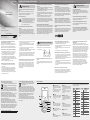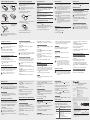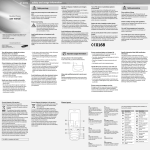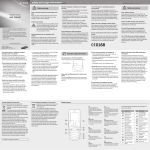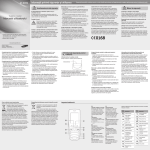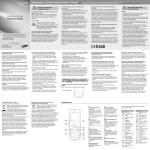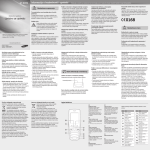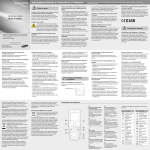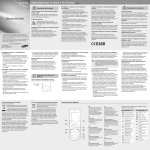Download Deutsche Telekom Samsung S3550, TMO XTRA 2" 79g Platinum, Silver
Transcript
GT-S3550 safety and usage information Safety warnings Mobile Phone user manual Keep your phone away from small children and pets Keep your phone and all accessories out of the reach of small children or animals. Small parts may cause choking or serious injury if swallowed. Protect your hearing Excessive exposure to sound at high volumes can cause hearing damage. Always turn the volume down before plugging the earphones into an audio source and use only the minimum volume setting necessary to hear your conversation or music. • Some of the contents in this manual may differ from your phone depending on the software of the phone or your service provider. • Bluetooth QD ID : B016358 www.samsungmobile.com Printed in Korea Code No.:GH68-27361A English (EU). 11/2010. Rev. 1.2 Turn off the phone or disable the wireless functions when in an aircraft Your phone can cause interference with aircraft equipment. Follow all airline regulations and turn off your phone or switch to a mode that disables the wireless functions when directed by airline personnel. Protect batteries and chargers from damage • Avoid exposing batteries to very cold or very hot temperatures (below 0° C/32° F or above 45° C/ 113° F). Extreme temperatures can reduce the charging capacity and life of your batteries. • Prevent batteries from contacting metal objects, as this can create a connection between the + and – terminals of your batteries and lead to temporary or permanent battery damage. • Never use a damaged charger or battery. Handle your phone carefully and sensibly • Do not disassemble your phone due to a risk of electric shock. • Do not allow your phone to get wet—liquids can cause serious damage and will change the colour of the label that indicates water damage inside the phone. Do not handle your phone with wet hands. Water damage to your phone can void your manufacturer's warranty. Install mobile phones and equipment with caution Ensure that any mobile phones or related equipment installed in your vehicle are securely mounted. Avoid placing your phone and accessories near or in an air bag deployment area. Improperly installed wireless equipment can cause serious injury when air bags inflate rapidly. • Avoid using or storing your phone in dusty, dirty areas to prevent damage to moving parts. • Your phone is a complex electronic device—protect it from impacts and rough handling to avoid serious damage. • Do not paint your phone, as paint can clog moving parts and prevent proper operation. • If your phone has a camera flash or light, avoid using it close to the eyes of children or animals. • Your phone may be damaged by exposure to magnetic fields. Do not use carrying cases or accessories with magnetic closures or allow your phone to come in contact with magnetic fields for extended periods of time. Avoid interference with other electronic devices Your phone emits radio frequency (RF) signals that may interfere with unshielded or improperly shielded electronic equipment, such as pacemakers, hearing aids, medical devices, and other electronic devices in homes or vehicles. Consult the manufacturers of your electronic devices to solve any interference problems you experience. Handle and dispose of batteries and chargers with care Turn off the phone in potentially explosive environments • Use only Samsung-approved batteries and chargers specifically designed for your phone. Incompatible batteries and chargers can cause serious injuries or damage to your phone. • Never dispose of batteries or phones in a fire. Follow all local regulations when disposing of used batteries or phones. • Never place batteries or phones on or in heating devices, such as microwave ovens, stoves, or radiators. Batteries may explode when overheated. • Never crush or puncture the battery. Avoid exposing the battery to high external pressure, which can lead to an internal short circuit and overheating. Do not use your phone at refuelling points (service stations) or near fuels or chemicals. Turn off your phone whenever directed by warning signs or instructions. Your phone could cause explosions or fire in and around fuel or chemical storage and transfer areas or blasting areas. Do not store or carry flammable liquids, gases, or explosive materials in the same compartment as the phone, its parts, or accessories. Reduce the risk of repetitive motion injuries While using your phone, hold the phone with a relaxed grip, press the keys lightly, use special features that reduce the number of keys you have to press (such as templates and predictive text), and take frequent breaks. Avoid interference with pacemakers Do not use the phone if the screen is cracked or broken Maintain a minimum of 15 cm (6 inches) between mobile phones and pacemakers to avoid potential interference, as recommended by manufacturers and the independent research group, Wireless Technology Research. If you have any reason to suspect that your phone is interfering with a pacemaker or other medical device, turn off the phone immediately and contact the manufacturer of the pacemaker or medical device for guidance. Broken glass or acrylic could cause injury to your hand and face. Bring the phone to a Samsung service centre to replace the screen. Damage caused by careless handling will void your manufacturer's warranty. Ensure maximum battery and charger life Important usage information • Avoid charging batteries for more than a week, as overcharging may shorten battery life. • Over time, unused batteries will discharge and must be recharged before use. • Disconnect chargers from power sources when not in use. • Use batteries only for their intended purpose. Use your phone in the normal position Avoid contact with your phone's internal antenna. Internal antenna Handle SIM cards and memory cards with care • Do not remove a card while the phone is transferring or accessing information, as this could result in loss of data and/or damage to the card or phone. • Protect cards from strong shocks, static electricity, and electrical noise from other devices. • Frequent writing and erasing will shorten the life span of memory cards. • Do not touch gold-coloured contacts or terminals with your fingers or metal objects. If dirty, wipe the card with a soft cloth. Allow only qualified personnel to service your phone Allowing unqualified personnel to service your phone may result in damage to your phone and will void your warranty. Safety precautions Drive safely at all times Avoid using your phone while driving and obey all regulations that restrict the use of mobile phones while driving. Use hands-free accessories to increase your safety when possible. Follow all safety warnings and regulations Comply with any regulations that restrict the use of a mobile phone in a certain area. Use only Samsung-approved accessories Using incompatible accessories may damage your phone or cause injury. Turn off the phone near medical equipment Your phone can interfere with medical equipment in hospitals or health care facilities. Follow all regulations, posted warnings, and directions from medical personnel. Specific Absorption Rate (SAR) certification information Your phone conforms to European Union (EU) standards that limit human exposure to radio frequency (RF) energy emitted by radio and telecommunications equipment. These standards prevent the sale of mobile phones that exceed a maximum exposure level (known as the Specific Absorption Rate, or SAR) of 2.0 W/kg. During testing, the maximum SAR recorded for this model was 0.568 W/kg. In normal use, the actual SAR is likely to be much lower, as the phone has been designed to emit only the RF energy necessary to transmit a signal to the nearest base station. By automatically emitting lower levels when possible, your phone reduces your overall exposure to RF energy. The Declaration of Conformity of this manual demonstrates your phones compliance with the European Radio & Terminal Telecommunications Equipment (R&TTE) directive. For more information about the SAR and related EU standards, visit the Samsung mobile phone website. Ensure access to emergency services Emergency calls from your phone may not be possible in some areas or circumstances. Before travelling in remote or undeveloped areas, plan an alternate method of contacting emergency services personnel. Correct disposal of this product Correct disposal of batteries in this product (Waste Electrical & Electronic Equipment) (Applicable in the European Union and other European countries with separate collection systems) This marking on the product, accessories or literature indicates that the product and its electronic accessories (e.g. charger, headset, USB cable) should not be disposed of with other household waste at the end of their working life. To prevent possible harm to the environment or human health from uncontrolled waste disposal, please separate these items from other types of waste and recycle them responsibly to promote the sustainable reuse of material resources. Household users should contact either the retailer where they purchased this product, or their local government office, for details of where and how they can take these items for environmentally safe recycling. Business users should contact their supplier and check the terms and conditions of the purchase contract. This product and its electronic accessories should not be mixed with other commercial wastes for disposal. (Applicable in the European Union and other European countries with separate battery return systems) This marking on the battery, manual or packaging indicates that the batteries in this product should not be disposed of with other household waste at the end of their working life. Where marked, the chemical symbols Hg, Cd or Pb indicate that the battery contains mercury, cadmium or lead above the reference levels in EC Directive 2006/66. If batteries are not properly disposed of, these substances can cause harm to human health or the environment. To protect natural resources and to promote material reuse, please separate batteries from other types of waste and recycle them through your local, free battery return system. This EEE is compliant with RoHS. Comply with the following precautions to avoid dangerous or illegal situations and ensure peak performance of your mobile phone. Phone layout 1 4-way navigation key Scroll through menu options; In Idle mode, access user-defined menus Depending on your service provider, the default home screen or predefined menus may differ 2 1 5 2 6 3 4 7 8 9 10 Volume key In ldle mode, adjust the key tone volume; Send an SOS message ► Activate and send an SOS message 3 Dial key Make or answer a call; In Idle mode, retrieve recently dialled, missed, or received numbers 4 Voice mail service key In ldle mode, access voice mails (press and hold) 5 Softkeys Perform actions indicated at the bottom of the display 6 Confirm key Select the highlighted menu option or confirm an input; In Idle mode, launch the web browser or access Menu mode Depending on your service provider or region, the key may perform differently 7 Power/Menu exit key Turn the phone on and off (press and hold); End a call; In Menu mode, cancel input and return to Idle mode 8 Camera key In Idle mode, turn on the camera (press and hold); In Camera mode, take a photo or record a video 9 Alphanumeric keys 10 Silent profile key In Idle mode, activate or deactivate the silent profile (press and hold) Your phone displays the following status indicators on the top of the screen: Icon Description Signal strength GPRS network connected EDGE network connected Icon Description New multimedia message (MMS) New voice mail message New email message Call in progress FM radio on Call diverting activated FM radio suspended SOS message feature activated Music playback in progress Alarm activated Music playback paused Connecting to secured web page Memory card inserted Roaming (outside of normal service area) Normal profile activated Bluetooth activated Silent profile activated Synchronised with PC Battery power level New text message (SMS) Current time Install the SIM card and battery Insert a memory card (optional) 1.Remove the battery cover and insert the SIM card. Battery cover SIM card Your phone accepts microSD™ or microSDHC™ memory cards up to 8 GB (depending on memory card manufacturer and type). Formatting the memory card on a PC may cause incompatibility with your phone. Format the memory card only on the phone. 2.Insert the battery and replace the battery cover. 1.Remove the battery cover and battery. 2.Unlock the memory card cover. Memory card cover Battery 3.Lift the memory card cover and insert a memory card with the label side facing up. Charge the battery 1.Plug the supplied travel adapter. 2.When charging is finished, unplug the travel adapter. To AC power outlet o not remove the battery from the phone before D unplugging the travel adapter first. Otherwise, the phone may be damaged. Change your ringtone 1.In Menu mode, select Settings → Sound profiles. 2.Scroll to the profile you are using. If you are using the silent or offline profile, you are not allowed to change the ringtone. 3.Press <Edit> → Voice call ringtone. 4.Select a memory location → a ringtone. To switch to another profile, select it from the list. Call a recently dialled number 1.In Idle mode, press [ ]. 2.Scroll left or right to a call type. 3.Scroll up or down to a number or name. 4.Press the Confirm key to view details of the call or [ ] to dial the number. Use the smart home screen The smart home screen allows you to access your favourite applications and contacts and view upcoming events or tasks. You can customise the smart home screen to fit your preferences and needs. When you are using the smart home screen, the Navigation key does not work as shortcuts. Instructional icons Memory card Note: notes, usage tips, or additional information → Followed by: the order of options or menus you must select to perform a step; for example: In Menu mode, select Messages → Create message (represents Messages, followed by Create message) [ ] Square brackets: phone keys; for example: [ (represents the Power/Menu exit key) < > Angled brackets: softkeys that control different functions at each screen; for example: <OK> (represents the OK softkey) ] Customise the smart home screen You can change the idle screen to another style. In Menu mode, select Settings → Display → Smart home and scroll left or right to a style you want. Access the smart home idle items Press the Navigation key to scroll through the items on the smart home screen and press the Confirm key to select an item. The following items are available. Available items may vary depending on your service provider. • Shortcuts toolbar: access your favourite applications. You can customise the shortcut toolbar as desired. • My buddies: access contacts that are saved in the favourite number list. • PIMs ticker: access upcoming calendar events and tasks. • Monthly calendar: view the monthly calendar. Answer a call To access your phone's menus, 1.In Idle mode, press <Menu> to access Menu mode. 1.When a call comes in, press [ 2.To end the call, press [ ]. You may need to press the Confirm key to access Menu mode depending on your region or service provider. When you are using the smart home screen, you cannot use the Confirm key to access Menu mode. 2.Use the Navigation key to scroll to a menu or option. 3.Press <Select>, <OK>, or the Confirm key to confirm the highlighted option. 4.Press <Back> to move up one level; Press [ ] to return to Idle mode. • When you access a menu requiring the PIN2, you must enter the PIN2 supplied with the SIM card. For details, contact your service provider. • Samsung is not responsible for any loss of passwords or private information or other damages caused by illegal software. Turn your phone on or off To turn your phone on, 1.Press and hold [ ]. 2.Enter your PIN and press <OK> (if necessary). 3.When the setup wizard opens, customise your phone as desired by following the screen. To turn your phone off, repeat step 1 above. 4.Close and lock the memory card cover. 5.Replace the battery and battery cover. 1.In Menu mode, select Settings → Display → Smart home. 2.Press <Edit>. 3.Select the items to display on the smart home screen. 4.Press <Options> → <Save>. 5.Press the Confirm key. Access menus • Single clock: view the current time and date. • Dual clock: view your home clock and a world clock. Customise the shortcut toolbar 1.In Menu mode, select Settings → Display → Smart home. 2.Press <Edit>. 3.Scroll to Shortcuts toolbar and press <Options> → Edit shortcuts. 4.Select a menu to change or an empty location and press <Edit>. 5.Select the menus you want. Press <Options> → Open to select submenus (if necessary). 6.Press <Save>, or press <Options> → Save. Make a call ABC mode Press an appropriate alphanumeric key until the character you want appears on the display. Number mode Press an appropriate alphanumeric key to enter a number. Symbol mode Press an appropriate alphanumeric key to enter a symbol. • To move the cursor, press the Navigation key. • To delete characters one by one, press <Clear>. To delete characters quickly, press and hold <Clear>. • To insert a space between characters, press [0]. • To enter punctuation marks in English input modes, press [1]. Enter text To change the text input mode • Press and hold [ ] to switch between T9 and ABC modes. Depending on your region, you may be able to access an input mode for your specific language. • Press [ ] to change case or switch to Number mode. • Press [ ] to switch to Symbol mode. • Press and hold [ ] to access writing options. Adjust the volume To adjust the volume of the ringtone 1.In Menu mode, select Settings → Sound profiles. 2.Scroll to the profile you are using. If you are using the silent or offline profile, you are not allowed to adjust the volume of the ringtone. 3.Press <Edit> → Volume → Call alert. 4.Scroll left or right to adjust the volume level and press <Save>. To adjust the volume of voice during a call While a call is in progress, press [ / ] to adjust the volume. In noisy environments, you may have difficulty hearing the calls while using the speakerphone feature. For better audio performance, use the normal phone mode. 1.In Idle mode, enter an area code and a phone number. 2.Press [ ] to dial the number. 3.To end the call, press [ ]. 2.When the word displays correctly, press [0] to insert a space. If the correct word does not display, select an alternate word from the list that appears. Add a new contact The memory location to save new contacts may be preset depending on your service provider. To change the memory location, in Menu mode, select Phonebook → <Options> → Settings → Save new contact to → a memory location. T9 mode ]. 1.In Idle mode, enter a phone number and press <Options>. 2.Select Add to Phonebook → Create contact → a memory location (if necessary). 3.Select a number type (if necessary). 4.Enter contact information. 5.Press <Save> or press <Options> → Save to add the contact to memory. Send and view messages To send a text or multimedia message 1.In Menu mode, select Messages → Create message. 2.Enter a recipient number and scroll down. 3.Enter your message text. ► Enter text For sending as a text message, skip to step 5. For attaching multimedia, continue with step 4. 4.Press <Options> → Add multimedia and add an item. 5.Press the Confirm key to send the message. To view text or multimedia messages 1.In Menu mode, select Messages → Inbox. 2.Select a text or multimedia message. 1.Press the appropriate alphanumeric keys to enter an entire word. Make fake calls You can simulate an incoming call when you want to get out of meetings or unwanted conversations. You must set a shortcut key to make a fake call. In Menu mode, select Settings → Phone → Shortcuts and set a shortcut key for Fake call. To set and use a shortcut key, you must deactivate the smart home screen. To make a fake call • In Idle mode, press and hold the shortcut key. • With the phone closed and the keys locked, press the shortcut key four times. Activate the mobile tracker When someone inserts a new SIM card in your phone, the mobile tracker feature will automatically send the contact number to two recipients to help you locate and recover your phone. To activate the mobile tracker, 1.In Menu mode, select Settings → Security → Mobile tracker. 2.Enter your password and press <OK>. The first time you access Mobile tracker, you will be prompted to create and confirm a password. 3.Press the Confirm key to turn on the mobile tracker feature. 4.Scroll down and press the Confirm key to open the recipient list. 5.Press <Options> → Phonebook to open your contact list. 6.Select a contact. 7.Select a number (if necessary). 8.When you are finished selecting contacts, press <Select>. 9.Press the Confirm key to save the recipients. 10.Scroll down and enter the sender's name. 11.Press <Save> → <Accept>. Activate and send an SOS message In an emergency, you can send SOS messages to your family or friends for help. To activate the SOS message 1.In Menu mode, select Messages → Settings → SOS messages → Sending options. 2.Press the Confirm key to turn on the SOS message. 3.Scroll down and press the Confirm key to open the recipient list. 4.Press <Options> → Search to open your contact list. 5.Select a contact. 6.Select a number (if necessary). 7.When you are finished selecting contacts, press the Confirm key to save the recipients. 8.Scroll down and set the number of times to repeat the SOS message. 9.Press <Back> → <Yes>. To send an SOS message 1.With the phone closed and the keys locked, press [ / ] four times to send an SOS message to preset numbers. The phone switches to SOS mode and sends the preset SOS message. 2.To exit SOS mode, press [ ]. Use the camera To capture photos 1.In Idle mode, press and hold [ ] to turn on the camera. 2.Rotate the phone anti-clockwise to landscape view. 3.Aim the lens at the subject and make any adjustments. 4.Press the Confirm key or [ ] to take a photo. The photo is saved automatically. To view photos In Menu mode, select My files → Images → a photo file. To capture videos 1.In Idle mode, press and hold [ ] to turn on the camera. 2.Rotate the phone anti-clockwise to landscape view. 3.Press [1] to switch to Recording mode. 4.Aim the lens at the subject and make any adjustments. 5.Press the Confirm key or [ ] to start recording. 6.Press < > or [ ] to stop recording. The video is saved automatically. Declaration of Conformity (R&TTE) declare under our sole responsibility that the product GSM Mobile Phone : GT-S3550 to which this declaration relates, is in conformity with the following standards and/or other normative documents. SAFETYEN 60950-1 : 2006+A11:2009 EN 50332-1 : 2000 To view videos In Menu mode, select My files → Videos → a video file. Listen to music 1.In Menu mode, select Music → Library. 2.Select a music category → a music file. 3.Control playback using the following keys: Key Function Confirm Pause or resume playback / Navigation Adjust the volume • Left: Restart playback; Skip backward (press within 2 seconds); Scan backward in a file (press and hold) • Right: Skip forward; Scan forward in a file (press and hold) • Up: Open the playlist • Down: Change the repeat mode Samsung Electronics We, EMC EN 301 489-01 V1.8.1 (04-2008) EN 301 489-07 V1.3.1 (11-2005) EN 301 489-17 V2.1.1 (05-2009) SAR EN 50360 : 2001 EN 62209-1 : 2006 RADIO EN 301 511 V9.0.2 (03-2003) EN 300 328 V1.7.1 (10-2006) We hereby declare that [all essential radio test suites have been carried out and that] the above named product is in conformity to all the essential requirements of Directive 1999/5/EC. The conformity assessment procedure referred to in Article 10 and detailed in Annex[IV] of Directive 1999/5/EC has been followed with the involvement of the following Notified Body(ies): BABT, Forsyth House, Churchfield Road, Walton-on-Thames, Surrey, KT12 2TD, UK* Identification mark: 0168 The technical documentation kept at : Samsung Electronics QA Lab. which will be made available upon request. (Representative in the EU) Samsung Electronics Euro QA Lab. Blackbushe Business Park, Saxony Way, Yateley, Hampshire, GU46 6GG, UK* 2010.11.16 (place and date of issue) Joong-Hoon Choi / Lab Manager (name and signature of authorised person) * It is not the address of Samsung Service Centre. For the address or the phone number of Samsung Service Centre, see the warranty card or contact the retailer where you purchased your product.