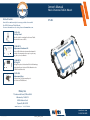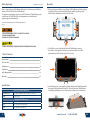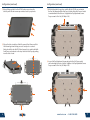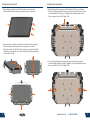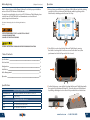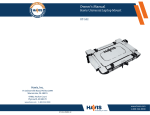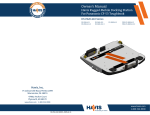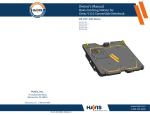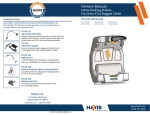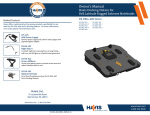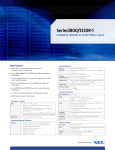Download Panasonic UT-201 mounting kit
Transcript
Owner’s Manual Havis Universal Tablet Mount UT-201 Related Products Havis offers a wide variety of accessory products for use with the UT-201 Universal Tablet Mount. For more information or to order, please visit www.havis.com. DS-DA-218 Desktop Stand Durable stand for mounting the Universal Tablet Mount in the home or office. UT-201-KIT-1 Replacement Hardware Kit Unversal Tablet Mount replacement hardware kit includes all components necessary to replace any Lug, Fence, Screw, or Wrench. UT-201-KIT-2 Tall Lug Kit Tall Lug Kit replaces the standard Side Hold-down Lugs equipped with your Universal Tablet Mount in order to fit taller tablet models. DS-DA-503 Replacement Keys Se your of two (2) replacement keys for your Universal Tablet Mount. Havis, Inc. 75 Jacksonville Road, PO Box 2099 Warminster, PA 18974 47801 Anchor Court Plymouth, MI 48170 www.havis.com 1-800-524-9900 www.havis.com 1-800-524-9900 ISO 9001:2008 UT-201_OMN _12-12 Before Beginning (Original Instructions) Havis is pleased to provide this Owner’s Manual to aid in the proper installation and use of the UT-201 Universal Tablet Mount. For questions regarding the set-up of your UT-201 Universal Tablet Mount, please contact Havis at 1-800-524-9900 or visit www.havis.com for additional product support and information. Operation 1) Before placing your tablet into your Universal Tablet Mount, and before taking your tablet out of your Universal Tablet Mount, unlatch by pulling out the Latch Handle, extending each of the two Side Trays. This Owner’s Manual applies to the following Part Numbers: UT-201 • NEVER STOW OR MOUNT THE UT-201 DIRECTLY IN A VEHICLE AIRBAG DEPLOYMENT ZONE. • DO NOT USE TABLET WHILE DRIVING. • READ ALL INSTRUCTIONS THOROUGHLY BEFORE BEGINNING INSTALLATION. 2) Place Tablet in center of unlatched Universal Tablet Mount, ensuring the tablet is touching both Front Fences as well as the Rear Fence, then push inward on both Side Trays until a click is heard. Table of Contents Specifications 2 Parts Included 3 Configuration 4 Installation 9 Cable Management 10 Operation 11 Specifications Universal Tablet Mount Dimensions Overall Dimensions 10.4” ( 26.4 cm) W x 8.4” ( 21.3 cm ) D x 2.3” ( 5.8 cm ) H Weight 2.6 lbs ( 1.2 kg ) 3) For theft deterrence, secure tablet by locking the Universal Tablet Mount with the supplied Key (Hardware Kit Item #6). Secure the Universal Tablet Mount by utilizing a Kensington Lock in either of the provided holes on the bottom. Compatible Tablet Dimensions Width 9.30” (23.6 cm) to 11.24” (28.5 cm) Depth 6.83” (17.3 cm) to 8.13” (20.79 cm) Height 0.55” (1.4 cm) to 0.93” (2.4 cm) 2 www.havis.com • 1-800-524-9900 11 Cable Management Parts Included 1) If it is necessary to strain relieve wires/cables, insert Integrated Zip Ties (Hardware Kit Item #2) into any of the Strain Relief Holes on the bottom of the UT-201. Loop and tighten Zip Tie around wires/cables as required. Universal Tablet Mount C Top View A Latch Release Handle/Lock B Front Fences (x2) C Rear Fence D Side Hold-down Lugs (x4) E Side Trays (x2) F Rear Tray F D D E D E D B A B H G Bottom View 2) Additional Strain Relief Holes have been provided on each of the four corners of the UT-201. If necessary, use these holes along with the provided Zip Ties (Hardware Kit Item #1) to strain relieve wires/cables. Loop and tighten Zip Tie around wires/cables as required. G Rear Tray Adjustment Screws (x2) H Rear Fence Adjustment Screw I Side Tray Adjustment Screws (x2) J Side Hold-down Lug Adjustment Screws (x4) K Mounting Holes (VESA 75mm, 4x M4) L G M M L J Strain Relief Holes (x4) J L I K I J L L J M Kensington Lock Holes (x2) 1 Hardware Kit This Hardware Kit includes: 1. Zip Ties (2) 2. Integrated Zip Ties (4) 3. Pan Head Screws, M4 x 0.7 x 12mm long (5) 4. L-shaped Wrench (1) 5. Mounting Spacers(4) 6. Keys (2) 10 2 3 4 5 www.havis.com • 1-800-524-9900 6 3 Configuration 1) Ensure the UT-201 Universal Tablet Mount is latched by pushing inward on both Side Trays. Trays should be up against top surface as shown. Installation The Universal Tablet Mount uses a VESA 75mm hole pattern for mounting. For additional technical support with mounting the UT-201 in your specific work environment, please contact Havis at 1-800-524-9900. 1) Because the UT-201 was designed to accommodate a wide variety of work spaces, four (4) Mounting Spacers (Hardware Kit Item #5) have been provided for use in mounting applications which require them. Slip the Mounting Spacers over the top of each Mounting Hole before aligning with desired mounting surface. Mounting Holes Mounting Spacers (Hardware Kit item #5) 2) Turn the UT-201 over and loosen both Side Tray Adjustment Screws and fully extend both Side Trays. 2) Align the four holes on the mounting surface with the four Mounting Holes on the bottom of the UT-201. Secure Universal Tablet Mount to the mounting surface using four Pan Head Screws (Hardware Kit Item #3) . Torque screws to 36 in-lbs (0.4 Nm) ± 10%. Pan Head Screws (Hardware Kit item #3) Mounting Surface Havis Desktop Stand option shown Part # DS-DA-218 4 www.havis.com • 1-800-524-9900 9 Configuration (continued) Configuration (continued) 9) Carefully flip the UT-201 & tablet over and adjust the 4 Side Hold-Down Lugs vertically until firm contact is achieved with tablet. NOTE: To verify proper set-up, pull Latch Handle to ensure Side Trays release fully. 3) Retighten both Side Adjustment Screws and unlatch the Side Trays by pulling out the Release Handle. 10) If required to prevent blocking a crucial port or control, the Rear Fence can be adjusted along the length of the tablet. Loosen Rear Fence Adjustment Screw and slide Rear Fence laterally or remove the Rear Fence Adjustment Screw and move the Rear Fence to one of the outer slots. Retighten Rear Fence Adjustment Screw. Torque screws to 22 in-lbs (0.25 Nm) ± 10%. 4) Loosen both Rear Tray Adjustment Screws and fully extend the Rear Tray. (DO NOT REMOVE SCREWS) OR 11) If tablet or protective cover is changed and you need to reconfigure your Universal Tablet Mount, follow the Configuration instructions starting on Page 4 of this Owner’s Manual. 8 www.havis.com • 1-800-524-9900 5 Configuration (continued) Configuration (continued) 5) Before fitting your tablet on the UT-201, make sure you turn the tablet’s power off and remove any connected cords or peripherals. 7) While holding tablet in position, carefully flip the UT-201 over and adjust the Rear Tray inward until the Rear Fence contacts the tablet. Ensure contact is maintained with Front Fences. Retighten Rear Tray Adjustment Screws. Torque screws to 22 in-lbs (0.25 Nm) ± 10%. 6) Choose the best orientation of tablet to prevent Front Fences and Side Hold-down Lugs from blocking access to crucial ports or controls. Next, place tablet onto the UT-201 and ensure it is in contact with both Front Fences and centered on the tray. Latch both Side Trays by pushing in until a click is heard. 8) Loosen Side Tray Adjustment Screws and push in the Side Trays equally until contacting both sides of tablet. Retighten Side Tray Adjustment Screws. Torque screws to 22 in-lbs (0.25 Nm) ± 10%. 6 www.havis.com • 1-800-524-9900 7 Configuration (continued) Configuration (continued) 5) Before fitting your tablet on the UT-201, make sure you turn the tablet’s power off and remove any connected cords or peripherals. 7) While holding tablet in position, carefully flip the UT-201 over and adjust the Rear Tray inward until the Rear Fence contacts the tablet. Ensure contact is maintained with Front Fences. Retighten Rear Tray Adjustment Screws. Torque screws to 22 in-lbs (0.25 Nm) ± 10%. 6) Choose the best orientation of tablet to prevent Front Fences and Side Hold-down Lugs from blocking access to crucial ports or controls. Next, place tablet onto the UT-201 and ensure it is in contact with both Front Fences and centered on the tray. Latch both Side Trays by pushing in until a click is heard. 8) Loosen Side Tray Adjustment Screws and push in the Side Trays equally until contacting both sides of tablet. Retighten Side Tray Adjustment Screws. Torque screws to 22 in-lbs (0.25 Nm) ± 10%. 6 www.havis.com • 1-800-524-9900 7 Configuration (continued) Configuration (continued) 9) Carefully flip the UT-201 & tablet over and adjust the 4 Side Hold-Down Lugs vertically until firm contact is achieved with tablet. NOTE: To verify proper set-up, pull Latch Handle to ensure Side Trays release fully. 3) Retighten both Side Adjustment Screws and unlatch the Side Trays by pulling out the Release Handle. 10) If required to prevent blocking a crucial port or control, the Rear Fence can be adjusted along the length of the tablet. Loosen Rear Fence Adjustment Screw and slide Rear Fence laterally or remove the Rear Fence Adjustment Screw and move the Rear Fence to one of the outer slots. Retighten Rear Fence Adjustment Screw. Torque screws to 22 in-lbs (0.25 Nm) ± 10%. 4) Loosen both Rear Tray Adjustment Screws and fully extend the Rear Tray. (DO NOT REMOVE SCREWS) OR 11) If tablet or protective cover is changed and you need to reconfigure your Universal Tablet Mount, follow the Configuration instructions starting on Page 4 of this Owner’s Manual. 8 www.havis.com • 1-800-524-9900 5 Configuration 1) Ensure the UT-201 Universal Tablet Mount is latched by pushing inward on both Side Trays. Trays should be up against top surface as shown. Installation The Universal Tablet Mount uses a VESA 75mm hole pattern for mounting. For additional technical support with mounting the UT-201 in your specific work environment, please contact Havis at 1-800-524-9900. 1) Because the UT-201 was designed to accommodate a wide variety of work spaces, four (4) Mounting Spacers (Hardware Kit Item #5) have been provided for use in mounting applications which require them. Slip the Mounting Spacers over the top of each Mounting Hole before aligning with desired mounting surface. Mounting Holes Mounting Spacers (Hardware Kit item #5) 2) Turn the UT-201 over and loosen both Side Tray Adjustment Screws and fully extend both Side Trays. 2) Align the four holes on the mounting surface with the four Mounting Holes on the bottom of the UT-201. Secure Universal Tablet Mount to the mounting surface using four Pan Head Screws (Hardware Kit Item #3) . Torque screws to 36 in-lbs (0.4 Nm) ± 10%. Pan Head Screws (Hardware Kit item #3) Mounting Surface Havis Desktop Stand option shown Part # DS-DA-218 4 www.havis.com • 1-800-524-9900 9 Cable Management Parts Included 1) If it is necessary to strain relieve wires/cables, insert Integrated Zip Ties (Hardware Kit Item #2) into any of the Strain Relief Holes on the bottom of the UT-201. Loop and tighten Zip Tie around wires/cables as required. Universal Tablet Mount C Top View A Latch Release Handle/Lock B Front Fences (x2) C Rear Fence D Side Hold-down Lugs (x4) E Side Trays (x2) F Rear Tray F D D E D E D B A B H G Bottom View 2) Additional Strain Relief Holes have been provided on each of the four corners of the UT-201. If necessary, use these holes along with the provided Zip Ties (Hardware Kit Item #1) to strain relieve wires/cables. Loop and tighten Zip Tie around wires/cables as required. G Rear Tray Adjustment Screws (x2) H Rear Fence Adjustment Screw I Side Tray Adjustment Screws (x2) J Side Hold-down Lug Adjustment Screws (x4) K Mounting Holes (VESA 75mm, 4x M4) L G M M L J Strain Relief Holes (x4) J L I K I J L L J M Kensington Lock Holes (x2) 1 Hardware Kit This Hardware Kit includes: 1. Zip Ties (2) 2. Integrated Zip Ties (4) 3. Pan Head Screws, M4 x 0.7 x 12mm long (5) 4. L-shaped Wrench (1) 5. Mounting Spacers(4) 6. Keys (2) 10 2 3 4 5 www.havis.com • 1-800-524-9900 6 3 Before Beginning (Original Instructions) Havis is pleased to provide this Owner’s Manual to aid in the proper installation and use of the UT-201 Universal Tablet Mount. For questions regarding the set-up of your UT-201 Universal Tablet Mount, please contact Havis at 1-800-524-9900 or visit www.havis.com for additional product support and information. Operation 1) Before placing your tablet into your Universal Tablet Mount, and before taking your tablet out of your Universal Tablet Mount, unlatch by pulling out the Latch Handle, extending each of the two Side Trays. This Owner’s Manual applies to the following Part Numbers: UT-201 • NEVER STOW OR MOUNT THE UT-201 DIRECTLY IN A VEHICLE AIRBAG DEPLOYMENT ZONE. • DO NOT USE TABLET WHILE DRIVING. • READ ALL INSTRUCTIONS THOROUGHLY BEFORE BEGINNING INSTALLATION. 2) Place Tablet in center of unlatched Universal Tablet Mount, ensuring the tablet is touching both Front Fences as well as the Rear Fence, then push inward on both Side Trays until a click is heard. Table of Contents Specifications 2 Parts Included 3 Configuration 4 Installation 9 Cable Management 10 Operation 11 Specifications Universal Tablet Mount Dimensions Overall Dimensions 10.4” ( 26.4 cm) W x 8.4” ( 21.3 cm ) D x 2.3” ( 5.8 cm ) H Weight 2.6 lbs ( 1.2 kg ) 3) For theft deterrence, secure tablet by locking the Universal Tablet Mount with the supplied Key (Hardware Kit Item #6). Secure the Universal Tablet Mount by utilizing a Kensington Lock in either of the provided holes on the bottom. Compatible Tablet Dimensions Width 9.30” (23.6 cm) to 11.24” (28.5 cm) Depth 6.83” (17.3 cm) to 8.13” (20.79 cm) Height 0.55” (1.4 cm) to 0.93” (2.4 cm) 2 www.havis.com • 1-800-524-9900 11 Owner’s Manual Havis Universal Tablet Mount UT-201 Related Products Havis offers a wide variety of accessory products for use with the UT-201 Universal Tablet Mount. For more information or to order, please visit www.havis.com. DS-DA-218 Desktop Stand Durable stand for mounting the Universal Tablet Mount in the home or office. UT-201-KIT-1 Replacement Hardware Kit Unversal Tablet Mount replacement hardware kit includes all components necessary to replace any Lug, Fence, Screw, or Wrench. UT-201-KIT-2 Tall Lug Kit Tall Lug Kit replaces the standard Side Hold-down Lugs equipped with your Universal Tablet Mount in order to fit taller tablet models. DS-DA-503 Replacement Keys Se your of two (2) replacement keys for your Universal Tablet Mount. Havis, Inc. 75 Jacksonville Road, PO Box 2099 Warminster, PA 18974 47801 Anchor Court Plymouth, MI 48170 www.havis.com 1-800-524-9900 www.havis.com 1-800-524-9900 ISO 9001:2008 UT-201_OMN _12-12