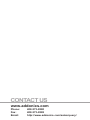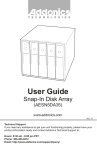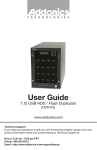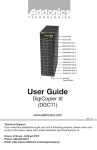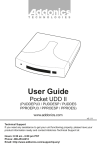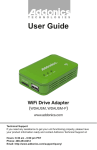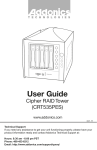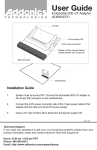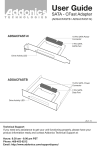Download Addonics Mini HDD Duplicator Station
Transcript
T E C H N O L O G I E S User Guide Mini HDD Duplicator Station (HDMU3, HDMU3-X) www.addonics.com Technical Support If you need any assistance to get your unit functioning properly, please have your product information ready and contact Addonics Technical Support at: Hours: 8:30 am - 6:00 pm PST Phone: 408-453-6212 Email: http://www.addonics.com/support/query/ Unpacking and Overview Disk 2 Drive Slot Disk 1 Drive Slot Clone Button Back-up button Eject Buttons Progress LEDs Disk 1 LED Disk 2 LED Power LED USB 3.0 Connector Power Switch Power Supply Connector Power Cable USB 3.0 Cable Drive slots: Insert hard drive with SATA connector facing down and on the left side. For 2.5” drives and smaller media installed in adapters, insert the drive thorough the slot in the top of the unit. For 3.5” drives, insert the drive by pressing it through the door on the top of the unit. www.addonics.com Technical Support (M-F 8:30am - 6:00pm PST) Phone: 408-453-6212 Email: www.addonics.com/support/query/ Eject buttons: Press down firmly to unseat the drive from the SATA connector inside the unit. Power LED: Glows to indicate the unit is powered up. Disk LED (Disk1 and Disk2): Glows to indicate a drive is connected and powered up, blinks to indicate activity. Duplication Progress LEDs: When connected to a USB host, these blink in unison to indicate I/O activity. With no host connected, they will remain dark until a copy operation is started. Clone Button: Press and hold for three seconds to start copying from Disk1 to Disk2, when no USB host is connected. Backup Button: Press to launch the HDMU3 backup utility. Disk Cloning 1. Be sure to insert the SOURCE drive into the Disk1 slot and the TARGET drive into the Disk2 slot. 2. The TARGET drive must be equal to or greater than the capacity of the SOURCE drive. 3. Power up the unit with the SOURCE and TARGET drives inserted and the USB cable disconnected, then wait a few moments for the drives to become ready. 4. Press and hold the Clone button for three seconds. The unit will then blink the Disk1 and Disk2 LEDs to indicate activity, then if no errors occur, the Progress LEDs will begin flashing in a back-and-forth pattern, and as the process completes past each percentage on an LED, that LED will glow steadily and the remaining LEDs will continue the pattern. When all four LEDs are glowing steadily, the process is complete. If there is an error after starting the copy process, all four Progress LEDs will blink rapidly in unison, and the LED associated with the drive having a problem will remain dark. For example, if the TARGET drive is not equal to or greater than the capacity of the SOURCE, holding the Clone button will cause all four Progress LEDs to blink rapidly, the Disk1 LED will be glowing, and the Disk2 LED will be dark. Using the One-Touch Backup Feature The backup utility is provided on CD or download with its own user guide. Once installed and the backup settings are in place, pressing the Backup button will launch the backup utility from the system tray and begin the backup process automatically. www.addonics.com Technical Support (M-F 8:30am - 6:00pm PST) Phone: 408-453-6212 Email: www.addonics.com/support/query/ CONTACT US www.addonics.com Phone: Fax: Email: 408-573-8580 408-573-8588 http://www.addonics.com/sales/query/