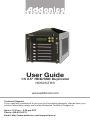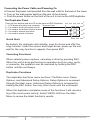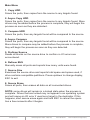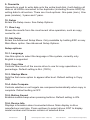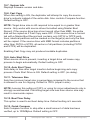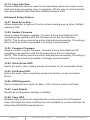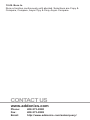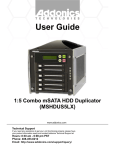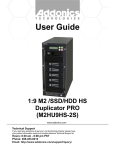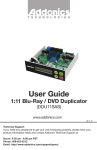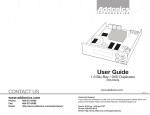Download Addonics 1:5 2.5" HDD/SSD
Transcript
T E C H N O L O G I E S User Guide 1:5 2.5" HDD/SSD Duplicator HD525LTHS www.addonics.com Technical Support If you need any assistance to get your unit functioning properly, please have your product information ready and contact Addonics Technical Support at: Hours: 8:30 am - 6:00 pm PST Phone: 408-453-6212 Email: http://www.addonics.com/support/query/ Drive Installation The SOURCE drive is the top unit, the TARGET drives are the remaining units below. 1. Move the silver button slightly to the right to open the door. 2. Insert the drive with the SATA connector toward the rear with label side on top. The drive should slide in easily, don't force it. 3. Close the door on the drive bay. It should also give little resistance, don't force it. As soon as the drive is in position it will power up. www.addonics.com Technical Support (M-F 8:30am - 6:00pm PST) Phone: 408-453-6212 Email: www.addonics.com/support/query/ Connecting the Power Cable and Powering On a.Connect the power cord provided from the wall outlet to the back of the tower. b. Turn on the main power switch on the rear of the chassis. c. Push the power button on the front of the unit to turn on the HDD duplicator. The Duplicator Panel There are four buttons and an LCD on the panel of HDD Duplicator. 1 – LCD shows a function or a message. Duplicator Panel 2 – it is used to scroll up function menus. 3 – it is used to scroll down function menus. 4 – it is used to execute a function. 5 – it is used to cancel a function. 1 2 ENT 4 ESC 5 3 Quick Start By default, the duplicator will initialize, scan for drives and offer the copy function. Insert the source and target drives, power up the unit, wait for the copy function to appear, then press ENT. Canceling Functions When selecting menu options, canceling is done by pressing ESC. When the unit is busy performing an operation such as copy, verify, or overwrite, the operation can be canceled by holding the ESC button until the unit beeps. Duplicator Functions The duplicator has three menu sections: The Main menu, Setup Options, and Advanced Setup Options. Setup Options is accessed through the Main menu. Advanced Setup Options is accessed by holding the ESC button from any other menu until the unit beeps. When the duplicator completes some of the functions it will record a log of the most recent activity. Select VIEW LOG from the Main Menu to review the latest function's results. www.addonics.com Technical Support (M-F 8:30am - 6:00pm PST) Phone: 408-453-6212 Email: www.addonics.com/support/query/ Main Menu 1. Copy HDD Scans the ports, then copies from the source to any targets found. 2. Async Copy HDD Scans the ports, then copies from the source to any targets found. More drives may be added before the process is complete, they will begin the process as soon as they are detected. 3. Compare HDD Scans the ports, then any targets found will be compared to the source. 4. Async Compare Scans the ports, then any targets found will be compared to the source. More drives to compare may be added before the process is complete, they will begin the process as soon as they are detected. 5. PreScan Source Reads all blocks on the source drive to confirm no I/O errors are encountered. 6. ReScan BUS Manually scans all ports and reports how many units were found. 7. Source Size Examines the source drive and reports total space and space used, if drive contains compatible partitions. Press up/down to change display, ESC to exit. 8. Secure Erase Scans all ports, then erases all data on all connected drives. NOTE: some drives will remain in a locked state when the process is complete. Drives that are locked may not appear to an operating system and will cause an I/O error if used as a target in the duplicator. If this happens, start secure erase again and hold ESC to cancel the operation a few moments after it begins. www.addonics.com Technical Support (M-F 8:30am - 6:00pm PST) Phone: 408-453-6212 Email: www.addonics.com/support/query/ 9. Overwrite Overwrite is used to write data onto the entire hard disk, it will destroy all data on all HDDs connected to the duplicator (including Source HDD) by writing data to all sectors. There are 4 sub-options: One pass (zero), One pass (random), 3 pass and 7 pass. 10. Setup Enters the Setup menu. See Setup Options. 11. View Log Shows the results from the most recent drive operation, such as copy, overwrite, etc. 12. Adv Setup Enters the Advanced Setup Menu. Only available by holding ESC on any Main Menu option. See Advanced Setup Options. Setup options 10-1. Language Use this option to select the language of the system, currently only English is supported. 10-2. Copy Size Controls how much of the source drive to use for copy operations, in percentage. Default setting is ALL (100%). 10-3. Startup Menu Sets the first menu option to appear after boot. Default setting is Copy HDD. 10-4. Auto Compare Controls whether or not targets are compared automatically when copy is complete. Default setting is OFF. 10-5. Button Sound Enables audible beep when pressing buttons. Default setting is ON. 10-6. Device Info Displays information about connected drives. Main display is drive manufacturer and size. Press up/down to select drives, ENT to display model number and firmware revision of selected drive. www.addonics.com Technical Support (M-F 8:30am - 6:00pm PST) Phone: 408-453-6212 Email: www.addonics.com/support/query/ 10-7. System Info Displays firmware version and date. 10-8. Fast Copy When this setting is ON, the duplicator will attempt to copy the source drive's contents instead of the entire disk. Also controls Compare function. Default setting is OFF. NOTE: Target drive size is still required to be equal to or greater than source. Only works with source drives formatted using Master Boot Record. If the source drive has a boot record other than MBR, the entire disk will be copied as if Fast Copy were OFF. If the source drive is formatted with a Master Boot Record and contains only FAT32 or NTFS partitions, identical partitions will be created on the target(s) and only the files will be copied. If the source drive with MBR format includes partitions other than FAT32 or NTFS, all sectors of all partitions (including FAT32 and NTFS) will be duplicated. Enabling Fast Copy may not produce bootable duplicates. 10-9. Auto Start Drive When source drive is present, inserting a target drive will cause copy process to begin automatically. Default setting is OFF. 10-10. Auto Start Timer Sets delay in time after target insertion before beginning auto copy process if Auto Start Drive is ON. Default setting is OFF (no delay). 10-11. Tolerance Size Sets the minimum target size in percentage compared to the source that is allowed to use for copying. Default is 100% (equal in size). NOTE: Leaving this setting at 100% or using for minor adjustments only is strongly recommended. Permitting target size less than source size may result in inaccurate copies. 10-12. BootTime Delay This option is used to set boot delay time. Default setting is 5 seconds. 10-13. Quick Compare Sets Compare function to stop after a small amount of data has been verified, up to 100MBytes. Default setting is OFF. www.addonics.com Technical Support (M-F 8:30am - 6:00pm PST) Phone: 408-453-6212 Email: www.addonics.com/support/query/ 10-14. Copy with Size Causes duplicate drive to report to an operating system the exact same total size as source when copy is complete. Works only on drives formatted using a Master Boot Record. Default setting is OFF. Advanced Setup Options 12-01. Read Error Skip Allows duplicator to ignore I/O errors while reading source drive. Default setting is OFF. 12-02. Update Firmware Used to apply firmware updates. Connect a drive formatted as FAT containing one partition with the firmware file in the root directory. NOTE: This function scans the entire disk before proceeding. Providing a drive that is as small as possible is strongly recommended. 12-03. Compare Firmware Used to confirm correct firmware. Connect a drive formatted as FAT containing one partition with the firmware file in the root directory. NOTE: This function scans the entire disk before proceeding. Providing a drive that is as small as possible is strongly recommended. 12-04. Quick Erase HDD Scans the ports, then quickly erases all sectors on all connected drives. 12-05. Full Erase HDD Scans the ports, then completely erases all sectors on all connected drives. 12-06. H/W Diagnostic Starts comprehensive tests for Ram, LCD, buttons, ports and Flash. 12-07. Load Default Resets all configuration settings to default. 12-08. Copy HPA Enables copy functions to duplicate the source drive's Host Protected Area. Normally this area is defined as not available to a host controller as defined by ATA/SATA specifications. www.addonics.com Technical Support (M-F 8:30am - 6:00pm PST) Phone: 408-453-6212 Email: www.addonics.com/support/query/ 12-09. Burn In Runs a function continuously until aborted. Selections are Copy & Compare, Compare, Async Cpy & Cmp, Async Compare. CONTACT US www.addonics.com Phone: Fax: Email: 408-573-8580 408-573-8588 http://www.addonics.com/sales/query/