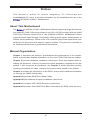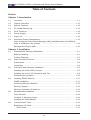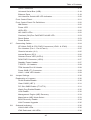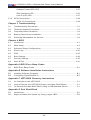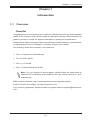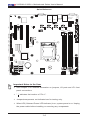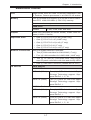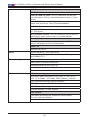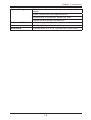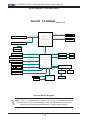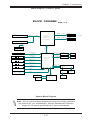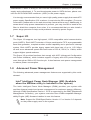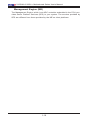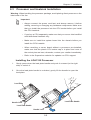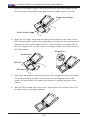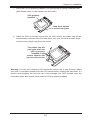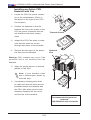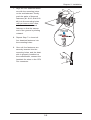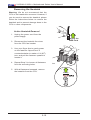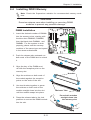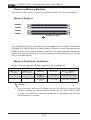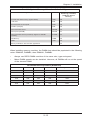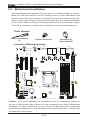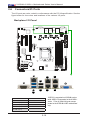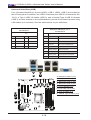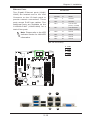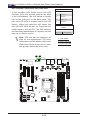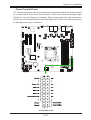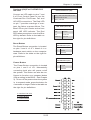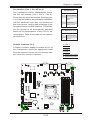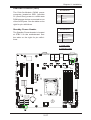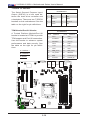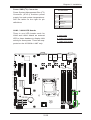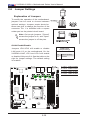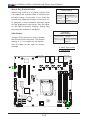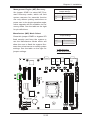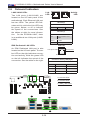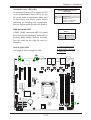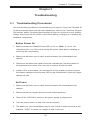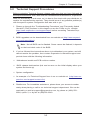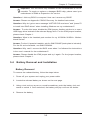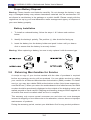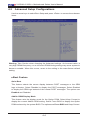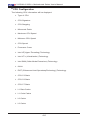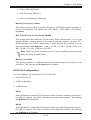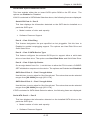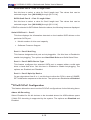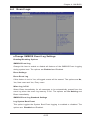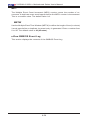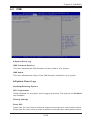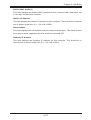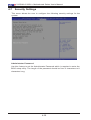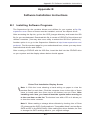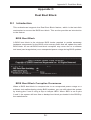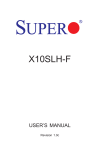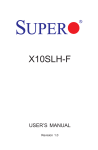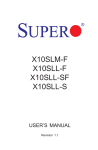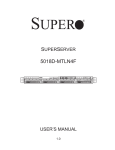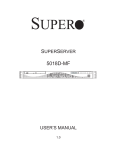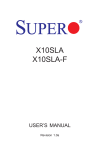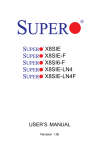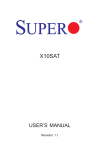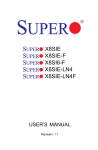Download Supermicro X10SLM+-LN4F
Transcript
X10SLM+-F
X10SLM+-LN4F
X10SLL+-F
USER’S MANUAL
Revision 1.1
The information in this User’s Manual has been carefully reviewed and is believed to be accurate.
The vendor assumes no responsibility for any inaccuracies that may be contained in this document,
makes no commitment to update or to keep current the information in this manual, or to notify any
person or organization of the updates. Please Note: For the most up-to-date version of this
manual, please see our web site at www.supermicro.com.
Super Micro Computer, Inc. ("Supermicro") reserves the right to make changes to the product
described in this manual at any time and without notice. This product, including software and documentation, is the property of Supermicro and/or its licensors, and is supplied only under a license.
Any use or reproduction of this product is not allowed, except as expressly permitted by the terms
of said license.
IN NO EVENT WILL SUPERMICRO BE LIABLE FOR DIRECT, INDIRECT, SPECIAL, INCIDENTAL,
SPECULATIVE OR CONSEQUENTIAL DAMAGES ARISING FROM THE USE OR INABILITY TO
USE THIS PRODUCT OR DOCUMENTATION, EVEN IF ADVISED OF THE POSSIBILITY OF
SUCH DAMAGES. IN PARTICULAR, SUPERMICRO SHALL NOT HAVE LIABILITY FOR ANY
HARDWARE, SOFTWARE, OR DATA STORED OR USED WITH THE PRODUCT, INCLUDING THE
COSTS OF REPAIRING, REPLACING, INTEGRATING, INSTALLING OR RECOVERING SUCH
HARDWARE, SOFTWARE, OR DATA.
Any disputes arising between manufacturer and customer shall be governed by the laws of Santa
Clara County in the State of California, USA. The State of California, County of Santa Clara shall
be the exclusive venue for the resolution of any such disputes. Super Micro's total liability for all
claims will not exceed the price paid for the hardware product.
FCC Statement: This equipment has been tested and found to comply with the limits for a class B
digital device, pursuant to Part 15 of the FCC Rules. These limits are designed to provide reasonable
protection against harmful interference in a residential installation. This equipment generates, uses,
and can radiate radio frequency energy and, if not installed and used in accordance with the instructions, may cause harmful interference to radio communications. However, there is no guarantee that
interference will not occur in a particular installation. If this equipment does cause harmful interference to radio or television reception, which can be determined by turning the equipment off and on,
the user is encouraged to try to correct the interference by one or more of the following measures:
•Reorient or relocate the receiving antenna.
•Increase the separation between the equipment and receiver.
•Connect the equipment to an outlet on a circuit different from that to which the receiver
is connected.
•Consult the authorized dealer or an experienced radio/TV technician for help.
California Best Management Practices Regulations for Perchlorate Materials: This Perchlorate warning applies only to products containing CR (Manganese Dioxide) Lithium coin cells. “Perchlorate
Material-special handling may apply. See www.dtsc.ca.gov/hazardouswaste/perchlorate”
WARNING: Handling of lead solder materials used in this
product may expose you to lead, a chemical known to the
State of California to cause birth defects and other reproductive harm.
Manual Revision: 1.1
Release Date: April 29, 2014
Unless you request and receive written permission from Super Micro Computer, Inc., you may not
copy any part of this document.
Information in this document is subject to change without notice. Other products and companies
referred to herein are trademarks or registered trademarks of their respective companies or mark
holders.
Copyright © 2014 by Super Micro Computer, Inc.
All rights reserved.
Printed in the United States of America
Preface
Preface
This manual is written for system integrators, PC technicians and
knowledgeable PC users. It provides information for the installation and use of the
X10SLM+/X10SLL+ Motherboard.
About This Motherboard
The
X10SLM+/X10SLL+ Motherboard Series supports a single 4th Generation Intel® E3-1200 V3 Series processor in an LGA 1150 (H3) socket. With the Intel®
C222/C224 Express chipset built in, the X10SLM+/X10SLL+ Motherboard Series
supports Intel® Rapid Storage Technology, offering great system enhancement to
Denlow Server platforms. Please refer to our website (http://www.supermicro.com/
products/) for processor and memory support updates. This product is intended to
be installed and serviced by professional technicians.
Manual Organization
Chapter 1 describes the features, specifications and performance of the motherboard, and provides detailed information on the Intel C222/C224 Express chipset.
Chapter 2 provides hardware installation instructions. Read this chapter when installing the processor, memory modules and other hardware components into the
system. If you encounter any problems, see Chapter 3, which describes troubleshooting procedures for video, memory and system setup stored in the CMOS.
Chapter 4 includes an introduction to the BIOS, and provides detailed information
on running the CMOS Setup utility.
Appendix A provides BIOS Error Beep Codes.
Appendix B lists software program installation instructions.
Appendix C contains UEFI BIOS Recovery instructions.
Appendix D provides Dual BIOS Boot Block information for BIOS crisis recovery.
iii
X10SLM+/X10SLL+ Motherboard Series User's Manual
Conventions Used in the Manual:
Special attention should be given to the following symbols for proper installation and
to prevent damage done to the components or injury to yourself:
Warning: Critical information to prevent damage to the components or injury to yourself.
Important: Important information given to ensure proper system installation or to relay safety precautions.
Note: Additional Information given to differentiate various models or provides information for correct system setup.
iv
Contacting Supermicro
1-4 Contacting Supermicro
Headquarters
Address:
Super Micro Computer, Inc.
980 Rock Ave.
San Jose, CA 95131 U.S.A.
Tel:
+1 (408) 503-8000
Fax:
+1 (408) 503-8008
Email:
[email protected] (General Information)
[email protected] (Technical Support)
Web Site:
www.supermicro.com
Europe
Address:
Super Micro Computer B.V.
Het Sterrenbeeld 28, 5215 ML
's-Hertogenbosch, The Netherlands
Tel:
+31 (0) 73-6400390
Fax:
+31 (0) 73-6416525
Email:
[email protected] (General Information)
[email protected] (Technical Support)
[email protected] (Customer Support)
Web Site:
www.supermicro.nl
Asia-Pacific
Address:
Super Micro Computer, Inc.
3F, No. 150, Jian 1st Rd.
Zhonghe Dist., New Taipei City 235
Taiwan (R.O.C)
Tel:
+886-(2) 8226-3990
Fax:
+886-(2) 8226-3992
Email:
[email protected]
Web Site:
www.supermicro.com.tw
v
X10SLM+/X10SLL+ Motherboard Series User's Manual
Table of Contents
Preface
Chapter 1 Introduction
1-1Overview.......................................................................................................... 1-1
1-2
Chipset Overview .......................................................................................... 1-12
1-3 Special Features............................................................................................ 1-13
1-4 PC Health Monitoring..................................................................................... 1-13
1-5 ACPI Features................................................................................................ 1-14
1-6 Power Supply................................................................................................. 1-14
1-7 Super I/O........................................................................................................ 1-15
1-8 Advanced Power Management...................................................................... 1-15
Intel® Intelligent Power Node Manager (NM) (Available when the NMView
utility is installed in the system)..................................................................... 1-15
Management Engine (ME)............................................................................. 1-16
Chapter 2 Installation
2-1
Standardized Warning Statements.................................................................. 2-1
Battery Handling............................................................................................... 2-1
Product Disposal.............................................................................................. 2-3
2-2 Static-Sensitive Devices................................................................................... 2-4
Precautions...................................................................................................... 2-4
Unpacking........................................................................................................ 2-4
2-3 Processor and Heatsink Installation................................................................ 2-5
Installing the LGA1150 Processor .................................................................. 2-5
Installing an Active CPU Heatsink with Fan.................................................... 2-8
Removing the Heatsink.................................................................................. 2-10
2-4 Installing DDR3 Memory.................................................................................2-11
DIMM Installation............................................................................................2-11
Removing Memory Modules.......................................................................... 2-12
Memory Support............................................................................................. 2-12
Memory Population Guidelines...................................................................... 2-12
2-5 Motherboard Installation................................................................................. 2-14
Tools Needed................................................................................................. 2-14
Location of Mounting Holes........................................................................... 2-14
Installing the Motherboard............................................................................. 2-15
2-6
Connectors/IO Ports....................................................................................... 2-16
Backplane I/O Panel...................................................................................... 2-16
Serial Ports................................................................................................ 2-17
vi
Table of Contents
Video Connection...................................................................................... 2-17
Universal Serial Bus (USB)....................................................................... 2-18
Ethernet Ports........................................................................................... 2-19
Unit Identifier Switch/UID LED Indicators................................................. 2-20
Front Control Panel........................................................................................ 2-21
Front Control Panel Pin Definitions............................................................... 2-22
NMI Button................................................................................................ 2-22
Power LED ............................................................................................... 2-22
HDD LED................................................................................................... 2-22
NIC1/NIC2 LEDs....................................................................................... 2-22
Overheat (OH)/Fan Fail/PWR Fail/UID LED............................................. 2-23
Reset Button ............................................................................................ 2-23
Power Button ............................................................................................ 2-23
2-7 Connecting Cables......................................................................................... 2-24
ATX Main PWR & CPU PWR Connectors (JPW1 & JPW2).................... 2-24
Fan Headers (Fan 1- Fan 4/Fan A).......................................................... 2-25
Chassis Intrusion (JL1) ............................................................................ 2-25
Internal Buzzer (SP1)................................................................................ 2-26
Onboard Power LED (JLED1)................................................................... 2-26
DOM PWR Connector (JSD1)................................................................... 2-27
Standby Power Header............................................................................. 2-27
T-SGPIO 1/2 Headers............................................................................... 2-28
TPM Header/Port 80 Header.................................................................... 2-28
Power SMB (I2C) Connector..................................................................... 2-29
LAN3 / LAN4 LED Header........................................................................ 2-29
2-8
Jumper Settings............................................................................................. 2-30
Explanation of Jumpers................................................................................. 2-30
GLAN Enable/Disable............................................................................... 2-30
Clear CMOS (JBT1).................................................................................. 2-31
PCI Slot SMB Enable (I2C1/I2C2).............................................................. 2-31
Watch Dog Enable/Disable....................................................................... 2-32
VGA Enable............................................................................................... 2-32
Management Engine (ME) Recovery ....................................................... 2-33
Manufacture (ME) Mode Select................................................................ 2-33
BIOS Recovery Enable............................................................................. 2-34
LAN Firmware Upgrade............................................................................ 2-35
2-9 Onboard Indicators......................................................................................... 2-36
LAN1/LAN2 LEDs...................................................................................... 2-36
IPMI Dedicated LAN LEDs........................................................................ 2-36
vii
X10SLM+/X10SLL+ Motherboard Series User's Manual
Onboard Power LED (LE3) ...................................................................... 2-37
IPMI Heartbeat LED.................................................................................. 2-37
Unit ID (UID) LED..................................................................................... 2-37
2-10 SATA Connections.......................................................................................... 2-38
SATA 3.0 Connections............................................................................... 2-38
Chapter 3 Troubleshooting
3-1 Troubleshooting Procedures............................................................................ 3-1
3-2
Technical Support Procedures......................................................................... 3-3
3-3
Frequently Asked Questions............................................................................ 3-4
3-4
Battery Removal and Installation..................................................................... 3-5
3-5
Returning Merchandise for Service................................................................. 3-6
Chapter 4 BIOS
4-1 Introduction....................................................................................................... 4-1
4-2 Main Setup....................................................................................................... 4-2
4-3 Advanced Setup Configurations...................................................................... 4-4
4-4
Event Logs..................................................................................................... 4-23
4-5IPMI................................................................................................................ 4-25
4-6
Boot Settings.................................................................................................. 4-28
4-7
Security Settings............................................................................................ 4-30
4-8
Save & Exit.................................................................................................... 4-31
Appendix A BIOS Error Beep Codes
A-1 BIOS Error Beep Codes..................................................................................A-1
Appendix B Software Installation Instructions
B-1 Installing Software Programs...........................................................................B-1
B-2 Configuring SuperDoctor® III...........................................................................B-2
Appendix C UEFI BIOS Recovery Instructions
C-1 An Overview to the UEFI BIOS.......................................................................C-1
C-2 How to Recover the UEFI BIOS Image (-the Main BIOS Block)....................C-1
C-3 To Recover the Main BIOS Block Using a USB-Attached Device..................C-1
Appendix D Dual Boot Block
D-1 Introduction.......................................................................................................D-1
D-2 Steps to Reboot the System by Using Jumper JBR1 ...................................D-2
viii
Chapter 1: Introduction
Chapter 1
Introduction
1-1Overview
Checklist
Congratulations on purchasing your computer motherboard from an acknowledged
leader in the industry. Supermicro boards are designed with the utmost attention to
detail to provide you with the highest standards in quality and performance.
Please check that the following items have all been included with your motherboard.
If anything listed here is damaged or missing, contact your retailer.
The following items are included in the retail box:
•One (1) Supermicro Motherboard
•Six (6) SATA cables
•One (1) I/O shield
•One (1) Quick Reference Guide
Note: For your system to work properly, please follow the links below to
download all necessary drivers/utilities and the user's manual for your
motherboard.
SMCI product manuals: http://www.supermicro.com/support/manuals/
Product Drivers and utilities: ftp://ftp.supermicro.com/
If you have any questions, please contact our support team at support@supermicro.
com.
1-1
X10SLM+/X10SLL+ Motherboard Series User's Manual
X10SLM+-LN4F Motherboard Series Image
Note: All graphics shown in this manual were based upon the latest PCB Revision
available at the time of publishing of the manual. The motherboard you've received
may or may not look exactly the same as the graphics shown in this manual.
1-2
Chapter 1: Introduction
X10SLM+-F/X10SLL+-F Motherboard Series Image
Note: All graphics shown in this manual were based upon the latest PCB Revision
available at the time of publishing of the manual. The motherboard you've received
may or may not look exactly the same as the graphics shown in this manual.
1-3
X10SLM+/X10SLL+ Motherboard Series User's Manual
Quick Reference
LAN4
VGA
COM1
LAN3
FAN4
LE5
SW1
LE4
LE6
USB2/3(3.0)
MH8
LAN2
LAN1
IPMI _LAN
USB4/5
JSTBY1
J19 - RESERVED
JPUSB1:USB4/5 WAKE UP
1-2:ENABLE
2-3:DISABLE
MH6
JPW2
J21
JPL4
JPL2
JPL1:LAN1
1-2:ENABLE
2-3:DISABLE
JPL3:LAN3
1-2:ENABLE
2-3:DISABLE
JPL2:LAN2
1-2:ENABLE
2-3:DISABLE
JPL4:LAN4
1-2:ENABLE
2-3:DISABLE
J8
JPL3
JPL1
DIMMA1
DIMMB1
DIMMA2
DIMMB2
JPW1
DIMM4
DIMM3
DIMM2
DIMM1
CPU SLOT6 PCI-E 3.0 X8/16
JI2C1/JI2C2
ON:ENABLE
OFF:DISABLE
PCH SLOT4 PCI-E 2.0 X2/4(INX8)
JPME2
1-2:NORMAL
2-3:ME MANUFACTURING MODE
JPME1 JPME2
JPME1
1-2:NORMAL
2-3:ME RECOVERY
CPU SLOT5 PCI-E 3.0 X8
JI2C2
JI2C1
JPG1
JPG1: VGA
1-2:ENABLE
2-3:DISABLE
J18 - RESERVED
COM2
J12
USB8/9
CPU
J11
USB12/13
JUSB1
USB1(3.0)
MH7
J14
J31
JF1
X
HDD
LED
JBT1
JBT1:CMOS CLEAR
J32
USB0(3.0)
NMI
PWR
LED
NIC1
JF1
OH/
FF
X
JTPM1
JTPM1:TPM/PORT80
NIC2
RST
PWR
ON
B1
JS1
LE3
JWD1:WATCH DOG
1-2:RST
2-3:NMI
FAN1
JSD1
U7
JSD1:SATA DOM POWER
JLED1
JWD1
JS3
SP1
JPI2C1
JPI2C1:PWR I2C
JS2
JL1 JBR1
JL1 :CHASSIS INTRUSION
JBR1:BIOS RECOVERY
1-2:NORMAL
2-3:BIOS RECOVERY
I-SATA0 I-SATA3
I-SATA1 I-SATA4
I-SATA2 I-SATA5
MH1
MH5
FAN3 FAN2
FANA
T-SGPIO2
T-SGPIO1
Important Notes to the User
•See Chapter 2 for detailed information on jumpers, I/O ports and JF1 front
panel connections.
•"
" indicates the location of "Pin 1".
•Jumpers/components not indicated are for testing only.
•When LE3 (Onboard Power LED Indicator) is on, system power is on. Unplug
the power cable before installing or removing any components.
1-4
Chapter 1: Introduction
Connectors
Back Panel I/O
See Back Panel I/O Connectors, below right
COM2
COM2 Port Header
Fan A, Fan1~Fan4
System/CPU Fan Headers (Fan 1: CPU Fan)
JL1
Chassis Intrusion Header
JPW1
24-pin ATX Main Power Connector (Required)
JPW2
+12V 8-pin CPU power Connector (Required)
JSD1
SATA DOM (Device_On_Module) Power Connector
JSTBY1
Standby Power Header
JTPM1
Trusted Platform Module/Port 80 Connector
SP1
Internal Speaker/Buzzer
I-SATA 0~I-SATA5
Serial ATA Ports 0~3 (6Gb/sec), Ports 4/5 (3Gb/sec) (X10SLM+ series only)
Serial ATA Ports 0/1 (6Gb/sec), Ports 3~5 (3Gb/sec) (X10SLL+-F only)
T-SGPIO 1/2
Serial_Link General Purpose I/O Connection Headers 1/2
USB 8/9, 12/13
Front Panel USB 2.0 Headers, USB Ports 8/9, 12/13
USB 1
Front Panel USB 3.0 Header, USB Port 1
USB 0
Type A USB 3.0 Connector, USB Port 0
JPI2C1
Power Supply SMBbus I2C Header
B1
Battery
JF1
Front Panel Control Header
J31
Active LED Header for LAN4
J32
Active LED HEader for LAN3
JLED1
Onboard Power LED Header
PCH Slot 4
PCI-E 2.0 x2 (in x8) Expansion Slot (-LN4F only)
PCI-E 2.0 x4 (in x8) Expansion Slot (-F only)
CPU Slot 5
PCI-E 3.0 x8 Expansion Slot (-F only)
CPU Slot 6
PCI-E 3.0 x16 Expansion Slot (-LN4F only)
PCI-E 3.0 x8 (in x16) Expansion Slot (-F only)
LED Indicators
LE3
Power LED
Green: Solid on
Power On
LE4
Unit ID (UID) LED
Blue: On
UID Switch On
LE5
BMC Heartbeat
Green: Blinking
BMC On/Normal
1-5
X10SLM+/X10SLL+ Motherboard Series User's Manual
Jumpers
JBR1
BIOS Recovery
Pins 1-2 (Normal)
JBT1
CMOS Clear
Short pin pads to reset CMOS
JI2C1/JI2C2
SMB to PCI Slots
Off (Disabled)
JPL1/JPL2
LAN1/LAN2 Enable
Pins 1-2 (Enabled)
JPL3/JPL4
LAN3/LAN4 Enable (-LN4F only)
Pins 1-2 (Enabled)
JPME1
Management Engine (ME) Recovery
Pins 1-2 (Normal)
JPME2
Manufacture Engine (ME) Mode Select
Pins 1-2 (Normal)
JWD1
Watch Dog Reset Timer Enable
Pins 2-3 (NMI)
JPG1
VGA Enable/Disable
Pins 1-2 (Enabled)
SW1
Unit ID (UID) LED Switch
Toggle On or Off (for UID LED)
J21
LAN Firmware Update Jumper
Open (Disabled)
1-6
Chapter 1: Introduction
Motherboard Features
CPU
Single Intel® Xeon E3-1200 v3 and 4th Generation Core
i3, Pentium, Celeron processors in a LGA1150 H3 socket
Memory
Four (4) SDRAM slots support up to 32 GB of DDR3 Unbuffered ECC 1600/1333 MHz (1.35V/1.5V) memory
Dual-channel memory
DIMM sizes
UDIMM
Chipset
Expansion Slots
1 GB, 2 GB, 4GB, and 8GB
Intel® C224 Express (X10SLM+ Series), Intel® C222 Express (X10SLL+ Series)
• One (1) PCI-E 2.0 x2 (in x8) (-LN4F only)
• One (1) PCI-E 3.0 x16 (-LN4F only)
• One (1) PCI-E 2.0 x4 (in x8) (-F only)
• One (1) PCI-E 3.0 x8 (-F only)
• One (1) PCI-E 3.0 x8 (in x16) (-F only)
Network Connections
Intel i210 Gigabit Ethernet Controllers:
• Two (2) LAN controllers for LAN1/LAN2 (-F only)
• Four (4) LAN controllers for LAN3/LAN4 (-LN4F only)
• Two (2) or Four (4) (X10-SLM+-LN4F only) RJ-45
rear I/O panel connectors with Link and Activity LEDs
• One (1) IPMI LAN Connector (Realtek 8211E-PHY)
I/O Devices
SATA Support
X10SLM+ Series
SATA 3.0 (6Gb/s)
Four (4) I-SATA 0-3 with Intel Rapid
Storage Technology support. Supports RAID 0, 1, 5, 10.
SATA 2.0 (3Gb/s)
Two (2) I-SATA 4/5 with Intel Rapid
Storage Technology support. Supports RAID 0, 1.
X10SLL+ Series
SATA 3.0 (6Gb/s)
Two (2) I-SATA 0-1 with Intel Rapid
Storage Technology support. Supports RAID 0, 1.
SATA 2.0 (3Gb/s)
Four (4) I-SATA 3~5 with Intel Rapid
Storage Technology support. Supports RAID 0, 1, 5, 10.
1-7
X10SLM+/X10SLL+ Motherboard Series User's Manual
USB Devices
X10SLM+ Series
Four (4) USB 3.0 ports: Two (2) USB ports on the rear
I/O back panel, One (1) internal header and one (1) Type
A port.
Six (6) USB 2.0 ports: Two (2) USB ports on the rear I/O
panel, and 4 ports on Two (2) internal headers.
X10SLL+ Series
Two (2) USB 3.0 ports: One (1) internal header and one
(1) Type A port.
Six (6) USB 2.0 ports: Four (4) USB ports on the rear I/O
back panel, and 2 ports on one (1) internal header.
Serial (COM) Ports
One (1) front accessible serial port header (COM2), and
one (1) serial port on the I/O back panel.
Super I/O
Nuvoton NCT6776
BIOS
64 Mb AMI BIOS® SPI Flash BIOS
Play and Plug (PnP), DMI 2.3, ACPI 1.0, USB Keyboard
and SMBIOS 2.3
Power Configuration
ACPI/ACPM Power Management
Main Switch Override Mechanism
Keyboard Wake-up from Soft-Off
Internal/External Modem Ring-On
Power-on mode for AC power recovery
PC Health Monitoring
CPU Monitoring
Onboard voltage monitors for CPU core, +3.3V, +5V,+/12V, +3.3V Stdby, +5V Stdby, VBAT, Memory, Chipset
CPU 3-phase switching voltage regulator
CPU/System overheat LED and control
CPU Thermal Trip support
Thermal Monitor 2 (TM2) support
Fan Control
Fan status monitoring for speed and on/off control,
Five (5) 4-pin fan headers
Low noise fan speed control
1-8
Chapter 1: Introduction
System Management
PECI (Platform Environment Configuration Interface) 3.0
support
System resource alert via SuperDoctor® III
SuperDoctor® III (download), Watch Dog, NMI
Chassis Intrusion header and detection
Software Utilities
BIOS flash upgrade utility (download)
Other
ROHS 6/6 (Full Compliant, Lead Free)
Dimensions
ATX form factor (9.6" x 9.6") (243.84 mm x 243.84 mm)
1-9
X10SLM+/X10SLL+ Motherboard Series User's Manual
Block Diagram - X10SLM+ Series
BLOCK DIAGRAM
PCIe x16 SLOT
PCIe3.0_x16
8.0Gb
Intel
Processor
(LGA 1150
H3 Socket)
RoHS 6/6
DDR3 (CHA)
DIMM1
DIMM2(Far)
DDR3 (CHB)
DIMM1
DIMM2(Far)
1600/1333MHz
1600/1333MHz
PCIe x8 SLOT
x4 DMI II
SVID
PCIe x8 SLOT
5.0Gb
VRM 12.5
MISC VRs
PCIe_x4
PCIe_x1
2.5Gbps
5.0Gbps
2 SATA PORTS
SATA-II
4 SATA PORTS
SATA-III
3.0Gbps
6.0Gbps
4 USB PORTS
USB3.0
6 USB PORTS
USB2.0
TPM1.2 Header
LPC
Intel C224
Express
GLAN2
I210
RJ45
RJ45
PCH
5.0Gbps
PCIe x1
LPC
480Mbps
ASPEED
ASP2400
RGMII
LPC
FLASH
SPI 128Mb
PCIe_x1
2.5Gbps
GLAN1
I210
SPI
COM1,2
HEALTH
INFO
NCT6776D
LPC I/O
RTL8211E
PHY
VGA
PORT
RJ45
System Block Diagram
Note: This is a general block diagram and may not exactly represent
the features on your motherboard. See the Motherboard Features
pages for the actual specifications of each motherboard.
1-10
4 UDIMM
Chapter 1: Introduction
Block Diagram - X10SLL+ Series
BLOCK DIAGRAM
PCIe x16 SLOT
PCIe3.0_x16
8.0Gb
Intel
Processor
(LGA 1150
H3 Socket)
RoHS 6/6
DDR3 (CHA)
DIMM1
DIMM2(Far)
DDR3 (CHB)
DIMM1
DIMM2(Far)
1600/1333MHz
1600/1333MHz
PCIe x8 SLOT
x4 DMI II
SVID
PCIe x8 SLOT
5.0Gb
VRM 12.5
MISC VRs
PCIe_x4
PCIe_x1
2.5Gbps
5.0Gbps
4 SATA PORTS
SATA-II
2 SATA PORTS
SATA-III
3.0Gbps
6.0Gbps
2 USB PORTS
USB3.0
6 USB PORTS
USB2.0
TPM1.2 Header
LPC
Intel C222
Express
GLAN2
I210
RJ45
RJ45
PCH
5.0Gbps
PCIe x1
LPC
480Mbps
ASPEED
ASP2400
RGMII
LPC
FLASH
SPI 128Mb
PCIe_x1
2.5Gbps
GLAN1
I210
SPI
COM1,2
NCT6776D
LPC I/O
HEALTH
INFO
RTL8211E
PHY
VGA
PORT
RJ45
System Block Diagram
Note: This is a general block diagram and may not exactly represent
the features on your motherboard. See the Motherboard Features
pages for the actual specifications of each motherboard.
1-11
4 UDIMM
X10SLM+/X10SLL+ Motherboard Series User's Manual
1-2 Chipset Overview
The X10SLM+/X10SLL+ Motherboard Series supports a single Intel® Xeon E31200 v3 and 4th Generation Core i3, Pentium, Celeron processors in a LGA1150
H3 socket. Built upon the functionality and the capability of the C222/C224 Express
chipset, the motherboard provides substantial enhancement to system performance
and storage capability for high performance platforms in a sleek package.
The high-speed Direct Media Interface (DMI) featured in the Intel® C222/C224
Express chipset supports high-speed Direct Media Interface (DMI) for chip-to-chip
true isochronous communication, providing up to 10 Gb/s of software-transparent
data transfer rate on each read/write direction. In addition, the X10SLM+/X10SLL+
Motherboard Series also features a TCO timer which allows the system to recover
from a software/hardware lock and perform tasks, including Function Disable and
Intruder Detect.
Intel C222/C224 Express Chipset Features
•Direct Media Interface (up 10 Gb/s transfer, Full Duplex)
•Intel® Matrix Storage Technology and Intel Rapid Storage Technology
•Dual NAND Interface
•Intel® I/O Virtualization (VT-d) Support
•Intel® Rapid Storage Technology Support
•Intel® Trusted Execution Technology Support
•PCI Express 2.0 Interface (up to 5.0 GT/s)
•SATA Controller (up to 6Gb/sec)
•Advanced Host Controller Interface (AHCI)
•Intel® Active Management Technology (iAMT) 9.0 and vPRO 9.0 support
1-12
Chapter 1: Introduction
1-3 Special Features
Recovery from AC Power Loss
Basic I/O System (BIOS) provides a setting for you to determine how the system will
respond when AC power is lost and then restored to the system. You can choose
for the system to remain powered off, (in which case you must press the power
switch to turn it back on), or for it to automatically return to a power-on state. See
the Advanced BIOS Setup section to change this setting. The default setting is
Last State.
1-4 PC Health Monitoring
This section describes the PC health monitoring features of the board. All have an
onboard System Hardware Monitoring chip that supports PC health monitoring. An
onboard voltage monitor will scan these onboard voltages continuously: CPU Vcore,
12V, -12V, 5V, 3.3V, 3.3VSB, memory and battery voltages. Once a voltage becomes
unstable, a warning is given, or an error message is sent to the screen. The user
can adjust the voltage thresholds to define the sensitivity of the voltage monitor.
Fan Status Monitor with Firmware Control
PC health monitoring in the BIOS can check the RPM status of the cooling fans.
The onboard CPU and chassis fans are controlled by Thermal Management via
IPMI Firmware.
Environmental Temperature Control
The thermal control sensor monitors the CPU temperature in real time and will turn
on the thermal control fan whenever the CPU temperature exceeds a user-defined
threshold. The overheat circuitry runs independently from the CPU. Once the thermal sensor detects that the CPU temperature is too high, it will automatically turn
on the thermal fans to prevent the CPU from overheating. The onboard chassis
thermal circuitry can monitor the overall system temperature and alert the user when
the chassis temperature is too high.
Note: To avoid possible system overheating, please be sure to provide
adequate airflow to your system.
1-13
X10SLM+/X10SLL+ Motherboard Series User's Manual
System Resource Alert
This feature is available when the system is used with SuperDoctor® III in the
Windows OS environment or used with SuperDoctor II in Linux. SuperDoctor
is used to notify the user of certain system events. For example, you can also
configure SuperDoctor to provide you with warnings when the system temperature,
CPU temperatures, voltages and fan speeds go beyond predefined thresholds.
1-5 ACPI Features
ACPI stands for Advanced Configuration and Power Interface. The ACPI specification defines a flexible and abstract hardware interface that provides a standard
way to integrate power management features throughout a PC system, including
its hardware, operating system and application software. This enables the system
to automatically turn on and off peripherals such as CD-ROMs, network cards, hard
disk drives and printers.
In addition to enabling operating system-directed power management, ACPI also
provides a generic system event mechanism for Plug and Play, and an operating
system-independent interface for configuration control. ACPI leverages the Plug and
Play BIOS data structures, while providing a processor architecture-independent
implementation that is compatible with Windows 7, Windows 8, and Windows 2008
Operating Systems.
Slow Blinking LED for Suspend-State Indicator
When the CPU goes into a suspend state, the chassis power LED will start to blink
to indicate that the CPU is in suspend mode. When the user presses any key, the
CPU will "wake up", and the LED will automatically stop blinking and remain on.
1-6 Power Supply
As with all computer products, a stable power source is necessary for proper and
reliable operation. It is even more important for processors that have high CPU
clock rates.
This motherboard accommodates 24-pin ATX power supplies. Although most
power supplies generally meet the specifications required by the CPU, some are
inadequate. In addition, the 12V 8-pin power connector located at JPW2 is also
required to ensure adequate power supply to the system. Also your power supply
must supply 1.5A for the Ethernet ports.
Warning: 1. To prevent damage to the power supply or motherboard, please use a
power supply that contains a 24-pin and a 8-pin power connectors. Be sure to connect
these connectors to the 24-pin (JPW1) and the 8-pin (JPW2) power connectors on the
1-14
Chapter 1: Introduction
motherboard. Failure in doing so will void the manufacturer warranty on your power
supply and motherboard. 2. To provide adequate power to SATA devices, please connect the SATA DOM PWR connector (JSD1) to the power supply.
It is strongly recommended that you use a high quality power supply that meets ATX
power supply Specification 2.02 or above. It must also be SSI compliant. (For more
information, please refer to the web site at http://www.ssiforum.org/). Additionally, in
areas where noisy power transmission is present, you may choose to install a line
filter to shield the computer from noise. It is recommended that you also install a
power surge protector to help avoid problems caused by power surges.
1-7 Super I/O
The Super I/O supports two high-speed, 16550 compatible serial communication
ports (UARTs). Each UART includes a 16-byte send/receive FIFO, a programmable
baud rate generator, complete modem control capability and a processor interrupt
system. Both UARTs provide legacy speed with baud rate of up to 115.2 Kbps
as well as an advanced speed with baud rates of 250 K, 500 K, or 1 Mb/s, which
support higher speed modems.
The Super I/O provides functions that comply with ACPI (Advanced Configuration
and Power Interface), which includes support of legacy and ACPI power management through an SMI or SCI function pin. It also features auto power management
to reduce power consumption.
1-8 Advanced Power Management
The following advanced power management features are supported by this motherboard:
Intel® Intelligent Power Node Manager (NM) (Available
when the NMView utility is installed in the system)
The Intel® Intelligent Power Node Manager (IPNM) provides your system with
real-time thermal control and power management for maximum energy efficiency.
Although IPNM Specification Version 1.5/2.0 is supported by the BMC (Baseboard
Management Controller), your system must also have IPNM-compatible Manageability Engine (ME) firmware installed to use this feature.
Note: Support for IPNM Specification Version 1.5 or Version 2.0 depends
on the power supply used in the system.
1-15
X10SLM+/X10SLL+ Motherboard Series User's Manual
Management Engine (ME)
The Management Engine, which is an ARC controller embedded in the PCH, provides Server Platform Services (SPS) to your system. The services provided by
SPS are different from those provided by the ME on client platforms.
1-16
Chapter 2: Installation
Chapter 2
Installation
2-1 Standardized Warning Statements
The following statements are industry-standard warnings, provided to warn the user
of situations which have the potential for bodily injury. Should you have questions or
experience difficulty, contact Supermicro's Technical Support department for assistance. Only certified technicians should attempt to install or configure components.
Read this section in its entirety before installing or configuring components in the
Supermicro chassis.
Battery Handling
Warning!
There is a danger of explosion if the battery is replaced incorrectly. Replace the
battery only with the same or equivalent type recommended by the manufacturer.
Dispose of used batteries according to the manufacturer's instructions
電池の取り扱い
電池交換が正しく行われなかった場合、破裂の危険性があります。交換する電池はメー
カーが推奨する型、
または同等のものを使用下さい。使用済電池は製造元の指示に従
って処分して下さい。
警告
电池更换不当会有爆炸危险。请只使用同类电池或制造商推荐的功能相当的电池更
换原有电池。请按制造商的说明处理废旧电池。
警告
電池更換不當會有爆炸危險。請使用製造商建議之相同或功能相當的電池更換原有
電池。請按照製造商的說明指示處理廢棄舊電池。
Warnung
Bei Einsetzen einer falschen Batterie besteht Explosionsgefahr. Ersetzen Sie die
Batterie nur durch den gleichen oder vom Hersteller empfohlenen Batterietyp.
Entsorgen Sie die benutzten Batterien nach den Anweisungen des Herstellers.
2-1
X10SLM+/X10SLL+ Motherboard Series User's Manual
Attention
Danger d'explosion si la pile n'est pas remplacée correctement. Ne la remplacer
que par une pile de type semblable ou équivalent, recommandée par le fabricant.
Jeter les piles usagées conformément aux instructions du fabricant.
¡Advertencia!
Existe peligro de explosión si la batería se reemplaza de manera incorrecta. Reemplazar la batería exclusivamente con el mismo tipo o el equivalente recomendado por el fabricante. Desechar las baterías gastadas según las instrucciones
del fabricante.
!אזהרה
יש להחליף.קיימת סכנת פיצוץ של הסוללה במידה והוחלפה בדרך לא תקינה
.את הסוללה בסוג התואם מחברת יצרן מומלצת
.סילוק הסוללות המשומשות יש לבצע לפי הוראות היצרן
هناك خطر من انفجار في حالة اسحبذال البطارية بطريقة غير صحيحة فعليل
اسحبذال البطارية
فقط بنفس النىع أو ما يعادلها مما أوصث به الشرمة المصنعة
جخلص من البطاريات المسحعملة وفقا لحعليمات الشرمة الصانعة
경고!
배터리가 올바르게 교체되지 않으면 폭발의 위험이 있습니다. 기존 배터리와 동일
하거나 제조사에서 권장하는 동등한 종류의 배터리로만 교체해야 합니다. 제조사
의 안내에 따라 사용된 배터리를 처리하여 주십시오.
Waarschuwing
Er is ontploffingsgevaar indien de batterij verkeerd vervangen wordt. Vervang de
batterij slechts met hetzelfde of een equivalent type die door de fabrikant aanbevolen wordt. Gebruikte batterijen dienen overeenkomstig fabrieksvoorschriften
afgevoerd te worden.
2-2
Chapter 2: Installation
Product Disposal
Warning!
Ultimate disposal of this product should be handled according to all national laws
and regulations.
製品の廃棄
この製品を廃棄処分する場合、国の関係する全ての法律・条例に従い処理する必要が
あります。
警告
本产品的废弃处理应根据所有国家的法律和规章进行。
警告
本產品的廢棄處理應根據所有國家的法律和規章進行。
Warnung
Die Entsorgung dieses Produkts sollte gemäß allen Bestimmungen und Gesetzen
des Landes erfolgen.
¡Advertencia!
Al deshacerse por completo de este producto debe seguir todas las leyes y reglamentos nacionales.
Attention
La mise au rebut ou le recyclage de ce produit sont généralement soumis à des
lois et/ou directives de respect de l'environnement. Renseignez-vous auprès de
l'organisme compétent.
סילוק המוצר
!אזהרה
.סילוק סופי של מוצר זה חייב להיות בהתאם להנחיות וחוקי המדינה
2-3
X10SLM+/X10SLL+ Motherboard Series User's Manual
عند التخلص النهائي من هذا المنتج ينبغي التعامل معه وفقا لجميع القىانين واللىائح الىطنية
경고!
이 제품은 해당 국가의 관련 법규 및 규정에 따라 폐기되어야 합니다.
Waarschuwing
De uiteindelijke verwijdering van dit product dient te geschieden in overeenstemming
met alle nationale wetten en reglementen.
2-2 Static-Sensitive Devices
Electrostatic-Discharge (ESD) can damage electronic components. To avoid damaging your system board, it is important to handle it very carefully. The following
measures are generally sufficient to protect your equipment from ESD.
Precautions
• Use a grounded wrist strap designed to prevent static discharge.
• Touch a grounded metal object before removing the board from the antistatic
bag.
• Handle the board by its edges only; do not touch its components, peripheral
chips, memory modules or gold contacts.
• When handling chips or modules, avoid touching their pins.
• Put the motherboard and peripherals back into their antistatic bags when not in
use.
• For grounding purposes, make sure your computer chassis provides excellent
conductivity between the power supply, the case, the mounting fasteners and
the motherboard.
• Use only the correct type of onboard CMOS battery. Do not install the onboard
battery upside down to avoid possible explosion.
Unpacking
The motherboard is shipped in antistatic packaging to avoid static damage. When
unpacking the board, make sure that the person handling it is static protected.
2-4
Chapter 2: Installation
2-3 Processor and Heatsink Installation
Warning: When handling the processor package, avoid placing direct pressure on the
label area of the fan.
Important:
• Always connect the power cord last, and always remove it before
adding, removing or changing any hardware components. Make sure
that you install the processor into the CPU socket before you install
the CPU heatsink.
• If you buy a CPU separately, make sure that you use an Intel-certified
multi-directional heatsink only.
• Make sure to install the system board into the chassis before you
install the CPU heatsink.
• When receiving a server board without a processor pre-installed,
make sure that the plastic CPU socket cap is in place and none of
the socket pins are bent; otherwise, contact your retailer immediately.
• Refer to the Supermicro website for updates on CPU support.
Installing the LGA1150 Processor
1.
Gently press down the load plate handle and push it outward (to the right
side) to unlock it.
2.
Once the load plate handle is unlocked, gently lift the handle to open the
load plate.
Load Plate
Load Plate Handle
Handle Lock
Load Plate Handle
Handle Lock
2-5
X10SLM+/X10SLL+ Motherboard Series User's Manual
3. When the load plate is open, use your thumb and your index finger to hold
the CPU at the north center edge and the south center edge of the CPU.
North Center Edge
South Center Edge
4. Align the CPU keys, which are the semicircular cutouts on the sides of the
CPU (shown below), against the socket keys, the semicircular notches on the
sides of the CPU socket. Align CPU Pin 1, the triangle at the bottom left of
the CPU, against Pin 1 of the socket, the triangle marker at the bottom left of
the CPU socket.
Socket Pin1
Socket Keys
CPU Pin1
CPU Keys
5. Once they are aligned, carefully lower the CPU straight down into the socket.
(To avoid damaging the CPU or the socket, do not drop the CPU on the
socket. Do not rub the CPU against the surface or against any pins of the
socket.)
6. With the CPU seated inside the socket, inspect the four corners of the CPU
to ensure that it is properly installed.
2-6
Chapter 2: Installation
7. Once the CPU is properly installed, use your thumb to gently push the load
plate handle down to the handle lock and lock it.
CPU properly
installed
Load Plate Handle
is locked into place
8. When the CPU is securely locked into the CPU socket, the plastic cap will be
automatically loosened from the load plate. Use your thumb and index finger
to remove the plastic cap from the socket.
The plastic cap will
pop open when the
CPU is properly
installed in the
socket. Remove the
cap from the socket.
Warning: You can only install the CPU inside the socket only in one direction. Make
sure that it is properly inserted into the CPU socket before closing the load plate. If it
doesn't close properly, do not force it as it may damage your CPU. Instead, open the
load plate again and double-check that the CPU is aligned properly.
2-7
X10SLM+/X10SLL+ Motherboard Series User's Manual
Installing an Active CPU
Heatsink with Fan
1. Locate the CPU Fan power connector on the motherboard. (Refer to
the layout on the right for the CPU
Fan location.)
2. Position the heatsink so that the
heatsink fan wires are closest to the
CPU fan power connector and are
not interfered with other components.
Thermal Grease
3. Inspect the CPU Fan wires to make
sure that the wires are routed
through the bottom of the heatsink.
4. Remove the thin layer of the protective film from the heatsink.
Heatsink
Fins
Warning: CPU overheat may occur if the
protective film is not removed from the
heatsink.
5. Apply the proper amount of thermal
grease on the CPU.
Note: If your heatsink came
with a thermal pad, please ignore this step.
6. If necessary, rearrange the wires
to make sure that the wires are not
pinched between the heatsink and
the CPU. Also make sure to keep
clearance between the fan wires
and the fins of the heatsink.
Recommended Supermicro
heatsink:
SNK-P0046A4 active heatsink
2-8
Chapter 2: Installation
7. Align the four heatsink fasteners with the mounting holes
on the motherboard. Gently
push the pairs of diagonal
fasteners (#1 & #2, and #3 &
#4) into the mounting holes
until you hear a click. Also,
make sure to orient each
fastener so that the narrow
end of the groove is pointing
outward.
8. Repeat Step 7 to insert all
four heatsink fasteners into
the mounting holes.
9. Once all four fasteners are
securely inserted into the
mounting holes, and the heatsink is properly installed on
the motherboard, connect the
heatsink fan wires to the CPU
Fan connector.
2-9
X10SLM+/X10SLL+ Motherboard Series User's Manual
Removing the Heatsink
Warning: We do not recommend that the
CPU or the heatsink be removed. However, if
you do need to remove the heatsink, please
follow the instructions below to remove the
heatsink and to prevent damage done to the
CPU or other components.
Active Heatsink Removal
1. Unplug the power cord from the
power supply.
Unplug the
PWR cord
2. Disconnect the heatsink fan wires
from the CPU fan header.
3. Use your finger tips to gently press
on the fastener cap and turn it
counterclockwise to make a 1/4 (900)
turn, and pull the fastener upward to
loosen it.
4. Repeat Step 3 to loosen all fasteners
from the mounting holes.
5. With all fasteners loosened, remove
the heatsink from the CPU.
2-10
Pull Up
Chapter 2: Installation
2-4 Installing DDR3 Memory
Note: Check the Supermicro website for recommended memory modules.
CAUTION
Exercise extreme care when installing or removing DIMM
modules to prevent any possible damage.
VGA
LAN4
LAN3
LAN2
LAN1
COM1
FAN4
LE5
SW1
LE4
LE6
DIMM Installation
USB2/3(3.0)
MH8
JSTBY1
J19 - RESERVED
JPUSB1:USB4/5 WAKE UP
1-2:ENABLE
2-3:DISABLE
COM2
MH6
JPW2
J21
JPL4
JPL2
JPL1:LAN1
1-2:ENABLE
2-3:DISABLE
JPL3:LAN3
1-2:ENABLE
2-3:DISABLE
JPL2:LAN2
1-2:ENABLE
2-3:DISABLE
JPL4:LAN4
1-2:ENABLE
2-3:DISABLE
J8
JPL3
JPL1
DIMMA1
DIMMB1
DIMMA2
DIMMB2
JPW1
DIMM2
DIMM1
DIMM4
DIMM3
CPU SLOT6 PCI-E 3.0 X8/16
JI2C1/JI2C2
ON:ENABLE
OFF:DISABLE
PCH SLOT4 PCI-E 2.0 X2/4(INX8)
JPME1 JPME2
JPME2
1-2:NORMAL
2-3:ME MANUFACTURING MODE
JPME1
1-2:NORMAL
2-3:ME RECOVERY
CPU SLOT5 PCI-E 3.0 X8
JI2C2
JI2C1
JPG1
JPG1: VGA
1-2:ENABLE
2-3:DISABLE
J18 - RESERVED
J12
USB8/9
CPU
J11
USB12/13
JUSB1
USB1(3.0)
MH7
J14
X
HDD
LED
JBT1
NIC1
JF1
JTPM1
JTPM1:TPM/PORT80
NIC2
OH/
FF
RST
PWR
ON
B1
JS1
JWD1:WATCH DOG
1-2:RST
2-3:NMI
FAN1
JSD1
U7
JSD1:SATA DOM POWER
JLED1
JWD1
JS3
SP1
JPI2C1
JPI2C1:PWR I2C
LE3
JS2
JL1 JBR1
JL1 :CHASSIS INTRUSION
JBR1:BIOS RECOVERY
1-2:NORMAL
2-3:BIOS RECOVERY
I-SATA0 I-SATA3
I-SATA1 I-SATA4
I-SATA2 I-SATA5
X
JBT1:CMOS CLEAR
JF1
J31
NMI
PWR
LED
J32
USB0(3.0)
1. Insert the desired number of DIMMs
into the memory slots, starting with
the blue slots DIMMA2, DIMMB2,
then the black slots DIMMA1, and
DIMMB1. For the system to work
properly, please use the memory
modules of the same type and speed
in the same motherboard.
IPMI _LAN
USB4/5
MH1
MH5
FAN3 FAN2
FANA
T-SGPIO2
T-SGPIO1
2. Push the release tabs outwards on
both ends of the DIMM slot to unlock
it.
3. Align the key of the DIMM module with the receptive point on the
memory slot.
Notches
4. Align the notches on both ends of
the module against the receptive
points on the ends of the slot.
5. Use two thumbs together to press
the notches on both ends of the
module straight down into the slot
until the module snaps into place.
6. Press the release tabs to the lock
positions to secure the DIMM module
into the slot.
2-11
Release Tabs
Press both notches
straight down into
the memory slot.
X10SLM+/X10SLL+ Motherboard Series User's Manual
Removing Memory Modules
Reverse the steps above to remove the DIMM modules from the motherboard.
Memory Support
DIMMB2
DIMMB1
DIMMA2
DIMMA1
Towards the CPU
The X10SLM+/X10-SLL+ motherboard series supports up to 32GB of Unbuffered
(UDIMM) ECC DDR3 1600/1333 MHz DIMMs in 4 memory slots. Populating these
DIMM modules with a pair of memory modules of the same type and same size
will result in interleaved memory, which will improve memory performance. Please
refer to the table below:
Memory Population Guidelines
Please follow the table below when populating the motherboard.
DDR3 Unbuffered ECC (UDIMM) Memory
DIMM Slots per
Channel
DIMMs Populated per Channel
DIMM Type
POR Speeds
Ranks per DIMM (any
combination)
2
1
Unbuffered
DDR3
1333, 1600
Single Rank, Dual Rank
2
2
Unbuffered
DDR3
1333, 1600
Single Rank, Dual Rank
Notes:
•Due to memory allocation to system devices, the amount of memory that
remains available for operational use will be reduced when 4 GB of RAM
is used. The reduction in memory availability is disproportional. See the
following table for details.
2-12
Chapter 2: Installation
Possible System Memory Allocation & Availability
System Device
Size
Physical Memory
Remaining (-Available)
(4 GB Total System
Memory)
Firmware Hub flash memory (System BIOS)
1 MB
3.99
Local APIC
4 KB
3.99
Area Reserved for the chipset
2 MB
3.99
I/O APIC (4 Kbytes)
4 KB
3.99
PCI Enumeration Area 1
256 MB
3.76
PCI Express (256 MB)
256 MB
3.51
PCI Enumeration Area 2 (if needed) -Aligned on 256-MB
boundary-
512 MB
3.01
VGA Memory
16 MB
2.85
TSEG
1 MB
2.84
Memory available to OS and other applications
2.84
When installing memory modules, the DIMM slots should be populated in the following
order: DIMMA2, DIMMB2, then DIMMA1, DIMMB1.
•
Always use DDR3 DIMM modules of the same size, type and speed.
•
Mixed DIMM speeds can be installed. However, all DIMMs will run at the speed
of the slowest DIMM.
Recommended Population (Balanced)
DIMMA2
DIMMB2
2GB
2GB
2GB
2GB
4GB
4GB
4GB
4GB
8GB
8GB
8GB
8GB
DIMMA1
DIMMB1
Total System Memory
2GB
2GB
8GB
4GB
4GB
16GB
4GB
8GB
16GB
8GB
8GB
2-13
32GB
X10SLM+/X10SLL+ Motherboard Series User's Manual
2-5 Motherboard Installation
All motherboards have standard mounting holes to fit different types of chassis.
Make sure that the locations of all the mounting holes for both motherboard and
chassis match. Although a chassis may have both plastic and metal mounting fasteners, metal ones are highly recommended because they ground the motherboard
to the chassis. Make sure that the metal standoffs click in or are screwed in tightly.
Then use a screwdriver to secure the motherboard onto the motherboard tray.
Tools Needed
Philips Screwdriver
(1)
Standoffs (8)
Only if Needed
Philips Screws (8)
Location of Mounting Holes
LAN4
VGA
COM1
LAN3
FAN4
LE5
SW1
LE4
LE6
USB2/3(3.0)
MH8
LAN2
LAN1
IPMI _LAN
USB4/5
JSTBY1
J19 - RESERVED
JPUSB1:USB4/5 WAKE UP
1-2:ENABLE
2-3:DISABLE
MH6
JPW2
JPL4
JPL2
JPL1:LAN1
1-2:ENABLE
2-3:DISABLE
JPL3:LAN3
1-2:ENABLE
2-3:DISABLE
JPL2:LAN2
1-2:ENABLE
2-3:DISABLE
JPL4:LAN4
1-2:ENABLE
2-3:DISABLE
J8
JPL3
JPL1
DIMMA1
DIMMB1
DIMMA2
DIMMB2
JPW1
DIMM4
DIMM3
DIMM2
DIMM1
CPU SLOT6 PCI-E 3.0 X8/16
JI2C1/JI2C2
ON:ENABLE
OFF:DISABLE
CPU SLOT5 PCI-E 3.0 X8
JI2C2
JI2C1
JPME2
1-2:NORMAL
2-3:ME MANUFACTURING MODE
JPME1 JPME2
JPME1
1-2:NORMAL
2-3:ME RECOVERY
PCH SLOT4 PCI-E 2.0 X2/4(INX8)
JPG1
JPG1: VGA
1-2:ENABLE
2-3:DISABLE
J18 - RESERVED
COM2
J21
J12
USB8/9
CPU
J11
USB12/13
JUSB1
USB1(3.0)
MH7
J14
J31
JF1
X
HDD
LED
JBT1
OH/
FF
RST
PWR
ON
B1
JS1
LE3
JWD1:WATCH DOG
1-2:RST
2-3:NMI
FAN1
U7
JSD1:SATA DOM POWER
JLED1
JWD1
JS3
SP1
JSD1
JPI2C1
JPI2C1:PWR I2C
JS2
JL1 JBR1
JL1 :CHASSIS INTRUSION
JBR1:BIOS RECOVERY
1-2:NORMAL
2-3:BIOS RECOVERY
I-SATA0 I-SATA3
I-SATA1 I-SATA4
I-SATA2 I-SATA5
JF1
JTPM1
JTPM1:TPM/PORT80
NIC2
X
JBT1:CMOS CLEAR
J32
USB0(3.0)
NMI
PWR
LED
NIC1
MH1
MH5
FAN3 FAN2
FANA
T-SGPIO2
T-SGPIO1
Caution: 1) To avoid damaging the motherboard and its components, please do
not use a force greater than 8 lb/inch on each mounting screw during motherboard
installation. 2) Some components are very close to the mounting holes. Please take
precautionary measures to avoid damaging these components when installing the
motherboard to the chassis.
2-14
Chapter 2: Installation
Installing the Motherboard
1. Install the I/O shield into the back of the chassis.
2. Locate the mounting holes on the motherboard. (See the previous page.)
3. Locate the matching mounting holes on the chassis. Align the mounting holes
on the motherboard against the mounting holes on the chassis.
4. Install standoffs in the chassis as needed.
5. Install the motherboard into the chassis carefully to avoid damaging other
motherboard components.
6. Using the Phillips screwdriver, insert a Phillips head #6 screw into a mounting
hole on the motherboard and its matching mounting hole on the chassis.
7. Repeat Step 5 to insert #6 screws into all mounting holes.
8. Make sure that the motherboard is securely placed in the chassis.
Note: Images displayed are for illustration only. Your chassis or system
components may or may not look exactly the same as graphics shown
in this manual.
2-15
X10SLM+/X10SLL+ Motherboard Series User's Manual
2-6 Connectors/IO Ports
The I/O ports are color coded in conformance with the PC 99 specification. See the
figure below for the colors and locations of the various I/O ports.
Backplane I/O Panel
LAN4
VGA
COM1
LAN3
FAN4
LE5
SW1
LE4
LE6
USB2/3(3.0)
MH8
LAN2
LAN1
IPMI _LAN
USB4/5
JSTBY1
J19 - RESERVED
JPUSB1:USB4/5 WAKE UP
1-2:ENABLE
2-3:DISABLE
MH6
JPW2
JPL4
JPL2
JPL1:LAN1
1-2:ENABLE
2-3:DISABLE
JPL3:LAN3
1-2:ENABLE
2-3:DISABLE
JPL2:LAN2
1-2:ENABLE
2-3:DISABLE
JPL4:LAN4
1-2:ENABLE
2-3:DISABLE
J8
JPL3
JPL1
DIMMA1
DIMMB1
DIMMA2
DIMMB2
JPW1
DIMM4
DIMM3
DIMM2
DIMM1
CPU SLOT6 PCI-E 3.0 X8/16
JI2C1/JI2C2
ON:ENABLE
OFF:DISABLE
PCH SLOT4 PCI-E 2.0 X2/4(INX8)
JPME2
1-2:NORMAL
2-3:ME MANUFACTURING MODE
JPME1 JPME2
JPME1
1-2:NORMAL
2-3:ME RECOVERY
CPU SLOT5 PCI-E 3.0 X8
JI2C2
JI2C1
JPG1
JPG1: VGA
1-2:ENABLE
2-3:DISABLE
J18 - RESERVED
COM2
J21
J12
USB8/9
CPU
J11
USB12/13
JUSB1
USB1(3.0)
MH7
J14
JF1
J31
X
PWR
LED
HDD
LED
JBT1
NIC1
JF1
JTPM1
JTPM1:TPM/PORT80
NIC2
OH/
FF
RST
PWR
ON
B1
JS1
JWD1:WATCH DOG
1-2:RST
2-3:NMI
U7
JSD1:SATA DOM POWER
FAN1
JLED1
JWD1
JS3
SP1
JSD1
JPI2C1
JPI2C1:PWR I2C
JS2
JL1 JBR1
JL1 :CHASSIS INTRUSION
LE3
JBR1:BIOS RECOVERY
1-2:NORMAL
2-3:BIOS RECOVERY
I-SATA0 I-SATA3
I-SATA1 I-SATA4
I-SATA2 I-SATA5
X
JBT1:CMOS CLEAR
J32
USB0(3.0)
NMI
MH1
MH5
FAN3 FAN2
FANA
T-SGPIO2
T-SGPIO1
B
G
I
E
A
K
C
H
F
J
D
A. COM1
G. Gb LAN3**
B. IPMI Port
H. Gb LAN1
C. USB 2 (3.0)*
I. Gb LAN4**
D. USB 3 (3.0)*
J. Gb LAN2
E. USB 4 (2.0)
K. VGA Port
*USB 3.0 is supported on X10SLM+ series,
while USB 2.0 is supported on the X10SLL+
series. ** Four (4) total LAN ports are supported on the X10SLM+-LN4F motherboard
only.
F. USB 5 (2.0)
2-16
Chapter 2: Installation
Serial Ports
Serial COM) Ports
Pin Definitions
Two COM connections (COM1 &
COM2) are located on the motherboard. COM1 is located on the I/O back
panel. COM2 is located next to USB
2/3. See the table on the right for pin
definitions.
Pin #
Definition
Pin #
Definition
1
DCD
6
DSR
2
RXD
7
RTS
3
TXD
8
CTS
4
DTR
9
RI
5
Ground
10
N/A
Video Connection
A. COM1
A Video (VGA) port is located next to
LAN2 on the I/O back panel. Refer
to the board layout below for the
location.
B. COM2
C. VGA
A
C
VGA
LAN4
LAN3
LAN2
LAN1
COM1
FAN4
LE5
SW1
LE4
LE6
USB2/3(3.0)
MH8
IPMI _LAN
USB4/5
JSTBY1
J19 - RESERVED
JPUSB1:USB4/5 WAKE UP
1-2:ENABLE
2-3:DISABLE
MH6
JPW2
JPL4
JPL2
JPL1:LAN1
1-2:ENABLE
2-3:DISABLE
JPL3:LAN3
1-2:ENABLE
2-3:DISABLE
JPL2:LAN2
1-2:ENABLE
2-3:DISABLE
JPL4:LAN4
1-2:ENABLE
2-3:DISABLE
J8
JPL3
JPL1
DIMMA1
DIMMB1
DIMMA2
DIMMB2
JPW1
DIMM4
DIMM3
DIMM2
DIMM1
CPU SLOT6 PCI-E 3.0 X8/16
JI2C1/JI2C2
ON:ENABLE
OFF:DISABLE
PCH SLOT4 PCI-E 2.0 X2/4(INX8)
JPME2
1-2:NORMAL
2-3:ME MANUFACTURING MODE
JPME1 JPME2
JPME1
1-2:NORMAL
2-3:ME RECOVERY
CPU SLOT5 PCI-E 3.0 X8
JI2C2
JI2C1
JPG1
JPG1: VGA
1-2:ENABLE
2-3:DISABLE
J18 - RESERVED
COM2
J21
J12
USB8/9
CPU
J11
USB12/13
JUSB1
USB1(3.0)
MH7
J14
JF1
J31
X
PWR
LED
HDD
LED
JBT1
NIC1
JF1
JTPM1
JTPM1:TPM/PORT80
NIC2
OH/
FF
RST
PWR
ON
B1
JS1
LE3
JWD1:WATCH DOG
1-2:RST
2-3:NMI
U7
JSD1:SATA DOM POWER
FAN1
MH5
FAN3 FAN2
FANA
T-SGPIO2
T-SGPIO1
2-17
JLED1
JWD1
JS3
SP1
JSD1
JPI2C1
JPI2C1:PWR I2C
JS2
JL1 JBR1
JL1 :CHASSIS INTRUSION
JBR1:BIOS RECOVERY
1-2:NORMAL
2-3:BIOS RECOVERY
I-SATA0 I-SATA3
I-SATA1 I-SATA4
I-SATA2 I-SATA5
X
JBT1:CMOS CLEAR
J32
USB0(3.0)
NMI
MH1
B
X10SLM+/X10SLL+ Motherboard Series User's Manual
Universal Serial Bus (USB)
Four Universal Serial Bus 3.0 ports (USB 2, USB 3, USB 4, USB 5) are located on
the I/O back panel. In addition, two USB 2.0 headers (four USB 2.0 connections: 8/9,
12/13), a Type A USB 3.0 header (USB 0), and a Vertical Type A USB 3.0 header
(USB 1) are also located on the motherboard to provide front chassis access using
USB cables (not included). See the tables below for pin definitions.
Front Panel USB (3.0) 0, 1,
Backplane USB (3.0) 2, 3, 4, 5
Pin Definitions
Front Panel USB (2.0) 8/9, 12/13
Pin Definitions
Pin #
Definition
Pin #
tion
Defini-
Pin#
Signal Name
Description
1
+5V
2
+5V
1
VBUS
Power
3
USB_PN2
4
USB_PN3
2
D-
USB 2.0 Differential Pair
5
USB_PP2
6
USB_PP3
3
D+
7
Ground
8
Ground
4
Ground
Ground of PWR Return
9
Key
10
Ground
5
StdA_SSRX-
SuperSpeed Receiver
6
StdA_SSRX+
Differential Pair
7
GND_DRAIN
Ground for Signal Return
8
StdA_SSTX-
SuperSpeed Transmitter
9
StdA_SSTX+
Differential Pair
C
D
A
B
VGA
A. Backpanel USB 2 (3.0)
LAN4
LAN3
LAN2
LAN1
COM1
B. Backpanel USB 3 (3.0)
FAN4
LE5
SW1
LE4
LE6
USB2/3(3.0)
C. Backpanel USB 4 (2.0)
MH8
COM2
MH6
JPW2
J21
JPL4
JPL2
JPL1:LAN1
1-2:ENABLE
2-3:DISABLE
JPL3:LAN3
1-2:ENABLE
2-3:DISABLE
JPL2:LAN2
1-2:ENABLE
2-3:DISABLE
JPL4:LAN4
1-2:ENABLE
2-3:DISABLE
J8
JPL3
JPL1
DIMMA1
DIMMB1
DIMMA2
DIMMB2
JPW1
DIMM2
DIMM1
DIMM4
DIMM3
CPU SLOT6 PCI-E 3.0 X8/16
JI2C1/JI2C2
ON:ENABLE
OFF:DISABLE
PCH SLOT4 PCI-E 2.0 X2/4(INX8)
JPME1 JPME2
JPME2
1-2:NORMAL
2-3:ME MANUFACTURING MODE
JPME1
1-2:NORMAL
2-3:ME RECOVERY
CPU SLOT5 PCI-E 3.0 X8
JI2C2
JI2C1
JPG1
CPU
USB12/13
JUSB1
USB1(3.0)
MH7
J14
J31
JF1
J32
USB0(3.0)
NMI
X
PWR
LED
JBT1
HDD
LED
NIC1
OH/
FF
X
RST
B1
JS1
JWD1:WATCH DOG
1-2:RST
2-3:NMI
FAN1
FAN3 FAN2
2-18
JLED1
JWD1
JS3
SP1
MH5
JPI2C1
JPI2C1:PWR I2C
LE3
JS2
JL1 JBR1
JL1 :CHASSIS INTRUSION
JBR1:BIOS RECOVERY
1-2:NORMAL
2-3:BIOS RECOVERY
PWR
ON
JSD1
T-SGPIO2
T-SGPIO1
JF1
JTPM1
JTPM1:TPM/PORT80
NIC2
I-SATA0 I-SATA3
I-SATA1 I-SATA4
I-SATA2 I-SATA5
U7
JSD1:SATA DOM POWER
FANA
E. Front USB 8/9 (2.0)
F. Front USB 12/13 (2.0)
H. Vertical Type A USB 1 (3.0)
J11
JBT1:CMOS CLEAR
D. Backpanel USB 5 (2.0)
G. Type A USB 0 (3.0)
J12
USB8/9
G
JPUSB1:USB4/5 WAKE UP
1-2:ENABLE
2-3:DISABLE
JPG1: VGA
1-2:ENABLE
2-3:DISABLE
J18 - RESERVED
H
JSTBY1
J19 - RESERVED
E
F
IPMI _LAN
USB4/5
MH1
Chapter 2: Installation
Ethernet Ports
LAN Ports
Pin Definition
Two Gigabit Ethernet ports (LAN1/
LAN2) are located next to the VGA
Pin# Definition
Connector on the I/O back panel to
provide network connections. These
ports accept RJ45 type cables. Two
additional ports are available on the
X10SLM+-LN4F (LAN3/LAN4) for a
total of four ports.
Note: Please refer to the LED
Indicator Section for LAN LED
information.
1
P2V5SB
10
SGND
2
TD0+
11
Act LED
3
TD0-
12
P3V3SB
4
TD1+
13
Link 100 LED
(Green, +3V3SB)
5
TD1-
14
Link 1000 LED
(Yellow, +3V3SB)
6
TD2+
15
Ground
7
TD2-
16
Ground
8
TD3+
17
Ground
9
TD3-
88
Ground
(NC: No Connection)
A. LAN1
B. LAN2
VGA
LAN4
LAN3
LAN2
LAN1
COM1
C. LAN3
FAN4
LE5
SW1
LE4
LE6
USB2/3(3.0)
D. LAN4
MH8
IPMI _LAN
USB4/5
JSTBY1
J19 - RESERVED
JPUSB1:USB4/5 WAKE UP
1-2:ENABLE
2-3:DISABLE
MH6
JPW2
J21
JPL4
JPL2
JPL1:LAN1
1-2:ENABLE
2-3:DISABLE
JPL3:LAN3
1-2:ENABLE
2-3:DISABLE
JPL2:LAN2
1-2:ENABLE
2-3:DISABLE
JPL4:LAN4
1-2:ENABLE
2-3:DISABLE
J8
JPL3
JPL1
DIMMA1
DIMMB1
DIMMA2
DIMMB2
JPW1
DIMM4
DIMM3
DIMM2
DIMM1
CPU SLOT6 PCI-E 3.0 X8/16
JI2C1/JI2C2
ON:ENABLE
OFF:DISABLE
PCH SLOT4 PCI-E 2.0 X2/4(INX8)
JPME1 JPME2
JPME2
1-2:NORMAL
2-3:ME MANUFACTURING MODE
JPME1
1-2:NORMAL
2-3:ME RECOVERY
CPU SLOT5 PCI-E 3.0 X8
JI2C2
JI2C1
JPG1
JPG1: VGA
1-2:ENABLE
2-3:DISABLE
J18 - RESERVED
COM2
J12
USB8/9
CPU
J11
USB12/13
JUSB1
USB1(3.0)
MH7
J14
X
NIC1
OH/
FF
X
RST
B1
JS1
LE3
JWD1:WATCH DOG
1-2:RST
2-3:NMI
JLED1
JWD1
JS3
SP1
JPI2C1
JPI2C1:PWR I2C
JS2
JL1 JBR1
JL1 :CHASSIS INTRUSION
JBR1:BIOS RECOVERY
1-2:NORMAL
2-3:BIOS RECOVERY
PWR
ON
FAN1
JSD1
T-SGPIO2
T-SGPIO1
JF1
JTPM1
JTPM1:TPM/PORT80
NIC2
I-SATA0 I-SATA3
I-SATA1 I-SATA4
I-SATA2 I-SATA5
U7
JSD1:SATA DOM POWER
FANA
J31
HDD
LED
JBT1
JBT1:CMOS CLEAR
JF1
J32
USB0(3.0)
NMI
PWR
LED
MH1
MH5
FAN3 FAN2
2-19
C
D
A
B
X10SLM+/X10SLL+ Motherboard Series User's Manual
Unit Identifier Switch/UID LED Indicators
UID Switch
A Unit Identifier (UID) Switch and a UID LED
Indicator (LE4) are located towards the back
of the motherboard. The UID Switch is located
next to the VGA port on the back panel. The
rear UID LED (LE4) is located next to the UID
Switch. When you press the UID switch, the
rear UID LED (LE4) will turn on. Press the UID
switch again to turn off LE4. The UID Indicator
provides easy identification of a system unit that
may be in need of service.
Pin#
Definition
1
Ground
2
Ground
3
Button In
4
Ground
UID LED
Status
Color/State Status
Blue: On
Note: UID can also be triggered via
IPMI on the motherboard. For more
information on IPMI, please refer to the
IPMI User's Guide posted on our website @ http://www.supermicro.com.
Unit Identifier
A. UID Switch
B. Rear UID LED
C. Front UID LED
B A
VGA
LAN4
LAN3
LAN2
LAN1
COM1
FAN4
LE5
SW1
LE4
LE6
USB2/3(3.0)
MH8
IPMI _LAN
USB4/5
JSTBY1
J19 - RESERVED
JPUSB1:USB4/5 WAKE UP
1-2:ENABLE
2-3:DISABLE
MH6
JPW2
JPL4
JPL2
JPL1:LAN1
1-2:ENABLE
2-3:DISABLE
JPL3:LAN3
1-2:ENABLE
2-3:DISABLE
JPL2:LAN2
1-2:ENABLE
2-3:DISABLE
JPL4:LAN4
1-2:ENABLE
2-3:DISABLE
J8
JPL3
JPL1
DIMMA1
DIMMB1
DIMMA2
DIMMB2
JPW1
DIMM4
DIMM3
DIMM2
DIMM1
CPU SLOT6 PCI-E 3.0 X8/16
JI2C1/JI2C2
ON:ENABLE
OFF:DISABLE
PCH SLOT4 PCI-E 2.0 X2/4(INX8)
JPME1 JPME2
JPME2
1-2:NORMAL
2-3:ME MANUFACTURING MODE
JPME1
1-2:NORMAL
2-3:ME RECOVERY
CPU SLOT5 PCI-E 3.0 X8
JI2C2
JI2C1
JPG1
JPG1: VGA
1-2:ENABLE
2-3:DISABLE
J18 - RESERVED
COM2
J21
J12
USB8/9
CPU
J11
USB12/13
JUSB1
USB1(3.0)
MH7
J14
J31
JF1
J32
USB0(3.0)
NMI
X
PWR
LED
HDD
LED
JBT1
NIC1
OH/
FF
RST
PWR
ON
B1
JS1
LE3
JWD1:WATCH DOG
1-2:RST
2-3:NMI
U7
JSD1:SATA DOM POWER
FAN1
MH5
FAN3 FAN2
FANA
T-SGPIO2
T-SGPIO1
2-20
JLED1
JWD1
JS3
SP1
JSD1
JPI2C1
JPI2C1:PWR I2C
JS2
JL1 JBR1
JL1 :CHASSIS INTRUSION
JBR1:BIOS RECOVERY
1-2:NORMAL
2-3:BIOS RECOVERY
I-SATA0 I-SATA3
I-SATA1 I-SATA4
I-SATA2 I-SATA5
JF1
JTPM1
JTPM1:TPM/PORT80
NIC2
X
JBT1:CMOS CLEAR
MH1
Chapter 2: Installation
Front Control Panel
JF1 contains header pins for various buttons and indicators that are normally located
on a control panel at the front of the chassis. These connectors are designed specifically for use with Supermicro chassis. See the figure below for the descriptions
of the front control panel buttons and LED indicators. Refer to the following section
for descriptions and pin definitions.
LAN4
VGA
COM1
LAN3
FAN4
LE5
SW1
LE4
LE6
USB2/3(3.0)
MH8
LAN2
LAN1
IPMI _LAN
USB4/5
JSTBY1
J19 - RESERVED
JPUSB1:USB4/5 WAKE UP
1-2:ENABLE
2-3:DISABLE
MH6
JPW2
JPL4
JPL2
JPL1:LAN1
1-2:ENABLE
2-3:DISABLE
JPL3:LAN3
1-2:ENABLE
2-3:DISABLE
JPL2:LAN2
1-2:ENABLE
2-3:DISABLE
JPL4:LAN4
1-2:ENABLE
2-3:DISABLE
J8
JPL3
JPL1
DIMMA1
DIMMB1
DIMMA2
DIMMB2
JPW1
DIMM4
DIMM3
DIMM2
DIMM1
CPU SLOT6 PCI-E 3.0 X8/16
JI2C1/JI2C2
ON:ENABLE
OFF:DISABLE
JPME2
1-2:NORMAL
2-3:ME MANUFACTURING MODE
PCH SLOT4 PCI-E 2.0 X2/4(INX8)
JPME1 JPME2
JPME1
1-2:NORMAL
2-3:ME RECOVERY
CPU SLOT5 PCI-E 3.0 X8
JI2C2
JI2C1
JPG1
JPG1: VGA
1-2:ENABLE
2-3:DISABLE
J18 - RESERVED
COM2
J21
J12
USB8/9
CPU
J11
USB12/13
JUSB1
USB1(3.0)
MH7
J14
JF1
J31
X
PWR
LED
HDD
LED
JBT1
NIC1
OH/
FF
RST
PWR
ON
B1
JS1
LE3
JWD1:WATCH DOG
1-2:RST
2-3:NMI
U7
JSD1:SATA DOM POWER
FAN1
MH5
FAN3 FAN2
FANA
T-SGPIO2
T-SGPIO1
JF1 Header Pins
2-21
JLED1
JWD1
JS3
SP1
JSD1
JPI2C1
JPI2C1:PWR I2C
JS2
JL1 JBR1
JL1 :CHASSIS INTRUSION
JBR1:BIOS RECOVERY
1-2:NORMAL
2-3:BIOS RECOVERY
I-SATA0 I-SATA3
I-SATA1 I-SATA4
I-SATA2 I-SATA5
JF1
JTPM1
JTPM1:TPM/PORT80
NIC2
X
JBT1:CMOS CLEAR
J32
USB0(3.0)
NMI
MH1
X10SLM+/X10SLL+ Motherboard Series User's Manual
Front Control Panel Pin Definitions
NMI Button
NMI Button
Pin Definitions (JF1)
The non-maskable interrupt button
header is located on pins 19 and 20
of JF1. Refer to the table on the right
for pin definitions.
Pin#
Definition
19
Control
20
Ground
Power LED
Pin Definitions (JF1)
Power LED
The Power LED connection is located
on pins 15 and 16 of JF1. Refer to the
table on the right for pin definitions.
Pin#
Definition
15
3.3V
16
PWR LED
HDD LED
HDD LED
Pin Definitions (JF1)
The HDD LED connection is located
on pins 13 and 14 of JF1. Attach a
cable here to indicate HDD activity. See the table on the right for pin
definitions.
Pin#
Definition
13
3.3V SB/UID_SW
14
HD Active
GLAN1/2 LED
Pin Definitions (JF1)
NIC1/NIC2 LEDs
Pin#
The NIC (Network Interface Controller) LED connection for GLAN Port 1
is located on pins 11 and 12 of JF1,
and the LED connection for GLAN
Port 2 is on Pins 9 and 10. Attach the
NIC LED cables to the LED indicators
mentioned above to display network
activity. Refer to the layout below for
the locations of NIC LED indicators.
C
A. NMI
D
B. PWR LED
E
D. NIC1 LED
E. NIC2 LED
2-22
NIC 2 Activity LED
10
NIC 2 Link LED
11
NIC 1 Activity LED
12
NIC 1 Link LED
A
B
C. HDD LED
Definition
9
Chapter 2: Installation
Overheat (OH)/Fan Fail/PWR Fail/
UID LED
OH/Fan Fail/ PWR Fail/Blue_UID
LED Pin Definitions (JF1)
Connect an LED cable to pins 7 and
Pin#
8 of Front Control Panel to use the
Overheat/Fan Fail/Power Fail and
UID LED connections. The Red LED
on pin 7 provides warnings of overheat, fan failure or power failure. The
Blue LED on pin 8 works as the front
panel UID LED indicator. The Red
LED takes precedence over the Blue
LED by default. Refer to the table on
the right for pin definitions.
7
Red_LED-Cathode/OH/Fan Fail/
Power Fail5.5V.SB
Definition
8
Blue_UID LED
OH/Fan Fail/PWR Fail
LED Status (Red LED)
Reset Button
The Reset Button connection is located
on pins 3 and 4 of JF1. Attach it to a
hardware reset switch on the computer
case. Refer to the table on the right for
pin definitions.
State
Definition
Off
Normal
On
Overheat
Flashing
Fan Fail
Reset Button
Pin Definitions (JF1)
Pin#
Definition
3
Reset
4
Ground
Power Button
Pin Definitions (JF1)
Power Button
The Power Button connection is located
on pins 1 and 2 of JF1. Momentarily
contacting both pins will power on/off
the system. This button can also be configured to function as a suspend button
(with a setting in the BIOS - See Chapter
4). To turn off the power when the system
is in suspend mode, press the button for
4 seconds or longer. Refer to the table on
the right for pin definitions.
Pin#
Definition
1
Signal
2
Ground
A. OH/Fan Fail LED
B. Reset Button
C. Power Button
A
B
C
2-23
X10SLM+/X10SLL+ Motherboard Series User's Manual
2-7 Connecting Cables
This section provides brief descriptions and pin-out definitions for onboard headers
and connectors. Be sure to use the correct cable for each header or connector.
For information on Backpanel USB and Front Panel USB ports, refer to page 2-21.
ATX Power 24-pin Connector
Pin Definitions (JPW1)
ATX Main PWR & CPU PWR
Connectors (JPW1 & JPW2)
The 24-pin main power connector
(JPW1) is used to provide power to
the motherboard. The 8-pin CPU
PWR connector (JPW2) is also
required for the processor. These
power connectors meet the SSI EPS
12V specification. See the table on
the right for pin definitions.
12V 8-pin Power Connector Pin Definitions
Pins
Definition
1 through 4
Ground
5 through 8
+12V
Pin#
Definition
13
+3.3V
Pin #
1
+3.3V
14
-12V
2
+3.3V
15
COM
3
COM
16
PS_ON
4
+5V
17
COM
5
COM
18
COM
6
+5V
19
COM
7
COM
20
Res (NC)
8
PWR_OK
21
+5V
9
5VSB
22
+5V
10
+12V
23
+5V
11
+12V
24
COM
12
+3.3V
A. 24-Pin ATX Main PWR
B. 8-Pin PWR
(Required)
VGA
LAN4
LAN3
LAN2
LAN1
COM1
FAN4
LE5
SW1
LE4
LE6
USB2/3(3.0)
MH8
IPMI _LAN
USB4/5
JSTBY1
J19 - RESERVED
JPUSB1:USB4/5 WAKE UP
1-2:ENABLE
2-3:DISABLE
MH6
JPW2
JPL4
JPL2
JPL1:LAN1
1-2:ENABLE
2-3:DISABLE
JPL3:LAN3
1-2:ENABLE
2-3:DISABLE
JPL2:LAN2
1-2:ENABLE
2-3:DISABLE
JPL4:LAN4
1-2:ENABLE
2-3:DISABLE
J8
JPL3
B
JPL1
DIMMA1
DIMMB1
DIMMA2
DIMMB2
JPW1
DIMM4
DIMM3
DIMM2
DIMM1
CPU SLOT6 PCI-E 3.0 X8/16
JI2C1/JI2C2
ON:ENABLE
OFF:DISABLE
PCH SLOT4 PCI-E 2.0 X2/4(INX8)
JPME1 JPME2
JPME2
1-2:NORMAL
2-3:ME MANUFACTURING MODE
JPME1
1-2:NORMAL
2-3:ME RECOVERY
CPU SLOT5 PCI-E 3.0 X8
JI2C2
JI2C1
JPG1
JPG1: VGA
1-2:ENABLE
2-3:DISABLE
J18 - RESERVED
COM2
J21
A
J12
USB8/9
CPU
J11
USB12/13
JUSB1
USB1(3.0)
MH7
J14
J31
JF1
J32
USB0(3.0)
NMI
X
PWR
LED
HDD
LED
JBT1
NIC1
JF1
JTPM1
JTPM1:TPM/PORT80
NIC2
OH/
FF
RST
PWR
ON
B1
JS1
LE3
JWD1:WATCH DOG
1-2:RST
2-3:NMI
U7
JSD1:SATA DOM POWER
FAN1
MH5
FAN3 FAN2
FANA
T-SGPIO2
T-SGPIO1
2-24
JLED1
JWD1
JS3
SP1
JSD1
JPI2C1
JPI2C1:PWR I2C
JS2
JL1 JBR1
JL1 :CHASSIS INTRUSION
JBR1:BIOS RECOVERY
1-2:NORMAL
2-3:BIOS RECOVERY
I-SATA0 I-SATA3
I-SATA1 I-SATA4
I-SATA2 I-SATA5
X
JBT1:CMOS CLEAR
Definition
MH1
Chapter 2: Installation
Fan Headers (Fan 1- Fan 4/Fan A)
Fan Header
Pin Definitions
The X10SLM+/X10SLL+ Motherboard Series
has five fan headers (Fan 1-Fan 4, Fan A).
These fans are 4-pin fan headers. Although pins
1-3 of the fan headers are backward compatible
with the traditional 3-pin fans, we recommend
that 4-pin fans be used to take advantage of the
fan speed control via IPMI interface. This allows
the fan speeds to be automatically adjusted
based on the temperatures of the CPU or the
motherboard. Refer to the table on the right for
pin definitions.
Pin#
Definition
1
Ground (Black)
2
2.5A/+12V
(Red)
3
Tachometer
4
PWM_Control
Chassis Intrusion
Pin Definitions (JL1)
Pin#
Definition
1
Intrusion Input
2
Ground
Chassis Intrusion (JL1)
A. Fan 1
A Chassis Intrusion header is located at JL1 on
the motherboard. Attach the appropriate cable
from the chassis to inform you of a chassis intrusion when the chassis is opened.
B. Fan 2
C. Fan 3
D. Fan 4
E. Fan A (CPU Fan)
F. Chassis Intrusion
LAN4
VGA
COM1
LAN3
FAN4
LE5
SW1
LE4
LE6
USB2/3(3.0)
D
MH8
LAN2
LAN1
IPMI _LAN
USB4/5
JSTBY1
J19 - RESERVED
JPUSB1:USB4/5 WAKE UP
1-2:ENABLE
2-3:DISABLE
MH6
JPW2
JPL4
JPL2
JPL1:LAN1
1-2:ENABLE
2-3:DISABLE
JPL3:LAN3
1-2:ENABLE
2-3:DISABLE
JPL2:LAN2
1-2:ENABLE
2-3:DISABLE
JPL4:LAN4
1-2:ENABLE
2-3:DISABLE
J8
JPL3
JPL1
DIMMA1
DIMMB1
DIMMA2
DIMMB2
JPW1
DIMM4
DIMM3
DIMM2
DIMM1
CPU SLOT6 PCI-E 3.0 X8/16
JI2C1/JI2C2
ON:ENABLE
OFF:DISABLE
PCH SLOT4 PCI-E 2.0 X2/4(INX8)
JPME2
1-2:NORMAL
2-3:ME MANUFACTURING MODE
JPME1 JPME2
JPME1
1-2:NORMAL
2-3:ME RECOVERY
CPU SLOT5 PCI-E 3.0 X8
JI2C2
JI2C1
JPG1
JPG1: VGA
1-2:ENABLE
2-3:DISABLE
J18 - RESERVED
COM2
J21
J12
USB8/9
CPU
J11
USB12/13
JUSB1
USB1(3.0)
MH7
J14
X
NIC1
JF1
NIC2
OH/
FF
X
RST
PWR
ON
B1
JS1
JWD1:WATCH DOG
1-2:RST
2-3:NMI
FAN1
MH5
FAN3 FAN2
FANA
T-SGPIO2
T-SGPIO1
C B
2-25
A
JLED1
JWD1
JS3
SP1
U7
JSD1:SATA DOM POWER
JPI2C1
JPI2C1:PWR I2C
JS2
JL1 JBR1
JL1 :CHASSIS INTRUSION
LE3
JBR1:BIOS RECOVERY
1-2:NORMAL
2-3:BIOS RECOVERY
I-SATA0 I-SATA3
I-SATA1 I-SATA4
I-SATA2 I-SATA5
JSD1
E
J31
HDD
LED
JBT1
JTPM1
JTPM1:TPM/PORT80
F
JF1
J32
USB0(3.0)
NMI
PWR
LED
JBT1:CMOS CLEAR
MH1
X10SLM+/X10SLL+ Motherboard Series User's Manual
Internal Buzzer (SP1)
Internal Buzzer
Pin Definition
The Internal Buzzer or speaker
(SPKR1) can be used to provide
Pin#
audible indications for various beep
codes. See the table on the right for
pin definitions.
Definitions
Pin 1
Pos. (+)
Beep In
Pin 2
Neg. (-)
Alarm
Speaker
Onboard Power LED (JLED1)
Onboard PWR LED
Pin Definitions
An onboard Power LED header is
located at JLED1. This Power LED
header is connected to Front Control
Panel located at JF1 to indicate the
status of system power. See the table
on the right for pin definitions.
Pin#
Definition
1
VCC
2
No Connection
3
Connection to PWR
LED in JF1
A. Internal Buzzer
B. Power LED
LAN4
VGA
COM1
LAN3
FAN4
LE5
SW1
LE4
LE6
USB2/3(3.0)
MH8
LAN2
LAN1
IPMI _LAN
USB4/5
JSTBY1
J19 - RESERVED
JPUSB1:USB4/5 WAKE UP
1-2:ENABLE
2-3:DISABLE
MH6
JPW2
J21
JPL4
JPL2
JPL1:LAN1
1-2:ENABLE
2-3:DISABLE
JPL3:LAN3
1-2:ENABLE
2-3:DISABLE
JPL2:LAN2
1-2:ENABLE
2-3:DISABLE
JPL4:LAN4
1-2:ENABLE
2-3:DISABLE
J8
JPL3
JPL1
DIMMA1
DIMMB1
DIMMA2
DIMMB2
JPW1
DIMM4
DIMM3
DIMM2
DIMM1
CPU SLOT6 PCI-E 3.0 X8/16
JI2C1/JI2C2
ON:ENABLE
OFF:DISABLE
PCH SLOT4 PCI-E 2.0 X2/4(INX8)
JPME2
1-2:NORMAL
2-3:ME MANUFACTURING MODE
JPME1 JPME2
JPME1
1-2:NORMAL
2-3:ME RECOVERY
CPU SLOT5 PCI-E 3.0 X8
JI2C2
JI2C1
JPG1
JPG1: VGA
1-2:ENABLE
2-3:DISABLE
J18 - RESERVED
COM2
J12
USB8/9
CPU
J11
USB12/13
JUSB1
USB1(3.0)
MH7
J14
J31
JF1
X
HDD
LED
JBT1
OH/
FF
RST
PWR
ON
B1
JS1
LE3
JWD1:WATCH DOG
1-2:RST
2-3:NMI
FAN1
JSD1
U7
JSD1:SATA DOM POWER
JLED1
JWD1
JS3
SP1
A
MH5
FANA
T-SGPIO2
T-SGPIO1
2-26
FAN3 FAN2
JPI2C1
JPI2C1:PWR I2C
JS2
JL1 JBR1
JL1 :CHASSIS INTRUSION
JBR1:BIOS RECOVERY
1-2:NORMAL
2-3:BIOS RECOVERY
I-SATA0 I-SATA3
I-SATA1 I-SATA4
I-SATA2 I-SATA5
JF1
JTPM1
JTPM1:TPM/PORT80
NIC2
X
JBT1:CMOS CLEAR
J32
USB0(3.0)
NMI
PWR
LED
NIC1
MH1
B
Chapter 2: Installation
DOM PWR Connector (JSD1)
DOM PWR
Pin Definitions
The Disk-On-Module (DOM) power
connector, located at JSD1, provides
5V (Gen1/Gen) power to a solid state
DOM storage device connected to one
of the SATA ports. See the table on the
right for pin definitions.
Pin#
Definition
1
5V
2
Ground
3
Ground
Standby Power
Pin Definitions
Standby Power Header
The Standby Power header is located
at STBY1 on the motherboard. See
the table on the right for pin definitions.
Pin#
Definition
1
+5V Standby
2
Ground
3
No Connection
A. DOM PWR
B. Standby PWR
LAN4
VGA
COM1
LAN3
FAN4
LE5
SW1
LE4
LE6
USB2/3(3.0)
MH8
LAN2
LAN1
IPMI _LAN
USB4/5
JSTBY1
J19 - RESERVED
JPUSB1:USB4/5 WAKE UP
1-2:ENABLE
2-3:DISABLE
MH6
JPL4
JPL2
JPL3
JPW2
B
JPL1:LAN1
1-2:ENABLE
2-3:DISABLE
JPL3:LAN3
1-2:ENABLE
2-3:DISABLE
JPL2:LAN2
1-2:ENABLE
2-3:DISABLE
JPL4:LAN4
1-2:ENABLE
2-3:DISABLE
J8
JPL1
DIMMA1
DIMMB1
DIMMA2
DIMMB2
JPW1
DIMM4
DIMM3
DIMM2
DIMM1
CPU SLOT6 PCI-E 3.0 X8/16
JI2C1/JI2C2
ON:ENABLE
OFF:DISABLE
PCH SLOT4 PCI-E 2.0 X2/4(INX8)
JPME2
1-2:NORMAL
2-3:ME MANUFACTURING MODE
JPME1 JPME2
JPME1
1-2:NORMAL
2-3:ME RECOVERY
CPU SLOT5 PCI-E 3.0 X8
JI2C2
JI2C1
JPG1
JPG1: VGA
1-2:ENABLE
2-3:DISABLE
J18 - RESERVED
COM2
J21
J12
USB8/9
CPU
J11
USB12/13
JUSB1
USB1(3.0)
MH7
J14
J31
JF1
X
HDD
LED
JBT1
OH/
FF
RST
PWR
ON
B1
JS1
U7
JSD1:SATA DOM POWER
MH5
FAN3 FAN2
FANA
A
2-27
JPI2C1
JWD1:WATCH DOG
1-2:RST
2-3:NMI
FAN1
JLED1
JWD1
JS3
SP1
JSD1
T-SGPIO2
T-SGPIO1
LE3
JPI2C1:PWR I2C
JS2
JL1 JBR1
JL1 :CHASSIS INTRUSION
JBR1:BIOS RECOVERY
1-2:NORMAL
2-3:BIOS RECOVERY
I-SATA0 I-SATA3
I-SATA1 I-SATA4
I-SATA2 I-SATA5
JF1
JTPM1
JTPM1:TPM/PORT80
NIC2
X
JBT1:CMOS CLEAR
J32
USB0(3.0)
NMI
PWR
LED
NIC1
MH1
X10SLM+/X10SLL+ Motherboard Series User's Manual
T-SGPIO 1/2 Headers
T-SGPIO
Pin Definitions
The Serial General Purpose Input/
Output (SGPIO) is a bus used between the hard drive controller and
a backplane. There are two T-SGPIO
headers on this motherboard. See the
table on the right for pin definitions.
Pin#
Definition
Pin
Definition
1
NC
2
NC
3
Ground
4
Data
5
Load
6
Ground
7
Clock
8
NC
TPM Header/Port 80 Header
TPM/Port 80 Header
Pin Definitions
A Trusted Platform Module/Port 80
header is located at JTPM1 to provide
TPM support and Port 80 connection.
Use this header to enhance system
performance and data security. See
the table on the right for pin definitions.
Pin #
A.T-SGPIO 1
B.T-SGPIO 2
C.JTPM1
VGA
Pin #
Definition
LCLK
2
GND
3
LFRAME#
4
<(KEY)>
5
LRESET#
6
+5V (X)
7
LAD 3
8
LAD 2
9
+3.3V
10
LAD1
11
LAD0
12
GND
13
SMB_CLK4
14
SMB_DAT4
15
+3V_DUAL
16
SERIRQ
17
GND
18
CLKRUN# (X)
19
LPCPD#
20
LDRQ# (X)
LAN4
LAN3
COM1
FAN4
LE5
SW1
LE4
LE6
Definition
1
USB2/3(3.0)
MH8
LAN2
LAN1
IPMI _LAN
USB4/5
JSTBY1
J19 - RESERVED
JPUSB1:USB4/5 WAKE UP
1-2:ENABLE
2-3:DISABLE
MH6
JPW2
JPL4
JPL2
JPL1:LAN1
1-2:ENABLE
2-3:DISABLE
JPL3:LAN3
1-2:ENABLE
2-3:DISABLE
JPL2:LAN2
1-2:ENABLE
2-3:DISABLE
JPL4:LAN4
1-2:ENABLE
2-3:DISABLE
J8
JPL3
JPL1
DIMMA1
DIMMB1
DIMMA2
DIMMB2
JPW1
DIMM4
DIMM3
DIMM2
DIMM1
CPU SLOT6 PCI-E 3.0 X8/16
JI2C1/JI2C2
ON:ENABLE
OFF:DISABLE
PCH SLOT4 PCI-E 2.0 X2/4(INX8)
JPME2
1-2:NORMAL
2-3:ME MANUFACTURING MODE
JPME1 JPME2
JPME1
1-2:NORMAL
2-3:ME RECOVERY
CPU SLOT5 PCI-E 3.0 X8
JI2C2
JI2C1
JPG1
JPG1: VGA
1-2:ENABLE
2-3:DISABLE
J18 - RESERVED
COM2
J21
J12
USB8/9
CPU
J11
USB12/13
JUSB1
USB1(3.0)
MH7
J14
J31
X
HDD
LED
JBT1
NIC1
NIC2
OH/
FF
X
RST
PWR
ON
B1
JS1
U7
JSD1:SATA DOM POWER
MH5
FAN3 FAN2
FANA
T-SGPIO2
T-SGPIO1
2-28
JLED1
JWD1
JS3
JWD1:WATCH DOG
1-2:RST
2-3:NMI
FAN1
JPI2C1
JPI2C1:PWR I2C
JS2
JL1 JBR1
JL1 :CHASSIS INTRUSION
SP1
JSD1
B
A
LE3
JBR1:BIOS RECOVERY
1-2:NORMAL
2-3:BIOS RECOVERY
I-SATA0 I-SATA3
I-SATA1 I-SATA4
I-SATA2 I-SATA5
JF1
JTPM1
JTPM1:TPM/PORT80
C
JF1
J32
USB0(3.0)
NMI
PWR
LED
JBT1:CMOS CLEAR
MH1
Chapter 2: Installation
Power SMB (I2C) Connector
PWR SMB
Pin Definitions
Power System Management Bus (I C)
Connector (JPI2C1) monitors power
2
supply, fan and system temperatures.
See the table on the right for pin
definitions.
Pin#
Definition
1
Clock
2
Data
3
PWR Fail
4
Ground
5
+3.3V
LAN3 / LAN4 LED Header
There is one LED header each for
LAN3 and LAN4. Attach an external
LED to these headers to display LAN
activity for these ports. These are supported on the X10SLM+-LN4F only.
B. LAN3 LED Header
C. LAN4 LED Header
LAN4
VGA
COM1
LAN3
FAN4
LE5
SW1
LE4
LE6
A. PWR SMB
USB2/3(3.0)
MH8
LAN2
LAN1
IPMI _LAN
USB4/5
JSTBY1
J19 - RESERVED
JPUSB1:USB4/5 WAKE UP
1-2:ENABLE
2-3:DISABLE
MH6
JPW2
J21
JPL4
JPL2
JPL1:LAN1
1-2:ENABLE
2-3:DISABLE
JPL3:LAN3
1-2:ENABLE
2-3:DISABLE
JPL2:LAN2
1-2:ENABLE
2-3:DISABLE
JPL4:LAN4
1-2:ENABLE
2-3:DISABLE
J8
JPL3
JPL1
DIMMA1
DIMMB1
DIMMA2
DIMMB2
JPW1
DIMM4
DIMM3
DIMM2
DIMM1
CPU SLOT6 PCI-E 3.0 X8/16
JI2C1/JI2C2
ON:ENABLE
OFF:DISABLE
PCH SLOT4 PCI-E 2.0 X2/4(INX8)
JPME2
1-2:NORMAL
2-3:ME MANUFACTURING MODE
JPME1 JPME2
JPME1
1-2:NORMAL
2-3:ME RECOVERY
CPU SLOT5 PCI-E 3.0 X8
JI2C2
JI2C1
JPG1
JPG1: VGA
1-2:ENABLE
2-3:DISABLE
J18 - RESERVED
COM2
J12
USB8/9
CPU
J11
USB12/13
JUSB1
USB1(3.0)
C
MH7
B
J14
J31
X
HDD
LED
JBT1
NIC1
JF1
JTPM1
JTPM1:TPM/PORT80
NIC2
OH/
FF
RST
PWR
ON
B1
JS1
LE3
JWD1:WATCH DOG
1-2:RST
2-3:NMI
FAN1
JSD1
U7
JSD1:SATA DOM POWER
MH5
FAN3 FAN2
FANA
T-SGPIO2
T-SGPIO1
2-29
JLED1
JWD1
JS3
SP1
JPI2C1
JPI2C1:PWR I2C
JS2
JL1 JBR1
JL1 :CHASSIS INTRUSION
JBR1:BIOS RECOVERY
1-2:NORMAL
2-3:BIOS RECOVERY
I-SATA0 I-SATA3
I-SATA1 I-SATA4
I-SATA2 I-SATA5
X
JBT1:CMOS CLEAR
JF1
J32
USB0(3.0)
NMI
PWR
LED
MH1
A
X10SLM+/X10SLL+ Motherboard Series User's Manual
2-8 Jumper Settings
Explanation of Jumpers
To modify the operation of the motherboard,
jumpers can be used to choose between
optional settings. Jumpers create shorts between two pins to change the function of the
connector. Pin 1 is identified with a square
solder pad on the printed circuit board.
Note: On two-pin jumpers, "Closed"
means the jumper is on, and "Open"
means the jumper is off the pins.
GLAN Enable/Disable
GLAN Enable
Jumper Settings
Jumpers JPL1/JPL2 will enable or disable
LAN ports 1/2 on the motherboard. On the
X10SLM+-LN4F, JPL3 and JPL4 will enable
or disable LAN ports 3/4. See the table on the
right for jumper settings. The default setting
is enabled.
Definition
1-2
Enabled (default)
2-3
Disabled
A. JPL1: LAN1 Enable
LAN4
VGA
COM1
LAN3
B. JPL2: LAN2 Enable
FAN4
LE5
SW1
LE4
LE6
Pin#
USB2/3(3.0)
MH8
LAN2
LAN1
IPMI _LAN
USB4/5
A
DIMMA1
DIMMB1
DIMMA2
DIMMB2
JPW1
DIMM4
DIMM3
C
B
JPL1
DIMM2
DIMM1
D
JPL3
JPL2
MH6
JPW2
JPL1:LAN1
1-2:ENABLE
2-3:DISABLE
JPL3:LAN3
1-2:ENABLE
2-3:DISABLE
JPL2:LAN2
1-2:ENABLE
2-3:DISABLE
JPL4:LAN4
1-2:ENABLE
2-3:DISABLE
J8
JPME2
1-2:NORMAL
2-3:ME MANUFACTURING MODE
CPU SLOT6 PCI-E 3.0 X8/16
JI2C1/JI2C2
ON:ENABLE
OFF:DISABLE
PCH SLOT4 PCI-E 2.0 X2/4(INX8)
JPME1 JPME2
JPME1
1-2:NORMAL
2-3:ME RECOVERY
CPU SLOT5 PCI-E 3.0 X8
JI2C2
JI2C1
JPG1
JPG1: VGA
1-2:ENABLE
2-3:DISABLE
J18 - RESERVED
COM2
J21
JPL4
C. JPL3: LAN3 Enable
JSTBY1
J19 - RESERVED
JPUSB1:USB4/5 WAKE UP
1-2:ENABLE
2-3:DISABLE
J12
USB8/9
CPU
J11
USB12/13
JUSB1
USB1(3.0)
MH7
J14
JF1
J31
X
PWR
LED
HDD
LED
JBT1
NIC1
JF1
JTPM1
JTPM1:TPM/PORT80
NIC2
OH/
FF
RST
PWR
ON
B1
JS1
LE3
JWD1:WATCH DOG
1-2:RST
2-3:NMI
U7
JSD1:SATA DOM POWER
FAN1
MH5
FAN3 FAN2
FANA
T-SGPIO2
T-SGPIO1
2-30
JLED1
JWD1
JS3
SP1
JSD1
JPI2C1
JPI2C1:PWR I2C
JS2
JL1 JBR1
JL1 :CHASSIS INTRUSION
JBR1:BIOS RECOVERY
1-2:NORMAL
2-3:BIOS RECOVERY
I-SATA0 I-SATA3
I-SATA1 I-SATA4
I-SATA2 I-SATA5
X
JBT1:CMOS CLEAR
J32
USB0(3.0)
NMI
MH1
D. JPL4: LAN4 Enable
Chapter 2: Installation
Clear CMOS (JBT1)
JBT1 is used to clear the saved system setup configuration stored in the CMOS
chip. To clear the contents of the CMOS, completely shut down the system, remove
the AC power cord and then short JBT1 with a jumper. Remove the jumper before
powering on the system again. This will erase all user settings and revert everything
to their factory-set defaults.
PCI Slot SMB Enable (I2C1/I2C2)
PCI Slot_SMB Enable
Jumper Settings
Use Jumpers I2C1/I2C2 to enable PCI
SMB (System Management Bus) support
to improve system management for the
PCI slots. See the table on the right for
jumper settings.
Jumper Setting
Definition
Short
Enabled
Open (Default)
Disabled
A. Clear CMOS
B. JI2C1
C. JI2C2
LAN4
VGA
COM1
LAN3
FAN4
LE5
SW1
LE4
LE6
USB2/3(3.0)
MH8
LAN2
LAN1
IPMI _LAN
USB4/5
JPUSB1:USB4/5 WAKE UP
1-2:ENABLE
2-3:DISABLE
COM2
MH6
JPW2
J21
JPL4
JPL2
JPL1:LAN1
1-2:ENABLE
2-3:DISABLE
JPL3:LAN3
1-2:ENABLE
2-3:DISABLE
JPL2:LAN2
1-2:ENABLE
2-3:DISABLE
JPL4:LAN4
1-2:ENABLE
2-3:DISABLE
JPL3
JPL1
DIMMA1
DIMMB1
DIMMA2
DIMMB2
JPW1
DIMM4
DIMM3
DIMM2
DIMM1
CPU SLOT6 PCI-E 3.0 X8/16
J8
CPU SLOT5 PCI-E 3.0 X8
JI2C1/JI2C2
ON:ENABLE
OFF:DISABLE
JPME2
1-2:NORMAL
2-3:ME MANUFACTURING MODE
JPME1 JPME2
JPME1
1-2:NORMAL
2-3:ME RECOVERY
PCH SLOT4 PCI-E 2.0 X2/4(INX8)
JPG1
JPG1: VGA
1-2:ENABLE
2-3:DISABLE
J18 - RESERVED
JI2C2
JI2C1
J19 - RESERVED
JSTBY1
C
B
J12
USB8/9
CPU
J11
USB12/13
JUSB1
USB1(3.0)
MH7
JF1
X
HDD
LED
JBT1
NIC1
JF1
JTPM1
JTPM1:TPM/PORT80
NIC2
OH/
FF
RST
PWR
ON
B1
JS1
LE3
JWD1:WATCH DOG
1-2:RST
2-3:NMI
U7
JSD1:SATA DOM POWER
FAN1
MH5
FAN3 FAN2
FANA
T-SGPIO2
T-SGPIO1
2-31
JLED1
JWD1
JS3
SP1
JSD1
JPI2C1
JPI2C1:PWR I2C
JS2
JL1 JBR1
JL1 :CHASSIS INTRUSION
JBR1:BIOS RECOVERY
1-2:NORMAL
2-3:BIOS RECOVERY
I-SATA0 I-SATA3
I-SATA1 I-SATA4
I-SATA2 I-SATA5
X
JBT1:CMOS CLEAR
J31
USB0(3.0)
NMI
PWR
LED
J32
A
J14
MH1
X10SLM+/X10SLL+ Motherboard Series User's Manual
Watch Dog Enable/Disable
Watch Dog
Jumper Settings
Watch Dog (JWD1) is a system monitor that
can reboot the system when a software ap-
Jumper Setting
plication hangs. Close pins 1-2 to reset the
system if an application hangs. Close pins 2-3
to generate a non-maskable interrupt signal
for the application that hangs. See the table
on the right for jumper settings. Watch Dog
must also be enabled in the BIOS.
Definition
Pins 1-2
Reset (default)
Pins 2-3
NMI
Open
Disabled
VGA Enable
Jumper Settings
VGA Enable
Jumper Setting
Jumper JPG1 allows the user to enable
the onboard VGA connector. The default
setting is 1-2 to enable the connection.
See the table on the right for jumper
settings.
Definition
1-2
Enabled (Default)
2-3
Disabled
A. Watch Dog Enable
B. VGA Enable
LAN4
VGA
COM1
LAN3
FAN4
LE5
SW1
LE4
LE6
USB2/3(3.0)
MH8
LAN2
IPMI _LAN
USB4/5
JSTBY1
J19 - RESERVED
COM2
MH6
JPW2
J21
JPL4
JPL2
JPL1:LAN1
1-2:ENABLE
2-3:DISABLE
JPL3:LAN3
1-2:ENABLE
2-3:DISABLE
JPL2:LAN2
1-2:ENABLE
2-3:DISABLE
JPL4:LAN4
1-2:ENABLE
2-3:DISABLE
J8
JPL3
JPL1
DIMMA1
DIMMB1
DIMMA2
DIMMB2
JPW1
DIMM4
DIMM3
DIMM2
DIMM1
CPU SLOT6 PCI-E 3.0 X8/16
JI2C1/JI2C2
ON:ENABLE
OFF:DISABLE
CPU SLOT5 PCI-E 3.0 X8
JI2C2
JI2C1
JPME2
1-2:NORMAL
2-3:ME MANUFACTURING MODE
JPME1 JPME2
JPME1
1-2:NORMAL
2-3:ME RECOVERY
PCH SLOT4 PCI-E 2.0 X2/4(INX8)
JPG1
JPG1: VGA
1-2:ENABLE
2-3:DISABLE
J18 - RESERVED
J12
USB8/9
CPU
J11
USB12/13
JUSB1
USB1(3.0)
MH7
J14
JF1
HDD
LED
JBT1
NIC1
OH/
FF
RST
PWR
ON
B1
JS1
LE3
JWD1:WATCH DOG
1-2:RST
2-3:NMI
U7
JSD1:SATA DOM POWER
JLED1
JWD1
JS3
SP1
FAN1
JSD1
MH1
MH5
FAN3 FAN2
FANA
T-SGPIO2
T-SGPIO1
2-32
JPI2C1
JPI2C1:PWR I2C
JS2
JL1 JBR1
JL1 :CHASSIS INTRUSION
JBR1:BIOS RECOVERY
1-2:NORMAL
2-3:BIOS RECOVERY
I-SATA0 I-SATA3
I-SATA1 I-SATA4
I-SATA2 I-SATA5
JF1
JTPM1
JTPM1:TPM/PORT80
NIC2
X
JBT1:CMOS CLEAR
J31
PWR
LED
J32
USB0(3.0)
NMI
X
B
LAN1
JPUSB1:USB4/5 WAKE UP
1-2:ENABLE
2-3:DISABLE
A
Chapter 2: Installation
Management Engine (ME) Recovery
ME Recovery
Jumper Settings
Set jumper JPME1 to select ME Firmware Recovery mode, which will limit
Jumper Setting
system resource for essential function
use only without putting restrictions on
power use. In the single operation mode,
online upgrade will be available via Recovery mode. See the table on the right
for pin definitions.
Normal (Default)
2-3
ME Recovery
Manufacture (ME) Mode Select
ME Mode Select
Jumper Settings
Close this jumper JPME2 to bypass SPI
flash security and force the system to
use the Manufacture Mode which will
allow the user to flash the system firmware from a host server to modify system
settings. See the table on the right for
jumper settings.
Jumper Setting
Definition
1-2
Normal (Default)
2-3
Manufacture Mode
A. ME Recovery
B. ME Mode Select
LAN4
VGA
COM1
LAN3
FAN4
LE5
SW1
LE4
LE6
Definition
1-2
USB2/3(3.0)
MH8
LAN2
JPUSB1:USB4/5 WAKE UP
1-2:ENABLE
2-3:DISABLE
COM2
MH6
JPW2
J21
JPL4
JPL2
JPL1:LAN1
1-2:ENABLE
2-3:DISABLE
JPL3:LAN3
1-2:ENABLE
2-3:DISABLE
JPL2:LAN2
1-2:ENABLE
2-3:DISABLE
JPL4:LAN4
1-2:ENABLE
2-3:DISABLE
J8
JPL3
JPL1
DIMMA1
DIMMB1
DIMMA2
DIMMB2
JPW1
DIMM4
DIMM3
DIMM2
DIMM1
CPU SLOT6 PCI-E 3.0 X8/16
JI2C1/JI2C2
ON:ENABLE
OFF:DISABLE
PCH SLOT4 PCI-E 2.0 X2/4(INX8)
JPME2
1-2:NORMAL
2-3:ME MANUFACTURING MODE
JPME1 JPME2
JPME1
1-2:NORMAL
2-3:ME RECOVERY
CPU SLOT5 PCI-E 3.0 X8
JI2C2
JI2C1
JPG1
JPG1: VGA
1-2:ENABLE
2-3:DISABLE
J18 - RESERVED
J12
USB8/9
CPU
J11
USB12/13
JUSB1
USB1(3.0)
MH7
J14
JF1
HDD
LED
JBT1
NIC1
OH/
FF
RST
PWR
ON
B1
JS1
LE3
JWD1:WATCH DOG
1-2:RST
2-3:NMI
U7
JSD1:SATA DOM POWER
FAN1
MH5
FAN3 FAN2
FANA
T-SGPIO2
T-SGPIO1
2-33
JLED1
JWD1
JS3
SP1
JSD1
JPI2C1
JPI2C1:PWR I2C
JS2
JL1 JBR1
JL1 :CHASSIS INTRUSION
JBR1:BIOS RECOVERY
1-2:NORMAL
2-3:BIOS RECOVERY
I-SATA0 I-SATA3
I-SATA1 I-SATA4
I-SATA2 I-SATA5
JF1
JTPM1
JTPM1:TPM/PORT80
NIC2
X
JBT1:CMOS CLEAR
J31
PWR
LED
J32
USB0(3.0)
NMI
X
B
IPMI _LAN
USB4/5
JSTBY1
J19 - RESERVED
A
LAN1
MH1
X10SLM+/X10SLL+ Motherboard Series User's Manual
BIOS Recovery Enable
BIOS Recovery
Jumper Settings
Close pins 1 and 2 of jumper JBR1 for
BIOS recovery. The default setting is on
Jumper Setting
Definition
pins 2 and 3 for normal operation. See
the table on the right for jumper settings.
Pins 1-2
BIOS Recovery
Pins 2-3
Normal
A. BIOS Recovery
LAN4
VGA
COM1
LAN3
FAN4
LE5
SW1
LE4
LE6
USB2/3(3.0)
MH8
LAN2
LAN1
IPMI _LAN
USB4/5
JSTBY1
J19 - RESERVED
JPUSB1:USB4/5 WAKE UP
1-2:ENABLE
2-3:DISABLE
MH6
JPW2
J21
JPL4
JPL2
JPL1:LAN1
1-2:ENABLE
2-3:DISABLE
JPL3:LAN3
1-2:ENABLE
2-3:DISABLE
JPL2:LAN2
1-2:ENABLE
2-3:DISABLE
JPL4:LAN4
1-2:ENABLE
2-3:DISABLE
J8
JPL3
JPL1
DIMMA1
DIMMB1
DIMMA2
DIMMB2
JPW1
DIMM4
DIMM3
DIMM2
DIMM1
CPU SLOT6 PCI-E 3.0 X8/16
JI2C1/JI2C2
ON:ENABLE
OFF:DISABLE
PCH SLOT4 PCI-E 2.0 X2/4(INX8)
JPME2
1-2:NORMAL
2-3:ME MANUFACTURING MODE
JPME1 JPME2
JPME1
1-2:NORMAL
2-3:ME RECOVERY
CPU SLOT5 PCI-E 3.0 X8
JI2C2
JI2C1
JPG1
JPG1: VGA
1-2:ENABLE
2-3:DISABLE
J18 - RESERVED
B
COM2
J12
USB8/9
CPU
J11
USB12/13
JUSB1
USB1(3.0)
MH7
J14
J31
X
NIC1
NIC2
OH/
FF
X
RST
PWR
ON
B1
JS1
LE3
JWD1:WATCH DOG
1-2:RST
2-3:NMI
FAN1
U7
JSD1:SATA DOM POWER
MH5
FAN3 FAN2
FANA
T-SGPIO2
T-SGPIO1
2-34
JLED1
JWD1
JS3
SP1
JSD1
JPI2C1
JPI2C1:PWR I2C
JS2
JL1 JBR1
JL1 :CHASSIS INTRUSION
JBR1:BIOS RECOVERY
1-2:NORMAL
2-3:BIOS RECOVERY
I-SATA0 I-SATA3
I-SATA1 I-SATA4
I-SATA2 I-SATA5
JF1
JTPM1
JTPM1:TPM/PORT80
A
JF1
HDD
LED
JBT1
JBT1:CMOS CLEAR
J32
USB0(3.0)
NMI
PWR
LED
MH1
Chapter 2: Installation
LAN Firmware Upgrade
LAN Firmware Upgrade
Jumper Settings
To upgrade the LAN firmware installed
on the motherboard, activate this jumper
Jumper Setting
to allow the firmware to be erased and
written over by the process. Warning:
This process is irreversible.
Definition
Shorted
Enabled
Open
Normal (Default)
A. LAN Firmware Recovery
LAN4
VGA
COM1
LAN3
FAN4
LE5
SW1
LE4
LE6
USB2/3(3.0)
MH8
LAN2
IPMI _LAN
USB4/5
JSTBY1
JPUSB1:USB4/5 WAKE UP
1-2:ENABLE
2-3:DISABLE
COM2
MH6
JPW2
J21
JPL4
JPL2
JPL1:LAN1
1-2:ENABLE
2-3:DISABLE
JPL3:LAN3
1-2:ENABLE
2-3:DISABLE
JPL2:LAN2
1-2:ENABLE
2-3:DISABLE
JPL4:LAN4
1-2:ENABLE
2-3:DISABLE
JPL3
JPL1
DIMMA1
DIMMB1
DIMMA2
DIMMB2
JPW1
DIMM4
DIMM3
DIMM2
DIMM1
CPU SLOT6 PCI-E 3.0 X8/16
J8
CPU SLOT5 PCI-E 3.0 X8
JI2C1/JI2C2
ON:ENABLE
OFF:DISABLE
JPME2
1-2:NORMAL
2-3:ME MANUFACTURING MODE
JPME1 JPME2
JPME1
1-2:NORMAL
2-3:ME RECOVERY
PCH SLOT4 PCI-E 2.0 X2/4(INX8)
JPG1
JPG1: VGA
1-2:ENABLE
2-3:DISABLE
J18 - RESERVED
JI2C2
JI2C1
J19 - RESERVED
A
LAN1
J12
USB8/9
CPU
J11
USB12/13
JUSB1
USB1(3.0)
MH7
J14
J31
JF1
X
HDD
LED
JBT1
NIC1
JF1
JTPM1
JTPM1:TPM/PORT80
NIC2
OH/
FF
RST
PWR
ON
B1
JS1
LE3
JWD1:WATCH DOG
1-2:RST
2-3:NMI
FAN1
JSD1
U7
JSD1:SATA DOM POWER
MH5
FAN3 FAN2
FANA
T-SGPIO2
T-SGPIO1
2-35
JLED1
JWD1
JS3
SP1
JPI2C1
JPI2C1:PWR I2C
JS2
JL1 JBR1
JL1 :CHASSIS INTRUSION
JBR1:BIOS RECOVERY
1-2:NORMAL
2-3:BIOS RECOVERY
I-SATA0 I-SATA3
I-SATA1 I-SATA4
I-SATA2 I-SATA5
X
JBT1:CMOS CLEAR
J32
USB0(3.0)
NMI
PWR
LED
MH1
X10SLM+/X10SLL+ Motherboard Series User's Manual
2-9 Onboard Indicators
LAN1/LAN2 LEDs
Link
LED
Two LAN ports (LAN1/LAN2) are
located on the I/O back panel of the
motherboard. Each Ethernet LAN port
has two LEDs. The yellow LED indicates activity, while the Link LED may
be green, amber, or off to indicate
the speed of the connections. See
the tables at right for more information. On the X10SLM+-LN4F, there
is an additional two LAN ports (LAN3/
LAN4).
Activity
LED
LAN 1/2/3/4 Activity Indicator
LED Settings
Color
Status
Definition
Yellow
Flashing
Active
LAN Ports 1/2/3/4 Link Indicator
LED Settings
LED Color
Definition
Off
No Connection or 10
Mbps
Amber
1 Gbps
Mbps
LAN1001/LAN
2
Green
IPMI Dedicated LAN LEDs
IPMI LAN
An IPMI Dedicated LAN port is also
located on the I/O back panel. The amber LED on the right indicates connection and activity, while the green LED
on the left indicates the speed of the
connection. See the table on the right.
Activity LED
Link Speed LED
IPMI LAN
IPMI LAN
Link Speed LED (Left) &
(X8ST3-F)
Connection Activity LED (Right)
LED
Color/State
Definition
Off
Off
No Connection
Activity
Amber: Blinking
Active
Speed
Orange
1 Gbps
Speed
Green
100 Mbps
B
VGA
LAN4
LAN3
LAN2
LAN1
COM1
A. LAN1/2 LEDs
FAN4
LE5
SW1
LE4
LE6
USB2/3(3.0)
MH8
IPMI _LAN
USB4/5
B. LAN3/4 LEDs
JSTBY1
J19 - RESERVED
A
JPUSB1:USB4/5 WAKE UP
1-2:ENABLE
2-3:DISABLE
MH6
JPW2
J21
JPL4
JPL2
JPL1:LAN1
1-2:ENABLE
2-3:DISABLE
JPL3:LAN3
1-2:ENABLE
2-3:DISABLE
JPL2:LAN2
1-2:ENABLE
2-3:DISABLE
JPL4:LAN4
1-2:ENABLE
2-3:DISABLE
J8
JPL3
JPL1
DIMMA1
DIMMB1
DIMMA2
DIMMB2
JPW1
DIMM4
DIMM3
DIMM2
DIMM1
CPU SLOT6 PCI-E 3.0 X8/16
JI2C1/JI2C2
ON:ENABLE
OFF:DISABLE
PCH SLOT4 PCI-E 2.0 X2/4(INX8)
JPME1 JPME2
JPME2
1-2:NORMAL
2-3:ME MANUFACTURING MODE
JPME1
1-2:NORMAL
2-3:ME RECOVERY
CPU SLOT5 PCI-E 3.0 X8
JI2C2
JI2C1
JPG1
JPG1: VGA
1-2:ENABLE
2-3:DISABLE
J18 - RESERVED
COM2
J12
USB8/9
C
J11
CPU
USB12/13
B
JUSB1
USB1(3.0)
MH7
J14
X
JBT1
HDD
LED
NIC1
OH/
FF
X
PWR
ON
B1
JS1
LE3
JS3
JWD1:WATCH DOG
1-2:RST
2-3:NMI
FAN1
MH5
FAN3 FAN2
JLED1
JWD1
2-36
JPI2C1
JPI2C1:PWR I2C
JS2
JL1 JBR1
JL1 :CHASSIS INTRUSION
JBR1:BIOS RECOVERY
1-2:NORMAL
2-3:BIOS RECOVERY
A
RST
SP1
U7
JSD1:SATA DOM POWER
T-SGPIO2
T-SGPIO1
JF1
JTPM1
JTPM1:TPM/PORT80
NIC2
I-SATA0 I-SATA3
I-SATA1 I-SATA4
I-SATA2 I-SATA5
JSD1
FANA
JF1
J31
PWR
LED
JBT1:CMOS CLEAR
J32
USB0(3.0)
NMI
MH1
C. IPMI_LAN LEDs
Chapter 2: Installation
Onboard Power LED (LE3)
Onboard PWR LED Indicator
LED Status
An Onboard Power LED is located at LE3
on the motherboard. When LE3 is on, the
Status
AC power cable is connected. Make sure
to disconnect the power cable before
removing or installing any component.
See the layout below for the LED location.
Definition
Off
System Off
On
System on, or
System off and PWR
Cable Connected
IPMI Heartbeat LED
BMC Heartbeat LED
Status
A BMC (IPMI) Heartbeat LED is located
at LE5 on the motherboard. When LE5 is
blinking, BMC (IPMI) functions normally.
See the table on the right for more information.
Color/State
Definition
Green:
Blinking
BMC: Normal
A. Onboard PWR LED
Unit ID (UID) LED
B. BMC (IPMI) Heartbeat
See page 2-20 for details on LE4.
C. UID LED
C
B
LAN4
VGA
COM1
LAN3
FAN4
LE5
SW1
LE4
LE6
USB2/3(3.0)
MH8
LAN2
LAN1
IPMI _LAN
USB4/5
JSTBY1
J19 - RESERVED
JPUSB1:USB4/5 WAKE UP
1-2:ENABLE
2-3:DISABLE
MH6
JPW2
JPL4
JPL2
JPL1:LAN1
1-2:ENABLE
2-3:DISABLE
JPL3:LAN3
1-2:ENABLE
2-3:DISABLE
JPL2:LAN2
1-2:ENABLE
2-3:DISABLE
JPL4:LAN4
1-2:ENABLE
2-3:DISABLE
J8
JPL3
JPL1
DIMMA1
DIMMB1
DIMMA2
DIMMB2
JPW1
DIMM4
DIMM3
DIMM2
DIMM1
CPU SLOT6 PCI-E 3.0 X8/16
JI2C1/JI2C2
ON:ENABLE
OFF:DISABLE
PCH SLOT4 PCI-E 2.0 X2/4(INX8)
JPME2
1-2:NORMAL
2-3:ME MANUFACTURING MODE
JPME1 JPME2
JPME1
1-2:NORMAL
2-3:ME RECOVERY
CPU SLOT5 PCI-E 3.0 X8
JI2C2
JI2C1
JPG1
JPG1: VGA
1-2:ENABLE
2-3:DISABLE
J18 - RESERVED
COM2
J21
J12
USB8/9
CPU
J11
USB12/13
JUSB1
USB1(3.0)
MH7
J14
J31
JF1
J32
USB0(3.0)
NMI
X
PWR
LED
HDD
LED
JBT1
NIC1
OH/
FF
RST
PWR
ON
B1
JS1
LE3
JWD1:WATCH DOG
1-2:RST
2-3:NMI
FAN1
JSD1
U7
JSD1:SATA DOM POWER
MH5
FAN3 FAN2
FANA
T-SGPIO2
T-SGPIO1
2-37
JLED1
JWD1
JS3
SP1
JPI2C1
JPI2C1:PWR I2C
JS2
JL1 JBR1
JL1 :CHASSIS INTRUSION
JBR1:BIOS RECOVERY
1-2:NORMAL
2-3:BIOS RECOVERY
I-SATA0 I-SATA3
I-SATA1 I-SATA4
I-SATA2 I-SATA5
JF1
JTPM1
JTPM1:TPM/PORT80
NIC2
X
JBT1:CMOS CLEAR
MH1
A
X10SLM+/X10SLL+ Motherboard Series User's Manual
2-10 SATA Connections
SATA 3.0 Connections
Six Serial ATA (SATA) connectors (I-SATA0-5) are located on the X10SLM+/
X10SLL+ Motherboard Series. These SATA ports are supported by the Intel C224/
C222 Express PCH chip. TheX10SLL+ series supports two (2) SATA 3.0 and four
(4) SATA 2.0 ports, while the X10SLM+ series supports four (4) SATA 3.0 and two
(2) SATA 2.0 ports. See the tables below for port information and pin definitions.
X10SLM+ Series
SATA Connector Types
SATA 2.0/3.0 Connectors
Pin Definitions
Port#
Connection Type
I-SATA 0-3
SATA 3.0/6 Gb/s (RAID 0, 1, 10, 5)
I-SATA 4-5
SATA 2.0/3 Gb/s (RAID 0, 1)
Supported by
Intel C224 Express PCH
X10SLL+ Series
SATA Connector Types
Port#
Connection Type
I-SATA 0-1
SATA 3.0/6 Gb/s (RAID 0, 1)
I-SATA 2-5
SATA 2.0/3 Gb/s (RAID 0, 1, 10, 5)
Supported by
Intel C222 Express PCH
LAN4
VGA
Signal
1
Ground
2
SATA_TXP
3
SATA_TXN
4
Ground
5
SATA_RXN
6
SATA_RXP
7
Ground
COM1
LAN3
A. I-SATA0
FAN4
LE5
SW1
LE4
LE6
Pin#
USB2/3(3.0)
B. I-SATA1
MH8
LAN2
LAN1
IPMI _LAN
USB4/5
C. I-SATA2
JSTBY1
J19 - RESERVED
JPUSB1:USB4/5 WAKE UP
1-2:ENABLE
2-3:DISABLE
MH6
JPW2
J21
JPL4
JPL2
JPL1:LAN1
1-2:ENABLE
2-3:DISABLE
JPL3:LAN3
1-2:ENABLE
2-3:DISABLE
JPL2:LAN2
1-2:ENABLE
2-3:DISABLE
JPL4:LAN4
1-2:ENABLE
2-3:DISABLE
J8
JPL3
JPL1
JPW1
DIMM4
DIMM3
J12
USB8/9
CPU
J11
USB12/13
JUSB1
USB1(3.0)
MH7
J14
X
HDD
LED
JBT1
NIC1
X
RST
B1
PWR
ON
LE3
JWD1:WATCH DOG
1-2:RST
2-3:NMI
FAN1
MH5
FAN3 FAN2
FANA
T-SGPIO2
T-SGPIO1
2-38
JLED1
JWD1
JS3
SP1
F
JSD1
JPI2C1
JPI2C1:PWR I2C
E
U7
JSD1:SATA DOM POWER
JF1
OH/
FF
D
JS2
C
NIC2
I-SATA0 I-SATA3
I-SATA1 I-SATA4
I-SATA2 I-SATA5
JS1
JL1 JBR1
JL1 :CHASSIS INTRUSION
JBR1:BIOS RECOVERY
1-2:NORMAL
2-3:BIOS RECOVERY
B
JTPM1
JTPM1:TPM/PORT80
A
JF1
J31
PWR
LED
J32
USB0(3.0)
NMI
JBT1:CMOS CLEAR
D. I-SATA3
E. I-SATA4
F. I-SATA 5
DIMMA1
DIMMB1
DIMMA2
DIMMB2
DIMM2
DIMM1
CPU SLOT6 PCI-E 3.0 X8/16
JI2C1/JI2C2
ON:ENABLE
OFF:DISABLE
PCH SLOT4 PCI-E 2.0 X2/4(INX8)
JPME2
1-2:NORMAL
2-3:ME MANUFACTURING MODE
JPME1 JPME2
JPME1
1-2:NORMAL
2-3:ME RECOVERY
CPU SLOT5 PCI-E 3.0 X8
JI2C2
JI2C1
JPG1
JPG1: VGA
1-2:ENABLE
2-3:DISABLE
J18 - RESERVED
COM2
MH1
Chapter 3: Troubleshooting
Chapter 3
Troubleshooting
3-1 Troubleshooting Procedures
Use the following procedures to troubleshoot your system. If you have followed all
of the procedures below and still need assistance, refer to the ‘Technical Support
Procedures’ and/or ‘Returning Merchandise for Service’ section(s) in this chapter.
Always disconnect the AC power cord before adding, changing or installing any
hardware components.
Before Power On
1. Make sure that the Onboard Power LED is not on. (Note: If it is on, the
onboard power is on. Be sure to unplug the power cable before installing or
removing the components.)
2. Make sure that there are no short circuits between the motherboard and
chassis.
3. Disconnect all ribbon/wire cables from the motherboard, including those for
the keyboard and mouse. Also, be sure to remove all add-on cards.
4. Install a CPU and heatsink (-be sure that it is fully seated) and then connect
the chassis speaker and the power LED to the motherboard. Check all jumper
settings as well.
No Power
1. Make sure that there are no short circuits between the motherboard and
chassis.
2. Make sure that all jumpers are set to their default positions.
3. Check if the 115V/230V switch on the power supply is properly set.
4. Turn the power switch on and off to test the system.
5. The battery on your motherboard may be old. Check to make sure that it still
supplies ~3VDC. If it does not, replace it with a new one.
3-1
X10SLM+/X10SLL+ Motherboard Series User's Manual
No Video
1. If the power is on, but you have no video--in this case, you will need to remove all the add-on cards and cables first.
2. Use the speaker to determine if any beep codes exist. (Refer to Appendix A
for details on beep codes.)
3. Remove all memory modules and turn on the system. (If the alarm is on,
check the specifications of memory modules, reset the memory or try a different one.)
Memory Errors
1. Make sure that the DIMM modules are properly installed and fully seated in
the slots.
2. You should be using unbuffered ECC DDR3 (1.5V) 1600/1333 MHz memory
recommended by the manufacturer. Also, it is recommended that you use the
memory modules of the same type and speed for all DIMMs in the system.
Do not use memory modules of different sizes, different speeds and different
types on the same motherboard.
3. Check for bad DIMM modules or slots by swapping modules between slots to
see if you can locate the faulty ones.
4. Check the switch of 115V/230V power supply.
Losing the System’s Setup Configuration
1. Please be sure to use a high quality power supply. A poor quality power supply may cause the system to lose CMOS setup information. Refer to Section
1-5 for details on recommended power supplies.
2. The battery on your motherboard may be old. Check to verify that it still supplies ~3VDC. If it does not, replace it with a new one.
3. If the above steps do not fix the Setup Configuration problem, contact your
vendor for repairs.
3-2
Chapter 3: Troubleshooting
3-2 Technical Support Procedures
Before contacting Technical Support, please make sure that you have followed all
the steps listed below. Also, Note that as a motherboard manufacturer, Supermicro
does not sell directly to end users, so it is best to first check with your distributor or
reseller for troubleshooting services. They should know of any possible problem(s)
with the specific system configuration that was sold to you.
1. Please go through the ‘Troubleshooting Procedures’ and 'Frequently Asked
Question' (FAQ) sections in this chapter or see the FAQs on our website
(http://www.supermicro.com/support/faqs/) before contacting Technical Support.
2. BIOS upgrades can be downloaded from our website at (http://www.supermicro.com/support/bios/).
Note: Not all BIOS can be flashed. Some cannot be flashed; it depends
on the boot block code of the BIOS.
3. If you've followed the instructions above to troubleshoot your system, and still
cannot resolve the problem, then contact Supermicro's technical support and
provide them with the following information:
•Motherboard model and PCB revision number
•BIOS release date/version (this can be seen on the initial display when your
system first boots up)
•System configuration
•An example of a Technical Support form is on our website at
(http://www.su-
permicro.com/support/contact.cfm).
4. Distributors: For immediate assistance, please have your account number
ready when placing a call to our technical support department. We can be
reached by e-mail at [email protected], by phone at: (408) 5038000, option 2, or by fax at (408)503-8019.
3-3
X10SLM+/X10SLL+ Motherboard Series User's Manual
3-3 Frequently Asked Questions
Question: What type of memory does my motherboard support?
Answer: The X10SLM+/X10SLL+ Motherboard Series supports up to 32GB of unbuffered ECC DDR3/DDR3L 1600/1333 MHz (1.5V/1.35V) memory modules. See
Section 2-4 for details on installing memory.
Question: How do I update my BIOS?
Answer: We do NOT recommend that you upgrade your BIOS if you are not
experiencing any problems with your system. Updated BIOS files are located on
our website at http://www.supermicro.com/support/bios/. Please check our BIOS
warning message and the information on how to update your BIOS on our web
site. Select your motherboard model and download the BIOS ROM file to your
computer. Also, check the current BIOS revision to make sure that it is newer than
your BIOS before downloading. You may choose the zip file or the .exe file. If you
choose the zipped BIOS file, please unzip the BIOS file onto a bootable device or
a USB pen/thumb drive. To flash the BIOS, run the batch file named "ami.bat" with
the new BIOS ROM file from your bootable device or USB pen/thumb drive. Use
the following format:
F:\> ami.bat BIOS-ROM-filename.xxx <Enter>
Note: Always use the file named “ami.bat” to update the BIOS, and insert
a space between "ami.bat" and the filename. The BIOS-ROM-filename
will bear the motherboard name (i.e., X10SLM+-F) and build version as
the extension. For example, "X10SLM+-F.115". When completed, your
system will automatically reboot.
If you choose the .exe file, please run the .exe file under Windows to create
the BIOS flash floppy disk. Insert the floppy disk into the system you wish
to flash the BIOS. Then, boot the system to the floppy disk. The BIOS utility will automatically flash the BIOS without any prompts. Please note that
this process may take a few minutes to complete. Do not be concerned if
the screen is paused for a few minutes.
When the BIOS flashing screen is completed, the system will reboot and
will show “Press F1 or F2”. At this point, you will need to load the BIOS
defaults. Press <F1> to go to the BIOS setup screen, and press <F9> to
load the default settings. Next, press <F10> to save and exit. The system
will then reboot.
Warning: Do not shut down or reset the system while updating the BIOS to prevent
possible system boot failure!
3-4
Chapter 3: Troubleshooting
Important: The SPI BIOS chip installed on this motherboard is not removable. To repair or replace a damaged BIOS chip, please send your
motherboard to RMA at Supermicro for service.
Question: I think my BIOS is corrupted. How can I recover my BIOS?
Answer: Please see Appendix C-BIOS Recovery for detailed instructions.
Question: Why do I get an error message “IASTOR.SYS read error” and "press F6
to install Intel RAID driver" when installing Windows on my motherboard?
Answer: To solve this issue, disable the IPMI jumper. Another solution is to use a
USB floppy drive instead of the onboard floppy drive. For the IPMI jumper location,
please check Chapter 1.
Question: What is the heatsink part number for my X10SLM+/X10SLL+ Motherboard Series?
Answer: For the 1U passive heatsink, ask for SNK-P0046P (back plate is included).
For the 2U active heatsink, use SNK-P0046A4.
Question: Why can't I recover the BIOS even when I’ve followed the instructions
in the user’s manual for the motherboard?
Answer: Please disable the IPMI jumper and try it again. For the jumper location,
please check Chapter 1.
3-4 Battery Removal and Installation
Battery Removal
To remove the onboard battery, follow the steps below:
1. Power off your system and unplug your power cable.
2. Locate the onboard battery as shown on the next page.
3. Using a tool such as a pen or a small screwdriver, push the battery lock outwards to unlock it. Once unlocked, the battery will pop out from the holder.
4. Remove the battery.
3-5
X10SLM+/X10SLL+ Motherboard Series User's Manual
Proper Battery Disposal
Warning: Please handle used batteries carefully. Do not damage the battery in any
way; a damaged battery may release hazardous materials into the environment. Do
not discard a used battery in the garbage or a public landfill. Please comply with the
regulations set up by your local hazardous waste management agency to dispose of
your used battery properly.
Battery Installation
1. To install an onboard battery, follow the steps 1 & 2 above and continue
below:
2. Identify the battery's polarity. The positive (+) side should be facing up.
3. Insert the battery into the battery holder and push it down until you hear a
click to ensure that the battery is securely locked.
Warning: When replacing a battery, be sure to only replace it with the same type.
OR
3-5 Returning Merchandise for Service
A receipt or copy of your invoice marked with the date of purchase is required
before any warranty service will be rendered. You can obtain service by calling
your vendor for a Returned Merchandise Authorization (RMA) number. For faster
service, you may also obtain RMA authorizations online (http://www.supermicro.
com/RmaForm/). When you return the motherboard to the manufacturer, the RMA
number should be prominently displayed on the outside of the shipping carton, and
mailed prepaid or hand-carried. Shipping and handling charges will be applied for
all orders that must be mailed when service is complete.
This warranty only covers normal consumer use and does not cover damages
incurred in shipping or from failure due to the alteration, misuse, abuse or improper
maintenance of products.
During the warranty period, contact your distributor first for any product problems.
3-6
Chapter 4: AMI BIOS
Chapter 4
BIOS
4-1 Introduction
This chapter describes the AMI BIOS Setup Utility for the X10SLM+/X10SLL+/
X10SLM-LN4F. The ROM BIOS is stored in a Flash EEPROM and can be easily
updated. This chapter describes the basic navigation of the AMI BIOS Setup Utility
setup screens.
Note: For AMI BIOS Recovery, please refer to the UEFI BIOS Recovery
Instructions in Appendix C.
Starting BIOS Setup Utility
To enter the AMI BIOS Setup Utility screens, press the <Delete> key while the
system is booting up.
Note: In most cases, the <Delete> key is used to invoke the AMI BIOS
setup screen. There are a few cases when other keys are used, such as
<F1>, <F2>, etc.
Each main BIOS menu option is described in this manual. The Main BIOS setup
menu screen has two main frames. The left frame displays all the options that can
be configured. Grayed-out options cannot be configured. Options in blue can be
configured by the user. The right frame displays the key legend. Above the key
legend is an area reserved for a text message. When an option is selected in the
left frame, it is highlighted in white. Often a text message will accompany it. (Note:
the AMI BIOS has default text messages built in. Supermicro retains the option to
include, omit, or change any of these text messages.)
The AMI BIOS Setup Utility uses a key-based navigation system called "hot keys".
Most of the AMI BIOS setup utility "hot keys" can be used at any time during the
setup navigation process. These keys include <F1>, <F10>, <Enter>, <ESC>, arrow keys, etc.
Note: Options printed in Bold are default settings.
How To Change the Configuration Data
The configuration data that determines the system parameters may be changed by
entering the AMI BIOS Setup utility. This Setup utility can be accessed by pressing
<Del> at the appropriate time during system boot.
4-1
X10SLM+/X10SLL+ Motherboard Series User's Manual
How to Start the Setup Utility
Normally, the only visible Power-On Self-Test (POST) routine is the memory test.
As the memory is being tested, press the <Delete> key to enter the main menu of
the AMI BIOS Setup Utility. From the main menu, you can access the other setup
screens. An AMI BIOS identification string is displayed at the left bottom corner of
the screen, below the copyright message.
Warning: Do not upgrade the BIOS unless your system has a BIOS-related issue.
Flashing the wrong BIOS can cause irreparable damage to the system. In no event
shall Supermicro be liable for direct, indirect, special, incidental, or consequential damages arising from a BIOS update. If you have to update the BIOS, do not shut down
or reset the system while the BIOS is updating. This is to avoid possible boot failure.
4-2 Main Setup
When you first enter the AMI BIOS Setup Utility, you will enter the Main setup screen.
You can always return to the Main setup screen by selecting the Main tab on the
top of the screen. The Main BIOS Setup screen is shown below.
4-2
Chapter 4: AMI BIOS
The following Main menu items will be displayed:
System Date/System Time
Use this option to change the system time and date. Highlight System Date or
System Time using the arrow keys. Enter new values through the keyboard. Press
the <Tab> key or the arrow keys to move between fields. The date must be entered
in Day MM/DD/YY format. The time is entered in HH:MM:SS format.
Note: The time is in the 24-hour format. For example, 5:30 P.M. appears
as 17:30:00.
The following BIOS items will also be displayed:
Supermicro X10SLH-F/ X10SLM+-F
Version
Build Date
Memory Information
Total Memory
4-3
X10SLM+/X10SLL+ Motherboard Series User's Manual
4-3 Advanced Setup Configurations
Use the arrow keys to select Boot Setup and press <Enter> to access the submenu
items:
Warning: Take Caution when changing the Advanced settings. An incorrect value, a
very high DRAM frequency, or an incorrect DRAM timing setting may cause system to
become unstable. When this occurs, revert to the setting to the manufacture default
setting.
Boot
Feature
Quiet Boot
This feature selects the screen display between POST messages or the OEM
logo at bootup. Select Disabled to display the POST messages. Select Enabled
to display the OEM logo instead of the normal POST messages. The options are
Enabled and Disabled.
AddOn ROM Display Mode
This feature sets the display mode for the Option ROM. Select Keep Current to
display the current AddOn ROM setting. Select Force BIOS to display the Option
ROM mode set by the system BIOS. The options are Force BIOS and Keep Current.
4-4
Chapter 4: AMI BIOS
Bootup Num-Lock
This feature selects the Power-on state for the Numlock key. The options are Off
and On.
Wait For 'F1' If Error
Select Enabled to force the system to wait until the 'F1' key is pressed if an error
occurs. The options are Disabled and Enabled.
Interrupt 19 Capture
Interrupt 19 is the software interrupt that handles the boot disk function. When this
item is set to Enabled, the ROM BIOS of the host adaptors will "capture" Interrupt 19
at bootup and allow the drives that are attached to these host adaptors to function
as bootable disks. If this item is set to Disabled, the ROM BIOS of the host adaptors will not capture Interrupt 19, and the drives attached to these adaptors will not
function as bootable devices. The options are Enabled and Disabled.
Re-try Boot
If this item is enabled, the BIOS will automatically reboot the system from a specified boot device after its initial boot failure. The options are Disabled, Legacy
Boot, and EFI Boot.
Power
Configuration
Watch Dog Function
If enabled, the Watch Dog Timer will allow the system to reboot when it is inactive
for more than 5 minutes. The options are Enabled and Disabled.
Power Button Function
This feature controls how the system shuts down when the power button is pressed.
Select 4_Seconds_Override for the user to power off the system after pressing and
holding the power button for 4 seconds or longer. Select Instant Off to instantly
power off the system as soon as the user presses the power button. The options
are 4 Second Override and Instant Off.
Restore on AC Power Loss
Use this feature to set the power state after a power outage. Select Power-Off for
the system power to remain off after a power loss. Select Power-On for the system
power to be turned on after a power loss. Select Last State to allow the system
to resume its last power state before a power loss. The options are Power-On,
Stay-Off and Last State.
4-5
X10SLM+/X10SLL+ Motherboard Series User's Manual
CPU
Configuration
The following CPU information will be displayed:
•Type of CPU
•CPU Signature
•CPU Stepping
•Microcode Patch
•Maximum CPU Speed
•Minimum CPU Speed
•CPU Speed
•Processor Cores
•Intel HT(Hyper-Threading) Technology
•Intel VT-x (Virtualization) Technology
•Intel SMX (Safer Mode Extensions) Technology
•64-bit
•EIST (Enhanceed Intel SpeedstepTechnology) Technology
•CPU C3 State
•CPU C6 State
•CPU C7 State
•L1 Data Cache
•L1 Code Cache
•L2 Cache
•L3 Cache
4-6
Chapter 4: AMI BIOS
Hyper-threading
Select Enabled to support Intel Hyper-threading Technology to enhance CPU performance. The options are Enabled and Disabled.
Active Processor Cores
This feature determines how many CPU cores will be activated for each CPU. When
all is selected, all cores in the CPU will be activated. (Please refer to Intel's web
site for more information.) The options are All and 1.
Limit CPUID Maximum
Select Enabled to set the maximum CPU ID value and to boot the legacy operating systems that cannot support processors with extended CPUID functions. The
options are Enabled and Disabled (for the Windows OS).
Execute-Disable Bit (Available if supported by the OS & the CPU)
Set to Enabled to enable the Execute Disable Bit which will allow the processor
to designate areas in the system memory where an application code can execute
and where it cannot, thus preventing a worm or a virus from flooding illegal codes
to overwhelm the processor or damage the system during an attack. The default is
Enabled. (Refer to Intel and Microsoft Web Sites for more information.)
Intel® Virtualization Technology (Available when supported by the CPU)
Select Enabled to use the Intel Virtualization Technology to allow one platform to
run multiple operating systems and applications in independent partitions, creating multiple "virtual" systems in one physical computer. The options are Enabled
and Disabled.
Hardware Prefetcher (Available when supported by the CPU)
If set to Enabled, the hardware prefetcher will prefetch streams of data and instructions from the main memory to the L2 cache to improve CPU performance. The
options are Disabled and Enabled.
Adjacent Cache Line Prefetch (Available when supported by the CPU)
Select Enabled for the CPU to prefetch both cache lines for 128 bytes as comprised.
Select Disabled for the CPU to prefetch both cache lines for 64 bytes. The options
are Disabled and Enabled.
Note: If there is any change to this setting, you will need to power off and
restart the system for the change to take effect. Please refer to Intel’s
web site for detailed information.
4-7
X10SLM+/X10SLL+ Motherboard Series User's Manual
CPU AES
Select Enable to enable Intel CPU Advanced Encryption Standard (AES) Instructions for CPU to enhance data integrity. The options are Enabled and Disabled.
EIST
EIST (Enhanced Intel SpeedStep Technology) allows the system to automatically
adjust processor voltage and core frequency in an effort to reduce power consumption and heat dissipation. Please refer to Intel’s web site for detailed information.
The options are Disabled and Enabled.
Turbo Mode
Select Enabled to allow processor cores to run faster than the frequency recommended by the manufacturer. The options are Disabled and Enabled. If this feature
is set to Enabled, the following items will display:
CPU Power Limit1 (Available when "Turbo Mode" is set to Enabled)
Use this feature to set the power limit for CPU1. Press "+" or "-" on your keyboard
to change this value. Enter 0 to use the manufacture default setting.
CPU Power Limit1 Time (Available when "Turbo Mode" is set to Enabled)
This item allows the user to determine how long CPU1 should operate at the
power limit set by the user for the item above. Press "+" or "-" on your keyboard
to change this value. Enter 0 to use the manufacture default setting.
CPU Power Limit2 (Available when "Turbo Mode" is set to Enabled)
Use this feature to set the power limit for CPU2. Press "+" or "-" on your keyboard
to change this value. Enter 0 to use the manufacture default setting.
DDR Power Limit1 (Available when "Turbo Mode" is set to Enabled)
Use this feature to set the power limit for DDR1. Press "+" or "-" on your keyboard
to change this value. Enter 0 to use the manufacture default setting.
DDR Power Limit1 Time (Available when "Turbo Mode" is set to Enabled)
This item allows the user to determine how long DDR1 should operate at the
power limit set by the item above. Press "+" or "-" on your keyboard to change
this value. Enter 0 to use the manufacture default setting.
DDR Power Limit2 (Available when "Turbo Mode" is set to Enabled)
Use this feature to set the power limit for DDR2. Press "+" or "-" on your keyboard
to change this value. Enter 0 to use the manufacture default setting.
4-8
Chapter 4: AMI BIOS
1-Core Ratio Limit (Available when "Turbo Mode" is set to Enabled)
This feature increases (multiplies) 1 clock speed in the CPU core in relation to
the bus speed when one CPU core is active. Press "+" or "-" on your keyboard
to change this value. Enter 0 to use the manufacture default setting.
2-Core Ratio Limit (Available when "Turbo Mode" is set to Enabled)
This feature increases (multiplies) 2 clock speeds in the CPU core in relation to
the bus speed when two CPU cores are active. Press "+" or "-" on your keyboard
to change this value. Enter 0 to use the manufacture default setting.
Energy Performance
Use this feature to select an appropriate fan setting to achieve the maximum system
performance (with maximum cooling) or to achieve maximum energy efficiency (with
maximum power saving). The fan speeds are controlled by the firmware management via IPMI 2.0. The options are Performance, Balanced Performance, Balanced
Energy, and Energy Efficient.
VR Current Value
Use this feature to set the limit on the current voltage regulator. Press "+" or "-" on
your keyboard to change this value. Enter 0 to use the manufacture default setting.
CPU C-States
C-States architecture, a processor power management platform developed by
Intel, can further reduce power consumption from the basic C1 (Halt State) state
that blocks clock cycles to the CPU. Select Enabled for CPU C-Sates support. The
options are Enabled and Disabled. If this feature is set to Enabled, the following
items will display:
Enhanced C1 State (Available when "CPU C-States" is set to Enabled)
Select Enabled to enable Enhanced C1 Power State to boost system performance. The options are Enabled and Disabled.
CPU C3 Report (Available when "CPU C-States" is set to Enabled)
Select Enabled to allow the BIOS to report the CPU C3 State (ACPI C2) to the
operating system. During the CPU C3 State, the CPU clock generator is turned
off. The options are Enabled and Disabled.
CPU C6 Report (Available when "CPU C-States" is set to Enabled)
Select Enabled to allow the BIOS to report the CPU C6 State (ACPI C3) to the
operating system. During the CPU C6 State, the power to all caches is turned
off. The options are Enabled and Disabled.
4-9
X10SLM+/X10SLL+ Motherboard Series User's Manual
C6 Latency (Available when "CPU C-States" is set to Enabled)
Select Short to set a short delay time(period) during which the BIOS reports
CPU C6 State (ACPI C3) to the operating system. Select Long to set a long
delay time(period) during which the BIOS reports CPU C6 State (ACPI C3)
to the operating system. The options are Short and Long.
CPU C7 Report (Available when "CPU C-States" is set to Enabled
Select Enabled to allow the BIOS to report the CPU C7 State (ACPI C3) to the
operating system. CPU C7 State is a processor-specific low C-State. The options
are Enabled and Disabled.
C7 Latency (Available when "CPU C-States" is set to Enabled)
Select Short to set a short delay time(period) during which the BIOS reports
CPU C7 State (ACPI C3) to the operating system. Select Long to set a long
delay time(period) during which the BIOS reports CPU C7 State (ACPI C3)
to the operating system. The options are Short and Long.
C1 State Auto Demotion
When this item is enabled, the CPU will conditionally demote C3, C6 or C7 requests to C1
based on un-cored auto-demote information. The options are Disabled and Enabled.
C3 State Auto Demotion
When this item is enabled, the CPU will conditionally demote C6 or C7 requests to C3 based
on un-cored auto-demote information. The options are Disabled and Enabled.
C-State Pre-Wake
Select Enabled to support C State Pre-Wake State features. The options are Enabled and Disabled
Package C-State limit
Select Auto for the AMI BIOS to automatically set the limit on the C-State package
register. The options are C0, C1, C6, C7 and Auto.
LakeTiny Feature
Select Enabled for LakeTing feature support. The options are Disabled and Enabled.
ACPI T State
Select Enabled for ACPI T state (processor throttling) feature support. The options
are Disabled and Enabled.
4-10
Chapter 4: AMI BIOS
Chipset Configuration
Warning: Setting the wrong values in the following sections may cause the system
to malfunction.
System
Agent (SA) Configuration
This item displays the information for the system Agent.
•System Agent Bridge Name
•VT-d Capability
VT-d
Select Enabled to enable Intel's Virtualization Technology support for Direct I/O VT-d
by reporting the I/O device assignments to VMM through the DMAR ACPI Tables.
This feature offers fully-protected I/O resource-sharing across the Intel platforms,
providing the user with greater reliability, security and availability in networking and
data-sharing. The settings are Enabled and Disabled.
PCI-E
Configuration
This item displays the information of the (graphics) device installed on a PCI-E
slot.
•Riser Card on CPU Slot 6
•CPU Slot 6 PCI-E 3.0 x8/x16
•CPU Slot 6 PCI-E 3.0 x8/x16 Gen X
•CPU Slot 5 PCI-E 3.0 x8
•CPU Slot 5 PCI-E 3.0 x8 Gen X
Detect Non-Compliance Device
Select Enabled for the AMI BIOS will automatically detect a PCI-E device that
is not in compliance. The options are Enabled and Disabled.
Program PCI-E ASPM After OpROM
PCI-E ASPM, Active State Power Management for PCI-Express slots, is a power
management protocol used to manage power consumption of serial-link devices
installed on PCI-Exp slots during prolonged off-peak time. If this item is set to
Enabled, PCI-E ASMP will be programmed after OpROM. If this item is set to
4-11
X10SLM+/X10SLL+ Motherboard Series User's Manual
Disabled, the PCI-E ASPM will be programmed before OpROM. The options are
Enabled and Disabled.
CPU SLOT6 PCI-E 3.0 x8/x16 ASPM/CPU SLOT5 PCI-E 3.0 x8 ASPM
This feature configures the ASPM (Active State Power Management) settings
for the PCI-E device installed on CPU SLOT6 or CPU SLOT5. The options are
Disabled, Auto, ASPM L0s, ASPM L1, and ASPM L0sL1.
DMI Link ASPM Control
This feature configures the ASPM (Active State Power Management) settings for
the DMI link. The options are Disabled, L0s, L1, and L0sL1.
PCH DMI Link ASPM Control
This feature configures the ASPM (Active State Power Management) settings for
the DMI link on the PCH chip. The options are Disabled and Enabled.
PCH SLOT4 PCI-E 2.0 x2/4 (x8) ASPM
This feature configures the ASPM (Active State Power Management) settings
for the PCI-E device installed on PCH SLOT4. The options are Disabled, L0s,
L1, L0sL1, and Auto.
Memory
Configuration
This item displays the information on the memory modules installed on the
motherboard.
•Memory RC Version
•Memory Frequency
•Total Memory
•Memory Voltage
•DIMM A1
•DIMM A2
•DIMM B1
•DIMM B2
•CAS Latency (tCL)
•Minimum Delay Time
4-12
Chapter 4: AMI BIOS
•CAS to RAS (tRCDmin)
•Row Precharge (tRPmin)
•Active to Precharege (tRASmin)
Memory Frequency Limiter
This feature sets the limit of memory frequency for DIMM modules installed on
the the motherboard. The options are 1067 (MHz), 1333 (MHz), 1600 (MHz),
and Auto.
Max TOLUD (Top of Low Usable DRAM)
This feature sets the maximum TOLUD value, which specifies the "Top of Low
Usable DRAM" memory space to be used by internal graphics devices, GTT
Stolen Memory, and TSEG, respectively, if these devices are enabled. The options are Enabled and Dynamic, 1 GB, 1.25 GB, 1.5 GB, 1.75 GB, 2 GB, 2.25
GB, 2.5 GB, 2.75 GB, 3 GB and 3.25 GB.
Note: TSEG is a block of memory that is only accessible by the processor
while operating in SMM mode.
Memory Scrambler
This feature enables or disables memory scrambler support for memory error
correction. The settings are Enabled and Disabled.
PCH-IO
Configuration
This item displays the information for PCH-IO Chip.
•Intel PCH Rev ID
•USB Configuration
•USB Devices
EHCI1
Select Enabled to enable EHCI (Enhanced Host Controller Interface) Controller 1
for USB 2.0 support. One EHCI controller must always be enabled. The settings
are Enabled and Disabled.
EHCI2
Select Enabled to enable EHCI (Enhanced Host Controller Interface) Controller 2
for USB 2.0 support. One EHCI controller must always be enabled. The settings
are Enabled and Disabled.
4-13
X10SLM+/X10SLL+ Motherboard Series User's Manual
Legacy USB Support
This feature enables support for legacy USB devices. Select Auto to disable
legacy support if USB devices are not present. Select Disable to have USB
devices available only for EFI applications. The options are Enabled, Disabled
and Auto.
Port 60/64 Emulation
This feature enables or disables I/O port 60h/64h emulation support. Select
Enabled for complete USB keyboard legacy support for Operating Systems that
cannot detect the presence of a legacy USB device. The options are Disabled
and Enabled.
XHCI Hand-Off
This item is a work-around for Operating Systems that do not have XHCI (Extensible Host Controller Interface) hand-off support. The XHCI ownership change
should be claimed by the XHCI driver. The settings are Enabled and Disabled.
EHCI Hand-Off
This item is for Operating Systems that do not support Enhanced Host Controller Interface (EHCI) hand-off. When this item is set to Enabled, EHCI ownership change will be claimed by the EHCI driver. The settings are Enabled and
Disabled.
XHCI Mode
Use this feature to select the operation mode for the XHCI (Extensible Host
Controller Interface) controller. The settings are Smart Auto, Auto, Enabled,
Disabled and Manual.
SATA
Configuration
When this submenu is selected, the AMI BIOS automatically detects the presence
of the SATA Devices and displays the following items:
SATA Controllers
This item Enables or Disables the built-in SATA controllers on the motherboard. The
options are Enabled and Disabled.
SATA Mode Selection
This item selects the SATA mode for a device installed on a SATA drive. The options are IDE, AHCI, and RAID.
4-14
Chapter 4: AMI BIOS
SATA RAID Option ROM/UEFI Driver
This item enables either the on board SATA option ROM or the EFI driver. The
options are Enabled or Disabled.
If AHCI is selected in SATA Mode Selection above, the following items are displayed:
Serial ATA Port 0~ Port 5
This item displays the information detected on the SATA device installed on a
particular SATA port.
•Model number of drive and capacity
•Software Preserve Support
Port 0 ~ Port 5 Hot Plug
This feature designates the port specified as hot pluggable. Set this item to
Enabled to enable hot-plugging support. The options are Hard Disk Drive and
Solid State Drive.
Port 0 ~ Port 5 SATA Device Type
This feature configures the selected SATA port to support either a solid state
drive or hard disk drive. The options are Hard Disk Drive and Solid Sate Drive.
Port 0 ~ Port 5 Spin Up Device
On an edge detect from 0 to 1, set this item to allow the PCH to start a COMRESET initialization sequence to the device. The options are Enabled and Disabled.
SATA Gen3 Port 0 ~ Port 5 Length Value
Use this item to set a value for Gen3 length test. The values that can be selected
ranges from [00 0000b] through [00 1111b].
SATA Gen2 Port 0 ~ Port 5 Length Value
Use this item to set a value for Gen3 length test. The values that can be selected
ranges from [00 0000b] through [00 1111b].
If IDE is selected in SATA Mode Selection above, the following items are displayed:
Serial ATA Port 0 ~ Port 5
This item displays the information detected on the installed SATA drives on the
particular SATA port.
•Model number of drive and capacity
•Software Preserve Support
4-15
X10SLM+/X10SLL+ Motherboard Series User's Manual
SATA Gen3 Port 0 ~ Port 5 Length Value
Set this item to select a value for Gen3 length test. The values that can be
selected ranges from [00 0000b] through [00 1111b].
SATA Gen2 Port 0 ~ Port 5 Length Value
Set this item to select a value for Gen2 length test. The values that can be
selected ranges from [00 0000b] through [00 1111b].
If RAID is selected in SATA Mode Selection above, the following items are displayed:
Serial ATA Port 0 ~ Port 5
This item displays the information detected on the installed SATA drives on the
particular SATA port.
•Model number of drive and capacity
•Software Preserve Support
Port 0 ~ Port 5 Hot Plug
This feature designates this port as hot pluggable. Set this item to Enabled to
enable hot-plugging. The options are Hard Disk Drive and Solid State Drive.
Port 0 ~ Port 5 SATA Device Type
This feature configures the selected SATA port to support either a solid state
drive or hard disk drive. Set this item to Enabled to enable hot-plugging. The
options are Enabled and Disabled.
Port 0 ~ Port 5 Spin Up Device
On an edge detect from 0 to 1, set this item to allow the PCH to start a COMRESET initialization sequence to the device. The options are Enabled and Disabled.
PCIe/PCI/PnP
Configuration
This feature allows the user to set the PCI/PnP configurations for the following items:
Above 4G Decoding
Select Enabled for 64-bit devices to be decoded above the 4GB address space
if 64bit PCI decoding is supported by the system. The options are Disabled and
Enabled.
4-16
Chapter 4: AMI BIOS
VGA Palette Snoop
Select Enabled to support VGA palette register snooping which will allow a PCI
card that does not contain its own VGA color palette to mimic the color palette of
the video card installed on the motherboard for proper color display. The options
are Disabled and Enabled.
PERR# Generation
Select Enabled to allow a PCI device to generate a PERR number for a PCI Bus
Signal Error Event. The options are Enabled and Disabled.
SERR# Generation
Select Enabled to allow a PCI device to generate an SERR number for a PCI Bus
Signal Error Event. The options are Enabled and Disabled.
CPU SLOT6 PCI-E 3.0 X8/X16 OPROM
Use this feature to enable or disable PCIe slot Option ROMs to boot the computer
using a device installed on the slot specified. The options are Disabled, Legacy
and EFI.
CPU SLOT5 PCI-E 3.0 X8 OPROM
Use this feature to enable or disable PCIe slot Option ROMs to boot the computer
using a device installed on the slot specified. The options are Disabled, Legacy
and EFI.
PCH SLOT4 PCI-E 2.0 X2/4 (IN X8) OPROM
Use this feature to enable or disable PCIe slot Option ROMs to boot the computer
using a device installed on the slot specified. The options are Disabled, Legacy
and EFI.
Launch Storage OPROM Policy
This feature controls how the system executes UEFI (Unified Extensible Firmware
Interface) and legacy storage OPROM. Select Legacy Only to boot the system using
a legacy device installed in a PCI slot. The options are UEFI Only and Legacy Only.
Other PCI Device ROM Priority
This feature selects a PCI device OPROM to launch for system boot if this device
is not a network, mass storage, or video device. The options are UEFI Only and
Legacy Only.
Onboard LAN1 Option ROM/Onboard LAN2 Option ROM
Select iSCSI for iSCSI Option ROM support which will allow the user to boot the
computer using an iSCSI device installed in a LAN port specified. Select PXE
(Preboot Execution Environment) to boot the computer using a PXE device installed
4-17
X10SLM+/X10SLL+ Motherboard Series User's Manual
in a LAN port specified. Select Disabled to prevent system boot by using a device
installed in a LAN port. The options are Disabled, PXE and iSCSI.
VGA Priority
This feature selects the priority between the onboard and first offboard video device
that has been detected. The options are Onboard and Offboard.
Network Stack
Select Enabled to enable PXE (Preboot Execution Environment) or UEFI (Unified
Extensible Firmware Interface) for network stack support. The options are Enabled
and Disabled.
ACPI
Settings
High Precision Event Timer
Select Enabled to activate the High Performance Event Timer (HPET) that produces
periodic interrupts at a much higher frequency than a Real-time Clock (RTC) does in
synchronizing multimedia streams, providing smooth playback and reducing the dependency on other timestamp calculation devices, such as an x86 RDTSC Instruction embedded in the CPU. The High Performance Event Timer is used to replace
the 8254 Programmable Interval Timer. The options are Enabled and Disabled.
ACPI Sleep State
This feature selects the ACPI Sleep State for the system when it is in suspend mode.
The options are Suspend Disabled and S3 only (suspend to RAM).
WHEA Support
Select Enabled to enable Windows Hardware Error Architecture (WHEA) support
for the Windows 2008 (or a later vision) operating system. The options are Enabled
and Disabled.
Intel
Server Platform Services Configuration
The following status information for this motherboard are displayed:
•ME BIOS Interface Version
•SPS Version
•ME FW (Firmware) Status Value
•ME FW State
•ME FW Operation State
4-18
Chapter 4: AMI BIOS
•ME FW Error Code
•ME NM FW Status Value
•BIOS Booting Mode
•Cores Disabled
•ME FW SKU Information
•End-of-POST Status
Super
IO Configuration
Super IO Chip NCT6776D
Serial Port 1 Configuration/Serial Port 2 Configuration
Serial Port 1/ Serial Port 2
Select Enabled to enable the onboard serial port specified by the user.
The options are Enabled and Disabled.
Change Settings
This option specifies the base I/O port address and the Interrupt Request
address of Serial Port 1 and 2. Select Auto to let the BIOS automatically
assign the base I/O and IRQ address.
The options for Serial Port 1 are Auto, (IO=3F8h; IRQ=4), (IO=3F8h;
IRQ=3, 4, 5, 6, 7, 9, 10, 11), (IO=2F8h; IRQ=3, 4, 5, 6, 7, 9, 10, 11),
(IO=3E8h; IRQ=3, 4, 5, 6, 7, 9, 10, 11), and (IO=2E8h; IRQ=3, 4, 5, 6,
7, 9, 10, 11).
The options for Serial Port 2 are Auto, (IO=2F8h; IRQ=3), (IO=3F8h;
IRQ=3, 4, 5, 6, 7, 9, 10, 11), (IO=2F8h; IRQ=3, 4, 5, 6, 7, 9, 10, 11),
(IO=3E8h; IRQ=3, 4, 5, 6, 7, 9, 10, 11), and (IO=2E8h; IRQ=3, 4, 5, 6,
7, 9, 10, 11).
Serial
Port Console Redirection
Console Redirection (COM1, COM2, SOL)
Use this feature to enable console redirection for COM1, COM2 and SOL ports.
The options are Enabled and Disabled. The default for both COM ports is Disabled.
The default for SOL is Enabled.
4-19
X10SLM+/X10SLL+ Motherboard Series User's Manual
Console Redirection Settings
Configure the following options for the Console Redirection Settings. The
most common settings are set as default:
Terminal Type
This feature allows the user to select the target terminal emulation type for Console Redirection. Select VT100 to use the ASCII character set. Select VT100+
to add color and function key support. Select ANSI to use the extended ASCII
character set. Select VT-UTF8 to use UTF8 encoding to map Unicode characters
into one or more bytes. The options are VT100, VT100+, VT-UTF8, and ANSI.
Bits Per Second
This item sets the transmission speed for a serial port used in Console Redirection. Make sure that the same speed is used in the host computer and the client
computer. A lower transmission speed may be required for long and busy lines.
The options are 9600, 19200, 38400, 57600, and 115200 (bits per second).
Data Bits
Use this feature to set the data transmission size for Console Redirection. The
options are 7 and 8 (Bits).
Parity
A parity bit can be sent along with regular data bits to detect data transmission
errors. Select Even if the parity bit is set to 0, and the number of 1's in data bits
is even. Select Odd if the parity bit is set to 0, and the number of 1's in data bits
is odd. Select None if you do not want to send a parity bit with your data bits in
transmission. Select Mark to add mark as a parity bit to be sent along with the
data bits. Select Space to add a Space as a parity bit to be sent with your data
bits. The options are None, Even, Odd, Mark, and Space.
Stop Bits
A stop bit indicates the end of a serial data packet. Select 1 Stop Bit for standard
serial data communication. Select 2 Stop Bits if slower devices are used. The
options are 1 and 2.
Flow Control
This feature allows the user to set the flow control for Console Redirection to
prevent data loss caused by buffer overflow. Send a "Stop" signal to stop sending data when the receiving buffer is full. Send a "Start" signal to start sending
data when the receiving buffer is empty. The options are None and Hardware
RTS/CTS.
4-20
Chapter 4: AMI BIOS
VT-UTF8 Combo Key Support
Select Enabled to enable VT-UTF8 Combination Key support for ANSI/VT100
terminals. The options are Enabled and Disabled.
Recorder Mode
Select Enabled to capture the data displayed on a terminal and send it as text
messages to a remote server. The options are Disabled and Enabled.
Resolution 100x31
Select Enabled for extended-terminal resolution support. The options are Disabled and Enabled.
Legacy OS Redirection
Use this feature to select the number of rows and columns used in Console
Redirection for legacy OS support. The options are 80x24 and 80x25.
Putty Keypad
Use this feature to select function key and keypad setting on Putty. The options
are VT100, LINUX, XTERMR6, SCO, ESCN, and VT400.
Redirection After BIOS POST
If Always Enabled is selected, Legacy Console Redirection will be enabled for
Legacy OS after BIOS POST (Power-On Self Test) is completed. The options
are Always Enabled, and BootLoader.
Serial Port for Out-of-Band Management/Windows Emergency Management
Services (EMS)
This item allows the user to configure Console Redirection settings to support Outof-Band Serial Port management.
Console Redirection
Select Enabled to use a COM Port selected by the user for Console Redirection.
The options are Enabled and Disabled. If this item is set to Enabled, the following
items will display.
Console
Redirection Settings
This feature allows the user to specify how the host computer will exchange
data with the client computer, which is the remote computer used by the user.
Out-of-Band-Mgmt (Management) Port
Use this feature to select the port to be used for out-of-band management. The
options are COM1 and COM2
4-21
X10SLM+/X10SLL+ Motherboard Series User's Manual
Terminal Type
This feature allows the user to select the target terminal emulation type for Console Redirection. Select VT100 to use the ASCII character set. Select VT100+
to add color and function key support. Select ANSI to use the extended ASCII
character set. Select VT-UTF8 to use UTF8 encoding to map Unicode characters
into one or more bytes. The options are ANSI, VT100, VT100+, and VT-UTF8.
Bits Per Second
This item sets the transmission speed for a serial port used in Console Redirection. Make sure that the same speed is used in the host computer and the client
computer. A lower transmission speed may be required for long and busy lines.
The options are 9600, 19200, 57600, and 115200 (bits per second).
Flow Control
This feature allows the user to set the flow control for Console Redirection to
prevent data loss caused by buffer overflow. Send a "Stop" signal to stop sending data when the receiving buffer is full. Send a "Start" signal to start sending
data when the receiving buffer is empty. The options are None, Hardware RTS/
CTS, and Software Xon/Xoff.
Data Bits
Use this feature to set the data transmission size for Console Redirection. The
options are 7 and 8 (Bits).
Parity
A parity bit can be sent along with regular data bits to detect data transmission
errors. Select Even if the parity bit is set to 0, and the number of 1's in data bits
is even. Select Odd if the parity bit is set to 0, and the number of 1's in data bits
is odd. Select None if you do not want to send a parity bit with your data bits in
transmission. Select Mark to add mark as a parity bit to be sent along with the
data bits. Select Space to add a Space as a parity bit to be sent with your data
bits. The options are None, Even, Odd, Mark, and Space.
Stop Bits
A stop bit indicates the end of a serial data packet. Select 1 Stop Bit for standard
serial data communication. Select 2 Stop Bits if slower devices are used. The
options are 1 and 2.
4-22
Chapter 4: AMI BIOS
4-4 Event Logs
Change
SMBIOS Event Log Settings
Enabling/Disabling Options
SMBIOS Event Log
Change this item to enable or disable all features of the SMBIOS Event Logging
during system boot. The options are Enabled and Disabled.
Erase Settings
Erase Event Log
If this feature is set to Yes, all logged events will be erased. The options are No,
Yes, Next reset and Yes, Every reset.
When Log is Full
Select Erase Immediately for all messages to be automatically erased from the
event log when the event log memory is full. The options are Do Nothing and
Erase Immediately.
SMBIOS Event Log Standard Settings
Log System Boot Event
This option toggles the System Boot Event logging to enabled or disabled. The
options are Disabled and Enabled.
4-23
X10SLM+/X10SLL+ Motherboard Series User's Manual
MECI
The Multiple Event Count Increment (MECI) counter counts the number of occurences. A duplicate event must happen before the MECI counter is incremented.
This is a numeric value. The default value is 1.
METW
Use the Multiple Event Time Window (METW) to define the length of time (in minute)
it must pass before a duplicate log event entry is generated. Enter a number from
0 to 99. The default value is 60 (minutes).
View
SMBIOS Event Log
This section displays the contents of the SMBIOS Event Log.
4-24
Chapter 4: AMI BIOS
4-5 IPMI
System Event Log
IPMI Firmware Revision
This item indicates the IPMI firmware revision used in your system.
IPMI Status
This item indicates the status of the IPMI firmware installed in your system.
System Event Log
Enabling/Disabling Options
SEL Components
Select Enabled for all system event logging at bootup. The options are Enabled
and Disabled.
Erasing Settings
Erase SEL
Select Yes, On next reset to erase all system event logs upon next system reboot.
Select Yes, On every reset to erase all system event logs upon each system reboot.
4-25
X10SLM+/X10SLL+ Motherboard Series User's Manual
Select No to keep all system event logs after each system reboot. The options are
No, Yes, On next reset, and Yes, On every reset.
When SEL is Full
This feature allows the user to decide what the BIOS should do when the system
event log is full. Select Erase Immediately to erase all events in the log when the
system event log is full. The options are Do Nothing and Erase Immediately.
Custom EFI Logging Options
Log EFI Status Codes
Select Enabled to log EFI (Extensible Firmware Interface) Status Codes, Error
Codes or Progress Codes. The options are Enabled and Disabled.
Note: After making changes on a setting, be sure to reboot the system for
the changes to take effect.
BMC Network Configuration
LAN Channel 1: This feature allows the user to configure the settings for LAN1 Port.
Update IPMI LAN Configuration
This feature allows the user to decide if the BIOS should configure the IPMI setting
at next system boot. The options are No and Yes. If the option is set to Yes, the
user is allow to configure the IPMI settings at next system boot:
IPMI LAN Selection
This feature allows the user to configure the IPMI LAN setting. The default setting
is Failover.
IPMI Network Link Status
This feature displays the status of IPMI Network Link connections.
Configuration Address Source
This feature allows the user to select the source of the IP address for this computer.
If Static is selected, you will need to know the IP address of this computer and enter
it to the system manually in the field. If DHCP is selected, the BIOS will search for
a DHCP (Dynamic Host Configuration Protocol) server in the network that is attached to and request the next available IP address for this computer. The options
are DHCP and Static. The following items are assigned IP addresses automatically
if DHCP is selected, or can be configured manually if Static is selected.
4-26
Chapter 4: AMI BIOS
Station MAC Address
This item displays the Station MAC address for this computer. Mac addresses are
6 two-digit hexadecimal numbers.
Station IP Address
This item displays the Station IP address for this computer. This should be in decimal
and in dotted quad form (i.e., 192.168.10.253).
Subnet Mask
This item displays the sub-network that this computer belongs to. The value of each
three-digit number separated by dots should not exceed 255.
Gateway IP Address
This item displays the Gateway IP address for this computer. This should be in
decimal and in dotted quad form (i.e., 192.168.10.253).
4-27
X10SLM+/X10SLL+ Motherboard Series User's Manual
4-6 Boot Settings
Use this feature to configure Boot Settings:
Set Boot Priority
This option prioritizes the order of bootable devices that the system to boot from.
Press [ENTER] on each entry from top to bottom to select devices.
•1st Boot Device
•2nd Boot Device
•3rd Boot Device
•4th Boot Device
•5th Boot Device
•6th Boot Device
Hard Disk BBS Priorities
Network Device BBS Priorities
4-28
Chapter 4: AMI BIOS
UEFI Boot Drive BBS Priorities
This feature allows the user to specify which devices are boot devices and appear
as boot devices to the system. The settings are [any detected boot device] and
Disabled.
Add New Boot Option
This feature allows the user to add a boot device from which the systems will
boot after power-on.
Add Boot Option
Enter the name of the new boot option here.
Path for Boot Option
Enter the path of the new boot option here.
Create
Press Enter here to create the new boot option.
Delete Boot Option
This feature allows the user to delete a previously defined boot device from which
the systems boots during startup.
The settings are [any pre defined boot device]
Add New Driver Option
This feature allows the user to add a boot device from which the systems boots
during startup.
Add Driver Option
Enter the name of the new boot option here.
Path for Driver Option
Enter the path of the new boot option here.
Create
Press Enter here to create the new boot option.
Delete Driver Option
This feature allows the user to delete a previously defined boot device from which
the systems boots during startup.
The settings are [any pre defined boot device]
4-29
X10SLM+/X10SLL+ Motherboard Series User's Manual
4-7 Security Settings
This menu allows the user to configure the following security settings for the
system.
Administrator Password
Use this feature to set the Administrator Password which is required to enter the
BIOS setup utility. The length of the password should be from 3 characters to 8
characters long.
4-30
Chapter 4: AMI BIOS
4-8 Save & Exit
Select the Exit tab from the BIOS Setup Utility screen to enter the Exit BIOS Setup
screen.
Discard Changes and Exit
Select this option to exit the BIOS Setup without making any permanent changes
to the system configuration, and reboot the computer. Select Discard Changes and
Exit from the Exit menu and press <Enter>.
Save Changes and Reset
When you have completed the system configuration changes, select this option
to leave the BIOS Setup Utility and reboot the computer so that the new system
configuration parameters can take effect. Select Save Changes and Exit from the
Exit menu and press <Enter>.
Save Options
Save Changes
When you have completed the system configuration changes, select this option
to save any changes that you have made. This will not reset (reboot) the system.
Discard Changes
Select this option and press <Enter> to discard all the changes and return to the
AMI BIOS Utility Program.
4-31
X10SLM+/X10SLL+ Motherboard Series User's Manual
Restore Optimized Defaults
To set this feature, select Restore Defaults from the Exit menu and press <Enter>.
These are factory settings designed to maximize system performance.
Save As User Defaults
To set this feature, select Save as User Defaults from the Exit menu and press <Enter>. This enables the user to save any changes to the BIOS setup for future use.
Restore User Defaults
To set this feature, select Restore User Defaults from the Exit menu and press <Enter>. Use this feature to retrieve user-defined settings that were saved previously.
Boot Override
Listed on this section are other boot options for the system (i.e., Built-in EFI shell).
Select an option and press <Enter>. Your system will boot to the selected boot
option.
4-32
Appendix A: POST Error Beep Codes
Appendix A
BIOS Error Beep Codes
During the POST (Power-On Self-Test) routines, which are performed each time
the system is powered on, errors may occur.
Non-fatal errors are those which, in most cases, allow the system to continue
with bootup. The error messages normally appear on the screen.
Fatal errors will not allow the system to continue to bootup. If a fatal error occurs, you should consult with your system manufacturer for possible repairs.
These fatal errors are usually communicated through a series of audible beeps.
The numbers on the fatal error list correspond to the number of beeps for the
corresponding error.
A-1 BIOS Error Beep Codes
BIOS Error Beep Codes
Beep Code/LED
Error Message
Description
1 beep
Refresh
Circuits have been reset.
(Ready to power up)
5 short beeps + 1 long
beep
Memory error
No memory detected in the
system
5 short beeps
Display error
System display error
OH LED On
System OH
System Overheat
A-1
X10SLM+/X10SLL+ Motherboard Series User's Manual
Notes
A-2
Appendix B: Software Installation Instructions
Appendix B
Software Installation Instructions
B-1 Installing Software Programs
The Supermicro ftp site contains drivers and utilities for your system at ftp://ftp.
supermicro.com. Some of these must be installed, such as the chipset driver.
After accessing the ftp site, go into the CDR_Images directory and locate the ISO
file for your motherboard. Download this file to create a CD/DVD of the drivers and
utilities it contains. (You may also use a utility to extract the ISO file if preferred.)
Another option is to go to the Supermicro Website at http://www.supermicro.com/
products/. Find the product page for your motherboard here, where you may download individual drivers and utilities.
After creating a CD/DVD with the ISO files, insert the disk into the CD/DVD drive
on your system and the display shown below should appear.
Driver/Tool Installation Display Screen
Note 1: Click the icons showing a hand writing on paper to view the
readme files for each item. Click the computer icons to the right of these
items to install each item (from top to the bottom) one at a time. After
installing each item, you must re-boot the system before moving on
to the next item on the list. The bottom icon with a CD on it allows you
to view the entire contents.
Note 2: When making a storage driver diskette by booting into a Driver
CD, please set the SATA Configuration to "Compatible Mode" and configure
SATA as IDE in the BIOS Setup. After making the driver diskette, be sure
to change the SATA settings back to your original settings.
B-1
X10SLM+/X10SLL+ Motherboard Series User's Manual
B-2 Configuring SuperDoctor III
The SuperDoctor® III program is a web-based management tool that supports
remote management capability. It includes Remote and Local Management tools.
The local management is called SD III Client. The SuperDoctor III program allows
you to monitor the environment and operations of your system. SuperDoctor III
displays crucial system information such as CPU temperature, system voltages
and fan status. See the figures below for examples of the SuperDoctor III interface.
Note 1: The default User Name and Password for SuperDoctor III is
ADMIN/ADMIN.
Note 2: When SuperDoctor III is first installed, it adopts the temperature
threshold settings that have been set in BIOS. Any subsequent changes to
these thresholds must be made within SuperDoctor III, as the SuperDoctor III settings override the BIOS settings. To set the BIOS temperature
threshold settings again, you would first need to uninstall SuperDoctor III.
SuperDoctor® III Interface Display Screen (Health Information)
B-2
Appendix B: Software Installation Instructions
SuperDoctor® III Interface Display Screen (Remote Control)
Note: The SuperDoctor III program and User’s Manual can be downloaded
from the Supermicro web site at http://www.supermicro.com/products/accessories/software/SuperDoctorIII.cfm. For Linux, we recommend that you
use the SuperDoctor II application instead.
B-3
X10SLM+/X10SLL+ Motherboard Series User's Manual
Notes
B-4
Appendix C: UEFI BIOS Recovery
Appendix C
UEFI BIOS Recovery Instructions
Warning: Do not upgrade the BIOS unless your system has a BIOS-related issue.
Flashing the wrong BIOS can cause irreparable damage to the system. In no event shall
Supermicro be liable for direct, indirect, special, incidental, or consequential damages
arising from a BIOS update. If you need to update the BIOS, do not shut down or reset
the system while the BIOS is updating to avoid possible boot failure.
C-1 An Overview to the UEFI BIOS
The Unified Extensible Firmware Interface (UEFI) specification provides a softwarebased interface between the operating system and the platform firmware in the
pre-boot environment. The UEFI specification supports an architecture-independent
mechanism for add-on card initialization to allow the UEFI OS loader, which is stored
in the add-on card, to boot up the system. UEFI offers a clean, hands-off control
to a computer system at bootup.
C-2 How to Recover the UEFI BIOS Image (-the Main
BIOS Block)
A UEF BIOS flash chip consists of a recovery BIOS block, comprised of two boot
blocks and a main BIOS block (a main BIOS image). The boot block contains critical
BIOS codes, including memory detection and recovery codes for the user to flash
a new BIOS image if the original main BIOS image is corrupted. When the system
power is on, the boot block codes execute first. Once that is completed, the main
BIOS code will continue with system initialization and bootup.
Note: Follow the BIOS Recovery instructions below for BIOS recovery
when the main BIOS boot crashes. However, when the BIOS boot block
crashes, you will need to follow the procedures in Appendix D.
C-3 To Recover the Main BIOS Block Using a USBAttached Device
This feature allows the user to recover a BIOS image using a USB-attached device
without additional utilities used. A USB flash device such as a USB Flash Drive, or
a USB CD/DVD ROM/RW device can be used for this purpose. However, a USB
Hard Disk drive cannot be used for BIOS recovery at this time.
C-1
X10SLM+/X10SLL+ Motherboard Series User's Manual
To perform UEFI BIOS recovery using a USB-attached device, follow the instructions below.
1. Using a different machine, copy the "Super.ROM" binary image file into the
disc Root "\" Directory of a USB device or a writeable CD/DVD.
Note: If you cannot locate the "Super.ROM" file in your driver disk, visit
our website at www.supermicro.com to download the BIOS image into
a USB flash device and rename it "Super ROM" for BIOS recovery use.
2. Insert the USB device that contains the new BIOS image ("Super.ROM") into
your USB drive and power on the system
3. While powering on the system, keep pressing <Ctrl> and <Home> simultaneously on your keyboard until your hear two short beeps. This may take from a
few seconds to one minute.
4. After locating the new BIOS binary image, the system will enter the BIOS
Recovery menu as shown below.
Note: At this point, you may decide if you want to start with BIOS Recovery. If you decide to proceed with BIOS Recovery, follow the procedures
below.
5. When the screen as shown above displays, using the arrow key, select the
item- "Proceed with flash update" and press the <Enter> key. You will see the
progress of BIOS Recovery as shown in the screen below.
Note: Do not interrupt the process of BIOS flashing until it is completed.
C-2
Appendix C: UEFI BIOS Recovery
6. After the process of BIOS Recovery is complete, press any key to reboot the
system.
7. Using a different system, extract the BIOS package into a bootable USB flash
drive.
8. When a DOS prompt appears, enter AMI.BAT BIOSname.### at the prompt.
Note: Do not interrupt this process until BIOS flashing is completed.
C-3
X10SLM+/X10SLL+ Motherboard Series User's Manual
9. After seeing the message that BIOS update is completed, unplug the AC power cable from the power supply to clear CMOS, and then plug the AC power
cable in the power supply again to power on the system.
10.Press <Del> continuously to enter the BIOS Setup utility.
11. Press <F3> to load default settings.
12.After loading default settings, press <F4> to save the settings and exit the
BIOS Setup utility.
C-4
Appendix D: Dual Boot Block
Appendix D
Dual Boot Block
D-1 Introduction
This motherboard supports the Dual Boot Block feature, which is the last-ditch
mechanism to recover the BIOS boot block. This section provides an introduction
to the feature.
BIOS Boot Block
A BIOS boot block is the minimum BIOS loader required to enable necessary
hardware components for the BIOS crisis recovery flash that will update the main
BIOS block. An on-call BIOS boot-block corruption may occur due to a software
tool issue (see image below) or an unexpected power outage during BIOS updates.
BIOS Boot Block Corruption Occurrence
When a BIOS boot block is corrupted due to an unexpected power outage or a
software tool malfunctioning during BIOS updates, you can still reboot the system
by closing pins 2 and 3 using a cap on Jumper JBR1. When JBR1 is set to pins
2 and 3, the system will boot from a backup boot block pre-loaded in the BIOS by
the manufacturer.
D-1
X10SLM+/X10SLL+ Motherboard Series User's Manual
D-2 Steps to Reboot the System by Using Jumper JBR1
(Available when JBR1 is Installed onboard)
1. Power down the system.
2. Close pins 2-3 on Jumper JBR1, and power on the system.
3. Follow the BIOS recovery SOP listed in the previous chapter (Appendix C).
4. After completing the steps above, power down the system.
5. Close pins 1-2 on Jumper JBR1, and power on the system.
D-2
(Disclaimer Continued)
The products sold by Supermicro are not intended for and will not be used in life support systems,
medical equipment, nuclear facilities or systems, aircraft, aircraft devices, aircraft/emergency communication devices or other critical systems whose failure to perform be reasonably expected to result
in significant injury or loss of life or catastrophic property damage. Accordingly, Supermicro disclaims
any and all liability, and should buyer use or sell such products for use in such ultra-hazardous applications, it does so entirely at its own risk. Furthermore, buyer agrees to fully indemnify, defend
and hold Supermicro harmless for and against any and all claims, demands, actions, litigation, and
proceedings of any kind arising out of or related to such ultra-hazardous use or sale.