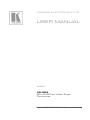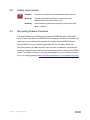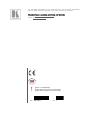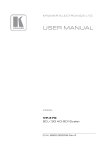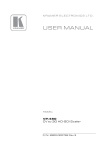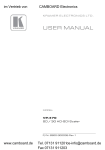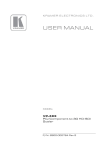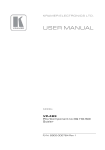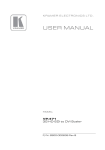Download Kramer Electronics VP-505 video converter
Transcript
K R A ME R E LE CT R O N IC S L TD . USER MANUAL MODEL: VP-505 3G HD-SDI to Video Scan Converter P/N: 2900-300013 Rev 3 Contents 1 Introduction 1 2 2.1 2.2 2.3 3 3.1 Getting Started Achieving the Best Performance Safety Instructions Recycling Kramer Products Overview Defining the VP-505 3G HD-SDI to Video Scan Converter 2 2 3 3 4 5 4 Connecting the VP-505 6 5 5.1 5.2 Operating the VP-505 3G HD-SDI to Video Scan Converter Using the Front Panel Buttons Using the OSD 8 8 8 6 Technical Specifications 11 Figures Figure 1: VP-505 3G HD-SDI to Video Scan Converter Figure 2: Connecting the VP-505 3G HD-SDI to Video Scan Converter VP-505 – Contents 5 7 i 1 Introduction Welcome to Kramer Electronics! Since 1981, Kramer Electronics has been providing a world of unique, creative, and affordable solutions to the vast range of problems that confront video, audio, presentation, and broadcasting professionals on a daily basis. In recent years, we have redesigned and upgraded most of our line, making the best even better! Our 1,000-plus different models now appear in 11 groups that are clearly defined by function: GROUP 1: Distribution Amplifiers; GROUP 2: Switchers and Routers; GROUP 3: Control Systems; GROUP 4: Format/Standards Converters; GROUP 5: Range Extenders and Repeaters; GROUP 6: Specialty AV Products; GROUP 7: Scan Converters and Scalers; GROUP 8: Cables and Connectors; GROUP 9: Room Connectivity; GROUP 10: Accessories and Rack Adapters and GROUP 11: Sierra Products. Congratulations on purchasing your Kramer VP-505 3G HD-SDI to Video Scan Converter, which is ideal for the following typical applications: Projection systems in conference rooms, boardrooms, auditoriums, hotels and churches, production studios, rental and staging Monitoring of SDI signals using inexpensive video displays Displaying down-scaled SDI in legacy systems Making video recordings of SDI content VP-505 - Introduction 1 2 Getting Started We recommend that you: Unpack the equipment carefully and save the original box and packaging materials for possible future shipment Review the contents of this user manual i 2.1 Go to http://www.kramerelectronics.com to check for up-to-date user manuals, application programs, and to check if firmware upgrades are available (where appropriate). Achieving the Best Performance To achieve the best performance: Use only good quality connection cables (we recommend Kramer high- performance, high-resolution cables) to avoid interference, deterioration in signal quality due to poor matching, and elevated noise levels (often associated with low quality cables) Do not secure the cables in tight bundles or roll the slack into tight coils Avoid interference from neighboring electrical appliances that may adversely influence signal quality Position your Kramer VP-505 away from moisture, excessive sunlight and dust ! 2 This equipment is to be used only inside a building. It may only be connected to other equipment that is installed inside a building. VP-505 - Getting Started 2.2 Safety Instructions ! 2.3 Caution: There are no operator serviceable parts inside the unit Warning: Use only the Kramer Electronics input power wall adapter that is provided with the unit Warning: Disconnect the power and unplug the unit from the wall before installing Recycling Kramer Products The Waste Electrical and Electronic Equipment (WEEE) Directive 2002/96/EC aims to reduce the amount of WEEE sent for disposal to landfill or incineration by requiring it to be collected and recycled. To comply with the WEEE Directive, Kramer Electronics has made arrangements with the European Advanced Recycling Network (EARN) and will cover any costs of treatment, recycling and recovery of waste Kramer Electronics branded equipment on arrival at the EARN facility. For details of Kramer’s recycling arrangements in your particular country go to our recycling pages at http://www.kramerelectronics.com/support/recycling/. VP-505 - Getting Started 3 3 Overview The Kramer VP-505 3G HD-SDI to Video Scan Converter is a high-quality scan converter for down-scaling SDI, HD-SDI and 3G HD-SDI signals to PAL or NTSC video. The VP-505 features: A maximum data rate of 3Gbps An SDI input An equalized and re-clocked loop output (up to 3G HD-SDI) Multi-standard operation: SDI (SMPTE 259M and SMPTE 344M), HD-SDI (SMPTE 292M) and 3G HD-SDI (SMPTE 424M) Simultaneous high-quality composite video and s-Video (Y/C) outputs A unbalanced stereo audio output An OSD (On-screen Display) accessible via the front panel buttons for easy setup and adjustment 4 A built-in ProcAmp for convenient signal adjustment A non-volatile memory that retains the last settings used A freeze button An external 5V DC source, making it suitable for field operation Operation directly via the front panel push buttons and the OSD VP-505 - Overview 3.1 Defining the VP-505 3G HD-SDI to Video Scan Converter This section defines the VP-505. Figure 1: VP-505 3G HD-SDI to Video Scan Converter # Feature 1 ON LED Lights green when the unit is powered on 2 SDI LED Lights blue when an SDI signal is detected on the input 3 MENU Button Press to display the OSD (On-screen Display) menu. When the OSD is not displayed, press together with the – button to set the output resolution to NTSC 4 ENTER Button In the OSD, press to select the highlighted menu item. When the OSD is not displayed, press together with the + button to set the output resolution to PAL 5 – Button In the OSD, press to step up through the options or to decrement the parameter value 6 + / FREEZE Button In the OSD, press to step down through the options or to increment the parameter value. When the OSD is not displayed, press to freeze the display 7 SDI IN BNC Connector Connect to the SDI source 8 SDI OUT BNC Connector Connect to the SDI acceptor (loop). The signal is re-clocked and equalized 9 10 AUDIO OUT Function LEFT Channel RCA Connector Connect to the left channel of the unbalanced stereo audio acceptor RIGHT Channel RCA Connector Connect to the right channel of the unbalanced stereo audio acceptor 11 CV OUT BNC Connector Connect to the composite video acceptor 12 Y/C OUT 4-pin Connector Connect to the Y/C (s-Video) acceptor 13 5V DC VP-505 - Overview Connect to the power adapter, center pin positive 5 4 Connecting the VP-505 i Always switch off the power to each device before connecting it to your VP-505. After connecting your VP-505, connect its power and then switch on the power to each device. To connect the VP-505 as illustrated in the example in Figure 2: 1. Connect the SDI video source (for example, a digital camera) to the SDI IN BNC connector. 2. Connect the SDI OUT BNC connector to the SDI acceptor (for example, an SDI display). 3. Connect the LEFT and RIGHT AUDIO OUT RCA connectors to the audio acceptor (for example, a stereo audio amplifier). 4. Connect the VIDEO CV OUT BNC connector to the composite video acceptor (for example, a composite video display). 5. Connect the VIDEO Y/C OUT 4-pin connector to a Y/C (s-Video) acceptor (for example, an s-Video recorder). 6. Connect the power adapter to the 5V DC power socket and to the mains electricity (not shown in the illustration). 6 VP-505 - Connecting the VP-505 Figure 2: Connecting the VP-505 3G HD-SDI to Video Scan Converter VP-505 - Connecting the VP-505 7 5 Operating the VP-505 3G HD-SDI to Video Scan Converter The VP-505 is operated directly via the front panel buttons (see Section 5.1) and via the OSD menu (see Section 5.2). 5.1 Using the Front Panel Buttons During normal operation (without the OSD), the front panel buttons perform in the following manner: MENU: Displays the OSD Main Menu (see Section 5.2.1). Press a second time to close the OSD 5.2 FREEZE: Freezes the display. Press a second time to unfreeze the display MENU and –: Press together to set the output to NTSC ENTER and FREEZE: Press together to set the output to PAL Using the OSD The OSD is used to set a variety of parameters. When using the OSD, the front panel buttons operate in the following manner: MENU: Opens the OSD main menu (see Section 5.2.1). Press a second time to close the OSD ENTER: Selects the highlighted menu item or parameter – : Steps up through the menu list or decrements the parameter value + : Steps down through the menu list or increments the parameter value Note: After a period of 15 sec with no button activity, the OSD menu times-out automatically. 8 VP-505 - Operating the VP-505 3G HD-SDI to Video Scan Converter Parameter Setting Example: To set the green offset value of the display output to 42: 1. From normal operation, press MENU. The OSD main menu appears on the screen. 2. Press the + or – button to highlight COLOR. COLOR changes to green. 3. Press ENTER. The Display submenu is displayed. 4. Press the + or – button to highlight G OFFSET. G OFFSET changes to green. 5. Press ENTER. The G OFFSET parameter changes to red. 6. Press the + button to increase the value to 42. 7. Press ENTER to set the value. G OFFSET is highlighted in green. 8. To exit normal operation, press MENU. VP-505 - Operating the VP-505 3G HD-SDI to Video Scan Converter 9 5.2.1 The Main Menu The following table defines the Main menu parameters and functions. Parameter Function DISPLAY Sets the output resolution, size and aspect ratio (see Section 5.2.2) CONTRAST Sets the output contrast; value range: 0-255, default: 105 BRIGHTNESS Sets the output brightness; value range: 0-192, default: 96 COLOR Sets the output color parameters (see Section 5.2.3) SDI AUDIO Selects which embedded audio to output: Group 1, Group 2, Group 3, Group 4, Auto, Off (audio is not outputted) Default: Auto When set to Auto, the unit searches for the lowest Group number which has audio and selects this audio Group FACTORY RESET Resets all parameters to factory defaults INFORMATION Displays current input resolution, output resolution and firmware revision AUTO SYNC OFF When on, this de-activates the output after a few minutes if no input is present When set to Auto, the unit searches for the lowest Group number which has audio and selects this audio Group EXIT 5.2.2 Exits the Main menu The Display Submenu The Display submenu sets the display output resolution, size and aspect ratio. The following table defines the display output parameters. 5.2.3 Parameter Parameters Factory Default NTSC OUTPUT PAL: 768x567i, NTSC: 720x480i SIZE Sets the output size/aspect ratio: full, panscan, letterbox, under 2, under 1, overscan EXIT Exits the display menu Full The Color Submenu The Color submenu sets the display output color parameters. The following table defines the color output parameters. 10 Parameter Function Value Range Factory Default R Sets the output red value 0-255 128 G Sets the output green value 0-255 128 B Sets the output blue value 0-255 128 R OFFSET Sets the output red signal level offset 0-63 32 G OFFSET Sets the output green signal level offset 0-63 32 B OFFSET Sets the output blue signal level offset 0-63 32 EXIT Exits the Color submenu VP-505 - Operating the VP-505 3G HD-SDI to Video Scan Converter 6 Technical Specifications INPUT: 1 SD/HD/3G HD-SDI on a BNC connector OUTPUTS: 1 SD/HD/3G HD-SDI on a BNC connector (loop) 1 composite video on a BNC connector 1 Y/C (s-Video) on a 4-pin s-Video connector 1 unbalanced stereo audio on 2 RCA connectors OUTPUT RESOLUTIONS: PAL, NTSC OUTPUT SIZE: Full, Over scan, Under 1, Under 2, Letter box, Pan scan PROCESSING DELAY: 30ms CONTROLS: Menu, ENTER, – and Freeze front panel buttons POWER CONSUMPTION: 5V DC, 1.25A OPERATING TEMPERATURE: 0° to +40°C (32° to 104°F) STORAGE TEMPERATURE: -40° to +70°C (-40° to 158°F) HUMIDITY: 10% to 90%, RHL non-condensing DIMENSIONS: 18.8cm x 11.3cm x 2.6cm (7.4” x 4.5” x 1”) W, D, H WEIGHT: 0.57kg (1.26lbs) approx. ACCESSORIES: Power supply OPTIONS: RK-T2B 19" rack adapter Specifications are subject to change without notice at http://www.kramerelectronics.com VP-505 - Technical Specifications 11 12 VP-505 - Technical Specifications For the latest information on our products and a list of Kramer distributors, visit our Web site where updates to this user manual may be found. We welcome your questions, comments, and feedback. Web site: www.kramerelectronics.com E-mail: [email protected] ! P/N: SAFETY WARNING Disconnect the unit from the power supply before opening and servicing 2900- 300013 Rev: 3