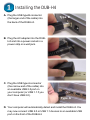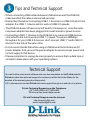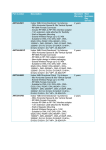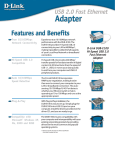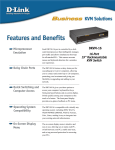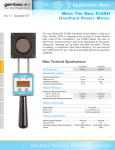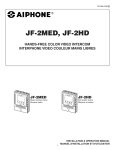Download D-Link DUB-H4
Transcript
DUB-H4 4-Port Hi-Speed This product can be used with the following operating systems: Windows XP, Me, 2000, 98se/98 Macintosh OS v 8/9/10.1 USB 2.0 Hub Before You Begin You must have at least the following: • Pentium 233-MHz or faster or equivalent with 32MB RAM • Available USB 1.1 Port For USB 1.1 Operation • Available USB 2.0 Port For USB 2.0 Operation • Windows XP, 2000, Me, 98, 98SE, Mac OS 8, 9, or 10/X for USB 1.1 Operation • Windows XP, 2000, Me, 98, 98 SE or Mac OS X for USB 2.0 Operation Check Your Package Contents These are the items included with your purchase: If any of the below items are missing, please contact your reseller. • DUB-H4 4-Port Hi-Speed USB 2.0 Hub • USB 2.0 Cable • Power Adapter (5V 2.5A) Using a power supply with a different voltage rating will damage and void the warranty for this product. ©2002 D-Link Systems, Inc. All rights reserved. Trademarks or registered trademarks are the property of their respective holders. Software and specifications subject to change without notice. DUB-H4.06252002 Installing the DUB-H4 A. Plug the USB type B connector (the larger end of the cable) into the back of the DUB-H4. Type B B. Plug the AC adapter into the DUBH4 and into a power socket in a power-strip or a wall jack. C. Plug the USB type A connector (the narrow end of the cable) into an available USB 2.0 port on your computer (or USB 1.1 if you don’t have USB 2.0). Type A D. Your computer will automatically detect and install the DUB-H4. You may now connect USB 2.0 or USB 1.1 devices to an available USB port on the front of the DUB-H4. LED Indicator Description The DUB-H4 features five LED indicators… • The Power LED indicator is red and lights up when the DUB-H4 is powered on by using the external power adapter. The DUB-H4 does not run on power supplied from the computer (bus powered). • The downstream LED indicators are green. Each port has one status LED. The LED lights to indicate that the port is working. • If a port becomes overloaded, a “current exceeded” event will take place. The LED of the port will go off and the message “USB HUB Current Limit Exceeded” appears on the monitor. Reset the DUB-H4 by disconnecting it for 5 seconds and then powering it back on by connecting the AC power adapter. Power LED: Red = Power is On Off = Power is Off Port 1-4 LED: Green = Port is Active Off = Port is Inactive Tips and Technical Support • When connecting USB cables between USB devices and the DUB-H4, make sure that the cable is connected securely. • Remember that when connecting USB 1.1 devices to a USB 2.0 hub or host adapter, the USB 1.1 device will not work at USB 2.0 speeds. • The DUB-H4 does not have an on/off switch. It is always on, once the external power adapter has been plugged into a wall socket or power source. • Connecting USB 1.1 devices to the DUB-H4 may cause all USB devices connected to the hub to work at USB 1.1 speed. To ensure 480Mbps throughput for your USB 2.0 devices, don’t connect USB 1.1 and USB 2.0 devices to the hub at the same time. • D-Link recommends that while using a USB device that includes an AC power adapter, that you use the power adapter to ensure proper power and current supply to that device. • Please remember to unplug devices properly to ensure that no data loss or corruption takes place with your operating system. Technical Support You can find the most recent software and user documentation on the D-Link website. D-Link provides free technical support for customers within the United States for the duration of the warranty period on this product. U.S. customers can contact D-Link technical support through our web site or by phone. D-Link Technical Support over the Telephone: (877) 45D-LINK or (877) 453-5465 24 hours a day, seven days a week D-Link Technical Support over the Internet: http://support.dlink.com email: [email protected]