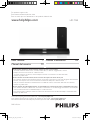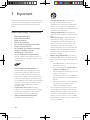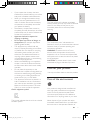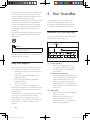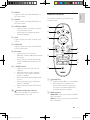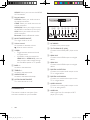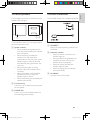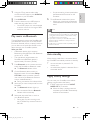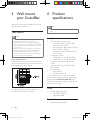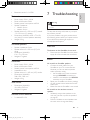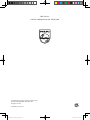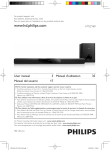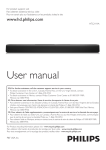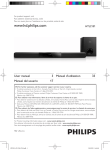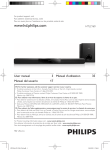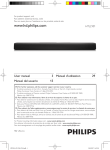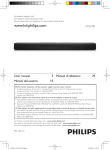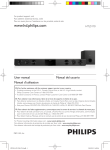Download Philips HTL7180
Transcript
For product support, visit Para obtener asistencia técnica, visite Pour en savoir plus sur l’assistance sur les produits, visitez le site www.hd.philips.com User manual Manual del usuario HTL7180 1 Manuel d’utilisation 39 19 EN: For further assistance, call the customer support service in your country. • To obtain assistance in the U.S.A., Canada, Puerto Rico, or the U.S. Virgin Islands, contact Philips Customer Care Center at 1-866-310-0744 • To obtain assistance in Mexico, contact Philips Customer Care Center at 01 800 839 1989; Mexico city: 5887-9736 ES: Para obtener mas informacion, llame al servicio de soporte al cliente de su pais. • Para obtener asistencia en los Estados Unidos, en Canada, Puerto Rico o en las Islas Virgenes de los Estados Unidos, comuniquese con Centro de atencion al cliente de Philips al 1-866-310-0744 • Solo para Mexico CENTRO DE ATENCION A CLIENTES LADA, 01 800 839 1989 Solo Para Mexico; Mexico city: 5887-9736 FR: Pour obtenir de l’aide supplementaire, communiquez avec le centre de service a la clientele de votre pays. • Pour obtenir de l’aide aux Etats-Unis, au Canada, a Puerto Rico ou aux lles Vierges americaines, communiquez avec le centre de service a la clientele Philips au : 1-866-310-0744 • Pour obtenir l’aide au Mexique, entrez en contact avec le centre de soin de client de Philips a 01 800 839 1989; Mexico city: 5887-9736 For Product recycling information, please visit - www.recycle.philips.com Para obtener información de productos de reciclaje, por favor visite - www.recycle.philips.com Para obtener información del reciclaje de productos, por favor visite - www.recycle.philips.com P&F USA, Inc. HTL7180_F7_UM_V1.1.indb 1 2013/5/14 14:49:57 1 Important 2 2 3 3 4 2 Your SoundBar 4 4 5 6 7 7 Important safety instructions Care for your product Care of the environment Help and support Indicators on the main unit Remote control Connectors Wireless speakers Wireless subwoofer 3 Connect and set up Charge speakers Pair up with speakers/subwoofer Place speakers Connect to TV Connect digital devices through HDMI Connect audio from TV and other devices 8 8 8 9 9 10 10 4 Use your SoundBar 11 11 11 12 13 13 13 5 Wall mount your SoundBar 14 14 6 Product specifications 14 7 Troubleshooting 15 8 Notice 16 16 Adjust the volume Choose your sound MP3 player Play music via Bluetooth Auto standby Apply factory settings Wall mount Notice of compliance English Contents EN HTL7180_F7_UM_V1.1.indb 1 1 2013/5/14 14:49:57 1Important Read and understand all instructions before you use your product. If damage is caused by failure to follow instructions, the warranty does not apply. •• Important safety instructions •• •• •• •• •• •• •• •• •• •• •• •• 2 Read these instructions. Keep these instructions. Heed all warnings. Follow all instructions. Do not use this apparatus near water. Clean only with dry cloth. Do not block any ventilation openings. Install in accordance with the manufacturer's instructions. Do not install near any heat sources such as radiators, heat registers, stoves, or other apparatus (including amplifiers) that produce heat. Do not defeat the safety purpose of the polarized or grounding-type plug. A polarized plug has two blades with one wider than the other. A grounding type plug has two blades and a third grounding prong. The wide blade or the third prong are provided for your safety. If the provided plug does not fit into your outlet, consult an electrician for replacement of the obsolete outlet. Protect the power cord from being walked on or pinched, particularly at plugs, convenience receptacles, and the point where they exit from the apparatus. Only use attachments/accessories specified by the manufacturer. •• •• • Use only with the cart, stand, tripod, bracket or table specified by the manufacturer or sold with the apparatus. When a cart is used, use caution when moving the cart/apparatus combination to avoid injury from tip-over. Unplug this apparatus during lightning storm or when unused for long periods of time. Refer all servicing to qualified service personnel. Servicing is required when the apparatus has been damaged in any way, such as power-supply cord or plug is damaged, liquid has been spilled or objects have fallen into the apparatus, the apparatus has been exposed to rain or moisture, does not operate normally, or has been dropped. Battery usage CAUTION - To prevent battery leakage which may result in bodily injury, property damage, or damage to the unit: • Install all batteries correctly, + and - as marked on the unit. • Do not mix batteries (old and new or carbon and alkaline, etc.). • Remove batteries when the unit is not used for a long time. • The batteries shall not be exposed to excessive heat such as sunshine, fire or the like. • Perchlorate Material - special handling may apply. See www.dtsc.ca.gov/ hazardouswaste/perchlorate. The product/remote control may contain a coin/button type battery, which can be swallowed. Keep the battery out of reach of children at all times! If swallowed, the battery can cause serious injury or death. Severe internal burns can occur within two hours of ingestion. EN HTL7180_F7_UM_V1.1.indb 2 2013/5/14 14:49:58 If you suspect that a battery has been swallowed or placed inside any part of the body, seek immediate medical attention. • When you change the batteries, always keep all new and used batteries out of reach of children. Ensure that the battery compartment is completely secure after you replace the battery. • If the battery compartment cannot be completely secured, discontinue use of the product. Keep out of reach of children and contact the manufacturer. •• Apparatus shall not be exposed to dripping or splashing. •• Do not place any sources of danger on the apparatus (for example. liquid filled objects, lighted candles). •• This apparatus may contain lead and mercury. Dispose according to local, State or Federal laws. For disposal or recycling information, please contact your local authorities. For additional assistance on recycling options, please contact www. mygreenelectronics.com or www.eiae.org or www.recycle.philips.com. •• Where the MAINS plug or an appliance coupler is used as the disconnect device, the disconnect device shall remain readily operable. •• Do not place this apparatus on the furniture that is capable of being tilted by a child and an adult leaning, pulling, standing or climbing on it. A falling apparatus can cause serious injury or even death. • This apparatus should not be placed in a built-in installation such as a bookcase or rack unless proper ventilation is provided. Make sure to leave a space of 7.8 inches (20cm) or more around this apparatus. Class II equipment symbol This symbol indicates that the unit has a double insulation system. English • This 'bolt of lightning' indicates uninsulated material within your unit may cause an electrical shock. For the safety of everyone in your household, please do not remove product covering. The 'exclamation point' calls attention to features for which you should read the enclosed literature closely to prevent operating and maintenance problems. WARNING: To reduce the risk of fire or electric shock, this apparatus should not be exposed to rain or moisture and objects filled with liquids, such as vases, should not be placed on this apparatus. CAUTION: To prevent electric shock, match wide blade of plug to wide slot, fully insert. Care for your product Use only microfiber cloth to clean the product. Care of the environment Your product is designed and manufactured with high quality materials and components, which can be recycled and reused. Please visit www.recycle.philips.com for additional information on a recycling center in your area. Never dispose of your product with other household waste. Please inform yourself about the local rules on the separate collection of EN HTL7180_F7_UM_V1.1.indb 3 3 2013/5/14 14:49:58 electrical and electronic products and batteries. The correct disposal of these products helps prevent potentially negative consequences on the environment and human health. The batteries supplied do not contain the heavy metals mercury and cadmium. Nevertheless, in many areas batteries may not be disposed of with your household waste. Please ensure you dispose of batteries according to local regulations. For perchlorate material, special handling may apply. Visit www.dtsc.ca.gov/hazardouswaste/ perchlorate. 2 Your SoundBar Congratulations on your purchase, and welcome to Philips! To fully benefit from the support that Philips offers, register your SoundBar at www.philips.com/welcome. Indicators on the main unit This section describes the information of the LED indicators on the main unit. Caution a •• Removal of the built-in battery invalidates the warranty and can destroy the product. Always bring your product to a professional to remove the built-in battery. Help and support Philips provides extensive online support. Visit our website at www.philips.com/support to: • download the user manual and the quick start guide • watch video tutorials (available only for selected models) • find answers to frequently answered questions (FAQs) • email us a question • chat with our support representative. Follow the instructions on the website to select your language, and then enter your product model number. Alternatively, you can contact Philips Consumer Care in your country. Before you contact Philips, note down the model number and serial number of your product. You can find this information on the back or bottom of your product. 4 b c d e f g h i j a Volume indicator • When you change volume, one or multiple indicators (up to eight indicators) light up to indicate the volume level. Wireless pairing indicators • During wireless pairing between the main unit and the surround speakers, eight indicators blink one by one. • When the pairing succeeds, eight indicators light up for three seconds. • If the pairing fails, eight indicators blink three times. b HDMI ARC • Lights up when you select HDMI ARC as the input source. • Blinks when no audio from the selected HDMI ARC source is detected, or when an unsupported audio format is detected. EN HTL7180_F7_UM_V1.1.indb 4 2013/5/14 14:49:59 d HDMI 2 Lights up when you select HDMI IN 2 as the input source. Remote control This section includes an overview of the remote control. e OPTICAL/COAX • Lights up when you switch to optical or coaxial input source. • Blinks when an unsupported audio format is detected. a f AUX Lights up when you switch to AUX input source. c g AUDIO-IN Lights up when you switch to AUDIO-IN source (3.5mm jack). h Bluetooth • Lights up when you switch to Bluetooth mode and Bluetooth devices are paired. • Blinks when you switch to Bluetooth mode and Bluetooth devices are not paired. i V. SURR indicator • Lights up when surround mode is selected. • Off when stereo mode is selected. • Blinks once when night mode/auto volume is enabled. • Blinks twice when Dolby Digital audio is input. • Blinks twice when night mode/auto volume is disabled. • Blinks three times when DTS audio is input. j (Standby-On/Standby indicator) When the SoundBar is in standby, the standby indicator turns red. b Bluetooth j d i e h g f a (Standby-On) • Switch the SoundBar on or to standby. • When EasyLink is enabled, press and hold for at least three seconds to switch all connected HDMI CEC compliant devices to standby. b HDMI selection HDMI ARC: Switch your source to HDMI ARC connection. HDMI 1: Switch your source to the HDMI IN 1 connection. EN HTL7180_F7_UM_V1.1.indb 5 English c HDMI 1 Lights up when you select HDMI IN 1 as the input source. 5 2013/5/14 14:49:59 HDMI 2: Switch your source to the HDMI IN 2 connection. c Source buttons OPTICAL: Switch your audio source to the optical connection. COAX: Switch your audio source to the coaxial connection. AUDIO-IN: Switch your audio source to the AUDIO-In connection (3.5mm jack). AUX: Switch your audio source to the AUX connection. Bluetooth: Switch to Bluetooth mode. Rear connectors ab c d e f g h d NIGHT MODE ON/OFF Turn night mode on or off. e Volume control +/-: Increase or decrease volume. : Mute or restore volume. f V.SURR • Toggle between stereo and virtual surround sound. • In HDMI-in mode (connected via HDMI IN 1 or HDMI IN 2), press and hold to switch audio output through the SoundBar speaker or TV speaker. g BASS +/Increase or decrease bass. h TREBLE +/Increase or decrease treble. i AUDIO SYNC +/Increase or decrease audio delay. j AUTO VOLUME ON/OFF Turn auto volume on or off. Connectors This section includes an overview of the connectors available on your SoundBar. 6 a AC MAINS~ Connect to the power supply. b TO TV-HDMI OUT (ARC) Connect to the HDMI (ARC) input on the TV. c HDMI IN 2 Connect to the HDMI output on a digital device. d HDMI IN 1 Connect to the HDMI output on a digital device. e DIGITAL IN-OPTICAL Connect to an optical audio output on the TV or a digital device. f DIGITAL IN-COAXIAL Connect to a coaxial audio output on the TV or a digital device. g AUDIO IN-AUX Connect to an analog audio output on the TV or an analog device. h AUDIO-IN Audio input from, for example, an MP3 player (3.5mm jack). EN HTL7180_F7_UM_V1.1.indb 6 2013/5/14 14:49:59 Wireless subwoofer The SoundBar comes with 2 wireless surround speakers (left and right). The SoundBar comes with a wireless subwoofer. English Wireless speakers POWER ON a b c * The illustration above is for the right speaker's top view and bottom view. a Speaker indicator • During wireless pairing between the main unit and the speaker, the indicator blinks red quickly. • When the pairing succeeds, the indicator turns into solid white (undocked from the main unit), or the indicator lights up white 30 seconds then fades off (being docked into the main unit). • When the pairing fails or pairing remains undone, the indicator blinks red slowly. • When the speaker is being charged (docked into the main unit), the indicator lights up amber. • When the speaker goes to standby, the indicator blinks amber. a CONNECT Press to to enter the pairing mode for the subwoofer. b Subwoofer indicator • When the power is turned on, the indicator lights up. • During wireless pairing between the subwoofer and the main unit, the indicator blinks white quickly. • When the pairing succeeds, the indicator lights up white. • When the pairing fails, the indicator blinks white slowly. c AC MAINS~ Connect to the power supply. b Connection key Press with a pin to enter the pairing mode for the speaker. c POWER ON Press to turn on the wireless speaker if it automatically goes to standby. EN HTL7180_F7_UM_V1.1.indb 7 7 2013/5/14 14:50:00 3 Connect and set up This section helps you connect your SoundBar to a TV and other devices, and then set it up. For information about the basic connections of your SoundBar and accessories, see the quick start guide. Note •• For identification and supply ratings, see the type plate at the back or bottom of the product. •• Before you make or change any connections, make sure that all devices are disconnected from the power outlet. Charge speakers If the wireless surround speaker is undocked from the main unit, its battery level is indicated by the indicator on the speaker. • Light up white: full battery • Light up red: low battery level (less than 30% remaining) • Flash red: near empty (less than 10% remaining) Note •• It may take around 2 hours to fully charge the speakers. •• If the charging lasts more than 4 hours during standby of the main unit, the speakers automatically switch to standby. Pair up with speakers/ subwoofer The wireless speakers and subwoofer automatically pair up with the SoundBar for wireless connection when you turn on the SoundBar, the speakers and the subwoofer. If no audio from the wireless speakers and subwoofer can be heard, manually pair up the speakers and the subwoofer. Pair up with the speakers 1 2 3 1 2 Dock your speakers onto the main unit to charge the speakers. Turn on the main unit. »» During charging, the indicator on the speaker lights up amber. »» When fully charged, the indicator on the speaker lights up white for 30 seconds. 8 4 Turn on the SoundBar and the surround speaker. »» If the connection to the SoundBar is lost, the indicator on the speaker blinks red slowly. Press the Connection key on the speaker with a pin to enter the pairing mode. »» The indicator on the speaker blinks red quickly. On the remote control, press AUX, and then press TREBLE -, BASS + and + (Volume) within three seconds. »» If the pairing succeeds, the indicator on the speaker lights up white (undocked from the main unit), or the indicator on the speaker lights up white for 30 seconds (being docked into the main unit). »» If the pairing fails, the indicator on the speaker blinks red slowly. If the pairing fails, repeat the steps above. EN HTL7180_F7_UM_V1.1.indb 8 2013/5/14 14:50:00 Repeat the steps above to pair up the other surround speaker with the main unit. Note •• Surround sound depends on factors such as room shape and size, type of wall and ceiling, windows and reflective surfaces, and speaker acoustics. Experiment with the speaker positions to find the optimum setting for you. Pair up with the subwoofer 1 2 3 4 Turn on the SoundBar and the subwoofer. »» If the connection to the SoundBar is lost, the indicator on the subwoofer blinks white slowly. Press the CONNECT button on the subwoofer to enter the pairing mode. »» The indicator on the subwoofer blinks white quickly. On the remote control, press AUX, and then press TREBLE -, BASS + and + (Volume) within three seconds. »» If the pairing succeeds, the indicator on the subwoofer lights up white. »» If the pairing fails, the indicator on the subwoofer blinks white slowly. If the pairing fails, repeat the steps above. English 5 Follow these general guidelines for speakers placement. 1 2 3 4 Seating position: This is the center of your listening area. Place the SoundBar in front of the seating position. REAR L (rear left) and REAR R (rear right) surround speakers: Place the rear surround speakers to the left and right side of your seating position, either in line with it or slightly behind it. SUBWOOFER (subwoofer): Place the subwoofer at least one meter to the left or right of the TV. Leave about 10-centimeter clearance from the wall. Dock the surround speakers Place speakers For best sound effect, position all the speakers towards the seating position and place them close to your ear level (seated). You can also dock your surround speakers onto the main unit to listen to audio, for example, watching TV shows and news. SUB WOOFER Connect to TV REAR L REAR R Connect your SoundBar to a TV. You can listen to audio from TV programs through your SoundBar. Use the best quality connection available on your SoundBar and TV. EN HTL7180_F7_UM_V1.1.indb 9 9 2013/5/14 14:50:00 Connect to TV through HDMI (ARC) • Your SoundBar supports HDMI with Audio Return Channel (ARC). If your TV is HDMI ARC compliant, you can hear the TV audio through your SoundBar by using a single HDMI cable. • TV 1 2 Using a High Speed HDMI cable, connect the HDMI OUT (ARC) connector on your SoundBar to the HDMI ARC connector on the TV. • The HDMI ARC connector on the TV might be labeled differently. For details, see the TV user manual. On your TV, turn on HDMI-CEC operations. For details, see the TV user manual. Note •• If your TV is not HDMI ARC compliant, connect an audio cable to hear the TV audio through your SoundBar. (see 'Connect audio from TV and other devices' on page 10) •• If your TV has a DVI connector, you can use an HDMI/ DVI adapter to connect to TV. However, some of the features may not be available. 1 2 3 video is automatically displayed on your TV, and audio is automatically played on your SoundBar. Using a High Speed HDMI cable, connect the HDMI OUT connector on your digital device to the HDMI IN 1/2 on your SoundBar. Connect your SoundBar to TV through HDMI OUT (ARC). • If the TV is not HDMI CEC compliant, select the correct video input on your TV. On the connected device, turn on HDMICEC operations. For details, see the user manual of the device. Connect audio from TV and other devices Play audio from TV or other devices through your Soundbar speakers. Use the best quality connection available on your TV, Soundbar, and other devices. Note •• When your Soundbar and TV are connected through HDMI ARC, an audio connection is not required. Option 1: Connect audio through a digital optical cable Connect digital devices through HDMI Connect a digital device such as a set-top box, DVD/Blu-ray player, or games console to your SoundBar through a single HDMI connection. When you connect the devices in this way and play a file or game, the 10 Best quality audio TV EN HTL7180_F7_UM_V1.1.indb 10 2013/5/14 14:50:00 Using an optical cable, connect the OPTICAL connector on your SoundBar to the OPTICAL OUT connector on the TV or other device. • The digital optical connector might be labeled SPDIF or SPDIF OUT. Option 2: Connect audio through a digital coaxial cable Good quality audio 4 Use your SoundBar English 1 This section helps you use the SoundBar to play audio from connected devices. Before you start • Make the necessary connections described in the quick start guide and the user manual. • Switch the SoundBar to the correct source for other devices. Adjust the volume 1 1 Using a coaxial cable, connect the COAXIAL connector on your SoundBar to the COAXIAL/DIGITAL OUT connector on the TV or other device. • The digital coaxial connector might be labeled DIGITAL AUDIO OUT. Option 3: Connect audio through analog audio cables Press +/- (Volume) to increase or decrease a volume level. • To mute sound, press (Mute). • To restore the sound, press (Mute) again or press +/- (Volume). Volume indicator • When you change volume, one or multiple Volume indicator (up to 8 indicators) on the main unit light up to indicate a volume level. The more indicators light up, the higher the volume level is. 0 Basic quality audio 1 Using an analog cable, connect the AUX connectors on your SoundBar to the AUDIO OUT connectors on the TV or other device. DVD • 45 If you do not press the volume key for five seconds, the volume indicators light off, and the current source indicator and the sound mode indicator light up. Choose your sound This section helps you choose the ideal sound for your video or music. EN HTL7180_F7_UM_V1.1.indb 11 11 2013/5/14 14:50:01 »» When auto volume is turned off, the V.SURR indicator blinks twice. Surround sound mode Experience an immersive audio experience with surround sound modes. 1 Press V.SURR to select a surround mode. • Surround: Creates a surround listening experience. The V.SURR indicator on the main unit lights up. • Stereo: Two-channel stereo sound. Ideal for listening to music. Synchronize picture and sound If the audio and video are not synchronized, delay the audio to match the video. 1 Note •• When the surround speakers are undocked from the main unit, it is fixed to surround mode only. Equalizer Night mode Change the high frequency (treble) and low frequency (bass) settings of the SoundBar. 1 Press TREBLE +/- or BASS +/- to change the frequency. Treble/bass indicator • When you change frequency levels, one or multiple indicator (up to 8 indicators) on the main unit light up to indicate a frequency level. The more indicators light up, the more the treble or bass is. -4 Press AUDIO SYNC +/- to synchronize the audio with the video. • AUDIO SYNC + increases the sound delay, and AUDIO SYNC - decreases the sound delay. »» When you change the value of sound delay, the more value/delay you set, the more indicators on the main unit light up. 4 For quiet listening, decrease the volume of loud sounds when audio is played. Night mode is only available for Dolby Digital soundtracks. 1 Press NIGHT MODE ON/OFF to turn night mode on or off. »» When night mode is turned on, the V.SURR indicator blinks once. »» When night mode is turned off, the V.SURR indicator blinks twice. Note •• If auto volume is set to turned on, you cannot enable the night mode. Auto volume Turn the auto volume on to keep the volume constant when you switch to a different source. It also compresses the sound dynamics, increasing the volume for quiet scenes and decreasing the volume for loud scenes. 1 12 Press AUTO VOLUME ON/OFF to turn auto volume on or off. »» When auto volume is turned on, the V.SURR indicator blinks once. MP3 player Connect your MP3 player to play your audio files or music. What you need • An MP3 player. • A 3.5mm stereo audio cable. EN HTL7180_F7_UM_V1.1.indb 12 2013/5/14 14:50:01 2 3 Using the 3.5mm stereo audio cable, connect the MP3 player to the AUDIO-IN connector on your SoundBar. Press AUDIO-IN. 5 Press the buttons on the MP3 player to select and play audio files or music. • On the MP3 player, it is recommended to set the volume in the range of 80% maximum volume. • If music streaming is interrupted, place the Bluetooth device closer to the Soundbar. To exit Bluetooth, select other source. • When your switch back to Bluetooth mode, Bluetooth connection remains active. English 1 Note •• The music streaming may be interrupted by obstacles Play music via Bluetooth Through Bluetooth, connect the SoundBar with your Bluetooth device (such as an iPad, iPhone, iPod touch, Android phone, or laptop), and then you can listen to the audio files stored on the device through your SoundBar speakers. What you need • A Bluetooth device which supports Bluetooth profile A2DP, and with Bluetooth version as 2.1 + EDR. • The operational range between the SoundBar and a Bluetooth device is approximately 10 meters (30 feet). 1 2 3 4 Press Bluetooth on the remote control to switch the SoundBar to Bluetooth mode. »» The Bluetooth indicator blinks. On the Bluetooth device, switch on Bluetooth, search for and select Philips HTL7180 to start connection (see the user manual of the Bluetooth device on how to enable Bluetooth). »» During connection, the indicator blinks. Wait until you hear a beep sound from the SoundBar. »» The Bluetooth indicator lights up. »» If the connection fails, the Bluetooth indicator blinks continually. between the device and SoundBar, such as wall, metallic casing that covers the device, or other devices nearby that operate in the same frequency. •• If you want to connect your SoundBar with another Bluetooth device, disable the currently connected Bluetooth device. •• Philips does not guarantee 100% compatibility with all Bluetooth devices. Auto standby When playing media from a connected device, the SoundBar automatically switches to standby if: • no source button is pressed for 30 minutes, and • no audio/video playback is detected from a connected device. Apply factory settings You can reset your SoundBar to the default settings programmed at the factory. 1 In AUX mode, press and hold NIGHT MODE OFF for 5 seconds. »» When the factory settings restore is complete, the SoundBar automatically switches off and restarts. Select and play audio files or music on your Bluetooth device. • During play, if a call is coming, music play is paused. Play resumes when the call ends. EN HTL7180_F7_UM_V1.1.indb 13 13 2013/5/14 14:50:01 5 Wall mount your SoundBar 6Product specifications Before you mount your SoundBar on the wall, read all safety precautions. Note •• Specifications and design are subject to change without Wall mount notice. Note •• You must detach the surround speakers from the main unit before wall mounting or un-mounting. •• P&F USA, INC. bears no responsibility for improper wall mounting that results in accident, injury or damage. If you have any query, contact Philips Consumer Care in your country. •• Secure the wall mount to a wall that can support the combined weight of the product and the wall mount. •• Before wall mount, you need not remove the four rubber feet at the bottom of the soundbar, otherwise the rubber feet cannot be fixed back. Screw length/diameter Depend on the type of wall mounting this wall mount bracket, make sure that you use screws of a suitable length and diameter. 3 - 3.5mm > 25mm For information about how to wall your SoundBar, see the wall mount guide. Amplifier • FTC total output power: 66W* • Front Left + Right: 16W (1% THD, 8ohm, 150 Hz - 20 kHz) • Surround Left + Right: 20W (1% THD, 8ohm, 150 Hz - 20 kHz) • Subwoofer: 30W (1% THD, 4ohm, 30 Hz - 140 Hz) • Total output power: • 210W RMS (+/- 0.5 dB, 30% THD) • 168W RMS (+/- 0.5 dB, 10% THD) • Frequency response: 20 Hz-20 kHz / ±3 dB • Signal-to-noise ratio: > 65 dB (CCIR) / (A-weighted) • Input sensitivity: • AUX: 400 mV • AUDIO-IN: 200 mV * FTC output power is measured in bypass mode. To enter bypass mode, in AUX mode, press and hold AUTO VOLUME OFF for 5 seconds. To exit bypass mode, turn off the unit and switch it on again. Audio • S/PDIF Digital audio input: • Coaxial: IEC 60958-3 • Optical: TOSLINK Bluetooth •• 14 Bluetooth profiles: A2DP EN HTL7180_F7_UM_V1.1.indb 14 2013/5/14 14:50:01 Bluetooth version: 2.1 + EDR Main unit •• •• •• • • •• •• Power supply: 120 V~, 60 Hz Power consumption: 50 W Standby power consumption: ≤ 0.5 W Speaker impedance: • Woofer: 8 ohm • tweeter: 8 ohm Speaker drivers: 2 x 63.5 mm (2.5") woofer + 2 x 25.4 mm (1") tweeter Dimensions (WxHxD): 1035 x 73 x 156 mm (with 2 surround speakers attached) Weight: 3.9 kg Surround speakers • • • • Speaker impedance: 8 ohm Speaker drivers: 2 x 63.5 mm (2.5") full range Dimensions (WxHxD): 191 x 73 x 156 mm Weight: 0.7 kg/each Subwoofer • • • • • • • Power supply: 120 V~, 60 Hz Power consumption: 30 W Standby power consumption: ≤ 0.5 W Impedance: 4 ohm Speaker drivers: 1 x 165 mm (6.5") woofer Dimensions (WxHxD): 200 x 510 x 201 mm Weight: 4.9 kg Wall mount •• •• Dimensions (WxHxD): 40 x 100 x 26.5 mm Weight: 0.1 kg/each Remote control batteries • 2 x AAA-R03-1.5 V 7Troubleshooting Warning •• Risk of electric shock. Never remove the casing of the product. To keep the warranty valid, never try to repair the product yourself. If you have problems using this product, check the following points before you request service. If you still have a problem, get support at www.philips.com/support. Main unit The buttons on the SoundBar do not work. • Disconnect the SoundBar from the power supply for a few minutes, then reconnect. Sound No sound from SoundBar speakers. • Connect the audio cable from your SoundBar to your TV or other devices. However, you do not need a separate audio connection when: • the SoundBar and TV are connected through HDMI ARC connection, or • a device is connected to the HDMI IN connector on your SoundBar. • Reset your SoundBar to its factory settings. • On the remote control, select the correct audio input. • Make sure that the SoundBar is not muted. No sound from the wireless surround speakers. • Wirelessly connect the speakers to the main unit (see 'Pair up with the speakers' on page 8). • Dock the wireless surround speakers into the main unit to charge the battery. EN HTL7180_F7_UM_V1.1.indb 15 English •• 15 2013/5/14 14:50:01 No sound from the wireless subwoofer. • Wirelessly connect the subwoofer to the main unit (see 'Pair up with the subwoofer' on page 9). Distorted sound or echo. • If you play audio from the TV through the SoundBar, make sure that the TV is muted. Audio and video are not synchronized. • Press AUDIO SYNC +/- to synchronize the audio with the video. Bluetooth A device cannot connect with the SoundBar. • The device does not support the compatible profiles required for the SoundBar. • You have not enabled the Bluetooth function of the device. See the user manual of the device on how to enable the function. • The device is not correctly connected. Connect the device correctly. • The SoundBar is already connected with another Bluetooth device. Disconnect the connected device, then try again. Quality of audio play from a connected Bluetooth device is poor. • The Bluetooth reception is poor. Move the device closer to the SoundBar, or remove any obstacle between the device and the SoundBar. The connected Bluetooth device connects and disconnects constantly. • The Bluetooth reception is poor. Move the device closer to the SoundBar, or remove any obstacle between the device and the SoundBar. • Turn off Wi-Fi function on the Bluetooth device to avoid interference. • For some Bluetooth, the Bluetooth connection can be deactivated automatically to save power. This does not indicate any malfunction of the SoundBar. 16 8Notice This section contains the legal and trademark notices. Notice of compliance This set complies with the FCC rules, Part 15 and with 21 CFR 1040.10. Operation is subject to the following two conditions: a This device may not cause harmful interference, and b This device must accept any interference received, including interference that may cause undesired operation. FCC rules This equipment has been tested and found to comply with the limits for a Class B digital device, pursuant to part 15 of the FCC Rules. These limits are designed to provide reasonable protection against harmful interference in a residential installation. This equipment generates, uses and can radiate radio frequency energy and, if not installed and used in accordance with the instruction manual, may cause harmful interference to radio communications. However, there is no guarantee that interference will not occur in a particular installation. If this equipment does cause harmful interference to radio or television reception, which can be determined by turning the equipment off and on, the user is encouraged to try to correct the interference by one or more of the following measures: • • • • Relocate the receiving antenna. Increase the separation between equipment and receiver. Connect the equipment into an outlet on a circuit different from that to which the receiver is connected. Consult the dealer or an experienced radio/TV technician for help. EN HTL7180_F7_UM_V1.1.indb 16 2013/5/14 14:50:02 English FCC Radiation Exposure Statement:This equipment complies with FCC radiation exposure limits set forth for an uncontrolled environment. This equipment should be installed and operated with a minimum distance of 20cm between the radiator and your body. This transmitter must not be co-located or operated in conjunction with any other antenna or transmitter. Warning: Changes or modifications made to this equipment not expressly approved by Philips may void the FCC authorization to operate this equipment. Model number: PHILIPS HTL7180/F7 Trade Name: Philips Responsible Party:P&F USA, Inc. PO Box 2248 Alpharetta, GA 30023-2248; 1-866-310-0744 Canada: This device complies with Industry Canada licence-exempt RSS standard(s). Operation is subject to the following Two conditions: (1) this device may not cause harmful interference, and (2) this device must accept any interference received, including interference that may cause undesired operation. This Class B digital apparatus complies with Canadian ICES-003. EN HTL7180_F7_UM_V1.1.indb 17 17 2013/5/14 14:50:02 P&F USA, Inc. PO Box 2248 Alpharetta, GA 30023-2248 Specifications are subject to change without notice © 2013 Koninklijke Philips Electronics N.V. All rights reserved. HTL7180_F7_UM_V1.1 HTL7180_F7_UM_V1.1.indb 60 2013/5/14 14:50:12