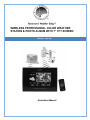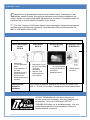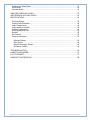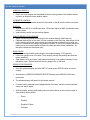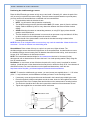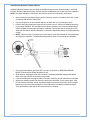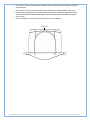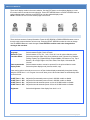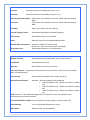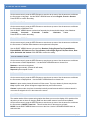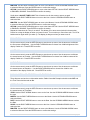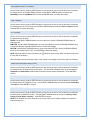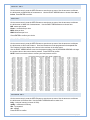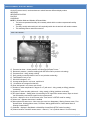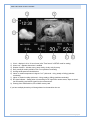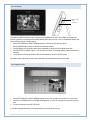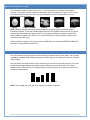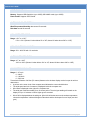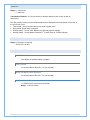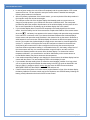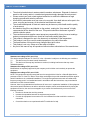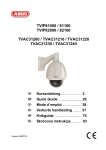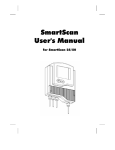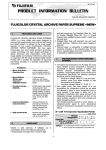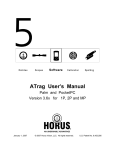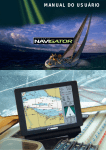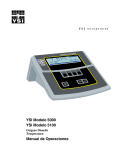Download La Crosse Technology 308-807 weather station
Transcript
WIRELESS PROFESSIONAL COLOR WEATHER STATION & PHOTO ALBUM WITH 7” TFT SCREEN MODEL 308-807 Operations Manual INTRODUCTION: C ongratulations on purchasing this state-of-the-art weather station. Featuring time, date, calendar, weather forecast, wind gust and wind speed, indoor/outdoor temperature and outdoor humidity, air pressure and rainfall digital photos of your choice. This weather station will provide as little or as much weather information as you choose. TFT (Thin Film Transistor) LCD allows a display of clear crisp photos. Designed and engineered with state-of-art technology and components. Compatible with JPEG photo formats from SS, MMC or USB flash drive up to 33GB. INVENTORY OF CONTENTS: Carefully open the package and check that the following contents are complete: Wind/Thermohygro Sensor W132-Q Mast holder 2 x U-shaped metal plates 4 Hex Washers + 4 Hex Nuts Compass (on top of directional vane). Requires 2-AA alkaline batteries (not included) Rain Sensor W174-Q Base sensor, funnel top cover and battery cover (preassembled) Requires 2-AA alkaline batteries (not included) Wireless Display 308-807 IR Remote Control 98-W2329-000 Requires 5-volt a/c cord (included) Can stand vertically or horizontally. Detachable stand. CR2025 battery (included). Additional tools needed for installation: Small Phillips screwdriver, hexagonal key, electric drill, pencil, level, mast: 1-1.25 inch (2.54-3.18cm) in diameter to mount the anemometer. INSTANT TRANSMISSION is the state-of-the-art new wireless transmission technology, exclusively designed and developed by La Crosse Technology®. INSTANT TRANSMISSION offers you an immediate update of all your outdoor data measured from the transmitters: follow your climatic variations in real-time! P a g e |2 TABLE OF CONTENTS: MODEL 308-807 ........................................................................................................................... 1 INTRODUCTION: ......................................................................................................................... 2 INVENTORY OF CONTENTS: ..................................................................................................... 2 TABLE OF CONTENTS: ............................................................................................................... 3 FEATURES: .................................................................................................................................. 5 Wireless display ........................................................................................................................ 5 Wind/Thermohygro sensor ........................................................................................................ 5 Rain Gauge ............................................................................................................................... 5 INITIAL QUICK SETUP: ............................................................................................................... 6 DETAILED SETUP AND MOUNTING: ......................................................................................... 7 Wireless Display: ....................................................................................................................... 7 IR Remote Control: .................................................................................................................... 8 Wind/Thermo-Hygro Sensor ...................................................................................................... 9 Rain Gauge ............................................................................................................................. 11 DISPLAY MODES: ...................................................................................................................... 13 Setup Mode: ............................................................................................................................ 13 DETAILED SETUP MENU: ......................................................................................................... 15 Language: ............................................................................................................................... 15 Slideshow time: ....................................................................................................................... 15 Transition effect: ...................................................................................................................... 15 Photo Repeat mode: ............................................................................................................... 15 Display Mode: .......................................................................................................................... 15 On/Off Timers: ......................................................................................................................... 15 Brightness: .............................................................................................................................. 16 Contrast: .................................................................................................................................. 16 Saturation: ............................................................................................................................... 16 Radio-controlled Reception And Time zone: ........................................................................... 16 Set Time/Date: ........................................................................................................................ 16 Calendar Display Format: ........................................................................................................ 17 Time Format: ........................................................................................................................... 17 Set Alarm: ................................................................................................................................ 17 Wireless Sensor Reception: .................................................................................................... 17 Temperature Unit: ................................................................................................................... 17 Weather Forecast: ................................................................................................................... 17 Rainfall Unit: ............................................................................................................................ 18 Wind Unit: ................................................................................................................................ 18 Sea Level Pressure: ................................................................................................................ 18 Pressure Unit: .......................................................................................................................... 18 Remote Channel Display: ........................................................................................................ 19 clear all rainfall record now: ..................................................................................................... 19 DEfault Setting: ....................................................................................................................... 19 S/W Version: ........................................................................................................................... 19 VIEW DIFFERENT DISPLAY MODES: ...................................................................................... 20 Weather Mode: ........................................................................................................................ 20 P a g e |3 Weather And Photo Mode: ...................................................................................................... 21 Photo Mode: ............................................................................................................................ 22 Calendar Mode: ....................................................................................................................... 22 WEATHER FORECAST ICONS: ................................................................................................ 23 AIR PRESSURE HISTORY GRAPH: ......................................................................................... 23 SPECIFICATIONS: ..................................................................................................................... 24 Wireless Display: ..................................................................................................................... 24 Outdoor Data Reception: ......................................................................................................... 24 Indoor Temperature: ................................................................................................................ 24 Indoor/Outdoor Humidity: ........................................................................................................ 24 Outdoor Temperature: ............................................................................................................. 24 Wind Speed/Wind Gust: .......................................................................................................... 24 Rainfall: ................................................................................................................................... 25 Air Pressure: ............................................................................................................................ 25 Power Consumption: ............................................................................................................... 25 Wireless Display: ................................................................................................................. 25 Rain Gauge: ......................................................................................................................... 25 Wind/Thermohygro Sensor: ................................................................................................. 25 IR Remote Control: .............................................................................................................. 25 TROUBLESHOOTING: ............................................................................................................... 26 LIABILITY DISCLAIMER: ............................................................................................................ 27 FCC STATEMENT: ..................................................................................................................... 27 WARRANTY INFORMATION: .................................................................................................... 28 P a g e |4 FEATURES: WIRELESS DISPLAY Time display in 12/24 hour time format Manual set time and date. Time alarm. Calendar display (date, month, year) Moon phase with eight displays. Weather forecast with 5 weather icons (Sunny, partly cloudy. cloudy, rainy and stormy). Temperature display in °F/°C: from -4 °F to +140 °F (-20 C to +60 C) Humidity display in RH%: from 20% to 99% Relative air pressure reading in inHg/hPa: 6-hour pressure history graph Wind speed and wind gust displayed in mph, km/h, m/s, and knots: 0 to 67 mph Wind chill in °F/°C: from -4 °F to +140 °F (-20 C to +60 C) Wind speed & direction with LCD compass display (16 steps) Rainfall display in inch/mm: from 0” to 393.6” Rainfall data for total rain, last 24h, last week, last month LCD contrast setting Memory: Supports USB flash drive (up to 32GB), SD & MMC cards (up to 32GB) WIND/THERMOHYGRO SENSOR Requires 2-AA alkaline batteries (not included). Transmission range: 246 feet (Open air, free of obstructions) Red LED light will flash when transmitting. Compass on directional vane to set direction. Wireless data transmission to the display. RAIN GAUGE Self-emptying bucket Requires 2-AA alkaline batteries (not included) Transmission range: 131 feet (Open field, free of obstructions) P a g e |5 INITIAL QUICK SETUP: WIRELESS DISPLAY: Plug in the 5.0V adapter into the adapter socket on the right side of the weather station to power up the photo frame weather station. IR REMOTE CONTROL: Pull out the battery insulation sheet from the bottom of the IR remote control to activate. PHOTOS: Save photos (JPEG) to a USB flash drive, SD (secure digital) or MMC (multimedia card) memory cards. Insert memory device into the wireless display. WIND/THERMOHYGRO SENSOR: Select a mounting location within range of the wireless display (246ft open air). Calibrate the direction of the wind: Use the compass on the top of the wind sensor to find north. Hold the directional vane pointing due north and do not allow it to turn while you insert 2-AA batteries according to the polarity indicated. The red LED indicator above the battery cover of the anemometer will flash few times right after battery installation. At that point, release the directional vane. RAIN GAUGE: Select a mounting location within range of the wireless display (131ft open air). Lift the rain gauge cover off its base. Then carefully remove the packing tape from the rocker assembly. Open battery cover and insert 2-AA batteries according to the polarity indicated. Close the battery cover. Replace and lock the rain gauge cover on the base. SEARCH FOR SENSORS: Go to the wireless display and enter SET UP mode (press SETUP button on remote control). Scroll down to WIRELESS SENSOR RECEPTION and select SEARCH NOW then press enter. The wireless display will search for all remote sensors. If remote sensor readings are not displayed after 2 minutes, move the remote sensors closer and search again. With the display, working and reading sensors use the button on the remote control to view weather and/or photos. o Photo o Weather o Weather & Photo o Calendar P a g e |6 DETAILED SETUP AND MOUNTING: WIRELESS DISPLAY: A/C ADAPTER USB PORT SD/MMC CARD SLOT BASE STAND POWER LIGHT FUNCTION BUTTONS Main Power Source: Plug in the 5.0V adapter into the adapter socket of the weather station. Note: Buttons on the wireless display respond the same as the buttons on the IR remote control. POWER: Turn on or off the unit UP/DOWN ARROWS: Move up or down in the setup mode LEFT/RIGHT ARROWS: Select photos or move left or right in the SETUP mode ENTER: Enter the display mode or confirm setting in setup mode. EXIT: Exit the current display mode. Positioning the Wireless Display: The Weather station provides the option of table standing or wall mounting the unit, vertically or horizontally. Before wall mounting, please check that the outdoor data can be received from the desired locations. Hanging holes TO WALL MOUNT: Stand guides Fix a screw (not supplied) into the desired wall, leaving the head extended out by about 0.2” (5mm). Place the weather station onto the screw, using the hanging hole on the backside. Gently pull the weather station down to lock the screw into place. TABLE STAND: Insert the stand to the back of the wireless display. Place wireless display on desk or table in range of the sensors. Note: The display can stand vertical or horizontal by repositioning the base stand. P a g e |7 IR REMOTE CONTROL: Battery: A (CR2025) battery is included in the IR remote control. Initial setup: pull out the battery insulation sheet from the bottom of the IR remote control. Replace the battery: Follow the instructions on the back of the IR remote control l to pull out the battery door. Follow the battery polarity and replace a new CR2025 battery. Close the battery door. The IR Remote control makes it easy to change display modes or enter setup menu. Aim the remote at the front of the wireless display and press the desired button. Range is 13ft (4 meters) from the display. POWER: Turn wireless display on/off SETUP: Enter Program Menu of wireless display. UP ARROW/DOWN ARROW: Scroll through program menu. Change values. LEFT ARROW/RIGHT ARROW Select/change values in program menu. View photos in photo modes. ENTER: * Confirm actions such as change of value in the program menu. Select menu option. EXIT: Exit to menu options. MENU: Enter and select menu options. PHOTOS: View photo mode. WEATHER: View weather mode. CALENDAR: View calendar mode. WEATHER & PHOTOS: View weather with photo mode. SLIDESHOW: In photo mode, view photos as slideshow. ZOOM: Zoom in on photos. ROTATE: In photo mode, rotate photos 90 degrees each time the button is pressed. P a g e |8 WIND/THERMO-HYGRO SENSOR Positioning the wind/thermohygro sensor: Place the Wind/Thermohygro sensor as high as you can install it. Generally, 6 ft. above the peak of the roof (or more) is required for accurate readings. Since this sensor requires batteries to provide power, you may need it more accessible then a traditional roof mount would allow. Cups should be below the directional vane. NOTE: You will need to change batteries occasionally. The Wind/Thermohygro sensor should be within 246 ft. (75 meters, open air) from the wireless display. Reduce distance by half for every obstruction between the sensor and the wireless display. AVOID: Mounting the sensor on transmitting antennas, or using PVC pipe (unless electrical grade) to avoid interference. The best location for the anemometer is on a mast in an open area on top and sides for 50 feet, or above roof level on the building where the monitor is located. Ensure that all of the sensors data is received at the intended mounting locations before mounting holes are drilled. NOTE:Be sure not to overtighten bolts to mast, as they may crack the mastholder. Masts should not be more than 1 1/4 inchs in diameter to avoid blocking wind. Ground Mount: Place at least 6 feet up on a pole in an open area. Higher is better. The wind/thermohygro sensor should be the highest item in the immediate area. An ideal location to mount the wind/thermohygro sensor is away from all obstacles that will block wind activity, such as trees and houses. A 50 –foot clearance in all directions is best. NOTE: The international standard height for wind measurement devices is 10 meters (33 feet) aboveground, with no obstructions at or above this level. Your local reporting station is likely using this level for measurements. Roof Mount: In most cases, at least 6 ft above the peak of the roof (or more) is required for accurate readings. (Avoid tall trees or other obstructions that may block or reflect the wind). A 50 –foot clearance in all directions is best. For more information on wind speed and obstructions, check this site: http://www.motiva.fi/myllarin_tuulivoima/windpower%20web/en/tour/wres/obst.htm. MOUNT: To mount the wind/thermohygro sensor, you need a mast (not supplied) about 1 – 1.25 inches (2.54 – 3.1 cm) in diameter, and the hardware necessary to fasten it to the mounting location. If necessary, mount and ground the mast as directed in the instructions provided by the mast. Place the supplied U-shape metal plates around the mast. Insert 4 of the supplied Hex screws through the holes of the U-shape plates and the holes on the anemometer’s mounting bracket. The wind vane should be above the wind cups and the metal bar of the anemometer is level Tighten the supplied Hex nut onto both ends of each screw DIRECTIONAL VANE HEX SCREWS WIND CUPS THERMOHYGRO SENSOR P a g e |9 Calibrate wind direction & install batteries: Calibrating the wind direction after mounting the wind/thermohygro sensor allows flexibility in mounting locations. Be sure batteries have been removed from the wind/thermohygro sensor before the calibration. NOTE: The same calibration is required for the initial set up and for every battery replacement. After mounting the wind/thermohygro sensor, loosen the screws on the battery door with a small screwdriver and open the battery door. Use the compass on the anemometer and turn the wind vane so it is pointing due north. Hold the wind vane pointing due north and do not allow it to turn. Insert 2-AA batteries according to the polarity indicated. The red LED indicator above the battery cover of the wind/thermohygro sensor will flash few times right after battery installation. Be sure the vane is pointing due north. When red LED flashes and the calibration is completed. Replace the battery cover and tighten the screws. NOTE: If the wind vane is not pointing due north when the red LED first flashes, remove batteries and repeat the calibration. The wind/thermohygro sensor must be level during this calibration. COMPASS Go to the wireless display and enter SET UP mode. Scroll down to WIRELESS SENSOR RECEPTION and select SEARCH NOW then exit. Wind direction, wind speed, wind chill & channel-1 temperature/humidity readings will appear within 2 minutes if the RF transmission is successful. If the wind reading does not appear after 2 minutes of searching, the RF transmission has failed. Shorten the distance between the monitor & wind meter and search for the sensor again. If the RF transmission still failed, shorten the distance again and reset the wind meter by removing all batteries from the wind meter and wait for 10 seconds before re-installing the batteries again. Then repeat above steps until the RF communication is complete. P a g e | 10 RAIN GAUGE Battery Installation for the rain gauge: Press the tabs back as indicated below to unlock the rain gauge cover. BATTERY COVER Lift the rain gauge cover off its base. Then carefully remove the packing tape from the rocker assembly. Open battery cover and insert 2-AA batteries according to the polarity indicated. Close the battery cover Replace & lock the rain gauge cover on the base. Go to the wireless display and enter SET UP mode. Scroll down to WIRELESS SENSOR RECEPTION and select SEARCH NOW then exit. The wireless display monitor will search for all remote sensors. Total rainfall reading (in this case “0” mm or inch) will appear within 2 minutes if the RF transmission is successful and the monitor and the rain gauge are within the effective transmission range. If the rainfall readings remain “- - -“after 2 minutes of searching, the RF transmission has failed. Shorten the distance between the monitor and the rain gauge and search for the sensor again. If the RF transmission still fails, shorten the distance again and reset the rain gauge by removing all batteries from the rain gauge and wait for 10 seconds before re-installing the batteries again. Repeat the steps above until the RF communication are complete. Positioning the rain gauge: Before mounting the rain gauge, be sure the rain gauge & monitor are within effective transmission range and batteries are installed. Mount the rain gauge on a level surface in an open area within the 131-foot wireless range of the wireless display. Reduce distance by half for every obstruction between the rain gauge and the wireless display. Mount in an area not blocked on the top or sides, so rain can freely reach the rain gauge (for example, not under an overhang or too close to a building or fence). To prevent false rainfall readings caused by water splashes, choose a location that is level and not too close to the ground, a swimming pool, lawn sprinklers, or anywhere water might accumulate or run off. Mount the rain sensor at least 6 feet off the ground and level for optimum wireless transmission. The rain sensor should be accessible to allow for periodic cleaning of debris or insects. The screen in the cylinder of the rain gauge filters most debris (such as leaves) that might fall into the rain gauge. To avoid frequent build-up of debris in the cylinder, do not mount the rain gauge too close to the trees or plants. The Rain Gauge is self-emptying and can be left out all year or stored in the winter. If stored for the winter, remove the batteries. NOTE: If the rain gauge is outside for the winter, it will not count snowfall, only what melts. Hold the base of the rain gauge flat against the mounting surface then use a level to make sure the rain gauge (as it rests on the mounting surface) is horizontally level. P a g e | 11 Use a pencil to trace the inside of the mounting holes on the base of the rain gauge to mark the screw locations. Drill a hole in the center of each marked location and insert the supplied plastic screw plugs Hold the rain gauge against the mounting surface so the holes on the base align with the plugs, then thread the supplied washer head screws into each hole and use a screwdriver to tighten them to snug. Avoid over tightening the screws as this may cause low rain readings. Cover/Funnel Screw Holes P a g e | 12 DISPLAY MODES: There are 5 display modes in the menu selection. Use the EXIT button on the wireless display or on the IR remote control to access the menu selection. Press LEFT ARROW button or RIGHT ARROW button to select a display mode, and then press ENTER to view the selected display mode. NOTE: The SETUP icon is on the second page of the screen. SETUP PHOTO WEATHER WEATHER & PHOTO CALENDAR SETUP MODE: There are three screens of setup information. Press the UP ARROW or DOWN ARROW buttons to move through each screen and select an item to set. Press the RIGHT ARROW to select the value to change. Use the ARROW Buttons to make changes. Press ENTER to confirm each value change before moving to the next item. Language: Slideshow Time: Transition Effect: Photo repeat mode: Display mode: Select between English, Dutch & French Select between 3s, 5s, 15s, 1 min, 15 min & 1 hour for photo slideshow mode Select the transition effect of the photo slideshow mode. Choose from: Random, Fading, Expand Top, Expand Bottom, Expand Middle, Off, Bottom to Top, Top to Bottom, Left to Right, Right to Left, Door Close, Door Open, Horizontal and Vertical. Select between random, manual or repeat all, for the photo slideshow mode Select the photo display mode (cinema, stretch, crop) Power saving option: select when to turn on or off the wireless display automatically throughout the day using the On/Off timer 1 or 2. Program it to turn off when you are at work and back on automatically when you arrive home. On/Off Timer 1 - On: On/Off Timer 1 - Off: On/Off Timer 2 - On: On/Off Timer 2 - Off: Adjust the first automatic power on time in HH:MM: enable or disable Adjust the first automatic power off time in HH:MM: enable or disable Adjust the second automatic power on time in HH:MM: enable or disable Adjust the second automatic power off time in HH:MM: enable or disable Brightness: Select the brightness of the display from level 1 to 16 P a g e | 13 Contrast: Select the contrast of the display from level 1 to 16 Saturation: Select the saturation of the display from level 1 to 16 Radio-Controlled Reception: (This function is not available for this unit. Please keep this setting to “Off”) Time Zone: (This function is not available for this unit. Please keep this setting to “Ohr”) Time/Date: Adjust: Year, Month, Date, Hour, Minute Calendar Display Format: Select between Day/Month or Month/Day display Time Format: Select between 24or 12-hour formats Alarm: Adjust the alarm time and enable/disable the alarm Wireless Sensor Reception: Temperature Unit: Automatic – default RF reception mode Search now – Search for remote sensor immediately Select between degree C & F for temperature Weather Forecast: Select between sunny, partly cloudy, cloudy, rainy & stormy Rainfall unit: Select between mm & inch Wind unit: Select between m/s, knots, mph & km/h Sea Level Pressure: Adjust the sea level pressure for your local area. (See hPa to inHg conversion chart in the specifications.) Pressure Unit: Select pressure unit between hPa, mmHg, inHg & mb Automatic – Show the channel(s) being registered Indoor & Channel 1 only – Shows only channel 1 reading only Indoor & Channel 2 only – Shows only channel 2 reading only Indoor & Channel 3 only – Shows only channel 3 reading only NOTE: Channel 1 is the Wind/Thermohygro sensor. Channels 2 & 3 are only available if extra Thermohygro sensors were purchased. Remote Channel Display: Clear All Rainfall Record Now: Yes / No (clears hourly, daily, weekly, monthly and total rain) Default Setting: Yes / No (All settings default back to set up). S/W Version: Software version (not upgradeable) P a g e | 14 DETAILED SETUP MENU: LANGUAGE: On the remote control, press the SETUP button to enter the set up menu. Use the arrows to scroll down the first screen to Language. Use the RIGHT ARROW button to select English, French or German. Press ENTER to confirm the setting. SLIDESHOW TIME: On the remote control, press the SETUP button to enter the set up menu. Use the arrows to scroll down the first screen to Slideshow Time. Use the RIGHT ARROW button to select how frequently the photos should change in the slideshow. 3 seconds 5 seconds 15 seconds 1 minute 15 minutes 1 hour Press ENTER to confirm the setting. TRANSITION EFFECT: On the remote control, press the SETUP button to enter the set up menu. Use the arrows to scroll down the first screen to Transition Effect between current photo and next photo. Use the RIGHT ARROW button to choose from: Random, Fading, Expand Top, Expand Bottom, Expand Middle, Off, Bottom to Top, Top to Bottom, Left to Right, Right to Left, Door Close, Door Open, Horizontal and Vertical. Press ENTER to confirm the setting. PHOTO REPEAT MODE: On the remote control, press the SETUP button to enter the set up menu. Use the arrows to scroll down the first screen to Photo Repeat Mode. Use the RIGHT ARROW button to choose from: Random-no set order to the photos. Manual-change manually. (Photos will still rotate) Repeat all: photos repeat in order. DISPLAY MODE: On the remote control, press the SETUP button to enter the set up menu. Use the arrows to scroll down the first screen to Display Mode. Use the RIGHT ARROW button to choose from: Stretch: In photo mode, photos will stretch to fill the screen. The top or bottom of pictures may be lost. Crop: In photo mode, photos will appear cropped and may not fill entire screen. Cinema: In photo mode, the picture is stretched vertically a small amount and the horizontal stretch is more near the edges than it is in the center of the screen. ON/OFF TIMERS: The weather station offers a power saving option that allows you to turn the display off for periods of the day when you are not home or sleeping. Data from the outdoor sensors is received and updated. On the remote control, press the SETUP button to enter the set up menu. Use the arrows to scroll down the first screen to ON/OFF Timer1-On. This will set the time for the screen to go blank. HOUR: Use the RIGHT ARROW button to move to the Hour. Use the UP/DOWN ARROW button to select the Hour. P a g e | 15 MINUTES: Use the RIGHT ARROW button to move to the Minutes. Use the UP/DOWN ARROW button to select the Minutes. Press the ENTER button to confirm the settings. OFF/ON: Use the RIGHT ARROW button to move to the Alarm OFF/ON. Use the RIGHT ARROW button to ENALBE or DISABLE. Press ENTER to confirm the setting. Scroll down to ON/OFF TIMER 1-Off. This will set the time for the screen to power on again. HOUR: Use the RIGHT ARROW button to move to the Hour. Use the UP/DOWN ARROW button to select the Hour. MINUTES: Use the RIGHT ARROW button to move to the Minutes. Use the UP/DOWN ARROW button to select the Minutes. Press the ENTER button to confirm the settings. OFF/ON: Use the RIGHT ARROW button to move to the Alarm OFF/ON. Use the RIGHT ARROW button to ENABLE or DISABLE. Press ENTER to confirm the setting. Repeat the instructions for Timer 2 on and off. This allows you to set a second period in the same day. Perfect for turning the display off when you leave for work. Turn on when you return from work. Turn off at bedtime and on again when you wake up. The display is always on when you want to see it! BRIGHTNESS: On the remote control, press the SETUP button to enter the set up menu. Use the arrows to scroll down the first screen to Brightness. Use the RIGHT ARROW button to choose from 1-16 for brightness of the display. Default is 8. Press ENTER to confirm. CONTRAST: On the remote control, press the SETUP button to enter the set up menu. Use the arrows to scroll down the second screen to Contrast. Use the RIGHT ARROW button to choose from 1-16 for contrast of the display. Default is 8. Press ENTER to confirm. SATURATION: On the remote control, press the SETUP button to enter the set up menu. Use the arrows to scroll down the second screen to Saturation. Use the RIGHT ARROW button to choose from 1-16 for color saturation of the display. Default is 8. Press ENTER to confirm. RADIO-CONTROLLED RECEPTION AND TIME ZONE: These features are inactive on this weather station. Radio-Controlled Reception should remain OFF and the Time Zone should remain at 0hr. SET TIME/DATE: On the remote control, press the SETUP button to enter the set up menu. Use the arrows to scroll down the second screen to Time/Date. YEAR: Use the RIGHT ARROW button to move to the Year. Use the UP/DOWN ARROW button to select the year. MONTH: Use the RIGHT ARROW button to move to the Month. Use the UP/DOWN ARROW button to select the Month. DATE: Use the RIGHT ARROW button to move to the Date. Use the UP/DOWN ARROW button to select the Date. HOUR: Use the RIGHT ARROW button to move to the Hour. Use the UP/DOWN ARROW button to select the Hour. MINUTES: Use the RIGHT ARROW button to move to the Minutes. Use the UP/DOWN ARROW button to select the Minutes. Press the ENTER button to confirm the settings. P a g e | 16 CALENDAR DISPLAY FORMAT: On the remote control, press the SETUP button to enter the set up menu. Use the arrows to scroll down the second screen to Calendar Display Format. Use the RIGHT ARROW button to change from Month/Day format to Day/Month format. Press the ENTER button to confirm the setting. TIME FORMAT: On the remote control, press the SETUP button to enter the set up menu. Use the arrows to scroll down the second screen to Time Format. Use the RIGHT ARROW button to select 12-hour or 24-hour format. Press ENTER to confirm the setting. SET ALARM: On the remote control, press the SETUP button to enter the set up menu. Use the arrows to scroll down the second screen to Alarm. HOUR: Use the RIGHT ARROW button to move to the Hour. Use the UP/DOWN ARROW button to select the Hour. MINUTES: Use the RIGHT ARROW button to move to the Minutes. Use the UP/DOWN ARROW button to select the Minutes. Press the ENTER button to confirm the settings. OFF/ON: Use the RIGHT ARROW button to move to the Alarm OFF/ON. Use the UP/DOWN ARROW button to turn the alarm ON or OFF. Press ENTER to confirm the setting. NOTE: When the alarm is active, the alarm icon the icon will not be shown. will show near the time. When the alarm is not active, When the alarm sounds, press any button on the remote or the display to silence the alarm for 24-hours. WIRELESS SENSOR RECEPTION: On the remote control, press the SETUP button to enter the set up menu. Use the arrows to scroll down the second screen to Wireless Sensor Reception. Use the RIGHT ARROW button to choose between Automatic and Search Now. Search Now will enable a sensor search immediately. Press ENTER to confirm. TEMPERATURE UNIT: On the remote control, press the SETUP button to enter the set up menu. Use the arrows to scroll down the second screen to Temperature Unit. Use the RIGHT ARROW button to choose between Fahrenheit and Celsius. Press ENTER to confirm. WEATHER FORECAST: On the remote control, press the SETUP button to enter the set up menu. Use the arrows to scroll down the third screen to Weather Forecast. Use the RIGHT ARROW button to choose from Sunny, Partly Cloudy, Cloudy, Rainy or Stormy. Press ENTER to confirm. NOTE: If the forecast icon does not seem to be correct, wait until it is raining outside your location the select the rainy icon. P a g e | 17 RAINFALL UNIT: On the remote control, press the SETUP button to enter the set up menu. Use the arrows to scroll down the third screen to Rainfall Unit of measurement. Use the RIGHT ARROW button to choose from mm or inches. Press ENTER to confirm. WIND UNIT: On the remote control, press the SETUP button to enter the set up menu. Use the arrows to scroll down the third screen to Wind Unit of measurement. Use the RIGHT ARROW button to choose from: M/S- meters per second Knots- 1 nautical mile per hour. MPH- miles per hour KM/H- kilometers per hour. Press ENTER to confirm your choice. SEA LEVEL PRESSURE: On the remote control, press the SETUP button to enter the set up menu. Use the arrows to scroll down the third screen to Sea Level Pressure. Sea Level Pressure must be programmed in hectopascal hPa. The Pressure Unit to be display on the screen is the next item in the setup menu. Use the RIGHT ARROW button to move to the pressure setting. Use the UP/DOWN ARROWS to change the number value to the correct relative pressure. Press ENTER to confirm. NOTE: Use this conversion chart to convert your local pressure to hPa. PRESSURE UNIT: On the remote control, press the SETUP button to enter the set up menu. Use the arrows to scroll down the third screen to Pressure Unit. Use the RIGHT ARROW button to select from: inHg – inches of mercury (common in USA). mmHg – millimeters of mercury hPa – hectopascal mb - milibars Press ENTER to confirm. P a g e | 18 REMOTE CHANNEL DISPLAY: This station has the option of adding two additional thermohygro sensors model W186-Q, 915MHz, for temperature/humidity readings in different locations. Extra sensors may not be available at this time. On the remote control, press the SETUP button to enter the set up menu. Use the arrows to scroll down the third screen to Remote Channel Display. Use the RIGHT ARROW button to choose from: Automatic – Show all the channel(s) being registered Indoor & Channel 1 only – Shows only channel 1 Thermohygro sensor reading only Indoor & Channel 2 only – Shows only channel 2 Thermohygro sensor reading only Indoor & Channel 3 only – Shows only channel 3 Thermohygro sensor reading only Note: Channel 1 is the Wind/Thermohygro sensor. Channels 2 & 3 are only available if extra thermohygro sensors are available and connected. Additional wind or rain sensors cannot be added to this system. Press ENTER to confirm. CLEAR ALL RAINFALL R ECORD NOW: On the remote control, press the SETUP button to enter the set up menu. Use the arrows to scroll down the third screen to Clear All Rainfall Record Now. Use the RIGHT ARROW button to choose Yes/No and press ENTER. This box will appear. Press ENTER again to select the check mark and reset all the rainfall records to 0.00. Are you sure you want to clear all rainfall record? X DEFAULT SETTING: On the remote control, press the SETUP button to enter the set up menu. Use the arrows to scroll down the third screen to Default Setting. Use the RIGHT ARROW button to choose Yes/No and press ENTER. This box will appear. Press ENTER again to select the check mark and reset all the settings to their default numbers. You will need to reprogram the display to your local settings for time, date, and pressure. Change to default setting? X S/W VERSION: This is informational only on the software used in this display. No other versions of software are available and there are no upgrade options. P a g e | 19 VIEW DIFFERENT DISPLAY MODES: On the IR remote control, use these buttons to switch between different display modes: WEATHER WEATHER & PHOTOS PHOTOS CALENDAR NOTE: In Weather Mode and Weather & Photos Mode: The indoor temperature/humidity will constantly switch with the outdoor temperature/humidity readings. The daily, weekly and monthly rain will continually switch but the total rain will remain constant. This switching feature cannot be turned off. WEATHER MODE: 1) 2) 3) 4) 5) 6) 7) 8) 9) 10) 11) 12) 13) 14) 15) 16) 17) 18) Weather forecast – includes sunny, partly cloudy, cloudy, rainy & stormy Pressure bar chart – shows pressure level & trend of the past 6 hours Barometric pressure - pressure reading (refer SETUP mode for pressure unit setting) Pressure trend – rising, steady or falling Daily, weekly or monthly rainfall in inch or mm (switches continually) Total Rainfall in inch or mm Wind chill in degree F or C Average wind speed in m/s, knots, mph & km/h 16 resolution of average wind direction Gust wind speed in m/s, knots, mph & km/h Outdoor or indoor temperature in degree C or F (with trend – rising, steady or falling) (switches continually) Outdoor or indoor humidity (with trend – rising, steady or falling) (switches continually) RF signal indicator – flashes when it is searching for RF signal from remote sensor; stays on when it has successfully received RF signal from the remote sensor Clock – displays in 24 or 12 hour format (refer “Time format” in SETUP mode for setting) Alarm icon – appears when alarm is enabled Moon phase with stars icons – New moon (the moon icon disappears), Waxing Crescent moon, First Quarter Moon, Waxing gibbous moon, Full Moon, Waning gibbous Moon, Last Quarter Moon & Waning Crescent Moon Calendar – displays in Day/Month or Month/Day format (Refer SETUP mode for setting) Channel number of outdoor remote sensor – channel 1, 2 or 3 (Default channel 1 for wind meter) P a g e | 20 WEATHER AND PHOTO MOD E: Clock – displays in 24 or 12 hour format (refer “Time format” in SETUP mode for setting) Alarm icon – appears when alarm is enabled Weather forecast – includes sunny, partly cloudy, cloudy, rainy & stormy Daily, weekly & monthly rainfall in inch or mm (switches continually) Average wind speed and wind direction Indoor or outdoor temperature in degree C or F (with trend – rising, steady or falling) (switches continually) 7) Indoor or outdoor humidity (with trend – rising, steady or falling) (switches continually) 8) RF signal indicator – flashes when it is searching for RF signal from remote sensor; stays on when it has successfully received RF signal from the remote sensor. 9) Photo(s) from USB flash drive, SD or MMC memory card. 1) 2) 3) 4) 5) 6) If you have multiple photos they will change based on the transition time set. P a g e | 21 PHOTO MODE: MEMORY CARD PORT USB PORT Save photos (JPEG format) into your memory device (USB memory stick, SD or MMC card) and insert into the connector on the side of the wireless display when the unit is off. Turn on the wireless display and enter PHOTO mode to view the photos. Press LEFT ARROW or RIGHT ARROW button to view the next or previous photo Press SLIDESHOW to enable or disable the slideshow feature. Press ZOOM IN to enlarge the photo (press repeatedly to resume to the original photo size). Press ROTATE to rotate the photo. You can choose to have the wireless display stand horizontally or vertically. To set the time interval & transition effect of the slideshow, enter the SETUP mode. The photo frame can stand vertical or horizontal with a quick adjustment of the base stand. CALENDAR MODE: Press LEFT ARROW or RIGHT ARROW button to show the calendar of the previous or next month Press the UP ARROW button or DOWN ARROW button to show the calendar of the previous or next year To set the calendar, enter SETUP mode. If you have multiple photos they will change based on the transition time set. P a g e | 22 WEATHER FORECAST ICONS: The unit predicts weather condition of the next 12 – 24 hours based on the change of atmospheric pressure. The weather forecast is based on atmospheric pressure change and is about 70-75% correct. As weather conditions cannot be 100% correctly forecasted we cannot be responsible for any loss caused by an incorrect forecast. SUNNY PARTLY CLOUDY CLOUDY RAINY STORMY NOTE: Different geographical location such as inland area or coastal region has different weather forecasting response. In case the wireless display shows the wrong weather forecast over a long period and does not reflect the actual weather condition, it is necessary to adjust the weather forecast to the current weather condition in the SETUP menu. Allow 48 hours for the wireless display to adjust to your environment when first setup. Often it is easiest to wait for a rainy day then enter the SETUP menu and select WEATHER FORECAST then RAINY. Select ENTER and then exit. AIR PRESSURE HISTORY GRAPH: The LCD shows the relative air pressure value and the air pressure history on a bar graph. The bar graph is available in Weather Mode. Reading the graph from left to right you can easily see if pressure has been rising or falling. The vertical bars are plotted at each of the five steps to give the trend over the past six hours. The 0-hour vertical bar will always display at the midline height to indicate the current air pressure. The varying heights of bars in other columns on the graph indicate a relative change in air pressure up or down from the previous measurement. -6 -3 -2 -1 0 HR NOTE: The bar graph will scroll right to left regularly to prevent LCD burnout. P a g e | 23 SPECIFICATIONS: WIRELESS DISPLAY: Memory: Supports USB flash drive (up to 32GB), SD & MMC cards (up to 32GB) Photo format: Supports JPEG format OUTDOOR DATA RECEPTION: Wind/Temperature/Humidity data around 23 seconds Rain data around 23 seconds INDOOR TEMPERATURE: Range: +32 F to +122 F 0 C to + 50 C (Shows LL when below 0C or 32F; shows HH when above 50C or 122F) INDOOR/OUTDOOR HUMID ITY: Range: 20% - 99% RH with 1% resolution OUTDOOR TEMPERATURE: Range: -4 F to +140 F -20 C to +60 C (Shows LL when below -20C or -4F; shows HH when above 60C or 140F) WIND SPEED/WIND GUST : Range: 0 – 67 mph 0 – 30m/s 0 – 108 km/h 0 – 58.3 knot Transmission Distance: 246 feet (75 meters) distance to the wireless display monitor in open air with no obstructions. A pointer on the outer circle of the compass rose indicates the current wind direction. The wind speed and unit of measure is displayed inside the compass rose. Wind Gust is displayed to the right of the compass rose. The wind gust is the Max reading for a 10-minute period. The wind gust reading will remain on the display for up to 10 minutes or until a higher gust is recorded. Wind Chill is displayed below the wind gust. Wind chill will be the same as the outdoor temperature unless the temperature is below 40 degrees Fahrenheit and the wind speed is over 5mph (not wind gust) P a g e | 24 RAINFALL: Range: 0 – 393.66 inch 0 – 9999 mm Transmission Distance: 131 feet (40 meters) to wireless display monitor in open air with no obstructions. The daily, weekly, monthly or total rainfall measurement is displayed in the lower portion of the LCD, in the unit of inch or mm. Total rainfall – All the rain from start up until reset or power down. Daily rainfall- Resets daily at midnight. Weekly rainfall – Current week. Resets every Saturday night at midnight. Monthly rainfall – Current Month. Resets the 1st of each month at 12:00am midnight. AIR PRESSURE: Range: 23.62 inHg to 32.48 inHg 800 hPa to 1100 hPa POWER CONSUMPTION: WIRELESS DISPLAY: 5.0V adapter for wireless display (included) RAIN GAUGE: 2 x AA size batteries IEC LR6, 1.5V (not included) WIND/THERMOHYGRO SEN SOR: 2 x AA size batteries IEC LR6, 1.5V (not included) IR REMOTE CONTROL: 1 x CR2025 for IR remote control (included) Range: 13 feet (4 meters) P a g e | 25 TROUBLESHOOTING: In case of power outage, the unit will shut off completely and the synchronization of RF remote sensors will be lost. You are required to set up the remote sensor & weather forecast again following the procedures in the manual. After every battery replacement of the remote sensor, you are required to follow the procedure in the manual to setup the remote sensor again. The USB port on the side of the wireless display should not be used as a power source or charger to provide power to your USB device other than a USB flash drive. The extra power provided may affect the reception & performance of the wireless display and may reset the unit. We are not responsible for any damage to the wireless display due to this reason. If your wireless display does not receive RF temperature & humidity signal from the remote sensor, check the battery level of the remote sensor. Replace the batteries of the remote sensor when the “ “low battery icon appears on the sensor’s display and repeat the setup procedure in the manual. If it continues to fail, try to shorten the distance between the wireless display & remote sensor and repeat the setup procedure in the manual to link up the sensor. Obstacles or walls between the remote sensor & wireless display will shorten the effective reception range of the unit. Do not place the wireless display & remote sensor near metal or electrical appliances such as TV, computer or Wifi system due to the RF interference emitted from these devices. Avoid placing the remote sensor in direct sunlight as it will heat up the sensor and provide inaccurate outdoor temperature reading. In cold weather below 0 C, the battery voltage level of the remote sensor will drop, the overall transmission range will reduce, and this is normal. Shorten the distance between the sensor & the wireless display. For extreme low outdoor temperature below 0C, you are advised to use lithium AAA battery on the remote sensor as normal alkaline battery may freeze at extreme low temperature. If the outdoor temperature reading is not changing for several hours, the wireless display has lost contact with the sensor. The last readings will show until the display is reset. If your weather forecast reading does not reflect the actual weather condition for a long period, you are required to adjust the weather forecast setting in the SETUP mode as described in the manual. Often it is easiest to wait for a rainy day then enter the SETUP menu and select WEATHER FORECAST then RAINY. Select ENTER and then exit. If the IR remote control does not function even at a short distance in front of the wireless display, the battery inside the IR remote control may be flat. Replace a new CR2025 battery following the battery polarity indicated on the back of the IR remote control. P a g e | 26 LIABILITY DISCLAIMER: The electrical and electronic wastes contain hazardous substances. Disposal of electronic waste in wild country and/or in unauthorized grounds strongly damages the environment. Please contact your local or/and regional authorities to retrieve the addresses of legal dumping grounds with selective collection. All electronic instruments must from now on be recycled. User shall take an active part in the reuse, recycling and recovery of the electrical and electronic waste. The unrestricted disposal of electronic waste may do harm on public health and the quality of environment. As stated on the gift box and labeled on the product, reading the “User manual” is highly recommended for the benefit of the user. This product should not be thrown in general rubbish collection points. The manufacturer and supplier cannot accept any responsibility for any incorrect readings and any consequences that occur should an inaccurate reading take place. This product is designed for use in the home only as indication of the temperature. This product is not to be used for medical purposes or for public information. The specifications of this product may change without prior notice. This product is not a toy. Keep out of the reach of children. No part of this manual may be reproduced without written authorization of the manufacturer. FCC STATEMENT: Statement according to FCC part 15.19: This device complies with part 15 of the FCC rules. Operation is subject to the following two conditions: (1) This device may not cause harmful interference. (2) This device must accept any interference received, including interference that may cause undesired operation. Statement according to FCC part 15.21: Modifications not expressly approved by this company could void the user's authority to operate the equipment. Statement according to FCC part 15.105: NOTE: This equipment has been tested and found to comply with the limits for a Class B digital device, pursuant to Part 15 of the FCC Rules. These limits are designed to provide reasonable protection against harmful interference in a residential installation. This equipment generates uses and can radiate radio frequency energy and, if not installed and used in accordance with the instructions, may cause harmful interference to radio communications. However, there is no guarantee that interference will not occur in a particular installation. If this equipment does cause harmful interference to radio or television reception, which can be determined by turning the equipment off and on, the user is encouraged to try to correct the interference by one or more of the following measures: Reorient or relocate the receiving antenna. Increase the separation between the equipment and receiver. Connect the equipment into an outlet on a circuit different from that to which the receiver is connected. Consult the dealer or an experienced radio/TV technician for help. P a g e | 27 WARRANTY INFORMATION: La Crosse Technology, Ltd provides a 1-year limited warranty on this product against manufacturing defects in materials and workmanship. This limited warranty begins on the original date of purchase, is valid only on products purchased and used in North America and only to the original purchaser of this product. To receive warranty service, the purchaser must contact La Crosse Technology, Ltd for problem determination and service procedures. Warranty service can only be performed by a La Crosse Technology, Ltd authorized service center. The original dated bill of sale must be presented upon request as proof of purchase to La Crosse Technology, Ltd or La Crosse Technology, Ltd’s authorized service center. La Crosse Technology, Ltd will repair or replace this product, at our option and at no charge as stipulated herein, with new or reconditioned parts or products if found to be defective during the limited warranty period specified above. All replaced parts and products become the property of La Crosse Technology, Ltd and must be returned to La Crosse Technology, Ltd. Replacement parts and products assume the remaining original warranty, or ninety (90) days, whichever is longer. La Crosse Technology, Ltd will pay all expenses for labor and materials for all repairs covered by this warranty. If necessary repairs are not covered by this warranty, or if a product is examined which is not in need or repair, you will be charged for the repairs or examination. The owner must pay any shipping charges incurred in getting your La Crosse Technology, Ltd product to a La Crosse Technology, Ltd authorized service center. La Crosse Technology, Ltd will pay ground return shipping charges to the owner of the product to a USA address only. Your La Crosse Technology, Ltd warranty covers all defects in material and workmanship with the following specified exceptions: (1) damage caused by accident, unreasonable use or neglect (including the lack of reasonable and necessary maintenance); (2) damage occurring during shipment (claims must be presented to the carrier); (3) damage to, or deterioration of, any accessory or decorative surface; (4) damage resulting from failure to follow instructions contained in your owner’s manual; (5) damage resulting from the performance of repairs or alterations by someone other than an authorized La Crosse Technology, Ltd authorized service center; (6) units used for other than home use (7) applications and uses that this product was not intended or (8) the products inability to receive a signal due to any source of interference.. This warranty covers only actual defects within the product itself, and does not cover the cost of installation or removal from a fixed installation, normal set-up or adjustments, claims based on misrepresentation by the seller or performance variations resulting from installation-related circumstances. LA CROSSE TECHNOLOGY, LTD WILL NOT ASSUME LIABILITY FOR INCIDENTAL, CONSEQUENTIAL, PUNITIVE, OR OTHER SIMILAR DAMAGES ASSOCIATED WITH THE OPERATION OR MALFUNCTION OF THIS PRODUCT. THIS PRODUCT IS NOT TO BE USED FOR MEDICAL PURPOSES OR FOR PUBLIC INFORMATION. THIS PRODUCT IS NOT A TOY. KEEP OUT OF CHILDREN’S REACH. This warranty gives you specific legal rights. You may also have other rights specific to your State. Some States do not allow the exclusion of consequential or incidental damages therefore the above exclusion of limitation may not apply to you. For warranty work, technical support, or information contact: La Crosse Technology, Ltd 2817 Losey Blvd. S. La Crosse, WI 54601 Customer Support: www.lacrossetechnology.com/support For more information: www.lacrossetechnology.com/308-807 Contact Support: 1-608-782-1610 Product Registration: www.lacrossetechnology.com/support/register.php P a g e | 28