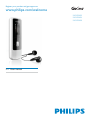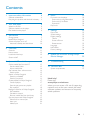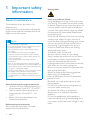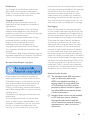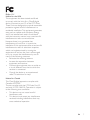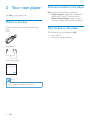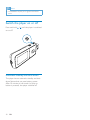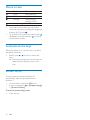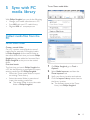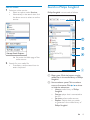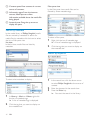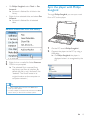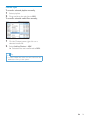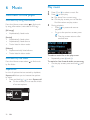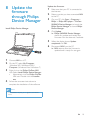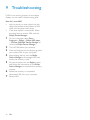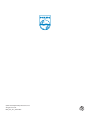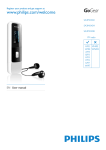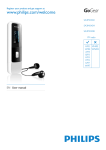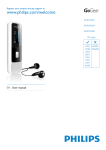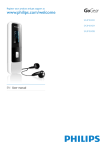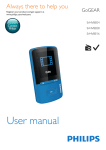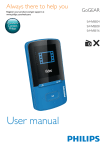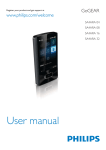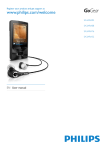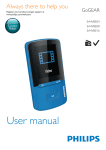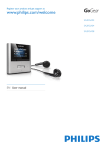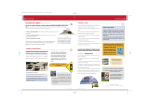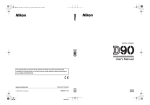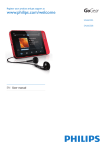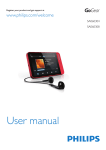Download Philips SA3MXX04VW
Transcript
Register your product and get support at
www.philips.com/welcome
SA3MXX02
SA3MXX04
SA3MXX08
EN User manual
Contents
1
2
3
4
Important safety information
4
General maintenance
Recycling the product and the built-in battery
4
6
Your new player
8
What’s in the box
Software loaded on the player
Files loaded on the player
8
8
8
Get started
6
7
9
Music
22
Find music on the player
Find music by song information
Superscroll
Play music
22
22
22
22
Settings
23
Play mode
Sound settings
Display settings
Theme
Screen off timer
Rotate screen
Language
Information
Factory settings
23
23
23
23
23
23
23
24
24
Charge power
Install Philips Songbird
Switch the player on or off
Automatic standby and shut-down
9
9
10
10
Overview
11
Controls
Home screen
Lock/unlock the keys
Screen on/off
11
12
12
12
Device Manager
25
9
26
Set the watch folder
Get contents from online sources
Search online
Search in Philips Songbird
Search by metadata
Search by keyword
Create playlists in Philips Songbird
Create a playlist
Save the play queue as a playlist
Play a playlist
!
Edit metadata
Get album artwork
#$
Sync the player with Philips Songbird
Select auto or manual sync
Auto sync
Manual sync
13
14
15
15
16
16
17
17
17
18
"
18
18
%
19
20
20
21
Troubleshooting
10 Technical data
27
System requirements
27
Need help?
Please visit
www.philips.com/welcome
where you can access a full set of supporting
materials such as the user manual, the latest
software updates, and answers to frequently
asked questions.
EN
3
1 Important safety
information
General maintenance
The translation of this document is for
reference only.
In the event of any inconsistency between the
English version and the translated version, the
English version shall prevail.
Caution
' To avoid damage or malfunction:
' Do not expose the product to excessive heat caused
by heating equipment or direct sunlight.
' Do not drop the product or allow objects to fall on
your player.
' Do not allow the product to be submerged in
'
'
'
'
water. Do not expose headphone socket or battery
compartment to water, as water entering the set may
cause major damage.
Active mobile phones in the vicinity may cause
interference.
(
)*+
$<$
*
responsible for any loss of data if the product becomes
damaged or not readable / legible.
=>>
*?
<
the supplied music software to avoid problems.
Do not use any cleaning agents containing alcohol,
ammonia, benzene, or abrasives as these may harm the
product.
About operating and storage temperatures
' Operate in a place where temperature is
always between 0 and 35ºC (32 to 95ºF)
' Store in a place where temperature is
always between -20 and 45ºC (-4 to
113ºF).
' Battery life may be shortened in low
temperature conditions.
Replacement parts/accessories:
Visit www.philips.com/support to order
replacement parts/accessories.
4
EN
Hearing Safety
Listen at a moderate volume:
Using headphones at a high volume can impair
your hearing. This product can produce sounds
in decibel ranges that may cause hearing loss for
a normal person, even for exposure less than
a minute. The higher decibel ranges are offered
for those that may have already experienced
some hearing loss.
Sound can be deceiving. Over time your hearing
‘comfort level’ adapts to higher volumes of
sound. So after prolonged listening, what sounds
‘normal’ can actually be loud and harmful to
your hearing. To guard against this, set your
volume to a safe level before your hearing
adapts and leave it there.
To establish a safe volume level:
Set your volume control at a low setting.
Slowly increase the sound until you can hear it
comfortably and clearly, without distortion.
Listen for reasonable periods of time:
Prolonged exposure to sound, even at normally
‘safe’ levels, can also cause hearing loss.
Be sure to use your equipment reasonably and
take appropriate breaks.
Be sure to observe the following guidelines
when using your headphones.
Listen at reasonable volumes for reasonable
periods of time.
Be careful not to adjust the volume as your
hearing adapts.
Do not turn up the volume so high that you
can’t hear what’s around you.
You should use caution or temporarily
discontinue use in potentially hazardous
situations.
Do not use headphones while operating a
motorized vehicle, cycling, skateboarding, etc.; it
&
areas.
Modifications
Any changes or modifications made to this
device that are not expressly approved by
Philips Consumer Lifestyle may void the user’s
authority to operate the equipment.
Copyright information
All other brands and product names are
trademarks of their respective companies or
organizations.
Unauthorized duplication of any recordings
whether downloaded from the Internet or
made from audio CDs is a violation of copyright
laws and international treaties.
The making of unauthorized copies of copyprotected material, including computer
programs, files, broadcasts and sound
recordings, may be an infringement of
copyrights and constitute a criminal offense.
This equipment should not be used for such
purposes.
The Windows Media and the Windows logo are
registered trademarks of Microsoft Corporation
in the United States and/or other countries.
Be responsible! Respect copyrights.
non-commercial use and shall respect eventual
copyright instructions provided by the copyright
owner of the work. Such instruction may
state that no further copies shall be made.
Video streams may include copy protection
technology that prohibits further copying. For
such situations the recording function will not
work and you will be notified with a message.
Data logging
Philips is committed to improving the quality
of your product and enhancing the Philips user
experience. To understand the usage profile of
this device, this device logs some info / data to
the non-volatile memory region of the device.
These data are used to identify and detect
any failures or problems you as a user may
experience while using the device. The data
stored, for example, will be the duration of
playback in music mode, duration of playback
in turner mode, how many times battery low
was encountered, etc. The data stored do not
reveal the content or media used on the device
or the source of downloads. The data stored on
the device are retrieved and used ONLY if the
user returns the device to the Philips service
center and ONLY to simplify error detection
and prevention. The data stored shall be made
available to user on user’s first request.
Monkey’s Audio decoder
Philips respects the intellectual property of
others, and we ask our users to do the same.
Multimedia content on the internet may have
been created and/or distributed without the
original copyright owner’s authorization.
Copying or distributing unauthorized content
may violate copyright laws in various countries
including yours.
Compliance with copyright laws remains your
responsibility.
The recording and transfer to the portable
player of video streams downloaded to your
computer is intended only for use with public
domain or properly licensed content. You
may only use such content for your private,
a The Monkey’s Audio SDK and source
code can be freely used to add
APE format playback, encoding, or
tagging support to any product, free
or commercial. Use of the code for
proprietary efforts that don’t support
the official APE format require written
consent of the author.
b Monkey’s Audio source can be included
in GPL and open-source software,
although Monkey’s Audio itself will
not be subjected to external licensing
requirements or other viral source
restrictions.
EN
5
c Code changes and improvements must be
contributed back to the Monkey’s Audio
,""$
unless exempted by express written
consent of the author.
d $$
must be plainly acknowledged in the
software using the code.
e Although the software has been tested
$
responsible for damages due to bugs or
misuse.
If you do not completely agree with all of the
previous stipulations, you must cease using this
source code and remove it from your storage
device.
WARRANTIES OF MERCHANTABILITY AND
FITNESS FOR A PARTICULAR PURPOSE
ARE DISCLAIMED. IN NO EVENT SHALL
THE FOUNDATION OR CONTRIBUTORS
BE LIABLE FOR ANY DIRECT, INDIRECT,
INCIDENTAL, SPECIAL, EXEMPLARY, OR
CONSEQUENTIAL DAMAGES (INCLUDING,
BUT NOT LIMITED TO, PROCUREMENT OF
SUBSTITUTE GOODS OR SERVICES; LOSS
OF USE, DATA, OR PROFITS; OR BUSINESS
INTERRUPTION) HOWEVER CAUSED
AND ON ANY THEORY OF LIABILITY,
WHETHER IN CONTRACT, STRICT LIABILITY,
OR TORT (INCLUDING NEGLIGENCE OR
OTHERWISE) ARISING IN ANY WAY OUT
OF THE USE OF THIS SOFTWARE, EVEN IF
ADVISED OF THE POSSIBILITY OF SUCH
DAMAGE.
FLAC decoder
Copyright (C) 2000,2001,2002,2003,2004,2005,
2006,2007,2008,2009 Josh Coalson
Redistribution and use in source and binary
><<
>
permitted provided that the following
conditions are met:
' Redistributions of source code must retain
the above copyright notice, this list of
conditions and the following disclaimer.
' Redistributions in binary form must
reproduce the above copyright notice,
this list of conditions and the following
disclaimer in the documentation and/
or other materials provided with the
distribution.
' Neither the name of the Xiph.
org Foundation nor the names of its
contributors may be used to endorse
or promote products derived from this
<<
<
permission.
Recycling the product and the
(
Your product is designed and manufactured
with high quality materials and components,
which can be recycled and reused.
Never dispose of your product with other
household waste. Please inform yourself about
the local rules on the separate collection of
electrical and electronic products and batteries.
The correct disposal of these products helps
prevent potentially negative consequences on
the environment and human health.
Please visit www.recycle.philips.com for
additional information on a recycling center in
your area.
Caution
' Removal of the built-in battery invalidates the warranty
and can destroy the product.
THIS SOFTWARE IS PROVIDED BY
THE COPYRIGHT HOLDERS AND
CONTRIBUTORS “AS IS” AND ANY EXPRESS
OR IMPLIED WARRANTIES, INCLUDING,
BUT NOT LIMITED TO, THE IMPLIED
6
EN
MIX
Notice for the USA
This equipment has been tested and found
to comply with the limits for a Class B digital
device, pursuant to part 15 of the FCC Rules.
These limits are designed to provide reasonable
protection against harmful interference in a
residential installation. This equipment generates,
uses, and can radiate radio frequency energy
and, if not installed and used in accordance
with the instruction manual, may cause harmful
interference to radio communications.
However, there is no guarantee that
interference will not occur in a particular
installation. If this equipment does cause harmful
interference to radio or television reception,
which can be determined by turning the
equipment off and on, the user is encouraged
to try to correct the interference by one or
more of the following measures:
' Relocate the receiving antenna.
' Increase the separation between
equipment and receiver.
' Connect the equipment into an outlet on
a circuit different from that to which the
receiver is connected.
' Consult the dealer or an experienced
radio/TV technician for help.
Notice for Canada
This Class B digital apparatus complies with
Canadian ICES-003.
The set complies with the FCC-Rules, Part-15
and with 21 CFR 1040.10. Operation is subject
to the following two conditions:
' This device may not cause harmful
interference, and
' This device must accept any interference
received, including interference that may
cause undesired operation.
EN
7
2 Your new player
On MIX, you can play music.
What’s in the box
Check that you have received the following
items:
Player
Earphones
Quick start guide
Philips GoGear audio player
Quick start guide
Note
' The images serve as reference only. Philips reserves the
right to change color/design without notice.
8
EN
Software loaded on the player
MIX comes with the following software:
' (helps you manage your
media library on a PC and the player)
' -)* (helps you get
<
$?
Files loaded on the player
Q<MIX:
' User manual
' Frequently asked questions
3 Get started
Note
' Rechargeable batteries have a limited number of charge
Charge power
'
MIX has a built-in battery that can be charged
through the USB port of a computer.
As shown, connect the MIX to a PC.
cycles. Battery life and number of charge cycles vary by
use and settings.
The charging animation stops and the
icon is
displayed when the charging process is completed.
To conserve battery power and increase the
$
"*;<=
' Set the backlight timer to a low value (go
to > [Display settings] > [Screen off
timer]).
;
Note
E
' When you connect MIX
>_
'
prompted to select: [Charge & transfer] or [Charge
& play]. If no option is selected, [Charge & transfer]
applies.
To play the MIX when you charge power, select
[Charge & play].
Philips GoGear
SA3MXX
Setup.exe
Battery level indication
The display indicates the approximate levels of
the battery status as follows:
1
2
Connect MIX to a PC.
100%
3
Right click on the &&MIX
icon. Select -
.
' Alternatively, click the &&
MIX icon. Double click the setup.exe.
4
Follow the onscreen instructions to
complete the installation.
75%
50%
25%
0%
» {_
battery is low. The player saves all settings
and switches off within 60 seconds.
On the PC, select My Computer
(Windows XP / Windows 2000) /
Computer (Windows Vista / Windows 7).
EN
9
Note
' The installation requires you to agree to the license
terms.
Switch the player on or off
Press and hold
on or off.
/
until the player is switched
(
The player has an automatic standby and shutdown feature that can save battery power.
After 10 minutes in idle mode (no play, no
button is pressed), the player switches off.
10
EN
4 Overview
1.
2.
Controls
d
/
b
c
e
a
f
g
3.
RESET
4.
5.
6.
/
h
/
7.
8.
press and hold: switch on/off the
player
press: lock/unlock all buttons
press: back one level
press and hold: return to the
Home screen
press the hole by using the tip of
a ball pen when the screen does
not respond to the pressing of
keys
3.5 mm headphone connector
display
on the list of options:
press: skip to the previous/next
option
on the play screen:
press: increase/decrease the
volume
press and hold: increase/
decrease the volume quickly
on the play screen:
press: skip to the previous/next
option
press and hold: search within
press: select options, or start/
pause/resume play
USB connector for power
charging and data transfer
Remove the cap to use the USB
connector
EN
11
Home screen
Menu
Mode
Music
Folder view
Settings
Now playing
'
'
To
$<
customize the
settings of MIX
show the play screen
From the Home screen, you can access
functional menus by pressing the navigation
buttons
/
and .
To go back to to previous screens, press
repeatedly; or, press and hold
to return
to the Home screen.
Lock/unlock the keys
When the player is on, use the lock to prevent
accidental operation.
' (_ / to lock or unlock the
keys.
» All buttons except the volume keys are
locked and the display shows a lock
icon.
Screen on/off
To save power, the screen switches off
|
duration if
' no new action is taken on MIX; and
' a value is selected in > [Display settings]
> [Screen off timer].
@J
()
' Press any key.
12
EN
media library
To set iTunes media folder
With , you can do the following:
' Manage your media collections on a PC;
' Sync MIX with your PC media library;
' Register MIX on www.philips.com/
welcome.
"
Set the watch folder
Create a central folder
On a PC, create a central folder to save all
>K>}~!*
In , set the central folder as
the watch folder. Each time you launch Songbird, songs are added to/ removed from
as they are on the central
folder.
Q(
Q
on
a PC, do the following as prompted to import
K
:
' Select the iTunes media folder to import
an existing iTunes library;
' Select the central folder to search and
K*
» The central folder is set as the watch
folder of .
1
On , go to Tools >
Options...
2
Select Media Importer, and then the
iTunes Importer tab.
3
4
Verify your library location and options.
Click the Import Library button next to
the library location.
» The software imports the iTunes
library into .
EN
13
To set the watch folder
In , set the watch folder as
follows:
;
;"
"
In ,
' go to File > Import Media to select
folders on the PC.
» Library.
'
or, go to File > Import a playlist to select
playlists on the PC.
» .
Get contents from online
sources
You can access and purchase content from
online sources. Find the available online services
under Services on the source selector pane.
Note
1
2
Select Tools > Options.
3
In Watch Folders, tick the checkbox as
shown.
4
Click Browse, and select the central folder
=**}~!?<
folder.
» In >
added or removed as they are in the
central music folder.
14
EN
In Options, select Media Importer. Then,
select the Watch Folders tab.
' Before you download or purchase content from online
'
services, subscribe to the online service and log in to
your account.
Some of the services are available in certain countries.
Search online
1
Select an online service:
' Select an option under Services;
' Alternatively, in the search box, click
the down arrow to select an online
service.
is structured as follows:
» You enter the Web page of the
online source.
2
!
*
' If necessary, use the search box to
enter a keyword.
a =#
"
Songbird.
b Source selector pane: Click to select a
source of contents; Click / to show
or hide the subsources.
' Library: media library of Songbird;
' Devices: player that is connected to
the PC;
' Services: online media sources;
' = Playlists that you create
or generate in the media library of
.
EN
15
c Contents pane:View contents in current
source of contents.
d Information pane: From the internet
$*
@
")
being played.
Filter pane view
$<>
*
e Artwork pane: Drag the up arrow to
display the pane.
Search by metadata
In the media library of , media
*Q
>
)
$<*
List view
$<>
metadata.
Q
>
1
Right click the bar of metadata tags.
» A list of metadata tags is displayed.
2
Click the tag that you want to display on
the metadata bar.
Search by keyword
To select what metadata to display,
1
In Library > Music or Videos, right click
the bar of metadata tags.
» A list of metadata tags is displayed.
2
Click the tag that you want to display on
the metadata bar.
16
EN
1
In the search box, click the down arrow
to select as the source of
content.
2
3
Enter the keyword in the search box.
Press the Enter key.
» You start the search in the library.
Songbird
With a playlist, you can manage and sync your
songs as needed.
Create a playlist
Select songs that you want to play. Add the
songs to a playlist.
1
Under , click to create a playlist.
» A new playlist is created.
2
3
Name the new playlist.
}*
Tip
' Q>
down the Ctrl button when you click options.
1
2
In Library > Music, select songs.
' To select multiple songs, hold down
the Ctrl button when you click songs.
To add the songs to a playlist:
' Right click on the songs, and select
;
' Select a playlist;
» The songs are added to the
playlist.
'
)
%
%
' Drag and drop songs or playlists to the
\ pane.
To create a playlist, select ^.
» A new playlist is created for the
songs.
» Under , name the playlist
as needed.
Alternatively,
Create a playlist. Add selected songs to the
playlist.
EN
17
)
%
1
Click Save.
» The play queue is saved as a playlist
under .
2
Under , name the playlist as
needed.
"
%
' To add songs to the top, right click on
the options and select \^J;
' To add songs to the end, right click on
the options and select \'.
*
Songbird
Edit metadata
(=
}?>
$
automatically by song title, artist, album, and
other information.
{
>
can browse the media library by metadata.
1
In Library > Music or Videos, select a
*
2
#
)
View
Metadata.
» A metadata table is displayed for you
to edit the information.
Get album artwork
1
To play the entire playlist, right click on the
playlist and select .
' To start play from a song, double click
on the song.
2
To select play options, click buttons on the
player pane.
18
EN
Artwork is sometimes available for music
downloads. With , you can
insert artwork for songs.
After you sync the songs to some players, you
can browse the media library by artwork.
'
On , select Tools > Get
Artwork.
» Artwork is fetched for all titles in the
library.
'
Right click on selected titles, and select Get
Artwork.
» Artwork is fetched for all selected
titles.
Songbird
Through , you can sync music
from a PC to the player.
_)"
1
2
1
2
On the PC, launch .
Connect the player to the PC by using a
USB cable.
» On , the player is
displayed when it is recognized by the
PC.
#
)*!
Remove.
*
» Q
$
the library and from all playlists. (By
>$>
*QK
original location on the computer or
computer network.)
Tip
' Q
>< Ctrl button
when you click options.
' Q
$><Shift
<
)*
EN
19
Select auto or manual sync
Auto sync
Q
Songbird, select auto sync or manual sync for
the player.
'
If you have selected auto sync, auto sync
starts automatically when you connect the
player to a PC;
' Alternatively, select the player under
Devices, and click Sync.
@$
@$
1
2
3
Select the player under Devices.
20
EN
Select Manual or Auto.
Q
>
)Apply.
1
2
Select the player under Devices.
3
Click to select an option.
On the pop-up screen, click the Music,
Videos, or tab.
Manual sync
@"$
1
2
Select playlists.
1
On the Content pane, right click on a
*
2
Select Add to Device > MIX.
» !
MIX.
Drag and drop the playlists to MIX.
@"$
Tip
' Q
><
Ctrl button when you click options.
EN
21
6 Music
Find music on the player
1
2
[All songs]
' Alphabetically listed tracks
[Artists]
' Alphabetically listed artists
' Alphabetically listed albums
' Tracks listed in album order
or
*
Press
to start play.
» Play starts from current song.
» On the play screen, you can see the
*
Find music by song information
From the Home screen, select by song information (meta data or ID3 tag):
Press
3
During playback,
' Press
to pause and resume
playback.
' To go to the previous screen, press
.
» The play screen returns a few
seconds later.
[Albums]
' Alphanumerically listed albums
' Tracks listed in album order
Q"
From the Home screen, select *
Superscroll
In a list of options that are sorted by alphabet,
Superscroll allows you to browse the options
by initial.
' Press and hold
/
to start Superscroll.
» On the screen, you can see the initials
of current options.
Alive
ive
A
our LLife
ifee
Alll o
off Y
Your
Argentina
rgentina
22
EN
@
' Repeatedly press
and .
To rewind or fast forward within current song
' On the play screen, press and hold
and
.
7 Settings
Note
' Equalizer is deactivated when you select FullSound.
In , select your options for the player.
1
2
Press
/
to select an option.
Press
*
Theme
In z{, select play modes for music/
recording play:
[Repeat]
[Repeat 1]
[Repeat all]
z
"|{
z
"|{
Display settings
In [Display settings] > [Theme], select the
theme for the display.
Screen off timer
repeats current song/
recording.
repeats all songs/recordings
in current folder.
plays all songs/recordings in
current folder in random
order.
If both [Repeat all] and z
"|{are
activated,
' All songs/recordings in current folder are
repeated in random order.
Sound settings
In [Sound settings], select your option for
sound settings:
[FullSound] Restores the sonic details that
music compression loses
(for example, MP3, WMA).
z!%}{ }*
[Volume
Sets a maximum volume level for
limit]
the device. In this way, you can
always keep the volume within a
level safe enough to your hearing.
Press
/
to set the volume
limit; Press *
The screen enters the idle mode, if no new
action is taken on MIX*{|
time duration, the idle screen is switched off
automatically.To save battery power, select a low
value for the time duration.
To set the time duration
' In [Display settings] > [Screen off timer],
select a time duration.
» After the selected time duration,
the idle screen is switched off
automatically.
@J
()
' Press any key.
Rotate screen
In [Display settings] > [Rotate screen], select
[180°] or [0° (Normal)] to turn the display
upside down.
» After you turn the display upside down,
you switch the functions of
and .
Language
In [Language], select a language for the player.
EN
23
Information
In [Information], learn the following information
about the device:
[Capacity:]
[Free space:]
[Firmware
version:]
memory size
space available
<$*
)<$
<<
the support website.
[Model:]
full product name. Check
the full product name when
<
support website.
[Support site:] web site that provides support
for the device
Factory settings
In [Factory settings], restore the player to
factory settings. Files transferred to the player
are retained.
24
EN
8 Update the
firmware
Device Manager
1
Make sure that your PC is connected to
the Internet.
2
Maker sure that you have connected MIX
to the PC.
3
On your PC, click Start > >
> * > GoGear
SA3MXX Device Manager to launch the
-)* to launch Device Manager.
4
Click Update
» *<<-)*
checks for updates and installs new
<>$*
5
When the display shows Update
completed, click OK.
6
Disconnect MIX from the PC.
» MIX<
updated and is ready for use again.
;
-)*
1
2
Connect MIX to a PC.
3
Right click on the &&*;<
icon. Select ;
-)*.
' Alternatively, click the &&
MIX icon. Double click the installer.
exe.
4
Follow the onscreen instructions to
complete the installation of the software.
On the PC, select My Computer
(Windows XP / Windows 2000) /
Computer (Windows Vista / Windows 7).
Note
' The installation requires you to agree to the license
terms.
EN
25
9 Troubleshooting
If MIX is not working properly or the display
freezes, you can reset it without losing data:
How do I reset MIX?
~
Insert a pen tip or other object into the
reset hole located at the bottom of MIX.
Hold until the player shuts down.
~
If the reset option is unsuccessful, follow
the steps how to recover MIX with the
-)*:
1
On your computer, select Start >
> > *
> GoGear SA3MXX Device Manager to
launch the -)*.
2
3
Turn off MIX before you continue.
Press and hold the volume button
while
you connect MIX to your computer.
4
Keep holding the key until the Device Manager acknowledges MIX and
enters the recovery mode.
5
On the computer, click the Repair button
and follow the instructions of the Device Manager to complete the recovery
process.
6
When the recovery is completed,
disconnect MIX from your computer.
7
Restart MIX.
26
EN
10 Technical data
Note
' ¹ Rechargeable batteries have a limited number of
Power supply: 150 mAh Li-ion polymer internal
rechargeable battery
MP3 play time¹: up to 13 hours
Software
Philips Songbird: to transfer music
}$
~<
Connectivity
Headphone 3.5 mm
USB 2.0 High speed
Sound
Channel separation: 40 dB
Frequency Response: 45 - 16,000 Hz
Output power: 10.0 mW
Signal to noise ratio: > 75 dB
Audio playback
Supported formats:
Bit rates
Sampling rates
MP3:
8 - 320 kbps in CBR and VBR 8, 11.025, 16,
22.050, 24, 32,
44.1, 48 kHz
WMA:
10 - 320 kbps in CBR
8, 11.025, 16,
32 - 192 kbps in VBR
22.050, 32, 44.1,
48 kHz
FLAC:
up to 1.1 Mbps
44.1 kHz
APE:
up to 1.3 Mbps
48 Khz
'
charge cycles. Battery life and number of charge cycles
vary by use and settings.
² 1GB = 1 billion bytes; available storage capacity is less.
Full memory capacity may not be available as some
memory is reserved for the player. Storage capacity
is based on 4 minutes per song and 128 kbps MP3
encoding.
%
'
'
'
'
'
'
'
'
Windows® XP (SP3 or above) / Vista / 7
Pentium III 800 MHz processor or higher
512 MB RAM
500 MB hard disk space
Internet connection
Windows® Internet Explorer 6.0 or later
CD-ROM drive
USB port
Storage media
Built-in memory capacity²:
SA3MXX02 2GB NAND Flash
SA3MXX04 4GB NAND Flash
SA3MXX08 8GB NAND Flash
Display
Color LCD 128 x 64 pixels
EN
27
#,#
!^
All rights reserved.
MIX_UM_V1.0_WK1128.4