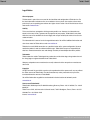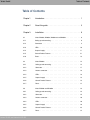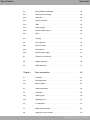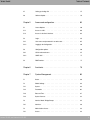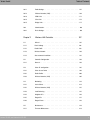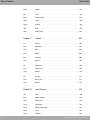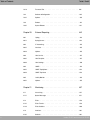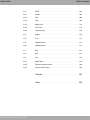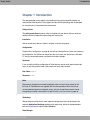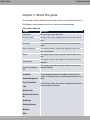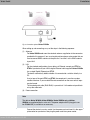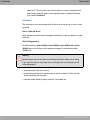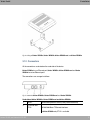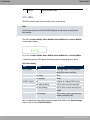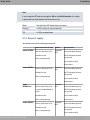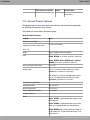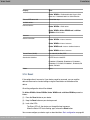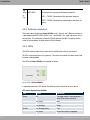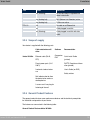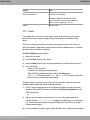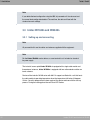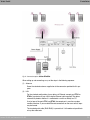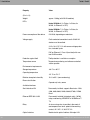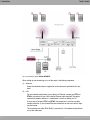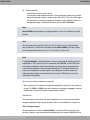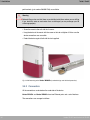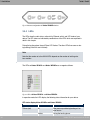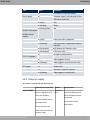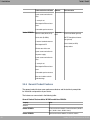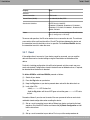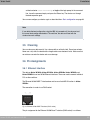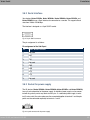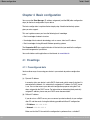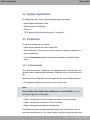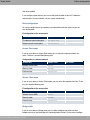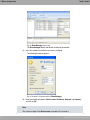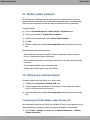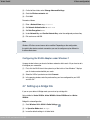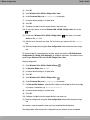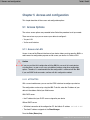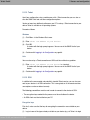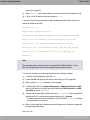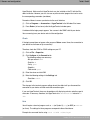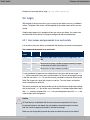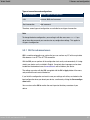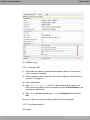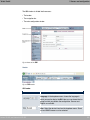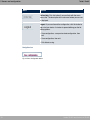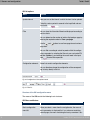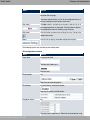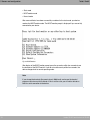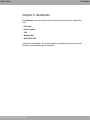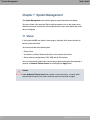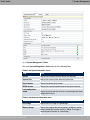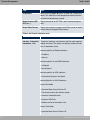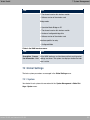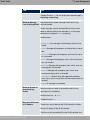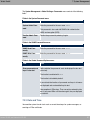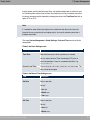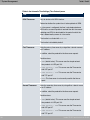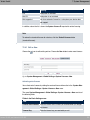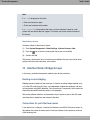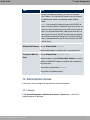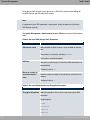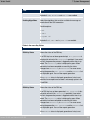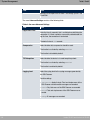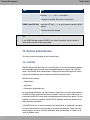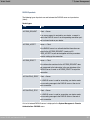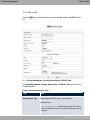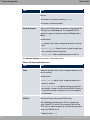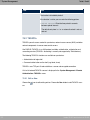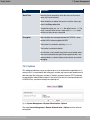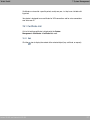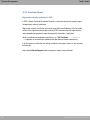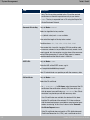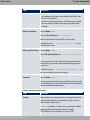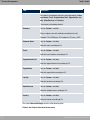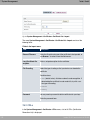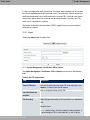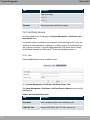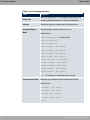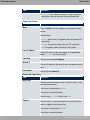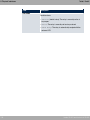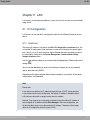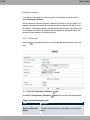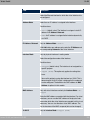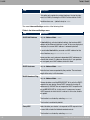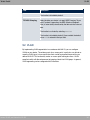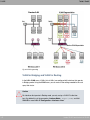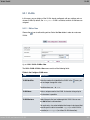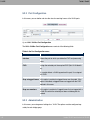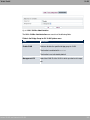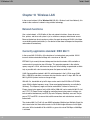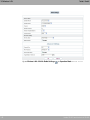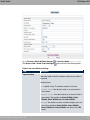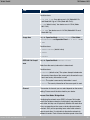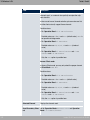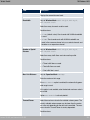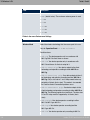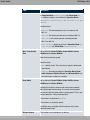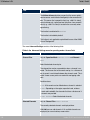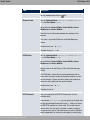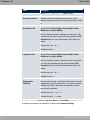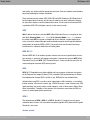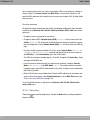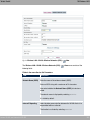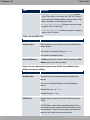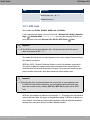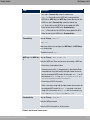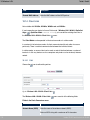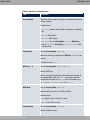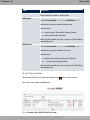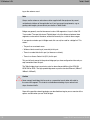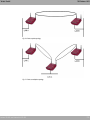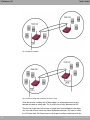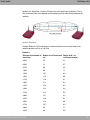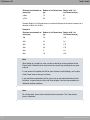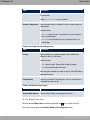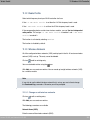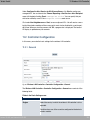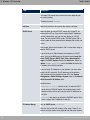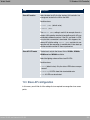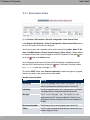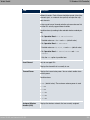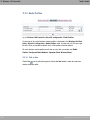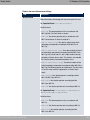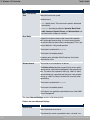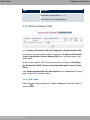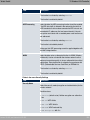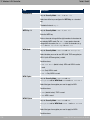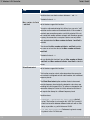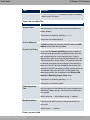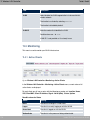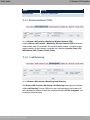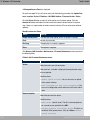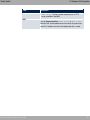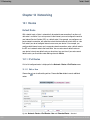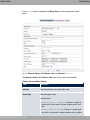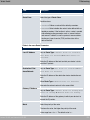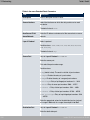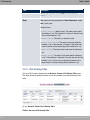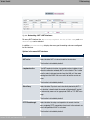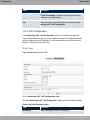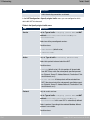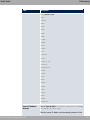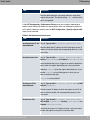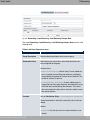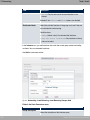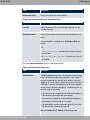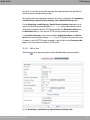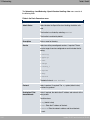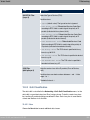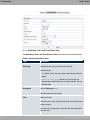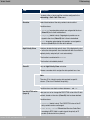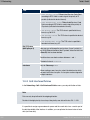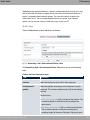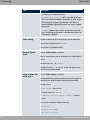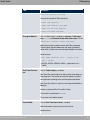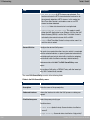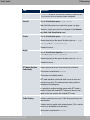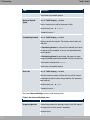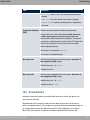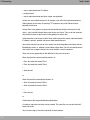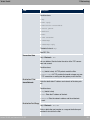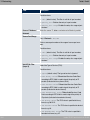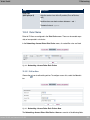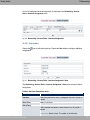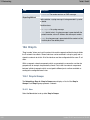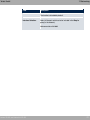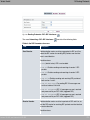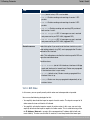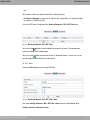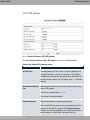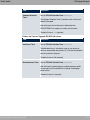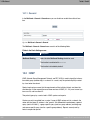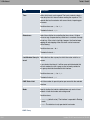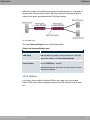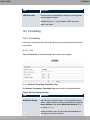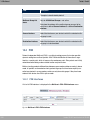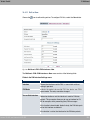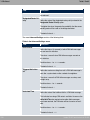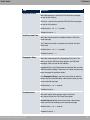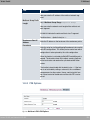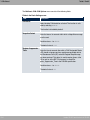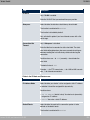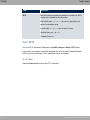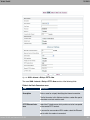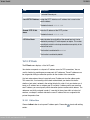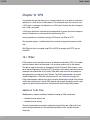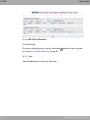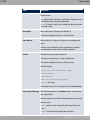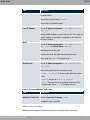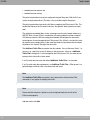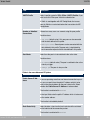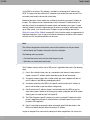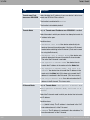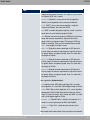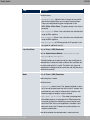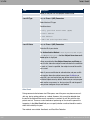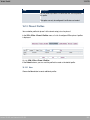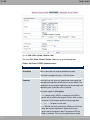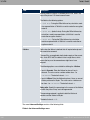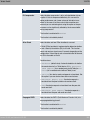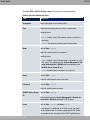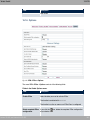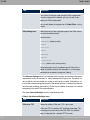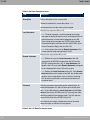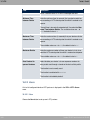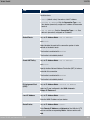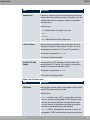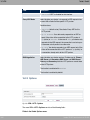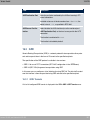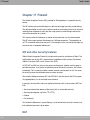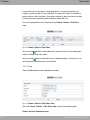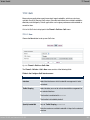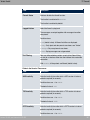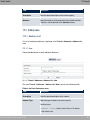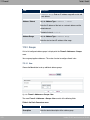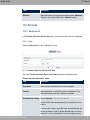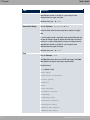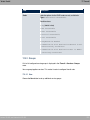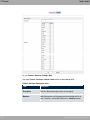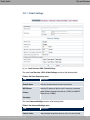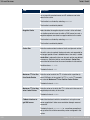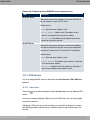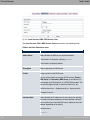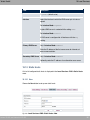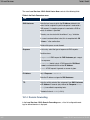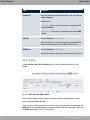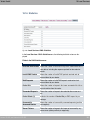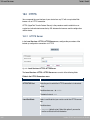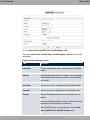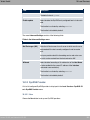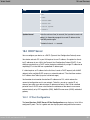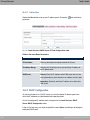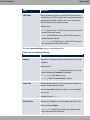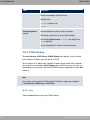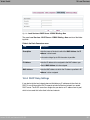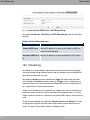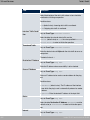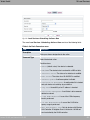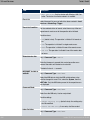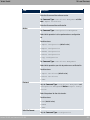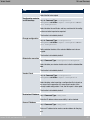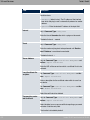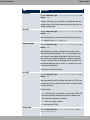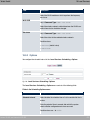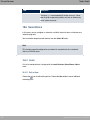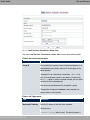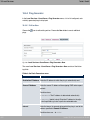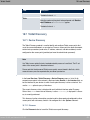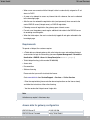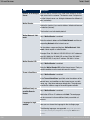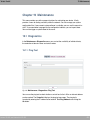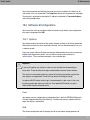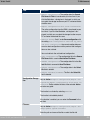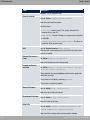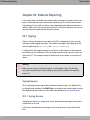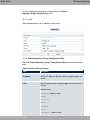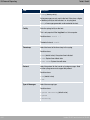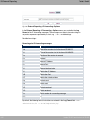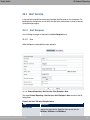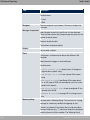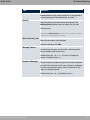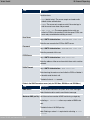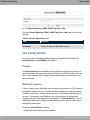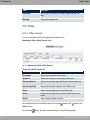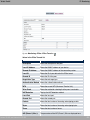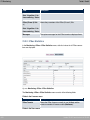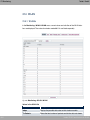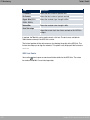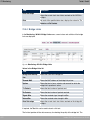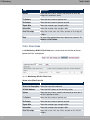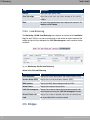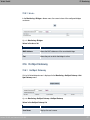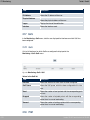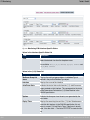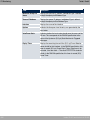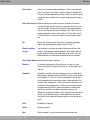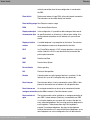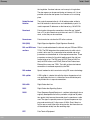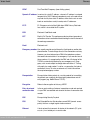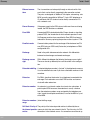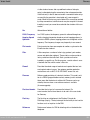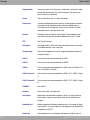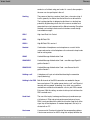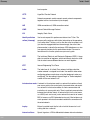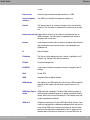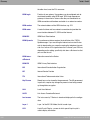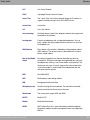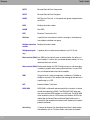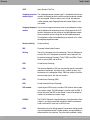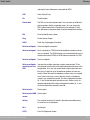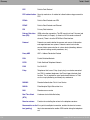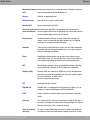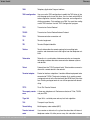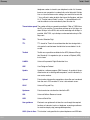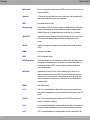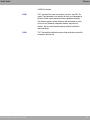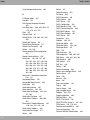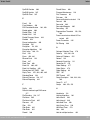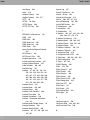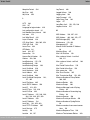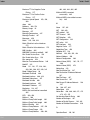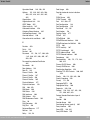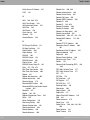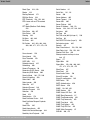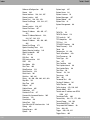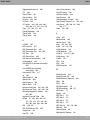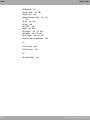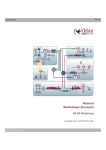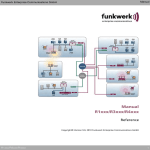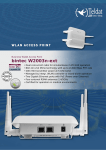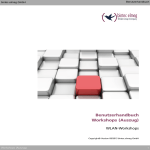Download Teldat bintec W1002n
Transcript
Manual Teldat GmbH Manual bintec WLAN and Industrial WLAN Reference Copyright© Version 14.0, 2013 Teldat GmbH bintec WLAN and Industrial WLAN 1 Manual Teldat GmbH Legal Notice Aim and purpose This document is part of the user manual for the installation and configuration of Teldat devices. For the latest information and notes on the current software release, please also read our release notes, particularly if you are updating your software to a higher release version. You will find the latest release notes under www.teldat.de . Liability This manual has been put together with the greatest possible care. However, the information contained in this manual is not a guarantee of the properties of your product. Teldat GmbH is only liable within the terms of its conditions of sale and supply and accepts no liability for technical inaccuracies and/or omissions. The information in this manual can be changed without notice. You will find additional information and also release notes for Teldat devices under www.teldat.de . Teldat devices make WAN connections as a possible function of the system configuration. You must monitor the product in order to avoid unwanted charges. Teldat GmbH accepts no responsibility for data loss, unwanted connection costs and damage caused by unintended operation of the product. Trademarks Teldat trademarks and the Teldat logo, bintec trademarks and the bintec logo, elmeg trademarks and the elmeg logo are registered trademarks of Teldat GmbH. Company and product names mentioned are usually trademarks of the companies or manufacturers concerned. Copyright All rights reserved. No part of this manual may be reproduced or further processed in any way without the written consent of Teldat GmbH. The documentation may not be processed and, in particular, translated without the consent of Teldat GmbH. You will find information on guidelines and standards in the declarations of conformity under www.teldat.de . How to reach Teldat GmbH Teldat GmbH, Südwestpark 94, D-90449 Nuremberg, Germany, Phone: +49 911 9673 0, Fax: +49 911 688 07 25 Teldat France S.A.S., 6/8 Avenue de la Grande Lande, F-33174 Gradignan, France, Phone: +33 5 57 35 63 00, Fax: +33 5 56 89 14 05 Internet: www.teldat.de 2 bintec WLAN and Industrial WLAN Table of Contents Teldat GmbH Table of Contents Chapter 1 Introduction . . . . . . . . . . . . . . . . . . . . . . . . . . . 1 Chapter 2 About this guide. . . . . . . . . . . . . . . . . . . . . . . . . 3 Chapter 3 Installation. . . . . . . . . . . . . . . . . . . . . . . . . . . . 6 3.1 bintec W1003n, W2003n, W2003n-ext and W2004n . . . . . . . . . . . 6 3.1.1 Setting up and connecting . . . . . . . . . . . . . . . . . . . . . . 6 3.1.2 Connectors . . . . . . . . . . . . . . . . . . . . . . . . . . . . 9 3.1.3 LEDs . . . . . . . . . . . . . . . . . . . . . . . . . . . . . . 10 3.1.4 Scope of supply . . . . . . . . . . . . . . . . . . . . . . . . . 11 3.1.5 General Product Features . . . . . . . . . . . . . . . . . . . . . 12 3.1.6 Reset . . . . . . . . . . . . . . . . . . . . . . . . . . . . . . 13 3.2 bintec W1002n . . . . . . . . . . . . . . . . . . . . . . . . . . 14 3.2.1 Setting up and connecting . . . . . . . . . . . . . . . . . . . . . 14 3.2.2 Connectors . . . . . . . . . . . . . . . . . . . . . . . . . . . 17 3.2.3 Antenna connectors . . . . . . . . . . . . . . . . . . . . . . . 18 3.2.4 LEDs . . . . . . . . . . . . . . . . . . . . . . . . . . . . . . 18 3.2.5 Scope of supply . . . . . . . . . . . . . . . . . . . . . . . . . 19 3.2.6 General Product Features . . . . . . . . . . . . . . . . . . . . . 19 3.2.7 Reset . . . . . . . . . . . . . . . . . . . . . . . . . . . . . . 21 3.3 bintec WI1040n and WI2040n . . . . . . . . . . . . . . . . . . . 22 3.3.1 Setting up and connecting . . . . . . . . . . . . . . . . . . . . . 22 3.3.2 Connectors . . . . . . . . . . . . . . . . . . . . . . . . . . . 25 3.3.3 Antenna connectors . . . . . . . . . . . . . . . . . . . . . . . . 26 3.3.4 LEDs . . . . . . . . . . . . . . . . . . . . . . . . . . . . . . 26 3.3.5 Scope of supply . . . . . . . . . . . . . . . . . . . . . . . . . 28 3.3.6 General Product Features . . . . . . . . . . . . . . . . . . . . . 29 3.3.7 Reset . . . . . . . . . . . . . . . . . . . . . . . . . . . . . . 31 bintec WLAN and Industrial WLAN i Table of Contents ii Teldat GmbH 3.4 bintec WI1065n and WI2065n . . . . . . . . . . . . . . . . . . . 33 3.4.1 Setting up and connecting . . . . . . . . . . . . . . . . . . . . . 33 3.4.2 Connectors . . . . . . . . . . . . . . . . . . . . . . . . . . . 36 3.4.3 Antenna connectors . . . . . . . . . . . . . . . . . . . . . . . 37 3.4.4 LEDs . . . . . . . . . . . . . . . . . . . . . . . . . . . . . . 38 3.4.5 Scope of supply . . . . . . . . . . . . . . . . . . . . . . . . . 39 3.4.6 General Product Features . . . . . . . . . . . . . . . . . . . . . 40 3.4.7 Reset . . . . . . . . . . . . . . . . . . . . . . . . . . . . . . 42 3.5 Cleaning . . . . . . . . . . . . . . . . . . . . . . . . . . . . 43 3.6 Pin Assignments . . . . . . . . . . . . . . . . . . . . . . . . . 43 3.6.1 Ethernet interface . . . . . . . . . . . . . . . . . . . . . . . . . 43 3.6.2 Serial interface . . . . . . . . . . . . . . . . . . . . . . . . . . 45 3.6.3 Socket for power supply . . . . . . . . . . . . . . . . . . . . . . 45 3.7 Frequencies and channels . . . . . . . . . . . . . . . . . . . . . 46 3.8 Support information . . . . . . . . . . . . . . . . . . . . . . . . 46 3.9 WEEE information . . . . . . . . . . . . . . . . . . . . . . . . 47 Chapter 4 Basic configuration . . . . . . . . . . . . . . . . . . . . . . 48 4.1 Presettings . . . . . . . . . . . . . . . . . . . . . . . . . . . 48 4.1.1 Preconfigured data . . . . . . . . . . . . . . . . . . . . . . . . 48 4.1.2 Software update . . . . . . . . . . . . . . . . . . . . . . . . . 49 4.2 System requirements . . . . . . . . . . . . . . . . . . . . . . . 50 4.3 Preparation . . . . . . . . . . . . . . . . . . . . . . . . . . . 50 4.3.1 Gathering data . . . . . . . . . . . . . . . . . . . . . . . . . . 50 4.3.2 Configuring a PC . . . . . . . . . . . . . . . . . . . . . . . . . 52 4.4 IP configuration. . . . . . . . . . . . . . . . . . . . . . . . . . 53 4.5 Modify system password. . . . . . . . . . . . . . . . . . . . . . 56 4.6 Setting up a wireless network . . . . . . . . . . . . . . . . . . . 56 bintec WLAN and Industrial WLAN Table of Contents Teldat GmbH 4.7 Setting up a bridge link . . . . . . . . . . . . . . . . . . . . . . 57 4.8 Software Update . . . . . . . . . . . . . . . . . . . . . . . . . 59 Chapter 5 Access and configuration. . . . . . . . . . . . . . . . . . . 60 5.1 Access Options. . . . . . . . . . . . . . . . . . . . . . . . . . 60 5.1.1 Access via LAN . . . . . . . . . . . . . . . . . . . . . . . . . 60 5.1.2 Access via the Serial Interface . . . . . . . . . . . . . . . . . . . 63 5.2 Login . . . . . . . . . . . . . . . . . . . . . . . . . . . . . . 65 5.2.1 User names and passwords in ex works state . . . . . . . . . . . . 65 5.2.2 Logging in for Configuration . . . . . . . . . . . . . . . . . . . . 66 5.3 Configuration options . . . . . . . . . . . . . . . . . . . . . . . 66 5.3.1 GUI for advanced users . . . . . . . . . . . . . . . . . . . . . . 67 5.3.2 SNMP shell . . . . . . . . . . . . . . . . . . . . . . . . . . . 77 5.4 BOOTmonitor . . . . . . . . . . . . . . . . . . . . . . . . . . 77 Chapter 6 Assistants . . . . . . . . . . . . . . . . . . . . . . . . . . . 79 Chapter 7 System Management . . . . . . . . . . . . . . . . . . . . . 80 7.1 Status . . . . . . . . . . . . . . . . . . . . . . . . . . . . . . 80 7.2 Global Settings . . . . . . . . . . . . . . . . . . . . . . . . . . 83 7.2.1 System . . . . . . . . . . . . . . . . . . . . . . . . . . . . . 83 7.2.2 Passwords . . . . . . . . . . . . . . . . . . . . . . . . . . . . 86 7.2.3 Date and Time . . . . . . . . . . . . . . . . . . . . . . . . . . 87 7.2.4 System Licences . . . . . . . . . . . . . . . . . . . . . . . . . 92 7.3 Interface Mode / Bridge Groups . . . . . . . . . . . . . . . . . . 94 7.3.1 Interfaces . . . . . . . . . . . . . . . . . . . . . . . . . . . . 96 7.4 Administrative Access . . . . . . . . . . . . . . . . . . . . . . . 99 7.4.1 Access . . . . . . . . . . . . . . . . . . . . . . . . . . . . . 99 bintec WLAN and Industrial WLAN iii Table of Contents iv Teldat GmbH 7.4.2 SSH . . . . . . . . . . . . . . . . . . . . . . . . . . . . . . 101 7.4.3 SNMP . . . . . . . . . . . . . . . . . . . . . . . . . . . . . . 105 7.5 Remote Authentication . . . . . . . . . . . . . . . . . . . . . . 106 7.5.1 RADIUS . . . . . . . . . . . . . . . . . . . . . . . . . . . . . 106 7.5.2 TACACS+ . . . . . . . . . . . . . . . . . . . . . . . . . . . . 112 7.5.3 Options . . . . . . . . . . . . . . . . . . . . . . . . . . . . . 115 7.6 Certificates . . . . . . . . . . . . . . . . . . . . . . . . . . . 116 7.6.1 Certificate List . . . . . . . . . . . . . . . . . . . . . . . . . . 117 7.6.2 CRLs . . . . . . . . . . . . . . . . . . . . . . . . . . . . . . 126 7.6.3 Certificate Servers . . . . . . . . . . . . . . . . . . . . . . . . 128 Chapter 8 Physical Interfaces . . . . . . . . . . . . . . . . . . . . . 8.1 Ethernet Ports . . . . . . . . . . . . . . . . . . . . . . . . . . 129 8.1.1 Port Configuration . . . . . . . . . . . . . . . . . . . . . . . . 129 8.2 Serial Port . . . . . . . . . . . . . . . . . . . . . . . . . . . . 131 8.2.1 Serial Port . . . . . . . . . . . . . . . . . . . . . . . . . . . . 131 8.3 Relay . . . . . . . . . . . . . . . . . . . . . . . . . . . . . . 135 8.3.1 Relay Configuration . . . . . . . . . . . . . . . . . . . . . . . . 135 Chapter 9 LAN . . . . . . . . . . . . . . . . . . . . . . . . . . . . . 9.1 IP Configuration . . . . . . . . . . . . . . . . . . . . . . . . . 137 9.1.1 Interfaces . . . . . . . . . . . . . . . . . . . . . . . . . . . . 137 9.2 VLAN . . . . . . . . . . . . . . . . . . . . . . . . . . . . . . 141 9.2.1 VLANs . . . . . . . . . . . . . . . . . . . . . . . . . . . . . 143 9.2.2 Port Configuration . . . . . . . . . . . . . . . . . . . . . . . . 144 9.2.3 Administration . . . . . . . . . . . . . . . . . . . . . . . . . . 144 Chapter 10 Wireless LAN . . . . . . . . . . . . . . . . . . . . . . . . 10.1 WLAN . . . . . . . . . . . . . . . . . . . . . . . . . . . . . . 147 129 137 146 bintec WLAN and Industrial WLAN Table of Contents Teldat GmbH 10.1.1 Radio Settings . . . . . . . . . . . . . . . . . . . . . . . . . . 147 10.1.2 Wireless Networks (VSS) . . . . . . . . . . . . . . . . . . . . . 162 10.1.3 WDS Links. . . . . . . . . . . . . . . . . . . . . . . . . . . . 171 10.1.4 Client Link . . . . . . . . . . . . . . . . . . . . . . . . . . . . 174 10.1.5 Bridge Links . . . . . . . . . . . . . . . . . . . . . . . . . . . 177 10.2 Administration . . . . . . . . . . . . . . . . . . . . . . . . . . 186 10.2.1 Basic Settings . . . . . . . . . . . . . . . . . . . . . . . . . . 186 Chapter 11 Wireless LAN Controller . . . . . . . . . . . . . . . . . . 11.1 Wizard . . . . . . . . . . . . . . . . . . . . . . . . . . . . . 187 11.1.1 Basic Settings . . . . . . . . . . . . . . . . . . . . . . . . . . 188 11.1.2 Radio Profile . . . . . . . . . . . . . . . . . . . . . . . . . . . 189 11.1.3 Wireless Network . . . . . . . . . . . . . . . . . . . . . . . . . 189 11.1.4 Start automatic installation . . . . . . . . . . . . . . . . . . . . . 191 11.2 Controller Configuration . . . . . . . . . . . . . . . . . . . . . . 193 11.2.1 General . . . . . . . . . . . . . . . . . . . . . . . . . . . . . 193 11.3 Slave AP configuration . . . . . . . . . . . . . . . . . . . . . . 195 11.3.1 Slave Access Points . . . . . . . . . . . . . . . . . . . . . . . 196 11.3.2 Radio Profiles . . . . . . . . . . . . . . . . . . . . . . . . . . 200 11.3.3 Wireless Networks (VSS) . . . . . . . . . . . . . . . . . . . . . 207 11.4 Monitoring . . . . . . . . . . . . . . . . . . . . . . . . . . . . 214 11.4.1 Active Clients . . . . . . . . . . . . . . . . . . . . . . . . . . 214 11.4.2 Wireless Networks (VSS) . . . . . . . . . . . . . . . . . . . . . 215 11.4.3 Load Balancing 11.4.4 Neighbor APs . . . . . . . . . . . . . . . . . . . . . . . . . . 216 11.4.5 Rogue APs . . . . . . . . . . . . . . . . . . . . . . . . . . . 217 11.4.6 Rogue Clients . . . . . . . . . . . . . . . . . . . . . . . . . . 218 11.5 Maintenance . . . . . . . . . . . . . . . . . . . . . . . . . . . 219 11.5.1 Firmware Maintenance . . . . . . . . . . . . . . . . . . . . . . 219 bintec WLAN and Industrial WLAN 187 . . . . . . . . . . . . . . . . . . . . . . . . . 215 v Table of Contents vi Teldat GmbH Chapter 12 Networking . . . . . . . . . . . . . . . . . . . . . . . . . 222 12.1 Routes . . . . . . . . . . . . . . . . . . . . . . . . . . . . . 222 12.1.1 IPv4 Routes . . . . . . . . . . . . . . . . . . . . . . . . . . . 222 12.1.2 IPv4 Routing Table . . . . . . . . . . . . . . . . . . . . . . . . 228 12.1.3 Options . . . . . . . . . . . . . . . . . . . . . . . . . . . . . 229 12.2 NAT. . . . . . . . . . . . . . . . . . . . . . . . . . . . . . . 230 12.2.1 NAT Interfaces . . . . . . . . . . . . . . . . . . . . . . . . . . 230 12.2.2 NAT Configuration . . . . . . . . . . . . . . . . . . . . . . . . 232 12.3 Load Balancing . . . . . . . . . . . . . . . . . . . . . . . . . . 238 12.3.1 Load Balancing Groups . . . . . . . . . . . . . . . . . . . . . . 238 12.3.2 Special Session Handling . . . . . . . . . . . . . . . . . . . . . 242 12.4 QoS . . . . . . . . . . . . . . . . . . . . . . . . . . . . . . 246 12.4.1 QoS Filter . . . . . . . . . . . . . . . . . . . . . . . . . . . . 246 12.4.2 QoS Classification . . . . . . . . . . . . . . . . . . . . . . . . 249 12.4.3 QoS Interfaces/Policies . . . . . . . . . . . . . . . . . . . . . . 252 12.5 Access Rules . . . . . . . . . . . . . . . . . . . . . . . . . . 259 12.5.1 Access Filter 12.5.2 Rule Chains . . . . . . . . . . . . . . . . . . . . . . . . . . . 265 12.5.3 Interface Assignment . . . . . . . . . . . . . . . . . . . . . . . 266 12.6 Drop In . . . . . . . . . . . . . . . . . . . . . . . . . . . . . 268 12.6.1 Drop In Groups . . . . . . . . . . . . . . . . . . . . . . . . . . 268 Chapter 13 Routing Protocols . . . . . . . . . . . . . . . . . . . . . . 13.1 RIP . . . . . . . . . . . . . . . . . . . . . . . . . . . . . . . 272 13.1.1 RIP Interfaces . . . . . . . . . . . . . . . . . . . . . . . . . . 272 13.1.2 RIP Filter . . . . . . . . . . . . . . . . . . . . . . . . . . . . 274 13.1.3 RIP Options . . . . . . . . . . . . . . . . . . . . . . . . . . . 276 . . . . . . . . . . . . . . . . . . . . . . . . . . 261 272 bintec WLAN and Industrial WLAN Table of Contents Teldat GmbH Chapter 14 Multicast. . . . . . . . . . . . . . . . . . . . . . . . . . . 14.1 General . . . . . . . . . . . . . . . . . . . . . . . . . . . . . 281 14.1.1 General . . . . . . . . . . . . . . . . . . . . . . . . . . . . . 282 14.2 IGMP . . . . . . . . . . . . . . . . . . . . . . . . . . . . . . 282 14.2.1 IGMP . . . . . . . . . . . . . . . . . . . . . . . . . . . . . . 283 14.2.2 Options . . . . . . . . . . . . . . . . . . . . . . . . . . . . . 285 14.3 Forwarding . . . . . . . . . . . . . . . . . . . . . . . . . . . 287 14.3.1 Forwarding . . . . . . . . . . . . . . . . . . . . . . . . . . . 287 14.4 PIM 14.4.1 PIM Interfaces . . . . . . . . . . . . . . . . . . . . . . . . . . 288 14.4.2 PIM Rendezvous Points . . . . . . . . . . . . . . . . . . . . . . 292 14.4.3 PIM Options . . . . . . . . . . . . . . . . . . . . . . . . . . . 293 Chapter 15 WAN. . . . . . . . . . . . . . . . . . . . . . . . . . . . . 15.1 Internet + Dialup . . . . . . . . . . . . . . . . . . . . . . . . . 295 15.1.1 PPPoE . . . . . . . . . . . . . . . . . . . . . . . . . . . . . 297 15.1.2 PPTP . . . . . . . . . . . . . . . . . . . . . . . . . . . . . . 302 15.1.3 IP Pools . . . . . . . . . . . . . . . . . . . . . . . . . . . . . 307 15.2 Real Time Jitter Control . . . . . . . . . . . . . . . . . . . . . . 308 15.2.1 Controlled Interfaces . . . . . . . . . . . . . . . . . . . . . . . 308 Chapter 16 VPN . . . . . . . . . . . . . . . . . . . . . . . . . . . . . 16.1 IPSec . . . . . . . . . . . . . . . . . . . . . . . . . . . . . . 310 16.1.1 IPSec Peers . . . . . . . . . . . . . . . . . . . . . . . . . . . 311 16.1.2 Phase-1 Profiles . . . . . . . . . . . . . . . . . . . . . . . . . 327 16.1.3 Phase-2 Profiles . . . . . . . . . . . . . . . . . . . . . . . . . 335 16.1.4 XAUTH Profiles . . . . . . . . . . . . . . . . . . . . . . . . . 340 16.1.5 IP Pools . . . . . . . . . . . . . . . . . . . . . . . . . . . . . 342 bintec WLAN and Industrial WLAN 280 . . . . . . . . . . . . . . . . . . . . . . . . . . . . . . 288 295 310 vii Table of Contents viii Teldat GmbH 16.1.6 Options . . . . . . . . . . . . . . . . . . . . . . . . . . . . . 343 16.2 L2TP . . . . . . . . . . . . . . . . . . . . . . . . . . . . . . 346 16.2.1 Tunnel Profiles . . . . . . . . . . . . . . . . . . . . . . . . . . 347 16.2.2 Users . . . . . . . . . . . . . . . . . . . . . . . . . . . . . . 350 16.2.3 Options . . . . . . . . . . . . . . . . . . . . . . . . . . . . . 356 16.3 GRE . . . . . . . . . . . . . . . . . . . . . . . . . . . . . . 357 16.3.1 GRE Tunnels . . . . . . . . . . . . . . . . . . . . . . . . . . 357 Chapter 17 Firewall . . . . . . . . . . . . . . . . . . . . . . . . . . . 17.1 Policies . . . . . . . . . . . . . . . . . . . . . . . . . . . . . 361 17.1.1 Filter Rules . . . . . . . . . . . . . . . . . . . . . . . . . . . 361 17.1.2 QoS . . . . . . . . . . . . . . . . . . . . . . . . . . . . . . 365 17.1.3 Options . . . . . . . . . . . . . . . . . . . . . . . . . . . . . 366 17.2 Interfaces . . . . . . . . . . . . . . . . . . . . . . . . . . . . 368 17.2.1 Groups . . . . . . . . . . . . . . . . . . . . . . . . . . . . . 368 17.3 Addresses . . . . . . . . . . . . . . . . . . . . . . . . . . . . 369 17.3.1 Address List . . . . . . . . . . . . . . . . . . . . . . . . . . . 369 17.3.2 Groups . . . . . . . . . . . . . . . . . . . . . . . . . . . . . 370 17.4 Services . . . . . . . . . . . . . . . . . . . . . . . . . . . . . 371 17.4.1 Service List . . . . . . . . . . . . . . . . . . . . . . . . . . . 371 17.4.2 Groups . . . . . . . . . . . . . . . . . . . . . . . . . . . . . 373 Chapter 18 Local Services . . . . . . . . . . . . . . . . . . . . . . . 18.1 DNS . . . . . . . . . . . . . . . . . . . . . . . . . . . . . . 375 18.1.1 Global Settings . . . . . . . . . . . . . . . . . . . . . . . . . . 377 18.1.2 DNS Servers 18.1.3 Static Hosts . . . . . . . . . . . . . . . . . . . . . . . . . . . 381 18.1.4 Domain Forwarding . . . . . . . . . . . . . . . . . . . . . . . . 382 18.1.5 Cache . . . . . . . . . . . . . . . . . . . . . . . . . . . . . . 384 18.1.6 Statistics . . . . . . . . . . . . . . . . . . . . . . . . . . . . 384 360 375 . . . . . . . . . . . . . . . . . . . . . . . . . . 379 bintec WLAN and Industrial WLAN Table of Contents Teldat GmbH 18.2 HTTPS . . . . . . . . . . . . . . . . . . . . . . . . . . . . . 386 18.2.1 HTTPS Server . . . . . . . . . . . . . . . . . . . . . . . . . . 386 18.3 DynDNS Client . . . . . . . . . . . . . . . . . . . . . . . . . . 387 18.3.1 DynDNS Update . . . . . . . . . . . . . . . . . . . . . . . . . 387 18.3.2 DynDNS Provider . . . . . . . . . . . . . . . . . . . . . . . . . 389 18.4 DHCP Server . . . . . . . . . . . . . . . . . . . . . . . . . . 391 18.4.1 IP Pool Configuration . . . . . . . . . . . . . . . . . . . . . . . 391 18.4.2 DHCP Configuration . . . . . . . . . . . . . . . . . . . . . . . 392 18.4.3 IP/MAC Binding . . . . . . . . . . . . . . . . . . . . . . . . . 396 18.4.4 DHCP Relay Settings . . . . . . . . . . . . . . . . . . . . . . . 397 18.5 Scheduling. . . . . . . . . . . . . . . . . . . . . . . . . . . . 398 18.5.1 Trigger . . . . . . . . . . . . . . . . . . . . . . . . . . . . . 399 18.5.2 Actions . . . . . . . . . . . . . . . . . . . . . . . . . . . . . 404 18.5.3 Options . . . . . . . . . . . . . . . . . . . . . . . . . . . . . 415 18.6 Surveillance . . . . . . . . . . . . . . . . . . . . . . . . . . . 416 18.6.1 Hosts . . . . . . . . . . . . . . . . . . . . . . . . . . . . . . 416 18.6.2 Interfaces . . . . . . . . . . . . . . . . . . . . . . . . . . . . 419 18.6.3 Temperature 18.6.4 Ping Generator . . . . . . . . . . . . . . . . . . . . . . . . . . 422 18.7 Teldat Discovery . . . . . . . . . . . . . . . . . . . . . . . . . 423 18.7.1 Device Discovery . . . . . . . . . . . . . . . . . . . . . . . . . 423 18.7.2 Options . . . . . . . . . . . . . . . . . . . . . . . . . . . . . 426 18.8 HotSpot Gateway . . . . . . . . . . . . . . . . . . . . . . . . . 426 18.8.1 HotSpot Gateway . . . . . . . . . . . . . . . . . . . . . . . . . 428 18.8.2 Options . . . . . . . . . . . . . . . . . . . . . . . . . . . . . 432 Chapter 19 Maintenance . . . . . . . . . . . . . . . . . . . . . . . . 19.1 Diagnostics . . . . . . . . . . . . . . . . . . . . . . . . . . . 433 19.1.1 Ping Test . . . . . . . . . . . . . . . . . . . . . . . . . . . . 433 19.1.2 DNS Test . . . . . . . . . . . . . . . . . . . . . . . . . . . . 433 bintec WLAN and Industrial WLAN . . . . . . . . . . . . . . . . . . . . . . . . . . 420 433 ix Table of Contents x Teldat GmbH 19.1.3 Traceroute Test . . . . . . . . . . . . . . . . . . . . . . . . . 434 19.2 Software &Configuration . . . . . . . . . . . . . . . . . . . . . . 435 19.2.1 Options . . . . . . . . . . . . . . . . . . . . . . . . . . . . . 435 19.3 Reboot . . . . . . . . . . . . . . . . . . . . . . . . . . . . . 441 19.3.1 System Reboot . . . . . . . . . . . . . . . . . . . . . . . . . . 441 Chapter 20 External Reporting . . . . . . . . . . . . . . . . . . . . . 20.1 Syslog . . . . . . . . . . . . . . . . . . . . . . . . . . . . . 442 20.1.1 Syslog Servers . . . . . . . . . . . . . . . . . . . . . . . . . . 442 20.2 IP Accounting . . . . . . . . . . . . . . . . . . . . . . . . . . 445 20.2.1 Interfaces . . . . . . . . . . . . . . . . . . . . . . . . . . . . 445 20.2.2 Options . . . . . . . . . . . . . . . . . . . . . . . . . . . . . 445 20.3 Alert Service . . . . . . . . . . . . . . . . . . . . . . . . . . . 447 20.3.1 Alert Recipient . . . . . . . . . . . . . . . . . . . . . . . . . . 447 20.3.2 Alert Settings 20.4 SNMP . . . . . . . . . . . . . . . . . . . . . . . . . . . . . . 452 20.4.1 SNMP Trap Options. . . . . . . . . . . . . . . . . . . . . . . . 452 20.4.2 SNMP Trap Hosts . . . . . . . . . . . . . . . . . . . . . . . . 453 20.5 Activity Monitor . . . . . . . . . . . . . . . . . . . . . . . . . . 454 20.5.1 Options . . . . . . . . . . . . . . . . . . . . . . . . . . . . . 455 Chapter 21 Monitoring . . . . . . . . . . . . . . . . . . . . . . . . . . 21.1 Internal Log . . . . . . . . . . . . . . . . . . . . . . . . . . . 457 21.1.1 System Messages . . . . . . . . . . . . . . . . . . . . . . . . 457 21.2 IPSec . . . . . . . . . . . . . . . . . . . . . . . . . . . . . . 458 21.2.1 IPSec Tunnels . . . . . . . . . . . . . . . . . . . . . . . . . . 458 21.2.2 IPSec Statistics. . . . . . . . . . . . . . . . . . . . . . . . . . 460 21.3 Interfaces . . . . . . . . . . . . . . . . . . . . . . . . . . . . 461 21.3.1 Statistics . . . . . . . . . . . . . . . . . . . . . . . . . . . . 461 442 . . . . . . . . . . . . . . . . . . . . . . . . . . 450 457 bintec WLAN and Industrial WLAN Table of Contents Teldat GmbH 21.4 WLAN . . . . . . . . . . . . . . . . . . . . . . . . . . . . . . 464 21.4.1 WLANx . . . . . . . . . . . . . . . . . . . . . . . . . . . . . 464 21.4.2 VSS . . . . . . . . . . . . . . . . . . . . . . . . . . . . . . 466 21.4.3 WDS . . . . . . . . . . . . . . . . . . . . . . . . . . . . . . 469 21.4.4 Bridge Links . . . . . . . . . . . . . . . . . . . . . . . . . . . 472 21.4.5 Client Links . . . . . . . . . . . . . . . . . . . . . . . . . . . 474 21.4.6 Load Balancing 21.5 Bridges . . . . . . . . . . . . . . . . . . . . . . . . . . . . . 476 21.5.1 br<x> . . . . . . . . . . . . . . . . . . . . . . . . . . . . . . 477 21.6 HotSpot Gateway . . . . . . . . . . . . . . . . . . . . . . . . 477 21.6.1 HotSpot Gateway . . . . . . . . . . . . . . . . . . . . . . . . 477 21.7 QoS . . . . . . . . . . . . . . . . . . . . . . . . . . . . . . 478 21.7.1 QoS . . . . . . . . . . . . . . . . . . . . . . . . . . . . . . 478 21.8 PIM 21.8.1 Global Status . . . . . . . . . . . . . . . . . . . . . . . . . . 479 21.8.2 Not Interface-Specific Status . . . . . . . . . . . . . . . . . . . . 480 21.8.3 Interface-Specific States bintec WLAN and Industrial WLAN . . . . . . . . . . . . . . . . . . . . . . . . . 476 . . . . . . . . . . . . . . . . . . . . . . . . . . . . . . 478 . . . . . . . . . . . . . . . . . . . . . 483 Glossary. . . . . . . . . . . . . . . . . . . . . . . . . . . 487 Index . . . . . . . . . . . . . . . . . . . . . . . . . . . . 528 xi Table of Contents xii Teldat GmbH bintec WLAN and Industrial WLAN 1 Introduction Teldat GmbH Chapter 1 Introduction The new generation access points are manufactured in an environmentally friendly way and meet the RoHS directive. They support the latest WLAN technology and are designed for use particularly in the professional environment. Safety notices The safety precautions brochure, which is supplied with your device, tells you what you need to take into consideration when using your access point. Installation How to connect your device is shown in chapter Installation on page 6. Configuration Chapter Basic configuration on page 48 also tells you what preliminary tasks are necessary for configuration. You will then be shown how you can access your device from a Windows PC using a current web browser and how to make basic settings. Password If you are familiar with the configuration of Teldat devices and you want to get started right away, all you really need to know is the preset user name and password. User Name: Password: Note Remember to change the password immediately when you log in to the device for the first time. All Teldat devices are supplied with the same password, which means they are not protected against unauthorised access until you change the password. How to change the passwords is described in chapter Modify system password on page 56. Workshops Step-by-step instructions for the most important configuration tasks can be found in the separate Application Workshop guide for each application, which can be downloaded from the www.teldat.de website under Solutions. Dime Manager bintec WLAN and Industrial WLAN 1 1 Introduction Teldat GmbH The devices are also designed for use with Dime Manager. The Dime Manager management tool can locate your bintec devices within the network quickly and easily. The .NET-based application, which is designed for up to 50 devices, offers easy to use functions and a comprehensive overview of devices, their parameters and files. All devices in the local network, including remote devices that can be reached over SNMP, are located using SNMP Multicast irrespective of their current IP address. A new IP address and password and other parameters can also be assigned. A configuration can then be initiated over HTTP or TELNET. If using HTTP, the Dime Manager automatically logs into the devices on your behalf. System software files and configuration files can be managed individually as required or in logical groups for devices of the same type. You can find the Dime Manager on the enclosed product DVD. 2 bintec WLAN and Industrial WLAN 2 About this guide Teldat GmbH Chapter 2 About this guide This document is valid for Teldat devices with system software as of software version 9.1.2. The Reference, which you have in front of you, contains the following chapters: User's Guide - Reference Chapter Description Introduction You see an overview of the device: About this guide We explain the various components of this manual and how to use it. Installation This contains instructions for how to set up and connect your device. Basic configuration This chapter provides a step-by-step guide to the basic functions on your device. Reset This chapter explains how to reset your device to the ex works state. Technical data Access and configuration Assistants System Management Physical Interfaces LAN This section contains a description of all the device's technical properties. This includes explanations about the different access and configuration methods. All the configuration options of the GUI are described in this chapter. The individual menus are described in the order of navigation. The individual chapters also contain more detailed explanations on the subsystem in question. Wireless LAN Wireless LAN Controller Networking Routing Protocols Multicast WAN bintec WLAN and Industrial WLAN 3 2 About this guide Teldat GmbH Chapter Description VPN Firewall Local Services Maintenance External Reporting Monitoring Glossary The glossary contains a reference to the most important technical terms used in network technology. Index The index lists all the key terms for operating the device and all the configuration options and gives page numbers so they can be found easily. To help you locate information easily, this user's guide uses the following visual aids: List of visual aids Symbol Use Indicates practical information. Indicates general and important points. Indicates a warning of risk level "Attention" (points out possible dangers that may cause damage to property if not observed). Indicates a warning of risk level "Warning" (points out possible dangers that may cause physical injury or even death if not observed). The following typographical elements are used to help you find and interpret the informa- 4 bintec WLAN and Industrial WLAN 2 About this guide Teldat GmbH tion in this user's guide: Typographical elements Typographical element Use • Menu->Submenu Indicates lists. Indicates menus and sub-menus. File->Open non-proportional, e.g. Indicates commands that you must enter as written. bold, e.g. Windows Start menu Indicates keys, key combinations and Windows terms. bold, e.g. Licence Key Indicates fields. italic, e.g. Indicates values that you enter or that can be configured. Online: blue and italic, e.g. www.teldat.de Indicates hyperlinks. bintec WLAN and Industrial WLAN 5 3 Installation Teldat GmbH Chapter 3 Installation Note Please read the safety notices carefully before installing and starting up your device. These are supplied with the device. 3.1 bintec W1003n, W2003n, W2003n-ext and W2004n 3.1.1 Setting up and connecting Note All you need for this are the cables and antennas supplied with the equipment. The devices bintec W1003n, bintec W2003n and bintec W2004n are equipped integrated antennas. Their radiation is optimized for ceiling mounting. The device bintec W2003n-ext uses included external antennas. Fig. 2: Connection options bintec W2003n , bintec W2003n-ext, bintec W2004n 6 bintec WLAN and Industrial WLAN 3 Installation Teldat GmbH Fig. 3: Connection options bintec W1003n When setting up and connecting, carry out the steps in the following sequence: (1) Antennas For bintec W2003n-ext screw the standard antennas supplied on to the connectors provided for this purpose. If you are using alternative antennas, please note that you have to connect MIMO antennas to the ports Ant 1 and Ant 2 and a SIMO antenna to port Ant1. (2) LAN For the standard configuration of your device via Ethernet, connect port ETH1 or ETH2 of your device to your LAN using the Ethernet cable supplied. bintec W1003n has a single Gigabit Ethernet port, ETH1. The device automatically detects whether it is connected to a switch or directly to a PC. Use just one of the ports ETH1 and ETH2, the second port is used to cascade a number of devices. If you use both Ethernet connections on the same switch, loops may be formed. The standard patch cable (RJ45-RJ45) is symmetrical. It is therefore not possible to mix up the cable ends. (3) Power connection Note The devices bintec W1003n, bintec W2003n, bintec W2003n-ext and bintec W2004n are supplied without a mains unit. The power adapter with EU plug (part number 5500001254) is available as an accessory. Connect the device to a mains socket. Use the power cord and insert it in the appropriate socket on your device. Now plug the power cord into a power socket bintec WLAN and Industrial WLAN 7 3 Installation Teldat GmbH (100–240 V). The status LED signal that your device is correctly connected to the power supply. Optionally, power can be supplied through a standard PoE injector (part number 5530000082). Installation The access points are to be mounted either on the wall or on the ceiling, or use as a tabletop device. Use as a table-top device Attach the four self-adhesive feet on the bottom of the device. Place your device on a solid, level base. Wall-/ Ceilingmounting To attach the devices bintec W1003n, bintec W2003n, bintec W2003n-ext or bintec W2004n to the wall or ceiling, use the appropriate support is included (part number 5500001278). Warning Before drilling, make sure that there are no building installations where you are drilling. If gas, electricity, water or waste water lines are damaged, you may endanger your life or damage property. • Screw the mount to the wall or ceiling. • Hang the device in the mount with the screw nut but do not tighten it. Make sure the device connections are accessible. • If desired, protect the device against theft with a Kensington lock. 8 bintec WLAN and Industrial WLAN 3 Installation Teldat GmbH Fig. 4: Ceiling of bintec W1003n , bintec W2003n, bintec W2003n-ext and bintec W2004n 3.1.2 Connectors All the connections are located on the underside of the device. bintec W1003n has an Ethernet port, bintec W2003n, bintec W2003n-ext and bintec W2004n have two Ethernet ports. The connections are arranged as follows: Fig. 5: Underside bintec W2003n, bintec W2003n-ext and bintec W2004n Underside of bintec W2003n, bintec W2003n-ext and bintec W2004n 1 RESET Reset button performs restart (base plate of the device) 2 ETH1/PoE und ETH2 10/100/1000 Base-T Ethernet interfaces. In bintec W1003n only ETH1 is available! bintec WLAN and Industrial WLAN 9 3 Installation Teldat GmbH 3 POWER Socket for power supply 3.1.3 LEDs The LEDs show the radio status and radio activity of your device. Note Note that the number of active WLAN LEDs depends on the number of existing wireless modules. The LEDs on bintec W1003n, bintec W2003n, bintec W2003n-ext and bintec W2004n are arranged as follows: Fig. 6: LEDs of bintec W1003n , bintec W2003n, bintec W2003n-ext and bintec W2004n In operation mode, the LEDs display the following status information for your device: LED status display LED Status Information Status (green) off The power supply is not connected. If other LEDs are on, also Error. on (static) Error on (flashing) Ready off Radio or all assigned VSS inactive on (slowly flashing) VSS is active, no client connected on (fast flashing) VSS is active, at least one client connected on (flickering) VSS is active, at least one client connected, active data traffic WLAN 1/2 (grün) You can choose from three different operation modes of the LEDs in the Global Settings menu as well as with the WLAN Controller. 10 bintec WLAN and Industrial WLAN 3 Installation Teldat GmbH Note If you change the LED behavior through the GUI or the WLAN Controller, this setting is preserved if you reset the device to the ex-works state. State Only the status LED flashes once per second. Flashing All LEDs show their standard behavior. Off All LEDs are deactivated. 3.1.4 Scope of supply Your device comes with the following accessories: bintec W1003n Cable sets/mains unit/other Software Documentation Ethernet cable (RJ-45, STP) Companion DVD Quick Install Guide (printed) Self-adhesive feet R&TTE Compliance Information (printed) Wall or ceiling mounting User's Guide (on DVD) Safety notices bintec W2003n Ethernet cable (RJ-45, STP) Companion DVD Self-adhesive feet Quick Install Guide (printed) R&TTE Compliance Information (printed) Wall or ceiling mounting User's Guide (on DVD) Safety notices bintec W2003n-ext bintec W2004n Ethernet cable (RJ-45, STP) Companion DVD Quick Install Guide (printed) 4 external standard RSMA antennas R&TTE Compliance Information (printed) Self-adhesive feet User's Guide (on DVD) Wall or ceiling mounting Safety notices Ethernet cable (RJ-45, STP) Self-adhesive feet Wall or ceiling mounting Companion DVD Quick Install Guide (printed) R&TTE Compliance Information (printed) User's Guide (on DVD) bintec WLAN and Industrial WLAN 11 3 Installation Teldat GmbH Cable sets/mains unit/other Software Documentation Safety notices 3.1.5 General Product Features The general product features cover performance features and the technical prerequisites for installation and operation of your device. The features are summarised in the following table: General Product Features Property Value Dimensions and weights: Equipment dimensions without cable ca. 162 x 145 x 45 mm (W x L x H) Weight LEDs approx. 1,000 g (with WLAN modules) bintec W1003n: 3 (1x Power, 1x WLAN, 1x Ethernet) bintec W2003n, bintec W2003n-ext and bintec W2004n: 4 (1x Power, 2x WLAN, 2x Ethernet) Power consumption of the device max. 12 W Voltage supply 9 V, 1.3 A (The power adapter with the part number 5500001254 is available as an accessory.) PoE an Ethernet 1 Class 0, according to 802.3af (max. 12.4 W). The Gigabit PoE Injector with part number 5530000082 is available as an accessory. Environmental requirements: Storage temperature -40 °C to +85 °C Operating temperature 0 °C to +40 °C Relative atmospheric humidity 10 % to 100 % Available interfaces: WLAN bintec W1003n: 1 Radio module 802.11abgn 2,4 oder 5GHz Mimo 2x2 bintec W2003n: 1 Radio module 802.11bgn 2,4GHz Mimo 2x2; 1 Radiomodul 802.11an 5GHz Mimo 2x2 bintec W2003n-ext: 1 Radio module 802.11abgn 2,4 or 5GHz Mimo 2x2; 1 Radio module 802.11abgn 2,4 or 5GHz Mimo 2x2 12 bintec WLAN and Industrial WLAN 3 Installation Teldat GmbH Property Value bintec W2004n: 1 Radio module 802.11bgn 2,4GHz Mimo 3x3; 1 Radiomodul 802.11an 5GHz Mimo 3x3 Ethernet IEEE 802.3 LAN 10/100/1000 mbps Available sockets: Ethernet interface bintec W1003n: 1 RJ45 socket bintec W2003n, bintec W2003n-ext and bintec W2004n: 2 RJ45 sockets Antennas: Antenna connection bintec W1003n: 2 internal antennas bintec W2003n: 4 internal antennas bintec W2003n-ext: 4 externe dualband antennas bintec W2004n: 6 internal antennas Transmit Power (WLAN) max. 100 mW (20 dBm) EIRP Standards & Guidelines R&TTE Directive 1999/5/EC EN 60950-1 (IEC60950); EN 60950-22; EN 301489-1; EN301489-17; EN 55022; EN 300328-1; EN 301893; EN 302502; EN 50371 Buttons Reset 3.1.6 Reset If the configuration is incorrect or if your device cannot be accessed, you can reset the device to the ex works standard settings using the Reset button on the bottom of the device. All existing configuration data will be deleted. For bintec W1003n, bintec W2003n, bintec W2003n-ext and bintec W2004n proceed as follows: (1) Press the Reset button on your device. (2) Keep the Reset button on your device pressed. (3) Look at the LEDs: The Staus LED is lit. the device runs through the boot sequence. When the Status LED starts flashing again, release the Reset button. You can now configure your device again as described from Basic configuration on page 48 bintec WLAN and Industrial WLAN 13 3 Installation Teldat GmbH . Note If you delete the boot configuration using the GUI, all passwords will also be reset and the current boot configuration deleted. The next time, the device will boot with the standard ex works settings. Note If you have changed the LED behavior to something other then the default value, this setting is preserved after resetting the device. 3.2 bintec W1002n 3.2.1 Setting up and connecting Note All you need for this are the cables and antennas supplied with the equipment. Caution The use of the wrong mains adapter may damage your device. Only use the mains adaptor supplied! If you require foreign adapters/mains units, please contact our Teldat service. bintec W1002n is equipped with a single radio module and three standard screw-on antennas. Power is supplied through a wall power supply or through PoE (Power over Ethernet). 14 bintec WLAN and Industrial WLAN 3 Installation Teldat GmbH Fig. 7: Connection options bintec W1002n When setting up and connecting, carry out the steps in the following sequence: (1) Antennas Screw the standard antennas supplied on to the connectors provided for this purpose. (2) LAN For the standard configuration of your device via Ethernet, connect port ETH1 or ETH2 of your device to your LAN using the Ethernet cable supplied. The device automatically detects whether it is connected to a switch or directly to a PC. Use just one of the ports ETH1 and ETH2, the second port is used to cascade a number of devices. If you use both Ethernet connections on the same switch, loops bintec WLAN and Industrial WLAN 15 3 Installation Teldat GmbH may be formed. The standard patch cable (RJ45-RJ45) is symmetrical. It is therefore not possible to mix up the cable ends. (3) Power connection Connect the device to a mains socket. Use the power cord supplied and insert it in the appropriate socket on your device. Now plug the power cord into a power socket (100–240 V). The status LEDs signal that your device is correctly connected to the power supply. Optionally, power can be supplied through a standard PoE injector (part number 5530000082). You can set up further connections as required: • Serial connection: For alternative configuration possibilities, connect the serial interface of your PC (COM1 or COM2) to the serial interface of the gateway ( console). However, configuration via the serial interface is not provided by default. Installation The access points can be fitted to the wall using brackets or can used as a table-top device. Use as a table-top device Attach the four self-adhesive feet on the bottom of the device. Place your device on a solid, level base. Wallmounting To attach the devices bintec W1002n to the wall, use the brackets on the back of the housing. Optional wall mounting with theft protection (part number 5510000009) is available. Warning Before drilling, make sure that there are no building installations where you are drilling. If gas, electricity, water or waste water lines are damaged, you may endanger your life or damage property. • Screw the mount to the wall with the 2 screws. • Hang the device in the mount with the screw nut but do not tighten it. Make sure the device connections are accessible. • Protect the device against theft with the theft protection. 16 bintec WLAN and Industrial WLAN 3 Installation Teldat GmbH Fig. 8: Wall mounting straps bintec W1002n 3.2.2 Connectors All the connections are located on the underside of the device. On bintec W1002n the third antenna connection is located on the underside of the device. bintec W1002n has two Ethernet ports and a serial interface. The connections are arranged as follows: Fig. 9: bintec W1002n underside bintec W1002n underside 1 POWER Socket for plug-in power pack 2 CONSOLE Serial interface 3 RESET Reset button 4 ETH1/PoE and ETH2 10/100 Base-T Ethernet interface 5 ANT3 Connections for screwing on the external antennas ANT3 = RX3 bintec WLAN and Industrial WLAN 17 3 Installation Teldat GmbH Top witho ANT1/ANT2 ut Fig. Connections for screwing on the external antennas ANT1 = TX/RX1 (Connection of first directional antenna) ANT2 = TX/RX2 (Connection of second option directional antenna) 3.2.3 Antenna connectors The three antenna for devices bintec W1002n have 2 Transmit and 3 Receive functions in n operating mode MIMO 2T3R. WLAN 1 Ant. 1 and WLAN 1 Ant. send and receive, Ant. 3 only receives. The connectors on industrial WLAN devices with 802.11n support are the same as the connectors on other industrial WLAN devices. 3.2.4 LEDs The LEDs show the radio status, radio activity and Ethernet activity of your device. All LEDs are on during the start-up process. This means the monitor has been started and firmware is being loaded. The LEDs on bintec W1002n are arranged as follows: Fig. 10: LEDs of bintec W1002n In operation mode, the LEDs display the following status information for your device: LED status display bintec W1002n LED Status Information Status off The power supply is not connected. If other LEDs are on, also Error. on (static) Error on (flashing) Ready on (flashing slowly) Free on (static) At least one client is registered. WLAN 1 18 bintec WLAN and Industrial WLAN 3 Installation Teldat GmbH LED ETH 1/2 Status Information on (flickering) At least one client is registered and there is data traffic. on (flashing fast) BLD (Broken Link Detection) active on (flashing fast) 5 GHz scan active off No cable or no Ethernet link on Cable plugged in and link on (flickering) Cable plugged in and link with data traffic 3.2.5 Scope of supply Your device is supplied with the following parts: Cable sets/mains unit/ other bintec W1002n Ethernet cable (RJ-45, STP) Software Companion DVD Documentation Quick Install Guide (printed) Plug-in power pack (12 V/ 230 V) R&TTE Compliance Information (printed) 3 external standard antennas User's Guide (on DVD) Safety notices Self-adhesive feet to allow the device to be used as a desktop device 2 screws and 2 raw plug for fastening to the wall 3.2.6 General Product Features The general product features cover performance features and the technical prerequisites for installation and operation of your device. The features are summarised in the following table: General Product Features bintec W1002n bintec WLAN and Industrial WLAN 19 3 Installation Teldat GmbH Property Value bintec W1002n One internal wireless module, 3 external antennas Dimensions and weights: Equipment dimensions without cable 163 mm x 168 mm x 50 mm (W x L x H) Weight approx. 430 g LEDs 4 (1x Status, 1x WLAN, 2x Ethernet) Power consumption of the device 5-10 Watt, depending on extensions Voltage supply External switched-mode power supply 12 V DC, 1.25 A PoE on Ethernet 1 Class 0 (insulated) with one WLAN module. A Gigabit PoE injector is available as an accessory (part number 5530000082). Environmental requirements: Storage temperature -10 °C to +70 °C Operating temperature 0 °C to 40 °C Relative atmospheric humidity 10 % to 95 % (non-condensing) Room classification Only use in dry rooms. Available interfaces: Serial interface V.24 Permanently installed, supports Baud rates: 1200, 2400, 4800, 9600, 19200, 38400, 57600, 115200 Baud Ethernet IEEE 802.3 LAN (2-port switch) Permanently installed (twisted pair only), 10/100 mbps, autosensing, MDIX Available sockets: Serial interface V.24 9-pin Sub-D connector Ethernet interface RJ45 socket Antennas: Antenna connection RTNC socket Transmit Power max. 100 mW (20 dBm) EIRP Frequency bands 2.4 GHz Indoor/Outdoor (2412-2,472 MHz) 5 GHz Indoor (5150-5350 MHz) 5 GHz Outdoor (5470-5725 MHz) 5 GHz BFWA (5755-5875 MHz) only in Germany and Great Britain (reporting obligations in Germany, licencing obligations in Great Britain). 20 bintec WLAN and Industrial WLAN 3 Installation Teldat GmbH Property Value Standards & Guidelines R&TTE Directive 1999/5/EC EN 60950-1 (IEC60950); EN 300 328; EN 301 489-17;EN 301 489-1; EN 301 893; EN 60601-1-2 (Medical electrical equipment - Part 1-2) Buttons A monitor button 3.2.7 Reset If the configuration is incorrect or if your device cannot be accessed, you can reset the device to the ex works standard settings using the Reset button on the bottom of the device. Practically al existing configuration data will then be ignored, only the current user passwords are retained. Configurations stored in the device are not deleted and can, if required, be reloaded when the device is rebooted. For bintec W1002n proceed as follows: (1) Switch off your device. (2) Press the Reset button on your device. (3) Keep the Reset button on your device pressed down and switch the device back on. (4) Look at the LEDs: - Initially all LEDs illuminate. - The device runs through the boot sequence. - After the LED has flashed three times, release the Reset button. - The LED flashes and the and LEDs illuminate if these exist for the ports that are connected to the Ethernet. Proceed as follows if you also want to reset all the user passwords to the ex works state and delete stored configurations when resetting the device: (1) Set up a serial connection to your device. Reboot your device and monitor the boot sequence. Start the BOOTmonitor and choose the (4) Delete Configuration and follow the instructions. or (2) Set up a serial connection to your device. First carry out the reset procedure described and enter as Login at the login prompt in the command line. Leave the password empty and press the Return key. The device runs through the boot sequence again. You can now configure your device again as described from Basic configuration on page 48 . bintec WLAN and Industrial WLAN 21 3 Installation Teldat GmbH Note If you delete the boot configuration using the GUI, all passwords will also be reset and the current boot configuration deleted. The next time, the device will boot with the standard ex works settings. 3.3 bintec WI1040n and WI2040n 3.3.1 Setting up and connecting Note All you need for this are the cables and antennas supplied with the equipment. Note For the bintec WIx040n series devices, a screw terminal bar is included as standard for power supply. The industrial access point bintec WI1040n is equipped with a single radio module and three external antennas, bintec WI2040n is equipped with two radio modules and four external antennas. Devices of the industrial WLAN series with 802.11n support are fitted with a unit that heats the radio module to operating temperature when the temperature falls below 10 degrees Celsius. Once this temperature has been reached, the device continues with the start-up process. During the heating phase the red Failure LED flashes. 22 bintec WLAN and Industrial WLAN 3 Installation Teldat GmbH Fig. 11: Connection options bintec WIx040n When setting up and connecting, carry out the steps in the following sequence: (1) Antennas Screw the standard antennas supplied on to the connectors provided for this purpose. (2) LAN For the standard configuration of your device via Ethernet, connect port ETH1 or ETH2 of your device to your LAN using the Ethernet cable supplied. The device automatically detects whether it is connected to a switch or directly to a PC. Use just one of the ports ETH1 and ETH2, the second port is used to cascade a number of devices. If you use both Ethernet connections on the same switch, loops may be formed. The standard patch cable (RJ45-RJ45) is symmetrical. It is therefore not possible to mix up the cable ends. bintec WLAN and Industrial WLAN 23 3 Installation Teldat GmbH (3) Power connection Connect the device to a mains socket. Use the power cord supplied and insert it in the appropriate socket on your device. Now plug the power cord into a power socket (100–240 V). The status LEDs signal that your device is correctly connected to the power supply. Optionally, power can be supplied through a standard PoE injector (part number 5530000082). Note bintec WIx040n series products are supplied without a mains unit. All devices must be earthed. Note To restrict power in the event of a fault, the 24 V DC electric circuit is to be protected with an external 2 A fuse on the installation side for bintec WIx040n. The relay contact must also be protected externally with a 1-A fuse (AC) or 2-A fuse (DC). You can set up further connections as required: • Serial connection: For alternative configuration possibilities, connect the serial interface of your PC (COM1 or COM2) to the serial interface of the gateway ( console). However, configuration via the serial interface is not provided by default. Installation The access points can be either be used as tabletop units or can be wall mounted with hangers integrated into the housing. Optionally, they can be mounted with a top hat rail. Use as a table-top device Attach the four self-adhesive feet on the bottom of the device. Place your device on a solid, level base. Wallmounting To attach the bintec WIx040n series devices to the wall, use the brackets on the back of the housing. Optional wall mounting with theft protection (part number 5020590400), and DIN rail (part number 5000592600) is available. 24 bintec WLAN and Industrial WLAN 3 Installation Teldat GmbH Warning Before drilling, make sure that there are no building installations where you are drilling. If gas, electricity, water or waste water lines are damaged, you may endanger your life or damage property. • Screw the mount to the wall with the 2 screws. • Hang the device in the mount with the screw nut but do not tighten it. Make sure the device connections are accessible. • Protect the device against theft with the lock supplied. Fig. 12: Wall mounting of the bintec WIx040n (standard design, DIN rail or theft protection optional) 3.3.2 Connectors All the connections are located on the underside of the device. bintec WI1040n, and bintec WI2040n have two Ethernet ports and a serial interface. The connections are arranged as follows: Fig. 13: Underside bintec WI1040n and bintec WI2040n Underside of bintec WI1040n and bintec WI2040n 1 Power 24V DC Socket for power supply 2 Eth1 (PoE) / Eth2 10/100 Base-T Ethernet interfaces 3 Reset (HW and Cfg) Reset button and delete configuration bintec WLAN and Industrial WLAN 25 3 Installation Teldat GmbH 4 SFP SFP slot for 100 Mbit/s fibre module (optional) 5 Serial Serial interface RS232 6 Relay N/O Alarm relay 3.3.3 Antenna connectors Note The three antenna for devices bintec WI1040n have 2 Transmit and 3 Receive functions in n operating mode MIMO 2T3R. WLAN 1 Ant. 1 and WLAN 1 Ant. send and receive, Ant. 3 only receives. For devices bintec WI2040n only 2 antenna are used for each of the 2 wireless modules. These are both sending and receiving antenna. There is no third receiving antenna; this is MIMO 2T2R operating mode. However gross rates of 300 Mbps are possible. The receiving sensitivity decreases slightly. Only 2 antenna connections are required to operate bridgelink with dual polarisation antenna. Antenna should be Lambda/2 or a multiple of this. In bintec WIx040n the antenna are 37 mm apart. 2.4 GHz Lambda/2 corresponds to 6.15 cm; 5 GHz Lambda/2 corresponds to 2.72 cm. Devices with 802.11n support can use up to 3 antenna per wireless module. The assignment of the existing 4 antenna connectors is shown in the following graphic: Fig. 14: Antenna configuration for bintec WIx040n devices 3.3.4 LEDs The LEDs show the radio status, radio activity, Ethernet activity and LED states of your device. The LED states are indicated by combinations of the LEDs. During the heating phase the red Failure LED flashes. Once this temperature has been reached, the device continues with the start-up process. All LEDs are on during the start-up process. This means the monitor has been started and 26 bintec WLAN and Industrial WLAN 3 Installation Teldat GmbH firmware is being loaded. Note Note that the number of active WLAN LEDs depends on the number of existing wireless modules. The LEDs on bintec WI1040n and bintec WI2040n are arranged as follows: Fig. 15: LEDs of bintec WI1040n and bintec WI2040n In operation mode, the LEDs display the following status information for your device: LED status display bintec WI1040n and bintec WI2040n LED Status Information Failure (red) on After power-up and during booting or if an error occurs. flashes During the heating phase. off If the device is at the login prompt. off The power supply is not connected. If other LEDs are on, also Error. on (static) Error on (flashing) Ready on (flashing slowly) Free on (static) At least one client is registered. on (flickering) At least one client is registered and there is data traffic. Status (green) WLAN 1/2 (2x green) WLAN 3 without function bintec WLAN and Industrial WLAN 27 3 Installation Teldat GmbH LED ETH 1/2 (2x green) SFP (green) Status Information on (flashing fast) BLD (Broken Link Detection) active on (flashing fast) 5 GHz scan active off No cable or no Ethernet link on Cable plugged in and link on (flickering) Cable plugged in and link with data traffic off No data traffic on Data traffic via the SFP interface. on (flickering) Cable plugged in and data traffic 3.3.5 Scope of supply Your device is supplied with the following parts: bintec WI1040n Cable sets/mains unit/other Software Documentation Ethernet cable (RJ-45, STP) Companion DVD Quick Install Guide (printed) Serial cable (D-SUB9) 3 external standard antennas Self-adhesive feet to allow the device to be used as a desktop device R&TTE Compliance Information (printed) User's Guide (on DVD) Safety notices Blind stops for SFP SD slot cover with screw 3-pole screw terminal bar for the power supply 2-pole screw terminal bar for relay Mounting bracket for wall mounting 1 screw pin set Blind stops for Ethernet interfaces 28 bintec WLAN and Industrial WLAN 3 Installation Teldat GmbH bintec WI2040n Cable sets/mains unit/other Software Documentation Ethernet cable (RJ-45, STP) Companion DVD Quick Install Guide (printed) Serial cable (D-SUB9) 4 external standard antennas Self-adhesive feet to allow the device to be used as a desktop device R&TTE Compliance Information (printed) User's Guide (on DVD) Safety notices Blind stops for SFP SD slot cover with screw 3-pole screw terminal bar for the power supply 2-pole screw terminal bar for relay Mounting bracket for wall mounting 1 screw pin set Blind stops for Ethernet interfaces 3.3.6 General Product Features The general product features cover performance features and the technical prerequisites for installation and operation of your device. The features are summarised in the following table: General Product Features bintec WI1040n and bintec WI2040n Property Value Variants: bintec WI1040n An internal wireless module, 3 external antenna (WLAN 1 Ant.1, WLAN 1 Ant.2, WLAN 1 Ant.3) bintec WI2040n Two internal wireless modules, 4 external antenna (WLAN 1 Ant.1, WLAN 1 Ant.2, WLAN 2 Ant.1, WLAN 2 Ant.2) Dimensions and weights: Equipment dimensions without cable bintec WLAN and Industrial WLAN 220 mm x 185 mm x 42 mm without feet 29 3 Installation Teldat GmbH Property Value (W x L x H) Weight approx. 1,200 g (with WLAN modules) LEDs bintec WI1040n 6 (1x Failure, 1x Status, 3x WLAN, 2x Ethernet, 1x SFP) bintec WI2040n 7 (1x Failure, 1x Status, 3x WLAN, 2x Ethernet, 1x SFP) Power consumption of the device 5-24 Watt, depending on extensions Voltage supply Earth conductor/connection to earth 5-20W. All devices must be earthed. 24 V ± 30 % DC 1.1 A with reverse voltage protection, insulated 3-pole PoE on Ethernet 1 Class 0 (insulated) with max. two WLAN modules Protection against theft Theft protection is available as an option Temperature sensor Temperature monitoring and software-controlled actions possible Environmental requirements: Storage temperature Operating temperature Relative atmospheric humidity Room classification -40 °C to +85 °C -25 °C to +70 °C 10 % to 95 % (non-condensing) Operate only in dry rooms Available interfaces: 30 Serial interface V.24 Permanently installed, supports Baud rates: 1200, 2400, 4800, 9600, 19200, 38400, 57600, 115200 Baud Ethernet IEEE 802.3 LAN Permanently installed (twisted pair only), 10/100 mbps, autosensing, MDI/MDIX 2x 10/100 Base T/ TX Relay An alarm using relay is possible in the event of overtemperature or error: potential-free working contact, 42 V AC 1 A / 30 V DC 2 A Optical interface Module slot for optical interface 100 mbps LWL bintec WLAN and Industrial WLAN 3 Installation Teldat GmbH Property Value Single Mode LC or LWL Multimode LC - 1x 100 Base FX/SX with SFP module Available sockets: Serial interface V.24 9-pin Sub-D connector Relay switching contact N/O 42 V AC 1 A / 30 V DC 2 A potential-free, software configurable, switchable Ethernet interface RJ45 socket Antennas: Antenna connection RTNC socket Transmit Power (WLAN) max. 100 mW (20 dBm) EIRP Standards & Guidelines R&TTE Directive 1999/5/EC EN 60950-1 (IEC60950); EN 60950-22; EN 301489-1; EN301489-17; EN 55022; EN 300328-1; EN 301893; EN 302502; EN 50371 (Medical equipment EN 60601-1; EN 60601-2; EN 55011) E1-mark (vehicle licencing) Buttons Reset and reset to ex work settings possible with two buttons (1x config reset, 1x HW reset) To ensure safe operation, the WI series devices have a connection to earth. The minimum cross-section of the earth lead should be 1.5 mm². The distance between the device and the connection to earth should be as short as possible. Fig. 16: Connection to earth bintec WIx040n bintec WLAN and Industrial WLAN 31 3 Installation Teldat GmbH 3.3.7 Reset If the configuration is incorrect or if your device cannot be accessed, you can reset the device to the ex works standard settings using the Reset button on the bottom of the device. Practically al existing configuration data will then be ignored, only the current user passwords are retained. Configurations stored in the device are not deleted and can, if required, be reloaded when the device is rebooted. For bintec WI1040n and bintec WI2040n proceed as follows: (1) Switch off your device. (2) Press the Cfg button on your device. (3) Keep the Cfg button on your device pressed down and switch the device back on. (4) Look at the LEDs: - Initially LED flashes first. - Hold the Cfg button until the red LED goes out and the green LED starts to flash. Proceed as follows if you also want to reset all the user passwords to the ex works state and delete stored configurations when resetting the device: (1) Set up a serial connection to your device. Reboot your device and monitor the boot sequence. Start the BOOTmonitor and choose the (4) Delete Configuration and follow the instructions. or (2) Set up a serial connection to your device. First carry out the reset procedure described and enter as Login at the login prompt in the command line. Leave the password empty and press the Return key. The device runs through the boot sequence again. You can now configure your device again as described from Basic configuration on page 48 . Note If you delete the boot configuration using the GUI, all passwords will also be reset and the current boot configuration deleted. The next time, the device will boot with the standard ex works settings. On devices of the bintec WIx040n series there is a further button - the HW reset. After pressing briefly once, the device reboots. 32 bintec WLAN and Industrial WLAN 3 Installation Teldat GmbH Fig. 17: Underside of the bintec WIx040n with the HW and Cfg reset buttons 3.4 bintec WI1065n and WI2065n 3.4.1 Setting up and connecting Note All you need for this are the cables and antennas supplied with the equipment. Note For the bintec WIx065n series devices, a screw terminal bar is included as standard for power supply. bintec WI1065n is an outdoor access point with a single radio module and three external antennas, bintec WI 2065n is equipped with two radio modules and four external antennas. Devices of the industrial WLAN series with 802.11n support are fitted with a unit that heats the radio module to operating temperature when the temperature falls below 10 degrees Celsius. Once this temperature has been reached, the device continues with the start-up process. During the heating phase the red Failure LED flashes. bintec WLAN and Industrial WLAN 33 3 Installation Teldat GmbH Fig. 18: Connection options bintec WIx065n When setting up and connecting, carry out the steps in the following sequence: 34 (1) Antennas Screw the standard antennas supplied on to the connectors provided for this purpose. (2) LAN For the standard configuration of your device via Ethernet, connect port ETH1 or ETH2 of your device to your LAN using the Ethernet cable supplied. The device automatically detects whether it is connected to a switch or directly to a PC. Use just one of the ports ETH1 and ETH2, the second port is used to cascade a number of devices. If you use both Ethernet connections on the same switch, loops may be formed. The standard patch cable (RJ45-RJ45) is symmetrical. It is therefore not possible to mix up the cable ends. bintec WLAN and Industrial WLAN 3 Installation Teldat GmbH (3) Power connection Connect the device to a mains socket. Use the power cord supplied and insert it in the appropriate socket on your device. Now plug the power cord into a power socket (100–240 V). The status LEDs signal that your device is correctly connected to the power supply. Optionally, power can be supplied through a standard PoE injector (part number 5530000082). Note bintec WIx065n series products are supplied without a mains unit. All devices must be earthed. Note To restrict power in the event of a fault, the 24 V DC electric circuit is to be protected with an external 2 A fuse on the installation side for bintec WIx065n. The relay contact must also be protected externally with a 1-A fuse (AC) or 2-A fuse (DC). Note If the bintec WIx065n is installed outdoors, the lines laid outside the building are to be categorized as TNV1 electric circuits in accordance with EN60950, as their SELV level can also be overridden by transient overvoltage (e.g. during storms) during operation in line with the regulations. When wiring the connections, it is therefore necessary to make sure that protective measures against overvoltage are carried out where the cable enters the building, to ensure that the limit values of a SELV electric circuit are maintained in the building. You can set up further connections as required: • Serial connection: For alternative configuration possibilities, connect the serial interface of your PC (COM1 or COM2) to the serial interface of the gateway ( console). However, configuration via the serial interface is not provided by default. Installation The access points can be either be used as tabletop units or can be wall mounted with hangers integrated into the housing. Optionally, they can be mounted with a top hat rail. Wall-/ Ceillingmounting To attach the device to the wall bintec WIx065n), use the brackets on the back of the housing. Optionally, a wall mounting with theft protection (part number 5020591600) and bintec WLAN and Industrial WLAN 35 3 Installation Teldat GmbH pole brackets ( part number 5020591700) are available. Warning Before drilling, make sure that there are no building installations where you are drilling. If gas, electricity, water or waste water lines are damaged, you may endanger your life or damage property. • Screw the mount to the wall with the 2 screws. • Hang the device in the mount with the screw nut but do not tighten it. Make sure the device connections are accessible. • Protect the device against theft with the lock supplied. Fig. 19: Wall mounting of the bintec WIx065n (standard design and with theft protection) 3.4.2 Connectors All the connections are located on the underside of the device. bintec WI1065n and bintec WI2065n have two Ethernet ports and a serial interface. The connections are arranged as follows: 36 bintec WLAN and Industrial WLAN 3 Installation Teldat GmbH Fig. 20: Underside bintec WI1065n and bintec WI2065n Underside of bintec WI1065n and bintec WI2065n 1 Power 24 V DC Socket for power supply 2 Eth1 PoE / Eth2 10/100 Base-T Ethernet interfaces 3 HW Reset button performs restart 4 Cfg Deletes the configuration 5 SFP SFP slot for 100 Mbit/s fibre module (optional) 6 Serial Serial interface RS232 7 Relay N/O Alarm relay contact 3.4.3 Antenna connectors Note The three antenna for devices bintec WI1065n have 2 Transmit and 3 Receive functions in n operating mode MIMO 2T3R. WLAN 1 Ant. 1 and WLAN 1 Ant. send and receive, Ant. 3 only receives. For devices bintec WI2065n only 2 antenna are used for each of the 2 wireless modules. These are both sending and receiving antenna. There is no third receiving antenna; this is MIMO 2T2R operating mode. However gross rates of 300 Mbps are possible. The receiving sensitivity decreases slightly. Only 2 antenna connections are required to operate bridgelink with dual polarisation antenna. Antenna should be Lambda/2 or a multiple of this. In bintec WIx065n the antenna are 55 mm apart. 2.4 GHz Lambda/2 corresponds to 6.15 cm; 5 GHz Lambda/2 corresponds to 2.72 cm. Devices with 802.11n support can use up to 3 antenna per wireless module. The assignment of the existing 4 antenna connectors is shown in the following graphic: bintec WLAN and Industrial WLAN 37 3 Installation Teldat GmbH Fig. 21: Antenna configuration for bintec WIx065n devices 3.4.4 LEDs The LEDs show the radio status, radio activity, Ethernet activity and LED states of your device. The LED states are indicated by combinations of the LEDs which are explained in detail in this chapter. During the heating phase the red Failure LED flashes. The other LEDs then come on during booting (if the units are initialised). Note Note that the number of active WLAN LEDs depends on the number of existing wireless modules. The LEDs on bintec WI1065n and bintec WI2065n are arranged as follows: Fig. 22: LEDs of bintec WI1065n and bintec WI2065n In operation mode, the LEDs display the following status information for your device: LED status display bintec WI1065n and bintec WI2065n 38 LED Status Information Failure (red) on After power-up and during booting or if an error occurs. flashes During the heating phase. bintec WLAN and Industrial WLAN 3 Installation Teldat GmbH LED Status (green) WLAN 1/2 (2x green) Status Information off If the device is at the login prompt. off The power supply is not connected. If other LEDs are on, also Error. on (static) Error on (flashing) Ready on (flashing slowly) Free on (static) At least one client is registered on (flickering) At least one client is registered and there is data traffic on (flashing fast) BLD (Broken Link Detection) active on (flashing fast) 5 GHz scan active off No cable or no Ethernet link on Cable plugged in and link on (flickering) Cable plugged in and link with data traffic off No data traffic on Data traffic via the SFP interface. on (flickering) Cable plugged in and data traffic WLAN 3 without function ETH 1/2 (2x green) SFP (green) 3.4.5 Scope of supply Your device is supplied with the following parts: bintec WI1065n Cable sets/mains unit/other Software Documentation Ethernet cable (RJ-45, STP) Companion DVD Quick Install Guide (printed) Serial cable (D-SUB9) 3 external standard antennas Blind stops for SFP SD slot cover with screw R&TTE Compliance Information (printed) User's Guide (on DVD) Safety notices 3-pole screw terminal bar for the power supply bintec WLAN and Industrial WLAN 39 3 Installation Teldat GmbH Cable sets/mains unit/other Software Documentation Companion DVD Quick Install Guide (printed) 2-pole screw terminal bar for relay 1 screw pin set Blind stops for Ethernet interfaces 4 threaded caps for antennas bintec WI2065n Ethernet cable (RJ-45, STP) Serial cable (D-SUB9) 4 external standard antennas R&TTE Compliance Information (printed) User's Guide (on DVD) Blind stops for SFP SD slot cover with screw Safety notices 3-pole screw terminal bar for the power supply 2-pole screw terminal bar for relay 1 screw pin set Blind stops for Ethernet interfaces 4 threaded caps for antennas One set of rubber seals for cable bushings 3.4.6 General Product Features The general product features cover performance features and the technical prerequisites for installation and operation of your device. The features are summarised in the following table: General Product Features bintec WI1065n and bintec WI2065n Property Value Variants: 40 bintec WI1065n An internal wireless module, 3 external antenna (WLAN 1 Ant.1, WLAN 1 Ant.2, WLAN 1 Ant.3) bintec WI2065n Two internal wireless modules, 4 external antenna bintec WLAN and Industrial WLAN 3 Installation Teldat GmbH Property Value (WLAN 1 Ant.1, WLAN 1 Ant.2, WLAN 2 Ant.1, WLAN 2 Ant.2) Dimensions and weights: Equipment dimensions without cable 257 mm x 285 mm x 60 mm (W x L x H) Weight approx. 1,900 g (with WLAN modules) LEDs 7 (1x Failure, 1x Status, 2x WLAN, 2x Ethernet, 1x SFP) Power consumption of the device 5-24 Watt, depending on extensions Voltage supply Earth conductor/connection to earth 5-20W. All devices must be earthed. 24 V ± 30% DC 1,1 A with reverse voltage protection, insulated 3-pole PoE on Ethernet 1 Class 0 (insulated) with max. two WLAN modules Protection against theft Theft protection is available as an option Temperature sensor Temperature monitoring and software-controlled actions possible Environmental requirements: Storage temperature -40 °C to +85 °C Operating temperature -20 °C to +65 °C Relative atmospheric humidity 10 % to 100 % Available interfaces: Serial interface V.24 Permanently installed, supports Baud rates: 1200, 2400, 4800, 9600, 19200, 38400, 57600, 115200 Baud Ethernet IEEE 802.3 LAN Permanently installed (twisted pair only), 10/100 mbps, autosensing, MDI/MDIX 2x 10/100 Base T/TX Relay An alarm using relay is possible in the event of overtemperature or error: potential-free working contact, 42 V AC 1 A / 30 V DC 2 A Optical interface Module slot for optical interface 100 mbps LWL Single Mode LC or LWL Multimode LC - 1x 100 Base FX/SX with SFP module Available sockets: Serial interface V.24 9-pin Sub-D connector Relay switching contact N/O 42 V AC 1 A / 30 V DC 2 A potential-free, software configurable, switchable Ethernet interface RJ45 socket bintec WLAN and Industrial WLAN 41 3 Installation Teldat GmbH Property Value Antennas: Antenna connection RTNC socket Transmit Power (WLAN) max. 100 mW (20 dBm) EIRP Standards & Guidelines R&TTE Directive 1999/5/EC EN 60950-1 (IEC60950); EN 60950-22; EN 301489-1; EN301489-17; EN 55022; EN 300328-1; EN 301893; EN 302502; EN 50371 Buttons Reset and reset to ex work settings possible with two buttons (1x config reset, 1x HW reset) To ensure safe operation, the WI series devices have a connection to earth. The minimum cross-section of the earth lead should be 1.5 mm². The distance between the device and the connection to earth should be as short as possible. For the bintec WIx065n devices, the connection to earth is under the cover. 3.4.7 Reset If the configuration is incorrect or if your device cannot be accessed, you can reset the device to the ex works standard settings using the Reset button on the bottom of the device. Practically al existing configuration data will then be ignored, only the current user passwords are retained. Configurations stored in the device are not deleted and can, if required, be reloaded when the device is rebooted. For bintec WI1065n and bintec WI2065n proceed as follows: (1) Switch off your device. (2) Press the Cfg button on your device. (3) Keep the Cfg button on your device pressed down and switch the device back on. (4) Look at the LEDs: - Initially LED flashes first. - Hold the Cfg button until the red LED goes out and the green LED starts to flash. Proceed as follows if you also want to reset all the user passwords to the ex works state and delete stored configurations when resetting the device: 42 (1) Set up a serial connection to your device. Reboot your device and monitor the boot sequence. Start the BOOTmonitor and choose the (4) Delete Configuration and follow the instructions. or (2) Set up a serial connection to your device. First carry out the reset procedure de- bintec WLAN and Industrial WLAN 3 Installation Teldat GmbH scribed and enter as Login at the login prompt in the command line. Leave the password empty and press the Return key. The device runs through the boot sequence again. You can now configure your device again as described from Basic configuration on page 48 . Note If you delete the boot configuration using the GUI, all passwords will also be reset and the current boot configuration deleted. The next time, the device will boot with the standard ex works settings. 3.5 Cleaning You can clean your device easily. Use a damp cloth or antistatic cloth. Do not use solvents. Never use a dry cloth; the electrostatic charge could cause electronic faults. Make sure that no moisture can enter the device and cause damage. 3.6 Pin Assignments 3.6.1 Ethernet interface The devices bintec W1002n, bintec WI1040n, bintec WI2040n, bintec WI1065n and bintec WI2065n have two 10/100 Ethernet interfaces. These are used to connect individual PCs or other switches. The Ethernet 10/100 BASE-T interface does not have an Auto-MDI-X function in bintec W1002n. The connection is made via an RJ45 socket. Fig. 23: Ethernet 10/100 BASE-T interface (RJ45 socket) The pin assignment for the Ethernet 10/100 Base-T interface (RJ45 socket) is as follows: bintec WLAN and Industrial WLAN 43 3 Installation Teldat GmbH RJ45 socet for LAN connection Pin Funktion 1 Tx+ (input) 2 Tx- (input) 3 Rx+ (output) 4 -- 5 -- 6 Rx- (output) 7 -- 8 -- The devices bintec W2003n, bintec W2003n-ext and bintec W2004n have two 10/100/1000 Ethernet interfaces, bintec W1003n has one 10/100/1000 Ethernet interface. The connection is made via an RJ45 socket. Fig. 24: Ethernet 10/100/1000 BASE-T interface (RJ45 socket) The pin assignment for the Ethernet 10/100/1000 Base-T interface (RJ45 socket) is as follows: RJ45 socet for LAN connection 44 Pin Funktion 1 Pair 0 + 2 Pair 0 - 3 Pair 1 + 4 Pair 2 + 5 Pair 2 - 6 Pair 1 - 7 Pair 3 + 8 Pair 3 - bintec WLAN and Industrial WLAN 3 Installation Teldat GmbH 3.6.2 Serial interface Your devices bintec W1002n, bintec WI1040n, bintec WI2040n, bintec WI1065n and bintec WI2065n have a Serial interface for connection to a console. This supports Baud rates from 1200 to 115200 Bps. The interface is designed as a 9-pin SUB-D socket. Fig. 25: 9-pin Sub-D connector The pin assignment is as follows: Pin assignment of the Sub-D port Pin bintec W1002n function 1 Not used 2 RxD 3 TxD 4 Not used 5 GND 6 DSR 7 RTS 8 CTS 9 Not used 3.6.3 Socket for power supply The WI devices (bintec WI1040n, bintec WI2040n, bintec WI1065n and bintec WI2065n) have a 3-pole connection for the power supply. An individual power supply can be connected with any polarity and to any terminal with 2 pins. If a redundant power supply is selected (2 mains units) the minus poles must be connected together to terminal 2 and the plus poles must be connected separately to terminals 1 and 3. Fig. 26: 3-pole connector for the power supply bintec WLAN and Industrial WLAN 45 3 Installation Teldat GmbH The pin assignment is as follows: Pin assignment of the connector for the power supply Pin Configuration 1 + 2 - 3 + 3.7 Frequencies and channels Different certification regulations apply around the world. ETSI standards generally apply (predominantly used in Europe). For operation in Europe, please read the notes in the R&TTE Compliance Information. 3.8 Support information If you have any questions about your new product or are looking for additional information, the Teldat GmbH Support Centre can be reached Monday to Friday between the hours of 8 am and 5 pm. They can be contacted as follows: Email [email protected] International Support Coordination Telephone: +49 911 9673 1550 End-customer Hotline 0900 1 38 65 93 (€1.10/min on land-lines in Germany) Fax: +49 911 9673 1599 For detailed information on our support services, contact www.teldat.de . 46 bintec WLAN and Industrial WLAN 3 Installation Teldat GmbH 3.9 WEEE information bintec WLAN and Industrial WLAN 47 4 Basic configuration Teldat GmbH Chapter 4 Basic configuration You can use the Dime Manager (IP address assignment) and the GUI (other configuration steps) for the basic configuration of your device. The basic configuration is explained below step-by-step. A detailed online help system gives you extra support. This user’s guide assumes you have the following basic knowledge: • Basic knowledge of network structure • Knowledge of basic network terminology, such as server, client and IP address • Basic knowledge of using Microsoft Windows operating systems The Companion DVD also supplied includes all the tools that you need for the configuration and management of your device. You can find other useful applications on the Internet at www.teldat.de . 4.1 Presettings 4.1.1 Preconfigured data You have three ways of accessing your device in your network to perform configuration tasks: (a) Dynamic IP address In ex works state, your device is set to DHCP client mode, which means that when it is connected to the network, it is automatically assigned an IP address if a DHCP server is run. You can then access your device for configuration purposes using the IP address assigned by the DHCP server. For information on determining the dynamically assigned IP address, please see your DHCP server documentation. (b) Fallback IP address If you do not run a DHCP server, you can connect your device directly to your configuration PC and then reach it using the following, predefined fallback IP configuration: • IP Address: • Netmask: Make sure that the PC from which the configuration is performed has a suitable IP 48 bintec WLAN and Industrial WLAN 4 Basic configuration Teldat GmbH configuration (see Configuring a PC on page 52). (c) Assigning a fixed IP address You can use the Dime Manager to assign a new IP address and the required password to your device. Note Please note: If your device has obtained an IP address dynamically from a DHCP server operated in your network for the basic configuration, the fallback IP address 192.168.0.252 is deleted automatically and your device will no longer function over this address. However, if you have set up a connection to the device over the fallback IP address 192.168.0.252 or have assigned an IP address with the Dime Manager in the basic configuration, you will only be able to access your device over this IP address. The device will no longer obtain an IP configuration dynamically over DHCP. Use the following access data to configure your device in an ex works state: • User Name: • Password: Note All Teldat devices are delivered with the same username and password. As long as the password remains unchanged, they are therefore not protected against unauthorised use. Make sure you change the passwords to prevent unauthorised access to your device! How to change the passwords is described in Modify system password on page 56. 4.1.2 Software update Your device contains the version of the system software available at the time of production. More recent versions may have since been released. You can easily perform an update with the GUI using the Maintenance->Software &Configuration menu. For a description of the update procedure, see Software Update on page 59. bintec WLAN and Industrial WLAN 49 4 Basic configuration Teldat GmbH 4.2 System requirements For configuration, your PC must meet the following system requirements: • Internet Explorer oder Mozilla Firefox • Installed network card (Ethernet) • DVD drive • TCP/IP protocol installed (see Configuring a PC on page 52) 4.3 Preparation To prepare for configuration, you need to... • Obtain the data required for the basic configuration. • Check whether the PC from which you want to perform the configuration meets the necessary requirements. • install the Dime Manager software, which provides more tools for working with your device. 4.3.1 Gathering data The main data for the basic configuration can be gathered quickly, as no information is required that needs in-depth network knowledge. If applicable, you can use the example values. Before you start the configuration, you should gather the data for the following purposes: • IP configuration (obligatory if your device is in the ex works state) Note bintec W1003n, bintec W2003n, bintec W2003n-ext and bintec W2004n do not support WDS, Bridge Links or Client Mode. • Optional: Configuration of a wireless network connection in Access Point mode • Optional: Configuration of client links in Client Links mode • Optional: Configuration of bridge links in Bridge mode. The following table shows examples of possible values for the necessary data. You can enter your personal data in the "Your values" column, so that you can refer to these values 50 bintec WLAN and Industrial WLAN 4 Basic configuration Teldat GmbH later when needed. If you configure a new network, you can use the given example values for IP addresses and netmasks. In cases of doubt, ask your system administrator. Basic configuration For a basic configuration of your gateway, you need information that relates to your network environment: IP configuration of the access point Access data Example value IP address of your access point Netmask of your access point Your values Access Point mode If you run your device in Access Point mode, you can set up the required wireless networks. To do this, you need the following data: Configuration of a wireless network Access data Example value Network Name (SSID) Security mode Preshared key Your values !"#!$ % Access Client mode If you run your device in Access Client mode, you can set up the required client links. To do this, you need the following data: IP configuration of the access client Access data Example value Network Name (SSID) Security mode Preshared key Your values !"#!$ % Bridge mode If you run your device in Bridge mode, you can either configure connections to other bridges manually or use the bridge link autoconfiguration function. For the manual configur- bintec WLAN and Industrial WLAN 51 4 Basic configuration Teldat GmbH ation of a bridge link, you need the following data: Configuration of a bridge link Access data Example value Preshared key MAC address of remote bridge &&&&'&( Your values To use the bridge link autoconfiguration function, proceed as described in the WLAN Automatic Configuration of a Bridge Link Workshop; for additional information, also read the user's guide chapter Wireless LAN under WLAN->Bridge Links->New. 4.3.2 Configuring a PC In order to reach your device via the network and to be able to carry out configuration, the PC used for the configuration has to satisfy some prerequisites. • Make sure that the TCP/IP protocol is installed on the PC. • Select the suitable IP configuration for your configuration PC. The PC via which you want to configure the IP address for your device must be in the same network as your device. Checking the Windows TCP/IP protocol Proceed as follows to check whether you have installed the protocol: (1) Click the Windows Start button and then Settings -> Control Panel -> Network Connections (Windows XP) or Control Panel -> Network and Sharing Center-> Change Adapter Settings (Windows 7). (2) Click on LAN Connection. (3) Click on Properties in the status window. (4) Look for the Internet Protocol (TCP/IP) entry in the list of network components. Installing the Windows TCP/IP protocol If you cannot find the Internet Protocol (TCP/IP) entry, install the TCP/IP protocol as follows: 52 (1) First click Properties, then Install in the status window of the LAN Connection. (2) Select the Protocol entry. (3) Click Add. (4) Select Internet Protocol (TCP/IP) and click on OK. bintec WLAN and Industrial WLAN 4 Basic configuration Teldat GmbH (5) Follow the on-screen instructions and restart your PC when you have finished. Allocating PC IP address Allocate an IP address to your PC as follows: (1) Select Internet Protocol (TCP/IP) and click Properties. (2) Choose Use following IP address and enter a suitable IP address, the matching netmask, your default gateway and your preferred DNS server. If you run a DHCP server in your network, you can apply the default Windows setting Obtain IP address automatically and Obtain DNS server address automatically. Your PC should now meet all the prerequisites for configuring your device. 4.4 IP configuration In the ex works state, your device is configured in DHCP Client mode and therefore dynamically receives an IP address if you run a DHCP server in your network. If this is not the case, connect your device directly to the configuration PC and use the fallback IP address . Alternatively, you can assign your device the required fixed IP address by using the Dime Manager. To do this, install the program from the DVD provided to your configuration PC. Proceed as follows: (a) Place the DVD provided in the DVD drive of your configuration PC. The installation wizard should start automatically. If it does not, open the following file on the DVD using your file browser: . (b) Follow the instructions in the installation wizard. Then carry out the following steps to configure an IP address for your device: (1) Start the Dime Manager from the Windows Start menu: Start -> Programs -> Teldat> Dime Manager. The following dialog box appears: bintec WLAN and Industrial WLAN 53 4 Basic configuration Teldat GmbH Fig. 28: Dime Manager initial screen The Dime Manager detects the devices installed in the network. (2) In the list, double click the device you want to configure. The following dialog box appears: Fig. 29: IP address assignment with the Dime Manager (3) Enter the network parameters (Device name, IP address, Netmask and Gateway) and click on OK. Note The maximum length of the Device name parameter is 32 characters. 54 bintec WLAN and Industrial WLAN 4 Basic configuration Teldat GmbH The Device name parameter may contain only the letters "a"-"z", "A"-"Z", the digitss "0"-"9", dash "-" and dot "." to avoid errors by other systems during interpretation of the Device name. The first character must be a letter, and the last character cannot be a dot "." or dash "-". A single character is not permitted as a name. Your device can now be reached over the Ethernet with its IP address using a Web browser and can now be configured. GUI Call up Fig. 30: GUI Login Start the configuration interface as follows: (a) Enter the IP address of your device in the address line of your Web browser. With DHCP server: • the IP address that the DHCP server assigned to your device Without DHCP server: • With direct connection to the configuration PC: the fallback IP address • The fixed IP address assigned via the Dime Manager Press the Enter (Return) key . (b) Enter in the User field and in the Password field. bintec WLAN and Industrial WLAN 55 4 Basic configuration Teldat GmbH 4.5 Modify system password All Teldat devices are delivered with the same username and password. As long as the password remains unchanged, they are therefore not protected against unauthorised use. Make sure you change the passwords to prevent unauthorised access to your device! Proceed as follows: (a) Go to the System Management->Global Settings->Passwords menu. (b) Enter a new password for System Admin Password . (c) Enter the new password again under Confirm Admin Password . (d) Click OK. (e) Store the configuration using the Save configuration button above the menu navigation. Note the following rules on password use: • The password must not be easy to guess. Names, car registration numbers, dates of birth, etc. should not be chosen as passwords. • The password should contain at least one character that is not a letter (special character or number). • The password should be at least 8 characters long. • Change your password regularly, e.g. every 90 days. 4.6 Setting up a wireless network Proceed as follows to use your device as an access point: (1) In GUI select the Assistants->Wireless LAN menu. (2) Follow the steps shown by the wizard. The wizard has its own online help, which offers all of the information you may require. (3) Store the configuration using the Save configuration button above the menu navigation. Configuring the WLAN Adapter under Windows XP After installing the drivers for your WLAN card, Windows XP set up a new connection in the network environment. Proceed as follows to configure the Wireless LAN connection: (1) 56 Click on Start -> Settings and double-click on Network Connections -> Wireless Network Connection. bintec WLAN and Industrial WLAN 4 Basic configuration Teldat GmbH (2) On the left-hand side, select Change Advanced Settings. (3) Go to the Wireless networks tab. (4) Click Add. Proceed as follows: (1) Enter a Network Name, e.g. ) #. (2) Set Network Authentication to !"#!$. (3) Set Data Encryption to ". (4) Under Network Key and Confirm Network Key , enter the configured preshared key. (5) Exit each menu with OK. Note Windows XP allows several menus to be modified. Depending on the configuration, the path to the wireless network connection you want to configure may be different to that described above. Configuring the WLAN Adapter under Windows 7 A popup window informs you about all wireless networks within reach. All you have to do is to configure your connection. (1) First, click the WLAN icon in the system tray of the task bar. Now Windows 7 displays you all wireless networkswithin your reach. (2) Select the VSS of your device and click Connect. (3) In the opening window, enter the preshared key you have configured for your VSS and click OK. 4.7 Setting up a bridge link If you run your device in Bridge mode, you must set up a bridge link. Not available for bintec W1003n, bintec W2003n, bintec W2003n-ext and bintec W2004n. Bridge link autoconfiguration (1) Go to Wireless LAN->WLAN->Radio Settings-> (2) In Operation Mode select * . (3) Leave the default settings in all other fields. bintec WLAN and Industrial WLAN . 57 4 Basic configuration Teldat GmbH (4) Click OK. (5) Go to Wireless LAN->WLAN->Bridge Links->New. (6) Under Preshared Key enter , for example. (7) Leave the default settings in all other fields. (8) Click OK. (9) Configure a bridge link on the remote device in the same way. (10) On your local device, in the list Wireless LAN->WLAN->Bridge Links, click on the icon. (11) On the menu Wireless LAN->WLAN->Bridge Links-> which opens, click under Action on the link. (12) After the scan, the results are listed. For the list entry you require, click the ) link. (13) Store the configuration using the Save configuration button above the menu navigation. To use the bridge link autoconfiguration function, please also read the WLAN Automatic Configuration of a Bridge Link Workshop; for additional information, also read the user's guide chapter Wireless LAN under WLAN->Bridge Links->New. Manual configuration (1) Go to Wireless LAN->WLAN->Radio Settings-> . (2) In Operation Mode select * . (3) Leave the default settings in all other fields. (4) Click OK. (5) Go to Wireless LAN->WLAN->Bridge Links-> (6) Under Preshared Key enter , for example. (7) For Remote MAC Address , enter the MAC address of the bridge to which your bridge is to set up a connection, e.g. &&&&'&(. (8) Leave the default settings in all other fields. (9) Click OK. . (10) Configure a bridge link on the remote device in the same way. (11) Store the configuration using the Save configuration button above the menu navigation. Your device is ready for operation when you have completed the configuration. The configuration of the device and its integration into your network are now completed. 58 bintec WLAN and Industrial WLAN 4 Basic configuration Teldat GmbH 4.8 Software Update The range of functions of Teldat devices is continuously being extended. These extensions are made available to you by Teldat GmbH free of charge. Checking for new software versions and the installation of updates can be carried out easily with the GUI. An existing internet connection is needed for an automatic update. Proceed as follows: (1) Go to the Maintenance->Software &Configuration menu. (2) Under Action select +% , - and, under Source Location . - / 0 (3) Confirm with Go. The device will now connect to the Teldat GmbH download server and check whether an updated version of the system software is available. If so, your device will be updated automatically. When installation of the new software is complete, you will be invited to restart the device. Caution After confirming with Go, the update cannot be aborted. If an error occurs during the update, do not re-start the device and contact support. bintec WLAN and Industrial WLAN 59 5 Access and configuration Teldat GmbH Chapter 5 Access and configuration This chapter describes all the access and configuration options. 5.1 Access Options The various access options are presented below. Select the procedure to suit your needs. There are various ways you can access your device to configure it: • Via your LAN • Via the serial interface 5.1.1 Access via LAN Access via one of the Ethernet interfaces of your device allows you to to open the GUI in a web browser for configuration purposes and to access your device via Telnet or SSH. Caution If you carry out the initial configuration with the GUI, this can result in inconsistencies or malfunctions, as soon as you carry out additional settings using other configuration options. Therefore, it is recommended that the configuration is continued with the GUI. If you use SNMP shell commands, continue with this configuration method. 5.1.1.1 HTTP/HTTPS With a current web browser, you can use the HTML interfaces to configure your device. The configuration can be set up using the GUI. To do this, enter the IP address of your device in the address field of your Web browser. With DHCP server: • the IP address that your DHCP server assigned to your device Without DHCP server: • With direct connection to the configuration PC: the fallback IP address • The fixed IP address assigned via the Dime Manager Press the Enter (Return) key . 60 bintec WLAN and Industrial WLAN 5 Access and configuration Teldat GmbH 5.1.1.2 Telnet Apart from configuration using a web browser, with a Telnet connection you can also access the SNMP shell and use other configuration options. You do not need any additional software on your PC to set up a Telnet connection to your device. Telnet is available on all operating systems. Proceed as follows: Windows (1) Click Run… in the Windows Start menu. (2) Enter !. (3) Click OK. A window with the login prompt appears. You are now in the SNMP shell of your device. (4) Continue with Logging in for Configuration on page 66. Unix You can also set up a Telnet connection on UNIX and Linux without any problem: (1) Enter ! in a terminal. A window with the login prompt appears. You are now in the SNMP shell of your device. (2) Continue with Logging in for Configuration on page 66. 5.1.1.3 SSH In addition to the unencrypted and potentially viewable Telnet session, you can also connect to your device via an SSH connection. This is encrypted, so all the remote maintenance options can be carried out securely. The following preconditions must be met in order to connect to the device via SSH: • The encryption keys needed for the process must be available on the device. • An SSH client must be installed on your PC. Encryption keys First of all, make sure that the keys for encrypting the connection are available on your device: (1) Log in to one of the types already available on your device (e.g. via Telnet - for login bintec WLAN and Industrial WLAN 61 5 Access and configuration Teldat GmbH see Login on page 65). (2) Enter " for the input prompt. You are now in the Flash Management shell. (3) Call up a list of all the files saved on the device: ". If you see a display like the one below, the keys needed are already there and you can connect to the device via SSH: #$"%$ ! " # & '$ ( )* &"+ ", -. .-. .// .00. +1 &2""" 3 .//- 0..0. $1$114+ &2""" .//- 0..0 $1$114 &2""" -3 .//- 0. 0- $1$114+ &2""" - .//- 0. 0 $1$114 #$"%$ ! Note The device generates a key pair for each of the algorithms (RSA and DSA), i.e. two files must be stored in the flash for each algorithm (see example at above). If no keys are available, you have to generate these first. Proceed as follows: (1) Leave the Flash Management shell with . (2) Launch the GUI and log on to your device (see Calling up GUI on page 68). (3) Make sure that is selected as the language. (4) Check the key status in the System Management->Administrative Access->SSH menu. If both keys are available, you'll see in both fields RSA Key Status and DSA Key Status the value 1 . (5) If one or both of these fields contains the value 2 1 , you must generate the relevant key. To have the device generate the key, click Generate. The device generates the key and stores it in the FlashROM. 1 indicates that generation was successful. (6) Make sure that both keys have been successfully generated. If necessary, repeat the procedure described above. Login via SSH 62 bintec WLAN and Industrial WLAN 5 Access and configuration Teldat GmbH Proceed as follows to log in on your device via SSH: If you have made sure that all the keys needed are available on the device, you have to check whether an SSH client is installed on your PC. Most UNIX and Linux distributions install a SSH client by default. Additional software, e.g. PuTTY, usually has to be installed on a Windows PC. Proceed as follows to log in on your device via SSH: UNIX (1) Enter $ $ ! in a terminal. The login prompt window appears. This is located in the SNMP shell of the device. (2) Continue with Login on page 65. Windows (1) How an SSH connection is set up very much depends on the software used. Consult the documentation for the program you are using. As soon as you have connected to the device, the login prompt window will appear. You are now in the SNMP shell of the device. (2) Continue with Login on page 65. Note PuTTY requires certain settings for a connection to a Teldat device. The support pages of http://www.teldat.de include FAQs, which list the required settings. 5.1.2 Access via the Serial Interface Your device has a serial interface, with which a PC can be connected directly. The following chapter describes what you have to remember when setting up a serial connection and what you can do to configure your device in this way. Access via the serial interface is ideal if you are setting up an initial configuration of your device and a LAN access is not possible via the pre-configured IP address (192.168.0.252/255.255.255.0). Windows To connect your device to your PC via the serial interface, proceed as described in Installation on page 6. If you are using a Windows PC, you need a terminal program for the serial connection, e.g. bintec WLAN and Industrial WLAN 63 5 Access and configuration Teldat GmbH HyperTerminal. Make sure that HyperTerminal was also installed on the PC with the Windows installation. However, you can also use any other terminal program that can be set to the corresponding parameters (see below). Proceed as follows to access your device via the serial interface: (1) Click on Programs -> Accessories -> HyperTerminal in the Windows Start menu. (2) Press Return (at least once) after the HyperTerminal window opens. A window with the login prompt appears. You are now in the SNMP shell of your device. You can now log in on your device and start the configuration. Check If the login prompt does not appear after you press Return several times, the connection to your device has not been set up successfully. Therefore, check the COM1 or COM2 settings on your PC. (1) Click on File ->Properties. (2) Click Configure in the Connect to tab. The following settings are necessary: - Bits per second: - Data bits: - Parity: % - Stopbits: - Flow control: % (3) Enter the values and click OK. (4) Make the following settings in the Settings tab: - Emulation: 3/ (5) Click OK. The changes to the terminal program settings do not take effect until you disconnect the connection to your device and then make the connection again. If you use HyperTerminal, there may be problems with displaying umlauts and other special characters. If necessary, therefore, set HyperTerminal to " instead of 3/ . Unix You will require a terminal program such as (on System V), (on BSD) or * * (on Linux). The settings for these programs correspond to those listed above. Example of a command line for using : " " //% 64 bintec WLAN and Industrial WLAN 5 Access and configuration Teldat GmbH Example of a command line for using : " //% 5.2 Login With the help of certain access data, you can log in on your device and carry out different actions. The extent of the actions available depend on the authorisations of the user concerned. A login prompt appears first, regardless of how you access your device. You cannot view any information on the device or change the configuration without authentication. 5.2.1 User names and passwords in ex works state In its ex works state, your device is provided with the following user names and passwords: User names and passwords in ex works state Login name Password Authorisations * * Read and change system variables, save configurations; use GUI. 2 + Read and write system variables (except passwords) (changes are lost when you switch off your device). + Read system variables (except passwords). It is only possible to change and save configurations if you log in with the user name " *. Access information (user names and passwords) can also only be changed if you log in with the user name *. For security reasons, passwords are normally shown on the Setup Tool screen not in plain text, but only as asterisks. The user names, on the other hand, are displayed as plain text. The security concept of your device enables you to read all the other configuration settings with the user name , but not the access information. It is therefore impossible to log in with , read the password of the * user and subsequently log in with * and make changes to the configuration. Caution All Teldat devices are delivered with the same username and password. As long as the password remains unchanged, they are therefore not protected against unauthorised use. How to change the passwords is described in on page . Make sure you change the passwords to prevent unauthorised access to your device! bintec WLAN and Industrial WLAN 65 5 Access and configuration Teldat GmbH If you have forgotten your password, you must reset your device to the ex works state, which means your configuration will be lost. 5.2.2 Logging in for Configuration Set up a connection to the device. The access options are described in Access Options on page 60. GUI (Graphical User Interface) Log in via the HTML surface as follows: (1) Enter your user name in the User field of the input window. (2) Enter your password in the Password field of the input window and confirm with Return or click the Login button. The status page of the GUI opens in the browser. SNMP shell Log into the SNMP shell as follows: (1) Enter your user name e.g. *, and confirm with Return. (2) Enter your user password, e.g. *, and confirm with Return. Your device logs in with the input prompt, e.g. 2 0!. The login was successful. You are now in the SNMP shell. To leave the SNMP shell after completing the configuration, enter and press Return. 5.3 Configuration options This chapter first offers an overview of the various tools you can use for configuration of your device. You can configure your device in the following ways: • GUI • Assistant • SNMP shell commands The configuration options available to you depend on the type of connection to your device: 66 bintec WLAN and Industrial WLAN 5 Access and configuration Teldat GmbH Types of connections and configurations Type of connection Possible types of configuration LAN Assistant, GUI, shell command Serial connection Shell command Therefore, several types of configuration are available for each type of connection. Note To change the device configuration, you must log in with the user name *. If you do not know the password, you cannot make any configuration settings. This applies to all types of configuration. 5.3.1 GUI for advanced users GUI is a web-based graphic user surface that you can use from any PC with an up-to-date Web browser via an HTTP or HTTPS connection. With the GUI you can perform all the configuration tasks easily and conveniently. It is integrated in your device and is available in English. If required, other languages can be downloaded from the download area of www.teldat.de and installed on your device. The settings you make with the GUI are applied with the OK or Apply button of the menu, and you do not have to restart the device. If you finish the configuration and want to save your settings so that they are loaded as the boot configuration when you reboot your device, save these by clicking the Save configuration button. You can also use the GUI to monitor the most important function parameters of your device. bintec WLAN and Industrial WLAN 67 5 Access and configuration Teldat GmbH Fig. 31: GUI home page 5.3.1.1 Calling up GUI (1) Check whether the device is connected and switched on and that all the necessary cables are correctly connected. (2) Check the settings of the PC from which you want to configure your device (see Configuring a PC on page 52). (3) Open a Web browser. (4) Enter %&44 (or the IP address dynamically assigned by your DHCP server or the address statically assigned by you with the Dime Manager) in the web browser's address field. (5) Enter in the User field and enter in the Password field and click LOGIN. You are not in the status menu of your device's GUI (see Status on page 80). 5.3.1.2 Operating elements GUI window 68 bintec WLAN and Industrial WLAN 5 Access and configuration Teldat GmbH The GUI window is divided into three areas: • The header • The navigation bar • The main configuration window Fig. 32: Areas of the GUI Header Fig. 33: GUI header GUI header Menu Position Language: In the dropdown menu, choose the language in which you want to display theGUI. Here you can choose the language in which you perform the configuration. German and English are available. View: Select the desired view from the dropdown menu. Standard and SNMP browsers can be selected. bintec WLAN and Industrial WLAN 69 5 Access and configuration Teldat GmbH Menu Position Online Help: Click this button if you want help with the menu now active. The description of the sub-menu where you are now is displayed. Logout: If you want to end the configuration, click this button to log out of your device. A window is opened offering you the following options: • Save configuration, save previous boot configuration, then exit. • Save configuration, then exit. • Exit without saving. Navigation bar Fig. 34: Save Configuration button 70 bintec WLAN and Industrial WLAN 5 Access and configuration Teldat GmbH Fig. 35: Menus The Save configuration button is found in the navigation bar. If you save a current configuration, you can save this as the boot configuration or you can also archive the previous boot configuration as a backup. If you click the Save configuration button in the GUI, you will be asked "Do you really want to save the current configuration as a boot configuration?" You have the following two options: • 0 , i.e. save the current configuration as the boot configuration • 0 5% % 0 , i.e. save the current configuration as the boot configuration and also archive the previous boot configuration as a backup. If you want to load the archived boot configuration into your device, go to the bintec WLAN and Industrial WLAN 71 5 Access and configuration Teldat GmbH ->Software &Configuration menu, select Action = 6% and click on Go. The archived backup is used as the current boot configuration. The navigation bar also contains the main configuration menus and their sub-menus. Click the main menu you require. The corresponding sub-menu then opens. If you click the sub-menu you want, the entry selected will be displayed in red. All the other sub-menus will be closed. You can see at a glance the sub-menu you are in. Status page If you call the GUI, the status page of your device is displayed after you log in. The most important data of your device can be seen on this at a glance. Main configuration window The sub-menus generally contain several pages. These are called using the buttons at the top of the main window. If you click a button, the window is opened with the basic parameters. You can extend this by clicking the Advanced Settings tab, which displays the additional options. Configuration elements The various actions that you can perform when configuring your device in the GUI are triggered by means of the following buttons: GUI buttons Button Position Updates the view. If you do not want to save a newly configured list entry, cancel this and any settings made by pressing Cancel. Confirms the settings of a new entry and the parameter changes in a list. Immediately starts the configured action. Calls the sub-menu to create a new entry. Inserts an entry in an internal list. GUI buttons for special functions Button Position In the System Management->Certificates->Certificate List 72 bintec WLAN and Industrial WLAN 5 Access and configuration Teldat GmbH Button Position menu and the System Management->Certificates->CRLs menu, this button activates the sub-menus for configuration of the certificate or CRL imports. In the System Management->Certificates->Certificate List menu, this button activates the sub-menu for the configuration of the certificate request. Various icons indicate the following possible actions or statuses: GUI symbols Symbol Position Deletes the list entry. Displays the menu for changing the settings of an entry. Displays the details for an entry. Moves an entry. A combo box opens in which you can choose the list entry that selected entry is to be placed in front of/after. Creates another list entry first and opens the configuration menu. Sets the status of the entry to 60 . Sets the status of the entry to "0 . Indicates "Dormant" status for an interface or connection. Indicates "Up" status for an interface or connection. Indicates "Down" status for an interface or connection. Indicates "Blocked" status for an interface or connection. Indicates "Going up" status for an interface or connection. Indicates that data traffic is encrypted. Triggers a WLAN bandscan. Displays the next page in a list. Displays the previous page in a list. You can select the following operating functions in the list view: bintec WLAN and Industrial WLAN 73 5 Access and configuration Teldat GmbH GUI list options Menu Position Update Interval Here you can set the interval in which the view is to be updated. To do this, enter a period in seconds in the input field and confirm it with . Filter You can have the list entries filtered and displayed according to certain criteria. You can determine the number of entries displayed per page by entering the required number in View x per page. Use the and buttons to scroll one page forward and one page back. You can filter according to certain keywords within the configuration parameters by selecting the filter rule you want under Filter in x <Option> y and entering the search word in the input field. launches filter operation. Configuration elements Some lists contain configuration elements. You can therefore change the configuration of the corresponding list entry directly in the list. Fig. 36: Configuration of the update interval Fig. 37: Filter list Structure of the GUI configuration menu The menus of the GUI contain the following basic structures: GUI Menu architecture 74 Menu Position Basic configuration menu/list When you select a menu from the navigation bar, the menu of basic parameters is displayed first. In a sub-menu containing several pages, the menu containing the basic parameters is dis- bintec WLAN and Industrial WLAN 5 Access and configuration Teldat GmbH Menu Position played on the first page. The menu contains either a list of all the configured entries or the basic settings for the function concerned. Sub-menu The New button is available in each menu in which a list of all the configured entries is displayed. Click the button to display the configuration menu for creating a new list entry. Sub-menu Click this button to process the existing list entry. You go to the configuration menu. Menu Click this tab to display extended configuration options. The following options are available for the configuration: GUI configuration elements Menu Position Input fields e.g. empty text field Text field with hidden input Enter the data. Radio buttons e.g. Select the corresponding option. Checkboxes e.g. activation by selecting checkbox Selection of several possible options Dropdown menus e.g. Click the arrow to open the list. Select the required option using bintec WLAN and Industrial WLAN 75 5 Access and configuration Teldat GmbH Menu Position the mouse. Internal lists e.g. Click . A new list entry is created. Enter the correspond- ing data. If list input fields remain empty, these are not saved when you confirm with OK. Delete the entries by clicking the icon. Display of options that are not available Options that are not available because they depend on the selection of other options are generally hidden. If the display of these options could be helpful for a configuration decision, they are instead greyed out and cannot be selected. Important Please look at the messages displayed in the sub-menus. These provide information on any incorrect configurations. Warning symbols Symbol Meaning This symbol appears in messages referring you to settings that were made with the Setup Tool. This symbol appears in messages referring you to the fact that values were entered or selected incorrectly. Pay particular attention to the following message: "Warning: Changes not supported by the Setup Tool!" If you change them with the GUI, this can cause inconsistencies or malfunctions. Therefore, it is recommended that the configuration is continued with the Setup Tool. 5.3.1.3 GUI Menus The configuration options of your device are contained in the sub-menus, which are displayed in the navigation bar in the left-hand part of the window. 76 bintec WLAN and Industrial WLAN 5 Access and configuration Teldat GmbH Note Please note that not all devices have the full range of functions. Check the software of your device on the corresponding product page under www.teldat.de . 5.3.2 SNMP shell SNMP (Simple Network Management Protocol) is a protocol that defines how you can access the configuration settings. All configuration settings are stored in the MIB (Management Information Base) in the form of MIB tables and MIB variables. You can access these directly from the SNMP shell via SNMP commands. This type of configuration requires a detailed knowledge of our devices. 5.4 BOOTmonitor The BOOTmonitor is only available over a serial connection to the device. The BOOTmonitor provides the following functions, which you select by entering the corresponding number: (1) Boot System (reboot the system): The device loads the compressed boot file from the flash memory to the working memory. This happens automatically on starting. (2) Software Update via TFTP: The devices performs a software update via a TFTP server. (3) Software Update via XMODEM: The device performs a software update via a serial interface with XMODEM. (4) Delete configuration: The device is reset to the ex works state. All configuration files are deleted and the BOOTmonitor settings are set to the default values. (5) Default BOOTmonitor Parameters: You can change the default settings of the BOOTmonitor of the device, e.g. the baud rate for serial connections. (6) Show System Information: Shows useful information about your device, e.g. serial number, MAC address and software versions. The BOOTmonitor is started as follows. , MAC address and software versions. The devices passes through various functional states when starting: bintec WLAN and Industrial WLAN 77 5 Access and configuration Teldat GmbH • Start mode • BOOTmonitor mode • Normal mode After some self-tests have been successfully carried out in the start mode, your device reaches the BOOTmonitor mode. The BOOTmonitor prompt is displayed if you are serially connected to your device. Fig. 38: BOOTmonitor After display of the BOOTmonitor prompt, press the space bar within four seconds to use the functions of the BOOTmonitor. If you do not make an entry within four seconds, the device changes back to normal operating mode. Note If you change the baudrate (the preset value is 9600 baud), make sure the terminal program used also uses this baudrate. If this is not the case, you will not be able to establish a serial connection to the device. 78 bintec WLAN and Industrial WLAN 6 Assistants Teldat GmbH Chapter 6 Assistants The Assistants menu offers step-by-step instructions for the following basic configuration tasks: • First steps • Internet Access • VPN • Wireless LAN • VoIP PBX in LAN Choose the corresponding task from the navigation bar and follow the instructions and explanations on the separate pages of the Wizard. bintec WLAN and Industrial WLAN 79 7 System Management Teldat GmbH Chapter 7 System Management The System Management menu contains general system information and settings. You see a system status overview. Global system parameters such as the system name, date/time, passwords and licences are managed and the access and authentication methods are configured. 7.1 Status If you log into the GUI, your device's status page is displayed, which shows the most important system information. You see an overview of the following data: • System status • Your device's activities: Resource utilisation, active sessions and tunnels • Status and basic configuration of LAN, WAN and WLAN interfaces You can customise the update interval of the status page by entering the desired period in seconds as Automatic Refresh Interval and clicking on the Apply button. Caution Under Automatic Refresh Interval do not enter a value of less than seconds, otherwise the refresh interval of the screen will be too short to make further changes! 80 bintec WLAN and Industrial WLAN 7 System Management Teldat GmbH Fig. 39: System Management ->Status The menu System Management->Status consists of the following fields: Fields in the System Information menu. Field Value Uptime Displays the time past since the device was rebooted. System Date Displays the current system date and system time. Serial Number Displays the device serial number. BOSS Version Displays the currently loaded version of the system software. Last configuration stored Displays day, date and time of the last saved configuration (boot configuration in flash). Fields in the Resource Information menu. Field Value CPU Usage Displays the CPU usage as a percentage. Memory Usage Displays the usage of the working memory in MByte in relation to the available total working memory in MByte. The usage is also displayed in brackets as a percentage. bintec WLAN and Industrial WLAN 81 7 System Management Teldat GmbH Field Value Temperature Devices from the bintec WI series are fitted with a temperature sensor. This shows the current temperature and the maximum and minimum temperatures reached. Active Sessions (SIF, RTP, etc... ) Displays the total of all SIF, TDRC, and IP load balancing sessions. Active IPSec Tunnels Displays the number of currently active IPSec tunnels in relation to the number of configured IPSec tunnels. Fields in the Physical Interfaces menu. Field Value Interface - Connection Information - Link The physical interfaces are listed here and their most important settings are shown. The system also displays whether the interface is connected or active. Interface specifics for Ethernet interfaces: • IP address • Netmask Interface specifics for serial/ISDN interfaces: • Configured • Not configured Interface specifics for xDSL interfaces: • Downstream/Upstream Line Speed Interface Specifics for WLAN Interfaces: Access Point Mode: • Operation Mode: Access Point or Off • The channel used on this wireless module • Number of connected clients • Number of WDS links • Software version of the wireless card Access Client Mode: • Operation Mode: Access Client or Off 82 bintec WLAN and Industrial WLAN 7 System Management Teldat GmbH Field Value • The channel used on this wireless module • Software version of the wireless card Bridge mode: • Operation Mode: Bridge or Off • The channel used on this wireless module • Number of configured bridge links • Software version of the wireless card Interface specifics for relay: • Configured Mode Fields in the WAN Interfaces menu. Field Value Description - Connection Information - Link All the WAN interfaces are listed here and their most important settings are shown. The system also displays whether the interface is active. 7.2 Global Settings The basic system parameters are managed in the Global Settings menu. 7.2.1 System Your device's basic system data are entered in the System Management->Global Settings->System menu. bintec WLAN and Industrial WLAN 83 7 System Management Teldat GmbH Fig. 40: System Management ->Global Settings ->System The System Management->Global Settings->Systemmenu consists of the following fields: Fields in the Basic Settings menu. Field Value System Name Enter the system name of your device. This is also used as the PPP host name. A character string with a maximum of 255 characters is possible. The device type is entered as the default value. Location Enter the location of your device. Contact Enter the relevant contact person. Here you can enter the email address of the system administrator, for example. A character string with a maximum of 255 characters is possible. The default value is /.7"/. Maximum Number of Syslog Entries Enter the maximum number of syslog messages that are stored internally in the device. Possible values are to . 84 bintec WLAN and Industrial WLAN 7 System Management Teldat GmbH Field Value The default value is . You can display the stored messages in Monitoring->Internal Log. Maximum Message Select the priority of system messages above which a log Level of Syslog Entries should be created. System messages are only recorded internally if they have a higher or identical priority to that indicated, i.e. all messages generated are recorded at 7 syslog level. Possible values: • ,: Only messages with emergency priority are recorded. • " : Messages with emergency and alert priority are recorded. • ): Messages with emergency, alert and critical priority are recorded. • : Messages with emergency, alert, critical and error priority are recorded. • : Messages with emergency, alert, critical, error and warning priority are recorded. • 2 : Messages with emergency, alert, critical, error, warning and notice priority are recorded. • 6 (default value): Messages with emergency, alert, critical, error, warning, notice and information priority are recorded. • 7 : All messages are recorded. Maximum Number of Accounting Log Entries Enter the maximum number of accounting entries that are stored internally in the device. Possible values are to . The default value is . Manual WLAN ControlThe feature is only for devices with WLAN controller available. ler IP Address Enter the IP address of the WLAN controller. The value can only be modified it the the WLAN controller func- bintec WLAN and Industrial WLAN 85 7 System Management Teldat GmbH Field Value tion is enabled. LED Mode The feature is only for W1003n, W2003n, W2003n-ext and W2004n available. Select the lighting scheme of the LEDs. Possible values: • (default value): Only the status LED flashes once per second. • : All LEDs show their standard behavior. • 8: All LEDs are deactivated. 7.2.2 Passwords Setting the passwords is another basic system setting. Fig. 41: System Management ->Global Settings ->Passwords Note All Teldat devices are delivered with the same username and password. As long as the password remains unchanged, they are not protected against unauthorised use. Make sure you change the passwords to prevent unauthorised access to the device If the password is not changed, under System Management->Status there appears the warning: "System password not changed!" 86 bintec WLAN and Industrial WLAN 7 System Management Teldat GmbH The System Management->Global Settings->Passwords menu consists of the following fields: Fields in the System Password menu. Field Value System Admin Password Enter the password for the user name *. Confirm Admin Password Confirm the password by entering it again. This password is also used with SNMPv3 for authentication (MD5) and encryption (DES). Fields in the SNMP Communities menu. Field Value SNMP Read Community Enter the password for the user name . SNMP Write Community Enter the password for the user name 2 . Fields in the Global Password Options menu Field Value Show passwords and keys in clear text Define whether the passwords are to be displayed in clear text (plain text). The function is enabled with The function is disabled by default. If you activate the function, all passwords and keys in all menus are displayed and can be edited in plain text. One exception is IPSec keys. They can only be entered in plain text. If you press OK or call the menu again, they are displayed as asterisks. 7.2.3 Date and Time You need the system time for tasks such as correct timestamps for system messages, accounting or IPSec certificates. bintec WLAN and Industrial WLAN 87 7 System Management Teldat GmbH Fig. 42: System Management ->Global Settings ->Date and Time You have the following options for determining the system time (local time): ISDN/Manual The system time is updated via ISDN, i.e. the date and time are taken from the ISDN when the first outgoing call is made, or is set manually on the device. If the correct location of the device (country/city) is set for the Time Zone, switching from summer time to winter time (and back) is automatic. This is independent of the exchange time or the ntp server time. Summer time starts on the last Sunday in March by switching from 2 a.m. to 3 a.m. The calendar-related or schedule-related switches that are scheduled for the missing hour are then carried out. Winter time starts on the last Sunday in October by switching from 3 a.m. to 2 a.m. The calendar-related or schedule-related switches that are scheduled for the additional hour are then carried out. If a value other than Universal Time Coordinated (UTC), option +/)9#:, has been chosen for the Time Zone, the switch from summer to winter time must be carried out manually when required. Time server You can obtain the system time automatically, e.g. using various time servers. To ensure 88 bintec WLAN and Industrial WLAN 7 System Management Teldat GmbH that the device uses the desired current time, you should configure one or more time servers. Switching from summer time to winter time (and back) must be carried out manually if the time is derived using this method by changing the value in the Time Zone field with an option UTC+ or UTC-. Note If a method for automatically deriving the time is defined on the device, the values obtained in this way automatically have higher priority. A manually entered system time is therefore overwritten. The menu System Management->Global Settings->Date and Time consists of the following fields: Fields in the Basic Settings menu. Field Description Time Zone Select the time zone in which your device is installed. You can select Universal Time Coordinated (UTC) plus or minus the deviation in hours or a predefined location, e.g. % 4* . Current Local Time The current date and current system time are shown here. The entry cannot be changed. Fields in the Manual Time Settings menu. Field Description Set Date Enter a new date. Format: • Day: dd • Month: mm • Year: yyyy Set Time Enter a new time. Format: • Hour: hh • Minute: mm bintec WLAN and Industrial WLAN 89 7 System Management Teldat GmbH Fields in the Automatic Time Settings (Time Protocol) menu. Field Description ISDN Timeserver Only for devices with ISDN interface. Determine whether the system time is to be updated via ISDN. If a time server is configured, the time is only determined over ISDN until a successful update is received from this time server. Updating over ISDN is deactivated for the period in which the time is determined by means of a time server. The function is activated with . The function is disabled by default. First Timeserver Enter the primary time server, by using either a domain name or an IP address. In addition, select the protocol for the time server request. Possible values: • 2/! (default value): This server uses the simple network time protocol via UDP port 123. • / 0 4 +7!: This server uses the Time service with UDP port 37. • / 0 4 /)!: This server uses the Time service with TCP port 37. • 2 : This time server is not currently used for the time request. Second Timeserver Enter the secondary time server, by using either a domain name or an IP address. In addition, select the protocol for the time server request. Possible values: • 2/! (default value): This server uses the simple network time protocol via UDP port 123. • / 0 4 +7!: This server uses the Time service with UDP port 37. • / 0 4 /)!: This server uses the Time service with TCP port 37. 90 bintec WLAN and Industrial WLAN 7 System Management Teldat GmbH Field Description • 2 : This time server is not currently used for the time request. Third Timeserver Enter the third time server, by using either a domain name or an IP address. In addition, select the protocol for the time server request. Possible values: • 2/! (default value): This server uses the simple network time protocol via UDP port 123. • / 0 4 +7!: This server uses the Time service with UDP port 37. • / 0 4 /)!: This server uses the Time service with TCP port 37. • 2 : This time server is not currently used for the time request. Time Update Interval Enter the time interval in minutes at which the time is automatically updated. The default value is ''. Time Update Policy Enter the time period after which the system attempts to contact the time server again following a failed time update. Possible values: • 2 (default value): The system attempts to contact the time server after 1, 2, 4, 8, and 16 minutes. • " 0 : For ten minutes, the system attempts to contact the time server after 1, 2, 4, 8 seconds and then every 10 seconds. • : For an unlimited period, the system attempts to contact the time server after 1, 2, 4, 8 seconds and then every 10 seconds. If certificates are used to encrypt data traffic in a VPN, it is extremely important that the correct time is set on the device. To ensure this is the case, for Time Update Policy, select the value . bintec WLAN and Industrial WLAN 91 7 System Management Teldat GmbH Field Description Internal Time Server Select whether the internal timeserver is to be used. The function is activated by selecting . Time requests from a client will be answered with the current system time. This is given as GMT, without offset. The function is disabled by default. Time requests from a client are not answered. 7.2.4 System Licences This chapter describes how to activate the functions of the software licences you have purchased. The following licence types exist: • Licences already available in the device's ex works state • Free extra licences • Extra licences at additional cost The data sheet for your device tells you which licences are available in the device's ex works state and which can also be obtained free of charge or at additional cost. You can access this data sheet at www.teldat.de . Entering licence data You can obtain the licence data for extra licences via the online licensing pages in the support section at www.teldat.de . Please follow the online licensing instructions. (Please also note the information on the licence card for licences at additional cost.) You will then receive an e-mail containing the following data: • Licence Key and • Licence Serial Number. You enter this data in the System Management->Global Settings->System Licences->New menu. In the System Management->Global Settings->System Licences->New menu, a list of all registered licences is displayed (Description, Licence Type, Licence Serial Number, Status). Possible values for Status 92 bintec WLAN and Industrial WLAN 7 System Management Teldat GmbH Licence Meaning OK Subsystem is activated. Not OK Subsystem is not activated. Not supported You have entered a licence for a subsystem your device does not support. In addition, above the list is shown the System Licence ID required for online licensing. Note To restore the standard licences for a device, click the Default Licences button (standard licences). 7.2.4.1 Edit or New Choose the icon to edit existing entries. Choose the New button to enter more licences. Fig. 43: System Management ->Global Settings ->System Licences ->New Activating extra licences You activate extra licences by adding the received licence information in the System Management->Global Settings->System Licences->New menu. The menu System Management->Global Settings->System Licences->New consists of the following fields: Fields in the Basic Settings menu. Field Value Licence Serial Number Enter the licence serial number you received when you bought the licence. Licence Key bintec WLAN and Industrial WLAN Enter the licence key you received by e-mail. 93 7 System Management Teldat GmbH Note If 2 8$ is displayed as the status: • Enter the licence data again. • Check your hardware serial number. If 2 %% is displayed as the status, you have entered a license for a subsystem that your device does not support. This means you cannot use the functions of this licence. Deactivating a licence Proceed as follows to deactivate a licence: (1) Go to System Management->Global Settings->System Licences->New. (2) Press the (3) Confirm with OK. icon in the line containing the licence you want to delete. The licence is deactivated. You can reactivate your additional licence at any time by entering the valid licence key and licence serial number. 7.3 Interface Mode / Bridge Groups In this menu, you define the operation mode for your device's interfaces. Routing versus bridging Bridging connects networks of the same type. In contrast to routing, bridges operate at layer 2 of the OSI model (data link layer), are independent of higher-level protocols and transmit data packets using MAC addresses. Data transmission is transparent, which means the information contained in the data packets is not interpreted. With routing, different networks are connected at layer 3 (network layer) of the OSI model and information is routed from one network to the other. Conventions for port/interface names If your device has a radio port, it receives the interface name WLAN. If there are several radio modules, the names of wireless ports in the user interface of your device are made up of the following parts: 94 bintec WLAN and Industrial WLAN 7 System Management Teldat GmbH (a) WLAN (b) Number of the physical port (1 or 2) Example: ."2 The name of the Ethernet port is made up of the following parts: (a) ETH (b) Number of the port Example: /; The name of the interface connected to an Ethernet port is made up of the following parts: (a) Abbreviation for interface type, whereby stands for internet. (b) Number of the Ethernet port (c) Number of the interface Example: # (first interface on the first Ethernet port) The name of the bridge group is made up of the following parts: (a) Abbreviation for interface type, whereby stands for bridge group. (b) Number of the bridge group Example: (first bridge group) The name of the wireless network (VSS) is made up of the following parts: Abbreviation for interface type, whereby 0 stands for wireless network. (a) Number of the wireless module (b) Number of the interface Example: 0# (first wireless network on the first wireless module) The name of the WDS link or bridge link is made up of the following parts: (a) Abbreviation for interface type (b) Number of the wireless module on which the WDS link or bridge link is configured (c) Number of the WDS link or bridge link Example: -# (first WDS link or bridge link on the first wireless module) The name of the client link is made up of the following parts: (a) Abbreviation for interface type (b) Number of the wireless module on which the client link is configured (c) Number of the client link bintec WLAN and Industrial WLAN 95 7 System Management Teldat GmbH Example: # (first client link on the first wireless module) The name of the virtual interface connected to an Ethernet port is made up of the following parts: (a) Abbreviation for interface type (b) Number of the Ethernet port (c) Number of the interface connected to the Ethernet port (d) Number of the virtual interface Example: ## (first virtual interface based on the first interface on the first Ethernet port) 7.3.1 Interfaces You define separately whether each interface is to operate in routing or bridging mode. If you want to set bridging mode, you can either use existing bridge groups or create a new bridge group. The default setting for all existing interfaces is routing mode. When selecting the option 2 - * 1% for Mode / Bridge Group, a bridge group, i.e. , etc. is automatically created and the interface is run in bridging mode. Fig. 44: System Management ->Interface Mode / Bridge Groups ->Interfaces The System Management->Interface Mode / Bridge Groups->Interfacesmenu consists of the following fields: Fields in the Interfaces menu. 96 Field Description Interface Description Displays the name of the interface. Mode / Bridge Group Select whether you want to run the interface in < = or whether you want to assign the interface to an existing ( , etc.) or new bridge group ( 2 - * 1%). bintec WLAN and Industrial WLAN 7 System Management Teldat GmbH Field Description When selecting 2 - * 1%, a new bridge group is automatically created after you click the OK button. Configuration Interface Select the interface via which the configuration is to be carried out. Possible values: • (default value): Ex works setting The right configuration interface must be selected from the other options. • 6 : No interface is defined as configuration interface. • >6 ?: Select the interface to be used for configuration. If this interface is in a bridge group, it is assigned the group's IP address when it is taken out of the group. 7.3.1.1 Add Add Choose the New button to edit the mode of PPP interfaces. Fig. 45: System Management ->Interface Mode / Bridge Groups ->Interfaces->Add The System Management->Interface Mode / Bridge Groups->Interfaces->Addmenu consists of the following fields: Fields in the Interfaces menu. Field Description Interface Select the interface whose status should be changed. Edit for devices the WIxxxxn and RS series For WLAN clients in bridge mode (so-called MAC Bridge) you can also edit additional settings via the icon. bintec WLAN and Industrial WLAN 97 7 System Management Teldat GmbH Fig. 46: System Management ->Interface Mode / Bridge Groups ->Interfaces->Add You can realise bridging for devices behind access clients with the MAC Bridge function. In wildcard mode you cannot define how Unicast non-IP frames or non-ARP frames are processed. To use the MAC bridge function, you must carry out configuration steps in several menus. (1) Select GUI menu Wireless LAN->WLAN->Radio Settings and click the icon to modify an entry. (2) Select Operation Mode = " ) and save the settings with OK. (3) Select the System Management->Interface Mode / Bridge Groups->Interfaces menu. The additional interface sta1-0 is displayed. (4) For interface sta1-0 select Mode / Bridge Group = @>6!" ?A and Configuration Interface= # and save the settings with OK. (5) Click the Save configuration button to save all of the configuration settings. You can use the MAC Bridge. The System Management->Interface Mode / Bridge Groups->Interfaces-> menu consists of the following fields: Fields in the Layer-2.5 Options menu. Field Value Interface Shows the interface that is being edited. Wildcard Mode Select the Wildcard mode you want to use on the interface. Possible values: • (default value): Wildcard mode is not used. • : With this setting, you must enter the MAC address of a device that is connected over IP under Wildcard MAC Address. Each packet without IP and without ARP is forwarded to this device. This occurs even when the device is no longer connected. • : If you choose this setting, the MAC address of the first non-IP unicast frame or non-ARP unicast frame, which occurs 98 bintec WLAN and Industrial WLAN 7 System Management Teldat GmbH Field Value on any of the Ethernet interfaces, is used as the wildcard MAC address. This wildcard MAC address can only be reset by rebooting the device or by selecting another wildcard mode. • : If you choose this setting, the internal WLAN MAC address is used to establish a connection to the access point. As soon as a non-IP unicast frame or non-ARP unicast frame appears, it is forwarded to the MAC address from which the last non-IP unicast frame or non-ARP unicast frame was received on the Ethernet interface of the device. This wildcard MAC address is renewed with each non-IP unicast frame or non-ARP unicast frame. Wildcard MAC Address Only for Wildcard Mode = Enter the MAC address of a device that is connected over IP. Transparent MAC Address Only for Wildcard Mode = , Choose whether or not the Wildcard MAC Address are used in addition as WLAN MAC address to establish the connection to the access point. The function is enabled with . The function is disabled by default. 7.4 Administrative Access In this menu, you can configure the administrative access to the device. 7.4.1 Access In the System Management->Administrative Access->Access menu, a list of all IPcapable interfaces is displayed. bintec WLAN and Industrial WLAN 99 7 System Management Teldat GmbH Fig. 47: System Management ->Administrative Access ->Access For an Ethernet interface you can select the access parameters / , ;, ;//!, ;/# /!, !, 2=! and for the ISDN interfaces 672 .. Only for hybird devices: You can also authorise your device for maintenance work from Teldat's Customer Service department. You do this you enable either Service Login (ISDN Web-Access) or Service Call Ticket (SSH Web Access), depending on the service you require, and select the OK button. Follow the instructions given by Telekom's Customer Service! The menu Advanced Settings consists of the following fields: Fields in the menu Advanced Settings Field Description Restore Default Settings Only when you make changes to the administrative access configuration are relevant access rules set up and activated. You can restore the default settings with the icon. 7.4.1.1 Add Select the Add button to configure administrative access for additional interfaces. Fig. 48: System Management ->Administrative Access ->Access->Add 100 bintec WLAN and Industrial WLAN 7 System Management Teldat GmbH The System Management->Administrative Access->Access->Add menu consists of the following fields: Fields in the menu Access Field Description Interface Select the interface for which administrative access is to be configured. 7.4.2 SSH Your devices offers encrypted access to the shell. You can enable or disable this access in the System Management->Administrative Access->SSH Enabled menu (standard value). You can also access the options for configuring the SSH login. Fig. 49: System Management ->Administrative Access ->SSH You need an SSH client application, e.g. PuTTY, to be able to reach the SSH Daemon. If you wish to use SSH Login together with the PuTTY client, you may need to comply with some special configuration requirements, for which we have prepared FAQs. You will find these in the Service/Support section at www.teldat.de . bintec WLAN and Industrial WLAN 101 7 System Management Teldat GmbH To be able to reach the shell of your device via an SSH client, make sure the settings for the SSH Daemon and SSH client are the same. Note If configuration of an SSH connection is not possible, restart the device to initialise the SSH Daemon correctly. The System Management->Administrative Access->SSHmenu consists of the following fields: Fields in the menu SSH (Secure Shell) Parameters Field Value SSH service active Select whether the SSH Daemon is to be enabled for the interface. The function is activated by selecting . The function is enabled by default. SSH Port Here you can enter the port via which the SSH connection is to be established. The default value is . Maximum number of concurrent connections Enter the maximum number of simultaneously active SSH connections. The default value is . Fields in the menu Authentication and Encryption Parameters Field Value Encryption Algorithms Select the algorithms that are to be used to encrypt the SSH connection. Possible options: • (7 • *- • "# • "# 102 bintec WLAN and Industrial WLAN 7 System Management Teldat GmbH Field Value By default (7, *- and "# are enabled. Hashing Algorithms Select the algorithms that are to be available for message authentication of the SSH connection. Possible options: • =7 • ;"# • <% =7 By default =7, ;"# and <% =7 are enabled. Fields in the menu Key Status Field Value RSA Key Status Shows the status of the RSA key. If an RSA key has not been generated yet, 2 is displayed in red and a link, 1 , is provided. If you select the link, the generation process is triggered and the view is updated. The 1 status is displayed in green. When generation has been completed successfully, the status changes from 1 to 1 . If an error occurs during the generation, 2 and the 1 link are displayed again. You can then repeat generation. If the +5- status is displayed, generation of a key is not possible, for example because there is not enough space in the FlashROM. DSA Key Status Shows the status of the DSA key. If no DSA key has yet been generated, 2 is displayed in red and a link, 1 , is provided. If you select the link, the generation process is triggered and the view is updated. The 1 status is displayed in green. When generation has been completed successfully, the status changes from 1 to 1 . If an error occurs during the generation, 2 and the 1 link are displayed again. You can then repeat generation. If the +5- status is displayed, generation of a key is not bintec WLAN and Industrial WLAN 103 7 System Management Teldat GmbH Field Value possible, for example because there is not enough space in the FlashROM. The menu Advanced Settings consists of the following fields: Fields in the menu Advanced Settings Field Login Grace Time Value Enter the time (in seconds) that is available for establishing the connection. If a client cannot be successfully authenticated during this time, the connection is terminated. The default value is seconds. Compression Select whether data compression should be used. The function is activated by selecting . The function is disabled by default. TCP Keepalives Select whether the device is to send keepalive packets. The function is activated by selecting . The function is enabled by default. Logging Level Select the syslog level for the syslog messages generated by the SSH Daemon. Possible settings: • 6 (default value): Fatal and simple errors of the SSH Daemon and information messages are recorded. • : Only fatal errors of the SSH Daemon are recorded. • : Fatal and simple errors of the SSH Daemon are recorded. • 7 : All messages are recorded. 104 bintec WLAN and Industrial WLAN 7 System Management Teldat GmbH 7.4.3 SNMP SNMP (Simple Network Management Protocol) is a network protocol used to monitor and control network elements (e.g. routers, servers, switches, printers, computers etc.) from a central station. SNMP controls communication between the monitored devices and monitoring station. The protocol describes the structure of the data packets that can be transmitted, as well as the communication process. The data objects queried via SNMP are structured in tables and variables and defined in the MIB (Management Information Base). This contains all the configuration and status variables of the device. SNMP can be used to perform the following network management tasks: • Surveillance of network components • Remote controlling and configuration of network components • Error detection and notification You use this menu to configure the use of SNMP. Fig. 50: System Management ->Administrative Access ->SNMP The menu System Management->Administrative Access->SNMP consists of the following fields: Fields in the Basic Settings menu. Field Value SNMP Version Select the SNMP version your device is to use to listen for external SNMP access. Possible values: • 0: SNMP Version 1 • 0: Community-Based SNMP Version 2 • 0(: SNMP Version 3 bintec WLAN and Industrial WLAN 105 7 System Management Teldat GmbH Field Value By default, 0, 0 and 0( are enabled. If no option is selected, the function is deactivated. SNMP Listen UDP Port Shows the UDP port ( ) at which the device receives SNMP requests. The value cannot be changed. Tip If your SNMP Manager supports SNMPv3, you should, if possible, use this version as older versions transfer all data unencrypted. 7.5 Remote Authentication This menu contains the settings for user authentication. 7.5.1 RADIUS RADIUS (Remote Authentication Dial In User Service) is a service that enables authentication and configuration information to be exchanged between your device and a RADIUS server. The RADIUS server administrates a database with information about user authentication and configuration and for statistical recording of connection data. RADIUS can be used for: • Authentication • Accounting • Exchange of configuration data For an incoming connection, your device sends a request with user name and password to the RADIUS server, which then searches its database. If the user is found and can be authenticated, the RADIUS server sends corresponding confirmation to your device. This confirmation also contains parameters (called RADIUS attributes), which your device uses as WAN connection parameters. If the RADIUS server is used for accounting, your device sends an accounting message at the start of the connection and a message at the end of the connection. These start and end messages also contain statistical information about the connection (IP address, user name, throughput, costs). 106 bintec WLAN and Industrial WLAN 7 System Management Teldat GmbH RADIUS packets The following types of packets are sent between the RADIUS server and your device (client): Packet types Field Value ACCESS_REQUEST Client -> Server If an access request is received by your device, a request is sent to the RADIUS server if no corresponding connection partner has been found on your device. ACCESS_ACCEPT Server -> Client If the RADIUS server has authenticated the information contained in the ACCESS_REQUEST, it sends an ACCESS_ACCEPT to your device together with the parameters used for setting up the connection. ACCESS_REJECT Server -> Client If the information contained in the ACCESS_REQUEST does not correspond to the information in the user database of the RADIUS server, it sends an ACCESS_REJECT to reject the connection. ACCOUNTING_START Client -> Server If a RADIUS server is used for accounting, your device sends an accounting message to the RADIUS server at the start of each connection. ACCOUNTING_STOP Client -> Server If a RADIUS server is used for accounting, your device sends an accounting message to the RADIUS server at the end of each connection. A list of all entered RADIUS servers is displayed in the System Management->Remote Authentication->RADIUS menu. bintec WLAN and Industrial WLAN 107 7 System Management Teldat GmbH 7.5.1.1 Edit or New Choose the icon to edit existing entries. Choose the New button to add RADIUS serv- ers. Fig. 51: System Management ->Remote Authentication ->RADIUS->New The System Management->Remote Authentication->RADIUS->Newmenu consists of the following fields: Fields in the Basic Parameters menu. Field Value Authentication Type Select what the RADIUS server is to be used for. Possible values: • !!! " (default value only for PPP connections): The RADIUS server is used for controlling access to a network. 108 bintec WLAN and Industrial WLAN 7 System Management Teldat GmbH Field Value • " (for PPP connections only): The RADIUS server is used for recording statistical call data. • . " : The RADIUS server is used for controlling access to the SNMP shell of your device. • 6! " : The RADIUS server is used for sending configuration data for IPSec peers to your device. • ."2 @:A: The RADIUS server is used for controlling access to a wireless network. • B"+/;: The RADIUS server is used for authenticating IPSec peers via XAuth. Vendor Mode Only for Authentication Type = " In hotspot applications, select the mode define by the provider. In standard applications, leave the value set to 7 . Possible values for hotspot applications: • / : For France Telecom hotspot applications. • ;% 0 : For Teldat hotspot applications. Server IP Address Enter the IP address of the RADIUS server. RADIUS Secret Enter the shared password used for communication between the RADIUS server and your device. Default User Password Some Radius servers require a user password for each RADIUS request. Enter the password that your device sends as the default user password in the prompt for the dialout routes on the RADIUS server. Priority If a number of RADIUS server entries were created, the server with the highest priority is used first. If this server does not answer, the server with the next-highest priority is used. Possible values from (highest priority) to C (lowest priority). The default value is . See also Policy in the Advanced Settings. Entry active bintec WLAN and Industrial WLAN Select whether the RADIUS server configured in this entry is to 109 7 System Management Teldat GmbH Field Value be used. The function is activated by selecting . The function is enabled by default. Group Description Define a new RADIUS group description or assign the new RADIUS entry to a predefined group. The configured RADIUS servers for a group are queried according to Priority and the Policy . Possible values: • 2 - (default value): Enter a new group description in the text field. • 7 1% : Select this entry for special applications, such as Hotspot Server configuration. • >1% 2 ?: Select a predefined group from the list. The Advanced Settings menu consists of the following fields: Fields in the Advanced Settings menu. Field Value Policy Select how your device is to react if a negative response to a request is received. Possible values: • "0 (default value): A negative response to a request is accepted. • 2#0 : A negative response to a request is not accepted. A request is sent to the next RADIUS server until your device receives a response from a server configured as authoritative. UDP Port Enter the UDP port to be used for RADIUS data. RFC 2138 defines the default ports 1812 for authentication (1645 in older RFCs) and 1813 for accounting (1646 in older RFCs). You can obtain the port to be used from the documentation for your RADIUS server. The default value is . 110 bintec WLAN and Industrial WLAN 7 System Management Teldat GmbH Field Value Server Timeout Enter the maximum wait time between ACCESS_REQUEST and response in milliseconds. After timeout, the request is repeated according to Retries or the next configured RADIUS server is requested. Possible values are whole numbers between and . The default value is (1 second). Alive Check Here you can activate a check of the accessibility of a RADIUS server in Status 7- . An Alive Check is carried out regularly (every 20 seconds) by sending an ACCESS_REQUEST to the IP address of the RADIUS server. If the server is reachable, Status is set to 0 again. If the RADIUS server is only reachable over a switched line (dialup connection), this can cause additional costs if the server is - for a long time. The function is activated by selecting . The function is enabled by default. Retries Enter the number of retries for cases when there is no response to a request. If an response has still not been received after these attempts, the Status is set to -. In Alive Check = your device attempts to reach the server every 20 seconds. If the server responds, Status is set back to 0 . Possible values are whole numbers between and . The default value is . To prevent Status being set to -, set this value to . RADIUS Dialout Only for Authentication Type = !!! " and 6! " . Select whether your device receives requests from RADIUS server dialout routes. This enables temporary interfaces to be configured automatically and your device can initiate outgoing connections that are not configured permanently. The function is activated by selecting . bintec WLAN and Industrial WLAN 111 7 System Management Teldat GmbH Field Value The function is disabled by default. If the function is active, you can enter the following options: • < 6 0: Enter the time period in seconds between update intervals. The default entry here is i.e. an automatic reload is not carried out. 7.5.2 TACACS+ TACACS+ permits access control for your device, network access servers (NAS) and other network components via one or more central servers. Like RADIUS, TACACS+ is an AAA protocol and offers authentication, authorisation and accounting services (TACACS+ Accounting is currently not supported by Teldat devices). The following TACACS+ functions are available on your device: • Authentication for login shell • Command authorisation on the shell (e.g. telnet, show) TACACS+ uses TCP port 49 and establishes a secure and encrypted connection. A list of all entered TACACS+ servers is displayed in the System Management->Remote Authentication->TACACS+ menu. 7.5.2.1 Edit or New Choose the icon to edit existing entries. Choose the New button to add TACACS+ serv- ers. 112 bintec WLAN and Industrial WLAN 7 System Management Teldat GmbH Fig. 52: System Management ->Remote Authentication ->TACACS+ ->New The System Management->Remote Authentication->TACACS+ ->Newmenu consists of the following fields: Fields in the Basic Parameters menu. Field Description Authentication Type Displays which TACACS+ function is to be used. The value cannot be changed. Possible values: • . " : Here, you can define whether the current TACACS+ server is to be used for login authentication to your device. Server IP Address Enter the IP address of the TACACS+ server that is to be requested for login authentication. TACACS+ Secret Enter the password to be used to authenticate and, if applicable, encrypt data exchange between the TACACS+ server and the network access server (your device). The maximum length of the entry is 32 characters. Priority Assign a priority to the current TACACS+ server. The server with the lowest value is the one used first for TACACS+ login bintec WLAN and Industrial WLAN 113 7 System Management Teldat GmbH Field Description authentication. If no response is given or access is denied (only if Policy = 2#0 ), the entry with the nexthighest priority is used. The available values are to , the default value is . Entry active Select whether this server is to be used for login authentication. The function is activated by selecting . The function is enabled by default. The menu Advanced Settings consists of the following fields: Fields in the Advanced Settings menu. Field Description Policy Select the interpretation of the TACACS+ response. Possible values: • 2#0 (default value): The TACACS+ servers are queried in order of their priority (see Priority) until a positive response is received or a negative response has been received from an authoritative server. • "0 : A negative response to a request is accepted, i.e. a request is not sent to another TACACS+ server. The device's internal user administration is not turned off by TACACS+. It is checked after all TACACS+ servers have been queried. TCP Port Shows the default TCP port ( ') used for the TACACS+ protocol. The value cannot be changed. Timeout Enter time in seconds for which the NAS is to wait for a response from TACACS+. If a response is not received during the wait time, the next configured TACACS+ server is queried (only if Policy = 2# 0 ) and the status of the current server is set to *5 . The possible values are to , the default value is (. 114 bintec WLAN and Industrial WLAN 7 System Management Teldat GmbH Field Description Block Time Enter the time in seconds for which the status of the current server shall remain blocked. When the block has ended, the server is set to the status specified in the Entry active field. The possible values are to (, the default value is . The value means that the server is never set to *5 status and thus no other servers are queried. Encryption Select whether data exchange between the TACACS+ server and the NAS is to be encrypted with MD5. The function is activated by selecting . The function is enabled by default. If the function is not enabled, the packets and all related information are transferred unencrypted. Unencrypted transfer is not recommended as a default setting and should only be used for debugging. 7.5.3 Options This setting possible here causes your device to carry out authentication negotiation for incoming calls, if it cannot identify the calling party number (e.g. because the remote terminal does not signal the calling party number). If the data (password, partner PPP ID) obtained by executing the authentication protocol is the same as the data of a listed remote terminal or RADIUS user, your device accepts the incoming call. Fig. 53: System Management ->Remote Authentication ->Options The menu System Management->Remote Authentication->Options consists of the following fields: bintec WLAN and Industrial WLAN 115 7 System Management Teldat GmbH Fields in the Global RADIUS Options menu. Field Description Authentication for PPP By default, the following authentication sequence is used for inDialin coming calls with RADIUS: First CLID, then PPP and then PPP with RADIUS. Options: • 6: Only inband RADIUS requests (PAP,CHAP, MSCHAP V1 & V2) (i.e. PPP requests without CLID) are sent to the RADIUS server defined in Server IP Address. • 8 @).67A : Only outband RADIUS requests (i.e. requests for calling line identification = CLID) are sent to the RADIUS server. 6 is enabled by default. 7.6 Certificates An asymmetric cryptosystem is used to encrypt data to be transported in a network, to generate or check digital signatures and the authenticate users. A key pair consisting of a public key and a private key is used to encrypt and decrypt the data. For encryption the sender requires the public key of the recipient. The recipient decrypts the data using his private key. To ensure that the public key is the real key of the recipient and is not a forgery, a so-called digital certificate is required. This confirms the authenticity and the owner of a public key. It is similar to an official passport in that it confirms that the holder of the passport has certain characteristics, such as gender and age, and that the signature on the passport is authentic. As there is more than one certificate issuer, e.g. the passport office for a passport, and as such certificates can be issued by several different issuers and in varying qualities, the trustworthiness of the issuer is extremely important. The quality of a certificate is regulated by the German Signature Act or respective EU Directives. Certification authorities that issue so-called qualified certificates are organised in a hierarchy with the Federal Network Agency as the higher certifying authority. The structure and content of a certificate are stipulated by the standard used. X.509 is the most important and the most commonly use standard for digital certificates. Qualified certificates are personal and extremely trustworthy. Digital certificates are part of a so-called Public Key Infrastructure (PKI). PKI refers to a system that can issue, distribute and check digital certificates. 116 bintec WLAN and Industrial WLAN 7 System Management Teldat GmbH Certificates are issued for a specific period, usually one year, i.e. they have a limited validity period. Your device is designed to use certificates for VPN connections and for voice connections over Voice over IP. 7.6.1 Certificate List A list of all existing certificates is displayed in the System Management->Certificates->Certificate List menu. 7.6.1.1 Edit Click the bintec WLAN and Industrial WLAN icon to display the content of the selected object (key, certificate, or request). 117 7 System Management Teldat GmbH Fig. 54: System Management ->Certificates->Certificate List-> The certificates and keys themselves cannot be changed, but a few external attributes can be changed, depending on the type of the selected entry. The System Management->Certificates->Certificate List-> menu consists of the fol- lowing fields: Fields in the Edit parameters menu. 118 Field Description Description Shows the name of the certificate, key, or request. Certificate is CA Certificate Mark the certificate as a certificate from a trustworthy certification authority (CA). bintec WLAN and Industrial WLAN 7 System Management Teldat GmbH Field Description Certificates issued by this CA are accepted during authentication. The function is enabled with / . The function is disabled by default. Certificate Revocation List (CRL) Checking Only for Certificate is CA Certificate = / Define the extent to which certificate revocation lists (CRLs) are to be included in the validation of certificates issued by the owner of this certificate. Possible settings: • 7 : No CRLs check. • "-,: CRLs are always checked. • 8, )<. 7 ! % (default value): A check is only carried out if a CRL Distribution Point entry is included in the certificate. This can be determined under "View Details" in the certificate content. • + % : The settings of the higher level certificate are used, if one exists. It is does not, the same procedure is used as that described under "Only if a CRL Distribution Point is present". Force certificate to be trusted Define that this certificate is to be accepted as the user certificate without further checks during authentication. The function is enabled with / . The function is disabled by default. Caution It is extremely important for VPN security that the integrity of all certificates manually marked as trustworthy (certification authority and user certificates) is ensured. The displayed "fingerprints" can be used to check this integrity: Compare the displayed values with the fingerprints specified by the issuer of the certificate (e.g. on the Internet). It is sufficient to check one of the two values. bintec WLAN and Industrial WLAN 119 7 System Management Teldat GmbH 7.6.1.2 Certificate Request Registration authority certificates in SCEP If SCEP (Simple Certificate Enrollment Protocol) is used, your device also supports separate registration authority certificates. Registration authority certificates are used by some Certificate Authorities (CAs) to handle certain tasks (signature and encryption) during SCEP communication with separate keys, and to delegate the operation to separate registration authorities, if applicable. When a certificate is downloaded automatically, i.e. if CA Certificate = ## 7- ## is selected, all the certificates needed for the operation are loaded automatically. If all the necessary certificates are already available in the system, these can also be selected manually. Select the Certificate Request button to request or import more certificates. 120 bintec WLAN and Industrial WLAN 7 System Management Teldat GmbH Fig. 55: System Management ->Certificates->Certificate List->Certificate Request The menu System Management->Certificates->Certificate List->Certificate Request consists of the following fields: Fields in the Certificate Request menu. Field Description Certificate Request De- Enter a unique description for the certificate. scription Mode Select the way in which you want to request the certificate. Possible settings: • = (default value): Your device generates a PKCS#10 for the key. This file can then be uploaded directly in the browser or copied in the menu using the View details bintec WLAN and Industrial WLAN 121 7 System Management Teldat GmbH Field Description field. This file must be provided to the CA and the received certificate must then be imported manually to your device. • )! : The key is requested from a CA using the Simple Certificate Enrolment Protocol. Generate Private Key Only for Mode = = Select an algorithm for key creation. <" (default value) and 7" are available. Also select the length of the key to be created. Possible values: , C, ', (, ', '. Please note that a key with a length of 512 bits could be rated as unsecure, whereas a key of 4096 bits not only needs a lot of time to create, but also occupies a major share of the resources during IPSec processing. A value of 768 or more is, however, recommended and the default value is 1024 bits. SCEP URL Only for Mode = )! Enter the URL of the SCEP server, e.g. http://scep.teldat.de:8080/scep/scep.dll Your CA administrator can provide you with the necessary data. CA Certificate Only for Mode = )! Select the CA certificate. • In ## 7- ##: In CA Name, enter the name of the CA certificate of the certification authority (CA) from which you wish to request your certificate, e.g. --. Your CA administrator can provide you with the necessary data. If no CA certificates are available, the device will first download the CA certificate of the relevant CA. It then continues with the enrolment process, provided no more important parameters are missing. In this case, it returns to the Generate Certificate Request menu. If the CA certificate does not contain a CRL distribution point (Certificate Revocation List, CRL), and a certificate server is 122 bintec WLAN and Industrial WLAN 7 System Management Teldat GmbH Field Description not configured on the device, the validity of certificates from this CA is not checked. • <name of an existing certificate>: If all the necessary certificates are already available in the system, you select these manually. RA Sign Certificate Only for Mode = )! Only for CA Certificate not = ## 7- ## Select a certificate for signing SCEP communication. The default value is ## + )" ) ##, i.e. the CA certificate is used. RA Encrypt Certificate Only for Mode = )! Only if RA Sign Certificate not = ## + )" ) ## If you use one of your own certificates to sign communication with the RA, you can select another one here to encrypt communication. The default value is ## + <" ) ##, i.e. the same certificate is used as for signing. Password Only for Mode = )! You may need a password from the certification authority to obtain certificates for your keys. Enter the password you received from the certification authority here. Fields in the Subject Name menu. Field Description Custom Select whether you want to enter the name components of the subject name individually as specified by the CA or want to enter a special subject name. If is selected, a subject name can be given in Summary with attributes not offered in the list. Example: "CN=VPNServer, DC=mydomain, DC=com, c=DE". bintec WLAN and Industrial WLAN 123 7 System Management Teldat GmbH Field Description If the field is not selected, enter the name components in Common Name, E-mail, Organizational Unit, Organization, Locality, State/Province and Country. The function is disabled by default. Summary Only for Custom = enabled. Enter a subject name with attributes not offered in the list. Example: "CN=VPNServer, DC=mydomain, DC=com, c=DE". Common Name Only for Custom = disabled. Enter the name according to CA. E-mail Only for Custom = disabled. Enter the e-mail address according to CA. Organizational Unit Only for Custom = disabled. Enter the organisational unit according to CA. Organization Only for Custom = disabled. Enter the organisation according to CA. Locality Only for Custom = disabled. Enter the location according to CA. State/Province Only for Custom = disabled. Enter the state/province according to CA. Country Only for Custom = disabled. Enter the country according to CA. The menu Advanced Settings consists of the following fields: Fields in the Subject Alternative Names menu. 124 bintec WLAN and Industrial WLAN 7 System Management Teldat GmbH Field Description #1, #2, #3 For each entry, define the type of name and enter additional subject names. Possible values: • 2 (default value): No additional name is entered. • 6!: An IP address is entered. • 72: A DNS name is entered. • #: An e-mail address is entered. • +<6: A uniform resource identifier is entered. • 72: A distinguished name (DN) name is entered. • <67: A registered identity (RID) is entered. Fields in the Options menu Field Description Autosave Mode Select whether your device automatically stores the various steps of the enrolment internally. This is an advantage if enrolment cannot be concluded immediately. If the status has not been saved, the incomplete registration cannot be completed. As soon as the enrolment is completed and the certificate has been downloaded from the CA server, it is automatically saved in the device configuration. The function is enabled with . The function is enabled by default. 7.6.1.3 Import Choose the Import button to import certificates. bintec WLAN and Industrial WLAN 125 7 System Management Teldat GmbH Fig. 56: System Management ->Certificates->Certificate List->Import The menu System Management->Certificates->Certificate List->Import consists of the following fields: Fields in the Import menu. Field Description External Filename Enter the file path and name of the certificate to be imported, or use Browse... to select it from the file browser. Local Certificate Description Enter a unique description for the certificate. File Encoding Select the type of coding so that your device can decode the certificate. Possible values: • " (default value): Activates automatic code recognition. If downloading the certificate in auto mode fails, try with a certain type of encoding. • * ' • *, Password You may need a password to obtain certificates for your keys. Enter the password here. 7.6.2 CRLs In the System Management->Certificates->CRLs menu, a list of all CRLs (Certification Revocation List) is displayed. 126 bintec WLAN and Industrial WLAN 7 System Management Teldat GmbH If a key is no longer to be used, e.g. because it has fallen into the wrong hands or has been lost, the corresponding certificate is declared invalid. The certification authority revokes the certificate and publishes it on a certificate blacklist, so-called CRL. Certificate users should always check against these lists to ensure that the certificate used is currently valid. This check can be automated via a browser. The Simple Certificate Enrollment Protocol (SCEP) supports the issue and revocation of certificates in networks. 7.6.2.1 Import Choose the Import button to import CRLs. Fig. 57: System Management ->Certificates->CRLs->Import The System Management->Certificates->CRLs->Importmenu consists of the following fields: Fields in the CRL Import menu. Field Description External Filename Enter the file path and name of the CRL to be imported, or use Browse... to select it from the file browser. Local Certificate Description File Encoding Enter a unique description for the CRL. Select the type of encoding, so that your device can decode the CRL. Possible values: • " (default value): Activates automatic code recognition. If downloading the CRL in auto mode fails, try with a certain bintec WLAN and Industrial WLAN 127 7 System Management Teldat GmbH Field Description type of encoding. • * ' • *, Password Enter the password required for the import. 7.6.3 Certificate Servers A list of certificate servers is displayed in the System Management->Certificates->Certificate Servers menu. A certification authority (certification service provider, Certificate Authority, CA) issues your certificates to clients applying for a certificate via a certificate server. The certificate server also issues the private key <<<und hält Zertifikatsperrlisten (CRL) bereit, die zur Prüfung von Zertifikaten entweder per LDAP oder HTTP vom Gerät abgefragt werden.>>> 7.6.3.1 New Choose the New button to set up a certificate server. Fig. 58: System Management ->Certificates->Certificate Servers ->New The System Management->Certificates->Certificate Servers->Newmenu consists of the following fields: Fields in the Basic Parameters menu. 128 Field Description Description Enter a unique description for the certificate server. LDAP URL Path Enter the LDAP URL or the HTTP URL of the server. bintec WLAN and Industrial WLAN 8 Physical Interfaces Teldat GmbH Chapter 8 Physical Interfaces In this menu, you configure the physical interfaces that you have used when connecting your gateway. The configuration interface only shows the interfaces that are available on your device. In the System Management->Status menu, you can see a list of all physical interfaces and information on whether the interfaces are connected or active and whether they have already been configured. 8.1 Ethernet Ports An Ethernet interface is a physical interface for connection to the local network or external networks. Note In the ex works state, the Ethernet ports ETH1 and ETH2 are assigned to the standard bridge group , which is preconfigured as DHCP client and with the fallback IP Address and Netmask . 8.1.1 Port Configuration Your device allows you to configure the two Ethernet interfaces separately. Fig. 59: Physical Interfaces ->Ethernet Ports ->Port Configuration The menu Physical Interfaces->Ethernet Ports->Port Configuration consists of the following fields: bintec WLAN and Industrial WLAN 129 8 Physical Interfaces Teldat GmbH Fields in the Port Configuration menu. Field Description Switch Port Shows the respective port. The numbering corresponds to the numbering of the Ethernet ports on the back of the device. Interface Displays the interface assigned to the Ethernet port here. Configured Speed / Mode Select the mode in which the interface is to run. Possible values: • " (default value) • " % , • " % , • " % 4 7% : • " % 4 ; 7% : • " % 4 7% : • " % 4 ; 7% : • : % 4 7% : • : % 4 7% : • : % 4 ; 7% : • : % 4 7% : • : % 4 ; 7% : • 2 : The interface is created but remains inactive. Current Speed / Mode Shows the actual mode and actual speed of the interface. Possible values: • % 4 7% : • % 4 ; 7% : • % 4 7% : • % 4 ; 7% : • 7- 130 bintec WLAN and Industrial WLAN 8 Physical Interfaces Teldat GmbH 8.2 Serial Port The serial interface can be operated as a console or as a data interface. In data interface mode, the data for the serial interface can be transmitted over an IP infrastructure (Serial over IP). 8.2.1 Serial Port In the Physical Interfaces->Serial Port->Serial Port menu, you can perform settings for the serial interface. Fig. 60: Physical Interfaces ->Serial Port ->Serial Port The Physical Interfaces->Serial Port->Serial Portmenu consists of the following fields: Fields in the Controller Configuration menu. Field Port Mode Description Select in which mode the serial interface is to be used. Possible values: • ) (default value): The serial interface is used as a console. • 7 !: The serial interface is operated as a data interface, Serial over IP is used. If the 7 ! option is selected for Port Mode, an extra configuration section opens. bintec WLAN and Industrial WLAN 131 8 Physical Interfaces Teldat GmbH Fig. 61: Physical Interfaces ->Serial Port ->Serial Port with Port Mode = 7 ! Fields in the Serial Settings menu. Field Baudrate Description Select which baud rate should be used. Make sure that the remote terminal is suitable for the selected baud rate. If this is not the case, you will not be able to establish a serial connection to the device. Possible values: • ( • • • ' • ' 132 bintec WLAN and Industrial WLAN 8 Physical Interfaces Teldat GmbH Field Description • (default value) • • C • Data Bits Select how many data bits should be sent in sequence for traffic data. Possible values: • (default value): Eight Data Bits are sent in sequence. • C: Seven Data Bits are sent in sequence. Parity Select whether or not a parity bit should be used to identify transmission errors. Possible values: • 2 (default value): No parity bit is used. • 0 : An even number of "1" bits is used to identify transmission errors. • 8: An uneven number of "1" bits is used to identify transmission errors. Stop Bits Stop bits terminate the data transmission of a transmission unit. Choose whether a stop bit should be used or whether two stop bits should be used. Possible values: • (default value) • Handshake Choose how the recipient can continue the data transmission so that no data is lost, if no other data can be processed. Possible values: • 2 (default value): The recipient is unable to continue the data transmission. • </4)/: The hardware handshake used controls the data flow over the RTS and CTS lines. bintec WLAN and Industrial WLAN 133 8 Physical Interfaces Teldat GmbH Field Description • B824B8: If the software handshake is used, the recipient sends special signs to the sender to control the data flow. Fields in the IP menu. Field Mode Description Select the Mode in which the gateway should process IP data packets. Possible values: • 0 (default value): The gateway waits for incoming TCP connections. • ) : The gateway actively sets up a TCP connection. • +7!: The gateway sends and receives UDP packets. Local IP Address Local Port Remote IP Port Number Enter the IP address of the client logging in. IF Local IP Address = , any client can log in. Enter the port for Local IP Address. Enter the IP address of the server at which your gateway should log in. Enter the port for Remote IP. Fields in the Trigger menu. Field Byte Count Description Enter the received characters in bytes, which are used as a trigger for data transmission. The function is enabled with . The function is enabled by default. Possible values: .. '. Default value: . Timeout Enter the time in ms since receiving the last character, which is used as a trigger for data transmission. The function is enabled with . The function is enabled by default. 134 bintec WLAN and Industrial WLAN 8 Physical Interfaces Teldat GmbH Field Description Possible values: .. (. Default value: . Inter-Byte Gap Enter the time in ms since receiving the first character, which is used as a trigger for data transmission. The function is enabled with . The function is disabled by default. Possible values: .. (. Default value: . Fields in the Buffer menu. Field Description Clear Serial RX-Buffer Click the Clear button to clear the receive buffer. Clear Serial TX-Buffer Click the Clear button to clear the send buffer. 8.3 Relay Devices of the WI series are fitted with a relay. The relay is open when at rest (i.e. unexcited/fault). You can choose whether the relay is manually controlled or used as an alarm relay, coupled with the red error LED. When manually controlled, the state of the relay is set during booting when the configuration is loaded. 8.3.1 Relay Configuration In this menu, you can configure the Port Mode mode. Fig. 62: Physical Interfaces ->Relay->Relay Configuration The Physical Interfaces->Relay->Relay Configurationmenu consists of the following fields: Fields in the Basic Parameters menu. bintec WLAN and Industrial WLAN 135 8 Physical Interfaces Teldat GmbH Field Port Mode Description Possible values: • 60 (default value): The relay is manually set to always open. • "0 : The relay is manually set to always closed. • " < ,: The relay is automatically coupled with the red error LED. 136 bintec WLAN and Industrial WLAN 9 LAN Teldat GmbH Chapter 9 LAN In this menu, you configure the addresses in your LAN and can structure your local network using VLANs. 9.1 IP Configuration In this menu, you can edit the IP configuration of the LAN and Ethernet interfaces of your device. 9.1.1 Interfaces The existing IP interfaces are listed in the LAN->IP Configuration->Interfaces menu. You can edit the IP configuration of the interfaces or create virtual interfaces for special applications. Here is a list of all of the interfaces (logical Ethernet interfaces and others created in the subsystems) configured in the System Management->Interface Mode / Bridge Groups->Interfaces menu. Use the to edit the settings of an existing interface (bridge groups, Ethernet interfaces in routing mode). You can use the New button to create virtual interfaces. However, this is only needed in special applications (e.g. BRRP). Depending on the option selected, different fields and options are available. All the configuration options are listed below. Note Please note: If your device has obtained an IP address dynamically from a DHCP server operated in your network for the basic configuration, the fallback IP address is deleted automatically and your device will no longer function over this address. However, if you have set up a connection to the device over the fallback IP address or have assigned an IP address with the Dime Manager in the basic configuration, you will only be able to access your device over this IP address. The device will no longer obtain an IP configuration dynamically over DHCP. bintec WLAN and Industrial WLAN 137 9 LAN Teldat GmbH Example of subnets If your device is connected to a LAN that consists of two subnets, you should enter a second IP Address / Netmask. The first subnet has two hosts with the IP addresses 192.168.42.1 and 192.168.42.2, for example, and the second subnet has two hosts with the IP addresses 192.168.46.1 and 192.168.46.2. To be able to exchange data packets with the first subnet, your device uses the IP address 192.168.42.3, for example, and 192.168.46.3 for the second subnet. The netmasks for both subnets must also be indicated. 9.1.1.1 Edit or New Choose the icon to edit existing entries. Choose the New button to create virtual inter- faces. Fig. 63: LAN->IP Configuration ->Interfaces-> The LAN->IP Configuration->Interfaces-> /New /New menu consists of the following fields: Fields in the Basic Parameters menu. 138 Field Description Based on Ethernet Interface This field is only displayed if you are editing a virtual routing interface. bintec WLAN and Industrial WLAN 9 LAN Teldat GmbH Field Description Select the Ethernet interface for which the virtual interface is to be configured. Address Mode Select how an IP address is assigned to the interface. Possible values: • (default value): The interface is assigned a static IP address in IP Address / Netmask. • 7;)!: An IP address is assigned to the interface dynamically via DHCP. IP Address / Netmask Only for Address Mode = With Add, add a new address entry, enter the IP Address and the corresponding Netmask of the virtual interface. Interface Mode Only for physical interfaces in routing mode. Select the configuration mode of the interface. Possible values: • + (default value): The interface is not assigned for a specific purpose. • / @3."2A: This option only applies for routing interfaces. You use this option to assign the interface to a VLAN. This is done using the VLAN ID, which is displayed in this mode and can be configured. The definition of a MAC address in MAC Address is optional in this module. MAC Address Only with virtual interfaces and only for Interface Mode = +# Enter the MAC address associated with the interface. For virtual interfaces, you can use the MAC address of the physical interface under which the virtual interface was created, but this is not necessary. You can also allocate a virtual MAC address. The first 6 characters of the MAC are preset (but can be changed). VLAN ID bintec WLAN and Industrial WLAN Only for Interface Mode = / @3."2A 139 9 LAN Teldat GmbH Field Description This option only applies for routing interfaces. Assign the interface to a VLAN by entering the VLAN ID of the relevant VLAN. Possible values are (default value) to ''. The menu Advanced Settings consists of the following fields: Fields in the Advanced Settings menu. Field Description DHCP MAC Address Only for Address Mode = 7;)! If Use built-in is activated (default setting), the hardware MAC address of the Ethernet interface is used. In the case of physical interfaces, the current MAC address is entered by default. If you disable Use built-in, you enter an MAC address for the virtual interface, e.g. & &&&&(. Some providers use hardware-independent MAC addresses to allocate their clients IP addresses dynamically. If your provider has assigned you a MAC address, enter this here. DHCP Hostname Only for Address Mode = 7;)! Enter the host name requested by the provider. The maximum length of the entry is 45 characters. DHCP Broadcast Flag Only for Address Mode = 7;)! Choose whether or not the BROADCAST bit is set in the DHCP requests for your device. Some DHCP servers that assign IP addresses by UNICAST do not respond to DHCP requests with the set BROADCAST bit. In this case, it is necessary to send DHCP requests in which this bit is not set. In this case, disable this option. The function is activated by selecting . The function is enabled by default. Proxy ARP Select whether your device is to respond to ARP requests from its own LAN on behalf of defined remote terminals. The function is activated by selecting . 140 bintec WLAN and Industrial WLAN 9 LAN Teldat GmbH Field Description The function is disabled by default. TCP-MSS Clamping Select whether your device is to apply MSS Clamping. To prevent IP packets fragmenting, the MSS (Maximum Segment Size) is automatically decreased by the device to the value set here. The function is activated by selecting . The function is disabled by default. Once enabled, the default value ( is entered in the input field. 9.2 VLAN By implementing VLAN segmentation in accordance with 802.1Q, you can configure VLANs on your device. The wireless ports of an access point, in particular, are able to remove the VLAN tag of a frame sent to the clients and to tag received frames with a predefined VLAN ID. This functionality makes an access point nothing less than a VLANcompliant switch with the enhancement of grouping clients into VLAN groups. In general, VLAN segmenting can be configured with all interfaces. bintec WLAN and Industrial WLAN 141 9 LAN Teldat GmbH Fig. 64: VLAN segmenting VLAN for Bridging and VLAN for Routing In the LAN->VLAN menu, VLANs (virtual LANs) are configured with interfaces that operate in Bridging mode. Using the VLAN menu, you can make all the settings needed for this and query their status. Caution For interfaces that operate in Routing mode, you only assign a VLAN ID to the interface. You define this via the parameters Interface Mode = / @3."2A and field VLAN ID in menu LAN->IP Configuration->Interfaces->New. 142 bintec WLAN and Industrial WLAN 9 LAN Teldat GmbH 9.2.1 VLANs In this menu, you can display all the VLANs already configured, edit your settings and create new VLANs. By default, the = VLAN is available, to which all interfaces are assigned. 9.2.1.1 Edit or New Choose the icon to edit existing entries. Select the New button in order to create new VLANs. Fig. 65: LAN->VLAN->VLANs->New The LAN->VLAN->VLANs->New menu consists of the following fields: Fields in the Configure VLAN menu. Field Description VLAN Identifier Enter the number that identifies the VLAN. In the menu, you can no longer change this value. Possible values are to ''. VLAN Name Enter a unique name for the VLAN. A character string of up to 32 characters is possible. VLAN Members Select the ports that are to belong to this VLAN. You can use the Add button to add members. For each entry, also select whether the frames to be transmitted from this port are to be transmitted / (i.e. with VLAN information) or + (i.e. without VLAN information). bintec WLAN and Industrial WLAN 143 9 LAN Teldat GmbH 9.2.2 Port Configuration In this menu, you can define and view the rules for receiving frames at the VLAN ports. Fig. 66: LAN->VLANs->Port Configuration The LAN->VLANs->Port Configurationmenu consists of the following fields: Fields in the Port Configuration menu. Field Description Interface Shows the port for which you define the PVID and processing rules. PVID Assign the selected port the required PVID (Port VLAN Identifier). If a packet without a VLAN tag reaches this port, it is assigned this PVID. Drop untagged frames If this option is enabled, untagged frames are discarded. If the option is disabled, untagged frames are tagged with the PVID defined in this menu. Drop non-members If this option is enabled, all tagged frames that are tagged with a VLAN ID to which the selected port does not belong are discarded. 9.2.3 Administration In this menu, you make general settings for a VLAN. The options must be configured separately for each bridge group. 144 bintec WLAN and Industrial WLAN 9 LAN Teldat GmbH Fig. 67: LAN->VLANs->Administration The LAN->VLANs->Administrationmenu consists of the following fields: Fields in the Bridge Group br<ID> VLAN Options menu Field Description Enable VLAN Enable or disable the specified bridge group for VLAN. The function is enabled with . The function is not activated by default. Management VID bintec WLAN and Industrial WLAN Select the VLAN ID of the VLAN in which your device is to operate. 145 10 Wireless LAN Teldat GmbH Chapter 10 Wireless LAN In the case of wireless LAN or Wireless LAN (WLAN = Wireless Local Area Network), this relates to the creation of a network using wireless technology. Network functions Like a wired network, a WLAN offers all the main network functions. Access to servers, files, printers, and the e-mail system is just as reliable as company-wide Internet access. Because the devices do not require any cables, the great advantage of WLAN is that there are no building-related restrictions (i.e. the device location does not depend on the position and number of connections). Currently applicable standard: IEEE 802.11 In the case of 802.11-WLANs, all the functions of a wired network are possible. WLAN transmits inside and outside buildings with a maximum of 100 mW. IEEE 802.11g is currently the most widespread standard for wireless LANs and offers a maximum data transmission rate of 54 mbps. This procedure operates in the radio frequency range of 2.4 GHz, which ensures that parts of the building are penetrated as effectively as possible with a low transmission power that poses no health risks. A 802.11g-compatible standard is 802.11b, which operates in the 2.4 GHz range (2400 MHz - 2485 MHz) and offers a maximum data transmission rate of 11 mbps. 802.11b and 802.11g WLAN systems involve no charge or login. With 802.11a, bandwidths of up to 54 mbps can be used in the 5150 GHz to 5725 MHz range. With the higher frequency range, 19 non-overlapping frequencies are available (in Germany). This frequency range can also be used without a licence in Germany. In Europe, transmission power of not just 30 mW but 1000 mW can be used with 802.11h, but only if TPC (TX Power Control, method for controlling transmission power in wireless systems to reduce interferences) and DFS (Dynamic Frequency Selection) are used. The purpose of TPC and DFS is to ensure that satellite connections and radar devices are not interfered with. The standard 802.11n (Draft 2.0) uses MIMO technology (Multiple Input Multiple Output) for data transmission that allows data transfer via WLAN over longer distances or with higher data rates. With a bandwidth of 20 or 40 MHz, a gross data rate of 150 Mbps or 300 Mbps is achieved. 146 bintec WLAN and Industrial WLAN 10 Wireless LAN Teldat GmbH An amendment to the Telecommunications Act (TKG) allowed the 5.8 GHz band (5755 MHz - 5875 MHz) to be used for so-called BFWA applications (Broadband Fixed Wireless Access). This simply requires registration with the Federal Network Agency. However, the use of TPC and DFS is mandatory in this case. 10.1 WLAN In the Wireless LAN->WLAN menu, you can configure all WLAN modules of your device. Depending on the model, one or two WLAN modules, WLAN 1 and, where applicable, WLAN 2, are available. 10.1.1 Radio Settings In the Wireless LAN->WLAN->Radio Settings menu, an overview of all the configuration options for the WLAN module is displayed. Fig. 68: Wireless LAN ->WLAN->Radio Settings 10.1.1.1 Radio Settings-> In this menu, you change the settings for the wireless module. Select the bintec WLAN and Industrial WLAN icon to edit the configuration. 147 10 Wireless LAN Teldat GmbH Fig. 69: Wireless LAN ->WLAN->Radio Settings -> 148 for Operation Mode " ! bintec WLAN and Industrial WLAN 10 Wireless LAN Teldat GmbH Fig. 70: Wireless LAN WLAN Radio Settings The Wireless LAN->WLAN->Radio Settings-> for Operation Mode " ) menu consists of the following fields: Fields in the menu Wireless Settings Field Operation Mode Description Define the mode in which the wireless module of your device is to operate. Possible values: • 8 (default value): The wireless module is not active. • " !: Your device is used as an access point in your network. • " ) : Your device serves as an Access Client in your network. Not available for bintec W1003n, bintec W2003n, bintec W2003n-ext and bintec W2004n. • * : Your device is used as a wireless bridge in your network. Not available for bintec W1003n, bintec W2003n, bintec W2003n-ext, bintec W2004n and devices in the RS series. bintec WLAN and Industrial WLAN 149 10 Wireless LAN Teldat GmbH Field Client Mode Description Only for Operation Mode = " ) Select the client connection mode to the access point. Possible values: • 6 (default value): In a network in infrastructure mode, all clients communicate with each other via access points only. There is no direct communication between the individual clients. • " ;: In ad-hoc mode, an access client can be used as central interface between a number of terminals. In this way, devices such as computers and printers can be wirelessly interconnected. Select the Channelto be used. Operation Band Select the operation band and, where applicable, the usage area of the wireless module. For Operation Mode = " !, * or Operation Mode = " ) and Client Mode = " ; Possible values: • ' 1;D 648 (default value): Your device is operated at 2.4 GHz (mode 802.11b and mode 802.11g), inside or outside buildings. • 1;D 6: Your device runs in 5 GHz (Mode 802.11a/h) inside buildings. • 1;D 8: Your device runs in 5 GHz (Mode 802.11a/h) outside buildings. • 1;D 648: Your device is run with 5 GHz (Mode 802.11a/h) inside or outside buildings. • 1;D 8: Only for so-called Broadband Fixed Wireless Access (BFWA) applications. The frequencies in the frequency range from 5,755 MHz to 5,875 MHz may only be used in conjunction with commercial offers for public network accesses and requires registration with the Federal Network Agency. For Operation Mode = " ) and Client Mode = 6 150 bintec WLAN and Industrial WLAN 10 Wireless LAN Teldat GmbH Field Description Possible values: • ' 1;D: Your device runs in 2.4 (Mode 802.11b and Mode 802.11g) or 5 GHz (Mode 802.11a/h). • 1;D (default value): Your device runs in 5 GHz (Mode 802.11a/h). • ' 1;D: Your device runs in 2.4 GHz (Mode 802.11b and Mode 802.11g). Usage Area Only for Operation Mode = " ) , Client Mode = 6 and Operation Band = ' 1;D or 1;D Possible values: • 6#8 (default value) • 6 • 8 IEEE 802.11d Compliance Only for Operation Mode = " ) Select how the country information is determined. Possible values: • : (default value): The system attempts to determine the country information of the access point, otherwise the system's own country information is used. • 2 : The system's own country information is used. • : The country information of the access point is used. Channel The number of channels you can select depends on the country setting. Please consult the data sheet for your device. Access Point Mode / Bridge Mode: Configuring the network name (SSID) in Access Point mode means that wireless networks can be logically separated from each other, but they can still physically interfere with each other if they are operating on the same or closely adjacent wireless channels. So if you are operating two or more radio networks close to each other, it is advisable to allocate the networks to different channels. Each of these should be spaced at least four bintec WLAN and Industrial WLAN 151 10 Wireless LAN Teldat GmbH Field Description channels apart, as a network also partially occupies the adjacent channels. In the case of manual channel selection, please make sure first that the clients actually support these channels. Possible values: • For Operation Band = ' 1;D 648 Possible values are to ( and " (default value). " is not possible in bridge mode. • For Operation Band = 1;D 6 Possible values are (, ', '', ' and " (standard value) • For Operation Band = 1;D 648 and 1;D 8 and 1;D 8 Only the " option is possible here. Access Client mode: In Access Client mode, you may only select the proper channel in Client Mode = " ;. Possible values: • For Operation Band = ' 1;D 648 Possible values are to ( and " (default value). • For Operation Band = 1;D 6 Possible values are (, ', '', ' and " (standard value) • For Operation Band = 1;D 648 and 1;D 8 and 1;D 8 Only the " option is possible here. Selected Channel Displays the channel used. Used Secondary Chan- Not for Operation Mode = " ! and Operation nel Band = ' 1;D 648 152 bintec WLAN and Industrial WLAN 10 Wireless LAN Teldat GmbH Field Description Displays the second channel used. Bandwidth Only for Wireless Mode = 44, 4, , 4 Select how many channels are to be used. Possible values: • =;D (default value): One channel with 20 MHz bandwidth is used. • ' =;D: Two channels each with 20 MHz bandwidth are used. In the case one channel acts as a control channels and the other as an expansion channel. Number of Spatial Streams Only for Wireless Mode = 44, 4, , 4 Select how many traffic flows are to be used in parallel. Possible values: • (: Three traffic flows are used. • : Two traffic flows are used. • : One traffic flow is used. Max. Link Distance Only for Operation Mode = * Enter the maximum link range. If the + option is enabled, the automatically generated range is used. If this option is not enabled, enter the desired maximum value in the m field. Option + is active by default. Transmit Power Select the maximum value for the radiated antenna power. The actually radiated antenna power may be lower than the maximum value set, depending on the data rate transmitted. The maximum value for Transmit Power is country-dependent. Possible values: bintec WLAN and Industrial WLAN 153 10 Wireless LAN Teldat GmbH Field Description • =: (default value): The maximum antenna power is used. • * • * • * • ' * • * Fields in the menu Performance Settings Field Description Wireless Mode Select the wireless technology that the access point is to use. Only for Operation Band = ' 1;D 648 Possible values: • : The device operates only in accordance with 802.11g. 802.11b clients have no access. • : Your device operates only in accordance with 802.11b and forces all clients to adapt to it. • : @4A: Your device adapts to the client technology and operates according to either 802.11b or 802.11g. • : @4A: Your device adapts to the client technology and operates according to either 802.11b or 802.11g. Only a data rate of 1 and 2 mbps needs to be supported by all clients (basic rates). This mode is also needed for Centrino clients if connection problems occur. • : @4A: Your device adapts to the client technology and operates according to either 802.11b or 802.11g. The following applies for mixed-short: The data rates 5.5 and 11 mbps must be supported by all clients (basic rates). • 44: Your device operates according to either 802.11b, 802.11g or 802.11n. • 4: Your device operates according to either 802.11g or 802.11n. • : Your device operates only according to 802.11n. 154 bintec WLAN and Industrial WLAN 10 Wireless LAN Teldat GmbH Field Description In Operation Mode " ) with Client Mode " ; additional options are available for Operation Band = 1;D 6, 1;D 8, 1;D 648, 1;D 8 Possible values: • : The device operates only in accordance with 802.11a. • : Your device operates only according to 802.11n. • 4: Your device operates according to either 802.11a or 802.11n. • 444 (display only) Only in Operation Mode "# ) with Client Mode 6 . Max. Transmission Rate Not available for bintec W1003n, bintec W2003n, bintec W2003n-ext and bintec W2004n. Select the transmission speed. Possible values: • " (default value): The transmission speed is determined automatically. • >3 ?: According to setting for Operation Band, Bandwidth, Number of Spatial Streams and Wireless Mode various fixed values in mbps are available. Burst Mode Not available for bintec W1003n, bintec W2003n, bintec W2003n-ext and bintec W2004n. Activate this function to increase the transmission speed for 802.11g through frame bursting. As a result, several packets are sent one after the other without a waiting period. This is particularly effective in 11b/g mixed operation. The function is enabled with . The function is activated by default. If problems occur with older WLAN hardware, this function should be deactivated. Airtime fairness bintec WLAN and Industrial WLAN This function is not available for all devices. 155 10 Wireless LAN Teldat GmbH Field Description The Airtime fairness function ensures that the access point's send resources are distributed intelligently to the connected clients. This means that a powerful client (e. g. a 802.11n client) cannot achieve only a poor flow level, because a less powerful client (e. g. a 802.11a client) is treated in the same way when apportioning. The function is enabled with . The function is disabled by default. This fuction is only applied to unprioritized frames of the WMM Classe "Background". The menu Advanced Settings consists of the following fields: Fields in the Advanced Settings menu for operating mode = Access Point Field Description Channel Plan Only for Operation Mode = " ! and Channel = " Select the desired channel plan. The channel plan makes a preselection when a channel is selected. This ensures that no channels overlap, i.e. a distance of four channels is maintained between the channels used. This is useful if more access points are used with overlapping radio cells. Possible values: • ": All channels can be dialled when a channel is selected. • ": Depending on the region, operation band, wireless mode and bandwidth, the channels that have a distance of 4 channels are provided. • + : Select the desired channels. Selected Channels Only for Channel Plan = + The currently selected channels are displayed here. With Add you can add channels. If all available channels are displayed, you cannot add any more entries. 156 bintec WLAN and Industrial WLAN 10 Wireless LAN Teldat GmbH Field Description You can delete entries with the Beacon Period icon. Only for Operation Mode = " ! or " )# with Client Mode " ;. Not available for bintec W1003n, bintec W2003n, bintec W2003n-ext and bintec W2004n. Enter the time in milliseconds between the sending of two beacons. This value is transmitted in Beacon and Probe Response Frames. Possible values are to (. The default value is ms. DTIM Period Only for Operation Mode = " ! or " )# with Client Mode " ;. Not available for bintec W1003n, bintec W2003n, bintec W2003n-ext and bintec W2004n. Enter the interval for the Delivery Traffic Indication Message (DTIM). The DTIM field is a data field in transmitted beacons that informs clients about the window to the next broadcast or multicast transmission. If clients operate in power save mode, they come alive at the right time and receive the data. Possible values are to . The default value is . RTS Threshold Here, you select how the RTS/CTS mechanism is to be switched on/off. If you choose + # , you can specify in the input field the data packet length threshold in bytes (1 - 2346) as of which the RTS/CTS mechanism is to be used. This makes sense if several clients that are not in each other's wireless range are run in one access point. The mechanism can also be switched on/off independently of the data packet length by selecting the bintec WLAN and Industrial WLAN 157 10 Wireless LAN Teldat GmbH Field Description value "-, or "-, (default value). Short Guard Interval Enable this function to reduce the guard interval (= time between transmission of two data symbols) from 800 ns to 400 ns. Short Retry Limit Not available for bintec W1003n, bintec W2003n, bintec W2003n-ext and bintec W2004n. Enter the maximum number of attempts to send a frame. This value must be less than or equal to the value specified in RTS Threshold. After this many failed attempts, the packet is discarded. Possible values are to . The default value is C. Long Retry Limit Not available for bintec W1003n, bintec W2003n, bintec W2003n-ext and bintec W2004n. Enter the maximum number of attempts to send a data packet. This value must be longer than the value specified in RTS Threshold. After this many failed attempts, the packet is discarded. Possible values are to . The default value is '. Fragmentation Threshold Enter the maximum size as of which the data packets are to be fragmented (i.e. split into smaller units). Low values are recommended for this field in areas with poor reception and in the event of radio interference. Possible values are to ('. The default value is (' bytes. If " ) is selected for Operation Mode with Client Mode 6 , the following parameters are additionally available under Advanced Settings: 158 bintec WLAN and Industrial WLAN 10 Wireless LAN Teldat GmbH Fig. 71: Wireless LAN ->WLAN->Radio Settings -> ->Advanced Settings for Operation Mode " ) Fields in the menu Advanced Settings for Access Client Mode. Field Description Scan channels Choose the channels which the WLAN client automatically scans for available wireless networks. Possible values: • " (default value): All channels are scanned. • ": The channel is automatically selected. • + : The desired channels can therefore be defined. User Defined Channel Plan Only for Scan channels = + Define the channels which the WLAN client automatically scans for available wireless networks. Roaming Profile Select the roaming profile. The options available include typical roaming functions. Possible values: • <: The WLAN client searches for available bintec WLAN and Industrial WLAN 159 10 Wireless LAN Teldat GmbH Field Description wireless networks as soon as the radio signal of the existing radio connection becomes unsuitable for higher data rates. • 2 < (default value): Standard roaming. • - <: The WLAN client searches for available wireless networks as soon as the radio signal of the existing radio connection becomes weaker. • 2 <: The WLAN client searches for available wireless networks if it is no longer connected to a wireless network. • ) <: Specify the individual roaming parameters. Scan Threshold Indicates the value in dBm above which the system scans for available wireless networks in the background. The value can only be modified for Roaming Profile = ) <. The default value is #C *. Scan Interval Indicates the interval in milliseconds after which the system scans for available wireless networks. The value can only be modified for Roaming Profile = ) <. The default value is . Channel Sweep Indicates how many frequencies are scanned in the background. The value can only be modified for Roaming Profile = ) <. The default value is . The value disables the scan in the background. The value # enables the scan of all available frequencies. Min. Period Active Scan Displays the minimum active scanning time for a frequency in milliseconds. The value can only be modified for Roaming Profile = ) <. The default value is . Max. Period Active Scan Displays the maximum active scanning time for a frequency in milliseconds. The value can only be modified for Roaming Profile = ) <. The default value is ' . 160 bintec WLAN and Industrial WLAN 10 Wireless LAN Teldat GmbH Field Min. Period Passive Scan Description Displays the minimum passive scanning time for a frequency in milliseconds. The value can only be modified for Roaming Profile = ) <. The default value is . Max. Period Passive Scan Displays the maximum passive scanning time for a frequency in milliseconds. The value can only be modified for Roaming Profile = ) <. The default value is . RTS Threshold Select how the RTS/CTS mechanism is to be switched on/off. If you choose + # , you can specify in the input field the data packet length threshold in bytes (1 - 2346) as of which the RTS/CTS mechanism is to be used. This makes sense if several clients that are not in each other's wireless range are run in one access point. The mechanism can also be switched on/off independently of the data packet length by selecting the value "-, or. "-, (default value). Short Guard Interval Enable this function to reduce the guard interval (= time between transmission of two data symbols) from 800 ns to 400 ns. Short Retry Limit Enter the maximum number of attempts to send a frame. This value must be less than or equal to the value specified in RTS Threshold. After this many failed attempts, the packet is discarded. Possible values are to . The default value is C. Long Retry Limit Enter the maximum number of attempts to send a data packet. This value must be longer than the value specified in RTS Threshold. After this many failed attempts, the packet is discarded. Possible values are to . The default value is '. bintec WLAN and Industrial WLAN 161 10 Wireless LAN Teldat GmbH Field Description Fragmentation Threshold Enter the maximum size as of which the data packets are to be fragmented (i.e. split into smaller units). Low values are recommended for this field in areas with poor reception and in the event of radio interference. Possible values are to ('. The default value is (' bytes. 10.1.2 Wireless Networks (VSS) If you are operating your device in Access Point Mode ( Wireless LAN->WLAN->Radio Settings-> ->Operation Mode = " !), in the menu Wireless LAN->WLAN>Wireless Networks (VSS)-> / New you can edit the wireless networks required or set new ones up. Note The preset wireless network default has the following security settings in the ex works state: • Security Mode = !"#!$ • WPA Mode = !" !" • WPA Cipher as well as WPA2 Cipher = " /$6! • The Preshared Key is filled with an internal system value, which you must change during configuration. Setting network names In contrast to a LAN set up over Ethernet, a wireless LAN does not have any cables for setting up a permanent connection between the server and clients. Access violations or faults may therefore occur with directly adjacent radio networks. To prevent this, every radio network has a parameter that uniquely identifies the network and is comparable with a domain name. Only clients with a network configuration that matches that of your device can communicate in this WLAN. The corresponding parameter is called the network name. In the network environment, it is sometimes also referred to as the SSID. Protection of wireless networks As data can be transmitted over the air in the WLAN, this data can in theory be intercepted 162 bintec WLAN and Industrial WLAN 10 Wireless LAN Teldat GmbH and read by any attacker with the appropriate resources. Particular attention must therefore be paid to protecting the wireless connection. There are three security modes, WEP, WPA-PSK and WPA Enterprise. WPA Enterprise offers the highest level of security, but this security mode is only really suitable for companies, because it requires a central authentication server. Private users should choose WEP or preferably WPA-PSK with higher security as their security mode. WEP 802.11 defines the security standard WEP (Wired Equivalent Privacy = encryption of data with 40 bit (Security Mode = ! ') or 104 bit (Security Mode = ! '). However, this widely used WEP has proven susceptible to failure. However, a higher degree of security can only be achieved through hardware-based encryption which required additional configuration (for example 3DES or AES). This permits even sensitive data from being transferred via a radio path without fear of it being stolen. IEEE 802.11i Standard IEEE 802.11i for wireless systems contains basic security specifications for wireless networks, in particular with regard to encryption. It replaces the insecure WEP (Wired Equivalent Privacy) with WPA (Wi-Fi Protected Access). It also includes the use of the advanced encryption standard (AES) to encrypt data. WPA WPA (Wi-Fi Protected Access) offers additional privacy by means of dynamic keys based on the Temporal Key Integrity Protocol (TKIP), and offers PSK (preshared keys) or Extensible Authentication Protocol (EAP) via 802.1x (e.g. RADIUS) for user authentication. Authentication using EAP is usually used in large wireless LAN installations, as an authentication instance in the form of a server (e.g. a RADIUS server) is used in these cases. PSK (preshared keys) are usually used in smaller networks, such as those seen in SoHo (Small office, Home office). Therefore, all the wireless LAN subscribers must know the PSK, because it is used to generate the session key. WPA 2 The enhancement of WPA is WPA 2 . In WPA 2, the 802.11i standard is not only implemented for the first time in full, but another encryption algorithm AES (Advanced Encryption Standard) is also used. Access control bintec WLAN and Industrial WLAN 163 10 Wireless LAN Teldat GmbH You can control which clients can access your wireless LAN via your device by creating an Access Control List (Access Control oder MAC-Filter). In the Access Control List, you enter the MAC addresses of the clients that may access your wireless LAN. All other clients have no access. Security measures To protect the data transferred over the WLAN, the following configuration steps should be carried out in the Wireless LAN->WLAN->Wireless Networks (VSS)->New menu, where necessary: • Change the access passwords for your device. • Change the default SSID, Network Name (SSID) = , of your access point. Set Visible = . This will exclude all WLAN clients that attempt to establish a connection with the general value for Network Name (SSID) ", and do not know the SSID settings. • Use the available encryption methods. To do this, select Security Mode = ! ', ! ', !"#!$ or !" % and enter the relevant key in the access point under WEP Key 1 - 4 or Preshared Key and in the WLAN clients. • The WEP key should be changed regularly. To do this, change the Transmit Key . Select the longer 104 Bit WEP key. • For transmission of information with very high security relevance, configure Security Mode = !" % with WPA Mode = !" . This method contains hardwarebased encryption and RADIUS authentication of the client. In special cases, combination with IPSec is possible. • Restrict WLAN access to permitted clients. Enter the MAC addresses of the wireless network cards for these clients in the Allowed Addresses list in the MAC-Filter menu (see Fields in the menu MAC-Filter on page 170). A list of all WLAN networks is displayed in the Wireless LAN->WLAN->Wireless Networks (VSS) menu. 10.1.2.1 Edit or New Choose the icon to edit existing entries. Choose the New button to configure additional wireless networks. 164 bintec WLAN and Industrial WLAN 10 Wireless LAN Teldat GmbH Fig. 72: Wireless LAN ->WLAN->Wireless Networks (VSS) -> The Wireless LAN->WLAN->Wireless Networks (VSS)-> ->New ->New menu consists of the following fields: Fields in the menu Service Set Parameters Field Description Network Name (SSID) Enter the name of the wireless network (SSID). Enter an ASCII string with a maximum of 32 characters. Also select whether the Network Name (SSID) is to be transmitted. The network name is displayed by selecting 3 . It is visible by default. Intra-cell Repeating Select whether communication between the WLAN clients is to be permitted within a radio cell. The function is activated by selecting . bintec WLAN and Industrial WLAN 165 10 Wireless LAN Teldat GmbH Field Description The function is enabled by default. ARP Processing Select whether the ARP Processing function should be activated. The ARP data traffic is reduced in the network by the fact that ARP broadcasts that have been converted to ARP unicasts are forwarded to IP addresses that are known internally. Unicasts are quicker and clients with an enabled power save function are not addressed. The function is activated by selecting . The function is disabled by default. Please note that ARP Processing cannot be applied in conjunction with the MAC bridge function. WMM Select whether voice or video prioritisation via WMM (Wireless Multimedia) is to be activated for the wireless network so that optimum transmission quality is always achieved for time-critical applications. Data prioritisation is supported in accordance with DSCP (Differentiated Services Code Point) or IEEE802.1d. The function is activated by selecting . The function is enabled by default. U-APSD Only for bintec W1003n, bintec W2003n, bintec W2003n-ext and bintec W2004n Select whether the Unscheduled Automatic Power Save Delivery (U-APSD) mode is to be enabled. The function is activated by selecting . The function is enabled by default. Fields in the menu Security Settings Field Description Security Mode Select the Security Mode (encryption and authentication) for the wireless network. Possible values: • 60 (default value): Neither encryption nor authentica- 166 bintec WLAN and Industrial WLAN 10 Wireless LAN Teldat GmbH Field Description tion Transmit Key • ! ': WEP 40 bits • ! ': WEP 104 bits • !"#!$: WPA Preshared Key • !" % : 802.11i/TKIP Only for Security Mode = ! ' or ! ' Select one of the keys configured in WEP Key <1 - 4> as a default key. The default value is $ , . WEP Key 1-4 Only for Security Mode = ! ', ! ' Enter the WEP key. Enter a character string with the right number of characters for the selected WEP mode. For ! ' you need a character string with 5 characters, for ! ' with 13 characters, e. g. for ! ', #- % for ! '. WPA Mode Only for Security Mode = !"#!$ and !" % Select whether you want to use WPA (with TKIP encryption) or WPA 2 (with AES encryption), or both. Possible values: • WPA Cipher !" applied. !" (default value): WPA and WPA 2 can be • !": Only WPA is applied. • !" : Only WPA 2 is applied. Only for Security Mode = !"#!$ and !" % and for WPA Mode = !" and !" !" Select the type of encryption with which to apply WPA. Possible values: • " (default value): AES is used. • " /$6! : AES or TKIP is used. bintec WLAN and Industrial WLAN 167 10 Wireless LAN Teldat GmbH Field Description WPA2 Cipher Only for Security Mode = !"#!$ and !" % and for WPA Mode = !" and !" !" Select the type of encryption with which to apply WPA 2. Possible values: • " (default value): AES is used. • " /$6!: AES or TKIP is used. Preshared Key Only for Security Mode = !"#!$ Enter the WPA password. Enter an ASCII string with 8 - 63 characters. Note Change the default Preshared Key! If the key has not been changed, your device will not be protected against unauthorised access! EAP Preauthentification Only for Security Mode = !" % Select whether the EAP preauthentification function is to be activated. This function tells your device that WLAN clients, which are already connected to another access point, can first carry out 802.1x authentication as soon as they are within range. Such WLAN clients can then simply connect over the existing network connection with your device. The function is activated by selecting . The function is enabled by default. Fields in the menu Client load balancing for bintec W1003n, bintec W2003n, bintec W2003n-ext and bintec W2004n Field Description Max. number of clients Enter the maximum number of clients that can be connected to - hard limit this wireless network (SSID) 168 bintec WLAN and Industrial WLAN 10 Wireless LAN Teldat GmbH Field Description The maximum number of clients that can register with a wireless module depends on the specifications of the respective WLAN module. This maximum is distrubuted across all wireless networks configured for this radio module. No more new wireless networks can be created and a warning message will appear if the maximum number of clients is reached. Possible values are whole numbers between and '. The default value is (. Max. number of clients Not all devices support this function. - soft limit To avoid a radio module being fully utilised, you can set a "soft" restriction on the number of connected clients. If this number is reached, new connection queries are initially rejected. If the client cannot find another wireless network and, therefore, repeats its query, the connection is accepted. Queries are only definitively rejected when the Max. number of clients - hard limit is reached. The value of the Max. number of clients - soft limit must be the same as or less than that of the Max. number of clients hard limit. The default value is . You can disable this function if you set Max. number of clients - soft limit and Max. number of clients - hard limit to identical values. Client Band select Not all devices support this function. This function requires a dual radio setup where the same wireless networkis configured on both radio modules, but in different frequency bands. The Client Band select option enables clients to be moved from the frequency band originally selected to a less busy one, providing the client supports this. To achieve a changeover, the connection attempt of a client is initially refused so that the client repeats the attempt in a different frequency band. Possible values: bintec WLAN and Industrial WLAN 169 10 Wireless LAN Teldat GmbH Field Description • 7 # %D (default value): The function is not used for this VSS. This is useful if clients are to switch between different radio cells with as little delay as possible, e. g. with Voice over WLAN. • E' 1;D % : Preference is given to accepting clients in the 2.4 GHz band. • 1;D % : Preference is given to accepting clients in the 5 GHz band. Fields in the menu MAC-Filter Field Description Access Control Select whether only certain clients are to be permitted for this wireless network. The function is activated by selecting . The function is disabled by default. Allowed Addresses Use Add to make entries and enter the MAC addresses (MAC Address) of the clients to be permitted. Fields in the menu Advanced Settingsfor bintec W1003n, bintec W2003n, bintec W2003n-ext and bintec W2004n Field Description Beacon Period Enter the time in milliseconds between the sending of two beacons. This value is transmitted in Beacon and Probe Response Frames. Possible values are to (. The default value is ms. DTIM Period Enter the interval for the Delivery Traffic Indication Message (DTIM). The DTIM field is a data field in transmitted beacons that informs clients about the window to the next broadcast or multicast transmission. If clients operate in power save mode, they come alive at the right time and receive the data. 170 bintec WLAN and Industrial WLAN 10 Wireless LAN Teldat GmbH Field Description Possible values are to . The default value is . 10.1.3 WDS Links Not available with W1003n, W2003n, W2003n-ext and W2004n. If you're operating your device in Access Point mode, ( Wireless LAN->WLAN->Radio Settings-> ->Operation Mode = " !), you can edit the desired WDS Links or set up new ones in the menu Wireless LAN->WLAN->WDS Links-> / New. Important The WDS link can only be configured in the 2.4 GHz band and in the 5 GHz band indoors if the channel is NOT ". The number of channels you can select depends on the country setting. Please consult the data sheet for your device. WDS links (WDS = Wireless Distribution System) are static links between access points (AP), which are generally used to connect clients with networks that are not directly accessible to them e.g. because the distance is too great. The access point sends from one client to another access point, which then forwards the data to another client. Important Note that the data is transferred between the access points in unencrypted form over the WDS link in the default configuration. You are therefore urgently advised to apply one of the available security methods (WEP 40 or WEP 104) to protect data on WDS links. WDS links are configured as interfaces with the prefix 7. They behave like VSS interface and only differ from these with respect to the predefined routing. A WDS link is defined as a transit network: this relates to a point-to-point connection or point-to-multipoint connection between two access points that are included in different networks. bintec WLAN and Industrial WLAN 171 10 Wireless LAN Teldat GmbH 10.1.3.1 Edit or New Choose the icon to edit existing entries. Choose the New button to configure additional WDS links. Fig. 73: Wireless LAN ->WLAN->WDS Links->New The Wireless LAN->WLAN->WDS Links->New menu consists of the following fields: Fields in the Basic Parameters menu. Field Description WDS Description Enter a name for the WDS link. If the + option is activated, the automatically generated name of the interface is used. If the option is not activated, you can enter a suitable name in the input field. Option + is active by default. Fields in the WDS Security Settings menu. Field Description Privacy Select whether an encryption method is to be used for this WDS link and if so, which one. Possible values: • 2 (default value): Data traffic on this WDS link is not encrypted. • 172 ! ': Data traffic on this WDS link is encrypted with WEP 40. In WEP Key 1 to WEP Key 4 enter the keys for this WDS bintec WLAN and Industrial WLAN 10 Wireless LAN Teldat GmbH Field Description link, and in Transmit Key select the default key. Transmit Key • ! ': Data traffic on this WDS link is encrypted with WEP140. In WEP Key 1 to WEP Key 4 enter the keys for this WDS link, and in Transmit Key select the default key. • !": Data traffic on this WDS link is encrypted with WPA. Enter the key for this WDS link in Preshared Key. • !" : Data traffic on this WDS link is encrypted with WPA. Enter the key for this WDS link in Preshared Key. Only for Privacy = ! ' , ! ' Select one of the keys configured in WEP Key 1 to WEP Key 4 as a standard key. The default value is $ , . WEP Key 1 to WEP Key Only for Privacy = ! ', ! ' 4 Enter the WEP key. There are two ways of entering a WEP key: • Direct entry in hexadecimal form If the entry starts with :, the generator is deactivated. Enter a hexadecimal string with exactly the right number of characters for the selected WEP mode. 10 characters ! ' or 26 characters for ! ' e.g. ! ': :"*(C'), ! ': :7)*7*7'7)(7*7( • Direct entry of ASCII characters Enter a character string with the right number of characters for the selected WEP mode. For ! ' you need a character string with 5 characters, for ! ' with 13 characters, e.g. for ! ', #- % for ! '. Preshared Key Only for Privacy = !", !" Enter the WPA password. Enter an ASCII string with 8 - 63 characters. Fields in the Remote Partner menu. bintec WLAN and Industrial WLAN 173 10 Wireless LAN Teldat GmbH Field Description Remote MAC Address Enter the MAC address of the WDS partner. 10.1.4 Client Link Not available with W1003n, W2003n, W2003n-ext and W2004n. If you're operating your device in Access Point mode, ( Wireless LAN->WLAN->Radio Settings-> ->Operation Mode = " ) ), you can edit the existing client links in the Wireless LAN->WLAN->Client Link-> menu. The Client Mode can be operated in infrastructure mode or in ad-hoc mode. In a network in infrastructure mode, all clients communicate with each other via access points only. There is no direct communication between the individual clients. In ad-hoc mode, an access client can be used as central interface between a number of terminals. In this way, devices such as computers and printers can be wirelessly interconnected. 10.1.4.1 Edit Choose the icon to edit existing entries. Fig. 74: Wireless LAN ->WLAN->Client Link-> The Wireless LAN->WLAN->Client Link-> menu consists of the following fields: Fields in the Basic Parameters menu. Field Description Network Name (SSID) Enter the name of the wireless network (SSID). Enter an ASCII string with a maximum of 32 characters. 174 bintec WLAN and Industrial WLAN 10 Wireless LAN Teldat GmbH Fields in the Security Settings menu. Field Description Security Mode Select the security mode (encryption and authentication) for the wireless network. Possible values: • 60 (default value): Neither encryption nor authentication • ! ': WEP 40 bits • ! ': WEP 104 bits • !" 2 : Only for Client Mode = " ;. WPA None • Only for: !"#!$ Client Mode = 6 WPA Preshared Key Transmit Key Only for Security Mode = ! ' Select one of the keys configured in WEP Key <1 - 4> as a default key. The default value is $ , . WEP Key 1 - 4 Only for Security Mode = ! ', ! ' Enter the WEP key. Enter a character string with the right number of characters for the selected WEP mode. For ! ' you need a character string with 5 characters, for ! ' with 13 characters, e.g. for ! ', #- % for ! '. WPA Mode Only for Security Mode = !"#!$ Select whether you want to use WPA or WPA 2. Possible values: Preshared Key • !" (default value): Only WPA is used. • !" : Only WPA2 is used. Only for Security Mode = !"#!$ Enter the WPA password. bintec WLAN and Industrial WLAN 175 10 Wireless LAN Teldat GmbH Field Description Enter an ASCII string with 8 - 63 characters. WPA Cipher Only for Security Mode = !"#!$ and WPA Mode = !" Select which encryption method should be used. Possible values: • /$6! (default value): Temporal Key Integrity Protocol • ": Advanced Encryption Standard. Both encryption methods are rated as secure, with AES offering better performance. WPA2 Cipher Only for Security Mode = !"#!$ and WPA Mode = !" Select which encryption method is to be used. Possible values: • " (default value): Advanced Encryption Standard. • /$6! : Temporal Key Integrity Protocol Both encryption methods are rated as secure, with AES offering better performance. 10.1.4.2 Client Link Scan After the desired Client Links have been configured, the icon is shown in the list. You use this icon to open the Scan menu. Fig. 75: Wireless LAN ->WLAN->Client Link->Scan 176 bintec WLAN and Industrial WLAN 10 Wireless LAN Teldat GmbH After successful scanning, a selection of potential scan partners is displayed in the scan list. In the Action column, click Select to connect the local clients with this client. If the partners are connected with one another, the icon appears in the Connected column. The icon appears in the Connected column if the connection is active. The Wireless LAN->WLAN->Client Link->Scan menu consists of the following fields: Fields in the Scan menu. Field Description Client Link Description Displays the name of the client link you configured. Action Start the scan by clicking on Scan. If the antennas are installed correctly on both sides and LOS is free, the client finds available clients and displays them in the following list. If the partner client cannot be found, check the line of sight and the antenna installation. Then carry out the Scan. The partner should then be found. AP MAC Address Shows the MAC address of the remote client. Network Name (SSID) Displays the name of the remote client. Channel Shows the Channel used. Mode Shows the security mode (encryption and authentication) for the wireless network. Signal Displays the signal strength of the detected client link in dBm. Connected Displays the status of the link on your client. Action You can change the status of the client link. The available actions are displayed in this field. 10.1.5 Bridge Links Not available with W1003n, W2003n, W2003n-ext and W2004n. If you're operating your device in Bridge mode (Wireless LAN->WLAN->Radio Settings-> ->Operation Mode = * ), you can Edit or create the desired Bridge Links in the menu Wireless LAN->WLAN->Bridge Links-> ->New. With the bridge function, you can make a Teldat wireless connection between one or more other devices. The range of these wireless connections can be several kilometres, depend- bintec WLAN and Industrial WLAN 177 10 Wireless LAN Teldat GmbH ing on the antennas used. Note Always use the antennas and antenna cables supplied with the equipment to prevent unintentional violations of the applicable law. If you have special requirements, e.g. regarding cable lengths, please contact your dealer or Teldat GmbH. Bridges are generally used to interconnect various LAN segments at Layer 2 of the OSI 7-layer model. The special feature of Teldat bridges is that the distances between these segments can be several kilometres, without the necessity for a cable for these ranges. If you operate a wireless port in Bridge mode, this can only be used for a bridge link. This means: • The port has no network name. • Wireless clients cannot log in (associate) to this port. • There is no node table for this port (as there are no clients). • There is no Access Control List (ACL) for this port. This port will only connect to the partner bridge port you have configured and also only accept connections from this port. The Teldat bridges have transmission rates far above the possibilities of the ISDN S0, ISDN S2M or ADSL. The high-speed bridge even surpasses standard Ethernet (10BaseT, 10Base2, 10Base5). Caution Never connect two bridges that have set up a connection to each other with radio to the same LAN segment. This leads to unavoidable overloading of your network and stops all network traffic. Some of the possible network topologies are described here to give you an overview of the options available when you use Teldat bridges. 178 bintec WLAN and Industrial WLAN 10 Wireless LAN Teldat GmbH Fig. 76: Point-to-point topology Fig. 77: Point-to-multipoint topology bintec WLAN and Industrial WLAN 179 10 Wireless LAN Teldat GmbH Fig. 78: Wireless backbone Fig. 79: Wireless bridge with connection of wireless clients To be able to set up a wireless link to Teldat bridges, an uninterrupted view must exist between the antennas at both ends. This is called a line of sight, abbreviated to LOS. The term line of sight does not just mean a straight line of vision between the two antennas, but a kind of tunnel, which must not be disturbed by obstacles. This tunnel is called the 1st Fresnel zone. The Fresnel zone has the shape of an ellipse rotated around its lon- 180 bintec WLAN and Industrial WLAN 10 Wireless LAN Teldat GmbH gitudinal axis. At least 60 % of the 1st Fresnel zone must remain free of obstacles. The radius (or the small semi-axis) depends on the frequency used and the distance between the antennas. Fig. 80: 1. Fresnel zone Example: Radius of 1st Fresnel zone as a function of distance from transmit antenna for antenna separation of 5 km at 2.45 GHz. Example 1 Distance from transmit an- Radius of 1st Fresnel zone Radius at 60 % of tenna (km) (m) 1st Fresnel zone (m) 0,250 5,4 4,2 0,500 7,4 5,7 0,750 8,8 6,8 1,000 9,9 7,7 1,250 10,7 8,3 1,500 11,3 8,8 1,750 11,8 9,1 2,000 12,1 9,4 2,250 12,3 9,5 2,500 12,4 9,6 2,750 12,3 9,5 3,000 12,1 9,4 3,250 11,8 9,1 3,500 11,3 8,8 3,750 10,7 8,3 4,000 9,9 7,7 4,250 8,8 6,8 bintec WLAN and Industrial WLAN 181 10 Wireless LAN Teldat GmbH Distance from transmit an- Radius of 1st Fresnel zone Radius at 60 % of tenna (km) (m) 1st Fresnel zone (m) 4,500 7,4 5,7 4,750 5,4 4,2 Example: Radius of 1st Fresnel zone as a function of distance to the transmit antenna for a distance of 700 m at 2.45 GHz. Example 2 Distance from transmit an- Radius of 1st Fresnel zone Radius at 60 % of tenna (km) (m) 1st Fresnel zone (m) 100 1,6 1,25 200 2,1 1,6 300 2,3 1,75 400 2,3 1,75 500 2, 1,6 600 1,6 1,25 Note When setting up a bridge link, make sure that no obstacles or trees protrude into the Fresnel zone. If obstacles exist, the transmission rate will drop and the path may eventually fail. It is not essential to consider the LOS for short distances inside buildings, as the radius of the Fresnel zone will be very small here. If you meet these requirements, the link can be set up and maintained without further limitations. A special feature of links with Teldat bridges is that they are completely unaffected by weather conditions. Note For a bridge path, always use the marked antenna connection. This is the device's primary connection. 182 bintec WLAN and Industrial WLAN 10 Wireless LAN Teldat GmbH Fig. 81: Antenna connection A label containing details of the two antennas is located on the back of the device. The primary antenna is designated Ant 1. 10.1.5.1 Edit or New Choose the icon to edit existing entries. Choose the New button to configure additional Bridge links. Fig. 82: Wireless LAN ->WLAN->Bridge Links-> The Wireless LAN->WLAN->Bridge Links-> ->New ->New menu consists of the following fields: Fields in the Basic Parameters menu. Field Description Bridge Link Description Enter a name for the bridge link. If the + option is activated, the automatically generated name of the interface is used. If the option is not activated, you can enter a suitable name in bintec WLAN and Industrial WLAN 183 10 Wireless LAN Teldat GmbH Field Description the input field. Option + is active by default. Remote Configuration Select whether setup of a bridge link from a remote bridge is to be permitted. Possible values: • "- (default value): It is possible to set up a bridge link from a remote bridge. • 7 : It is not possible to set up a bridge link from a remote bridge. Fields in the Bridge Security Settings menu. Field Description Privacy Select whether an encryption method is to be used for this bridge link and if so, which one. Possible values: • /$6! (default value): Temporal Key Integrity Protocol. • ": Advanced Encryption Standard. Both encryption methods are rated as secure, with AES offering better performance. Preshared Key Enter the password for this bridge link. You can also obtain the preshared key automatically. Fields in the Remote Partner menu. Field Description Remote MAC Address Enter the MAC address of the bridge link partner. 10.1.5.2 Bridge Links Scan After the desired Bridge Links have been configured, the icon is shown in the list. You use this icon to open the Automatic Bridge Link Configuration menu. 184 bintec WLAN and Industrial WLAN 10 Wireless LAN Teldat GmbH Fig. 83: Wireless LAN ->WLAN->Bridge Links->Automatic Bridge Link Configuration After successful scanning, a selection of potential bridge partners is displayed in the scan list. In the Action column, click Select to connect the local bridge with this bridge. If the partners are connected with one another, the icon appears in the Connected column. The icon appears in the Connected column if the connection is active. The Wireless LAN->WLAN->Bridge Links->Automatic Bridge Link Configuration menu consists of the following fields: Fields in the Automatic Bridge Link Configuration menu. Field Description Bridge Link Description Displays the name of the bridge link you configured. Max. Scan Duration Enter the maximum time in seconds for the scan. Possible values are to . The default value is . Action Start the scan by clicking on Scan. If the antennas are installed correctly on both sides and LOS is free, the bridge finds available bridges and displays them in the following list. If the partner bridge cannot be found, check the line of sight and the antenna installation. Then carry out the Scan. The partner should then be found. Remote Link Description Displays the name of the bridge link configured on the remote bridge. Remote Device Name Displays the name of the remote bridge. Signal dBm Displays the signal strength of the detected bridge link. bintec WLAN and Industrial WLAN 185 10 Wireless LAN Teldat GmbH Field Description Remote MAC Address Shows the MAC address of the remote bridge. Remote link enabled Displays the status of the link on the remote bridge. Connected Displays the status of the link on your bridge. Action You can change the status of the bridge link. The available actions are displayed in this field. 10.2 Administration The Wireless LAN->Administration menu contains basic settings for operating your gateway as an access point (AP). 10.2.1 Basic Settings Fig. 84: Wireless LAN ->Administration ->Basic Settings The Wireless LAN->Administration->Basic Settingsmenu consists of the following fields: Fields in the WLAN Administration menu. Field Description Region Select the country in which the access point is to be run. Possible values are all the countries configured on the device's wireless module. The range of channels available for selection (Channel in the Wireless LAN->WLAN->Radio Settings menu) changes depending on the country setting. The default value is 1 ,. 186 bintec WLAN and Industrial WLAN 11 Wireless LAN Controller Teldat GmbH Chapter 11 Wireless LAN Controller By using the wireless LAN controller, you can set up and manage a WLAN infrastructure with multiple access points (APs). The WLAN controller has a Wizard which assists you in the configuration of your access points. The system uses the CAPWAP protocol (Control and Provisioning of Wireless Access Points Protocol) for any communication between masters and slaves. In smaller WLAN infrastructures with up to six APs, one of the AP's assumes the master function and manages the other AP's as well as itself. In larger WLAN networks a gateway, e.g. such as a R1202, assumes the master function and manages the AP's. Provided the controller has "located" all of the APs in its system, each of these shall receive a new passport and configuration in succession, i.e. they are managed via the WLAN controller and can no longer be amended "externally". With the WLAN controller you can • automatically detect individual access points (APs) and connect to a WLAN network • Load the system software into the APs • Load the configuration into the APs • Monitor and manage APs Please refer to your gateway's data sheet to find out the number of APs that you can manage with your gateway's wireless LAN controller and details of the licenses required. 11.1 Wizard The Wizard menu offers step-by-step instructions for the set up of a WLAN infrastructure. The Wizard guides you through the configuration. When you select the Wizard you will receive instructions and explanations on the separate pages of the Wizard. Note We highly recommended that you use the Wizard when initially configuring your WLAN infrastructure. bintec WLAN and Industrial WLAN 187 11 Wireless LAN Controller Teldat GmbH 11.1.1 Basic Settings Here you can configure all of the various settings that you require for the actual wireless LAN controller. The wireless LAN controller uses the following settings: Region Select the country in which the wireless controller is to be operated. Please note: The range of channels that can be used varies depending on the country setting. Interface Select the interface to be used for the wireless controller. DHCP Server Select whether an external DHCP server shall assign IP addresses to the APs or if you wish to assign fixed IP addresses yourself. Alternatively, you can use your device as a DHCP server. For this internal DHCP server, CAPWAP option 138 is active in order to allow communication between the master and slaves. If you use static IP addresses in your network, you must enter these to all APs manually. The IP addresses of the wireless LAN controller must be entered for each AP in the System Management->Global Settings->System menu in the Manual WLAN Controller IP Address field. Please note: Make sure that option 138 is active when using an external DHCP server. If you wish to use a Teldat Gateway for example as a DHCP server, click on the GUI menu for this device under Local Services->DHCP Server->DHCP Pool->New->Advanced Settings in the DHCP Options field on the Add button. Select as Option )"! "! )# and in the Value field enter the IP address of the WLAN controller. IP Address Range If the IP addresses are to be assigned internally, you must enter the start and end IP address of the desired range. Please note: If you click on Next, a warning appears which informs you that continuing will overwrite the wireless LAN controller configuration. By clicking on OK you signal that you agree with this and wish to continue with the configuration. 188 bintec WLAN and Industrial WLAN 11 Wireless LAN Controller Teldat GmbH 11.1.2 Radio Profile Select which frequency band your WLAN controller shall use. If the ' 1;D < ! is set then the 2.4 GHz frequency band is used. If the 1;D < ! is set then the 5 GHz frequency band is used. If the corresponding device contains two wireless modules, you can Use two independent radio profiles. This assigns ' 1;D < ! to module 1 and 1;D < ! to module 2. The function is activated by selecting . The function is disabled by default. 11.1.3 Wireless Network All of the configured wireless networks (VSS) are displayed in the list. At least one wireless network (VSS) is set up. This entry cannot be deleted. Click on to edit an existing entry. You can also delete entries using the icon. With Add, you can create new entries. You can create up to eight wireless networks (VSS) for a wireless module. Note If you wish to use the default wireless network that is set up, you must at least change the Preshared Key parameters. Otherwise you will be prompted. 11.1.3.1 Change or add wireless networks Click on to edit an existing entry. With Add, you can create new entries. The following parameters are available Network Name (SSID) Enter the name of the wireless network (SSID). bintec WLAN and Industrial WLAN 189 11 Wireless LAN Controller Teldat GmbH Enter an ASCII string with a maximum of 32 characters. Also select whether the Network Name (SSID) 3 is to be transmitted. Security Mode Select the security mode (encryption and authentication) for the wireless network. Please note: !" % means 802.11x. WPA Mode Select for Security Mode = !"#!$ or !" % , whether you wish to use WPA oder WPA 2 or both. Preshared Key Enter the WPA password for Security Mode = !"#!$. Enter an ASCII string with 8 - 63 characters. Important Change the default Preshared Key! If the key has not been changed, your device will not be protected against unauthorised access! Radius Server You can control access to a wireless network via a RADIUS server. With Add, you can create new entries. Enter the IP address and the password of the desired RADIUS server. EAP Preauthentification For Security Mode = !" % , select whether the EAP preauthentification function is to be . This function tells your device that WLAN clients, which are already connected to another access point, can first carry out 802.1x authentication as soon as they are within range. Such WLAN clients can then simply connect over the existing network connection with your device. VLAN Select whether the VLAN segmentation is to be used for this wireless network. If you wish to use VLAN segmentation, enter a value between and '' in the input field in order to identify the VLAN. (VLAN ID is not possible!). 190 bintec WLAN and Industrial WLAN 11 Wireless LAN Controller Teldat GmbH Note Before you continue, please ensure that all access points that the WLAN controller shall manage are correctly wired and switched on. 11.1.4 Start automatic installation You will see a list of all detected access points. If you wish to change the settings of a detected AP, click on in the corresponding entry. You will see the settings for all selected access points. You can change these settings. The following parameters are available in the Access Point Settingsmenu: Location Displays the stated locality of the AP. You can enter another locality. Assigned Wireless Network (VSS) Displays the wireless networks that are currently assigned. The following parameters are available in the wireless module 1 menu: (The parts wireless module 1 and wireless module 2 are displayed if the AP has two wireless modules.) Operation Mode Select the mode in which the wireless module is to be operated. Possible values: • 8 (default value): The wireless module is used as an access point in your network. • 8: The wireless module is not active. Active Radio Profile Displays the wireless module profile that is currently selected. You can select another wireless module profile from the list if more than one wireless module profile are being set up. Channel Displays the channel that is assigned. You can select an alternative channel. bintec WLAN and Industrial WLAN 191 11 Wireless LAN Controller Teldat GmbH The number of channels you can select depends on the country setting. Please consult the data sheet for your device. Note Configuring the network name (SSID) in Access Point mode means that wireless networks can be logically separated from each other, but they can still physically interfere with each other if they are operating on the same or closely adjacent wireless channels. So if you are operating two or more radio networks close to each other, it is advisable to allocate the networks to different channels. Each of these should be spaced at least four channels apart, as a network also partially occupies the adjacent channels. In the case of manual channel selection, please make sure first that the APs actually support these channels. Transmit Power Displays the transmission power in dBm. You can select another transmission power. With OK you apply the settings. Select the access points that your WLAN controller shall manage. In the Manage column, click on the desired entries or click on Select all in order to select all entries. Click the Deselect all button to disable all entries and to then select individual entries if required (e.g. for large lists). Click on Start in order to install the WLAN and automatically assign the frequencies. Note If there are not enough licences available, the message "The maximum number of slave access points that can be supported has been exceeded". Please check your licences. If this message is displayed then you should obtain additional licences if appropriate. During the installation of the WLAN and the allocation of frequencies, on the messages displayed you will see how far the installation has progressed. The display is continuously updated. Provided that non-overlapping wireless channels are located for all access points, the configuration that is set in the Wizard is transferred to the access points. When the installation is complete, you will see a list of the Managed access points. 192 bintec WLAN and Industrial WLAN 11 Wireless LAN Controller Teldat GmbH Under Configure the Alert Service for WLAN surveillance, click Start to monitor your managed APs. You are taken to the External Reporting->Alert Service->Alert Recipient menu with the default setting Event = = "! . You can specify that you wish to be notified by e-mail if the = "! event occurs. Click under New Neighborscan on Start, to rescan adjacent AP's. You will receive a warning that the wireless modules of the access points must also be disabled for a certain period of time. When you start the process with OK, a progress bar is displayed. The located AP display is updated every ten seconds. 11.2 Controller Configuration In this menu, you make the basic settings for the wireless LAN controller. 11.2.1 General Fig. 85: Wireless LAN Controller ->Controller Configuration ->General The Wireless LAN Controller->Controller Configuration->Generalmenu consists of the following fields: Fields in the Basic Settings menu. Field Description Region Select the country in which the wireless LAN controller is to be operated. Possible values are all the countries configured on the device's wireless module. bintec WLAN and Industrial WLAN 193 11 Wireless LAN Controller Teldat GmbH Field Description The range of channels that can be used varies depending on the country setting. The default value is 1 ,. Interface Select the interface to be used for the wireless controller. DHCP Server Select whether an external DHCP server shall assign IP addresses to the APs or if you wish to assign fixed IP addresses yourself. Alternatively, you can use your device as a DHCP server. For this internal DHCP server, CAPWAP option 138 is active in order to allow communication between the master and slaves. Please note: Make sure that option 138 is active when using an external DHCP server. If you wish to use a Teldat Gateway for example as a DHCP server, click on the GUI menu for this device under Local Services->DHCP Server->DHCP Pool->New->Advanced Settings in the DHCP Options field on the Add button. Select as Option )"! "! ) and in the Value field enter the IP address of the WLAN controller. If you use static IP addresses in your network, you must enter these to all APs manually. The IP addresses of the wireless LAN controller must be entered for each AP in the System Management->Global Settings->System menu in the Manual WLAN Controller IP Address field. Possible values: • : (default value): An external DHCP server with an CAPWAP option 138 enabled assigns the IP addresses to the APs or you can give static IP addresses to the APs. • 6 : Your device, on which the CAPWAP option 138 is active, assigns the IP addresses to the APs. IP Address Range Only for DHCP Server = 6 Enter the start and end IP address of the range. These IP addresses and your device must originate from the same network. 194 bintec WLAN and Industrial WLAN 11 Wireless LAN Controller Teldat GmbH Field Description Slave AP location Select whether the APs that the wireless LAN controller is to manage are located in the LAN or the WAN. Possible values: • . @."2A (default value) • < @ "2A The < @ "2A setting is useful if, for example, there is a wireless LAN controller installed at head office and its APs are distributed to different branches. If the APs are linked via VPN, it may be that a connection is terminated. If this happens, the relevant AP with the setting < @ "2A maintains its configuration until the connection is reestablished. It then boots up and the controller and the AP then resynchronize. Slave AP LED mode The feature is only for the Access Points W1003n, W2003n, W2003n-ext and W2004n available. Select the lighting scheme of the slave AP LEDs. Possible values: • (default value): Only the status LED flashes once per second. • : All LEDs show their standard behavior. • 8: All LEDs are deactivated. 11.3 Slave AP configuration In this menu, you will find all of the settings that are required to manage the slave access points. bintec WLAN and Industrial WLAN 195 11 Wireless LAN Controller Teldat GmbH 11.3.1 Slave Access Points Fig. 86: Wireless LAN Controller ->Slave AP configuration ->Slave Access Points In the Wireless LAN Controller->Slave AP configuration->Slave Access Points menu a list of all APs found with the wizard is displayed. You will see an entry with a parameter set for each access point ( Location, Name, IP Address, LAN MAC Address, Channel, Search Channel, Status, Action). Choose whether the selected Access Pont is to be managed by the WLAN Controller by clicking the button or the button in the Action column. You can disconnect the Access Point from the WLAN Controller and therefore remove it from your WLAN infrastructure by click on the button. The Access Point then receives the 70 status, but is no longer = . Click on the START button under Channel reallocation in order to reassign any assigned channels, e.g. when a new access point has been added. Possible values for Status 196 Status Meaning Discovered The AP has registered at the wireless LAN controller. The controller has prompted the required parameters from the AP. Initialising The WLAN controller and the APs "communicate" via CAPWAP. The configuration is transferred and enabled to the APs. Managed The AP is set to "Managed" status. The controller has sent a configuration to the AP and has enabled this. The AP is managed centrally from the controller and cannot be configured via the GUI. No License Available The AP does not have an unassigned licence for this AP. Offline The AP is either administratively disabled or switched off or has its power supply cut off etc. bintec WLAN and Industrial WLAN 11 Wireless LAN Controller Teldat GmbH 11.3.1.1 Edit Choose the icon to edit existing entries. You can also delete entries using the icon. If you have deleted APs, these will be loc- ated again but shall not be configured. Fig. 87: Wireless LAN Controller ->Slave AP configuration ->Slave Access Points -> The data for wireless module 1 and wireless module 2 are displayed in the Wireless LAN Controller->Slave AP configuration->Slave Access Points-> menu if the corresponding device has two wireless modules. With devices featuring a single wireless module, the data for wireless module 1 are displayed. The menu consists of the following fields: Fields in the Access Point Settings menu. Field Description Device Displays the type of device for the AP. Location Displays the locality of the AP. The locations are given numbers if no location has been entered. You can enter another locality. bintec WLAN and Industrial WLAN 197 11 Wireless LAN Controller Teldat GmbH Field Description Name Displays the name of the AP. You can change the name. Description Enter a unique description for the AP. CAPWAP Encryption Select whether communication between the master and slaves is to be encrypted. The function is activated by selecting . The function is enabled by default. You can override the encryption in order to view the communication for debugging purposes. Fields in the Wireless module1 or in the Wireless module 2 menu. Field Description Operation Mode Displays the mode in which the wireless module is to be operated. You can change the mode. Possible values: • 8 (default value): The wireless module is used as an access point in your network. • 8: The wireless module is not active. Active Radio Profile Displays the wireless module profile that is currently selected. You can select another wireless module profile from the list if more than one wireless module profile are being set up. Channel Displays the channel that is assigned. You can select another channel. The number of channels you can select depends on the country setting. Please consult the data sheet for your device. Access Point mode Configuring the network name (SSID) in Access Point mode means that wireless networks can be logically separated from each other, but they can still physically interfere with each other if they are operating on the same or closely adjacent wireless channels. So if you are operating two or more radio networks close to each other, it is advisable to allocate the networks to 198 bintec WLAN and Industrial WLAN 11 Wireless LAN Controller Teldat GmbH Field Description different channels. Each of these should be spaced at least four channels apart, as a network also partially occupies the adjacent channels. In the case of manual channel selection, please make sure first that the APs actually support these channels. Possible values (according to the selected wireless module profile): • For Operation Band = ' 1;D 648 Possible values are to ( and " (default value). • For Operation Band = 1;D 6 Possible values are (, ', '', ' and " (default value) • For Operation Band = 1;D 648 and 1;D 8 Only the " option is possible here. Used Channel Only for managed APs. Displays the channel that is currently in use. Transmit Power Displays the transmission power. You can select another transmission power. Possible values: • =: (default value): The maximum antenna power is used. • * • * • * • ' * • * Assigned Wireless Network (VSS) bintec WLAN and Industrial WLAN Displays the wireless networks that are currently assigned. 199 11 Wireless LAN Controller Teldat GmbH 11.3.2 Radio Profiles Fig. 88: Wireless LAN Controller ->Slave AP configuration ->Radio Profiles An overview of all created wireless module profiles is displayed in the Wireless LAN Controller->Slave AP configuration->Radio Profiles menu. A profile with 2.4 GHz and a profile with 5 GHz are created by default; the 2.4 GHz profile cannot be deleted. For each wireless module profile you will see an entry with a parameter set ( Radio Profiles, Configured Radio Modules, Operation Band, Wireless Mode). 11.3.2.1 Edit or New Choose the icon to edit existing entries. Select the New button in order to create new wireless module profiles. 200 bintec WLAN and Industrial WLAN 11 Wireless LAN Controller Teldat GmbH Fig. 89: Wireless LAN Controller ->Slave AP configuration ->Radio Profiles -> The Wireless LAN Controller->Slave AP configuration->Radio Profiles-> / New / New menu consists of the following fields: Fields in the menu Radio Profile Definition Field Description Operation Mode Description Enter the desired description of the wireless module profile. Define the mode in which the wireless module profile is to be operated. Possible values: • 8 (default value): The wireless module profile is not active. • " !: Your device is used as an access point in bintec WLAN and Industrial WLAN 201 11 Wireless LAN Controller Teldat GmbH Field Description your network. Operation Band Select the frequency band of the wireless module profile. Possible values: • ' 1;D 648 (default value): Your device is operated at 2.4 GHz (mode 802.11b, mode 802.11g and mode 802.11n), inside or outside buildings. • 1;D 6: Your device is operated at 5 GHz (mode 802.11a/h and mode 802.11n) inside buildings. • 1;D 8: Your device is operated at 5 GHz (mode 802.11a/h and mode 802.11n) outside buildings. • 1;D 648: Your device is operated at 5 GHz (mode 802.11a/h and mode 802.11n) inside or outside buildings. • 1;D 8: Only for so-called Broadband Fixed Wireless Access (BFWA) applications. The frequencies in the frequency range from 5755 MHz to 5875 MHz may only be used in conjunction with commercial offers for public network accesses and requires registration with the Federal Network Agency. Bandwidth Not for Operation Band = ' 1;D 648 Select how many channels are to be used. Possible values: • =;D (default value): One channel with 20 MHz bandwidth is used. • ' =;D: Two channels each with 20 MHz bandwidth are used. In the case one channel acts as a control channel and the other as an expansion channel. Number of Spatial Streams Select how many traffic flows are to be used in parallel. Possible values: • (: Three traffic flows are used. • : Two traffic flows are used. • : One traffic flow is used. 202 bintec WLAN and Industrial WLAN 11 Wireless LAN Controller Teldat GmbH Fields in the menu Performance Settings Field Wireless Mode Description Select the wireless technology that the access point is to use. For Operation Band = ' 1;D 648 Possible values: • : The device operates only in accordance with 802.11g. 802.11b clients have no access. • : Your device operates only in accordance with 802.11b and forces all clients to adapt to it. • : @4A: Your device adapts to the client technology and operates according to either 802.11b or 802.11g. • : @4A: Your device adapts to the client technology and operates according to either 802.11b or 802.11g. Only a data rate of 1 and 2 mbps needs to be supported by all clients (basic rates). This mode is also needed for Centrino clients if connection problems occur. • : @4A: Your device adapts to the client technology and operates according to either 802.11b or 802.11g. The following applies for mixed-short: The data rates 5.5 and 11 mbps must be supported by all clients (basic rates). • 44: Your device operates according to either 802.11b, 802.11g or 802.11n. • 4: Your device operates according to either 802.11g or 802.11n. • : Your device operates only according to 802.11n. For Operation Band = 1;D 6, 1;D 8, 1;D 648 or 1;D 8 Possible values: • : The device operates only in accordance with 802.11a. • : Your device operates only according to 802.11n. • 4: Your device operates according to either 802.11a or 802.11n. bintec WLAN and Industrial WLAN 203 11 Wireless LAN Controller Teldat GmbH Field Description Max. Transmission Rate Select the transmission speed. Possible values: • " (default value): The transmission speed is determined automatically. • >3 ?: According to setting for Operation Band, Bandwidth, Number of Spatial Streams and Wireless Mode various fixed values in mbps are available. Burst Mode Activate this function to increase the transmission speed for 802.11g through frame bursting. As a result, several packets are sent one after the other without a waiting period. This is particularly effective in 11b/g mixed operation. The function is enabled with . The function is disabled by default. If problems occur with older WLAN hardware, this function should not be active. Airtime fairness This function is not available for all devices. The Airtime fairness function ensures that the access point's send resources are distributed intelligently to the connected clients. This means that a powerful client (e. g. a 802.11n client) cannot achieve only a poor flow level, because a less powerful client (e. g. a 802.11a client) is treated in the same way when apportioning. The function is enabled with . The function is disabled by default. This fuction is only applied to unprioritized frames of the WMM Classe "Background". The menu Advanced Settings consists of the following fields: Fields in the menu Advanced Settings Field Channel Plan Description Select the desired channel plan. The channel plan makes a preselection when a channel is se- 204 bintec WLAN and Industrial WLAN 11 Wireless LAN Controller Teldat GmbH Field Description lected. This ensures that no channels overlap, i.e. a distance of four channels is maintained between the channels used. This is useful if more access points are used with overlapping radio cells. Possible values: • ": All channels can be dialled when a channel is selected. • ": Depending on the region, operation band, wireless mode and bandwidth, the channels that have a distance of 4 channels are provided. • + : You can select the desired channels yourself. User Defined Channel Plan Only for Channel Plan = + The currently selected channels are displayed here. With Add you can add channels. If all available channels are displayed, you cannot add any more entries. You can also delete entries using the Beacon Period icon. Enter the time in milliseconds between the sending of two beacons. This value is transmitted in Beacon and Probe Response Frames. Possible values are to (. The default value is . DTIM Period Enter the interval for the Delivery Traffic Indication Message (DTIM). The DTIM field is a data field in transmitted beacons that informs clients about the window to the next broadcast or multicast transmission. If clients operate in power save mode, they come alive at the right time and receive the data. Possible values are to . The default value is . bintec WLAN and Industrial WLAN 205 11 Wireless LAN Controller Teldat GmbH Field RTS Threshold Short Guard Interval Short Retry Limit Description Here you can specify the data packet length threshold in bytes (1..2346) as of which the RTS/CTS mechanism is to be used. This makes sense if several clients that are not in each other's wireless range are run in one access point. Enable this function to reduce the guard interval (= time between transmission of two data symbols) from 800 ns to 400 ns. Enter the maximum number of attempts to send a frame with length less than or equal to the value defined in RTS Threshold. After this many failed attempts, the packet is discarded. Possible values are to . The default value is C. Long Retry Limit Enter the maximum number of attempts to send a data packet of length greater than the value defined in RTS Threshold. After this many failed attempts, the packet is discarded. Possible values are to . The default value is '. Fragmentation Threshold Enter the maximum size as of which the data packets are to be fragmented (i.e. split into smaller units). Low values are recommended for this field in areas with poor reception and in the event of radio interference. Possible values are to ('. The default value is ('. Cyclic Background Scanning Not all devices support this function. You can enable the Cyclic Background Scanning function so that a search is run at regular intervals for neighbouring or rogue access points in the network. This search is run without negatively impacting the function as an access point. Enable or disable the function Cyclic Background Scanning. 206 bintec WLAN and Industrial WLAN 11 Wireless LAN Controller Teldat GmbH Field Description The function is enabled with . The function is not activated by default. 11.3.3 Wireless Networks (VSS) Fig. 90: Wireless LAN Controller ->Slave AP configuration ->Wireless Networks (VSS) An overview of all created wireless networks is displayed in the Wireless LAN Controller>Slave AP configuration->Wireless Networks (VSS) menu. A wireless network is created by default. For every wireless network (VSS), you see an entry with a parameter set (VSS Description, Network Name (SSID), Number of associated radio modules, Security, Status, Action). Under Assign unassigned VSS to all radio modules click on the Start button to assign a newly-created VSS to all wireless modules. 11.3.3.1 Edit or New Choose the icon to edit existing entries. Choose the Newbutton to configure additional wireless networks. bintec WLAN and Industrial WLAN 207 11 Wireless LAN Controller Teldat GmbH Fig. 91: Wireless LAN Controller ->Slave AP configuration ->Wireless Networks (VSS)->New The Wireless LAN Controller->Slave AP configuration->Wireless Networks (VSS)->New menu consists of the following fields: Fields in the menu Service Set Parameters Field Description Network Name (SSID) Enter the name of the wireless network (SSID). Enter an ASCII string with a maximum of 32 characters. Also select whether the Network Name (SSID) is to be transmitted. The network name is displayed by selecting 3 . It is visible by default. Intra-cell Repeating 208 Select whether communication between the WLAN clients is to be permitted within a radio cell. bintec WLAN and Industrial WLAN 11 Wireless LAN Controller Teldat GmbH Field Description The function is activated by selecting . The function is enabled by default. ARP Processing Select whether the ARP processing function should be enabled. The ARP data traffic is reduced in the network by the fact that ARP broadcasts that have been converted to ARP unicasts are forwarded to IP addresses that are known internally. Unicasts are quicker and clients with an enabled power save function are not addressed. The function is activated by selecting . The function is disabled by default. Make sure that ARP processing cannot be applied together with the MAC bridge function. WMM Select whether voice or video prioritisation via WMM (Wireless Multimedia) is to be activated for the wireless network so that optimum transmission quality is always achieved for time-critical applications. Data prioritisation is supported in accordance with DSCP (Differentiated Services Code Point) or IEEE802.1d. The function is activated by selecting . The function is enabled by default. Fields in the menu Security Settings Field Security Mode Description Select the security mode (encryption and authentication) for the wireless network. Possible values: • 60 (default value): Neither encryption nor authentication bintec WLAN and Industrial WLAN • ! ': WEP 40 bits • ! ': WEP 104 bits • !"#!$: WPA Preshared Key • !" % : 802.11x 209 11 Wireless LAN Controller Teldat GmbH Field Transmit Key Description Only for Security Mode = ! ' or ! ' Select one of the keys configured in WEP Key as a standard key. The default value is $ , . WEP Key 1-4 Only for Security Mode = ! ', ! ' Enter the WEP key. Enter a character string with the right number of characters for the selected WEP mode. For ! ' you need a character string with 5 characters, for ! ' with 13 characters, e. g. for ! ', #- % for ! '. WPA Mode Only for Security Mode = !"#!$ and !" % Select whether you want to use WPA (with TKIP encryption) or WPA 2 (with AES encryption), or both. Possible values: • WPA Cipher !" used. !" (default value): WPA and WPA 2 can be • !": Only WPA is used. • !" : Only WPA2 is used. Only for Security Mode = !"#!$ and !" % and for WPA Mode = !" and !" !" Select the type of encryption you want to apply to WPA. Possible values: • /$6! (default value): TKIP is used. • ": AES is used. WPA2 Cipher Only for Security Mode = !"#!$ and !" % and for WPA Mode = !" and !" !" Select the type of encryption you want to apply to WPA2. Possible values: 210 bintec WLAN and Industrial WLAN 11 Wireless LAN Controller Teldat GmbH Field Description • " (default value): AES is used. • /$6!: TKIP is used. Preshared Key Only for Security Mode = !"#!$ Enter the WPA password. Enter an ASCII string with 8 - 63 characters. Note: Change the default Preshared Key! If the key has not been changed, your device will not be protected against unauthorised access! Radius Server You can control access to a wireless network via a RADIUS server. With Add, you can create new entries. Enter the IP address and the password of the RADIUS server. EAP Preauthentification Only for Security Mode = !" % Select whether the EAP preauthentification function is to be activated. This function tells your device that WLAN clients, which are already connected to another access point, can first carry out 802.1x authentication as soon as they are within range. Such WLAN clients can then simply connect over the existing network connection with your device. The function is activated by selecting . The function is enabled by default. Fields in the menu Client load balancing Field Description Max. number of clients Enter the maximum number of clients that can be connected to - hard limit this wireless network (SSID) The maximum number of clients that can register with a wireless module depends on the specifications of the respective WLAN module. This maximum is distrubuted across all wireless networks configured for this radio module. No more new wireless networks can be created and a warning message will appear if the maximum number of clients is reached. bintec WLAN and Industrial WLAN 211 11 Wireless LAN Controller Teldat GmbH Field Description Possible values are whole numbers between and '. The default value is (. Max. number of clients Not all devices support this function. - soft limit To avoid a radio module being fully utilised, you can set a "soft" restriction on the number of connected clients. If this number is reached, new connection queries are initially rejected. If the client cannot find another wireless network and, therefore, repeats its query, the connection is accepted. Queries are only definitively rejected when the Max. number of clients - hard limit is reached. The value of the Max. number of clients - soft limit must be the same as or less than that of the Max. number of clients hard limit. The default value is . You can disable this function if you set Max. number of clients - soft limit and Max. number of clients - hard limit to identical values. Client Band select Not all devices support this function. This function requires a dual radio setup where the same wireless networkis configured on both radio modules, but in different frequency bands. The Client Band select option enables clients to be moved from the frequency band originally selected to a less busy one, providing the client supports this. To achieve a changeover, the connection attempt of a client is initially refused so that the client repeats the attempt in a different frequency band. Possible values: • 7 # %D (default value): The function is not used for this VSS. This is useful if clients are to switch between different radio cells with as little delay as possible, e. g. with Voice over WLAN. • E' 1;D % : Preference is given to accepting clients in the 2.4 GHz band. 212 bintec WLAN and Industrial WLAN 11 Wireless LAN Controller Teldat GmbH Field Description • 1;D % : Preference is given to accepting clients in the 5 GHz band. Fields in the menu MAC-Filter Field Access Control Description Select whether only certain clients are to be permitted for this wireless network. The function is activated by selecting . The function is disabled by default. Allowed Addresses Dynamic blacklisting Use Add to make entries and enter the MAC addresses (MAC Address) of the clients to be permitted. You can use the Dynamic blacklisting function to identify clients that want to gain possibly unauthorised access to the network and block them for a certain length of time. A client is blocked if the number of unsuccessful login attempts with a specified time exceeds a certain number. This threshold value and the duration of the block can be configured. A blocked client is blocked at all the APs that are managed by the wireless LAN controller for the VSS concerned, so neither are they able to log into a different radio cell in that VSS. If a client needs to be blocked permanently, this can be done in the Wireless LAN Controller->Monitoring+Rogue Clients menu. The function is activated by selecting . The function is activated by default. Failed attempts per Time Enter the number of failed attempts that have to originate from a specific MAC address during a certain time for a blacklist entry to be created. Default values are failed attempts during seconds. Blacklist blocktime Enter the time for which an entry in the dynamic blacklist remains valid. Default value is seconds. Fields in the menu VLAN bintec WLAN and Industrial WLAN 213 11 Wireless LAN Controller Teldat GmbH Field Description VLAN Select whether the VLAN segmentation is to be used for this wireless network. The function is activated by selecting . The function is disabled by default. VLAN ID Enter the number that identifies the VLAN. Possible values are to ''. VLAN ID 1 is not possible as it is already in use. 11.4 Monitoring This menu is used to monitor your WLAN infrastructure. 11.4.1 Active Clients Fig. 92: Wireless LAN Controller ->Monitoring ->Active Clients In the Wireless LAN Controller->Monitoring->Active Clients menu, current values of all active clients are displayed. For each client you will see an entry with the following parameter set: Location, Name, VSS, Client MAC, Client IP Address, Signal : Noise (dBm) , Status, Uptime. Possible values for Status 214 Status Meaning None The client is no longer in a valid status. Logon The client is currently logging on with the WLAN. Associated The client is logged on with the WLAN. Authenticate The client is in the process of being authenticated. bintec WLAN and Industrial WLAN 11 Wireless LAN Controller Teldat GmbH Status Meaning Authenticated The client is authenticated. 11.4.2 Wireless Networks (VSS) Fig. 93: Wireless LAN Controller ->Monitoring ->Wireless Networks (VSS) In menu Wireless LAN Controller->Monitoring->Wireless Networks (VSS) an overview of the currently used AP is displayed. You see which wireless module is assigned to which wireless network. For each wireless a parameter set is displayed (Location, Name, VSS, MAC Address (VSS), Channel, Clients, Status). 11.4.3 Load Balancing Fig. 94: Wireless LAN Controller ->Monitoring +Load Balancing The Wireless LAN Controller->Monitoring+Load Balancing menu displays an overview of the Load Balancing. For each VSS you can see such information as the number of clients connected, the number of clients that are affected by the 2,4/5 GHz changeover, and the number of rejected clients. bintec WLAN and Industrial WLAN 215 11 Wireless LAN Controller Teldat GmbH 11.4.4 Neighbor APs Fig. 95: Wireless LAN Controller ->Monitoring ->Neighbor APs In the Wireless LAN Controller->Monitoring->Neighbor APs menu, the adjacent AP's found during the scan are displayed. Rogue APs, i.e. APs which are not managed by the WLAN controller but are using an SSID managed by the WLAN controller are highlighted in red. Note Check the rogue APs shown carefully, as an attacker could attempt to spy on data in your network using a rogue AP. Although each AP is found more than once, it is only displayed once with the strongest signal. You see the following parameters for each AP: SSID, MAC Address, Signal dBm, Channel, Security, Last seen, Strongest signal received by , Total detections. The entries are displayed in alphabetical order by SSID. Security shows the security settings of the AP. Under Strongest signal received by, you will see the parameters Location and Name of the APs in which the displayed AP was found. Total detections shows how often the corresponding AP was found during the scan. Click under New Neighborscan on Start, to rescan adjacent AP's. You will receive a warning that the wireless modules of the access points must also be disabled for a certain period of time. When you start the process with OK, a progress bar is displayed. The located AP display is updated every ten seconds. 216 bintec WLAN and Industrial WLAN 11 Wireless LAN Controller Teldat GmbH 11.4.5 Rogue APs Fig. 96: Wireless LAN Controller ->Monitoring ->Rogue APs APs which are using an SSID from their own network but are not managed by Wireless LAN Controller are displayed in the Wireless LAN Controller->Monitoring->Rogue APs menu. Rogue APs which have been found for the first time are displayed with a red background. For each rogue AP you will see an entry with the following parameter set: SSID, MAC Address, Signal dBm, Channel, Last seen, Detected via AP,Accepted. Note Check the rogue APs shown carefully, as an attacker could attempt to spy on data in your network using a rogue AP. You can class a rogue AP as trustworthy by enabling the Accepted checkbox. If an alarm has been configured, this is then removed and no longer sent. The red background disappears. Click under New Neighborscan on Start, to rescan adjacent AP's. You will receive a warning that the wireless modules of the access points must also be disabled for a certain period of time. When you start the process with OK, a progress bar is displayed. The located AP display is updated every ten seconds. bintec WLAN and Industrial WLAN 217 11 Wireless LAN Controller Teldat GmbH 11.4.6 Rogue Clients Fig. 97: Wireless LAN Controller ->Monitoring +Rogue Clients The Wireless LAN Controller->Monitoring+Rogue Clients menu displays the clients which have attempted to gain unauthorised access to the network and which are therefore on the blacklist. The blacklist is configured for each VSS in the Wireless LAN Controller->Slave AP configuration->Wireless Networks (VSS) menu. You can also add a new entry to the static blacklist. Possible values for Rogue Clients Status Meaning Rogue Client MAC Ad- Displays the MAC address of the client on the blacklist. dress SSID Displays the SSID involved. Attacked Access Point Displays the AP concerned. Signal dBm Displays the signal strength of the client during the attempted access. Type of attack This displays the type of potential attack, e. g. an incorrect authentication. First seen Displays the time of the first registered attempted access. Last seen Displays the time of the last registered attempted access. Static Blacklist You can categorise a rogue client as untrustworthy by selecting the checkbox in the Static Blacklist column. The block on the client does not then end automatically, rather you need to lift it manually. Delete You can delete entries with the symbol. 11.4.6.1 New Choose the Newbutton to configure additional blacklist entries. 218 bintec WLAN and Industrial WLAN 11 Wireless LAN Controller Teldat GmbH Fig. 98: Wireless LAN Controller ->Monitoring +Rogue Clients+New The menu consists of the following fields: Fields in the New Blacklist Entry menu. Field Description Rogue Client MAC Ad- Enter the MAC address of the client you intend to include in the dress static blacklist. Network Name (SSID) Pick the wireless network you want to exclude the rogue client from. 11.5 Maintenance This menu is used for the maintenance of your managed APs. 11.5.1 Firmware Maintenance Fig. 99: Wireless LAN Controller ->Maintenance->Firmware Maintenance In the Wireless LAN Controller->Maintenance->Firmware Maintenance menu, a list of bintec WLAN and Industrial WLAN 219 11 Wireless LAN Controller Teldat GmbH all Managed Access Points is displayed. For each managed AP you will see an entry with the following parameter set: Update firmware, Location, Device, IP Address, LAN MAC Address, Firmware Version , Status. Click the Select all button to select all of the entries for a firmware update. Click the Deselect all button to disable all entries and to then select individual entries if required (e.g. if there is a large number of entries and only individual APs are to be given software updates). Possible values for Status Status Meaning Image already exists. The software image already exists; no update is required. Error An error has occurred. Running The operation is currently in progress. Done The update is complete. The Wireless LAN Controller->Maintenance->Firmware Maintenance menu consists of the following fields: Fields in the Firmware Maintenance menu. Field Action Description Select the action you wish to execute. After each task, a window is displayed showing the other steps that are required. Possible values: • +% , - : You can also start an update of the system software. • 0 - : You can save a configuration which contains the AP status information. Source Location Select the source for the action. Possible values: • ;//! 0 (default value): The file is stored respectively on a remote server specified in the URL. • ) - / 0 : The file is on the official Teldat update server. (Only for Action= +% , - ) 220 bintec WLAN and Industrial WLAN 11 Wireless LAN Controller Teldat GmbH Field Description • //! 0 : The file is stored respectively on a TFTP server specified in the URL. URL bintec WLAN and Industrial WLAN Only for Source Location = ;//! 0 or //! 0 Enter the URL of the update server from which the system software file is loaded or on which the configuration file is saved. 221 12 Networking Teldat GmbH Chapter 12 Networking 12.1 Routes Default Route With a default route, all data is automatically forwarded to one connection if no other suitable route is available. If you set up access to the Internet, you must configure the route to your Internet Service Provider (ISP) as a default route. If, for example, you configure a corporate network connection, only enter the route to the head office or branch office as a default route if you do not configure Internet access over your device. If, for example, you configure both Internet access and a corporate network connection, enter a default route to the ISP and a network route to the head office. You can enter several default routes on your device, but only one default route can be active at any one time. If you enter several default routes, you should thus note differing values for Metric. 12.1.1 IPv4 Routes A list of all configured routes is displayed in the Network->Routes->IPv4 Routes menu. 12.1.1.1 Edit or New Choose the icon to edit existing entries. Choose the New button to create additional routes. Fig. 100: Network ->Routes ->IPv4 Routes ->New with Extended Route = Standard. 222 bintec WLAN and Industrial WLAN 12 Networking Teldat GmbH If the : option is selected for the Route Class, an extra configuration section opens. Fig. 101: Network ->Routes ->IPv4 Routes ->New with Extended = The Network->Routes->IPv4 Routes->New menu consists of the following fields: Fields in the menu Basic Settings Field Description Interface Select the interface to be used for this route. Route Type Select the type of route. Possible values: • 7 < 0 6 : Route via a specific interface which is to be used if no other suitable route is available. • 7 < 0 1 -,: Route via a specific gateway which is to be used if no other suitable route is available. bintec WLAN and Industrial WLAN 223 12 Networking Teldat GmbH Field Description • ; < 0 6 : Route to an individual host via a specific interface. • ; < 0 1 -,: Route to an individual host via a specific gateway. • 2 -5 < 0 6 (default value): Route to a network via a specific interface. • 2 -5 < 0 1 -,: Route to a network via a specific gateway. Only for interfaces that are operated in DHCP client mode: Even if an interface is configured for DHCP client mode, routes can still be configured for data traffic via that interface. The settings received from the DHCP server are then copied, along with those configured here, to the active routing table. This enables, e. g., in the case of dynamically changing gateway addresses, particular routes to be maintained, or routes with different metrics (i. e. of differing priority) to be specified. However, if the DHCP server sends static routes, the settings configured here are not copied to the routing. • 7 < / % % 7;)!: The routing information is taken entirely from the DHCP server. Only advanced parameters can be additionally configured. This route remains unchanged by other routes created for this interface and is copied to the routing table in parallel with them. • ; < / % % 7;)!: The settings received by DHCP are supplemented by routing information about a particular host. • 2 -5 < / % % 7;)!: The settings received by DHCP are supplemented by routing information about a particular network. Note When the DHCP lease expires or when the device is restarted, the routes that consist from the combination of DHCP settings and those made here are initially deleted once more from the active routing. If the DHCP is reconfigured they are re-generated and re-activated. 224 bintec WLAN and Industrial WLAN 12 Networking Teldat GmbH Field Description Route Class Select the type of Route Class. Possible values: • : Defines a route with the default parameters. • : : Select whether the route is to be defined with extended parameters. If the function is active, a route is created with extended routing parameters such as source interface and source IP address, as well as protocol, source and destination port, type of service (TOS) and the status of the device interface. Fields in the menu Route Parameters Field Description Local IP Address Only for Route Type = 7 < 0 6 , ; < 0 6 or 2 -5 < 0 6 Enter the IP address of the host to which your device is to forward the IP packets. Destination IP Address/Netmask Only for Route Type ; < 0 6 or 2 # -5 < 0 6 Enter the IP address of the destination host or destination network. When Route Type = 2 -5 < 0 6 Also enter the relevant netmask in the second field. Gateway IP Address Only for Route Type = 7 < 0 1 -,, ; < 0 1 -, or 2 -5 < 0 1 -, Enter the IP address of the gateway to which your device is to forward the IP packets. Metric Select the priority of the route. The lower the value, the higher the priority of the route. Value range from to . The default value is . bintec WLAN and Industrial WLAN 225 12 Networking Teldat GmbH Fields in the menu Extended Route Parameters Field Description Description Enter a description for the IP route. Source Interface Select the interface over which the data packets are to reach the device. The default value is 2 . New Source IP Address/Netmask Enter the IP address and netmask of the source host or source network. Layer 4 Protocol Select a protocol. Possible values: 6)=!, 61=!, /)!, +7!, 1<, !, ";, 8!, !6=, ./!, ",. The default value is ",. Source Port Only for Layer 4 Protocol = /)! or +7! Enter the source port. First select the port number range. Possible values: • ", (default value): The route is valid for all port numbers. • : Enables the entry of a port number. • < : Enables the entry of a range of port numbers. • !0 : Entry of privileged port numbers: 0 ... 1023. • 0 : Entry of server port numbers: 5000 ... 32767. • ) : Entry of client port numbers: 1024 ... 4999. • ) : Entry of client port numbers: 32768 ... 65535. • 2 %0 : Entry of unprivileged port numbers: 1024 ... 65535. Enter the appropriate values for the individual port or start port of a range in Port and, for a range, the end port in to Port. Destination Port Only for Layer 4 Protocol = /)! or +7! Enter the destination port. 226 bintec WLAN and Industrial WLAN 12 Networking Teldat GmbH Field Description First select the port number range. Possible values: • ", (default value): The route is valid for all port numbers. • : Enables the entry of a port number. • < : Enables the entry of a range of port numbers. • !0 : Entry of privileged port numbers: 0 ... 1023. • 0 : Entry of server port numbers: 5000 ... 32767. • ) : Entry of client port numbers: 1024 ... 4999. • ) : Entry of client port numbers: 32768 ... 65535. • 2 %0 : Entry of unprivileged port numbers: 1024 ... 65535. Enter the appropriate values for the individual port or start port of a range in Port and, for a range, the end port in to Port. DSCP / TOS Value Select the Type of Service (TOS). Possible values: • 6 (default value): The type of service is ignored. • 7)! *, 3 : Differentiated Services Code Point according to RFC 3260 is used to signal the priority of IP packets (indicated in binary format). • 7)! 7 3 : Differentiated Services Code Point according to RFC 3260 is used to signal the priority of IP packets (indicated in decimal format). • 7)! ; : 3 : Differentiated Services Code Point according to RFC 3260 is used to signal the priority of IP packets (indicated in hexadecimal format). • /8 *, 3 : The TOS value is specified in binary format, e.g. 00111111. • /8 7 3 : The TOS value is specified in decimal format, e.g. 63. • /8 ; : 3 : The TOS value is specified in hexadecimal format, e.g. 3F. Enter the relevant value for 7)! *, 3 , 7)! 7 3 , 7)! ; : 3 , /8 *, bintec WLAN and Industrial WLAN 227 12 Networking Teldat GmbH Field Description 3 , /8 7 3 and /8 ; : 3 . Mode Select when the interface defined in Route Parameters ->Interface is to be used. Possible values: • 7% - (default value): The route can be used if the interface is "up". If the interface is "dormant", then dial and wait until the interface is "up". • "0 : The route can always be used. • 7% : The route can be used when the interface is "up". If the interface is "dormant", then select and use the alternative route (rerouting) until the interface is "up". • 2 0 %: The route can be used when the interface is "up". • "-, %: The route can be used when the interface is "up". If the interface is "dormant", then dial and wait until the interface is "up". In this case, an alternative interface with a poorer metric is used for routing until the interface is "up". 12.1.2 IPv4 Routing Table A list of all IPv4 routes is displayed in the Network->Routes+IPv4 Routing Table menu. The routes do not all need to be active, but can be activated at any time by relevant data traffic. Fig. 102: Network ->Routes +IPv4 Routing Table Fields in the menu IPv4 Routing Table 228 bintec WLAN and Industrial WLAN 12 Networking Teldat GmbH Field Description Destination IP Address Displays the IP address of the destination host or destination network. Netmask Displays the netmask of the destination host or destination network. Gateway Displays the gateway IP address. Nothing is displayed here when routes are received by DHCP. Interface Displays the interface used for this route. Metric Displays the route's priority. The lower the value, the higher the priority of the route Route Type Displays the route type. Extended Route Displays whether a route has been configured with advanced parameters. Delete You can delete entries with the symbol. 12.1.3 Options Back Route Verify The term Back Route Verify describes a very simple but powerful function. If a check is activated for an interface, incoming data packets are only accepted over this interface if outgoing response packets are routed over the same interface. You can therefore prevent the acceptance of packets with false IP addresses - even without using filters. Fig. 103: Networking ->Routes ->Options The Networking->Routes->Optionsmenu consists of the following fields: bintec WLAN and Industrial WLAN 229 12 Networking Teldat GmbH Fields in the Back Route Verify menu. Field Description Mode Select how the interfaces to be activated for Back Route Verify are to be specified. Possible values: • : Back Route Verify is activated for all interfaces. • % (default value): A list of all interfaces is displayed in which Back Route Verify is only enabled for specific interfaces. • 7 : Back route verify is disabled for all interfaces. No. Only for Mode = % Displays the serial number of the list entry. Interface Only for Mode = % Displays the name of the interface. Back Route Verify Only for Mode = % Select whether *5 < 3 , is to be activated for the interface. The function is enabled with . By default, the function is deactivated for all interfaces. 12.2 NAT Network Address Translation (NAT) is a function on your device for defined conversion of source and destination addresses of IP packets. If NAT is activated, IP connections are still only allowed by default in one direction, outgoing (forward) (= protective function). Exceptions to the rule can be configured (in NAT Configuration on page 232). 12.2.1 NAT Interfaces A list of all NAT interfaces is displayed in the Networking->NAT->NAT Interfaces menu. 230 bintec WLAN and Industrial WLAN 12 Networking Teldat GmbH Fig. 104: Networking ->NAT ->NAT Interfaces For every NAT interface, the 2"/ 0 , .%5 0 , 7 , and !!/! ! can be selected. In addition, !- displays how many port forwarding rules were configured for this interface. Options in the menu NAT Interfaces Field Description NAT active Select whether NAT is to be activated for the interface. The function is disabled by default. Loopback active The NAT loopback function also enables network address translation for connectors whereby NAT is not activated. This is often used in order to interpret queries from the LAN as if they were coming from the WAN. You can use this to test the server services. The function is disabled by default. Silent Deny Select whether IP packets are to be silently denied by NAT. If this function is deactivated, the sender of the denied IP packet is informed by means of an appropriate ICMP or TCP RST message. The function is disabled by default. PPTP Passthrough Select whether the setup and operation of several simultaneous, outgoing PPTP connections from hosts in the network are also to be permitted if NAT is activated. The function is disabled by default. bintec WLAN and Industrial WLAN 231 12 Networking Teldat GmbH Field Description If PPTP Passthrough is enabled, the device itself cannot be configured as a tunnel endpoint. Port Shows the number of portforwarding rules configured in Networking->NAT->NAT Configuration . 12.2.2 NAT Configuration In the Networking->NAT->NAT Configuration menu you can exclude data from NAT simply and conveniently as well as translate addresses and ports. For outgoing data traffic you can configure various NAT methods, i.e. you can determine how an external host establishes a connection to an internal host. 12.2.2.1 New Choose the New button to set up NAT. Fig. 105: Networking ->NAT ->NAT Configuration ->New The menu Networking->NAT->NAT Configuration ->New consists of the following fields: Fields in the Basic Parameters menu 232 Field Description Description Enter a description for the NAT configuration. bintec WLAN and Industrial WLAN 12 Networking Teldat GmbH Field Description Interface Select the interface for which NAT is to be configured. Possible values: • ", (default value): NAT is configured for all interfaces. • >6 ?: Select one of the interfaces from the list. Type of traffic Select the type of data traffic for which NAT is to be configured. Possible values: • @7 2"/A (default value): The data traffic that comes from outside. • @ 2"/A: Outgoing data traffic. • : @ 2"/A: Data traffic excluded from NAT. NAT method Only for Type of traffic = @ 2"/A Select the NAT method for outgoing data traffic. The starting point for choosing the NAT method is a NAT scenario in which an "internal" source host has initiated an IP connection to an "external" destination host over the NAT interface, and in which an internally valid source address and internally valid source port are translated to an externally valid source address and an externally valid source port. Possible values: • # (UDP only): Any given external host may send IP packets via the external address and the external port to the initiating source address and the initial source port. • # (UDP only): Like full-cone NAT; as external host, however, only the initial "external" destination host is allowed. • %# # (UDP only): Like restricted-cone NAT; however, exclusively data from the initial destination port are allowed. • , (default value) any protocol: Outbound, an externally valid source address and an externally valid source port are administratively set. Inbound, only response packets bintec WLAN and Industrial WLAN 233 12 Networking Teldat GmbH Field Description within the existing connection are allowed. In the NAT Configuration ->Specify original traffic menu, you can configure for which data traffic NAT is to be used. Fields in the Specify original traffic menu. Field Description Service Not for Type of traffic = @ 2"/A and NAT method = # , # or %# # . Select one of the preconfigured services. Possible values: • + # (default value) • > 0 ? Action Only for Type of traffic = : @ 2"/A Select data packets to be excluded from NAT. Possible values: • : (default value): All data packets will be excluded from NAT if they match the subsequently specified parameters (Protocol, Source IP Address/Netmask, Destination IP Address/Netmask, ect.). • 7 : : All data packets will be excluded from NAT if they do not match the subsequently specified parameters (Protocol, Source IP Address/Netmask, Destination IP Address/Netmask, ect.). Protocol Only for certain services. Not for Type of traffic = @ 2"/A and NAT method = # , # or %# # . In this case UDP is automatically defined. Select a protocol. According to the selected Service, different protocols are available. Possible values: 234 bintec WLAN and Industrial WLAN 12 Networking Teldat GmbH Field Description • ", (default value) • "; • ) • 1! • ! • 11! • 1< • ;=! • 6)=! • 61=! • 61! • 61<! • 6! • 6!6! • 6!0 • 6!B 6! • 68#6! • $,% • ./! • 8! • !+! • <7! • <3! • $6! • /)! • /.! • +7! • 3<<! • B2#67! Source IP Address/ Netmask Only for Type of traffic = @7 2"/A or : @ 2"/A Enter the source IP address and corresponding netmask of the bintec WLAN and Industrial WLAN 235 12 Networking Teldat GmbH Field Description original data packets, as the case arises. Original Destination IP Only for Type of traffic = @7 2"/A Address/Netmask Enter the destination IP address and corresponding netmask of the original data packets, as the case arises. Original Destination Port/Range Only for Type of traffic = @7 2"/A, Service = # and Protocol = /)!, +7!, /)!4+7! Enter the destination port or the destination port range of the original data packets. The default setting " means that the port is not specified. Original Source IP Address/Netmask Only for Type of traffic = @ 2"/A Original Source Port Only for Type of traffic = @ 2"/A, NAT method = , , Service = # and Protocol = /)!, +7!, /)!4+7! Enter the source IP address and corresponding netmask of the original data packets, as the case arises. Enter the source port of the original data packets. The default setting #"# means that the port remains unspecified. Source Port/Range Only for Type of traffic = : @ 2"/A, Service = # and Protocol = /)!, +7!, /)!4+7! Enter the source port or the source port range of the original data packets. The default setting #"# means that the port remains unspecified. Destination IP Address/Netmask Only for Type of traffic = : @ 2"/A or @ 2"/A and NAT method = , Enter the destination IP address and corresponding netmask of the original data packets, as the case arises. Destination Port/Range Only for Type of traffic = @ 2"/A, NAT method = , , Service = # and Protocol = /)!, +7!, /)!4+7! or Type of traffic = : @ 2"/A , Service = # and Protocol = /)!, +7!, /)!4+7! 236 bintec WLAN and Industrial WLAN 12 Networking Teldat GmbH Field Description Enter the destination port or the destination port range of the original data packets. The default setting #"# means that the port is not specified. In the NAT Configuration ->Replacement Values menu you can define, depending on whether you're dealing with inbound or outbound data traffic, new addresses and ports, to which specific addresses and ports from the NAT Configuration ->Specify original traffic menu can be translated. Fields in the Replacement Values menu. Field Description New Destination IP Ad- Only for Type of traffic = @7 2"/A dress/Netmask Enter the destination IP address to which the original source IP address is to be translated, with corresponding netmask, as the case arises. New Destination Port Only for Type of traffic = @7 2"/A, Service = # and Protocol = /)!, +7!, /)!4+7! Leave the destination port as it appears or enter the destination port to which the original destination port is to be translated. Selecting 8 leaves the original destination port. If you disable 8, an input field appears in which you can enter a new destination port. 8is active by default. New Source IP Address/Netmask Only for Type of traffic = @ 2"/A and NAT method = , Enter the source IP address to which the original source IP address is to be translated, with corresponding netmask, as the case arises. New Source Port Only for Type of traffic = @7 2"/A, NAT method = , , Service = # and Protocol = /)!, +7!, /)!4+7! Leave the source port as it appears or enter a new source port to which the original source port is to be translated. bintec WLAN and Industrial WLAN 237 12 Networking Teldat GmbH Field Description 8 leaves the original source port. If you disable 8# , an input field appears in which you can enter a new source port. 8 is active by default. 12.3 Load Balancing The increasing amount of data traffic over the Internet means it is necessary to send data over different interfaces to increase the total bandwidth available. IP load balancing enables the distribution of data traffic within a certain group of interfaces to be controlled. 12.3.1 Load Balancing Groups If interfaces are combined to form groups, the data traffic within a group is divided according to the following principles: • In contrast to Multilink PPP-based solutions, load balancing also functions with accounts with different providers. • Session-based load balancing is achieved. • Related (dependent) sessions are always routed over the same interface. • A decision on distribution is only made for outgoing sessions. A list of all configured load balancing groups is displayed in the Networking->Load Balancing->Load Balancing Groups menu. You can click the icon next to any list entry to go to an overview of the basic parameters that affect this group. Note Note that the interfaces that are combined into a load balancing group must have routes with the same metric. If necessary, go to the Networking->Routes menu and check the entries there. 12.3.1.1 New Choose the New button to create additional groups. 238 bintec WLAN and Industrial WLAN 12 Networking Teldat GmbH Fig. 106: Networking ->Load Balancing->Load Balancing Groups->New The menu Networking->Load Balancing->Load Balancing Groups->New consists of the following fields: Fields in the Basic Parameters menu. Field Description Group Description Enter the desired description of the interface group. Distribution Policy Select the way the data traffic is to be distributed to the interfaces configured for the group. Possible values: • #<#< (default value): A newly added session is assigned to one of the group interfaces according to the percentage assignment of sessions to the interfaces. The number of sessions is decisive. • .# % *-: A newly added session is assigned to one of the group interfaces according to the share of the total data rate handled by the interfaces. The current data rate based on the data traffic is decisive in both the send and receive direction. Consider Only for Distribution Policy = .# % *- Choose the direction in which the current data rate is to be considered. Options: • 7-: Only the data rate in the receive direction is considered. bintec WLAN and Industrial WLAN 239 12 Networking Teldat GmbH Field Description • +%: Only the data rate in the send direction is considered. By default, the 7- and +% options are disabled. Distribution Mode Select the state the interfaces in the group may have if they are to be included in load balancing. Possible values: • "-, (default value): Also includes idle interfaces. • 8, 0 : Only interfaces in the up state are included. In the Interface area, you add interfaces that match the current group context and configure these. You can also delete interfaces. Use Add to create more entries. Fig. 107: Networking ->Load Balancing->Load Balancing Groups->Add Fields in the Basic Parameters menu. Field Group Description 240 Description Shows the description of the interface group. bintec WLAN and Industrial WLAN 12 Networking Teldat GmbH Field Description Distribution Policy Displays the type of data traffic selected. Fields in the Interface Selection for Distribution menu. Field Description Interface Select the interfaces that are to belong to the group from the available interfaces. Distribution Ratio Enter the percentage of the data traffic to be assigned to an interface. The meaning differs according to the Distribution Ratio employed: • For #<#< is based on the number of distributed sessions. • For .# % *-, the data rate is the decisive factor. The menu Advanced Settings consists of the following fields: Fields in the Advanced Settings menu. Field Description Route Selector The Route Selector parameter is an additional criterion to help define a load balancing group more precisely. Here, routing information is added to the "interface" entry within a load balancing group. The route selector is required in certain scenarios to enable the IP sessions managed by the router to be balanced uniquely for each load balancing group. The following rules apply when using the parameter: • If an interface is only assigned to one load balancing group, it is not necessary to configure the route selector. • If an interface is assigned to multiple load balancing groups, configuration of the route selector is essential. • The route selector must be configured identically for all interface entries within a load balancing group. Select the Destination IP Address of the desired route. bintec WLAN and Industrial WLAN 241 12 Networking Teldat GmbH Field Description You can choose between all routes and all extended routes. Tracking IP Address You can use the Tracking IP Address parameter to have a particular route monitored. The load balancing status of the interface and the status of the routes connected to the interface can be influenced using this parameter. This means that routes can be enabled or disabled irrespective of the interface's operation status. The connection is monitored using the gateway's host surveillance function here. Host surveillance entries must be configured in order to use this function. These can be configured in the Local Services->Surveillance->Hosts menu. Here, it is important that only the host surveillance entries with the the action Surveillance are taken into account in the context of load balancing. Links between the load balancing function and the host surveillance function are made through the configuration of the Tracking IP Address in the Load Balancing->Load Balancing Groups->Advanced Settings menu. The interface's load balancing status now varies according to the status of the assigned host surveillance entry. Select the IP address for the route to be monitored. You can choose from the IP addresses you have entered in the Local Services->Surveillance->Hosts->New menu under Monitored IP Address and which are monitored with the aid of the Action to be executed field (Action = =). 12.3.2 Special Session Handling Special Session Handling enables you to route part of the data traffic to your device via a particular interface. This data traffic is excluded from the Load Balancing function. You can use the Special Session Handling function with online banking, for example, to ensure that the HTTPS data traffic is sent to a particular link. Since a check is run in online banking to see whether all the data traffic comes from the same source, data transmission using Load Balancing might be terminated at times without Special Session Handling. The Networking->Load Balancing->Special Session Handling menu displays a list of entries. If you have not configured any entries, the list is empty. Every entry contains parameters which describe the properties of a data packet in more or 242 bintec WLAN and Industrial WLAN 12 Networking Teldat GmbH less detail. The first data packet which the properties configured here match specifies the route for particular subsequent data packets. Which data packets are subsequently routed via this route is configured in the Networking>Load Balancing->Special Session Handling->New->Advanced Settings menu. If in the Networking->Load Balancing->Special Session Handling->New menu, for example, you select the parameter Service = % @.A (and leave the default value for all the other parameters), the first HTTPS packet specifies the Destination Address and the Destination Port (i. e. Port 443 with HTTPS) for data packets sent subsequently. If, underFrozen Parameters , for the two parameters Destination Address and Destination Port you leave the default setting , the HTTPS packets with the same source IP address as the first HTTPS packet are routed via port 443 to the same Destination Address via the same interface as the first HTTPS packet. 12.3.2.1 Edit or New Choose the icon to edit existing entries. Select the New button create new entries. Fig. 108: Networking ->Load Balancing->Special Session Handling->New bintec WLAN and Industrial WLAN 243 12 Networking Teldat GmbH The Networking->Load Balancing->Special Session Handling->New menu consists of the following fields: Fields in the Basic Parameters menu. Field Description Admin Status Select whether the Special Session Handling should be activated. The function is activated by selecting . The function is enabled by default. Description Enter a name for the entry. Service Select one of the preconfigured services, if required. The extensive range of services configured ex works includes the following: • 0, • %% #F • • • G • , • % • The default value is + . Protocol Select a protocol, if required. The ", option (default value) matches any protocol. Destination IP Address/Netmask Enter, if required, the destination IP address and netmask of the data packets. Possible values: • ", (default value) • ;: Enter the IP address of the host. • 2 -5: Enter the network address and the related netmask. 244 bintec WLAN and Industrial WLAN 12 Networking Teldat GmbH Field Description Destination Port/Range Enter, if required, a destination port number or a range of destination port numbers. Possible values: • #"# (default value): The destination port is not specified. • % , %: Enter a destination port. • % , % : Enter a destination port range. Source Interface If required, select your device's source interface. Source IP Address/ Netmask Enter, if required, the source IP address and netmask of the data packets. Possible values: • ", (default value) • ;: Enter the IP address of the host. • 2 -5: Enter the network address and the related netmask. Source Port/Range Enter, if required, a source port number or a range of source port numbers. Possible values: • #"# (default value): The destination port is not specified. • % , %: Enter a destination port. • % , % : Enter a destination port range. Special Handling Timer Enter the time period during which the specified data packets are to be routed via the route that has been defined. The default value is seconds. The menu Advanced Settings consists of the following fields: Fields in the Advanced Settings menu. Field Description Frozen Parameters Specify whether, when data packets are subsequently sent, the two parameters Destination Address and Destination Port must have the same value as the first data packet, i. e. whether bintec WLAN and Industrial WLAN 245 12 Networking Teldat GmbH Field Description the subsequent data packets must be routed via the same Destination Port to the same Destination Address. The two parameters Destination Address and Destination Port are enabled by default. If you leave the default setting for one or both parameters, the value of the parameter concerned must be the same as in the first data packet with data packets sent subsequently. You can disable one or both parameters if you wish. The Source IP Address parameter must always have the same value in data packets sent subsequently as it did in the first data packet. So it cannot be disabled. 12.4 QoS QoS (Quality of Service) makes it possible to distribute the available bandwidths effectively and intelligently. Certain applications can be given preference and bandwidth reserved for them. This is an advantage, especially for time-critical applications such as VoIP. The QoS configuration consists of three parts: • Creating IP filters • Classifying data • Prioritising data 12.4.1 QoS Filter In the Networking->QoS->QoS Filtermenu IP filters are configured. The list also displays any configured entries from Networking->Access Rules->Rule Chains. 12.4.1.1 New Choose the New button to define more IP filters. 246 bintec WLAN and Industrial WLAN 12 Networking Teldat GmbH Fig. 109: Networking ->QoS->QoS Filter ->New The Networking->QoS->QoS Filter->New menu consists of the following fields: Fields in the Basic Parameters menu. Field Description Description Enter the name of the filter. Service Select one of the preconfigured services. The extensive range of services configured ex works includes the following: • 0, • %% #F • • • G • , • % • The default value is + . Protocol Select a protocol. The ", option (default value) matches any protocol. Type bintec WLAN and Industrial WLAN Only for Protocol = 6)=! 247 12 Networking Teldat GmbH Field Description Select the type. Possible values: ",, %,, 7 # , F , < , , / : , / %, / % %,. See RFC 792. The default value is ",. Connection State With Protocol = /)!, you can define a filter that takes the status of the TCP connections into account. Possible values: • : All TCP packets that would not open any new TCP connection on routing over the gateway match the filter. • ", (default value): All TCP packets match the filter. Destination IP Address/Netmask Enter the destination IP address of the data packets and the corresponding netmask. Destination Port/Range Only for Protocol = /)! or +7! Enter a destination port number or a range of destination port numbers. Possible values: • #"# (default value): The destination port is not specified. • % , %: Enter a destination port. • % , % : Enter a destination port range. Source IP Address/ Netmask Source Port/Range Enter the source IP address of the data packets and the corresponding netmask. Only for Protocol = /)! or +7! Enter a source port number or a range of source port numbers. Possible values: • #"# (default value): The destination port is not specified. • % , %: Enter a destination port. • % , % : Enter a destination port range. 248 bintec WLAN and Industrial WLAN 12 Networking Teldat GmbH Field Description DSCP/TOS Filter (Layer 3) Select the Type of Service (TOS). Possible values: • 6 (default value): The type of service is ignored. • 7)! *, 3 : Differentiated Services Code Point according to RFC 3260 is used to signal the priority of IP packets (indicated in binary format, 6 bit). • 7)! 7 3 : Differentiated Services Code Point according to RFC 3260 is used to signal the priority of IP packets (indicated in decimal format). • 7)! ; : 3 : Differentiated Services Code Point according to RFC 3260 is used to signal the priority of IP packets (indicated in hexadecimal format). • /8 *, 3 : The TOS value is specified in binary format, e.g. 00111111. • /8 7 3 : The TOS value is specified in decimal format, e.g. 63. • /8 ; : 3 : The TOS value is specified in hexadecimal format, e.g. 3F. COS Filter (802.1p/Layer 2) Enter the service class of the IP packets (Class of Service, CoS). Possible values are whole numbers between and C. Value range to C. The default value is . 12.4.2 QoS Classification The data traffic is classified in the Networking->QoS->QoS Classification menu, i.e. the data traffic is associated using class IDs of various classes. To do this, create class plans for classifying IP packets based on pre-defined IP filters. Each class plan is associated to at least one interface via its first filter. 12.4.2.1 New Choose the New button to create additional data classes. bintec WLAN and Industrial WLAN 249 12 Networking Teldat GmbH Fig. 110: Networking ->QoS->QoS Classification->New The Networking->QoS->QoS Classification->New menu consists of the following fields: Fields in the Basic Parameters menu. Field Description Class map Choose the class plan you want to create or edit. Possible values: • 2 - (default value): You can create a new class plan with this setting. • >2 %?: Shows a class plan that has already been created, which you can select and edit. You can add new filters. Description Only for Class map = 2 Enter the name of the class plan. Filter Select an IP filter. If the class plan is new, select the filter to be set at the first point of the class plan. If the class plan already exists, select the filter to be attached to the class plan. 250 bintec WLAN and Industrial WLAN 12 Networking Teldat GmbH Field Description To select a filter, at least one filter must be configured in the Networking->QoS->QoS Filter menu. Direction Select the direction of the data packets to be classified. Possible values: • 6: Incoming data packets are assigned to the class (Class ID) that is then to be defined. • 8 (default value): Outgoing data packets are assigned to the class (Class ID) that is then to be defined. • *: Incoming and outgoing data packets are assigned to the class (Class ID) that is then to be defined. High Priority Class Enable or disable the high priority class. If the high priority class is active, the data packets are associated with the class with the highest priority and priority 0 is set automatically. The function is enabled with . The function is disabled by default. Class ID Only for High Priority Class not active. Choose a number which assigns the data packets to a class. Note The class ID is a label to assign data packets to specific classes. (The class ID defines the priority.) Possible values are whole numbers between and '. Set DSCP/TOS value (Layer 3) Here you can set or change the DSCP/TOS value of the IP data packets, based on the class (Class ID) that has been defined. Possible values: • ! 0 (default value): The DSCP/TOS value of the IP data packets remains unchanged. • 7)! *, 3 : Differentiated Services Code Point according to RFC 3260 is used to signal the priority of IP packets (indicated in binary format). bintec WLAN and Industrial WLAN 251 12 Networking Teldat GmbH Field Description • 7)! 7 3 : Differentiated Services Code Point according to RFC 3260 is used to signal the priority of IP packets (indicated in decimal format). • 7)! ; : 3 : Differentiated Services Code Point according to RFC 3260 is used to signal the priority of IP packets (indicated in hexadecimal format). • /8 *, 3 : The TOS value is specified in binary format, e.g. 00111111. • /8 7 3 : The TOS value is specified in decimal format, e.g. 63. • /8 ; : 3 : The TOS value is specified in hexadecimal format, e.g. 3F. Set COS value (802.1p/Layer 2) Here you can set/change the service class (Layer 2 priority) in the VLAN Ethernet header of the IP packets, based on the class (Class ID) that has been defined. Possible values are whole numbers between and C. The default value is ! 0 . Interfaces Only for Class map = 2 When creating a new class plan, select the interfaces to which you want to link the class plan. A class plan can be assigned to multiple interfaces. 12.4.3 QoS Interfaces/Policies In the Networking->QoS->QoS Interfaces/Policies menu, you set prioritisation of data. Note Data can only be prioritized in the outgoing direction. Packets in the high-priority class always take priority over data with class IDs 1 - 254. It is possible to assign or guarantee each queue and thus each data class a certain part of the total bandwidth of the interface. In addition, you can optimise the transmission of voice data (real time data). 252 bintec WLAN and Industrial WLAN 12 Networking Teldat GmbH Depending on the respective interface, a queue is created automatically for each class, but only for data traffic classified as outgoing and for data traffic classified in both directions. A priority is assigned to these automatic queues. The value of the priority is equal to the value of the class ID. You can change the default priority of a queue. If you add new queues, you can also use classes in other class plans via the class ID. 12.4.3.1 New Choose the New button to create additional prioritisations. Fig. 111: Networking ->QoS->QoS Interfaces/Policies ->New The Networking->QoS->QoS Interfaces/Policies->New menu consists of the following fields: Fields in the Basic Parameters menu. Field Description Interface Select the interface for which QoS is to be configured. Prioritisation Algorithm Select the algorithm according to which the queues are to be processed. This activates and deactivates QoS on the selected interface. Possible values: • !, H : QoS is activated on the interface. The available bandwidth is distributed strictly according to the queue priority. • bintec WLAN and Industrial WLAN < <: QoS is activated on the interface. The available bandwidth is distributed according to the weighting (weight) of the queue. Exception: High-priority pack- 253 12 Networking Teldat GmbH Field Description ets are always handled with priority. • H : QoS is activated on the interface. The available bandwidth is distributed as “fairly” as possible among the (automatically detected) traffic flows in a queue. Exception: High-priority packets are always handled with priority. • 7 (default value): QoS is deactivated on the interface. The existing configuration is not deleted, but can be activated again if required. Traffic shaping Activate or deactivate data rate limiting in the send direction. The function is enabled with . The function is disabled by default. Maximum Upload Speed Only for Traffic shaping = enabled. Enter a maximum data rate for the queue in the send direction in kbits. Possible values are to . The default value is , i.e. no limits are set, the queue can occupy the maximum bandwidth. Protocol Header Size below Layer 3 Only for Traffic shaping = enabled. Choose the interface type to include the size of the respective overheads of a datagram when calculating the bandwidth. Possible values: • + Value in byte. Possible values are to . • + @! ; 8 IA (default value) Can only be selected for Ethernet interfaces • • 3."2 • !!! 0 254 bintec WLAN and Industrial WLAN 12 Networking Teldat GmbH Field Description • !!! 0 3."2 Can only be selected for IPSec interfaces: • 6! 0 • 6! 0 3."2 • 6! 0 !!! 0 • 6! 0 !!! 3."2 Encryption Method Only if an IPSec Peers is selected as Interface, Traffic shaping is "0 and Protocol Header Size below Layer 3 is not + @! ; 8 IA. Select the encryption method used for the IPSec connection. The encryption algorithm determines the length of the block cipher which is taken into account during bandwidth calculation. Possible values: • 7E (7E *-E ) # @% 5 D I ' *A • AES128, AES192, AES256, Twofish - (cipher block size = 128 Bit) Real Time Jitter Control Only for Traffic shaping = enabled Real Time Jitter Control optimises latency when forwarding real time datagrams. The function ensures that large data packets are fragmented according to the available upload bandwidth. Real Time Jitter Control is useful for small upload bandwidths (< 800 kbps). Activate or deactivate Real Time Jitter Control. The function is enabled with . The function is disabled by default. Control Mode Only for Real Time Jitter Control = enabled. Select the mode for optimising voice transmission. Possible values: bintec WLAN and Industrial WLAN 255 12 Networking Teldat GmbH Field Description • " </! : All RTP streams are optimised. The function activates the RTP stream detection mechanism for the automatic detection of RTP streams. In this mode, the Real Time Jitter Control is activated as soon as an RTP stream has been detected. • 60 : Voice data transmission is not optimised. • ) </! ,: This mode is used if either the VoIP Application Layer Gateway (ALG) or the VoIP Media Gateway (MGW) is active. Real Time Jitter Control is activated by the control instances ALG or MGW. • "-,: Real Time Jitter Control is always active, even if no real time data is routed. Queues/Policies Configure the desired QoS queues. For each class created from the class plan, which is associated with the selected interface, a queue is generated automatically and displayed here (only for data traffic classified as outgoing and for data traffic classified as moving in both directions). Add new entries with Add. The Edit Queue/Policy menu opens. By creating a QoS policy a DEFAULT entry with the lowest priority 255 is automatically created. The menu Edit Queue/Policy consists of the following fields: Fields in the Edit Queue/Policy menu. Field Description Description Enter the name of the queue/policy. Outbound Interface Shows the interface for which the QoS queues are being configured. Prioritisation queue Select the queue priority type. Possible values: • ) * (default value): Queue for data classified as “normal”. • ; !,: Queue for data classified as “high priority”. 256 bintec WLAN and Industrial WLAN 12 Networking Teldat GmbH Field Description • 7 : Queue for data that has not been classified or data of a class for which no queue has been configured. Class ID Only for Prioritisation queue = ) * Select the QoS packet class to which this queue is to apply. To do this, at least one class ID must be given in the Networking->QoS->QoS Classification menu. Priority Only for Prioritisation queue = ) * Choose the priority of the queue. Possible values are @ %,A to ' @- %,A. The default value is . Weight Only for Prioritisation Algorithm = < < or H Choose the priority of the queue. Possible values are to '. The default value is . RTT Mode (Realtime Traffic Mode) Active or deactivate the real time transmission of the data. The function is enabled with . The function is disabled by default. RTT mode should be activated for QoS classes in which real time data has priority. This mode improves latency when forwarding real time datagrams. It is possible to configure multiple queues when RTT mode is enabled. Queues with enabled RTT mode must always have a higher priority than queues with disabled RTT mode. Traffic Shaping Activate or deactivate data rate (=Traffic Shaping) limiting in the send direction. The data rate limit applies to the selected queue. (This is not the limit that can be defined on the interface.) The function is enabled with . bintec WLAN and Industrial WLAN 257 12 Networking Teldat GmbH Field Description The function is disabled by default. Maximum Upload Speed Only for Traffic Shaping = enabled. Enter a maximum data rate for the queue in kbits. Possible values are to . The default value is . Overbooking allowed Only for Traffic Shaping = enabled. Enable or disable the function. The function controls the bandwidth limit. If Overbooking allowed is activated, the bandwidth limit set for this queue can be exceeded, as long as free bandwidth exists on the interface. If Overbooking allowed is deactivated, the queue can never occupy bandwidth beyond the bandwidth limit that has been set. The function is enabled with . The function is disabled by default. Burst size Only for Traffic Shaping = enabled. Enter the maximum number of bytes that may still be transmitted temporarily when the data rate permitted for this queue has been reached. Possible values are to '. The default value is . The menu Advanced Settings consists of the following fields: Fields in the Advanced Settings menu. Field Description Dropping Algorithm Choose the procedure for rejecting packets in the QoS queue, if the maximum size of the queue is exceeded. Possible values: 258 bintec WLAN and Industrial WLAN 12 Networking Teldat GmbH Field Description • / 7% (default value): The newest packet received is dropped. • ; 7%: The oldest packet in the queue is dropped. • < 7%: A randomly selected packet is dropped from the queue. Congestion Avoidance Enable or disable preventative deletion of data packets. (RED) Packets which have a data size of between Min. queue size and Max. queue size are preventively dropped to prevent queue overflow (RED=Random Early Detection). This procedure ensures a smaller long-term queue size for TCP-based data traffic, so that traffic bursts can also usually be transmitted without large packet losses. The function is activated with . The function is disabled by default. Min. queue size Enter the lower threshold value for the process prevention of data congestion (RED) in bytes. Possible values are to '(. The default value is . Max. queue size Enter the upper threshold value for the process prevention of data congestion (RED) in bytes. Possible values are to '(. The default value is ('. 12.5 Access Rules Accesses to data and functions are restricted with access lists (which user gets to use which services and files). You define filters for IP packets in order to allow or block access from or to the various hosts in connected networks. This enables you to prevent undesired connections being set up via the gateway. Access lists define the type of IP traffic the gateway is to accept or deny. The access decision is based on information contained in the IP packets, e.g.: bintec WLAN and Industrial WLAN 259 12 Networking Teldat GmbH • source and/or destination IP address • packet protocol • source and/or destination port (port ranges are supported) Access lists are an effective means if, for example, sites with LANs interconnected over a Teldat gateway wish to deny all incoming FTP requests or only allow Telnet sessions between certain hosts. Access filters in the gateway are based on the combination of filters and actions for filter rules (= rules) and the linking of these rules to form rule chains. They act on the incoming data packets to allow or deny access to the gateway for certain data. A filter describes a certain part of the IP data traffic based on the source and/or destination IP address, netmask, protocol and source and/or destination port. You use the rules that you set up in the access lists to tell the gateway what to do with the filtered data packets, i.e. whether it should allow or deny them. You can also define several rules, which you arrange in the form of a chain to obtain a certain sequence. There are various approaches for the definition of rules and rule chains: Allow all packets that are not explicitly denied, i.e.: • Deny all packets that match Filter 1. • Deny all packets that match Filter 2. • ... • Allow the rest. or Allow all packets that are explicitly allowed, i.e.: • Allow all packets that match Filter 1. • Allow all packets that match Filter 2. • ... • Deny the rest. or Combination of the two possibilities described above. A number of separate rule chains can be created. The same filter can also be used in different rule chains. You can also assign a rule chain individually to each interface. 260 bintec WLAN and Industrial WLAN 12 Networking Teldat GmbH Caution Make sure you don’t lock yourself out when configuring filters: If possible, access your gateway for filter configuration over the serial console interface or ISDN Login. 12.5.1 Access Filter This menu is for configuration of access filter Each filter describes a certain part of the IP traffic and defines, for example, the IP addresses, the protocol, the source port or the destination port. A list of all access filters is displayed in the Networking->Access Rules->Access Filter menu. Fig. 112: Networking ->Access Rules ->Access Filter 12.5.1.1 Edit or New Choose the icon to edit existing entries. To configure access fitters, select the New but- ton. bintec WLAN and Industrial WLAN 261 12 Networking Teldat GmbH Fig. 113: Networking ->Access Rules ->Access Filter ->New The Networking->Access Rules->Access Filter->Newmenu consists of the following fields: Fields in the Basic Parameters menu. Field Description Description Enter a description for the filter. Service Select one of the preconfigured services. The extensive range of services configured ex works includes the following: • 0, • %% #F • • • G • , • % • The default value is + . Protocol Select a protocol. The ", option (default value) matches any protocol. Type 262 Only if Protocol = 6)=! bintec WLAN and Industrial WLAN 12 Networking Teldat GmbH Field Description Possible values: • ", • %, • 7 • F • < • • / : • / % • / % %, The default value is ",. See RFC 792. Connection State Only if Protocol = /)! You can define a filter that takes the status of the TCP connections into account. Possible values: • ", (default value): All TCP packets match the filter. • : All TCP packets that would not open any new TCP connection on routing over the gateway match the filter. Destination IP Address/Netmask Enter the destination IP address and netmask of the data packets. Possible values: • ", (default value) • ;: Enter the IP address of the host. • 2 -5: Enter the network address and the related netmask. Destination Port/Range Only if Protocol = /)!, +7! Enter a destination port number or a range of destination port numbers that matches the filter. bintec WLAN and Industrial WLAN 263 12 Networking Teldat GmbH Field Description Possible values: • #"# (default value): The filter is valid for all port numbers • % , %: Enables the entry of a port number. • % , % : Enables the entry of a range of port numbers. Source IP Address/ Netmask Source Port/Range Enter the source IP address and netmask of the data packets. Only if Protocol = /)!, +7! Enter a source port number or the range of source port numbers. Possible values: • #"# (default value): The filter is valid for all port numbers • % , %: Enables the entry of a port number. • % , % : Enables the entry of a range of port numbers. DSCP/TOS Filter (Layer 3) Select the Type of Service (TOS). Possible values: • 6 (default value): The type of service is ignored. • 7)! *, 3 : Differentiated Services Code Point according to RFC 3260 is used to signal the priority of IP packets (indicated in binary format, 6 bit). • 7)! 7 3 : Differentiated Services Code Point according to RFC 3260 is used to signal the priority of IP packets (indicated in decimal format). • 7)! ; : 3 : Differentiated Services Code Point according to RFC 3260 is used to signal the priority of IP packets (indicated in hexadecimal format). • /8 *, 3 : The TOS value is specified in binary format, e.g. 00111111. • /8 7 3 : The TOS value is specified in decimal format, e.g. 63. • /8 ; : 3 : The TOS value is specified in hexadecimal format, e.g. 3F. 264 bintec WLAN and Industrial WLAN 12 Networking Teldat GmbH Field Description COS Filter (802.1p/Layer 2) Enter the service class of the IP packets (Class of Service, CoS). Possible values are whole numbers between and C. The default value is 6 . 12.5.2 Rule Chains Rules for IP filters are configured in the Rule Chains menu. These can be created separately or incorporated in rule chains. In the Networking->Access Rules+Rule Chains menu, all created filter rules are listed. Fig. 114: Networking ->Access Rules +Rule Chains 12.5.2.1 Edit or New Choose the icon to edit existing entries. To configure access lists, select the New but- ton. Fig. 115: Networking ->Access Rules +Rule Chains->New The Networking->Access Rules+Rule Chains->Newmenu consists of the following fields: bintec WLAN and Industrial WLAN 265 12 Networking Teldat GmbH Fields in the Basic Parameters menu. Field Rule Chain Description Select whether to create a new rule chain or to edit an existing one. Possible values: • 2 - (default value): You can create a new rule chain with this setting. • >2 %?: Select an already existing rule chain, and thus add another rule to it. Description Access Filter Enter the name of the rule chain. Select an IP filter. If the rule chain is new, select the filter to be set at the first point of the rule chain. If the rule chain already exists, select the filter to be attached to the rule chain. Action Define the action to be taken for a filtered data packet. Possible values: • "- (default value): Allow packet if it matches the filter. • "- : Allow packet if it does not match the filter. • 7 , : Deny packet if it matches the filter. • 7 , : Deny packet if it does not match the filter. • 6 : Use next rule. To set the rules of a rule chain in a different order select the button in the list menu for the entry to be shifted. A dialog box opens, in which you can decide under Move whether the entry - (default value) or 0 another rule of this rule chain is to be shifted. 12.5.3 Interface Assignment In this menu, the configured rule chains are assigned to the individual interfaces and the gateway’s behavior is defined for denying IP packets. 266 bintec WLAN and Industrial WLAN 12 Networking Teldat GmbH A list of all configured interface assignments is displayed in the Networking->Access Rules->Interface Assignment menu. Fig. 116: Networking ->Access Rules ->Interface Assignment 12.5.3.1 Edit or New Choose the icon to edit existing entries. Choose the New button to configure additional assignments. Fig. 117: Networking ->Access Rules ->Interface Assignment ->New The Networking->Access Rules->Interface Assignment->New menu consists of the following fields: Fields in the Basic Parameters menu. Field Description Interface Select the interface for which a configured rule chain is to be assigned. Rule Chain Select a rule chain. Silent Deny Define whether the sender is to be informed if an IP packet is denied. • (default value): The sender is not informed. bintec WLAN and Industrial WLAN 267 12 Networking Teldat GmbH Field Description • 7 : The sender receives an ICMP message. Reporting Method Define whether a syslog message is to be generated if a packet is denied. Possible values: • 2 %: No syslog message. • 6 (default value): A syslog message is generated with the protocol number, source IP address and source port number. • 7%: A syslog message is generated with the contents of the first 64 bytes of the denied packet. 12.6 Drop In "Drop-in mode" allows you to split a network into smaller segments without having to divide the IP network into subnets. Several interfaces can be combined in a drop-in group and assigned to a network to do this. All of the interfaces are then configured with the same IP address. Within a segment, network components which are connected to a connection can then be grouped and, for example, be protected by firewall. Data traffic from network components between individual segments which are assigned to different ports are then controlled according to the configured firewall rules. 12.6.1 Drop In Groups The Networking->Drop In->Drop In Groups menu displays a list of all the Drop In Groups. Each Drop In group represents a network. 12.6.1.1 New Select the New button to set up other Drop In Groups. 268 bintec WLAN and Industrial WLAN 12 Networking Teldat GmbH Fig. 118: Networking ->Drop In->Drop In Groups ->New The Networking->Drop In->Drop In Groups->Newmenu consists of the following fields: Fields in the Basic Parameters menu. Field Description Group Description Enter a unique name for the Drop In group. Mode Select which mode is to be used to send the MAC addresses of network components. Possible values: • /% (default value): ARP packets and IP packets belonging to the drop-in network are routed transparently (unchanged). • !:,: ARP packets and IP packets related to the drop-in network are forwarded with the MAC address of the corresponding interface. Network Configuration Select how an IP address is assigned to the routers of the Drop In group. Possible values: • (default value) bintec WLAN and Industrial WLAN 269 12 Networking Teldat GmbH Field Description • 7;)! Network Address Only for Network Configuration = Enter the network address of the Drop In network. Netmask Only for Network Configuration = Enter the corresponding netmask. Local IP Address Only for Network Configuration = Enter the local IP address. This IP address must be identical for all the Ethernet ports in a network. DHCP Client on Interface Only for Network Configuration = 7;)! Here you can select an Ethernet interface on your router which is to act as the DHCP client. You need this setting, for example, if your provider's router is being used as the DHCP server. You can choose from the interfaces available to your device; however the interface must be a member of the drop-in group. ARP Lifetime Determines the time period for which the ARP entries will be held in the cache. The default value is ( seconds. DNS assignment via DHCP The gateway can modify DHCP packets which pass through the drop-in group and identify itself as an available DNS server. Possible values: • + (default value) • 8- 6! " Exclude from NAT (DMZ) Here you can take data traffic from NAT. Use this function to, for example, ensure that certain web servers in a DMZ can be accessed. The function is enabled with . 270 bintec WLAN and Industrial WLAN 12 Networking Teldat GmbH Field Description The function is disabled by default. Interface Selection Select all the ports which are to be included in the Drop In group (in the network). Add new entries with Add. bintec WLAN and Industrial WLAN 271 13 Routing Protocols Teldat GmbH Chapter 13 Routing Protocols 13.1 RIP The entries in the routing table can be defined statically or the routing table can be updated constantly by dynamic exchange of routing information between several devices. This exchange is controlled by a Routing Protocol, e.g. RIP (Routing Information Protocol). By default, about every 30 seconds (this value can be changed in Update Timer), a device sends messages to remote networks using information from its own current routing table. The complete routing table is always exchanged in this process. If triggered RIP is used, information is only exchanged if the routing information has changed. In this case, only the changed information is sent. Observing the information sent by other devices enables new routes and shorter paths for existing routes to be saved in the routing table. As routes between networks can become unreachable, RIP removes routes that are older than 5 minutes (i.e. routes not verified in the last 300 seconds - Garbage Collection Timer + Route Timeout). Routes learnt with triggered RIP are not deleted. Your device supports both version 1 and version 2 of RIP, either individually or together. 13.1.1 RIP Interfaces A list of all RIP interfaces is displayed in the Routing Protocols->RIP->RIP Interfaces menu. Fig. 119: Routing Protocols ->RIP->RIP Interfaces 13.1.1.1 Edit For every RIP interface, go to the menu to select options 3 , < 0 3 and < " . 272 bintec WLAN and Industrial WLAN 13 Routing Protocols Teldat GmbH Fig. 120: Routing Protocols ->RIP->RIP Interfaces-> The menu Networking->RIP->RIP Interfaces-> consists of the following fields: Fields in the RIP Parameters for menu. Field Description Send Version Decide whether routes are to be propagated via RIP and if so, select the RIP version for sending RIP packets over the interface in send direction. Possible values: • 2 (default value): RIP is not enabled. • <6! 3: Enables sending and receiving of version 1 RIP packets. • <6! 3: Enables sending and receiving of version 2 RIP packets. • <6! 343:Enables sending and receiving RIP packets of both version 1 and 2. • <6! 3 =: For sending RIP V2 messages over multicast address 224.0.0.9. • <6! 3 / : RIP V1 messages are sent, received and processed as per RFC 2091 (triggered RIP). • <6! 3 / : RIP V2 messages are sent, received and processed as per RFC 2091 (triggered RIP). Receive Version Decide whether routes are to be imported via RIP and if so, select the RIP version for receiving RIP packets over the interface in receive direction. Possible values: bintec WLAN and Industrial WLAN 273 13 Routing Protocols Teldat GmbH Field Description • 2 (default value): RIP is not enabled. • <6! 3: Enables sending and receiving of version 1 RIP packets. • <6! 3: Enables sending and receiving of version 2 RIP packets. • <6! 343:Enables sending and receiving RIP packets of both version 1 and 2. • <6! 3 / : RIP V1 messages are sent, received and processed as per RFC 2091 (triggered RIP). • <6! 3 / : RIP V2 messages are sent, received and processed as per RFC 2091 (triggered RIP). Route Announce Select this option if you want to set the time at which any activated routing protocols (e.g. RIP) are to propagate the IP routes defined for this interface. Note: This setting does not affect the interface-specific RIP configuration mentioned above. Possible values: • +% 7 (not for LAN interfaces, interfaces in Bridge mode and interfaces for leased lines): Routes are propagated if the interface status is up or ready. • +% , (default value): Routes are only propagated if the interface status is up. • "-,: Routes are always propagated independently of operational status. 13.1.2 RIP Filter In this menu, you can specify exactly which routes are to be exported or imported. You can use the following strategies for this: • You explicitly deactivate the import or export of certain routes. The import or export of all other routes that are not listed is still allowed. • You explicitly activate the import or export of certain routes. In this case, you must also explicitly deactivate the import or export of all other routes. This is achieved using a filter for IP Address / Netmask = no entry (this corresponds to IP address 0.0.0.0 with netmask 0.0.0.0). To make sure this filter is used last, it must be placed at the lowest posi- 274 bintec WLAN and Industrial WLAN 13 Routing Protocols Teldat GmbH tion. You configure a filter for a default route with the following values: • IP Address / Netmask = no entry for IP address (this corresponds to IP address 0.0.0.0), for netmask = 255.255.255.255 A list of all RIP filters is displayed in the Routing Protocols->RIP->RIP Filter menu. Fig. 121: Routing Protocols ->RIP->RIP Filter You can use the button to insert another filter above the list entry. The configuration menu for creating a new window opens. You can use the button to move the list entry. A dialog box opens, in which you can se- lect the position to which the filter is to be moved. 13.1.2.1 New Choose the New button to set up more RIP filters. Fig. 122: Routing Protocols ->RIP->RIP Filter ->New The menu Routing Protocols->RIP->RIP Filter->New consists of the following fields: Fields in the Basic Parameters menu. bintec WLAN and Industrial WLAN 275 13 Routing Protocols Teldat GmbH Field Description Interface Select the interface to which the rule to be configured applies. IP Address / Netmask Enter the IP address and netmask to which the rule is to be applied. This address can be in the LAN or WAN. The rules for incoming and outgoing RIP packets (import or export) for the same IP address must be separately configured. You can enter individual host addresses or network addresses. Direction Select whether the filter applies to the export or import of routes. Possible values: • 6% (default value) • :% Metric Offset for Active Select the value to be added to the route metric if the status of Interfaces the interface is "up". During export, the value is added to the exported metric if the interface status is "up". Possible values are # to . The default value is . Metric Offset for Inactive Interfaces Select the value to be added to the route metric if the status of the interface is "dormant". During export, the value is added to the exported metric if the interface status is "dormant". Possible values are # to . The default value is . 276 bintec WLAN and Industrial WLAN 13 Routing Protocols Teldat GmbH 13.1.3 RIP Options Fig. 123: Routing Protocols ->RIP->RIP Options The menu Routing Protocols->RIP->RIP Options consists of the following fields: Fields in the Global RIP Parameters menu. Field Description RIP UDP Port The setting option UDP Port, which is used for sending and receiving RIP updates, is only for test purposes. If the setting is changed, this can mean that your device sends and listens at a port that no other devices use. The default value should be retained. Default Route Distribu- Select whether the default route of your device is to be propagtion ated via RIP updates. The function is enabled with . The function is enabled by default. Poisoned Reverse Select the procedure for preventing routing loops. With standard RIP, the routes learnt are propagated over all interfaces with RIP SEND activated. With Poisoned Reverse , however, your device propagates over the interface via which it learnt the routes, with the metric (Next Hop Count) 16 bintec WLAN and Industrial WLAN 277 13 Routing Protocols Teldat GmbH Field Description (=“Network is not reachable“). The function is enabled with . The function is disabled by default. RFC 2453 Variable Timer For the timers described in RFC 2453, select whether the same values that you can configure in the Timer for RIP V2 (RFC 2453) menu should be used. The function is enabled with . The function is enabled by default. If you deactivate the function, the times defined in RFC are retained for the timeouts. RFC 2091 Variable Timer For the timers described in RFC 2091, select whether the same values that you can configure in the Timer for Triggered RIP (RFC 2091) menu should be used. The function is enabled with . The function is disabled by default. If the function is not activated, the times defined in RFC are retained for the timeouts. Fields in the Timer for RIP V2 (RFC 2453) menu. Field Description Update Timer Only for RFC 2453 Variable Timer = An RIP update is sent on expiry of this period of time. The default value is ( (seconds). Route Timeout Only for RFC 2453 Variable Timer = After the last update of a route, the route time is active. After timeout, the route is deactivated and the Garbage Collection Timer is started. The default value is (seconds). 278 bintec WLAN and Industrial WLAN 13 Routing Protocols Teldat GmbH Field Description Garbage Collection Timer Only for RFC 2453 Variable Timer = The Garbage Collection Timer is started as soon as the route timeout has expired. After this timeout, the invalid route is deleted from the IPROUTETABLE if no update is carried out for the route. The default value is (seconds). Fields in the Timer for Triggered RIP (RFC 2091) menu. Field Description Hold Down Timer Only for RFC 2091 Variable Timer = The hold down timer is activated as soon as your device receives an unreachable route (metric 16). The route may deleted once this period has elapsed. The default value is 120 (seconds). Retransmission Timer Only for RFC 2091 Variable Timer = After this timeout, update request or update response packets are sent again until an update flush or update acknowledge packet arrives. The default value is 5 (seconds). bintec WLAN and Industrial WLAN 279 14 Multicast Teldat GmbH Chapter 14 Multicast What is multicasting? Many new communication technologies are based on communication from one sender to several recipients. Therefore, modern telecommunication systems such as voice over IP or video and audio streaming (e.g. IPTV or Webradio) focus on reducing data traffic, e.g. by offering TriplePlay (voice, video, data). Multicast is a cost-effective solution for effective use of bandwidth because the sender of the data packet, which can be received by several recipients, only needs to send the packet once. The packet is sent to a virtual address defined as a multicast group. Interested recipients log in to these groups. Other areas of use One classic area in which multicast is used is for conferences (audio/video) with several recipients. The most well-known are probably the MBone Multimedia Audio Tool (VAT), Video Conferencing Tool (VIC) and Whiteboard (WB). VAT can be used to hold audio conferences. All subscribers are displayed in a window and the speaker(s) are indicated by a black box. Other areas of use are of particular interest to companies. Here, multicasting makes it possible to synchronise the databases of several servers, which is valuable for multinationals or even companies with just a few locations. Address range for multicast For, IPv4 the IP addresses 224.0.0.0 to 239.255.255.255 (224.0.0.0/4) are reserved for multicast in the class D network. An IP address from this range represents a multicast group to which several recipients can log in. The multicast router then forwards the required packets to all subnets with logged in recipients. Multicast basics Multicast is connectionless, which means that any trouble-shooting or flow control needs to be guaranteed at application level. At transport level, UDP is used almost exclusively, as, in contrast to TCP, it is not based on a point-to-point connection. At IP level, the main difference is therefore that the destination address does not address a 280 bintec WLAN and Industrial WLAN 14 Multicast Teldat GmbH dedicated host, but rather a group, i.e. during the routing of multicast packets, the decisive factor is whether a recipient is in a logged-in subnet. In the local network, all hosts are required to accept all multicast packets. For Ethernet or FDD, this is based on MAC mapping, where the group address is encoded into the destination MAC address. For routing between several networks, the routers first need to make themselves known to all potential recipients in the subnet. This is achieved by means of Membership Management protocols such as IGMP for IPv4 and MLP for IPv6. Membership Management protocol In IPv4, IGMP (Internet Group Management Protocol) is a protocol that hosts can use to provide the router with multicast membership information. IP addresses of the class D address range are used for addressing. An IP address in this class represents a group. A sender (e.g. Internet radio) sends data to this group. The addresses (IP) of the various senders within a group are called the source (addresses). Several senders (with different IP addresses) can therefore transmit to the same multicast group, leading to a 1-to-n relationship between groups and source addresses. This information is forwarded to the router by means of reports. In the case of incoming multicast data traffic, a router can use this information to decide whether a host in its subnet wants to receive it. Your device supports the current version IGMP V3, which is upwardly compatible, which means that both V3 and V1/V2 hosts can be managed. Your device supports the following multicast mechanisms: • Forwarding: This relates to static forwarding, i.e. incoming data traffic for a group is passed in all cases. This is a useful option if multicast data traffic is to be permanently passed. • IGMP: IGMP is used to gather information about the potential recipients in a subnet. In the case of a hop, incoming multicast data traffic can thus be selected. Tip With multicast, the focus is on excluding data traffic from unwanted multicast groups. Note that if forwarding is combined with IGMP, the packets can be forwarded to the groups specified in the forwarding request. 14.1 General bintec WLAN and Industrial WLAN 281 14 Multicast Teldat GmbH 14.1.1 General In the Multicast->General->Generalmenu you can disable or enable the multicast function. Fig. 124: Multicast->General->General The Multicast->General->Generalmenu consists of the following fields: Fields in the Basic Settings menu. Field Description Multicast Routing Select whether Multicast Routing should be used. The function is enabled with . The function is disabled by default. 14.2 IGMP IGMP (Internet Group Management Protocol, see RFC 3376) is used to signal the information about group (membership) in a subnet. As a result, only the packets explicitly wanted by a host enter the subnet. Special mechanisms ensure that the requirements of the individual clients are taken into consideration. At the moment there are three versions of IGMP (V1 - V3); most current systems use V3, and less often V2. Two packet types play a central role in IGMP: queries and reports. Queries are only transmitted from a router. If several IGMP routers exist in a network, the router with the lowest IP address is the "querier". We differentiate here between a general query (sent to 224.0.0.1), a group-specific query (sent to a group address) and the groupand-source-specific query (sent to a specific group address). Reports are only sent by hosts to respond to queries. 282 bintec WLAN and Industrial WLAN 14 Multicast Teldat GmbH 14.2.1 IGMP In this menu, you configure the interfaces on which IGMP is to be enabled. 14.2.1.1 Edit or New Choose the icon to edit existing entries. Choose the New button to configure IGMP on other interfaces. Fig. 125: Multicast->IGMP->IGMP->New The Multicast->IGMP->IGMP->New menu consists of the following fields: Fields in the IGMP Settings menu. Field Description Interface Select the interface on which IGMP is to be enabled, i.e. queries are sent and responses are accepted. Query Interval Enter the interval in seconds in which IGMP queries are to be sent. Possible values are to . The default value is . Maximum Response bintec WLAN and Industrial WLAN For the sending of queries, enter the time interval in seconds 283 14 Multicast Teldat GmbH Field Description Time within which hosts must respond. The hosts randomly select a time delay from this interval before sending the response. This spreads the load in networks with several hosts, improving performance. Possible values are E to E. The default value is E. Robustness Select the multiplier for controlling the timer values. A higher value can e.g. compensate for packet loss in a network susceptible to loss. If the value is too high, however, the time between logging off and stopping of the data traffic can be increased (leave latency). Possible values are to . The default value is . Last Member Query In- Define the time after a query for which the router waits for an terval answer. If you shorten the interval, it will be more quickly detected that the last member has left a group so that no more packets for this group should be forwarded to this interface. Possible values are E to E. The default value is E. IGMP State Limit Limit the number of reports/queries per second for the selected interface. Mode Specify whether the interface defined here only works in host mode or in both host mode and routing mode. Possible values: • < (default value): The interface is operated in Routing mode. • ;: The interface is only operated in host mode. IGMP Proxy 284 bintec WLAN and Industrial WLAN 14 Multicast Teldat GmbH IGMP Proxy enables you to simulate several locally connected interfaces as a subnet to an adjacent router. Queries coming in to the IGMP Proxy interface are forwarded to the local subnets. Local reports are forwarded on the IPGM Proxy interface. Fig. 126: IGMP Proxy The menu Advanced Settings consists of the following fields: Fields in the Advanced Settings menu. Field Description IGMP Proxy Select whether your device is to forward the hosts' IGMP messages in the subnet via its defined Proxy Interface. Proxy Interface Only for IGMP Proxy = enabled Select the interface on your device via which queries are to be received and collected. 14.2.2 Options In this menu, you can enable and disable IGMP on your system. You can also define whether IGMP is to be used in compatibility mode or only IGMP V3 hosts are to be accepted. bintec WLAN and Industrial WLAN 285 14 Multicast Teldat GmbH Fig. 127: Multicast->IGMP->Options The Multicast->IGMP->Options menu consists of the following fields: Fields in the Basic Settings menu. Field Description IGMP Status Select the IGMP status. Possible values: • " (default value): Multicast is activated automatically for hosts if the hosts open applications that use multicast. • +%: Multicast is always on. • 7-: Multicast is always off. Mode Only for IGMP Status = +% or " Select Multicast Mode. Possible values: • )%, = (default value): The router uses IGMP version 3. If it notices a lower version in the network, it uses the lowest version it could detect. • 3 ( ,: Only IGMP version 3 is used. 286 Maximum Groups Enter the maximum number of groups to be permitted, both internally and in reports. Maximum Sources Enter the maximum number of sources that are specified in version 3 reports and the maximum number of internally managed sources per group. bintec WLAN and Industrial WLAN 14 Multicast Teldat GmbH Field Description IGMP State Limit Enter the maximum permitted total number of incoming queries and messages per second. The default value is , i.e. the number of IGMP status messages is not limited. 14.3 Forwarding 14.3.1 Forwarding In this menu, you specify which multicast groups are always passed between the interfaces of your device. 14.3.1.1 New Choose the Newbutton to create forwarding rules for new multicast groups. Fig. 128: Multicast->Forwarding ->Forwarding ->New The Multicast->Forwarding->Forwarding->New menu consists of the following fields: Fields in the Basic Parameters menu. Field Description All Multicast Groups Select whether all multicast groups, i.e. the complete multicast address range 224.0.0.0/4, are to be forwarded from the defined Source Interface to the defined Destination Interface. To do this, check Disable the option if you only want to forward one defined multicast group to a particular interface. bintec WLAN and Industrial WLAN 287 14 Multicast Teldat GmbH Field Description The option is deactivated by default. Multicast Group Address Only for All Multicast Groups = not active. Enter here the address of the multicast group you want to forward from a defined Source Interface to a defined Destination Interface. Source Interface Select the interface on your device to which the selected multicast group is sent. Destination Interface Select the interface on your device to which the selected multicast group is to be forwarded. 14.4 PIM Protocol Independent Multicast (PIM) is a multicast-routing process that makes possible dynamic routing from multicast packets. With PIM the distribution of information is regulated via a central point, which is known as the rendezvous point. Data packets are initially routed here before being made available to other recipient routers. Multicast routing protocols differentiates between sparse mode and dense mode. In dense mode, all packets are forwarded and only packets to groups that have been explicitly cancelled are rejected. In sparse mode, packets are only forward to groups if they have been ordered. Your device uses PIM in sparse mode. 14.4.1 PIM Interfaces A list of all PIM interfaces is displayed in the Multicast->PIM->PIM Interfaces menu. Fig. 129: Multicast->PIM->PIM Interfaces 288 bintec WLAN and Industrial WLAN 14 Multicast Teldat GmbH 14.4.1.1 Edit or New Choose the icon to edit existing entries. To configure PIM lists, select the New button. Fig. 130: Multicast->PIM->PIM Interfaces->New The Multicast->PIM->PIM Interfaces->New menu consists of the following fields: Fields in the PIM Interface Settings menu. Field Description Interface Choose the interface used for PIM, i.e. over which multicast routing is operated. PIM Mode Indicates the mode to be used for PIM. Your device uses PIM in sparse mode. The entry cannot be changed. Use as Stub interface Determine whether or not the interface is used for PIM data packets. This parameter allows you to use an interface for IGMP, for example, whilst preventing (fake) PIM messages. If this function is deactivated (default value), the PIM data packets for this interface are blocked. If the function is active, the interface for the PIM data packets bintec WLAN and Industrial WLAN 289 14 Multicast Teldat GmbH Field Description are released. Designated Router PriDefine the value of the designated router priority entered in the ority Designated Router Priority option. The higher the value, the greater the probability that the corresponding router will be used as the designated router. The default value is . The menu Advanced Settings consists of the following fields: Fields in the Advanced Settings menu. Field Hello Interval Description Define the interval (in seconds) at which PIM Hello messages are sent over this interface. The value means that no PIM Hello messages are sent on this interface. Possible values: to seconds. The default value is (. Triggered Hello Interval Define the maximum waiting time until a PIM Hello message is sent after a system boot or after a reboot of a neighbour. The value means that PIM Hello messages are always sent straight away. Possible values: to seconds. The default value is . Hello Hold Time Define the value of the holdtime field in a PIM Hello message. This indicates how long a PIM route is available. As soon as the Hello Hold Time has expired and no other Hello messages have been received, the PIM router will be classed as unavailable. Possible values: to ( seconds. The default value is . 290 bintec WLAN and Industrial WLAN 14 Multicast Teldat GmbH Field Join/Prune Interval Description Define the frequency at which the PIM Join/Prune messages are sent on the interface. The value means that no periodic PIM Join/Prune messages are sent on this interface. Possible values: to seconds. The default value is . Join/Prune Hold Time Define the value entered in the holdtime field of a PIM Join/ Prune message. This is the time for which a recipient must maintain the Join/ Prune state. Possible values: to ( seconds. The default value is . Propagation Delay Define the value entered in the Propagation Delay field. This field is part of the LAN Prune Delay option in the PIM Hello messages, which are sent on this interface. Propagation Delay and Override Interval represent the so-called LAN-Prune-Delay settings. These result in a delay in processing prune messages for upstream routers. If the Propagation Delay is too short, the transfer of multicast packets may be cancelled before a downstream router has sent a prune override message. Possible values: to ( seconds. The default value is . Override Interval Define the value that the gateway enters in the Override_Interval field for the LAN Prune Delay option. Override Interval defines the maximum time a downstream router can wait until sending a prune override message. Possible values: to seconds. The default value is (. bintec WLAN and Industrial WLAN 291 14 Multicast Teldat GmbH 14.4.2 PIM Rendezvous Points In menu Multicast->PIM->PIM Rendezvous Points you determine which Rendezvous Point is responsible for which group. A list of all PIM Rendezvous Points is displayed. Fig. 131: Multicast->PIM->PIM Rendezvous Points 14.4.2.1 Edit or New Choose the icon to edit existing entries. To configure PIM Rendezvous Points, select the New button. Fig. 132: Multicast->PIM->PIM Rendezvous Points ->New The Multicast->PIM->PIM Rendezvous Points->New menu consists of the following fields: Fields in the PIM Rendezvous Point Settings menu. Field Description Multicast Group Range Select the Multicast group for the PIM Rendezvouz point. You can enter " 1% (default value), or specify a multicast network segment by selecting % < . Multicast Group Address 292 Only if Multicast Group Range = % < bintec WLAN and Industrial WLAN 14 Multicast Teldat GmbH Field Description Here you enter the IP address of the multicast network segment. Multicast Group Prefix Only if Multicast Group Range = % < Length Here you enter the network mask length of the multicast network segment. 224.0.0.0/4 indicates the entire multicast class D segment. Possible values: ' (default value) to (. Rendezvous Point IP Address Precedence Enter the IP address or the hostname of the rendezvous points. Enter the value for pimGroupMappingPrecedence to be used for static RP configurations. This allows precise control over which configuration is to be replaced by this static configuration. When the function is activated pimStaticRPOverrideDynamic is ignored. The absolute values of this object are only significant on the local router and need not be synchronised with other routers. The function is deactivated with the default value . If the function is not activated by setting a value not 0, this can different consequences for other routers. Hence, avoid using this function if exact control of the behaviour of the static RP is not required. 14.4.3 PIM Options Fig. 133: Multicast->PIM->PIM Options bintec WLAN and Industrial WLAN 293 14 Multicast Teldat GmbH The Multicast->PIM->PIM Options menu consists of the following fields: Fields in the Basic Settings menu. Field Description PIM Status Select whether PIM should be activated. The function is activated by selecting . The function is disabled by default. Keepalive Period Enter the interval in seconds within which a KeepAlive message must be sent. Possible values: to (. The default value is . Register Suppression Timer Enter the time in seconds after which a PIM Designated Router (DR) should no longer send any register-encapsulated data to the Rendezvouz Point (RP) once the Register-Stop-Message has been received. This object is used to employ timers at the DR as well as at the RP. This timespan is named Register_Suppression_Time in the PIM-SM specification. Possible values: to (. The default value is . 294 bintec WLAN and Industrial WLAN 15 WAN Teldat GmbH Chapter 15 WAN This menu offers various options for configuring accesses or connections from your LAN to the WAN. You can also optimise voice transmission here for telephone calls over the Internet. 15.1 Internet + Dialup In this menu, you can set up Internet access or dialup connections. To enable your device to set up connections to networks or hosts outside your LAN, you must configure the partners you want to connect to on your device. This applies to outgoing connections (your device dials its WAN partner) and incoming connections (a remote partner dials the number of your device). If you want to set up Internet access, you must set up a connection to your Internet Service Provider (ISP). For broadband Internet access, your device provides the PPPover-Ethernet (PPPoE) and PPP-over-PPTP protocols. Note Note your provider's instructions. All the entered connections are displayed in a list, which contains the Description, the User Name, the Authentication and the current Status. The Status field can have the following values: Possible values for Status Field Description connected not connected (dialup connection); connection setup possible not connected (e.g. because of an error during setup of an outgoing connection, a renewed attempt is only possible after a specified number of seconds) administratively set to down (deactivated); connection setup not possible for leased lines: bintec WLAN and Industrial WLAN 295 15 WAN Teldat GmbH Authentication If a call is received, PPP authentication is carried out with the connection partner depending on the configuration, before the call is accepted. Your device needs the necessary data for this, which you should enter here. First establish the type of authentication process that should be performed, then enter a common password and two codes. You get this information, for example, from your Internet Service Provider (ISP) or the system administrator at your head office. If the data you entered on your device is the same as the caller's data, the call is accepted. The call is rejected if the data is not the same. Default Route With a default route, all data is automatically forwarded to one connection if no other suitable route is available. If you set up access to the Internet, you must configure the route to your Internet Service Provider (ISP) as a default route. If, for example, you configure a corporate network connection, only enter the route to the head office or branch office as a default route if you do not configure Internet access over your device. If, for example, you configure both Internet access and a corporate network connection, enter a default route to the ISP and a network route to the head office. You can enter several default routes on your device, but only one default route can be active at any one time. If you enter several default routes, be aware of differing values for Metric. Activating NAT With Network Address Translation (NAT), you conceal your whole network to the outside world behind one IP address. You should certainly do this for your connection to the Internet Service Provider (ISP). Only outgoing sessions are allowed initially if NAT is activated. To allow certain connections from outside to hosts within the LAN, these must be explicitly defined and admitted. Connection Idle Timeout The connection idle timeout is determined in order to clear the connection automatically if it is not being used, i.e. if data is no longer being sent, to help you save costs where necessary. Block after Connection Failure You use this function to set up a waiting time for outgoing connection attempts after which your device's connection attempt is regarded as having failed. 296 bintec WLAN and Industrial WLAN 15 WAN Teldat GmbH 15.1.1 PPPoE A list of all PPToE interfaces is displayed in the WAN->Internet + Dialup->PPPoE menu. PPP over Ethernet (PPPoE) is the use of the Point-to-Point Protocol (PPP) network protocol over an Ethernet connection. Today, PPPoE is used for ADSL connections in Germany. In Austria, the Point To Point Tunnelling Protocol (PPTP) was originally used for ADSL access. However, PPPoE is now offered here too by some providers. 15.1.1.1 New Choose the New button to set up new PPPoE interfaces. Fig. 134: WAN ->Internet + Dialup ->PPPoE ->New The menu WAN->Internet + Dialup->PPPoE->New consists of the following fields: bintec WLAN and Industrial WLAN 297 15 WAN Teldat GmbH Fields in the Basic Parameters menu. Field Description Description Enter a name to uniquely identify the PPPoE partner. The first character in this field must not be a number No special characters or umlauts must be used. PPPoE Mode Select whether you want to use a standard Internet connection over PPPoE ( ) or your Internet access is to be set up over several interfaces ( =5). If you choose =# 5, you can connect several DSL connections from a provider over PPP as a static bundle in order to obtain more bandwidth. Each of these DSL connections should use a separate Ethernet connection for this. At the moment, many providers are still in the process of preparing the PPPoE Multilink function. For PPPoE Multilink, we recommend using your device's Ethernet switch in Split-Port mode and to use a separate Ethernet interface e.g. #, # for each PPPoE connection. If you also want to use an external modem for PPPoE Multilink, you must run your device's Ethernet switch in Split-Port mode. PPPoE Ethernet Interface Only for PPPoE Mode = Select the Ethernet interface specified for a standard PPPoE connection. If you want to use an external DSL modem, select the Ethernet port to which the modem is connected. When using the internal DSL modem, select here the EthoA interface configured in Physical Interfaces->ATM->Profiles->New. 298 PPPoE Interfaces for Multilink Only for PPPoE Mode = =5 User Name Enter the user name. Password Enter the password. VLAN Certain Internet service providers require a VLAN-ID. Activate this function to be able to enter a value under VLAN ID. Select the interfaces you want to use for your Internet connection. Click the Add button to create new entries. bintec WLAN and Industrial WLAN 15 WAN Teldat GmbH Field VLAN ID Description Only if VLAN is enabled. Enter the VLAN-ID that you received from your provider. Always on Select whether the interface should always be activated. The function is enabled with . The function is disabled by default. Only activate this option if you have Internet access with a flatrate charge. Connection Idle Timeout Only if Always on is disabled. Enter the idle time in seconds for static short hold. The static short hold setting determines how many seconds should pass between sending the last traffic data packet and clearing the connection. Possible values are to ( (seconds). deactivates the short hold. The default value is (. Example: for FTP transmission, for LAN-to-LAN transmission, for Internet connections. Fields in the IP Mode and Routes menu. Field Description IP Address Mode Select whether your device is to be assigned a static IP address or whether it should be assigned this dynamically. Possible values: • 1 6! " (default value): Your device is dynamically assigned an IP address. • : You enter a static IP address. Default Route Select whether the route to this connection partner is to be defined as the default route. The function is enabled with . bintec WLAN and Industrial WLAN 299 15 WAN Teldat GmbH Field Description The function is enabled by default. Create NAT Policy Specify whether Network Address Translation (NAT) is to be activated. The function is enabled with . The function is enabled by default. Local IP Address Only if IP Address Mode = Enter the static IP address of the connection partner. Route Entries Only if IP Address Mode = Define other routing entries for this connection partner. Add new entries with Add. • < 6! " : IP address of the destination host or network. • 2 5: Netmask for Remote IP Address If no entry is made, your device uses a default netmask. • = : The lower the value, the higher the priority of the route (range of values ... ). The default value is . The menu Advanced Settings consists of the following fields: Fields in the Advanced Settings menu. Field Description Block after connection Enter the wait time in seconds before the device should try failure for again after an attempt to set up a connection has failed. The default value is . Maximum Number of Dialup Retries Enter the number of unsuccessful attempts to setup a connection before the interface is blocked. Possible values are to . The default value is . Authentication 300 Select the authentication protocol for this connection partner. Select the authentication specified by your provider. bintec WLAN and Industrial WLAN 15 WAN Teldat GmbH Field Description Possible values: • !"! (default value): Only run PAP (PPP Password Authentication Protocol); the password is transferred unencrypted. • );"!: Only run CHAP (PPP Challenge Handshake Authentication Protocol as per RFC 1994); password is transferred encrypted. • !"!4);"!: Primarily run CHAP, otherwise PAP. • =#);"!0: Only run MS-CHAP version 1 (PPP Microsoft Challenge Handshake Authentication Protocol). • !"!4);"!4=#);"!: Primarily run CHAP, on denial then the authentication protocol required by the connection partner. (MSCHAP version 1 or 2 possible.) • =#);"!0: Run MS-CHAP version 2 only. • 2 : Some providers use no authentication. In this case, select this option. DNS Negotiation Select whether your device receives IP addresses for Primary DNS Server and Secondary DNS Server from the connection partner or sends these to the connection partner. The function is enabled with . The function is enabled by default. Prioritize TCP ACK Packets Select whether the TCP download is to be optimised in the event of intensive TCP upload. This function can be specially applied for asymmetrical bandwidths (ADSL). The function is enabled with . The function is disabled by default. LCP Alive Check Select whether the availability of the remote terminal is to be checked by sending LCP echo requests or replies. This makes it possible to switch to a backup connection more quickly in the event of line faults. The function is enabled with . The function is enabled by default. bintec WLAN and Industrial WLAN 301 15 WAN Teldat GmbH Field Description MTU Enter the maximum packet size (Maximum Transfer Unit, MTU) in bytes that is allowed for the connection. With default value ", the value is specified by link control at connection setup. If you disable ", you can enter a value. Possible values are to . The default value is . 15.1.2 PPTP A list of all PPTP interfaces is displayed in the WAN->Internet + Dialup->PPTP menu. In this menu, you configure an Internet connection that uses the Point Tunnelling Protocol (PPTP) to set up a connection. This is required in Austria, for example. 15.1.2.1 New Choose the New button to set up new PPTP interfaces. 302 bintec WLAN and Industrial WLAN 15 WAN Teldat GmbH Fig. 135: WAN ->Internet + Dialup ->PPTP->New The menu WAN->Internet + Dialup->PPTP->New consists of the following fields: Fields in the Basic Parameters menu. Field Description Description Enter a name for uniquely identifying the internet connection. The first character in this field must not be a number No special characters or umlauts must be used. PPTP Ethernet Interface Select the IP interface over which packets are to be transported to the remote PPTP terminal. If you want to use an external DSL modem, select the Ethernet port to which the modem is connected. bintec WLAN and Industrial WLAN 303 15 WAN Teldat GmbH Field Description When using the internal DSL modem, select here the EthoA interface configured in Physical Interfaces->ATM->Profiles->New, e.g. #. User Name Enter the user name. Password Enter the password. Always on Select whether the interface should always be activated. The function is enabled with . The function is disabled by default. Only activate this option if you have Internet access with a flatrate charge. Connection Idle Timeout Only if Always on is disabled. Enter the idle interval in seconds. This determines how many seconds should pass between sending the last traffic data packet and clearing the connection. Possible values are to ( (seconds). deactivates the timeout. The default value is (. Example: for FTP transmission, for LAN-to-LAN transmission, for Internet connections. Fields in the IP Mode and Routes menu. Field Description IP Address Mode Select whether your device is to be assigned a static IP address or whether it should be assigned this dynamically. Possible values: • 1 6! " (default value): Your device is automatically assigned a temporarily valid IP address from the provider. • : You enter a static IP address. Default Route 304 Select whether the route to this connection partner is to be bintec WLAN and Industrial WLAN 15 WAN Teldat GmbH Field Description defined as the default route. The function is enabled with . The function is enabled by default. Create NAT Policy Specify whether Network Address Translation (NAT) is to be activated. The function is enabled with . The function is enabled by default. Local IP Address Only for IP Address Mode = Assign an IP address from your LAN to the PPT interface, which is to be used as your device's internal source address. Route Entries Only if IP Address Mode = Define other routing entries for this PPTP partner. Add new entries with Add. • < 6! " : IP address of the destination host or network. • 2 5: Netmask for Remote IP Address If no entry is made, your device uses a default netmask. • = : The lower the value, the higher the priority of the route (range of values ... ). The default value is . The menu Advanced Settings consists of the following fields: Fields in the Advanced Settings menu. Field Description Block after connection Enter the wait time in seconds before the device should try failure for again after an attempt to set up a connection has failed. The default value is . Maximum Number of Dialup Retries Enter the number of unsuccessful attempts to setup a connection before the interface is blocked. Possible values are to . bintec WLAN and Industrial WLAN 305 15 WAN Teldat GmbH Field Description The default value is . Authentication Select the authentication protocol for this Internet connection. Select the authentication specified by your provider. Possible values: • !"! (default value): Only run PAP (PPP Password Authentication Protocol); the password is transferred unencrypted. • );"!: Only run CHAP (PPP Challenge Handshake Authentication Protocol as per RFC 1994); password is transferred encrypted. • !"!4);"!: Primarily run CHAP, otherwise PAP. • =#);"!0: Only run MS-CHAP version 1 (PPP Microsoft Challenge Handshake Authentication Protocol). • !"!4);"!4=#);"!: Primarily run CHAP, on denial then the authentication protocol required by the connection partner. (MSCHAP version 1 or 2 possible.) • =#);"!0: Run MS-CHAP version 2 only. • 2 : Some providers use no authentication. In this case, select this option. DNS Negotiation Select whether your device receives IP addresses for Primary DNS Server and Secondary DNS Server from the connection partner or sends these to the connection partner. The function is enabled with . The function is enabled by default. Prioritize TCP ACK Packets Select whether the TCP download is to be optimised in the event of intensive TCP upload. This function can be specially applied for asymmetrical bandwidths (ADSL). The function is enabled with . The function is disabled by default. PPTP Address Mode Displays the address mode. The value cannot be changed. Possible values: • : The Local PPTP IP Address will be assigned to the 306 bintec WLAN and Industrial WLAN 15 WAN Teldat GmbH Field Description selected Ethernet port. Local PPTP IP Address Assign the PPTP interface an IP address that is used as the source address. The default value is '. Remote PPTP IP Address Enter the IP address of the PPTP partner. LCP Alive Check Select whether the availability of the remote terminal is to be checked by sending LCP echo requests or replies. This makes it possible to switch to a backup connection more quickly in the event of line faults. The default value is (. The function is enabled with . The function is enabled by default. 15.1.3 IP Pools The IP Pools menu displays a list of all IP pools. Your device can operate as a dynamic IP address server for PPP connections. You can use this function by providing one or more pools of IP addresses. These IP addresses can be assigned to dialling-in connection partners for the duration of the connection. Any host routes entered always have priority over IP addresses from the address pools. This means that, if an incoming call has been authenticated, your device first checks whether a host route is entered in the routing table for this caller. If not, your device can allocate an IP address from an address pool (if available). If address pools have more than one IP address, you cannot specify which connection partner receives which address. The addresses are initially assigned in order. If a new dial-in takes place within an interval of one hour, an attempt is made to allocate the same IP address that was assigned to this partner the previous time. 15.1.3.1 Edit or New Choose theNew button to set up new IP address pools. Choose the icon to edit existing entries. bintec WLAN and Industrial WLAN 307 15 WAN Teldat GmbH Fig. 136: WAN ->Internet + Dialup +IP Pools ->New Fields in the menu Basic Parameters Field Description IP Pool Name Enter any description to uniquely identify the IP pool. IP Address Range Enter the first (first field) and last (second field) IP address of the IP address pool. DNS Server Primary: Enter the IP address of the DNS server that is to be used, preferably, by clients who draw an address from this pool. Secondary: Optionally, enter the IP address of an alternative DNS server. 15.2 Real Time Jitter Control When telephoning over the Internet, voice data packets normally have the highest priority. Nevertheless, if the upstream bandwidth is low, noticeable delays in voice transmission can occur when other packets are routed at the same time. The real time jitter control function solves this problem. So that the "line" is not blocked for too long for the voice data packets, the size of the other packets can be reduced, if required, during a telephone call. 15.2.1 Controlled Interfaces In the WAN->Real Time Jitter Control->Controlled Interfaces a list of functions is displayed for which the Real Time Jitter Control function is configured. 308 bintec WLAN and Industrial WLAN 15 WAN Teldat GmbH 15.2.1.1 New Click the New button to optimise voice transmission for other interfaces. Fig. 137: WAN ->Real Time Jitter Control ->Controlled Interfaces ->New The menu WAN->Real Time Jitter Control->Controlled Interfaces->New consists of the following fields: Fields in the Basic Settings menu. Field Description Interface Define for which interfaces voice transmission is to be optimised. Control Mode Select the mode for the optimisation. Possible values: • ) </! , (default value): By means of the data routed via the media gateway, the system detects voice data traffic and optimises the voice transmission. • " </! : All RTP streams are optimised. • 60 : Voice data transmission is not optimised. • "-,: Voice data transmission is always optimised. Maximum Upload Speed bintec WLAN and Industrial WLAN Enter the maximum available upstream bandwidth in kbp/s for the selected interface. 309 16 VPN Teldat GmbH Chapter 16 VPN A connection that uses the Internet as a "transport medium" but is not publicly accessible is referred to as a VPN (Virtual Private Network). Only authorised users have access to such a VPN, which is seemingly also referred to as a VPN tunnel. Normally the data transported over a VPN is encrypted. A VPN allows field staff or staff working from home offices to access data on the company's network. Subsidiaries can also connect to head office over VPN. Various protocols are available for creating a VPN tunnel, e.g. IPSec or PPTP. The connection partner is authenticated with a password, using preshared keys or certificates. With IPSec the data is encrypted using AES or 3DES, for example; with PPTP, you can use MPPE. 16.1 IPSec IPSec enables secure connections to be set up between two locations (VPN). This enables sensitive business data to be transferred via an unsecure medium such as the Internet. The devices used function here as the endpoints of the VPN tunnel. IPSec involves a number of Internet Engineering Task Force (IETF) standards, which specify mechanisms for the protection and authentication of IP packets. IPSec offers mechanisms for encrypting and decrypting the data transferred in the IP packets. The IPSec implementation can also be smoothly integrated in a Public Key Infrastructure (PKI, see Certificates on page 116). IPSec implementation achieves this firstly by using the Authentication Header (AH) protocol and Encapsulated Security Payload (ESP) protocol and secondly through the use of cryptographic key administration mechanisms like the Internet Key Exchange (IKE) protocol. Additional Traffic Filter Teldat gateways support two different methods of setting up IPSec connections: • a method based on policies and • a method based on routing. The policy-based method can only be configured using the Setup tool. With the GUI, you use the routing-based method. (The routing-based method is also available using the Setup tool.) 310 bintec WLAN and Industrial WLAN 16 VPN Teldat GmbH The policy-based method uses data traffic filters to negotiate the IPSec phase 2 SAs. This allows for a very "fine-grained" filter to be applied to the IP packet, even at the level of the protocol and the port. The routing-based method offers various advantages over the policy-based method, e.g., NAT/PAT within a tunnel, IPSec in combination with routing protocols and the creation of VPN backup scenarios. With the routing-based method, the configured or dynamically learned routes are used to negotiate the IPSec phase 2 SAs. Although this method doe simplify many configurations, problems may also be caused by competing routes or the "coarser" filtering of data traffic. The Additional Traffic Filter parameter fixes this problem. You can apply a "finer" filter, i.e. you can enter the source IP address or the source port. If a Additional Traffic Filter is configured, this is used to negotiate the IPSec phase 2 SAs; the route now only determines which data traffic is to be routed. If an IP packet does not match the defined Additional Traffic Filter , it is rejected. If an IP packet meets the requirements in an Additional Traffic Filter , IPSec phase 2 negotiation begins and data traffic is transferred over the tunnel. Note The parameter Additional Traffic Filter is exclusively relevant for the initiator of the IPSec connection, it is only used for outgoing traffic. Note Please note that the phase 2 policies must be configured identically on both of the IPSec tunnel endpoints. 16.1.1 IPSec Peers An endpoint of a communication is defined as peer in a computer network. Each peer offers its services and uses the services of other peers. A list of all configured IPSec Peers is displayed in the VPN->IPSec->IPSec Peers menu. bintec WLAN and Industrial WLAN 311 16 VPN Teldat GmbH Fig. 138: VPN->IPSec->IPSec Peers Peer Monitoring The menu for monitoring a peer is called by selecting the button for the peer in the peer list. See Values in the IPSec Tunnels list on page 459. 16.1.1.1 New Choose the New button to set up more IPSec peers. 312 bintec WLAN and Industrial WLAN 16 VPN Teldat GmbH Fig. 139: VPN->IPSec->IPSec Peers ->New The menu VPN->IPSec->IPSec Peers->New consists of the following fields: Fields in the menu Peer Parameters Field Description Administrative Status Select the status to which you wish to set the peer after saving the peer configuration. bintec WLAN and Industrial WLAN 313 16 VPN Teldat GmbH Field Description Possible values: • +% (default value): The peer is available for setting up a tunnel immediately after saving the configuration. • 7-: The peer is initially not available after the configuration has been saved. Description Enter a description of the peer that identifies it. The maximum length of the entry is 255 characters. Peer Address Enter the official IP address of the peer or its resolvable host name. The entry can be omitted in certain configurations, whereby your device then cannot initiate an IPSec connection. Peer ID Select the ID type and enter the peer ID. This entry is not necessary in certain configurations. The maximum length of the entry is 255 characters. Possible ID types: • , H 7 2 @H72A • # " • 6!3' " • "2#72 @7 2 A • $ , 67: Any string On the peer device, this ID corresponds to the Local ID Value. Internet Key Exchange Not available to devices in the WIxxxxn series. These devices only support IKEv1. Select the version of the Internet Exchange Protocol to be used. Possible values: • 6$0 (default value): Internet Key Exchange Protocol Version 1 • 6$0: Internet Kex Exchange Protocol Version 2 314 bintec WLAN and Industrial WLAN 16 VPN Teldat GmbH Field Authentication Method Description Only for Internet Key Exchange = 6$0 Select the authentication method. Possible values: • ! $ , (default value): If you do not use certificates for the authentication, you can select Preshared Keys. These are configured during peer configuration in the IPSec Peers. The preshared key is the shared password. • <" : Phase 1 key calculations are authenticated using the RSA algorithm. Local ID Type Only for Internet Key Exchange = 6$0 Select the local ID type. Possible ID types: • , H 7 2 @H72A • # " • 6!3' " • "2#72 @7 2 A • $ , 67: Any string Local ID Only for Internet Key Exchange = 6$0 Enter the ID of your device. For Authentication Method = 7" or <" # the Use Subject Name from certificate option is displayed. When you enable the Use Subject Name from certificate option, the first alternative subject name indicated in the certificate is used, or, if none is specified, the subject name of the certificate is used. Note: If you use certificates for authentication and your certificate contains alternative subject names (see Certificates on page 116), you must make sure your device selects the first alternative subject name by default. Make sure you and your peer both use the same name, i.e. that your local ID and the peer ID your partner configures for you are identical. bintec WLAN and Industrial WLAN 315 16 VPN Teldat GmbH Field Description Preshared Key Enter the password agreed with the peer. The maximum length of the entry is 50 characters. All characters are possible except for : at the start of the entry. Fields in the menu Interface Routes Field Description IP Address Assignment Select the configuration mode of the interface. Possible values: • (default value): Enter a static IP address. • 6$ ) = ) : Can only be selected for IKEv1: Select this option if your gateway receives an IP address from the server as IPSec client. • 6$ ) = 0 : Select this option if your gateway assigns an IP address as server for connecting clients. This is taken from the selected IP Assignment Pool. Config Mode Only for IP Address Assignment = 6$ ) = 0 or 6$ ) = ) Possible values: • ! (default value): The client requests the IP address and the gateway answers the request. • !: The gateway suggests an IP address to the client and the client must either accept or reject this. This value must be identical for both sides of the tunnel. IP Assignment Pool Only if IP Address Assignment = 6$ ) = 0# Select an IP pool configured in the VPN->IPSec->IP Poolsmenu. If an IP pool has not been configured here yet, the message 2 , appears in this field. Default Route Only for IP Address Assignment = or 6$ ) = ) Select whether the route to this IPSec peer is to be defined as 316 bintec WLAN and Industrial WLAN 16 VPN Teldat GmbH Field Description the default route. The function is enabled with . The function is disabled by default. Local IP Address Only for IP Address Assignment = or 6$ ) = 0 Enter the WAN IP address of your IPSec tunnel. This can be the same IP address as the address configured on your router as the LAN IP address. Metric Only for IP Address Assignment = or 6$ ) = ) and Default Route = Select the priority of the route. The lower the value, the higher the priority of the route. Value range from to . The default value is . Route Entries Only for IP Address Assignment = or 6$ ) = ) Define routing entries for this connection partner. • < 6! " : IP address of the destination host or LAN. • 2 5: Netmask for < 6! " . • = : The lower the value, the higher the priority of the route (possible values ). The default value is . Fields in the menu Additional Traffic Filter Field Description Additional Traffic Filter Only for Internet Key Exchange = 6$0 Use Add to create a new filter. Additional data traffic filters Teldat Gateways support two different methods for establishing IPSec connections: bintec WLAN and Industrial WLAN 317 16 VPN Teldat GmbH • a method based on policies and • a method based on routing. The policy-based method can only be configured using the Setup tool. With the GUI, you use the routing-based method. (The latter is also available using the Setup tool.) The policy-based method uses data traffic filters to negotiate the IPSec phase 2 SAs. This enables the filtering of the IP packets to be very "fine grained" down to protocol and port level. The routing-based method offers various advantages over the policy-based method, e.g., NAT/PAT within a tunnel, IPSec in combination with routing protocols and the creation of VPN backup scenarios. With the routing-based method, the configured or dynamically learned routes are used to negotiate the IPSec phase 2 SAs. While it is true that this method simplifies many configurations, at the same time there can be problems due to competing routes or the "coarser" filtering of the data traffic. The Additional Traffic Filter parameter fixes this problem. You can filter more "finely", i. e. you can, e. g., specify the source IP address or the source port. If there is a Additional Traffic Filter configured, it is used to negotiate the IPSec phase 2 SAs; the route only determines which data traffic is to be routed. If an IP packet does not match the defined Additional Traffic Filter it is discarded. If an IP packet meets the requirements in an Additional Traffic Filter , IPSec phase 2 negotiation begins and data traffic is transferred over the tunnel. Note The Additional Traffic Filter parameter is only relevant to the initiator of the IPSec connection, it only applies to outgoing data traffic. Note Please note that the phase 2 policies must be configured identically on both of the IPSec tunnel endpoints. Add new entries with Add. 318 bintec WLAN and Industrial WLAN 16 VPN Teldat GmbH Fig. 140: VPN->IPSec->IPSec Peers ->New->Add Fields in the menu Basic Parameters Field Description Description Enter a description for the filter. Protocol Select a protocol. The ", option (default value) matches any protocol. Source IP Address/ Netmask Enter, if required, the source IP address and netmask of the data packets. Possible values: • ", • ;: Enter the IP address of the host. • 2 -5 (default value): Enter the network address and the related netmask. Source Port Only for Protocol = /)! or +7! Enter the source port of the data packets. The default setting # bintec WLAN and Industrial WLAN 319 16 VPN Teldat GmbH Field Description "# (= -1) means that the port is not specified. Destination IP Address/Netmask Enter the destination IP address and corresponding netmask of the data packets. Destination Port Only for Protocol = /)! or +7! Enter the destination port of the data packets. The default setting #"# (= -1) means that the port is not specified. The menu Advanced Settings consists of the following fields: Fields in the menu Advanced IPSec Options Field Description Phase-1 Profile Select a profile for Phase 1. Besides user-defined profiles, predefined profiles are available. Possible values: • 2 @ % A: Uses the profile marked as standard in VPN->IPSec->Phase-1 Profiles • =#!%: Uses a special profile which contains the proposals for Phase 1 3DES/MD5, AES/MD5 and Blowfish/ MD5 regardless of the proposal selection in menu VPN->IPSec->Phase-1 Profiles. • >! ?: Uses a profile configured in menu VPN->IPSec->Phase-1 Profiles for Phase 1. Phase-2 Profile Select a profile for Phase 2. Besides user-defined profiles, predefined profiles are available. Possible values: • 2 @ % A: Uses the profile marked as standard in VPN->IPSec->Phase-2 Profiles • =#!%: Uses a special profile which contains the proposals for Phase 2 3DES/MD5, AES-128/MD5 and Blowfish/MD5 regardless of the proposal selection in menu VPN->IPSec->Phase-2 Profiles. • >! ?: Uses a profile configured in menu VPN->IPSec->Phase-2 Profiles for Phase 2. 320 bintec WLAN and Industrial WLAN 16 VPN Teldat GmbH Field Description XAUTH Profile Select a profile created in VPN->IPSec->XAUTH Profiles if you wish to use this IPSec peer XAuth for authentication. If XAuth is used together with IKE Config Mode, the transactions for XAuth are carried out before the transactions for IKE Config Mode. Number of Admitted Connections Choose how many users can connect using this peer profile. Possible values: • 8 + (default value): Only one peer can be connected with the data defined in this profile. • =% + : Several peers can be connected with the data defined in this profile. The peer entry is duplicated for each connection request with the data defined in this profile. Start Mode Select how the peer is to be switched to the active state. Possible values: • 8 7 (default value): The peer is switched to the active state by a trigger. • "-, %: The peer is always active. Fields in the menu Advanced IP Options Field Public Source IP Address Description If you are operating more than one Internet connection in parallel, you can specify here the public IP address which is to be used as the source address for the peer's data traffic. Select whether the Public Source IP Address is to be enabled. The function is enabled with . In the input field, enter the public IP address which is to be used as the sender address. The function is disabled by default. Back Route Verify Select whether a check on the back route should be activated for the interface to the connection partner. The function is enabled with . bintec WLAN and Industrial WLAN 321 16 VPN Teldat GmbH Field Description The function is disabled by default. MobIKE Only for peers with IKEv2. MobIKE With changing public IP addresses, enables only these addresses to be updated in the SAs, without having to renegotiate the SAs themselves. The function is enabled by default. Note that MobIKE requires a current IPSec client, e.g. an upto-date Windows 7 or Windows 8 client, or the most recent version of the Teldat IPSec client. Proxy ARP Select whether your device is to respond to ARP requests from its own LAN on behalf of the specific connection partner. Possible values: • 60 (default value): Deactivates Proxy ARP for this IPSec peer. • +% 7: Your device only responds to an ARP request if the status of the connection to the IPSec peer is +% (active) or 7 (dormant). In the case of 7, your device only responds to the ARP request; the connection is not set up until someone actually wants to use the route. • +% ,: Your device responds to an ARP request only if the status of the connection to the IPSec peer is +% (active), i.e. a connection already exists to the IPSec peer. IPSec Callback Teldat devices support the DynDNS service to enable hosts without fixed IP addresses to obtain a secure connection over the Internet. This service enables a peer to be identified using a host name that can be resolved by DNS. You do not need to configure the IP address of the peer. The DynDNS service does not signal whether a peer is actually online and cannot cause a peer to set up an Internet connection to enable an IPSec tunnel over the Internet. This possibility is created with IPSec callback: Using a direct ISDN call to a peer, you can signal that you are online and waiting for the peer to set up an IPSec tunnel over the Internet. If the called peer currently has no connection to the Internet, the ISDN call causes a connection to be set up. This ISDN call costs nothing (depending on country), as it does not have 322 bintec WLAN and Industrial WLAN 16 VPN Teldat GmbH to be accepted by your device. The identification of the caller from his or her ISDN number is enough information to initiate setting up a tunnel. To set up this service, you must first configure a call number for IPSec callback on the passive side in the Physical Interfaces->ISDN Ports->MSN Configuration->New menu. The value Service is available for this purpose in the 6! field. This entry ensures that incoming calls for this number are routed to the IPSec service. If callback is active, the peer is caused to initiate setting up an IPSec tunnel by an ISDN call as soon as this tunnel is required. If callback is set to passive, setting up a tunnel to the peer is always initiated if an ISDN call is received on the relevant number ( MSN in menu Physical Interfaces->ISDN Ports->MSN Configuration->New for Service 6! ). This ensures that both peers are reachable and that the connection can be set up over the Internet. The only case in which callback is not executed is if SAs (Security Associations) already exist, i.e. the tunnel to the peer already exists. Note If a tunnel is to be set up to a peer, the interface over which the tunnel is to be implemented is activated first by the IPSec Daemon. If IPSec with DynDNS is configured on the local device, the own IP address is propagated first and then the ISDN call is sent to the remote device. This ensures that the remote device can actually reach the local device if it initiates the tunnel setup. Transfer of IP Address over ISDN Transferring the IP address of a device over ISDN (in the D channel and/or B channel) opens up new possibilities for the configuration of IPSec VPNs. This enables restrictions that occur in IPSec configuration with dynamic IP addresses to be avoided. Note To use the IP address transfer over ISDN function, you must obtain a free-of-charge extra licence. You can obtain the licence data for extra licences via the online licensing pages in the support section at www.teldat.de . Please follow the online licensing instructions. Before System Software Release 7.1.4, IPSec ISDN callback only supported tunnel setup if the current IP address of the initiator could be determined by indirect means (e.g. via DynDNS). However, DynDNS has serious disadvantages, such as the latency until the IP address is actually updated in the database. This can mean that the IP address propagated bintec WLAN and Industrial WLAN 323 16 VPN Teldat GmbH via DynDNS is not correct. This problem is avoided by transferring the IP address over ISDN. This type of transfer of dynamic IP addresses also enables the more secure ID Protect mode (main mode) to be used for tunnel setup. Method of operation: Various modes are available for transferring your own IP address to the peer: The address can be transferred free in the D channel or in the B channel, but here the call must be accepted by the remote station and therefore incurs costs. If a peer whose IP address has been assigned dynamically wants to arrange for another peer to set up an IPSec tunnel, it can transfer its own IP address as per the settings described in Fields in the menu IPSec Callback on page 325. Not all transfer modes are supported by all telephone companies. If you are not sure, automatic selection by the device can be used to ensure that all the available possibilities can be used. Note The callback configuration should be the same on the two devices so that your device is able to identify the IP address information from the called peer. The following roles are possible: • One side takes on the active role, the other the passive role. • Both sides can take on both roles (both). The IP address transfer and the start of IKE phase 1 negotiation take place in the following steps: (1) Peer A (the callback initiator) sets up a connection to the Internet in order to be assigned a dynamic IP address and be reachable for peer B over the Internet. (2) Your device creates a token with a limited validity and saves it together with the current IP address in the MIB entry belonging to peer B. (3) Your device sends the initial ISDN call to peer B, which transfers the IP address of peer A and the token as per the callback configuration. (4) Peer B extracts the IP address of peer A and the token from the ISDN call and assigns them to peer A based on the calling party number configured (the ISDN number used by peer A to send the initial call to peer B). (5) The IPSec Daemon at peer B's device can use the transferred IP address to initiate phase 1 negotiation with peer A. Here the token is returned to peer A in part of the payload in IKE negotiation. (6) Peer A is now able to compare the token returned by peer B with the entries in the MIB and so identify the peer without knowing its IP address. As peer A and peer B can now mutually identify each other, negotiations can also be con- 324 bintec WLAN and Industrial WLAN 16 VPN Teldat GmbH ducted in the ID Protect mode using preshared keys. Note In some countries (e.g. Switzerland), the call in the D channel can also incur costs. An incorrect configuration at the called side can mean that the called side opens the B channel the calling side incurs costs. The following options are only available on devices with an ISDN connection: Fields in the menu IPSec Callback Field Description Mode Select the Callback Mode. Possible values: • 60 (default value): IPSec callback is deactivated. The local device neither reacts to incoming ISDN calls nor initiates ISDN calls to the remote device. • !0 : The local device only reacts to incoming ISDN calls and, if necessary, initiates setting up an IPSec tunnel to the peer. No ISDN calls are sent to the remote device to cause this to set up an IPSec tunnel. • "0 : The local device sends an ISDN call to the remote device to cause this to set up an IPSec tunnel. The device does not react to incoming ISDN calls. • *: Your device can react to incoming ISDN calls and send ISDN calls to the remote device. The setting up of an IPSec tunnel is executed (after an incoming ISDN call) and initiated (by an outgoing ISDN call). Incoming Phone Num- Only for Mode = !0 or * ber Enter the ISDN number from which the remote device calls the local device (calling party number). Wildcards may also be used. Outgoing Phone Num- Only for Mode = "0 or * ber Enter the ISDN number with which the local device calls the remote device calls (called party number). Wildcards may also be used. bintec WLAN and Industrial WLAN 325 16 VPN Teldat GmbH Field Description Transfer own IP address over ISDN/GSM Select whether the IP address of your own device is to be transferred over ISDN for IPSec callback. The function is enabled with . The function is disabled by default. Transfer Mode Only for Transfer own IP address over ISDN/GSM = enabled Select the mode in which your device is to attempt to transfer its IP address to the peer. Possible values: • " : Your device automatically determines the most favourable mode. It first tries all D channel modes before switching to the B channel. (Costs are incurred for using the B channel.) • " , 7 ) = : Your device automatically determines the most favourable D channel mode. The use of the B channel is excluded. • + % 7 ) = : Your device tries to transfer the IP address in the mode set in the Mode field. • /, % 7 ) = E 5 * ) : Your device tries to transfer the IP address in the mode set in the Mode field. If this does not succeed, the IP address is transferred in the B channel. (This incurs costs.) • + , * ) = : Your device transfers the IP address in the B channel. This incurs costs. D Channel Mode Only for Transfer Mode = + % 7 ) = or /, % 7 ) = E 5 * ) Select the D channel mode in which your device tries to transfer the IP address. Possible values: • ..) (default value): The IP address is transferred in the "LLC information elements" of the D channel. • +*"77<: The IP address is transferred in the subaddress "information elements" of the D channel. 326 bintec WLAN and Industrial WLAN 16 VPN Teldat GmbH Field Description • ..) +*"77<: The IP address is transferred in both the "LLC" and "subaddress information elements". 16.1.2 Phase-1 Profiles A list of all configured tunnel profiles is displayed in the VPN->IPSec->Phase-1 Profiles menu. Fig. 141: VPN->IPSec->Phase-1 Profiles In the Default column, you can mark the profile to be used as the default profile. 16.1.2.1 New Choose the New (at Create new IKEv1 Profile or Create new IKEv2 Profile ) button to create additional profiles. bintec WLAN and Industrial WLAN 327 16 VPN Teldat GmbH Fig. 142: VPN->IPSec->Phase-1 Profiles ->New The menu VPN->IPSec->Phase-1 Profiles->New consists of the following fields: Fields in the Phase-1 (IKE) Parameters menu. Field Description Description Enter a description that uniquely defines the type of rule. Proposals In this field, you can select any combination of encryption and message hash algorithms for IKE phase 1 on your device. The combination of six encryption algorithms and four message hash algorithms gives 24 possible values in this field. At least one proposal must exist. Therefore the first line of the table cannot be deactivated. Encryption algorithms (Encryption): • (7 (default value): 3DES is an extension of the DES algorithm with an effective key length of 112 bits, which is rated as secure. It is the slowest algorithm currently supported. • /-: Twofish was a final candidate for the AES 328 bintec WLAN and Industrial WLAN 16 VPN Teldat GmbH Field Description (Advanced Encryption Standard). It is rated as just as secure as Rijndael (AES), but is slower. • *-: Blowfish is a very secure and fast algorithm. Twofish can be regarded as the successor to Blowfish. • )"/: CAST is also a very secure algorithm, marginally slower than Blowfish, but faster than 3DES. • 7: DES is an older encryption algorithm, which is rated as weak due to its small effective length of 56 bits. • ": Rijndael has been nominated as AES due to its fast key setup, low memory requirements, high level of security against attacks and general speed. The partner's AES key length is used here. If this has also selected the parameter " , a key length of 128 bits is used. • "#: Rijndael has been nominated as AES due to its fast key setup, low memory requirements, high level of security against attacks and general speed. Here, it is used with a key length of 128 bits. • "#: Rijndael has been nominated as AES due to its fast key setup, low memory requirements, high level of security against attacks and general speed. Here, it is used with a key length of 192 bits. • "#: Rijndael has been nominated as AES due to its fast key setup, low memory requirements, high level of security against attacks and general speed. Here, it is used with a key length of 256 bits. Hash algorithms (Authentication): • =7 (default value): MD5 (Message Digest #5) is an older hash algorithm. It is used with a 96 bit digest length for IPSec. • ;": SHA1 (Secure Hash Algorithm #1) is a hash algorithm developed by NSA (United States National Security Association). It is rated as secure, but is slower than MD5. It is used with a 96 bit digest length for IPSec. • <% =7 : RipeMD 160 is a 160 bit hash algorithm. It is used as a secure replacement for MD5 and RipeMD. • / : Tiger 192 is a relatively new and very fast algorithm. Please note that the description of the encryption and authentic- bintec WLAN and Industrial WLAN 329 16 VPN Teldat GmbH Field Description ation or the hash algorithms is based on the author’s knowledge and opinion at the time of creating this User Guide. In particular, the quality of the algorithms is subject to relative aspects and may change due to mathematical or cryptographic developments. DH Group Only for Phase-1 (IKE) Parameters The Diffie-Hellman group defines the parameter set used as the basis for the key calculation during phase 1. "MODP" as supported by Teldat devices stands for "modular exponentiation". Possible values: • @C *A: During the Diffie-Hellman key calculation, modular exponentiation at 768 bits is used to create the encryption material. • @' *A: During the Diffie-Hellman key calculation, modular exponentiation at 1024 bits is used to create the encryption material. • @( *A: During the Diffie-Hellman key calculation, modular exponentiation at 1536 bits is used to create the encryption material. Lifetime Create a lifetime for phase 1 keys. As for RFC 2407, the default value is eight hours, which means the key must be renewed once eight hours have elapsed. The following options are available for defining the Lifetime: • Input in Seconds: Enter the lifetime for phase 1 key in seconds. The value can be a whole number from 0 to 2147483647. The default value is ''. • Input in kBytes: Enter the lifetime for phase 1 keys as amount of data processed in kBytes. The value can be a whole number from 0 to 2147483647. The default value is . The default value as per RFC is used seconds and Kbytes are entered. Authentication Method Only for Phase-1 (IKE) Parameters Select the authentication method. 330 bintec WLAN and Industrial WLAN 16 VPN Teldat GmbH Field Description Possible values: • ! $ , (default value): If you do not use certificates for the authentication, you can select Preshared Keys. These are configured during peer configuration in the VPN->IPSec->IPSec Peers. The preshared key is the shared password. • 7" : Phase 1 key calculations are authenticated using the DSA algorithm. • <" : Phase 1 key calculations are authenticated using the RSA algorithm. • <" ,%: In RSA encryption the ID payload is also encrypted for additional security. Local Certificate Only for Phase-1 (IKE) Parameters Only for Authentication Method = 7" , <" or <" ,% This field enables you to select one of your own certificates for authentication. It shows the index number of this certificate and the name under which it is saved. This field is only shown for authentication settings based on certificates and indicates that a certificate is essential. Mode Only for Phase-1 (IKE) Parameters Select the phase 1 mode. Possible values: • " 0 (default value): The Aggressive Mode is necessary if one of the peers does not have a static IP address and preshared keys are used for authentication. It requires only three messages to configure a secure channel. • = = @67 ! A: This mode (also designated Main Mode) requires six messages for a Diffie-Hellman key calculation and thus for configuring a secure channel, over which the IPSec SAs can be negotiated. A condition is that both peers have static IP addresses if preshared keys are used for authentication. Also define whether the selected mode is used exclusively bintec WLAN and Industrial WLAN 331 16 VPN Teldat GmbH Field Description Strict), or the peer can also propose another mode. Local ID Type Only for Phase-1 (IKE) Parameters Select the local ID type. Possible values: • , H 7 2 @H72A • # " • 6!3' " • "2#72 @7 2 A Local ID Value Only for Phase-1 (IKE) Parameters Enter the ID of your device. For Authentication Method = 7" , <" # or <" ,% the Use Subject Name from certificate option is displayed. When you enable the Use Subject Name from certificate option, the first alternative subject name indicated in the certificate is used, or, if none is specified, the subject name of the certificate is used. Note: If you use certificates for authentication and your certificate contains alternative subject names (see Certificates on page 116), you must make sure your device selects the first alternative subject name by default. Make sure you and your peer both use the same name, i.e. that your local ID and the peer ID your partner configures for you are identical. Alive Check During communication between two IPSec peers, one of the peers may become unavailable, e.g. due to routing problems or a reboot. However, this can only be detected when the end of the lifetime of the security connection is reached. Up until this point the data packets are lost. These are various methods of performing an alive check to prevent this happening. In the Alive Check field you can specify whether a method should be used to check the availability of a peer. Two methods are available: Heartbeats and Dead Peer Detection. 332 bintec WLAN and Industrial WLAN 16 VPN Teldat GmbH The menu Advanced Settings consists of the following fields: Fields in the Advanced Settings menu. Field Description Alive Check Only for Phase-1 (IKE) Parameters Select the method to be used to check the functionality of the IPSec connection. In addition to the default method Dead Peer Detection (DPD), the (proprietary) Heartbeat method is implemented. This sends and receives signals every 5 seconds, depending on the configuration. If these signals are not received after 20 seconds, the SA is discarded as invalid. Possible values: • " (default value): Your device detects and uses the mode supported by the remote terminal. • 60 : Your device sends and expects no heartbeat. Set this option if you use devices from other manufacturers. • ; @:% ,A: Your device expects a heartbeat from the peer but does not send one itself. • ; @ ,A: Your device expects no heartbeat from the peer, but sends one itself. • ; @ J:% A: Your device expects a heartbeat from the peer and sends one itself. • 7 ! 7 : Use DPD (dead peer detection) in accordance with RFC 3706. DPD uses a request-reply protocol to check the availability of the remote terminal and can be configured independently on both sides. This option only checks the availability of the peer if data is to be sent to it. • 7 ! 7 @6 A: Use DPD (dead peer detection) in accordance with RFC 3706. DPD uses a requestreply protocol to check the availability of the remote terminal and can be configured independently on both sides. This option is used to carry out a check at certain intervals depending on forthcoming data transfers. Only for Phase-1 (IKEv2) Parameters Enable or disable alive check. bintec WLAN and Industrial WLAN 333 16 VPN Teldat GmbH Field Description The function is enabled by default. Block Time Define how long a peer is blocked for tunnel setups after a phase 1 tunnel setup has failed. This only affects locally initiated setup attempts. Possible values are # to ' (seconds); # means the value in the default profile is used and means that the peer is never blocked. The default value is (. NAT Traversal NAT Traversal (NAT-T) also enables IPSec tunnels to be opened via one or more devices on which network address translation (NAT) is activated. Without NAT-T, incompatibilities may arise between IPSec and NAT (see RFC 3715, section 2). These primarily prevent the setup of an IPSec tunnel from a host within a LANs and behind a NAT device to another host or device. NAT-T enables these kinds of tunnels without conflicts with NAT device, activated NAT is automatically detected by the IPSec Daemon and NAT-T is used. Only for 6$0 % Possible values: • (default value): NAT Traversal is enabled. • 7 : NAT Traversal is disabled. • : The device always behaves as it would if NAT were in use. Only for 6$0 % The function is enabled with . The function is enabled by default. CA Certificates Only for Phase-1 (IKE) Parameters Only for Authentication Method = 7" , <" or <" ,% If you enable the Trust the following CA certificates option, 334 bintec WLAN and Industrial WLAN 16 VPN Teldat GmbH Field Description you can select up to three CA certificates that are accepted for this profile. This option can only be configured if certificates are loaded. 16.1.3 Phase-2 Profiles You can define profiles for phase 2 of the tunnel setup just as for phase 1. In the VPN->IPSec->Phase-2 Profiles menu, a list of all configured IPSec phase 2 profiles is displayed. Fig. 143: VPN->IPSec->Phase-2 Profiles In the Default column, you can mark the profile to be used as the default profile. 16.1.3.1 New Choose the New button to create additional profiles. bintec WLAN and Industrial WLAN 335 16 VPN Teldat GmbH Fig. 144: VPN->IPSec->Phase-2 Profiles ->New The menu VPN->IPSec->Phase-2 Profiles->New consists of the following fields: Fields in the Phase-2 (IPSEC) Parameters menu. Field Description Description Enter a description that uniquely identifies the profile. The maximum length of the entry is 255 characters. Proposals In this field, you can select any combination of encryption and message hash algorithms for IKE phase 2 on your default. The combination of six encryption algorithms and two message hash algorithms gives 12 possible values in this field. Encryption algorithms (Encryption): • (7 (default value): 3DES is an extension of the DES algorithm with an effective key length of 112 bits, which is rated as secure. It is the slowest algorithm currently supported. • ## ".. ##: All options can be used. • ": Rijndael has been nominated as AES due to its fast key setup, low memory requirements, high level of security against attacks and general speed. The partner's AES key length is used here. If this has also selected the parameter 336 bintec WLAN and Industrial WLAN 16 VPN Teldat GmbH Field Description " , a key length of 128 bits is used. • "#: Rijndael has been nominated as AES due to its fast key setup, low memory requirements, high level of security against attacks and general speed. Here, it is used with a key length of 128 bits. • "#: Rijndael has been nominated as AES due to its fast key setup, low memory requirements, high level of security against attacks and general speed. Here, it is used with a key length of 192 bits. • "#: Rijndael has been nominated as AES due to its fast key setup, low memory requirements, high level of security against attacks and general speed. Here, it is used with a key length of 256 bits. • /-: Twofish was a final candidate for the AES (Advanced Encryption Standard). It is rated as just as secure as Rijndael (AES), but is slower. • *-: Blowfish is a very secure and fast algorithm. Twofish can be regarded as the successor to Blowfish. • )"/: CAST is also a very secure algorithm, marginally slower than Blowfish, but faster than 3DES. • 7: DES is an older encryption algorithm, which is rated as weak due to its small effective length of 56 bits. Hash algorithms (Authentication): • =7 (default value): MD5 (Message Digest #5) is an older hash algorithm. It is used with a 96 bit digest length for IPSec. • ## ".. ##: All options can be used. • ;": SHA1 (Secure Hash Algorithm #1) is a hash algorithm developed by NSA (United States National Security Association). It is rated as secure, but is slower than MD5. It is used with a 96 bit digest length for IPSec. Note that RipeMD 160 and Tiger 192 are not available for message hashing in phase 2. Use PFS Group bintec WLAN and Industrial WLAN As PFS (Perfect Forward Secrecy) requires another DiffieHellman key calculation to create new encryption material, you must select the exponentiation features. If you enable PFS ( ), the options are the same as for the configuration of DH Group in the VPN->IPSec->Phase-1 Profiles menu. PFS is 337 16 VPN Teldat GmbH Field Description used to protect the keys of a renewed phase 2 SA, even if the keys of the phase 1 SA have become known. The field has the following options: • @C *A: During the Diffie-Hellman key calculation, modular exponentiation at 768 bits is used to create the encryption material. • @' *A (default value): During the Diffie-Hellman key calculation, modular exponentiation at 1024 bits is used to create the encryption material. • @( *A: During the Diffie-Hellman key calculation, modular exponentiation at 1536 bits is used to create the encryption material. Lifetime Define how the lifetime is defined that will expire before phase 2 SAs need to be renewed. The new SAs are negotiated shortly before expiry of the current SAs. As for RFC 2407, the default value is eight hours, which means the key must be renewed once eight hours have elapsed. The following options are available for defining the Lifetime: • Input in Seconds: Enter the lifetime for phase 2 key in seconds. The value can be a whole number from to 'C'('C. The default value is C. • Input in kBytes: Enter the lifetime for phase 2 keys as amount of data processed in Kbytes. The value can be a whole number from to 'C'('C. The default value is . Rekey after : Specify the percentage in the course of the lifetime at which the phase 2 keys are to be regenerated. The percentage entered is applied to both the lifetime in seconds and the lifetime in Kbytes. The default value is %. The menu Advanced Settings consists of the following fields: Fields in the Advanced Settings menu. 338 bintec WLAN and Industrial WLAN 16 VPN Teldat GmbH Field Description IP Compression Select whether compression is to be activated before data encryption. If data is compressed effectively, this can result in higher performance and a lower volume of data to be transferred. In the case of fast lines or data that cannot be compressed, you are advised against using this option as the performance can be significantly affected by the increased effort during compression. The function is enabled with . The function is disabled by default. Alive Check Select whether and how IPSec heartbeats are used. A Teldat IPSec heartbeat is implemented to determine whether or not a Security Association (SA) is still valid. This function sends and receives signals every 5 seconds, depending on the configuration. If these signals are not received after 20 seconds, the SA is discarded as invalid. Possible values: • " (default value): Automatic detection of whether the remote terminal is a Teldat device. If it is, ; @ J:% A (for a remote terminal with Teldat) or 6# 0 (for a remote terminal without Teldat) is set. • 60 : Your device sends and expects no heartbeat. Set this option if you use devices from other manufacturers. • ; @:% ,A: Your device expects a heartbeat from the peer but does not send one itself. • : Your device expects no heartbeat from the peer, but sends one itself. • ; @ J:% A: Your device expects a heartbeat from the peer and sends one itself. Propagate PMTU Select whether the PMTU (Path Maximum Transfer Unit) is to be propagated during phase 2. The function is enabled with . The function is enabled by default. bintec WLAN and Industrial WLAN 339 16 VPN Teldat GmbH 16.1.4 XAUTH Profiles In the XAUTH Profiles menu a list of all XAUTH profiles is displayed. Extended Authentication for IPSec (XAuth) is an additional authentication method for IPSec tunnel users. The gateway can take on two different roles when using XAuth as it can act as a server or as a client: • As a server the gateway requires a proof of authorisation. • As a client the gateway provides proof of authorisation. In server mode multiple users can obtain authentication via XAuth, e.g. users of Apple iPhones. Authorisation is verified either on the basis of a list or via a Radius Server. If using a one time password (OTP), the password check can be carried out by a token server (e.g. SecOVID from Kobil), which is installed behind the Radius Server. If a company's headquarters is connected to several branches via IPSec, several peers can be configured. A specific user can then use the IPSec tunnel over various peers depending on the assignment of various profiles. This is useful, for example, if an employee works alternately in different branches, if each peer represents a branch and if the employee wishes to have onsite access to the tunnel. XAuth is carried out once IPSec IKE (Phase 1) has been completed successfully and before IKE (Phase 2) begins. If XAuth is used together with IKE Config Mode, the transactions for XAuth are carried out before the transactions for IKE Config Mode. 16.1.4.1 New Choose the New button to create additional profiles. Fig. 145: VPN->IPSec->XAUTH Profiles ->New 340 bintec WLAN and Industrial WLAN 16 VPN Teldat GmbH The VPN->IPSec->XAUTH Profiles ->New menu consists of the following fields: Fields in the Basic Parameters menu. Field Description Description Enter a description for this XAuth profile. Role Select the role of the gateway for XAuth authentication. Possible values: • 0 (default value): The gateway requires a proof of authorisation. • ) : The gateway provides proof of authorisation. Mode Only for Role = 0 Select how authentication is carried out. Possible values: • <"76+ (default value): Authentication is carried out via a Radius server. It is configured in the System Management->Remote Authentication->RADIUSmenu and selected in the RADIUS Server Group ID field. • .: Authentication is carried out via a local list. Name Only for Role = ) Enter the authentication name of the client. Password Only for Role = ) Enter the authentication password. RADIUS Server Group ID Only for Role = 0 Users Only for Role = 0 and Mode = . Select the desired list in System Management->Remote Authentication->RADIUS configured RADIUS group. If your gateway is configured as an XAuth server, the clients can be authenticated via a locally configured user list. Define the members of the user group of this XAUTH profile here by bintec WLAN and Industrial WLAN 341 16 VPN Teldat GmbH Field Description entering the authentication name of the client (Name)) and the authentication password (Password). Add new members with Add. 16.1.5 IP Pools In the IP Pools menu a list of all IP pools for your configured IPSec connections is displayed. If for an IPSec peer you have set IP Address Assignment 6$ ) = 0 , you must define the IP pools here from which the IP addresses are assigned. 16.1.5.1 Edit or New Choose the New button to set up new IP address pools. Choose the icon to edit exist- ing entries. Fig. 146: VPN->IPSec+IP Pools ->New Fields in the menu Basic Parameters Field Description IP Pool Name Enter any description to uniquely identify the IP pool. IP Address Range Enter the first (first field) and last (second field) IP address of the IP address pool. DNS Server Primary: Enter the IP address of the DNS server that is to be used, preferably, by clients who draw an address from this pool. Secondary: Optionally, enter the IP address of an alternative 342 bintec WLAN and Industrial WLAN 16 VPN Teldat GmbH Field Description DNS server. 16.1.6 Options Fig. 147: VPN->IPSec->Options The menu VPN->IPSec->Options consists of the following fields: Fields in the Global Options menu. Field Description Enable IPSec Select whether you want to activate IPSec. The function is enabled with . The function is active as soon as an IPSec Peer is configured. Delete complete IPSec If you click the configuration of your device. bintec WLAN and Industrial WLAN icon, delete the complete IPSec configuration 343 16 VPN Teldat GmbH Field Description This cancels all settings made during the IPSec configuration. Once the configuration is deleted, you can start with a completely new IPSec configuration. You can only delete the configuration if Enable IPSec = not activated. IPSec Debug Level Select the priority of the syslog messages of the IPSec subsystem to be recorded internally. Possible values: • , (highest priority) • " • ) • • • 2 • 6 • 7 (default value, lowest priority) Syslog messages are only recorded internally if they have a higher or identical priority to that indicated, i.e. all messages generated are recorded at syslog level "debug". The Advanced Settings menu is for adapting certain functions and features to the special requirements of your environment, i.e. mostly interoperability flags are set. The default values are globally valid and enable your system to work correctly to other Teldat devices, so that you only need to change these values if the remote terminal is a third-party product or you know special settings are necessary. These may be needed, for example, if the remote end operates with older IPSec implementations. The menu Advanced Settings consists of the following fields: Fields in the Advanced Settings menu. Field Description IPSec over TCP Determine whether IPSec over TCP is to be used. IPSec over TCP is based on NCP pathfinder technology. This technology insures that data traffic (IKE, ESP, AH) between peers is integrated into a pseudo HTTPS session. 344 bintec WLAN and Industrial WLAN 16 VPN Teldat GmbH Field Description The function is enabled with . The function is disabled by default. Send Initial Contact Message Select whether IKE Initial Contact messages are to be sent during IKE (phase 1) if no SAs with a peer exist. The function is enabled with . The function is enabled by default. Sync SAs with ISP interface state Select whether all SAs are to be deleted whose data traffic was routed via an interface on which the status has changed from +% to 7-, 7 or *5 . The function is enabled with . The function is disabled by default. Use Zero Cookies Select whether zeroed ISAKMP Cookies are to be sent. These are equivalent to the SPI (Security Parameter Index) in IKE proposals; as they are redundant, they are normally set to the value of the negotiation currently in progress. Alternatively, your device can use zeroes for all values of the cookie. In this case, select . Zero Cookie Size Only for Use Zero Cookies = enabled. Enter the length in bytes of the zeroed SPI used in IKE proposals. The default value is (. Dynamic RADIUS Authentication Select whether RADIUS authentication is to be activated via IPSec. The function is enabled with . The function is disabled by default. Fields in the PKI Handling Options menu. Field Description Ignore Certificate Re- Select whether certificate requests received from the remote bintec WLAN and Industrial WLAN 345 16 VPN Teldat GmbH Field Description quest Payloads end during IKE (phase 1) are to be ignored. The function is enabled with . The function is disabled by default. Send Certificate Request Payloads Select whether certificate requests are to be sent during IKE (phase 1). The function is enabled with . The function is enabled by default. Send Certificate Chains Select whether complete certificate chains are to be sent during IKE (phase 1). The function is enabled with . The function is enabled by default. Deactivate this function if you do not wish to send the peer the certificates of all levels (from your level to the CA level). Send CRLs Select whether CRLs are to be sent during IKE (phase 1). The function is enabled with . The function is disabled by default. Send Key Hash Payloads Select whether key hash payloads are to be sent during IKE (phase 1). In the default setting, the public key hash of the remote end is sent together with the other authentication data. Only applies for RSA encryption. Activate this function with to suppress this behaviour. 16.2 L2TP The layer 2 tunnel protocol (L2TP) enables PPP connections to be tunnelled via a UDP connection. Your Teldat device supports the following two modes: 346 bintec WLAN and Industrial WLAN 16 VPN Teldat GmbH • L2TP LNS Mode (L2TP Network Server): for incoming connections only • L2TP LAC Mode (L2TP Access Concentrator): for outgoing connections only Note the following when configuring the server and client: An L2TP tunnel profile must be created on each of the two sides (LAC and LNS). The corresponding L2TP tunnel profile is used on the initiator side (LAC) to set up the connection. The L2TP tunnel profile is needed on the responder side (LNS) to accept the connection. 16.2.1 Tunnel Profiles A list of all configured tunnel profiles is displayed in the VPN->L2TP->Tunnel Profiles menu. 16.2.1.1 New Choose the New button to create additional tunnel profiles. Fig. 148: VPN->L2TP->Tunnel Profiles ->New The menu VPN->L2TP->Tunnel Profiles ->New consists of the following fields: bintec WLAN and Industrial WLAN 347 16 VPN Teldat GmbH Fields in the Basic Parameters menu. Field Description Description Enter a description for the current profile. The device automatically names the profiles ./! and numbers them, but the value can be changed. Local Hostname Enter the host name for LNS or LAC. • ."): The local hostname is used in outgoing tunnel setup messages to identify this device and is associated with the remote hostname of a tunnel profile configured on the LNS. These tunnel setup messages are SCCRQs (Start Control Connection Request) sent from the LAC and SCCRPs (Start Control Connection Reply) sent from the LNS. • .2: Is the same as the value for Remote Hostname of the incoming tunnel setup message from the LAC. Remote Hostname Enter the host name of the LNS or LAC. • ."): Defines the value for Local Hostname of the LNS (contained in the SCCRQs received from the LNS and the SCCRPs received from the LAC). A Local Hostname configured in the LAC must match Remote Hostname configured for the intended profile in the LNS and vice versa. • .2: Defines the Local Hostname of the LAC. If the Remote Hostname field remains empty on the LNS, the related profile qualifies as the standard entry and is used for all incoming calls for which a profile with a matching remote hostname cannot be found. Password Enter the password to be used for tunnel authentication. Authentication between LAC and LNS takes place in both directions, i.e. the LNS checks the Local Hostname and the Passwordcontained in the SCCRQ of the LAC and compares them with those specified in the relevant profile. The LAC does the same with the fields of the SCCRP of the LNS. If this field remains empty, authentication data in the tunnel setup messages are not sent and are ignored. Fields in the LAC Mode Parameters menu. 348 bintec WLAN and Industrial WLAN 16 VPN Teldat GmbH Field Description Remote IP Address Enter the fixed IP address of the LNS used as the destination address for connections based on this profile. The destination must be a device that can behave like an LNS. UDP Source Port Enter how the port number to be used as the source port for all outgoing L2TP connections based on this profile is to be determined. By default, the Fixed option is disabled, which means that ports are dynamically assigned to the connections that use this profile. If you want to enter a fixed port, enable the : option. Select this option if you encounter problems with the firewall or NAT. The available values are to (. UDP Destination Port Enter the destination port number to be used for all calls based on this profile. The remote LNS that receives the call must monitor this port on L2TP connections. Possible values are to (. The default value is C (RFC 2661). The menu Advanced Settings consists of the following fields: Fields in the Advanced Settings menu. Field Description Local IP Address Enter the IP address to be used as the source address for all L2TP connections based on this profile. If this field is left empty, your device uses the IP address of the interface used to reach the remote IP Address by the L2TP tunnel. Hello Intervall Enter the interval (in seconds) between the sending of two L2TP HELLO messages. These messages are used to keep the tunnel open. The available values are to , the default value is (. The bintec WLAN and Industrial WLAN 349 16 VPN Teldat GmbH Field Description value means that no L2TP HELLO messages are sent. Minimum Time between Retries Enter the minimum time (in seconds) that your device waits before resending a L2TP control packet for which it received no response. The wait time is dynamically extended until it reaches the Maximum Time between Retries. The available values are to , the default value is . Maximum Time between Retries Enter the maximum time (in seconds) that your device waits before resending a L2TP control packet for which it received no response. The available values are to , the default value is . Maximum Retries Enter the maximum number of times your device is to try to resend the L2TP control packet for which is received no response. The available values are to , the default value is . Data Packets Sequence Numbers Select whether your device is to use sequence numbers for data packets sent through a tunnel on the basis of this profile. The function is not currently used. The function is enabled with . The function is disabled by default. 16.2.2 Users A list of all configured interface L2TP partners is displayed in the VPN->L2TP->Users menu. 16.2.2.1 New Choose the New button to set up new L2TP partners. 350 bintec WLAN and Industrial WLAN 16 VPN Teldat GmbH Fig. 149: VPN->L2TP->Users->New The menu VPN->L2TP->Users->New consists of the following fields: Fields in the Basic Parameters menu. Field Description Description Enter a name for uniquely identifying the L2TP partner. The first character in this field must not be a number No special characters or umlauts must be used. The maximum length of the entry is 25 characters. bintec WLAN and Industrial WLAN 351 16 VPN Teldat GmbH Field Description Connection Type Select whether the L2TP partner is to take on the role of the L2TP network server (LNS) or the functions of a L2TP access concentrator client (LAC client). Possible values: • .2 (default value): If you select this option, the L2TP partner is configured so that it accepts L2TP tunnels and restores the encapsulated PPP traffic flow. • ."): If you select this option, the L2TP partner is configured so that it encapsulates a PPP traffic flow in L2TP and sets up a L2TP tunnel to a remote LNS. Tunnel Profile Only for Connection Type = .") Select a profile created in the Tunnel Profile menu for the connection to this L2TP partner. User Name Enter the code of your device. Password Enter the password. Always on Select whether the interface should always be activated. The function is enabled with . The function is disabled by default. Connection Idle Timeout Only if Always on is disabled Enter the idle time in seconds for static short hold. The static short hold setting determines how many seconds should pass between sending the last traffic data packet and clearing the connection. Possible values are to ( (seconds). deactivates the short hold. The default value is (. Fields in the IP Mode and Routes menu. 352 Field Description IP Address Mode Select whether your device is to be assigned a static IP address or whether it should be assigned this dynamically. bintec WLAN and Industrial WLAN 16 VPN Teldat GmbH Field Description Possible values: • (default value): You enter a static IP address. • !0 6! " : Only for Connection Type = .2. Your device dynamically assigns an IP address to the remote terminal. • 1 6! " : Only for Connection Type = ."). Your device is dynamically assigned an IP address. Default Route Only for IP Address Mode = 1 6! " and Select whether the route to this connection partner is to be defined as the default route. The function is enabled with . The function is disabled by default. Create NAT Policy Only for IP Address Mode = 1 6! " and Specify whether Network Address Translation (NAT) is to be activated for this connection. The function is enabled with . The function is disabled by default. IP Assignment Pool (IPCP) Only for IP Address Mode = !0 6! " Local IP Address Only for IP Address Mode = Select an IP pool configured in the WAN->Internet + Dialup->IP Poolsmenu. Enter the WAN IP address of your device. Route Entries Only for IP Address Mode = Enter Remote IP Address and Netmask of the LANs for L2TP partners and the corresponding Metric. Add new entries with Add. bintec WLAN and Industrial WLAN 353 16 VPN Teldat GmbH The menu Advanced Settings consists of the following fields: Fields in the Advanced Settings menu. Field Description Block after connection Enter the wait time in seconds before the device should try failure for again after an attempt to set up a connection has failed. The default value is (. Authentication Select the authentication protocol for this L2TP partner. Possible values: • !"!4);"!4=#);"! (default value): Primarily run CHAP, on denial, the authentication protocol required by the PPTP partner. (MSCHAP version 1 or 2 possible.) • !"!: Only run PAP (PPP Password Authentication Protocol); the password is transferred unencrypted. • );"!: Only run CHAP (PPP Challenge Handshake Authentication Protocol as per RFC 1994); password is transferred encrypted. • !"!4);"!: Primarily run CHAP, otherwise PAP. • =#);"!0: Only run MS-CHAP version 1 (PPP Microsoft Challenge Handshake Authentication Protocol). • =#);"!0: Run MS-CHAP version 2 only. • 2 : Some providers use no authentication. In this case, select this option. Encryption If necessary, select the type of encryption that should be used for data traffic to the L2TP partner. This is only possible if STAC or MS-STAC compression is not activated for the connection. If Encryption is set, the remote terminal must also support it, otherwise a connection cannot be set up. Possible values: • 2 : MPP encryption is not used. • (default value): MPP encryption V2 with 128 bit is used to RFC 3078. • 354 - % : MPP encryption V2 with 128 bit is used as compatible with Microsoft and Cisco. bintec WLAN and Industrial WLAN 16 VPN Teldat GmbH Field Description Compression If necessary, select the type of encryption that should be used for data traffic to the connection partner. If encryption is set, the remote terminal must also support it, otherwise a connection cannot be set up. Possible values: • 2 (default value): Encryption is not used. • /") • =#/") • =!!): Microsoft Point-to-Point Compression LCP Alive Check Select whether the availability of the remote terminal is to be checked by sending LCP echo requests or replies. This is recommended for leased lines, PPTP and L2TP connections. The function is enabled with . The function is enabled by default. Prioritize TCP ACK Packets Select whether the TCP download is to be optimised in the event of intensive TCP upload. This function can be specially applied for asymmetrical bandwidths (ADSL). The function is enabled with . The function is disabled by default. Fields in the IP Options menu. Field Description OSPF Mode Select whether and how routes are propagated via the interface and/or OSPF protocol packets are sent. Possible values: • !0 (default value): OSPF is not activated for this interface, i.e. no routes are propagated or OSPF protocol packets sent over this interface. Networks reachable over this interface are, however, included when calculating the routing information and propagated over active interfaces. • "0 : OSPF is activated for this interface, i.e. routes are propagated or OSPF protocol packets sent over this interface. bintec WLAN and Industrial WLAN 355 16 VPN Teldat GmbH Field Description • 60 : OSPF is disabled for this interface. Proxy ARP Mode Select whether your device is to respond to ARP requests from its own LAN on behalf of the specific L2TP partner. Possible values: • 60 (default value): Deactivates Proxy ARP for this L2TP partner. • +% 7: Your device only responds to an ARP request if the status of the connection to the L2TP partner is +% (active) or 7. In the case of 6 , your device only responds to the ARP request; the connection is not set up until someone actually wants to use the route. • +% ,: Your device responds to an ARP request only if the status of the connection to the L2TP partner is +% (active), i.e. a connection already exists to the L2TP partner. DNS Negotiation Select whether your device receives IP addresses for Primary DNS Server und Secondary DNS Server and WINS Server Primary and Secondary from the L2TP partner or sends these to the L2TP partner. The function is enabled with . The function is enabled by default. 16.2.3 Options Fig. 150: VPN->L2TP->Options The menu VPN->L2TP->Options consists of the following fields: Fields in the Global Options menu. 356 bintec WLAN and Industrial WLAN 16 VPN Teldat GmbH Field Description UDP Destination Port Enter the port to be monitored by the LNS on incoming L2TP tunnel connections. Available values are all whole numbers from to (, the default value is C, as specified in RFC 2661. UDP Source Port Selection Select whether the LNS should only use the monitored port (UDP Destination Port) as the local source port for the L2TP connection. The function is enabled with : . The function is disabled by default. 16.3 GRE Generic Routing Encapsulation (GRE) is a network protocol that encapsulates other protocols and transports them in the form of IP tunnels to the specified recipients. The specification of the GRE protocol is available in two versions: • GRE V.1 for use in PPTP connections (RFC 2637, configuration in the PPTPmenu) • GRE V.0 (RFC 2784) for general encapsulation using GRE In this menu you can configure a virtual interface for using GRE V.0. The data traffic routed over this interface is then encapsulated using GRE and sent to the specified recipient. 16.3.1 GRE Tunnels A list of all configured GRE tunnels is displayed in the VPN->GRE->GRE Tunnels menu. bintec WLAN and Industrial WLAN 357 16 VPN Teldat GmbH 16.3.1.1 New Choose the New button to set up new GRE tunnels. Fig. 151: VPN->GRE->GRE Tunnels ->New The VPN->GRE->GRE Tunnels->Newmenu consists of the following fields: Fields in the Basic Parameters menu. Field Description Description Enter a description for the GRE tunnel. Local GRE IP Address Enter the source IP address of the GRE packets to the GRE partner. If no IP address is given (this corresponds to IP address 0.0.0.0), the source IP address of the GRE packets is selected automatically from one of the addresses of the interface via which the GRE partner is reached. Remote GRE IP Address Default Route Enter the target IP address of the GRE packets to the GRE partner. If you enable the Default Route, all data is automatically routed to one connection. The function is disabled by default. 358 bintec WLAN and Industrial WLAN 16 VPN Teldat GmbH Field Local IP Address Route Entries Description Here, enter the (LAN-side) IP address that is to be used as your device's source address for your own packets through the GRE tunnel. Define other routing entries for this connection partner. Add new entries with Add. • < 6! " : IP address of the destination host or network. • 2 5: Netmask for Remote IP Address If no entry is made, your device uses a default netmask. • = : The lower the value, the higher the priority of the route (range of values ... ). The default value is . MTU Enter the maximum packet size (Maximum Transfer Unit, MTU) in bytes that is allowed for the GRE connection between the partners. Possible values are to . The default value is . Use key Enable the key input for the GRE connection, which makes it possible to distinguish between several parallel GRE connections between two GRE partners (see RFC 1701). The identification is enabled with The function is disabled by default. Key Value Only if Use key is enabled. Enter the GRE connection key. Possible values are to 'C'('C. The default value is . bintec WLAN and Industrial WLAN 359 17 Firewall Teldat GmbH Chapter 17 Firewall The Stateful Inspection Firewall (SIF) provided for Teldat gateways is a powerful security feature. The SIF with dynamic packet filtering has a decisive advantage over static packet filtering: The decision whether or not to send a packet cannot be made solely on the basis of source and destination addresses or ports but also using dynamic packet filtering based on the state of the connection to a partner. This means packets that belong to an already active connection can also be forwarded. The SIF also accepts packets that belong to an "affiliated connection". The negotiation of an FTP connection takes place over port 21, for example, but the actual data exchange can take place over a completely different port. SIF and other security features Teldats Stateful Inspection Firewall fits into the existing security architecture of Teldat. The configuration work for the SIF is comparatively straightforward with systems like Network Address Translation (NAT) and IP Access Lists (IPAL). As SIF, NAT and IPAL are active in the system simultaneously, attention must be given to possible interaction: If any packet is rejected by one of the security instances, this is done immediately. This is irrelevant whether another instance would accept it or not. Your need for security features should therefore be accurately analysed. The essential difference between SIF and NAT/IPAL is that the rules for the SIF are generally applied globally, i.e. not restricted to one interface. In principle, the same filter criteria are applied to the data traffic as those used in NAT and IPAL: • Source and destination address of the packet (with an associated netmask) • Service (preconfigured, e.g. Echo, FTP, HTTP) • Protocol • Port number(s) To illustrate the differences in packet filtering, a list of the individual security instances and their method of operation is given below. NAT 360 bintec WLAN and Industrial WLAN 17 Firewall Teldat GmbH One of the basic functions of NAT is the translation of the local IP addresses of your LAN into the global IP addresses you are assigned by your ISP and vice versa. All connections initiated externally are first blocked, i.e. every packet your device cannot assign to an existing connection is rejected. This means that a connection can only be set up from inside to outside. Without explicit permission, NAT rejects every access from the WAN to the LAN. IP Access Lists Here, packets are allowed or rejected exclusively on the basis of the criteria listed above, i.e. the state of the connection is not considered (except for Services = /)!). SIF The SIF sorts out all packets that are not explicitly or implicitly allowed. The result can be a "deny", in which case no error message is sent to the sender of the rejected packet, or a "reject", where the sender is informed of the packet rejection. The incoming packets are processed as follows: • The SIF first checks if an incoming packet can be assigned to an existing connection. If so, it is forwarded. If the packet cannot be assigned to an existing connection, a check is made to see if a suitable connection is expected (e.g. as affiliated connection of an existing connection). If so, the packet is also accepted. • If the packet cannot be assigned to any existing or expected connection, the SIF filter rules are applied: If a deny rule matches the packet, the packet is rejected without sending an error message to the sender of the packet; if a reject rule matches, the packet is rejected and an ICMP Host Unreachable message sent to the sender of the packet. The packet is only forwarded if an accept rule matches. • All packets without matching rules are rejected without sending an error message to the sender when all the existing rules have been checked (=default behaviour). 17.1 Policies 17.1.1 Filter Rules The default behaviour with Action = " consists of two implicit filter rules: If an incoming packet can be assigned to an existing connection and if a suitable connection is expected (e.g. such as an affiliated connection of an existing connection), the packet is allowed. The sequence of filter rules in the list is relevant: The filter rules are applied to each packet bintec WLAN and Industrial WLAN 361 17 Firewall Teldat GmbH in succession until a rule matches. If overlapping occurs, i.e. more than one filter rule matches a packet, only the first rule is executed. This means that if the first rule denies a packet, whereas a later rule allows it, the packet is rejected. A deny rule also has no effect if a relevant packet has previously been allowed by another filter rule. A list of all configured filter rules is displayed in the Firewall->Policies->Filter Rules menu. Fig. 152: Firewall ->Policies ->Filter Rules You can use the button to insert another policy above the list entry. The configuration menu for creating a new policy opens. You can use the button to move the list entry. A dialog box opens, in which you can se- lect the position to which the policy is to be moved. 17.1.1.1 New Choose the New button to create additional parameters. Fig. 153: Firewall ->Policies ->Filter Rules ->New The menu Firewall->Policies->Filter Rules->New consists of the following fields: Fields in the Basic Parameters menu. 362 bintec WLAN and Industrial WLAN 17 Firewall Teldat GmbH Field Description Source Select one of the preconfigured aliases for the source of the packet. In the list, all WAN/LAN interfaces, interface groups (see Firewall->Interfaces->Groups), addresses (see Firewall->Addresses->Address List) and address groups (see Firewall->Addresses->Groups) are available. The value ", means that neither the source interface nor the source address is checked. Destination Select one of the preconfigured aliases for the destination of the packet. In the list, all WAN/LAN interfaces, interface groups (see Firewall->Interfaces->Groups), addresses (see Firewall->Addresses->Address List) and address groups (see Firewall->Addresses->Groups). The value ", means that neither the destination interface nor the destination address is checked. Service Select one of the preconfigured services to which the packet to be filtered must be assigned. The extensive range of services configured ex works includes the following: • % • • % • • % • % • 6 • 2 Additional services are created in Firewall->Services->Service List. In addition, the service groups configured in Firewall->Services->Groups can be selected. bintec WLAN and Industrial WLAN 363 17 Firewall Teldat GmbH Field Description Action Select the action to be applied to a filtered packet. Possible values: • " (default value): The packets are forwarded on the basis of the entries. • 7 ,: The packets are rejected. • < K : The packets are rejected. An error message is issued to the sender of the packet. Apply QoS Only for Action = " Select whether you want to enable QoS for this policy with the priority selected in Priority. The function is enabled with . The option is deactivated by default. If QoS is not activated for this policy, bear in mind that the data cannot be prioritised on the sender side either. A policy for which QoS has been enabled is also set for the firewall. Make sure therefore that data traffic that has not been expressly authorised if blocked by the firewall! Priority Only for Apply QoS = Select the priority with which the data specified by the policy is handled on the send side. Possible values: • 2 (default value): No priority. • .- . ,: Low Latency Transmission (LTT), i.e. handling of data with the lowest possible latency, e.g. suitable for VoIP data. • ; • = • .- 364 bintec WLAN and Industrial WLAN 17 Firewall Teldat GmbH 17.1.2 QoS More and more applications need increasingly larger bandwidths, which are not always available. Quality of Service (QoS) makes it possible to distribute the available bandwidths effectively and intelligently. Certain applications can be given preference and bandwidth reserved for them. A list of all QoS rules is displayed in the Firewall->Policies->QoS menu. 17.1.2.1 New Choose the New button to set up new QoS rules. Fig. 154: Firewall ->Policies ->QoS->New The Firewall->Policies->QoS->New menu consists of the following fields: Fields in the Configure QoS Interface menu. Field Description Interface Select the interface on which bandwidth management is to be carried out. Traffic Shaping Select whether you want to activate bandwidth management for the selected interface. The function is enabled with . The function is disabled by default. Specify bandwidth Only for Traffic Shaping = Enter the maximum available bandwidth in kbps for the selected interface. bintec WLAN and Industrial WLAN 365 17 Firewall Teldat GmbH Field Description Filter Rules This field contains a list of all configured firewall policies for which QoS was activated (Apply QoS = ). The following options are available for each list entry: • Use: Select whether this entry should be assigned to the QoS interface. The option is deactivated by default. • Bandwidth: Enter the maximum available bandwidth in Bit/s for the service specified under Service. is entered by default. • Bounded: Select whether the bandwidth defined in Bandwidth can be exceeded in the longer term. By activating this field, you specify that it cannot be exceeded. If the option is deactivated, the bandwidth can be exceeded and the excess data rate is handled in accordance with the priority defined in the firewall policy. The option is deactivated by default. 17.1.3 Options In this menu, you can disable or enable the firewall and can log its activities. In addition, you can define after how many seconds of inactivity a session shall be ended. Fig. 155: Firewall ->Policies ->Options The menu Firewall->Policies->Options consists of the following fields: Fields in the Global Firewall Options menu. 366 bintec WLAN and Industrial WLAN 17 Firewall Teldat GmbH Field Description Firewall Status Enable or disable the firewall function. The function is enabled with The function is enabled by default. Logged Actions Select the firewall syslog level. The messages are output together with messages from other subsystems. Possible values: • " (default value): All firewall activities are displayed. • 7 ,: Only reject and deny events are shown, see "Action". • " %: Only accept events are shown. • 2 : Syslog messages are not generated. Full Filtering Here you define whether packets are only to be filtered if they are sent to an interface other than the interface that created the connection. With , all the packets are filtered (default value). Fields in the Session Timer menu. Field Description UDP Inactivity Enter the inactivity time after which a UDP session is to be regarded as expired (in seconds). Possible values are ( to '. The default value is . TCP Inactivity Enter the inactivity time after which a TCP session is to be regarded as expired (in seconds). Possible values are ( to '. The default value is (. PPTP Inactivity Enter the inactivity time after which a PPTP session is to be regarded as expired (in seconds). Possible values are ( to '. bintec WLAN and Industrial WLAN 367 17 Firewall Teldat GmbH Field Description The default value is '. Other Inactivity Enter the inactivity time after which a session of another type is to be regarded as expired (in seconds). Possible values are ( to '. The default value is (. 17.2 Interfaces 17.2.1 Groups A list of all configured interface routes is displayed in the Firewall->Interfaces->Groups menu. You can group together the interfaces of your device. This makes it easier to configure firewall rules. 17.2.1.1 New Choose the New button to set up new interface groups. Fig. 156: Firewall ->Interfaces->Groups->New The menu Firewall->Interfaces->Groups->New consists of the following fields: Fields in the Basic Parameters menu. 368 bintec WLAN and Industrial WLAN 17 Firewall Teldat GmbH Field Description Description Enter the desired description of the interface group. Members Select the members of the group from the available interfaces. To do this, activate the field in the Selection column. 17.3 Addresses 17.3.1 Address List A list of all configured addresses is displayed in the Firewall->Addresses->Address List menu. 17.3.1.1 New Choose the New button to create additional addresses. Fig. 157: Firewall ->Addresses ->Address List ->New The menu Firewall->Addresses->Address List->New consists of the following fields: Fields in the Basic Parameters menu. Field Description Description Enter the desired description of the address. Address Type Select the type of address you want to specify. Possible values: • " 4 (default value): Enter an IP address with subnet mask. bintec WLAN and Industrial WLAN 369 17 Firewall Teldat GmbH Field Description • " < : Enter an IP address range with a start and end address. Address / Subnet Only for Address Type = " 4 Enter the IP address of the host or a network address and the related netmask. The default value is . Address Range Only for Address Type = " < Enter the start and end IP address of the range. 17.3.2 Groups A list of all configured address groups is displayed in the Firewall->Addresses->Groups menu. You can group together addresses. This makes it easier to configure firewall rules. 17.3.2.1 New Choose the New button to set up additional address groups. Fig. 158: Firewall ->Addresses ->Groups->New The menu Firewall->Addresses->Groups->New consists of the following fields: Fields in the Basic Parameters menu. 370 Field Description Description Enter the desired description of the address group. bintec WLAN and Industrial WLAN 17 Firewall Teldat GmbH Field Description Selection Select the members of the group from the available Addresses. To do this, activate the Fields in the Selection column. 17.4 Services 17.4.1 Service List In the Firewall->Services->Service List menu, a list of all available services is displayed. 17.4.1.1 New Choose the New button to set up additional services. Fig. 159: Firewall ->Services->Service List->New The menu Firewall->Services->Service List->New consists of the following fields: Fields in the Basic Parameters menu. Field Description Description Enter an alias for the service you want to configure. Protocol Select the protocol on which the service is to be based. The most important protocols are available for selection. Destination Port Range Only for Protocol = /)!, +7!4/)! or +7! In the first field, enter the destination port via which the service is to run. If a port number range is specified, in the second field enter the last port of the port range. By default the field does not contain an entry. If a value is displayed, this means that the previously bintec WLAN and Industrial WLAN 371 17 Firewall Teldat GmbH Field Description specified port number is verified. If a port range is to be checked, enter the upper limit here. Possible values are to (. Source Port Range Only for Protocol = /)!, +7!4/)! or +7! In the first field, enter the source port to be checked, if applicable. If a port number range is specified, in the second field enter the last port of the port range. By default the field does not contain an entry. If a value is displayed, this means that the previously specified port number is verified. If a port range is to be checked, enter the upper limit here. Possible values are to (. Type Only for Protocol = 6)=! The Type field shows the class of ICMP messages, the Code field specifies the type of message in greater detail. Possible values: • ", (default value) • < %, • 7 • H • < • • / : • ! ! • / % • / % < %, • 6 < F • 6 < %, • " =5 < F • " =5 < %, 372 bintec WLAN and Industrial WLAN 17 Firewall Teldat GmbH Field Description Code Selection options for the ICMP codes are only available for Type = 7 Possible values: • ", (default value) • 2 + • ; + • ! + • ! + • 2 • ) - 7 2 -5 "# 0 , ! • ) - 7 ; "# 0 , ! 17.4.2 Groups A list of all configured service groups is displayed in the Firewall->Services->Groups menu. You can group together services. This makes it easier to configure firewall rules. 17.4.2.1 New Choose the New button to set up additional service groups. bintec WLAN and Industrial WLAN 373 17 Firewall Teldat GmbH Fig. 160: Firewall ->Services->Groups->New The menu Firewall->Services->Groups->New consists of the following fields: Fields in the Basic Parameters menu. 374 Field Description Description Enter the desired description of the service group. Members Select the members of the group from the available service aliases. To do this, activate the Fields in the Selection column. bintec WLAN and Industrial WLAN 18 Local Services Teldat GmbH Chapter 18 Local Services This menu offers services for the following application areas: • Name resolution (DNS) • Configuration via web browser (HTTPS) • Locating of dynamic IP addresses using a DynDNS provider • Configuration of gateway as a DHCP server (assignment of IP addresses) • Automation of tasks according to schedule (scheduling) • Alive checks for hosts or interfaces, ping tests • Automatic detection and configuration of Teldat devices • Provision of public Internet accesses (hotspot). 18.1 DNS Each device in a TCP/IP network is usually located by its IP address. Because host names are often used in networks to reach different devices, it is necessary for the associated IP address to be known. This task can be performed by a DNS server, which resolves the host names into IP addresses. Alternatively, name resolution can also take place over the HOSTS file, which is available on all PCs. Your device offers the following options for name resolution: • DNS Proxy, for forwarding DNS requests sent to your device to a suitable DNS server. This also includes specific forwarding of defined domains (Forwarded Domains). • DNS cache, for saving the positive and negative results of DNS requests. • Static entries (static hosts), to manually define or prevent assignments of IP addresses to names. • DNS monitoring (statistics), to provide an overview of DNS requests on your device. Name server Under Local Services->DNS->Global Settings->Basic Parameters you enter the IP addresses of name servers that are queried if your device cannot answer requests itself or by forwarding entries. Global name servers and name servers that are attached to an interface can both be entered. Your device can also receive the global name servers dynamically via PPP or DHCP and transfer them dynamically if necessary. bintec WLAN and Industrial WLAN 375 18 Local Services Teldat GmbH Strategy for name resolution on your device A DNS request is handled by your device as follows: (1) If possible, the request is answered directly from the static or dynamic cache with IP address or negative response. (2) Otherwise, if a suitable forwarding entry exists, the relevant DNS server is asked, depending on the configuration of the Internet or dialin connections, if necessary by setting up a WAN connection at extra cost. If the DNS server can resolve the name, the information is forwarded and a dynamic entry created in the cache. (3) Otherwise, if name servers have been entered, taking into account the priority configured and if the relevant interface status is "up", the primary DNS server is queried and then the secondary DNS server. If one of the DNS servers can resolve the name, the information is forwarded and a dynamic entry created in the cache. (4) Otherwise, if a suitable Internet or dialin connection is selected as the standard interface, the relevant DNS server is asked, depending on the configuration of the Internet or dialin connections, if necessary by setting up a WAN connection at extra cost. If one of the DNS servers can resolve the name, the information is forwarded and a dynamic entry created in the cache. (5) Otherwise, if overwriting the addresses of the global name servers is allowed in the WAN->Internet + Dialup menu (Interface Mode = 7,), a connection is set up – if necessary at extra cost – to the first Internet or dialin connection configured to enable DNS server addresses to be requested from DNS servers ( DNS Negotiation = ), if this has not been already attempted. When the name servers have been negotiated successfully, these name servers are then available for more queries. (6) Otherwise the initial request is answered with a server error. If one of the DNS servers answers with " *, the initial request is immediately answered accordingly and a corresponding negative entry is made in the DNS cache of your device. 376 bintec WLAN and Industrial WLAN 18 Local Services Teldat GmbH 18.1.1 Global Settings Fig. 161: Local Services->DNS->Global Settings The menu Local Services->DNS->Global Settings consists of the following fields: Fields in the Basic Parameters menu. Field Description Domain Name Enter the standard domain name of your device. WINS Server Enter the IP address of the first and, if necessary, alternative global Windows Internet Name Server (=WINS) or NetBIOS Name Server (=NBNS). Primary Secondary The menu Advanced Settings consists of the following fields: Fields in the Advanced Settings menu. Field Description Positive Cache Select whether the positive dynamic cache is to be activated, bintec WLAN and Industrial WLAN 377 18 Local Services Teldat GmbH Field Description i.e. successfully resolved names and IP addresses are to be stored in the cache. The function is activated by selecting . The function is enabled by default. Negative Cache Select whether the negative dynamic cache is to be activated, i.e. whether queried names for which a DNS server has sent a negative response are stored as negative entries in the cache. The function is activated by selecting . The function is enabled by default. Cache Size Enter the maximum total number of static and dynamic entries. Once this value is reached, the dynamic entry not requested for the longest period of time is deleted when a new entry is added. Cache Size is reduced by the user, dynamic entries are deleted if necessary. Statistical entries are not deleted. Cache Size cannot be set to lower than the current number of static entries. Possible values: .. . The default value is . Maximum TTL for Pos- Enter the value to which the TTL is to be set for a positive dyitive Cache Entries namic DNS entry in the cache if its TTL is or its TTL exceeds the value for Maximum TTL for Positive Cache Entries . The default value is '. Maximum TTL for Neg- Enter the value set to which the TTL is to be set in the case of a ative Cache Entries negative dynamic entry in the cache. The default value is '. Fallback interface to get DNS server Select the interface to which a connection is set up for name server negotiation if other name resolution attempts were not successful. The default value is ", i.e. a one-time connection is set up to the first suitable connection partner configured in the system. 378 bintec WLAN and Industrial WLAN 18 Local Services Teldat GmbH Fields in the IP address to use for DNS/WINS server assignment menu. Field Description As DHCP Server Select which name server addresses are sent to the DHCP client if your device is used as DHCP server. Possible values: • 2 : No name server address is sent. • 8- 6! " (default value): The address of your device is transferred as the name server address. • 72 : The addresses of the global name servers entered on your device are sent. As IPCP Server Select which name server addresses are to be transmitted by your device in the event of dynamic server name negotiation if your device is used as the IPCP server for PPP connections. Possible values: • 2 : No name server address is sent. • 8- 6! " : The address of your device is transferred as the name server address. • 72 (default value): The addresses of the global name servers entered on your device are sent. 18.1.2 DNS Servers A list of all configured DNS servers is displayed in the Local Services->DNS->DNS Servers menu. 18.1.2.1 Edit or New Choose the icon to edit existing entries. Select the New button to set up additional DNS servers. Here you can configure both global DNS servers and DNS servers that are to be assigned to a particular interface. Configuring a DNS server for a particular interface can be useful, for example, if accounts with different providers have been set up via different interfaces and load balancing is being used. bintec WLAN and Industrial WLAN 379 18 Local Services Teldat GmbH Fig. 162: Local Services->DNS->DNS Servers->New The Local Services->DNS->DNS Servers->Newmenu consists of the following fields: Fields in the Basic Parameters menu. Field Description Admin Status Select whether the DNS server should be enabled. The function is activated by selecting . The function is enabled by default. Description Enter a description for DNS server. Priority Assign a priority to the DNS server. You can assign more than one pair of DNS servers ( Primary DNS Server and Secondary DNS Server) to an interface (i. e. for example, to an Ethernet port or a PPPoE WAN partner). The pair with the highest priority is used if the interface is "up". Possible values from (highest priority) to (lowest priority). The default value is . Interface Mode Select whether the IP addresses of name servers for resolving the names of Internet addresses are to be obtained automatically or whether up to two fixed DNS server addresses are to be entered, depending on the priority. Possible values: • 380 bintec WLAN and Industrial WLAN 18 Local Services Teldat GmbH Field Description • 7, (default value) Interface Select the interface to which the DNS server pair is to be assigned. For Interface Mode = 7, A global DNS server is created with the setting 2 . For Interface Mode = A DNS server is configured for all interfaces with the ", setting. Primary DNS Server Only if Interface Mode = = Enter the IP address of the first name server for Internet address name resolution. Secondary DNS Server Only if Interface Mode = = Optionally, enter the IP address of an alternative name server. 18.1.3 Static Hosts A list of all configured static hosts is displayed in the Local Services->DNS->Static Hosts menu. 18.1.3.1 New Choose the New button to set up new static hosts. Fig. 163: Local Services->DNS->Static Hosts->New bintec WLAN and Industrial WLAN 381 18 Local Services Teldat GmbH The menu Local Services->DNS->Static Hosts->New consists of the following fields: Fields in the Basic Parameters menu. Field Description DNS Hostname Enter the host name to which the IP Address defined in this menu is to be assigned if a positive response is received to a DNS request. If a negative response is received to a DNS request, no address is specified. The entry can also start with the wildcard *, e.g. *.teldat.de. If a name is entered without a dot, this is completed with OK "<Name.> " after confirmation. Entries with spaces are not allowed. Response In this entry, select the type of response to DNS requests. Possible values: • 2 0 : A DNS request for DNS Hostname gets a negative response. • !0 (default value): A DNS request for DNS Hostname is answered with the related IP Address. • 2 : A DNS request is ignored; no answer is given. IP Address Only if Response = !0 Enter the IP address assigned to DNS Hostname. TTL Enter the validity period of the assignment from DNS Hostname to IP Address in seconds (only relevant for Response = !# 0 ) transmitted to requesting hosts. The default value is ' (= 24 h). 18.1.4 Domain Forwarding In the Local Services->DNS->Domain Forwardingmenu, a list of all configured forwardings for defined domains is displayed. 382 bintec WLAN and Industrial WLAN 18 Local Services Teldat GmbH 18.1.4.1 New Choose the New button to set up additional forwardings. Fig. 164: Local Services->DNS->Domain Forwarding ->New The menu Local Services->DNS->Domain Forwarding->New consists of the following fields: Fields in the Forwarding Parameters menu. Field Description Forward Select whether a host or domain is to be forwarded. Possible values: • ; (default value) • 7 Host Only for Forwarding = ; Enter the name of the host to be forwarded. The entry can also start with the wildcard *, e.g. *.teldat.de. If a name is entered without a full stop, you complete with OK " <Default Domain>. " " is added. Domain Only for Forwarding = 7 Enter the name of the domain to be forwarded. The entry can also start with the wildcard *, e.g. *.teldat.de. If a name is entered without a full stop, you complete with OK " <Default Domain>. " " is added. bintec WLAN and Industrial WLAN 383 18 Local Services Teldat GmbH Field Description Forward to Select the forwarding destination requests to the name defined in Host or Domain. Possible values: • 6 (default value): The request is forwarded to the defined Interface. • 72 0 : The request is forwarded to the defined DNS Server. Interface Only for Forward to = 6 Select the interface via which the requests for the defined Domain are to be received and forwarded to the DNS server. DNS Server Only for Forward to = 72 0 Enter the IP address of the primary and secondary DNS server. 18.1.5 Cache In the Local Services->DNS->Cachemenu, a list of all available cache entries is displayed. Fig. 165: Local Services->DNS->Cache You can select individual entries using the checkbox in the corresponding line, or select them all using the Select all button. A dynamic entry can be converted to a static entry by marking the entry and confirming with Make static. This corresponding entry disappears from the list and is displayed in the list in the Static Hosts menu. The TTL is transferred. 384 bintec WLAN and Industrial WLAN 18 Local Services Teldat GmbH 18.1.6 Statistics Fig. 166: Local Services->DNS->Statistics In the Local Services->DNS->Statisticsmenu, the following statistical values are displayed: Fields in the DNS Statistics menu. Field Description Received DNS Packets Shows the number of received DNS packets addressed direct to your device, including the response packets for forwarded requests. Invalid DNS Packets Shows the number of invalid DNS packets received and addressed direct to your device. DNS Requests Shows the number of valid DNS requests received and addressed direct to your device. Cache Hits Shows the number of requests that were answered with static or dynamic entries from the cache. Forwarded Requests Shows the number of requests forwarded to other name servers. Cache Hitrate (%) Indicates the number of Cache Hits pro DNS request in percentage. Successfully Answered Queries Shows the number of successfully answered requests (positive and negative). Server Failures Shows the number of requests that were not answered by any name server (either positively or negatively). bintec WLAN and Industrial WLAN 385 18 Local Services Teldat GmbH 18.2 HTTPS You can operate the user interface of your device from any PC with an up-to-date Web browser via an HTTPS connection. HTTPS (HyperText Transfer Protocol Secure) is the procedure used to establish an encrypted and authenticated connection by SSL between the browser used for configuration and the device. 18.2.1 HTTPS Server In the Local Services->HTTPS->HTTPS Servermenu, configure the parameters of the backed up configuration connection via HTTPS. Fig. 167: Local Services->HTTPS->HTTPS Server The Local Services->HTTPS->HTTPS Servermenu consists of the following fields: Fields in the HTTPS Parameters menu. Field Description HTTPS TCP Port Enter the port via which the HTTPS connection is to be established. Possible values are to (. The default value is ''(. Local Certificate Select a certificate that you want to use for the HTTPS connection. Possible values: • 6 (default value): Select this option if you want to use the certificate built into the device. 386 bintec WLAN and Industrial WLAN 18 Local Services Teldat GmbH Field Description • >) ?: Under System Management->Certificates->Certificate List select entered certificate. 18.3 DynDNS Client The use of dynamic IP addresses has the disadvantage that a host in the network can no longer be found once its IP address has changed. DynDNS ensures that your device can still be reached after a change to the IP address. The following configuration steps are necessary: • Registration of a host name at a DynDNS provider • Configuration of your device Registration The registration of a host name means that you define an individual user name for the DynDNS service, e.g. ,G . The service providers offer various domain names for this, so that a unique host name results for your device , e.g. ,G %0 . The DynDNS provider relieves you of the task of answering all DNS requests concerning the host ,G %0 with the dynamic IP address of your device. To ensure that the provider always knows the current IP address of your device, your device contacts the provider when setting up a new connection and propagates its present IP address. 18.3.1 DynDNS Update In the Local Services->DynDNS Client->DynDNS Update menu, a list of all configured DynDNS registrations for updating is displayed 18.3.1.1 New Choose the New button to set up further DynDNS registrations to be updated. bintec WLAN and Industrial WLAN 387 18 Local Services Teldat GmbH Fig. 168: Local Services->DynDNS Client->DynDNS Update->New The menu Local Services->DynDNS Client->DynDNS Update->New consists of the following fields: Fields in the Basic Parameters menu. Field Description Host Name Enter the complete host name as registered with the DynDNS provider. Interface Select the WAN interface whose IP address is to be propagated over the DynDNS service (e.g. the interface of the Internet Service Provider). User Name Enter the user name as registered with the DynDNS provider. Password Enter the password as registered with the DynDNS provider. Provider Select the DynDNS provider with which the above data is registered. A choice of DynDNS providers is already available in the unconfigured state and their protocols are supported. Other DynDNS providers can be configured in the Local Services->DynDNS Client->DynDNS Provider menu. 388 bintec WLAN and Industrial WLAN 18 Local Services Teldat GmbH Field Description The default value is 7,72. Enable update Select whether the DynDNS entry configured here is to be activated. The function is activated by selecting . The function is disabled by default. The menu Advanced Settings consists of the following fields: Fields in the Advanced Settings menu. Field Description Mail Exchanger (MX) Enter the full host name of a mail server to which e-mails are to be forwarded if the host currently configured is not to receive mail. Ask your provider about this forwarding service and make sure e-mails can be received from the host entered as MX. Wildcard Select whether forwarding of all subdomains of the Host Name is to be enabled for the current IP address of the Interface (advanced name resolution). The function is activated by selecting . The function is disabled by default. 18.3.2 DynDNS Provider A list of all configured DynDNS providers is displayed in the Local Services->DynDNS Client->DynDNS Provider menu. 18.3.2.1 New Choose the New button to set up new DynDNS providers. bintec WLAN and Industrial WLAN 389 18 Local Services Teldat GmbH Fig. 169: Local Services->DynDNS Client->DynDNS Provider ->New The menu Local Services->DynDNS Client->DynDNS Provider->New consists of the following fields: Fields in the Basic Parameters menu. Field Description Provider Name Enter a name for this entry. Server Enter the host name or IP address of the server on which the provider’s DynDNS service runs. Update Path Enter the path on the provider’s server that contains the script for managing the IP address of your device. Ask your provider for the path to be used. Port Enter the port at which your device is to reach your provider’s server. Ask your provider for the relevant port. The default value is . Protocol Select one of the protocols implemented. Possible values: • 7,72 (default value) • 7,72 • 87 390 bintec WLAN and Industrial WLAN 18 Local Services Teldat GmbH Field Description • ;2 • 7L2 • 176!#;/=. • 176!#/)! • ) 7,72 • 7: Update Interval Enter the minimum time (in seconds) that your device must wait before it is allowed to propagate its current IP address to the DynDNS provider again. The default value is ( seconds. 18.4 DHCP Server You can configure your device as a DHCP (Dynamic Host Configuration Protocol) server. Your device and each PC in your LAN requires its own IP address. One option for allocating IP addresses in your LAN is the Dynamic Host Configuration Protocol (DHCP). If you configure your device as a DHCP server, the device automatically assigns IP addresses to requesting PCs in the LAN from a predefined IP address pool. If a client requires an IP address for the first time, it sends a DHCP request (with its MAC address) to the available DHCP server as a network broadcast.* The client then receives its IP address from Teldat (as part of a brief exchange). You therefore do not need to allocate fixed IP addresses to PCs, which reduces the amount of configuration work in your network. To do this, you set up a pool of IP addresses, from which your device assigns IP addresses to hosts in the LAN for a defined period of time. A DHCP server also transfers the addresses of the domain name server entered statically or by PPP negotiation (DNS), NetBIOS name server (WINS) and default gateway. 18.4.1 IP Pool Configuration The Local Services->DHCP Server+IP Pool Configuration menu displays a list of all the configured IP pools. This list is global and also displays pools configured in other menus. bintec WLAN and Industrial WLAN 391 18 Local Services Teldat GmbH 18.4.1.1 Edit or New Choose the New button to set up new IP address pools. Choose the icon to edit exist- ing entries. Fig. 170: Local Services->DHCP Server+IP Pool Configuration +New Fields in the menu Basic Parameters Field Description IP Pool Name Enter any description to uniquely identify the IP pool. IP Address Range Enter the first (first field) and last (second field) IP address of the IP address pool. DNS Server Primary: Enter the IP address of the DNS server that is to be used, preferably, by clients who draw an address from this pool. Secondary: Optionally, enter the IP address of an alternative DNS server. 18.4.2 DHCP Configuration To activate your device as a DHCP server, you must first define IP address pools from which the IP addresses are distributed to the requesting clients. A list of all configured IP address pools is displayed in the Local Services->DHCP Server+DHCP Configuration menu. In the list, for each entry, you have the possibility under Status of enabling or disabling the configured DHCP pools. 392 bintec WLAN and Industrial WLAN 18 Local Services Teldat GmbH Note In the ex works state the DHCP pool is preconfigured with the IP addresses 192.168.0.10 to 192.168.0.49 and is used if there is no other DHCP server available in the network. 18.4.2.1 Edit or New Choose the New button to set up new IP address pools. Choose the icon to edit exist- ing entries. Fig. 171: Local Services->DHCP Server+DHCP Configuration ->New The Local Services->DHCP Server+DHCP Configuration->New menu consists of the following fields: Fields in the menu Basic Parameters Field Description Interface Select the interface over which the addresses defined in IP Address Range are to be assigned to DHCP clients. When a DHCP request is received over this Interface, one of the addresses from the address pool is assigned. IP Pool Name bintec WLAN and Industrial WLAN Enter any description to uniquely identify the IP pool. 393 18 Local Services Teldat GmbH Field Description Pool Usage Specify whether the IP pool is used for DHCP requests in the same subnet or for DHCP requests that have been forwarded to your device from another subnet. In this case it is possible to define IP addresses from another network. Possible values: • . (default value): The DHCP pool is only used for DHCP requests in the same subnet. • < ,: The DHCP pool is only used for DHCP requests forwarded from other subnets. • .4< ,: The DHCP pool is used for DHCP requests in the same subnet and from other subnets. The menu Advanced Settings consists of the following fields: Fields in the menu Advanced Settings Field Description Gateway Select which IP address is to be transferred to the DHCP client as gateway. Possible values: • + -, (default value): Here, the IP address defined for the Interface is transferred. • 2 -,: No IP address is sent. • % ,: Enter the corresponding IP address. Lease Time Enter the length of time (in minutes) for which an address from the pool is to be assigned to a host. After the Lease Time expires, the address can be reassigned by the server. The default value is . DHCP Options Specify which additional data is forwarded to the DHCP client. Possible values for Option: • / 0 (default value): Enter the IP address of the time server to be sent to the client. 394 bintec WLAN and Industrial WLAN 18 Local Services Teldat GmbH Field Description • 72 0 : Enter the IP address of the DNS server to be sent to the client. • 72 7 2 : Enter the DNS domain to be sent to the client. • 6242*2 0 : Enter the IP address of the WINS/ NBNS server to be sent to the client. • 6242*/ 2 /,% : Select the type of the WINS/NBT node to be sent to the client. • //! 0 : Enter the IP address of the TFTP server to be sent to the client. • )"! "! ) : Enter the IP address of the CAPWAP controller to be sent to the client. • +<. @%0 0 A: This option enables you to send a client any URL. Use this option to send querying IP1x0 telephones the URL of the provisioning server if the telephones are to be provisioned automatically. The URL then needs to take the form # %&44>6! %0 0# ?4 G%0. • 3 1% (Vendor Specific Information): This enables you to send the client any manufacturer-specific information in any text string. Several entries are possible. Add additional entries with the Add button. Edit In the Local Services->DHCP Server +DHCP Configuration->Advanced Settings menu you can edit an entry in the DHCP Options field, if Option = 3 1% is selected. Choose the icon to edit an existing entry. In popup menu, you configure manufacture-specif- ic settings in the DHCP server for specific telephones. Fields in the Basic Parameters menu Field Description Select vendor Your device does not currently use this parameter. Here, you can select for which manufacturer specific values bintec WLAN and Industrial WLAN 395 18 Local Services Teldat GmbH Field Description shall be transmitted for the DHCP server. Possible values: • (default value) • 8 Provisioning Server (code 3) Your device does not currently use this parameter. Enter which manufacturer value shall be transmitted. For the setting Select vendor = , the default value % is displayed. You can complete the IP address of the desired server. 18.4.3 IP/MAC Binding The Local Services->DHCP Server->IP/MAC Binding menu displays a list of all clients that received an IP address from your device via DHCP. You can allocate an IP address from a defined IP address pool to specific MAC addresses. You can do this by selecting the Static Binding option in the list to convert a list entry as a fixed binding, or you manually create a fixed IP/MAC binding by configuring this in the New sub-menu. Note You can only create new static IP/MAC bindings if IP address ranges were configured in Local Services->DHCP Server->DHCP Pool. 18.4.3.1 New Choose the New button to set up new IP/MAC bindings. 396 bintec WLAN and Industrial WLAN 18 Local Services Teldat GmbH Fig. 172: Local Services->DHCP Server->IP/MAC Binding ->New The menu Local Services->DHCP Server->IP/MAC Binding->New consists of the following fields: Fields in the Basic Parameters menu. Field Description Description Enter the name of the host to which the MAC Address the IP Address is to be bound. A character string of up to 256 characters is possible. IP Address Enter the IP address to be assigned to the MAC address specified in MAC Address is to be assigned. MAC Address Enter the MAC address to which the IP address specified in IP Address is to be assigned. 18.4.4 DHCP Relay Settings If your device for the local network does not distribute any IP addresses to the clients by DHCP, it can still forward the DHCP requests on behalf of the local network to a remote DHCP server. The DHCP server then assigns the your device an IP address from its pool, which in turn sends this to the client in the local network. bintec WLAN and Industrial WLAN 397 18 Local Services Teldat GmbH Fig. 173: Local Services->DHCP Server->DHCP Relay Settings The menu Local Services->DHCP Server->DHCP Relay Settings consists of the following fields: Fields in the Basic Parameters menu. Field Description Primary DHCP Server Enter the IP address of a server to which BootP or DHCP requests are to be forwarded. Secondary DHCP Serv- Enter the IP address of an alternative BootP or DHCP server. er 18.5 Scheduling Your device has a event scheduler, which enables certain standard actions (for example, activating and deactivating interfaces) to be carried out. Moreover, every existing MIB variable can be configured with any value. You specify the Actions you want and define the Trigger that control when and under which conditions the Actions are to be carried out. A Trigger may be a single event or a sequence of events which are combined into an Event List. You also create an event list for a single event, but it only contains one event. Actions can be initiated on a time-controlled basis. Moreover, the status or accessibility of interfaces or their data traffic may lead to execution of the configured actions, or also the validity of licences. Here also, it is possible to set up every MIB variable as initiator with any value. To take the event scheduler live, enable the Schedule Interval under Options. This interval species the time gap in which the system checks whether at least one event has occurred. This event is used as the initiator for a configured action. 398 bintec WLAN and Industrial WLAN 18 Local Services Teldat GmbH Caution The configuration of actions that are not available as defaults requires extensive knowledge of the method of operation of Teldat gateways. An incorrect configuration can cause considerable disruption during operation. If applicable, save the original configuration on your PC. Note To run the event scheduler, the date configured on your device must be 1.1.2000 or later. 18.5.1 Trigger The Local Services->Scheduling->Trigger menu displays all the event lists that have been configured. Every event list contains at least one event which is intended to be the initiator for an action. 18.5.1.1 New Choose the New button to create more event lists. Fig. 174: Local Services->Scheduling->Trigger ->New bintec WLAN and Industrial WLAN 399 18 Local Services Teldat GmbH The menu Local Services->Scheduling->Trigger->New consists of the following fields: Fields in the Basic Parameters menu. Field Event List Description You can create a new event list with 2 - (default value). You give this list a name with Description. You use the remaining parameters to create the first event in the list. If you want to add to an existing event list, select the event list you want and add at least one more event to it. You can use event lists to create complex conditions for initiating an action. The events are processed in the same order in which they are created in the list. Description Only for Event List 2 Enter your chosen designation for the event list. Event Type Select the type of event. Possible values: • / (default value): The operations configured and assigned in Actions are initiated at specific points in time. • =6*42=!: The actions configured and assigned in Actions are initiated when the defined MIB variables assumes the assigned values. • 6 : Operations configured and assigned in Actions are initiated, when the defined interfaces take on a specified status. • 6 /: The operations configured and assigned in Actions are triggered if the data traffic on the specified interfaces falls below or exceed the defined value. • ! / : the operations configured and assigned in Actions are triggered if the defined IP address is accessible or not accessible. • ) . : Operations configured and assigned in Actions are initiated when the defined period of validity is reached. Monitored Variable 400 Only for Event Type =6*42=! bintec WLAN and Industrial WLAN 18 Local Services Teldat GmbH Field Description Select the MIB variable whose defined value is to be configured as initiator. First, select the System in which the MIB variable is saved, then the MIB Table and finally the MIB Variable itself. Only the MIB tables and MIB variables present in the respective area are displayed. Compare Condition Only for Event Type =6*42=! Select whether the MIB variable 1 (default value), F, . , 2 F must have the value given in )# % 3 or must lie within < to initiate the operation. Compare Value Only for Event Type =6*42=! Enter the value of the MIB variable. Index Variables Only for Event Type =6*42=! Where required, select MIB variables to uniquely identify a specific data set in the MIB Table, e.g. )66 :. The unique identification of a particular table entry is derived from the combination of Index Variable (usually an index variable which is flagged with *) and Index Value. Use Index Variables to create more entries with Add. Monitored Interface Only for Event Type 6 and 6 / Select the interface whose defined status shall trigger an operation. Interface Status Only for Event Type 6 Select the status that the interface must have in order to initiate the intended operation. Possible values: • +% (default value): The function is enabled. • 7-: The interface is disabled. Traffic Direction bintec WLAN and Industrial WLAN Only for Event Type 6 / 401 18 Local Services Teldat GmbH Field Description Select the direction of the data traffic whose values should be monitored as initiating an operation. Possible values: • <B (default value): Incoming data traffic is monitored. • /B: Outgoing data traffic is monitored. Interface Traffic CondiOnly for Event Type 6 / tion Select whether the value for data traffic must be 1 (default value) or . the value specified in /# / in order to initiate the operation. Transferred Traffic Only for Event Type 6 / Enter the desired value in kBytes for the data traffic to serve as comparison. The default value is . Destination IP Address Only for Event Type ! / Enter the IP address whose accessibility is to be checked. Source IP Address Only for Event Type ! / Enter an IP address to be used as sender address for the ping test. Possible values: • " (default value): The IP address of the interface over which the ping is sent is automatically entered as sender address. • % : Enter the desired IP address in the input field. Status Only for Event Type ! / Select whether Destination IP Address < must be (default value) or + in order to initiate the operation. Interval 402 Only for Event Type ! / bintec WLAN and Industrial WLAN 18 Local Services Teldat GmbH Field Description Enter the time in Seconds after which a ping must be resent. The default value is seconds. Trials Only for Event Type ! / Enter the number of ping tests to be performed until Destination IP Address as + applies. The default value is (. Monitored Certificate Only for Event Type ) . Select the certificate whose validity should be checked. Remaining Validity Only for Event Type ) . Enter the desired value for the remaining validity of the certificate in percentage. Fields in the Select time interval menu. Field Description Time Condition For Event Type / only First select the type of time entry in Condition Type. Possible values: • 5,: Select a weekday in Condition Settings. • ! (default value): In Condition Settings, select a particular period. • 7, =: Select a specific day of the month in Condition Settings. Possible values for Condition Settings in Condition Type = 5,: =, (default value) ... ,. Possible values for Condition Settings in Condition Type = ! : • 7,: The initiator becomes active daily (default value). bintec WLAN and Industrial WLAN 403 18 Local Services Teldat GmbH Field Description • =,#,: The initiator becomes active daily from Monday to Friday. • =, # ,: The initiator becomes active daily from Monday to Saturday. • , # ,: The initiator becomes active on Saturdays and Sundays. Possible values for Condition Settings in Condition Type = 7, =: ... (. Start Time Enter the time from which the initiator is to be activated. Activation is carried on the next scheduling interval. the default value of this interval is 55 seconds. Stop Time Enter the time from which the initiator is to be deactivated. Deactivation is carried on the next scheduling interval. If you do not enter a Stop Time or set a Stop Time = Start Time, the initiator is activated, and deactivated after 10 seconds. 18.5.2 Actions In the Local Services->Scheduling->Actions menu is displayed a list of all operations to be initiated by events or event chains configured in Local Services->Scheduling->Trigger. 18.5.2.1 New Choose the New button to configure additional operations. 404 bintec WLAN and Industrial WLAN 18 Local Services Teldat GmbH Fig. 175: Local Services->Scheduling->Actions->New The menu Local Services->Scheduling->Actions->New consists of the following fields: Fields in the Basic Parameters menu. Field Description Command Type Description Enter your chosen designation for the action. Select the desired action. Possible values: • < (default value): Your device is rebooted. • =6*42=!: The desired value is entered for a MIB variable. • 6 : The status of an interface is modified. • : The status of an WLAN-SSID is modified. • - +% : A software update is initiated. • ) = : A configuration file is loaded onto your device or backed up by your device. • ! / : Accessibility of an IP address is checked. • ) = : A certificate is to be renewed, deleted or entered. • 1;D ."2 *: A scan of the 5 GHz frequency band is performed. • 1;D ."2 *: A scan of the 5.8 GHz frequency range is performed. • bintec WLAN and Industrial WLAN .)& 2 - 2 : Only for devices with Wireless LAN Controller. A Neighbor Scan is initiated in a WLAN network controlled by the WLAN controller. 405 18 Local Services Teldat GmbH Field Description • Event List Event List Condition .)& 3 : Only for devices with Wireless LAN Controller. The status of a wireless network is modified. Select the event list you want which has been created in Local Services->Scheduling->Trigger. For the selected chains of events, select how many of the configured events must occur for the operation to be initiated. Possible values: • " (default value): The operation is initiated if all events occur. • 8 : The operation is initiated if a single event occurs. • 2 : The operation is initiated if none of the events occurs. • 8 : The operation is initiated if one of the events does not occur. Reboot device after Only if Command Type = < Enter the timespan in seconds that must elapse after occurrence of the event until the device is restarted. The default value is seconds. MIB/SNMP Variable to add/edit Only if Command Type = =6*42=! Select the MIB table in which the MIB variable whose value shall be changed is saved. First, select the System, then the MIB Table. Only the MIB tables present in the respective area are displayed. Command Mode Only if Command Type = =6*42=! Select how the MIB entry is to be manipulated. Possible settings: • ) : , (default value): An existing entry shall be modified. • ) - =6* ,: A new entry shall be created. Index Variables 406 Only if Command Type = =6*42=! bintec WLAN and Industrial WLAN 18 Local Services Teldat GmbH Field Description Where required, select MIB variables to uniquely identify a specific data set in MIB Table, e.g. )66 :. The unique identification of a particular table entry is derived from the combination of Index Variable (usually an index variable which is flagged with *) and Index Value. Use Index Variables to create more entries with Add. Trigger Status Only if Command Type = =6*42=! Select what status the event must have in order to modify the MIB variable as defined. Possible values: • "0 (default value): The value of the MIB variable is modified if the initiator is active. • 60 : The value of the MIB variable is modified if the initiator is inactive. • *: The value of the MIB variable is differentially modified if the initiator status changes. MIB Variables Only if Command Type = =6*42=! Select the MIB variable whose value is to be configured as dependent upon initiator status. If the initiator is active (Trigger Status "0 ), the MIB variable is described with the value entered in Active Value. If the initiator is inactive (Trigger Status 60 ), the MIB variable is described with the value entered in Inactive Value. If the MIB variable is to be modified, depending on whether the initiator is active or inactive (Trigger Status *), it is described with an active initiator with the value entered in Active Value and with an inactive initiator with the value in Inactive Value. Use Add to create more entries. Interface Only if Command Type = 6 Select the interface whose status should be changed. bintec WLAN and Industrial WLAN 407 18 Local Services Teldat GmbH Field Set interface status Description Only if Command Type = 6 Select the status to be set for the interface. Possible values: • +% (default value) • 7- • < Source Location Only if Command Type = - +% Select the source for the software update. Possible values: • ) - / 0 (default value): The latest software will be downloaded from the Teldat server. • ;//! 0 : The latest software will be downloaded from an HTTP server that you define in 0 +<.. • ;//! 0 : The latest software will be downloaded from an HTTPS server that you define in 0 +<.. • //! 0 : The latest software will be downloaded from an TFTP server that you define in 0 +<.. Server URL For Command Type = - +% if Source Location not ) - / 0 . Enter the URL of the server from which the desired software version is to be retrieved. For Command Type = ) = with Action = 6% or :% # Enter the URL of the server from which a configuration file is to be retrieved, or on which the configuration file is to be backed up. File Name 408 For Command Type = - +% bintec WLAN and Industrial WLAN 18 Local Services Teldat GmbH Field Description Enter the file name of the software version. For Command Type = ) = with Action = 6% Enter the file name of the certificate file. Action For Command Type = ) = Select which operation is to be performed on a configuration file. Possible values: • 6% (default value) • :% • < • 7 • )%, For Command Type = ) = Select which operation you wish to perform on a certificate file. Possible values: • 6% (default value) • 7 • )! Protocol Only for Command Type = ) = and ) = if Action = 6% # Select the protocol for the data transfer. Possible values: • ;//! (default value) • ;//! • //! CSV File Format bintec WLAN and Industrial WLAN Only for Command Type = ) 409 18 Local Services Teldat GmbH Field Description and Action = 6% or :% # Select whether the file is to be sent in the CSV format. The CSV format can easily be read and modified. In addition, you can view the corresponding file clearly using Microsoft Excel for example. The function is enabled by default. Remote File Name Only if Command Type = ) = For Action = 6% Enter the name of the file under which it is saved on the server from which it is to be retrieved. For Action = :% Enter the file name under which it should be saved on the server. Local File Name Only for Command Type = ) = and Action = 6% , < # or )%, At import, renaming or copying enter a name for the configuration file under which to save it locally on the device. File Name in Flash For Command Type = ) = and Action = :% Select the file to be exported. For Command Type = ) = and Action = < Select the file to be renamed. For Command Type = ) = and Action = 7 Select the file to be deleted. For Command Type = ) = and Action = )%, 410 bintec WLAN and Industrial WLAN 18 Local Services Teldat GmbH Field Description Select the file to be copied. Configuration contains Only for Command Type = ) certificates/keys = and Action = 6% or :# % Select whether the certificates and keys contained in the configuration are to be imported or exported. The function is disabled by default. Encrypt configuration Only for Command Type = ) = and Action = 6% or :# % Define whether the data of the selected Action are to be encrypted.. The function is disabled by default. Reboot after execution Only if Command Type = ) = Select whether your device should restart after the intended Action. The function is disabled by default. Version Check Only for Command Type = ) = and Action = 6% Select whether, when importing a configuration file, to check on the server for the presence of a more current version of the already loaded configuration. If not, the file import is interrupted. The function is disabled by default. Destination IP Address Only if Command Type = ! / Enter the IP address whose accessibility is to be checked. Source IP Address Only if Command Type = ! / Enter an IP address to be used as sender address for the ping test. bintec WLAN and Industrial WLAN 411 18 Local Services Teldat GmbH Field Description Possible values: • " (default value): The IP address of the interface over which the ping is sent is automatically entered as sender address. • % : Enter the desired IP address in the input field. Interval Only if Command Type = ! / Enter the time in Seconds after which a ping must be resent. The default value is second. Count Only if Command Type = ! / Enter the number of ping tests to be performed until Destination IP Address is considered unreachable. The default value is (. Server Address Only for Command Type = ) = and Action = 6% Enter the URL of the server from which a certificate file is to be retrieved. Local Certificate Description For Command Type = ) = and Action = 6% Enter a description for the certificate under which to save it on the device. For Command Type = ) = and Action = 7 Select the certificate to be deleted. Password for protected Certificate Only for Command Type = ) = and Action = 6% Select whether to use a secure certificate requiring a password and enter it into the entry field. The function is disabled by default. 412 bintec WLAN and Industrial WLAN 18 Local Services Teldat GmbH Field Description Overwrite similar certiOnly for Command Type = ) = and ficate Action = 6% Select whether to overwrite a certificate already present on the your device with the new one. The function is disabled by default. Write certificate in conOnly for Command Type = ) = and figuration Action = 6% Select whether to integrate the certificate in a configuration file; and if so, select the desired configuration file. The function is disabled by default. Certificate Request DeOnly for Command Type = ) = and scription Action = )! Enter a description under which the SCEP certificate on your device is to be saved. URL SCEP Server URL Only for Command Type = ) = and Action = )! Enter the URL of the SCEP server, e.g. # %&44 % &4 %4 % Your CA administrator can provide you with the necessary data. Subject Name Only for Command Type = ) = and Action = )! Enter a subject name with attributes. Example: M)2I3!2 0 E 7)I,E 7)IE I7M CA Name Only for Command Type = ) = and Action = )! Enter the name of the CA certificate of the certification authority (CA) from which you wish to request your certificate, e.g. --. Your CA administrator can provide you with the necessary data. bintec WLAN and Industrial WLAN 413 18 Local Services Teldat GmbH Field Password Description Only for Command Type = ) = and Action = )! To obtain certificates, you may need a password from the certification authority. Enter the password you received from the certification authority here. Key Size Only for Command Type = ) = and Action = )! Select the length of the key to be created. Possible values are ' (default value) to ' and '. Autosave Mode Only for Command Type = ) = and Action = )! Select whether your device automatically stores the various steps of the enrolment internally. This is an advantage if enrolment cannot be concluded immediately. If the status has not been saved, the incomplete registration cannot be completed. As soon as the enrolment is completed and the certificate has been downloaded from the CA server, it is automatically saved in the device configuration. The function is enabled by default. Use CRL Only for Command Type = ) = and Action = )! Define the extent to which certificate revocation lists (CRLs) are to be included in the validation of certificates issued by the owner of this certificate. Possible values: • " (default value): In case there is an entry for a CDP, CRL distribution point this should be evaluated in addition to the CRLs globally configured in the device. • L : CRLs are always checked. • 2: No checking of CRLs. Select radio 414 Only for Command Type = 1;D 1;D ."2 * ."2 * and bintec WLAN and Industrial WLAN 18 Local Services Teldat GmbH Field Description Select the WLAN module on which to perform the frequency band scan. WLC SSID Only if Command Type = .)& 3 Select the wireless network administered over the WLAN controller whose status should be changed. Set status Only if Command Type = .)& 3 Select the status for the selected wireless network. Possible values: • "0 (default value) • 7 0 18.5.3 Options You configure the schedule interval in the Local Services->Scheduling->Options. Fig. 176: Local Services->Scheduling->Options The Local Services->Scheduling->Optionsmenu consists of the following fields: Fields in the Scheduling Options menu. Field Description Schedule Interval Select whether the schedule interval is to be enabled for the interface. Enter the period of time in seconds after which the system checks whether configured events have occurred. Possible values are to (. bintec WLAN and Industrial WLAN 415 18 Local Services Teldat GmbH Field Description The value ( is recommended (5 minute accuracy). Values lower than 60 are generally pointless and are an unnecessary use of system resources. 18.6 Surveillance In this menu, you can configure an automatic availability check for hosts or interfaces and automatic ping tests. You can monitor temperature with devices from the bintec WI series. Note This function cannot be configured on your device for connections that are authenticated via a RADIUS server. 18.6.1 Hosts A list of all monitored hosts is displayed in the Local Services->Surveillance->Hosts menu. 18.6.1.1 Edit or New Choose the icon to edit existing entries. Choose the New button to create additional monitoring tasks. 416 bintec WLAN and Industrial WLAN 18 Local Services Teldat GmbH Fig. 177: Local Services->Surveillance->Hosts->New The menu Local Services->Surveillance->Hosts->New consists of the following fields: Fields in the Host Parameters menu Field Description Group ID If the availability of a group of hosts or the default gateway is to be monitored by your device, select an ID for the group or the default gateway. The group IDs are automatically created from to . If an entry has not yet been created, a new group is created using the 2 - 67 option. If entries have been created, you can select one from the list of created groups. Each host to be monitored must be assigned to a group. The operation configured in Interface is only executed if no group member can be reached. Fields in the Trigger menu. Field Description Monitored IP Address Enter the IP address of the host to be monitored. Possible values: • 7 1 -, (default value): The default gateway is bintec WLAN and Industrial WLAN 417 18 Local Services Teldat GmbH Field Description monitored. • % : Enter the IP address of the host to be monitored manually in the adjacent input field. Source IP Address Select how the IP address is to be determined that your device uses as the source address of the packet sent to the host to be monitored. Possible values: • " (default value): The IP address is determined automatically. • % ; Enter the IP address in the adjacent input field. Interval Enter the time interval (in seconds) to be used for checking the availability of hosts. Possible values are to (. The default value is . Within a group, the smallest Interval of the group members is used. Successful Trials Specify how many pings need to be answered for the host to be regarded as accessible. You can use this setting to specify, for example, when a host is deemed to be accessible once more, and used again, instead of a backup device. Possible values are to (. The default value is (. Unsuccessful Trials Specify how many pings need to be unanswered for the host to be regarded as inaccessible. You can use this setting to specify, for example, when a host is deemed to be inaccessible, and that a backup device should be used. Possible values are to (. The default value is (. 418 bintec WLAN and Industrial WLAN 18 Local Services Teldat GmbH Field Description Action to be performed Select which Action should be run. For most actions, you select an Interface to which the Action relates. All physical and virtual interfaces can be selected. For each interface, select whether it is to be enabled ( ), disabled ( 7 default value), reset ( < ), or the connection restablished ( < ). With Action = = you can monitor the IP address that is specified under Monitored IP Address. This information can be used for other functions, such as the Tracking IP Address . 18.6.2 Interfaces A list of all monitored hosts is displayed in the Local Services->Surveillance->Interfaces menu. 18.6.2.1 Edit or New Choose the icon to edit existing entries. Choose the New button to set up monitoring for other interfaces. Fig. 178: Local Services->Surveillance->Interfaces->New The menu Local Services->Surveillance->Interfaces->New consists of the following fields: Fields in the Basic Parameters menu. Field Description Monitored Interface Select the interface on your device that is to be monitored. bintec WLAN and Industrial WLAN 419 18 Local Services Teldat GmbH Field Description Trigger Select the state or state transition of Monitored Interface that is to trigger a particular Interface Action. Possible values: • 6 % (default value) • 6 - Interface Action Select the action that is to follow the state or state transition defined in Trigger. The action is applied to the Interface(s) selected in Interface. Possible values: • (default value): Activation of interface(s) • 7 : Deactivation of interface(s) Interface Select the interface(s) for which the action defined in Interface is to be performed. You can choose all physical and virtual interfaces as well as options " !!! 6 and " 6! 6 . 18.6.3 Temperature Devices from the WI series are fitted with a temperature sensor. This is located on the main board, under the first WLAN card. The sensor measures the current temperature. Its measurement range is from -55 to +125 °C, with an accuracy of less than 1 °C. In addition, the minimum and maximum temperatures reached are shown, together with the times at which they were reached. These values are cleared and refilled upon rebooting the device. Lower and upper limits are set for the temperature by default; overstepping these sets an alert variable and generates a syslog message. The values are updated every 10 seconds. The temperature limits are configured in the Local Services->Surveillance->Temperature menu. You can link the overstepping of a limit value with an action. 420 bintec WLAN and Industrial WLAN 18 Local Services Teldat GmbH 18.6.3.1 Edit or New Choose the icon to edit existing entries. Choose the New button to configure new limits and actions. Fig. 179: Local Services->Surveillance->Temperature ->New Fields in the Basic Parameters menu. Field Trigger Description Enter here the temperature limit value (min/max). Possible values: • / % 0 • / % - Action Select the desired action. Possible values: • (default value) • 7 Interface Select the interface to be used to perform the action. Possible values: • < , (default value): The overstepping of the limit is coupled with the relay (see Physical Interfaces->Relay->Relay Configuration menu). • <Interface>: The selected interface is turned off if the temperature limit is exceeded. bintec WLAN and Industrial WLAN 421 18 Local Services Teldat GmbH 18.6.4 Ping Generator In the Local Services->Surveillance->Ping Generator menu, a list of all configured, automatically generated pings is displayed. 18.6.4.1 Edit or New Choose the icon to edit existing entries. Choose the New button to create additional pings. Fig. 180: Local Services->Surveillance->Ping Generator ->New The menu Local Services->Surveillance->Ping Generator->New consists of the following fields: Fields in the Basic Parameters menu. Field Description Destination IP Address Enter the IP address to which the ping is automatically sent. Source IP Address Enter the source IP address of the outgoing ICMP echo request packets. Possible values: • ": The IP address is determined automatically. • % (default value): Enter the IP address in the adjacent input field e.g. to test a particular extended route. Interval Enter the interval in seconds during which the ping is sent to the address specified in Remote IP Address. Possible values are to (. 422 bintec WLAN and Industrial WLAN 18 Local Services Teldat GmbH Field Description The default value is . Trials Enter the number of ping tests to be performed until Destination IP Address as + applies. The default value is (. 18.7 Teldat Discovery 18.7.1 Device Discovery The Teldat Discovery protocol is used to identify and configure Teldat access points that are in the same wired network as your device. Once an access point has been discovered, certain basic parameters (node name, IP address, netmask, and device address) can be configured on the access point (provided you know the administrator password). Note Any Teldat access points that exist are determined by means of a multicast. The IP address of the access point is therefore irrelevant. Please note that the discovered Teldat access points are not stored in the flash, which means discovery must be repeated after you reboot your device. In the Local Services->Teldat Discovery->Device Discovery menu, a list of all discovered access points in the network is displayed under Results. In the Interface field, select the interface of your device via which access point discovery is to be carried out. You use the #"# option to query all interfaces. The current discovery status is displayed for each individual interface under Discovery Status. Here, 2 means that no discovery is active. 70 , is displayed if a discovery is currently performed. This discovery function also enables your device to be discovered and configured by other access points with a discovery function. You configure this in the Options submenu. 18.7.1.1 Discover Click the Discover button to launch the Teldat access point discovery. bintec WLAN and Industrial WLAN 423 18 Local Services Teldat GmbH Fig. 181: Local Services->Teldat Discovery ->Device Discovery If access points were discovered in the network, they are displayed in the list. You use the button to go to the configuration menu for the access point. Fig. 182: Local Services->Teldat Discovery ->Device Discovery -> This Local Services->Teldat Discovery->Device Discovery-> menu includes the fol- lowing fields: Fields in the Basic Parameters menu. 424 Field Description Interface The value of this field can only be read. bintec WLAN and Industrial WLAN 18 Local Services Teldat GmbH Field Description Shows the interface of your device on which discovery is carried out. MAC Address The value of this field can only be read. Shows the MAC address of the discovered access point. Node Name You can change the name of the discovered access point. IP Address You can change the IP address of the discovered access point. Netmask You can change the related netmask. Gateway You can change the gateway address of the discovered access point. Authentication Password You must enter the administrator password for the access point, The configuration operation cannot be performed without a password. Last Write Result The value of this field can only be read. Displays the result of the last configuration operation. Possible values: • 2 : The access point reported a successful operation, or a configuration change has not yet been performed with OK . • / : The access point has not responded. • " : The access point reported an authorisation error. Check the authentication password. • 60 6! ! : There is a problem with the intended IP parameters (IP address, netmask, or gateway address). • 7 + : The access point cannot be reached for internal reasons (e.g. the interface to which the access point is connected is down). A configuration request cannot be sent to the access point. • 8 : The access point responds to the configuration request with an unexpected or non-specific error. bintec WLAN and Industrial WLAN 425 18 Local Services Teldat GmbH Field Description • 6 : An internal device problem prevented the configuration option from being carried out. 18.7.2 Options In this menu, you can grant permission for your device to be discovered by other Teldat devices using the Teldat Discovery protocol and to be configured by means of this. Fig. 183: Local Services->Teldat Discovery ->Options The Local Services->Teldat Discovery->Optionsmenu consists of the following fields: Fields in the Discovery Server Options menu. Field Description Enable Discovery Server Select whether your device is to be discovered and configured by other Teldat devices in the network. The function is enabled with . The function is disabled by default. 18.8 HotSpot Gateway The HotSpot Solution allows provision of public Internet accesses (using WLAN or wired Ethernet). The solution is adapted to setup of smaller and larger Hotspot solutions for cafes, hotels, companies, communal residences, campgrounds, etc. The HotSpot Solution consists of a Teldat gateway installed onsite (with its own WLAN access point or additional connected WLAN device or wired LAN) and of the Hotspot server, centrally located at a computing centre. The operator account is administered on the server via an administration terminal (e.g., a hotel reception PC); this includes functions such as registration entry, generating tickets, statistical analysis, etc. Login sequence at the Hotspot server 426 bintec WLAN and Industrial WLAN 18 Local Services Teldat GmbH • When a new user connects with the Hotspot, he/she is automatically assigned an IP address via DHCP. • As soon as he attempts to access any Internet site with a browser, the user is redirected to the home/login page. • After the user has entered the registration data (user/password), these are sent to the central RADIUS server (Hotspot server) as RADIUS registration. • Following successful registration, the gateway opens Internet access. • For each user, the gateway sends regular additional information to the RADIUS server for recording accounting data. • When the ticket expires, the user is automatically logged off and again redirected to the home/login page. Requirements To operate a Hotspot, the customer requires: • a Teldat device as hotspot gateway with active Internet access and configured hotspot server entries for login and accounting (see menu System Management->Remote Authentication->RADIUS->New with Group Description % ) • Teldat Hotspot hosting (article number 5510000198) • Access data • Documentation • Software licensing Please note that you must first activate the licence. Go to www.teldat.de then Service/Support -> Services -> Online Services. - Enter the required data (please note the relevant explanations on the license sheet), and follow the instructions of the online licensing. - You then receive the Hotspot server's login data. Note Activation may require 2-3 business days. Access data for gateway configuration RADIUS Server IP 62.245.165.180 RADIUS Server Password Set by Teldat GmbH bintec WLAN and Industrial WLAN 427 18 Local Services Teldat GmbH Domain Individually set for customers by customer/dealer Walled Garden Network Individually set for customers by customer/dealer Walled Garden Server URL Individually set for customers by customer/dealer Terms & Conditions URL Individually set for customers by customer/dealer Access data for configuration of the Hotspot server Admin URL https://hotspot.teldat.de/ Username Individually set by Teldat Password Individually set by Teldat Note Also refer to the WLAN Hotspot Workshop that is available to download from www.teldat.de 18.8.1 HotSpot Gateway In the HotSpot Gateway menu, you can configure the Teldat gateway installed onsite for the Hotspot Solution. A list of all configured hotspot networks is displayed in the Local Services->HotSpot Gateway->HotSpot Gateway menu. Fig. 184: Local Services->HotSpot Gateway ->HotSpot Gateway You can use the Enabled option to enable or disable the corresponding entry. 18.8.1.1 Edit or New You configure the hotspot networks in the Local Services->HotSpot Gateway->HotSpot Gateway-> menu. Choose the New button to set up additional Hotspot networks. 428 bintec WLAN and Industrial WLAN 18 Local Services Teldat GmbH Fig. 185: Local Services->HotSpot Gateway ->HotSpot Gateway -> The Local Services->HotSpot Gateway->HotSpot Gateway-> menu consists of the fol- lowing fields: Fields in the menu Basic Parameters Field Interface Description Choose the interface to which the Hotspot LAN or WLAN is connected. When operating over LAN, enter the Ethernet interface here (e. g. en1-0). If operating over WLAN, the WLAN interface to which the access point is connected must be selected. Caution For security reasons you cannot configure your device over an interface that is configured for the Hotspot. Therefore take care when selecting the interface you want to use for the Hotspot. If you select the interface over which the current configuration session is running, the current connection will be lost. You must then log in again over a reachable interface that is not configured for the Hotspot to configure your device. bintec WLAN and Industrial WLAN 429 18 Local Services Teldat GmbH Field Description Domain at the HotSpot Enter the domain name that you used when setting up the HotServer Spot server for this customer. The domain name is required so that the Hotspot server can distinguish between the different clients (customers). Walled Garden Enable this function if you want to define a limited and free area of websites (intranet). The function is not activated by default. Walled Network / Netmask Only if Walled Garden is enabled. Enter the network address of the Walled Network and the corresponding Netmask of the intranet server. For the address range resulting from Walled Network / Netmask, clients require no authentication. Example: Enter 192.168.0.0 / 255.255.255.0, if all IP addresses from 192.168.0.0 to 19.168.0.255 are free. Enter 192.168.0.1 / 255.255.255.255, if only the IP address 192.168.0.1 is free. Walled Garden URL Only if Walled Garden is enabled. Enter the Walled Garden URL of the intranet server. Freely accessible websites must be reachable over this address. Terms &Conditions Only if Walled Garden is enabled. In the Terms &Conditions input field, enter the address of the general terms and conditions on the intranet server, or public server, e.g., http://www.webserver.de/agb.htm. The page must lie within the address range of the walled garden network. Additional freely accessible Domain Names Only if Walled Garden is enabled. Language for login window Here you can choose the language for the start/login page. Add further URLs or IP addresses with Add. The web pages can be accessed via these additional freely accessible addresses. The following languages are supported: , 7 , 6, N, %O, !P and 2 # . 430 bintec WLAN and Industrial WLAN 18 Local Services Teldat GmbH Field Description The language can be changed on the start/login page at any time. The menu Advanced Settings consists of the following fields: Fields in the menu Advanced Settings Field Ticket Type Description Select the ticket type. Possible values: • 3 : Only the user name must be entered. Define a default password in the input field. • + 4!- (default value): User name and password must be entered. Allowed HotSpot Client Here you can define which type of users can log in to the Hotspot. Possible values: • ": All clients are approved. • 7;)! ) : Prevents users who have not received an IP address from DHCP from logging in. Login Frameset Enable or disable the login window. The login window on the HTML homepage consists of two frames. When the function is enabled, the login form displays on the lefthand side. When the function is disabled, only the website with information, advertising and/or links to freely accessible websites is displayed. The function is enabled by default. Pop-Up window for status indication Specify whether the device uses pop-up windows to display the status. The function is enabled by default. bintec WLAN and Industrial WLAN 431 18 Local Services Teldat GmbH Field Default Idle Timeout Description Enable or disable the Default Idle Timeout. If a hotspot user does not trigger any data traffic for a configurable length of time, they are logged out of the hotspot. The function is enabled by default. The default value is seconds. 18.8.2 Options In the Local Services->HotSpot Gateway->Options menu, general settings are performed for the hotspot. Fig. 186: Local Services->HotSpot Gateway ->Options The Local Services->HotSpot Gateway->Optionsmenu consists of the following fields: Fields in the Basic Parameters menu. 432 Field Description Host for multiple locations If several locations (branches) are set up on the Hotspot server, enter the value of the NAS identifier (RADIUS server parameter) that has been registered for this location on the Hotspot server. bintec WLAN and Industrial WLAN 19 Maintenance Teldat GmbH Chapter 19 Maintenance This menu provides you with numerous functions for maintaining your device. It firstly provides a menu for testing availability within the network. You can manage your system configuration files. If more recent system software is available, you can use this menu to install it. If you need other languages for the configuration interface, you can import these. You can also trigger a system reboot in this menu. 19.1 Diagnostics In the Maintenance->Diagnostics menu, you can test the availability of individual hosts, the resolution of domain names and certain routes. 19.1.1 Ping Test Fig. 187: Maintenance->Diagnostics->Ping Test You can use the ping test to check whether a certain host in the LAN or an internet address can be reached. The Outputfield displays the ping test messages. The ping test is launched by entering the IP address to be tested in Test Ping Address and clicking the Go button. bintec WLAN and Industrial WLAN 433 19 Maintenance Teldat GmbH 19.1.2 DNS Test Fig. 188: Maintenance->Diagnostics->DNS Test The DNS test is used to check whether the domain name of a particular host is correctly resolved. The Outputfield displays the DSN test messages. The ping test is launched by entering the domain name to be tested in DNS Address and clicking the Go button. 19.1.3 Traceroute Test Fig. 189: Maintenance->Diagnostics->Traceroute Test 434 bintec WLAN and Industrial WLAN 19 Maintenance Teldat GmbH You use the traceroute test to display the route to a particular address (IP address or domain name), if this can be reached. The Outputfield displays the traceroute test messages. The ping test is launched by entering the IP address to be tested in Traceroute Address and clicking the Go button. 19.2 Software &Configuration You can use this menu to manage the software version of your device, your configuration files and the language of the GUI. 19.2.1 Options Your device contains the version of the system software available at the time of production. More recent versions may have since been released. You may therefore need to carry out a software update. Every new system software includes new features, better performance and any necessary bugfixes from the previous version. You can find the current system software at www.teldat.de . The current documentation is also available here. Important If you want to update your software, make sure you consider the corresponding release notes. These describe the changes implemented in the new system software. The result of an interrupted update (e.g. power failure during the update) could be that your gateway no longer boots. Do not turn your device off during the update. An update of BOOTmonitor and/or Logic is recommended in a few cases. In this case, the release notes refer expressly to this fact. Only update BOOTmonitor or Logic if Teldat GmbH explicitly recommends this. Flash Your device saves its configuration in configuration files in the flash EEPROM (Electrically Erasable Programmable Read Only Memory). The data even remains stored in the flash when your device is switched off. RAM The current configuration and all changes you set on your device during operation are bintec WLAN and Industrial WLAN 435 19 Maintenance Teldat GmbH stored in the working memory (RAM). The contents of the RAM are lost if the device is switched off. So if you modify your configuration and want to keep these changes for the next time you start your device, you must save the modified configuration in the flash memory before switching off: The Save configuration button over the navigation area of the GUI. This configuration is then saved in the flash in a file with the name . When you start your device, the configuration file is used by default. Actions The files in the flash memory can be copied, moved, erased and newly created. It is also possible to transfer configuration files between your device and a host via HTTP. Configuration file format The file format of the configuration file allows encryption and ensures compatibility when restoring the configuration on the gateway in various system software versions. This is a CSV format, which can be read and modified easily. In addition, you can view the corresponding file clearly using Microsoft Excel for example. The administrator can store encrypted backup files for the configuration. When the configuration is sent by e-mail (e.g for support purposes) confidential configuration data can be protected fully if required. You can save or import files with the actions "Export configuration", "Export configuration with status information" and "Load configuration". If you want to save a configuration file with the action ""Export configuration" or "Export configuration with status information", you can choose whether the configuration file is saved encrypted or without encryption. Caution If you have saved a configuration file in an old format via the SNMP shell with the command, there is no guarantee that it can be reloaded to the device. As a result, the old format is no longer recommended. Fig. 190: Maintenance->Software &Configuration ->Options 436 bintec WLAN and Industrial WLAN 19 Maintenance Teldat GmbH The Maintenance->Software &Configuration ->Optionsmenu consists of the following fields: Fields in the Currently Installed Software menu. Field Description BOSS Shows the current software version loaded on your device. System Logic ADSL Logic Shows the current system logic loaded on your device. Shows the current version of the ADSL logic loaded on your device. Fields in the Software and Configuration Options menu. Field Action Description Select the action you wish to execute. After each task, a window is displayed showing the other steps that are required. Possible values: • 2 " (default value): • :% : The configuration file Current File Name in Flash is transferred to your local host. If you click the Go button, a dialog box is displayed, in which you can select the storage location on your PC and enter the desired file name. • 6% : Under Filename select a configuration file you want to import. Please note: Click Go to first load the file under the name in the flash memory for the device. You must restart the device to enable it. Please note: The files to be imported must be in CSV format! • )%, : The configuration file in the Source File Name field is saved asDestination File Name. • 7 : The configuration in the Select file field is deleted. • < : The configuration file in the Select file field is renamed to New File Name. • < 5% : Only if, under Save configuration with the setting 0 bintec WLAN and Industrial WLAN 437 19 Maintenance Teldat GmbH Field Description 5 % % 0 the current configuration was saved as boot configuration and the previous boot configuration was also archived. You can load back the archived boot configuration. • 7 - 4- : The file in the Select file field is deleted. • 6% : You can import additional language versions of the GUI into your device. You can download the files to your PC from the download area at www.teldat.de and from there import them to your device • +% , - : You can launch an update of the system software, the ADSL logic and the BOOTmonitor. • 6% 3 = 0 : (Only displayed if an SD card is inserted.) In file name, select the 0G-0 D% file that you wish to import. • :% - : The active configuration from the RAM is transferred to your local host. If you click the Go button, a dialog box is displayed, in which you can select the storage location on your PC and enter the desired file name. Action Select the action you wish to execute. After each task, a window is displayed showing the other steps that are required. Possible values: • 2 " (default value): • 6% : Under Filename select a configuration file you want to import. Please note: Click Go to first load the file under the name in the flash memory for the device. You must restart the device to enable it. Please note: The files to be imported must be in CSV format! • 6% : You can import additional language versions of the GUI into your device. You can download the files to your PC from the download area at www.teldat.de and from there import them to your device. • +% , - : You can launch an update of the system software, the ADSL logic and the BOOTmonitor. 438 bintec WLAN and Industrial WLAN 19 Maintenance Teldat GmbH Field Description • :% : The configuration file Current File Name in Flash is transferred to your local host. If you click the Go button, a dialog box is displayed, in which you can select the storage location on your PC and enter the desired file name. • :% - : The active configuration from the RAM is transferred to your local host. If you click the Go button, a dialog box is displayed, in which you can select the storage location on your PC and enter the desired file name. • < 5%: Only if, under Save configuration with the setting 0 5 % % 0# the current configuration was saved as boot configuration and the previous boot configuration was also archived. You can load back the archived boot configuration. • )%, : The configuration file in the Source File Name field is saved asDestination File Name. • < : The configuration file in the Select file field is renamed to New File Name. • 7 : The configuration in the Select file field is deleted. • 7 - 4- : The file in the Select file field is deleted. Configuration Encryption Only for Action = 6% , :% # , :% - # . Define whether the data of the selected Action are to be encrypted.. The function is activated by selecting . The function is disabled by default. If the function is enabled, you can enter the Password in the text field. Filename Only for Action = 6% , 6% # +% , - . Enter the path and name of the file or select the file with bintec WLAN and Industrial WLAN 439 19 Maintenance Teldat GmbH Field Description Browse... via the explorer/finder. Source Location Only for Action = +% , - Select the source of the update. Possible values: • . (default value): The system software file is stored locally on your PC. • ;//! 0 : The file is stored on a remote server specified in the URL. • ) - / 0 : The file is on the official Teldat update server. URL Current File Name in Flash Only for Source Location = ;//! 0 Enter the URL of the update server from which the system software file is loaded. For Action = :% Select the configuration file to be exported. Include certificates and keys For Action = :% , :% # - Define whether the selected Action should also be applied for certificates and keys. The function is activated by selecting . The function is enabled by default. Source File Name Only for Action = )%, Select the source file to be copied. Destination File Name Only for Action = )%, Enter the name of the copy. Select file Only for Action = < , 7 # or 7 - 4- Select the file or configuration to be renamed or deleted. 440 bintec WLAN and Industrial WLAN 19 Maintenance Teldat GmbH Field New File Name Description Only for Action = < Enter the new name of the configuration file. 19.3 Reboot 19.3.1 System Reboot In this menu, you can trigger an immediate reboot of your device. Once your system has restarted, you must call the GUI again and log in. Pay attention to the LEDs on your device. For information on the meaning of the LEDs, see the Technical Data chapter of the manual. Note Before a reboot, make sure you confirm your configuration changes by clicking the Save configuration button, so that these are not lost when you reboot. Fig. 191: Maintenance->Reboot->System Reboot If you wish to restart your device, click the OK button. The device will reboot. bintec WLAN and Industrial WLAN 441 20 External Reporting Teldat GmbH Chapter 20 External Reporting In this system menu, you define what system protocol messages are saved on which computers, and whether the system administrator should receive an e-mail for certain events. Information on IP data traffic can also be saved--depending on the individual interfaces. In addition, SNMP traps can be sent to specific hosts in case of error. Moreover, you can prepare your device for monitoring with the activity monitor. 20.1 Syslog Events in various subsystems of your device (e.g. PPP) are logged in the form of syslog messages (system logging messages). The number of messages visible depends on the level set (eight steps from , over 6 to 7 ). In addition to the data logged internally on your device, all information can and should be transmitted to one or more external PCs for storage and processing, e.g. to the system administrator’s PC. The syslog messages saved internally on your device are lost when you reboot. Warning Make sure you only pass syslog messages to a safe computer. Check the data regularly and ensure that there is always enough spare capacity available on the hard disk of your PC. Syslog Daemon All Unix operating systems support the recording of syslog messages. For Windows PCs, the Syslog Demon included in the DIME Tools can record the data and distribute to various files depending on the contents (can be called in the download area at www.teldat.de ). 20.1.1 Syslog Servers Configure your device as a syslog server so that defined system messages can be sent to suitable hosts in the LAN. In this menu, you define which messages are sent to which hosts and with which conditions. 442 bintec WLAN and Industrial WLAN 20 External Reporting Teldat GmbH A list of all configured system log servers displayed in the External Reporting->Syslog->Syslog Servers menu. 20.1.1.1 New Select the New button to set up additional syslog servers. Fig. 192: External Reporting ->Syslog ->Syslog Servers ->New The menu External Reporting->Syslog->Syslog Servers->New consists of the following fields: Fields in the Basic Parameters menu. Field Description IP Address Enter the IP address of the host to which syslog messages are passed. Level Select the priority of the syslog messages that are to be sent to the host. Possible values: • , (highest priority) • " • ) • • • 2 • 6 (default value) bintec WLAN and Industrial WLAN 443 20 External Reporting Teldat GmbH Field Description • 7 (lowest priority) Syslog messages are only sent to the host if they have a higher or identical priority to that indicated, i.e. at syslog level 7 all messages generated are forwarded to the host. Facility Enter the syslog facility on the host. This is only required if the Log Host is a Unix computer. Possible values: # C . The default value is . Timestamp Select the format of the time stamp in the syslog. Possible values: • 2 (default value): No system time indicated. • / : System time without date. • 7 J/ : System time with date. Protocol Select the protocol for the transfer of syslog messages. Note that the syslog server must support the protocol. Possible values: • +7! (default value) • /)! Type of Messages Select the message type. Possible values: • , J" (default value) • , • " 444 bintec WLAN and Industrial WLAN 20 External Reporting Teldat GmbH 20.2 IP Accounting In modern networks, information about the type and number of data packets sent and received over the network connections is often collected for commercial reasons. This information is extremely important for Internet Service Providers that bill their customers by data volume. However, there are also non-commercial reasons for detailed network accounting. If, for example, you manage a server that provides different kinds of network services, it is useful for you to know how much data is generated by the individual services. Your device contains the IP Accounting function, which enables you to collect a lot of useful information about the IP network traffic (each individual IP session). 20.2.1 Interfaces In this menu, you can configure the IP Accounting function individually for each interface. Fig. 193: External Reporting ->IP Accounting->Interfaces In the External Reporting->IP Accounting->Interfaces menu, a list of all interfaces configured on your device is shown. For each entry, you can activate IP Accounting by setting the checkmark. In the IP Accounting column, you do not need to click each entry individually. Using the options Select all or Deselect all you can enable or disable the IP accounting function for all interfaces simultaneously. 20.2.2 Options In this menu, you configure general settings for IP Accounting. bintec WLAN and Industrial WLAN 445 20 External Reporting Teldat GmbH Fig. 194: External Reporting ->IP Accounting->Options In the External Reporting->IP Accounting->Options menu, you can define the Log Format of the IP accounting messages. The messages can contain character strings in any order, sequences separated by a slash, e.g. Q or Q or defined tags. Possible format tags: Format tags for IP Accounting messages Field Description %d Date of the session start in the format DD.MM.YY %t Time of the session start in the format HH:MM:SS %a Duration of the session in seconds %c Protocol %i Source IP Address %r Source Port %f Source interface index %I Destination IP Address %R Destination Port %F Destination interface index %p Packets sent %o Octets sent %P Packets received %O Octets received %s Serial number for accounting message %% % By default, the following format instructions are entered in the Log Format field: 62/& RRRRR&R4R #? R6&R<4RR%RR!R8SRT 446 bintec WLAN and Industrial WLAN 20 External Reporting Teldat GmbH 20.3 Alert Service It was previously possible to send syslog messages from the router to any syslog host. Depending on the configuration, e-mail alerts are sent to the administrator as soon as relevant syslog messages appear. 20.3.1 Alert Recipient A list of Syslog messages is displayed in the Alert Recipient menu. 20.3.1.1 New Select the New to create additional alert recipients. Fig. 195: External Reporting ->Alert Service->Alert Recipient->New The menu External Reporting->Alert Service->Alert Recipient->New consists of the following fields: Fields in the Add / Edit Alert Recipient menu. Field Alert Service bintec WLAN and Industrial WLAN Description Displays the alert service. Select the alert service (only for RS120wu, RS230au+ and RS230bu+). 447 20 External Reporting Teldat GmbH Field Description Possible values: • E-mail • SMS Recipient Message Compression Enter the recipient's e-mail address. The entry is limited to 40 characters. Select whether the text in the alert E-mail is to be shortened. The e-mail then contains the syslog message only once plus the number of relevant events. Enable or disable the field. The function is enabled by default. Subject Event You can enter a subject. This feature is available only for devices with Wireless LAN Controller. Select the event to trigger an email notification. Possible values: • , (default value): A Syslog message includes a specific string. • 2 - 2 "! : A new adjacent AP has been found. • 2 - < "! : A new Rough AP has been found, i.e. an AP using an SSID of its own network, yet is not a component of this network. • 2 - 0 "! @ /!A : A new unconfigured AP has reported to the WLAN. • = "! : A managed AP is no longer accessible. Matching String You must enter a "Matching String". This must occur in a syslog message as a necessary condition for triggering an alert. The entry is limited to 55 characters. Bear in mind that without the use of wildcards (e.g. "*"), only those strings that correspond exactly to the entry fulfil the condition. The "Matching String" 448 bintec WLAN and Industrial WLAN 20 External Reporting Teldat GmbH Field Description entered therefore usually contains wildcards. To be informed of all syslog messages of the selected level, just enter "*". Severity Select the severity level which the string configured in the Matching String field must reach to trigger an e-mail alert. Possible values: , (default value), " , ), , # , 2 , 6, 7 Monitored Subsystems Select the subsystems to be monitored. Add new subsystems with Add. Message Timeout Enter how long the router must wait after a relevant event before it is forced to send the alert mail. Possible values are to '. The value disables the timeout. The default value is . Number of Messages Enter the number of syslog messages that must be reached before an E-mail can be sent for this case. If timeout is configured, the mail is sent when this expires, even if the number of messages has not been reached. Possible values are to ; the default value is . bintec WLAN and Industrial WLAN 449 20 External Reporting Teldat GmbH 20.3.2 Alert Settings Fig. 196: External Reporting ->Alert Service->Alert Settings The menu External Reporting->Alert Service->Alert Settings consists of the following fields: Fields in the Basic Parameters menu. Field Alert Service Description Select whether the alert service is to be enabled for the interface. The function is enabled with . The function is enabled by default. Maximum E-mails per Minute Limit the number of outgoing mails per minute. Possible values are to , the default value is . Fields in the E-mail Parameters menu. Field Description E-mail Address Enter the mail address to be entered in the sender field of the Email. SMTP Server Enter the address (IP address or valid DNS name) of the mail server to be used for sending the mails. The entry is limited to 40 characters. SMTP Authentication 450 Authentication expected by the SMTP server. bintec WLAN and Industrial WLAN 20 External Reporting Teldat GmbH Field Description Possible values: • 2 (default value): The server accepts and send emails without further authentication. • =/!: The server only accepts e-mails if the router logs in with the correct user name and password. • =/! !8!: The server requires that e-mails are called via POP3 by the sending IP with the correct POP3 user name and password before sending an e-mail. User Name Only if SMTP Authentication = =/! or =/! !8! Enter the user name for the POP3 or SMTP server. Password Only if SMTP Authentication = =/! or =/! !8! Enter the password of this user. POP3 Server Only if SMTP Authentication = =/! !8! Enter the address of the server from which the e-mails are to be retrieved. POP3 Timeout Only if SMTP Authentication = =/! !8! Enter how long the router must wait after the POP3 call before it is forced to send the alert mail. The default value is seconds. Fields in the SMS Parameters menu (only for RS120wu, RS230au+ and RS230bu+) Field Description SMS Device You can receive notification of system alerts in text messages. Select the device to be used to send the text message. Maximum SMS per Day Limit the maximum number of SMS sent during a single day. Activating 2 . allows any number of SMS to be sent. The defualt value is 10 SMS per day. Note: Entering a value of is equivalent to activating 2 .# . bintec WLAN and Industrial WLAN 451 20 External Reporting Teldat GmbH 20.4 SNMP SNMP (Simple Network Management Protocol) is a protocol from the IP protocol family for transporting management information about network components. Every SNMP management system contains an MIB. SNMP can be used to configure, control and administrate various network components from one system. Such an SNMP tool is included on your device: the Configuration Manager. As SNMP is a standard protocol, you can use any other SNMP managers, e.g. HPOpenView. For more information on the SNMP versions, see the relevant RFCs and drafts: • SNMP V. 1: RFC 1157 • SNMP V. 2c: RFC 1901 - 1908 • SNMP V. 3: RFC 3410 - 3418 20.4.1 SNMP Trap Options In the event of errors, a message - known as a trap packet - is sent unrequested to monitor the system. In the External Reporting->SNMP->SNMP Trap Options menu, you can configure the sending of traps. Fig. 197: External Reporting ->SNMP->SNMP Trap Options The menu External Reporting->SNMP->SNMP Trap Options consists of the following fields: Fields in the Basic Parameters menu. Field Description SNMP Trap Broadcast- Select whether the transfer of SNMP traps is to be activated. 452 bintec WLAN and Industrial WLAN 20 External Reporting Teldat GmbH Field Description ing Your device then sends SNMP traps to the LAN's broadcast address. The function is activated by selecting . The function is disabled by default. SNMP Trap UDP Port Only if SNMP Trap Broadcasting is enabled. Enter the number of the UDP port to which your device is to send SNMP traps. Any whole number is possible. The default value is . SNMP Trap Community Only if SNMP Trap Broadcasting is enabled. Enter a new SNMP code. This must be sent by the SNMP Manager with every SNMP request so that this is accepted by your device. A character string of between and characters is possible. The default value is 2=! /%. 20.4.2 SNMP Trap Hosts In this menu, you specify the IP addresses to which your device is to send the SNMP traps. In the External Reporting->SNMP->SNMP Trap Hosts menu, a list of all configured SNMP trap hosts is displayed. 20.4.2.1 New Select the Newbutton to create additional SNMP trap hosts. bintec WLAN and Industrial WLAN 453 20 External Reporting Teldat GmbH Fig. 198: External Reporting ->SNMP->SNMP Trap Hosts ->New The menu External Reporting->SNMP->SNMP Trap Hosts->New consists of the following fields: Fields in the Basic Parameters menu. Field Description IP Address Enter the IP address of the SNMP trap host. 20.5 Activity Monitor This menu contains the settings needed to monitor your device with the Windows tool Activity Monitor (part of BRICKware for Windows). Purpose The Activity Monitor enables Windows users to monitor the activities of your device. Important information about the status of physical interfaces (e.g. ISDN line) and virtual interfaces is easily obtained with a single tool. A permanent overview of the utilisation of your device is possible. Method of operation A Status Daemon collects information about your device and transfers it as UDP packets to the broadcast address of the first LAN interface (default setting) or to an explicitly entered IP address. One packet is sent per time interval, which can be adjusted individually to values from 1 - 60 seconds. Up to 100 physical and virtual interfaces can be monitored, provided the packet size of 4096 bytes is not exceeded. The Activity Monitor on your PC receives the packets and can display the information contained in them in various ways according to the configuration. Activate the Activity Monitor as follows: • configure the relevant device(s) to be monitored. 454 bintec WLAN and Industrial WLAN 20 External Reporting Teldat GmbH • Start and configure the Windows application on your PC (you can download BRICKware for Windows to your PC from the download area at www.teldat.de and from there import it to your device). 20.5.1 Options Fig. 199: External Reporting ->Activity Monitor ->Options The menu External Reporting->Activity Monitor->Options consists of the following fields: Fields in the Basic Parameters menu. Field Description Monitored Interfaces Select the type of information to be sent in the UDP packets to the Windows application. Possible values: • 2 (default value): Deactivates the sending of information to the Activity Monitor. • !,: Only information about the physical interfaces is sent. • !,4 "243!2: Information about physical and virtual interfaces is sent. Send information to Select where your device sends the UDP packets. Possible values: • " 6! " @*A (default value): The default value means that the broadcast address of the first LAN interface is used. bintec WLAN and Industrial WLAN 455 20 External Reporting Teldat GmbH Field Description • ;: The UDP packets are sent to the IP address entered in the adjacent input field. Update Interval Enter the update interval (in seconds). Possible values are to . The default value is . UDP Destination Port Enter the port number for the Windows application Activity Monitor. The default value is C (registered by IANA - Internet Assigned Numbers Authority). Password 456 Enter the password for the Activity Monitor. bintec WLAN and Industrial WLAN 21 Monitoring Teldat GmbH Chapter 21 Monitoring This menu contains information that enable you to locate problems in your network and monitor activities, e.g. at your device's WAN interface. 21.1 Internal Log 21.1.1 System Messages In the Monitoring->Internal Log->System Messages menu, a list of all internally stored system messages is displayed. Above the table you will find the configured vales for the Maximum Number of Syslog Entries and Maximum Message Level of Syslog Entries fields. These values can be changed in the System Management->Global Settings->System menu. Fig. 200: Monitoring ->Internal Log ->System Messages Values in the System Messages list Field Description No. Displays the serial number of the system message. Date Displays the date of the record. Time Displays the time of the record. Level Displays the hierarchy level of the message. bintec WLAN and Industrial WLAN 457 21 Monitoring Teldat GmbH Field Description Subsystem Displays which subsystem of the device generated the message. Message Displays the message text. 21.2 IPSec 21.2.1 IPSec Tunnels A list of all configured IPSec tunnel providers is displayed in the Monitoring->IPSec->IPSec Tunnels menu. Fig. 201: Monitoring ->IPSec->IPSec Tunnels Values in the IPSec Tunnels list Field Description Description Displays the name of the IPSec tunnel. Remote IP Displays the IP address of the remote IPSec Peers. Remote Networks Displays the currently negotiated subnets of the remote terminal. Security Algorithm Displays the encryption algorithm of the IPSec tunnel. Status Displays the operating status of the IPSec tunnel. Action Enables you to change the status of the IPSec tunnel as displayed. Details Opens a detailed statistics window. You change the status of the IPSec tunnel by clicking the button or the button in the Action column. By clicking the 458 button, you display detailed statistics on the IPSec connection. bintec WLAN and Industrial WLAN 21 Monitoring Teldat GmbH Fig. 202: Monitoring ->IPSec->IPSec Tunnels -> Values in the IPSec Tunnels list Field Description Description Shows the description of the peer. Local IP Address Shows the WAN IP address of your device. Remote IP Address Shows the WAN IP address of the connection partner. Local ID Shows the ID of your device for this IPSec tunnel. Remote ID Shows the ID of the peer. Negotiation Type Shows the exchange type. Authentication Method Shows the authentication method. MTU Shows the current MTU (Maximum Transfer Unit). Alive Check Shows the method for checking that the peer is reachable. NAT Detection Displays the NAT detection method. Local Port Shows the local port. Remote Port Shows the remote port. Packets Shows the total number of incoming and outgoing packets. Bytes Shows the total number of incoming and outgoing bytes. Errors Shows the total number of errors. IKE (Phase-1) SAs (x) The parameters of the IKE (Phase 1) SAs are displayed here. bintec WLAN and Industrial WLAN 459 21 Monitoring Teldat GmbH Field Description Role / Algorithm / Lifetime remaining / Status IPSec (Phase-2) SAs (x) Shows the parameters of the IPSec (Phase 2) SAs. Role / Algorithm / Lifetime remaining / Status Messages The system messages for this IPSec tunnel are displayed here. 21.2.2 IPSec Statistics In the Monitoring->IPSec->IPSec Statistics menu, statistical values for all IPSec connections are displayed. Fig. 203: Monitoring ->IPSec->IPSec Statistics The Monitoring->IPSec->IPSec Statistics menu consists of the following fields: Fields in the Licences menu Field Description IPSec Tunnels Shows the IPSec licences currently in use (In Use) and the maximum number of licenses usable (Maximum). Fields in the Peers menu 460 bintec WLAN and Industrial WLAN 21 Monitoring Teldat GmbH Field Description Status Displays the number of IPSec tunnels by their current status. • Up: Currently active IPSec tunnels. • Going up: IPSec tunnels currently in the tunnel setup phase. • Blocked: IPSec tunnels that are blocked. • Dormant: Currently inactive IPSec tunnels. • Configured: Configured IPSec tunnels. Fields in the SAs menu. Field Description IKE (Phase-1) Shows the number of active phase 1 SAs (Established) from the total number of phase 1 SAs (Total). IPSec (Phase-2) Shows the number of active phase 2 SAs (Established) from the total number of phase 2 SAs (Total). Fields in the Packet Statistics menu. Field Description Total Shows the number of all processed incoming (In) or outgoing (Out) packets. Passed Shows the number of incoming (In) or outgoing (Out) packets forwarded in plain text. Dropped Shows the number of all rejected incoming (In) or outgoing (Out) packets. Encrypted Shows the number of all incoming (In) or outgoing (Out) packets protected by IPSec. Errors Shows the number of incoming (In) or outgoing (Out) packets for which processing led to errors. 21.3 Interfaces 21.3.1 Statistics In the Monitoring->Interfaces->Statistics menu, current values and activities of all device interfaces are displayed. With the filter bar, you can select whether to display Transfer Totals or Transfer Throughput. The values per second are shown on the Transfer Throughput display. bintec WLAN and Industrial WLAN 461 21 Monitoring Teldat GmbH Fig. 204: Monitoring ->Interfaces->Statistics Change the status of the interface by clicking the or the button in the Action column. Values in the Statistics list Field Description No. Shows the serial number of the interface. Description Displays the name of the interface. Type Displays the interface text. Tx Packets Shows the total number of packets sent. Tx Bytes Displays the total number of octets sent. Tx Errors Shows the total number of errors sent. Rx Packets Shows the total number of packets received. Rx Bytes Displays the total number of bytes received. Rx Errors Shows the total number of errors received. Status Shows the operating status of the selected interface. Unchanged for Shows the length of time for which the operating status of the interface has not changed. Action Enables you to change the status of the interface as displayed. Press the 462 button to display the statistical data for the individual interfaces in detail. bintec WLAN and Industrial WLAN 21 Monitoring Teldat GmbH Fig. 205: Monitoring ->Interfaces->Statistics-> Values in the Statistics list Field Description Description Displays the name of the interface. MAC Address Displays the interface text. IP Address / Netmask Shows the IP address and the netmask. NAT Indicates if NAT is activated for this interface. Tx Packets Shows the total number of packets sent. Tx Bytes Displays the total number of octets sent. Rx Packets Shows the total number of packets received. Rx Bytes Displays the total number of bytes received. Fields in the TCP Connections menu Field Description Status Displays the status of an active TCP connection. Local Address Displays the local IP address of the interface for an active TCP connection. Local Port Displays the local port of the IP address for an active TCP connection. Remote Address Displays the IP address to which an active TCP connection exists. Remote Port Displays the port to which an active TCP connection exists. bintec WLAN and Industrial WLAN 463 21 Monitoring Teldat GmbH 21.4 WLAN 21.4.1 WLANx In the Monitoring->WLAN->WLAN menu, current values and activities of the WLAN interface are displayed. The values for wireless mode 802.11n are listed separately. Fig. 206: Monitoring ->WLAN->WLAN Values in the WLAN list 464 Field Description mbps Displays the possible data rates on this wireless module. Tx Packets Shows the total number of packets sent for the data rate shown bintec WLAN and Industrial WLAN 21 Monitoring Teldat GmbH Field Description in mbps. Rx Packets Shows the total number of received packets for the data rate shown in mbps. You can choose the Advanced button to go to an overview of more details. Fig. 207: Monitoring ->WLAN->WLAN->Advanced Values in the Advanced list Field Description Description Displays the description of the displayed value. Value Displays the statistical value. Meaning of the list entries Description Meaning Unicast MSDUs transmitted successfully Displays the number of MSDUs successfully sent to unicast addresses since the last reset. An acknowledgement was received for each of these packets. Multicast MSDUs transmitted successfully Displays the number of MSDUs successfully sent to multicast addresses (including the broadcast MAC address). Transmitted MPDUs Displays the number of MPDUs received successfully. Multicast MSDUs received successfully Displays the number of successfully received MSDUs that were sent with a multicast address. bintec WLAN and Industrial WLAN 465 21 Monitoring Teldat GmbH Description Meaning Unicast MPDUs received successfully Displays the number of successfully received MSDUs that were sent with a unicast address. MSDUs that could not be transmitted Displays the number of MSDUs that could not be sent. Frame transmissions without ACK received Displays the number of sent frames which which an acknowledgement frame was not received. Duplicate received MS- Displays the number of MSDUs received in duplicate. DUs CTS frames received in Displays the number of received CTS (clear to send) frames response to an RTS that were received as a response to RTS (request to send). Received MPDUs that couldn't be decrypted Displays the number of received MSDUs that could not be encrypted. One reason for this could be that a suitable key was not entered. RTS frames with no CTS received Displays the number of RTS frames for which no CTS was received. Corrupt Frames Received Displays the number of frames received incompletely or with errors. 21.4.2 VSS In the Monitoring->WLAN->VSS menu, current values and activities of the configured wireless networks are displayed. Fig. 208: Monitoring ->WLAN->VSS Values in the VSS list 466 Field Description MAC Address Shows the MAC address of the associated client. IP Address Shows the IP address of the client. Uptime Shows the time in hours, minutes and seconds for which the cli- bintec WLAN and Industrial WLAN 21 Monitoring Teldat GmbH Field Description ent is logged in. Tx Packets Shows the total number of packets sent. Rx Packets Shows the total number of packets received. Signal dBm(RSSI1, RSSI2, RSSI3) Shows the received signal strength in dBm. Noise dBm Shows the received noise strength in dBm. Data Rate mbps Shows the current transmission rate of data received by this client in mbps. The following clock rates are possible: IEEE 802.11b: 11, 5.5, 2 and 1 mbps; IEEE 802.11g/a: 54, 48, 36, 24, 18, 12, 9, 6 mbps. If the 5 GHz frequency band is used, the indication of 11, 5.5, 2 and 1 mbps is suppressed for IEEE 802.11b. VSS - Details for Connected Clients In the Monitoring->WLAN->VSS-><Connected Client> -> menu, the current values and activities of a connected client are shown. The values for wireless mode 802.11n are listed separately. bintec WLAN and Industrial WLAN 467 21 Monitoring Teldat GmbH Fig. 209: Monitoring ->WLAN->VSS-><connected client> -> Values in the list <Connected Client> 468 Field Description Client MAC Address Shows the MAC address of the associated client. IP Address Shows the IP address of the client. Uptime Shows the time in hours, minutes and seconds for which the client is logged in. Signal dBm(RSSI1, RSSI2, RSSI3) Shows the received signal strength in dBm. Noise dBm Shows the received noise strength in dBm. SNR dB Signal-to-Noise Ratio in dB is an indicator of the quality of the bintec WLAN and Industrial WLAN 21 Monitoring Teldat GmbH Field Description wireless connection. Values: • > 25 dB excellent • 15 – 25 dB good • 2 – 15 dB borderline • 0 – 2 dB bad. Data Rate mbps Shows the current transmission rate of data received by this client in mbps. The following clock rates are possible: IEEE 802.11b: 11, 5.5, 2 and 1 mbps; IEEE 802.11g/a: 54, 48, 36, 24, 18, 12, 9.6 Mbps. If the 5-GHz frequency band is used, the indication of 11, 5.5, 2 and 1 Mbps is suppressed for IEEE 802.11b. Rate Displays the possible data rates on the wireless module. Tx Packets Shows the number of sent packets for the data rate. Rx Packets Shows the number of received packets for the data rate. 21.4.3 WDS In the Monitoring->WLAN->WDS menu, current values and activities of the configured WDS links are displayed. Fig. 210: Monitoring ->WLAN->WDS Values in the WDS list Field Description WDS Description Shows the name of the WDS link. Remote MAC Shows the MAC address of the WDS link partner. Uptime Shows the time in hours, minutes and seconds for which the WDS link in question is active. bintec WLAN and Industrial WLAN 469 21 Monitoring Teldat GmbH Field Description Tx Packets Shows the total number of packets sent. Rx Packets Shows the total number of packets received. Signal dBm(RSSI1, RSSI2, RSSI3) Shows the received signal strength in dBm. Noise dBm Shows the received noise strength in dBm. Data Rate mbps Shows the current clock rate of data received on this WDS link in Mbps. If required, the Test link can be used to launch a link test. The test is only available for Teldat devices and only if the WDS link is active. The link test provides all the data necessary for checking the quality of the WDS link. The link test also helps you to align the antennas. This option is only displayed if the link state is . WDS Link Details You use the icon to open an overview of further details for the WDS links. The values for wireless mode 802.11n are listed separately. 470 bintec WLAN and Industrial WLAN 21 Monitoring Teldat GmbH Fig. 211: Monitoring ->WLAN->WDS-> Values in the WDS list Field Description WDS Description Shows the name of the WDS link. Remote MAC Shows the MAC address of the WDS link partner. Uptime Shows the time in hours, minutes and seconds for which the WDS link in question is active. Tx Packets Shows the total number of packets sent. Rx Packets Shows the total number of packets received. Signal dBm(RSSI1, RSSI2, RSSI3) Shows the received signal strength in dBm. Noise dBm Shows the received noise strength in dBm. bintec WLAN and Industrial WLAN 471 21 Monitoring Teldat GmbH Field Data Rate mbps Rate Description Shows the current clock rate of data received on this WDS link in Mbps. For each of the specified data rates, displays the values for Tx Packets and Rx Packets. 21.4.4 Bridge Links In the Monitoring->WLAN->Bridge Links menu, current values and activities of the bridge links are displayed. Fig. 212: Monitoring ->WLAN->Bridge Links Values in the Bridge Links list Field Description Bridge Link Description Shows the name of the bridge link. Remote MAC Shows the MAC address of the bridge link partner. Uptime Shows the time in hours, minutes and seconds for which the bridge link in question is active. Tx Packets Shows the total number of packets sent. Rx Packets Shows the total number of packets received. Signal dBm Shows the received signal strength in dBm. Noise dBm Shows the received noise strength in dBm. Data Rate mbps Shows the current clock rate of data received on this bridge link in Mbps. If required, the Test link can be used to launch a link test. The link test provides all the data necessary for checking the quality of the bridge link. The 472 bintec WLAN and Industrial WLAN 21 Monitoring Teldat GmbH link test also helps you to align the antennas. This option is only displayed if the link state is . Bridge link details You can use the icon to open an overview of further details of the bridge links. Fig. 213: Monitoring ->WLAN->Bridge Links-> Values in the Bridge Links list Field Description Bridge Link Description Shows the name of the bridge link. Remote MAC Shows the MAC address of the bridge link partner. bintec WLAN and Industrial WLAN 473 21 Monitoring Teldat GmbH Field Description Uptime Shows the time in hours, minutes and seconds for which the bridge link in question is active. Tx Packets Shows the total number of packets sent. Rx Packets Shows the total number of packets received. Signal dBm Shows the received signal strength in dBm. Noise dBm Shows the received noise strength in dBm. Data Rate mbps Shows the current clock rate of data received on this bridge link in Mbps. Rate For each of the specified data rates, displays the values for Tx Packets and Rx Packets. 21.4.5 Client Links In the Monitoring->WLAN->Client Links menu, current values and activities of the configured client links are displayed. Fig. 214: Monitoring ->WLAN->Client Links Values in the Client Links list Field Description Client Link Description Shows the name of the client link. 474 AP MAC Address Shows the MAC address of the client link partner. Uptime Shows the time in hours, minutes and seconds for which the client link in question is active. Tx Packets Shows the total number of packets sent. Rx Packets Shows the total number of packets received. Signal dBm Shows the received signal strength in dBm. Noise dBm Shows the received noise strength in dBm. Data Rate mbps Shows the current clock rate of data received on this client link in Mbps. bintec WLAN and Industrial WLAN 21 Monitoring Teldat GmbH Client Link Details You can use the icon to open an overview of further details of the client links. Fig. 215: Monitoring ->WLAN->Client Links-> Values in the Client Links list Field Description AP MAC Address Shows the MAC address of the client link partner. Uptime Shows the time in hours, minutes and seconds for which the client link in question is active. Signal dBm Shows the received signal strength in dBm. Noise dBm Shows the received noise strength in dBm. bintec WLAN and Industrial WLAN 475 21 Monitoring Teldat GmbH Field Description SNR dB Shows the signal quality in dB. Data Rate mbps Shows the current clock rate of data received on this client link in Mbps. Rate For each of the specified data rates, displays the values for Tx Packets and Rx Packets. 21.4.6 Load Balancing The Monitoring->WLAN+Load Balancing menu displays an overview of the Load Balancing. For each VSS you can see such information as the number of clients connected, the number of clients that are affected by the 2,4/5 GHz changeover, and the number of rejected clients. Fig. 216: Monitoring ->WLAN+Load Balancing Values in the list Load Balancing Field Description VSS Description Displays the unique description of the wireless network (VSS). Network Name (SSID) Displays the name of the wireless network (SSID). MAC Address Displays the MAC address being used for this VSS. Active Clients Displays the number of active clients. 2,4/5 GHz changeover Displays the number of clients who have been moved to a different frequency band by the 2,4/5 GHz changeover function. Denied Clients soft/ hard Displays the number of rejected clients after the absolute number of permitted clients has been reached. 21.5 Bridges 476 bintec WLAN and Industrial WLAN 21 Monitoring Teldat GmbH 21.5.1 br<x> In the Monitoring->Bridges-> br<x> menu, the current values of the configured bridges are shown. Fig. 217: Monitoring ->Bridges Values in the br<x> list Field Description MAC Address Shows the MAC addresses of the associated bridge. Port Shows the port on which the bridge is active. 21.6 HotSpot Gateway 21.6.1 HotSpot Gateway A list of all linked hotspot users is displayed in the Monitoring->HotSpot Gateway->HotSpot Gateway menu. Fig. 218: Monitoring ->HotSpot Gateway ->HotSpot Gateway Values in the HotSpot Gateway list Field Description User Name Displays the user's name. bintec WLAN and Industrial WLAN 477 21 Monitoring Teldat GmbH Field Description IP Address Shows the IP address of the user. Physical Address Shows the physical address of the user. Logon Displays the time of the notification. Interface Shows the interface used. 21.7 QoS In the Monitoring->QoS menu, statistics are displayed for interfaces on which QoS has been configured. 21.7.1 QoS A list of all interfaces for which QoS was configured is displayed in the Monitoring->QoS->QoS menu. Fig. 219: Monitoring ->QoS->QoS Values in the QoS list Field Description Interface Shows the interface for which QoS has been configured. QoS Queue Shows the QoS queue, which has been configured for this interface. Send Shows the number of sent packets with the corresponding packet class. Dropped Shows the number of rejected packets with the corresponding packet class in case of overloading. Queued Shows the number of waiting packets with the corresponding packet class in case of overloading. 21.8 PIM 478 bintec WLAN and Industrial WLAN 21 Monitoring Teldat GmbH 21.8.1 Global Status The status of all configured PIM components is displayed in the Monitoring+PIM+Global Status menu. Fig. 220: Monitoring +PIM+Global Status Values in the Global Status list Field View Description Select the desired view from the dropdown menu. Are available: ", !6= 6 , !6= 2 and = 1% 4 <! =%% Values in the PIM Interfaces list Field Description Interface Displays the name of the PIM interface. IP Address Designated Router Displays the primary IP address of the PIM interface. Displays the primary IP address of the designated router on this PIM interface. Values in the PIM Neighbors list bintec WLAN and Industrial WLAN 479 21 Monitoring Teldat GmbH Field Description Interface Displays the interface via which the PIM Neighbor is reached. Generation ID Displays the ID of the neighbor gateway. IP Address Displays the primary IP address of the PIM Neighbor. Uptime Indicates how long the last PIM Neighbor is a neighbor of the local router. Expiry Timer Indicates when the PIM Neighbor is no longer entered as neighbor. If the value is displayed, the PIM Neighbor always remains entered as neighbor. Values in the Multicast Group / RP Mappings list Field Description Multicast Group Address Displays the multicast group address. Multicast Group Prefix Displays the related network mask. Length Rendevous Point IP Address Displays the IP address of the Rendezvous point. 21.8.2 Not Interface-Specific Status The menu Monitoring+PIM+Not Interface-Specific Status includes status information for all PIM interfaces. 480 bintec WLAN and Industrial WLAN 21 Monitoring Teldat GmbH Fig. 221: Monitoring +PIM+Not Interface-Specific Status Values in the Not Interface-Specific Status list Field View Description Select the desired view from the dropdown menu. Are available: ", @UEUE<!A , @UE1A , @E1A and @E1E<!/A Values in the (*,*,RP) States list Field Description Rendevous Point IP Address Displays the IP address of the Rendezvous Point (RP) for the group. Upstream Join State The Upstream (*,*,RP) Join/Prune Status indicates the status of the Upstream (*,*,RP) State Machine in the PIM-SM Specification. Upstream Neighbor IP Address Displays the primary IP address of the Upstream Neighbors, or unknown (0) if the Upstream Neighbor IP address is not known, or if it is not a PIM Neighbor. Uptime Indicates the timespan of the RP's existence. bintec WLAN and Industrial WLAN 481 21 Monitoring Teldat GmbH Field Description Upstream Join Timer Join/Prune Timer is used to periodically send Join(*,*,RP) messages, and to correct Prune(*,*,RP) messages from peers on an Upstream LAN interface. Values in the (*,G) States list Field Description Multicast Group Address Displays the multicast group address. Upstream Neighbor IP Address Displays the primary IP address of the Neighbor on pimStarGRPFIfIndex, to which the local router periodically (*,G) sends Join messages. The InetAddressType is defined through the pimStarGUpstreamNeighborType. In the PIM-SM specification, this address is named RPF'(*,G). ReverseIndicates the address type of the RPF Next Hop to the RP, or Path-Forwarding (RPF) unknown(0), if the Next Hop is not known. Upstream Join State Indicates whether the local router should join the group's RP Tree. This corresponds to the status of the Upstream (*,G) State Machine in the PIM-SM specification. Uptime Indicates the timespan since the entry was generated by the local router. Upstream Join Timer Indicates the remaining time until the local router sends out the next periodic (*,G) Join message on pimStarGRPFIfIndex. In the PIM-SM specification, this address is named (*,G) Upstream Join Timer. If the timer is deactivated, it has the value . Values in the (S,G) States list 482 Field Description Multicast Group Address Displays the multicast group address. InetAddressType is defined in the pimSGAddressType object. Source IP Address Displays the source IP address. InetAddressType is defined in the pimSGAddressType object. Upstream Neighbor IP Address Displays the primary IP address of the Neighbor on pimSGRPFIfIndex, to which the router periodically (S,G) sends Join messages. The value is , if the RPF Next Hop is unknown or is no PM Neighbor. InetAddressType is defined in the pimSGAddressType object. In the PIM-SM specification, this address is named RPF'(S,G). Upstream Join State Indicates whether the local router should join the ShortestPath-Tree for the source and the group represented by this bintec WLAN and Industrial WLAN 21 Monitoring Teldat GmbH Field Description entry. This corresponds to the status of the Upstream (S,G) State Machine in the PIM-SM specification. Uptime Indicates the timespan since the entry was generated by the local router. Upstream Join Timer Indicates the remaining time until the local router sends out the next periodic (S,G) Join message on pimSGRPFIfIndex. In the PIM-SM specification, this timer is named (S,G) Upstream Join Timer. If the timer is deactivated, it has the value . Shortest Path Tree Indicates whether the Shortest Path Tree Bit is set, i.e. whether forwarding via the Shortest Path Tree should take place. Values in the (S,G,RPT) States list Field Description Multicast Group Address Displays the multicast group address. InetAddressType is defined in the pimStarGAddressType object. Source IP Address Displays the source IP address. InetAddressType is defined in the pimStarGAddressType object. ReverseIndicates the address type of the RPF Next Hop to the RP, or Path-Forwarding (RPF) unknown(0), if the RPF Next Hop is not known. Uptime Indicates the timespan since the entry was generated by the local router. Upstream Override Timer Indicates the remaining time until the local router sends out the next Triggered (S,G, rpt) Join message on pimSGRPFIfIndex. In the PIM-SM specification, this timer is named (S,G, rpt) Upstream Override Join Timer. If the timer is deactivated, it has the value . 21.8.3 Interface-Specific States The menu Monitoring+PIM+Interface-Specific States includes interface-specific status information. bintec WLAN and Industrial WLAN 483 21 Monitoring Teldat GmbH Fig. 222: Monitoring +PIM+Interface-Specific States Values in the Interface-Specific States list Field View Description Select the desired view from the dropdown menu. Are available: ", @UE1E6A , @E1E6A and @E1E<!/A Values in the (*,G,I) States list 484 Field Description Multicast Group Address Displays the multicast group address. InetAddressType is defined in the pimStarGAddressType object. Interface Displays the name of the interface. Join/Prune State Indicates the status that results from the (*,G) Join/Prune messages received on this interface. This corresponds to the status of the Downstream Per-Interface (*,G) State Machine in the PIM-SM specification. Uptime Indicates the timespan since the entry was generated by the local router. Expiry Timer Displays the remaining time until the (*,G) Join State becomes invalid for this interface. In the PIM-SM specification, this address is named (*,G) Join Expiry Timer. If the timer is deactivated, it has the value . The value 'FFFFFFFF'h stands for infinite. bintec WLAN and Industrial WLAN 21 Monitoring Teldat GmbH Field Description Assert State Displays the (*,G) Assert State for this interface. This corresponds to the status of the Per-Interface (*,G) Assert State Machinen in the PIM-SM specification. If pimStarGPimMode is 'bidir', this object must 'noInfo' be. Assert Winner IP Address Indicates the address of Assert Winner, if pimStarGIAssertState runs 'iAmAssertLoser'. InetAddressType is defined through the object pimStarGIAssertWinnerAddressType. Values in the (S,G) States list Field Description Multicast Group Address Displays the multicast IP address. InetAddressType is defined through the object pimSGAddressType. Source IP Address Displays the source IP address. InetAddressType is defined through the object pimSGAddressType. Interface Displays the name of the interface. Join/Prune State Indicates the status that results from the (S,G) Join/Prune messages received on this interface. This corresponds to the status of the Downstream Per-Interface (S,G) State Machine in the PIM-SM and PIM-DM. Uptime Indicates the time remaining before the local router reacts to an (S,G) Prune message received on this interface. The router waits this period to check whether another downstream router corrects the Prune message. In the PIM-SM specification, this timer is named (S,G) Prune-Pending Timer. If the timer is deactivated, it has the value . Expiry Timer Displays the remaining time until the (S,G) Join State becomes invalid for this interface. In the PIM-SM specification, this timer is named (S,G) Join Expiry Timer . If the timer is deactivated, it has the value . The value 'FFFFFFFF'h stands for infinite. In the PIM-DM specification, this timer is named (S,G) Prune Timer. Assert State Displays the (S,G) Assert State for this interface. This corresponds to the status of the Per-Interface (S,G) Assert State Machine in der PIM-SM Specification See "I-D.ietf-pim-sm-v2-new section 4.6.1" Assert Winner IP Address Indicates the address of Assert Winner, if pimStarGIAssertState runs 'iAmAssertLoser. InetAddressType is defined through the object pimSGIAssertWinnerAddressType. Values in the (S,G,RPT) States list bintec WLAN and Industrial WLAN 485 21 Monitoring 486 Teldat GmbH Field Description Multicast Group Address Displays the multicast IP address. InetAddressType is defined through the object pimSGAddressType. Source IP Address Displays the source IP address. InetAddressType is defined through the object pimStarGAddressType. Interface Displays the name of the interface. Uptime Indicates the timespan since the entry was generated by the local router. Join/Prune State Indicates whether the local router should sever the source of the RP tree. This corresponds in the PIM-SM specification to the status of the Upstream (S,G,rpt) State Machine for Triggered Messages. Expiry Timer Displays the remaining time until the (S,G, rpt) Prune State becomes invalid for this interface. In the PIM-SM specification, this timer is named (S,G, rpt) Prune Expiry Timer. If the timer is deactivated, it has the value . The value 'FFFFFFFF'h stands for infinite. In the PIM-DM specification, this timer is named (S,G) Prune Timer. bintec WLAN and Industrial WLAN Glossary Teldat GmbH Glossary 10 Base 2 Thin Ethernet connection. Network connection for 10-mbps networks with BNC connector. T-connectors are used for the connection of equipment with BNC sockets. 100Base-T Twisted pair connection, Fast Ethernet. Network connection for 100-mbps networks. 10Base-T Twisted pair connection. Network connection for 10-mbps networks with RJ45 connector. 1TR6 D channel protocol used in the German ISDN. Today the more common protocol is DSS1. 3DES (Triple DES) See DES. 802.11a/g Specified data rates of 54, 48, 36, 24, 18, 12, 9 and 6 mbps and a working frequency in the range of 5 GHz (for IEEE802.11a) or 2.4 GHz (for IEEE802.11g). IEEE802.11 g can be configured to run in compliance with 11b or 11b and 11 as well. 802.11b/g One of the IEEE standards for wireless network hardware. Products that meet the same IEEE standard can communicate with each other, even if they come from different hardware manufacturers. The IEEE802.11b standard specifies the data rates of 1, 2, 5.5 and 11 mbps, a working frequency in the range of 2.4 to 2.4835 GHz and WEP encryption. IEEE802.11 wireless networks are also known as Wi-Fi networks. A-subscriber The A-subscriber is the caller. a/b interface For connection of an analogue terminal. In the case of an ISDN terminal (terminal adapter) with a/b interface, the connected analogue terminal is able to use the supported T-ISDN performance features. AAA Authentication, Authorisation, Accounting Access code PIN or password Access list A rule that defines a set of packets that should or should not be transmitted by the device. Access point An active component of a network consisting of wireless parts and optionally also of wired parts. Several WLAN clients (terminals) can log in to an access point (AP) and communicate via the AP data. If bintec WLAN and Industrial WLAN 487 Glossary Teldat GmbH the optional wired Ethernet is connected, the signals between the two physical media, the wireless interface and wired interface, are bridged (bridging). Access protection Filters can be used to prevent external persons from accessing the data on the computers in your LAN. These filters are a basic function of a firewall. Accounting Recording of connection data, e.g. date, time, connection duration, charging information and number of data packets transferred. Active probing Active probing takes advantage of the fact that as standard, access points are to respond to client requests. Clients therefore send "probe requests" on all channels and wait for responses from an access point in the vicinity. The response packet then contains the SSID of the wireless LAN and information on whether WEP encryption is used. Ad hoc network An ad hoc network refers to a number of computers that form an independent 802.11 WLAN each with a wireless adapter. Ad hoc networks work independently without an access point on a peer-to-peer basis. Ad hoc mode is also known as IBSS mode (Independent Basic Service Set) and makes sense for the smallest networks, e.g. if two notebooks are to be linked to each other without an access point. ADSL Asymmetric digital subscriber line AH Authentication header Alphanumeric display Display unit e.g. for T-Concept PX722 system telephone, able to display letters and other characters as well as digits. Analogue connections For the connection of analogue terminals such as telephone, fax and answering machine. Analogue terminals Terminals that transmit voice and other information analogously, e.g. telephone, fax machine, answering machine and modem. 488 Analogue voice transmission To transmit voice via the telephone, acoustic oscillations are converted to continuous electrical signals, which are transmitted via a network of lines (digital voice transmission). Announcement If you want to call your employees or family members to a meeting or the dinner table, you could call each one of them individually or simply use the announcement function. With just one call, you reach all the announcement-enabled telephones without the subscribers bintec WLAN and Industrial WLAN Glossary Teldat GmbH having to pick up the receiver. Announcement func- Performance feature of a PBX. On suitable telephones (e.g. system tion telephones), announcements can be made as on an intercom. Answering machine You configure an analogue answering machine under "Terminal Type". AOC-D Display during and at end of connection. AOC-D/E Advice of charge-during/end. AOC-E Display only at end of connection. ARP Address Resolution Protocol Assignment An external call can be signalled to internal subscribers. The entries in the "Day" option and "Night" option can be different. Asynchronous A method of data transmission in which the time intervals between transmitted characters can vary in length. This allows computers and peripheral devices to intercommunicate without being synchronised by clock signals. The beginning and end of the transmitted characters must be marked by start and stop bits – in contrast to synchronous transmission. ATM Asynchronous transfer mode Attention tone Superimposing of an acoustic signal during a telephone call e.g. for call waiting. Authentication Check on the user's identify. Authorisation Based on the identity (authentication), the user can access certain services and resources. Auto Attendant A system that forwards incoming calls. Automatic callback Special feature on telephones: By pressing a key or code, the caller requests a call back from the engaged terminal. If the subscriber you want is not at their desk or cannot take the call, they are automatically connected with the caller as soon as they have used the telephone again and replaced the receiver. Automatic callback on busy This function can only be used on telephones that permit suffix dialling. An automatic callback from an inquiry connection is not possible. bintec WLAN and Industrial WLAN 489 Glossary Teldat GmbH Automatic callback on busy (CCBS) You urgently need to contact a business partner or internal subscriber. However, when you call, you always hear the engaged tone. If you were to receive notification that the subscriber had ended the call, your chance of reaching them would be very good. With "Callback on Busy" you can reach the engaged subscriber once they have replaced the receiver at the end of the call. Your telephone rings. When you lift the receiver, a connection to the required subscriber is set up automatically. An internal "Callback on Busy" is deleted automatically after 30 minutes. The external "Callback on Busy" is deleted after a period specified by the exchange (approx. 45 minutes). Manual deletion before this period has elapsed is also possible. Automatic callback You urgently need to contact a business partner or internal subon no reply (CCBS) scriber. When you call them, you always hear the ringing tone, but your business partner is not close to the telephone and does not pick up. With "Callback on no reply", you can reach the subscriber as soon as they have completed a call or lifted and replaced the receiver of their telephone. Your telephone rings. When you lift the receiver, a connection to the required subscriber is established automatically. Automatic clearing of Internet connection (ShortHold) You can activate ShortHold. When you do so, you define the time after which an existing connection is cleared if data transfer is no longer taking place. If you enter a time of 0, ShortHold is deactivated. Automatic outside line After the receiver of a telephone is lifted, the telephone number of the external subscriber can be dialled immediately. Automatic redialling Performance feature of a terminal. If the line is busy, several redial attempts are made. 490 B channel Corresponds to a telephone line in T-Net. In T-ISDN, the basic connection contains two B channels, each with a data transmission rate of 64 kbps. B channel Bearer channel of an ISDN Basic Rate Interface or a Primary Rate Interface for the transmission of traffic (voice, data). An ISDN Basic Rate Interface consists of two B channels and one D channel. A B channel has a data transmission rate of 64 kbps. The data transmission rate of an ISDN Basic Rate Interface with your gateway can be increased to up to 128 kbps using channel bundling. BACP/BAP Bandwidth Allocation Control Protocols (BACP/BAP in accordance with RFC 2125) bintec WLAN and Industrial WLAN Glossary Teldat GmbH Base station Central unit of wireless telephone devices. There are two different types: The simple base station is used to charge the handheld unit. For special-feature telephones, the base station can also be used as a telephone, the handheld unit is charged using separate charging stations. Basic Rate Interface ISDN connection that includes two basic channels (B channels) each with 64 kbps and one control and signalling channel (D channel) with 16 kbps. The two basic channels can be used independently of each other for each service offered in the T-ISDN. You can therefore telephone and fax at the same time. T-Com offers the Basic Rate Interface as a point-to-multipoint or point-to-point connection. Bit Binary digit. Smallest unit of information in computer technology. Signals are represented in the logical states "0" and "1". Blacklist (dialling ranges) You can define a restriction on external dialling for individual subscribers. The telephone numbers entered in the blacklist table cannot be called by the terminals subject to dialling control, e.g. entry 0190 would block all connections to expensive service providers. Block Cipher Modes Block-based encryption algorithm Blowfish An algorithm developed by Bruce Schneier. It relates to a block cipher with a block size of 64 bit and a key of variable length (up to 448 bits). Bluetooth Bluetooth is a wireless transfer technology that can connect up different devices. Bluetooth replaces cables to connect various devices e.g. Notebook, PC, PDA, etc. Thanks to Bluetooth, these devices can exchange data with each other without a fixed connection. For example, PCs, notebooks or a PDA can access the Internet or a local network. The appointments on a PDA can be synchronised with the appointments on the PC without the need for a cable connection. Because of the many different application areas for the Bluetooth technology, the different types of connections between the devices are divided into profiles. A profile determines the service (function) that the individual Bluetooth clients can use among each other. BOD Bandwidth on Demand BootP Bootstrap protocol Bps Bits per second. A unit of measure for the transmission rate. bintec WLAN and Industrial WLAN 491 Glossary 492 Teldat GmbH Break-in In a PBX, the option of breaking in to an existing call. This is signalled acoustically by an attention tone. BRI Basic Rate Interface Bridge Network component for connecting homogeneous networks. As opposed to a gateway, bridges operate at layer 2 of the OSI model, are independent of higher-level protocols and transmit data packets using MAC addresses. Data transmission is transparent, which means the information contained in the data packets is not interpreted. Broadcast Broadcasts (data packages) are sent to all devices in a network in order to exchange information. Generally, there is a certain address (broadcast address) in the network that allows all devices to interpret a message as a broadcast. Brokering Brokering makes it possible to switch between two external or internal subscribers without the waiting subscriber being able to hear the other conversation. Browser Program for displaying content on the Internet or World Wide Web. Bundle The external connections of larger PBXs can be grouped into bundles. When an external call is initiated by the exchange code or in the event of automatic external line access a bundle released for this subscriber is used to establish the connection. If a subscriber has authorisation for several bundles, the connection is established using the first released bundle. If one bundle is occupied, the next released bundle is used. If all the released bundles are occupied, the subscriber hears the engaged tone. Bus A data transmission medium for use by all the devices connected to a network. Data is forwarded over the entire bus and received by all devices on the bus. Busy On Busy Call to engaged team subscriber. If one subscriber in a team has taken the receiver off the hook or is on the telephone, you can decide whether other calls are to be signalled for this team. The setting for reaching a subscriber can be toggled between "Standard" and "Busy On Busy". In the basic configuration, it is set to Standard. If Busy on Busy is set for a team, other callers hear the engaged tone. CA Certificate Authority Calendar By allocating a calendar, you switch between Day and Night call as- bintec WLAN and Industrial WLAN Glossary Teldat GmbH signment. For each day of the week, you can select any day/night switching time. A calendar has four switch times, which can be specifically assigned to each individual day of the week. Call allocation In a PBX, calls can be assigned to certain terminals. Call costs account You can set up a "call costs account" for a subscriber here. The maximum available number of units, in the form of a limit, can be assigned to each subscriber on their personal "call costs account". The "cost limit" is to be activated so that units can be booked. Once the units have been used up, no further external calls are possible. Internal calls can still be made at any time. The units are booked to the account each time a call is ended. Call diversion Also known as call forwarding. An incoming call is diverted to a specified telephone, Internet or wireless connection. Call filter Performance feature e.g. of the T-Concept PX722 system telephone, special-feature telephones or answering machines. The call is only signalled in the case of certain previously defined telephone numbers. Call forwarding in the exchange You can only use the options of call forwarding in the exchange via the keypad if certain services are activated for your connection. You can receive more information on this from your T-Com advisor. The exchange connects the calling subscriber with an external subscriber you have specified. Call forwarding in the PBX The call forwarding (CF) performance feature of the PBX enables you to be reached even if you are not in the vicinity of your telephone. You achieve this by automatically forwarding your calls to the required internal or external telephone number. You can use the configuration program to define whether call forwarding should be carried out in the PBX or the exchange. You should use call forwarding in the exchange if certain services are activated for your connection. You can receive more information on this from your TCom advisor. Call option day/night Option of changing the call allocation on a PBX using a calendar. Calls received after office hours are forwarded to a telephone still manned, or to the answering machine or fax. Call pickup Performance feature of a PBX. Calls can be received on an internal terminal that is not part of active call allocation. Call pickup An external call is only signalled for your colleague. As you belong bintec WLAN and Industrial WLAN 493 Glossary Teldat GmbH to several different teams, this is not surprising. You can now form various groups of subscribers in which call pickup is possible. A call can only be picked up by subscribers/terminals in the same pickup group. The assignment of subscribers in pickup groups is not dependent on the settings in the Day and Night team call assignment. Call Relay on Busy Reject Call Through Call Through is a dial-in via an external connection to the PBX with the call put through from the PBX via another external connection. Call to engaged sub- Busy on busy scriber Call waiting The "Call Waiting" performance feature means that other people can contact you during a telephone call. If another subscriber calls while you are on the telephone, you hear your telephone's call waiting tone. You can then decide whether to continue with your first call or speak to the person whose call is waiting. Call waiting protec- If you do not want to use the call waiting feature, you switch on call tion waiting protection. If you are taking a call, a second caller hears the engaged tone. Callback on Busy Performance feature in T-ISDN, PBXs and T-Net. A connection is set up automatically as soon as the Busy status on the destination connection ends. When the connection is free, this is signalled to the caller. As soon as the caller lifts the receiver, the connection is set up automatically. However, Callback must first be activated by the caller on his or her terminal. Callback on no reply You call a subscriber, who does not pick up. With "Callback on no reply", this is not a problem for you, because with this special feature, you can set up the connection without having to redial. If you are not on the telephone yourself, a new connection with the subscriber is set up - for a maximum of 180 minutes. Called party number Number of the terminal called. Caller list Special-feature telephones such as the T-Concept PX722 system telephone enable call requests to be stored during absence. Calling party numberNumber of the calling terminal. 494 CAPI Common ISDN Application Programming Interface CAST A 128-bit encryption algorithm with similar functionality to DES. See bintec WLAN and Industrial WLAN Glossary Teldat GmbH Block Cipher Modes. CBC Cipher Block Chaining CCITT Consultative Committee for International Telegraphy and Telephony CD (Call Deflection) The forwarding of calls. This performance feature enables you to forward a call without having to take it yourself. If you forward a call to an external subscriber, you bear any connection costs from your connection to the destination of the forwarded call. This feature can therefore be used by system telephones and ISDN telephones that support this function (see user's guide for terminals). For more information on using this performance feature with the telephone, please see the user's guide. Central speeddial memory Performance feature of a PBX. Telephone numbers are stored in a PBX and can be called from every connected telephone using a key combination. Certificate Certificate Channel Bundling Channel bundling CHAP Challenge Handshake Authentication Protocol Checksum field Frame Check Sequence (FCS) CLID Calling Line Identification Client A client uses the services provided by a server. Clients are usually workstations. CLIP Abbreviation for Calling Line Identification Presentation. Telephone number display of calling party. CLIR Abbreviation for Calling Line Identification Restriction. Temporary suppression of the transmission of the calling party's telephone number. COLR Connected Line Identification Restriction (suppress B telephone number). This performance feature permits or suppresses the display of the called subscriber's telephone number. If display of the B telephone number is suppressed, your telephone number is not transmitted to the caller when you take a call. Example: You have set up call diversion to another terminal. If this terminal has activated suppression of the B telephone number, the calling party does not see a telephone number on the terminal display. bintec WLAN and Industrial WLAN 495 Glossary Teldat GmbH Combination device If an analogue terminal connection of the PBX is set up as a "multifunctional port" for combination devices, all calls are received, regardless of the service. In the case of trunk prefixes using codes, the service ID "Analogue Telephony" or "Telefax Group 3" can also be transmitted, regardless of the configuration of the analogue connection. If 0 is dialled, the service ID "Analogue Telephony" is also transmitted. Conference call Performance feature of a PBX: Several internal subscribers can telephone simultaneously. Three-party conferences are also possible with external subscribers. Configuration Man- Windows application (similar to the Windows Explorer), which uses ager SNMP commands to request and carry out the settings of your gateway. The application was called the DIME Browser before BRICKware version 5.1.3. Configuration of the One important prerequisite for the transfer of your configuration to PBX with the PC the PBX is that you have set up a connection between the PC and PBX. You can do this using the LAN Ethernet connection. Configuration of the With some restrictions, you can also program your PBX using the PBX with the teletelephone. For information on programming your PBX using the telephone phone, please see the accompanying user's guide. Connection of analogue terminals The performance features for analogue terminals can only be used with terminals that use the MFC dialling method and that have an R or flash key. Connection of ISDN The internal telephone number of the connection, and not the exterminals ternal number (multiple subscriber number) must be entered as the MSN in the ISDN terminal connected to the internal ISDN bus. See the user's guide for the ISDN terminals: Enter MSN. Please note that not all the ISDN terminals available on the market can use the performance features provided by the PBX via their key interface. 496 CRC Cyclic Redundancy Check CTI Computer Telephony Integration. Term for connection between a PBX and server. CTI enables PBX functions to be controlled and evaluated by a PC. D channel Control and signalling channel of an ISDN Basic Rate Interface or Primary Rate Interface. The D channel has a data transmission rate of 16 kbps. In addition to the D channel, each ISDN BRI has two B channels. bintec WLAN and Industrial WLAN Glossary Teldat GmbH Data compression A process for reducing the amount of data transmitted. This enables higher throughput to be achieved in the same transmission time. Examples of this technique include STAC, VJHC and MPPC. Data Link Layer (DLL) Data packet A data packet is used for information transfer. Each data packet contains a prescribed number of characters (information and control characters). Data transmission rate The data transmission rate specifies the number of information units for each time interval transferred between sender and recipient. Datagram A self-contained data packet that is forwarded in the network with minimum protocol overhead and without an acknowledgement mechanism. Datex-J Abbreviation for Data Exchange Jedermann, the T-Online access platform. Local dial-in node in every local network. Some German cities offer additional high-speed access over T-Net/T-Net-ISDN. Day/Night option If you want to transfer important calls made after office hours to your home office to an answering machine, so that you are not disturbed, you can use call assignment. You can allocate each subscriber two different call allocations (call assignment Day and call assignment Night). With call assignments, it is also possible to forward the call to an external subscriber, so that you can be contacted at all times. With call assignment Day/Night, therefore, you define which internal terminals are to ring in the event of an external call. Call assignment Day/Night is achieved using a table in which all the incoming calls are assigned to internal subscribers. Day/Night/Calendar You define switching of call variant Day/Night. DCE Data Circuit-Terminating Equipment DCN Data communications network DECT Digital European Cordless Telecommunication. European standard for wireless telephones and wireless PBXs. Internal calls can be made free of charge between several handheld units. Another advantage is the higher degree of interception protection (GAP). Default gateway Describes the address of the gateway to which all traffic not destined for its own network is sent. Denial-Of-Service At-A Denial-of-Service (DoS) attack is an attempt to flood a gateway or bintec WLAN and Industrial WLAN 497 Glossary Teldat GmbH tack host in a LAN with fake requests so that it is completely overloaded. This means the system or a certain service can no longer be run. DES Data Encryption Standard Destination number Speeddial memory memory 498 DHCP Dynamic Host Configuration Protocol Dial preparation On some telephones with a display, you can first enter a telephone, check it first, and then dial it. Dial-in parameters Define the dial-in parameters i.e. you enter the provider's dial-in number and specify: Dialling control In the configuration for certain terminals, you can define restrictions for external dialling. Dialup connection A connection is set up when required by dialling an extension number, in contrast to a leased line. Digital exchange Allows computer-controlled crossbar switches to set up a connection quickly, and special features such as inquiries, call waiting, threeparty conference and call forwarding to be activated. All T-Com exchanges have been digital since January 1998. Digital voice transmission As a result of the internationally standardised Pulse Code Modulation (PCM), analogue voice signals are converted to a digital pulse flow of 64 kbps. Advantages: Better voice quality and less susceptibility to faults during analogue voice transmission. DIME Desktop Internetworking Management Environment DIME Browser Old name for Configuration Manager. Direct Call You are not at home. However, there is someone at home who needs to be able to reach you quickly and easily by telephone if necessary (e.g. children or grandparents). As you can set up the Direct Call function for one or more telephones, the receiver of the telephone simply needs to be lifted. After five seconds, the PBX automatically calls the defined direct call number, if you do not start dialling another number first. You can enter up to 12 destination numbers when you configure Direct Call. A direct call number can only be used by one subscriber. If you want to change an entered direct call number, you can simply enter the new direct call number without having to delete the old direct call number. The old number is auto- bintec WLAN and Industrial WLAN Glossary Teldat GmbH matically overwritten when the new configuration is transferred to the PBX. Direct dial-in Performance feature of larger PBXs at the point-to-point connection: The extensions can be called directly from outside. Direct dialling range See Extension numbers range DISA Direct Inward System Access Display and output of connection data In the configuration, it is possible to define storage of data records for specific terminals or all terminals. In the ex works setting, all incoming external connections and all external calls you make are stored. Display of caller's number A suitable telephone is a prerequisite for this feature. Transmission of the telephone number must be permitted by the caller. DLCI In a Frame Relay network, a DLCI uniquely describes a virtual connection. Note that a DLCI is only relevant for the local end of the point-to-point connection. DMZ Demilitarised Zone DNS Domain Name System Do not disturb Station guarding DOI Domain of Interpretation Domain A domain refers to a logical group of devices in a network. On the Internet, this is part of a naming hierarchy (e.g. bintec.de). Door intercom Door intercom device. It can be connected to various PBXs. A telephone can be used to take an intercom call and open the door. Door intercom on An analogue connection can be set up for connected of function analogue connection module M06 to connect a DoorLine intercom system. Door terminal adapter bintec WLAN and Industrial WLAN The function module can be installed on an analogue connection of your PBX. If a door intercom (DoorLine) is connected to your PBX via a function module, you can speak with a visitor at the door via every authorised telephone. You can assign particular telephones to each ring button. These phones then ring if the ring button is pressed. On analogue telephones, the signal on the telephone matches the intercom call. In place of the internal telephones, an external telephone can also be configured as the call destination for 499 Glossary Teldat GmbH the ring button. Your door intercom can have up to 4 ring buttons. The door opener can be pressed during an intercom call. It is not possible activate the door opener if an intercom call is not taking place. Dotted Decimal Notation The syntactic representation of a 32-bit whole number, written in four 8-bit numbers in decimal form and subdivided by a point. It is used to represent IP addresses on the Internet, e.g. 192.67.67.20 Download Data transfer during online connections, where files are "loaded" from a PC or data network server to the user's own PC, PBX or terminal, so that they can be used there. Downstream Data transmission rate from the ISP to the customer. DSA (DSS) Digital Signature Algorithm (Digital Signature Standard). DSL and ISDN con- Data is transferred between the Internet and your PBX over ISDN or nections T-DSL. The PBX determines the remote terminal to which a data packet is to be sent. For a connection to be selected and set up, parameters must be defined for all the required connections. These parameters are stored in lists which together permit the right connection to be set up. The PBX uses the PPP (Point-to-Point Protocol) for ISDN access, and PPPoE (Point-to-Point Protocol over Ethernet) for access over T-DSL. The traffic on these two Internet connections is monitored separately by the PBX. 500 DSL modem Special modem for data transmission using DSL access technology. DSL splitter A DSL splitter is a device that splits the data or frequencies of various applications that run via a subscriber line or distribution point, and provides this via separate connections. DSL/xDSL Digital Subscriber Line DSS1 Digital Subscriber Signalling System DSSS Direct Sequence Spread Spectrum is a wireless technology that was originally developed for the military and offers a high level of protection against faults because the wanted signal is spread over a wide area. The signal is spread by means of a spread sequence or chipping code consisting of 11 chips across 22 MHz. Even if there is a fault on one or more of the chips during transfer, the information can still be obtained reliably from the remaining chips. DTE Data Terminal Equipment bintec WLAN and Industrial WLAN Glossary Teldat GmbH DTMF Dual Tone Multi Frequency (tone dialling system) Dynamic IP address In contrast to a static IP address, a dynamic IP address is assigned temporarily by DHCP. Network components such as the web server or printer usually have static IP address, while clients such as notebooks or workstations usually have dynamic IP addresses. E1/T1 E1: European variant of the 2.048 mbps ISDN Primary Rate Interface, which is also called the E1 system. ECB Electronic Code Book mode ECT Explicit Call Transfer. This performance feature allows two external connections to be transferred without blocking the two B channels of the exchange connection. Email Electronic mail Emergency numbers You urgently need to contact the policy, fire brigade or another telephone number. To make things worse, all the connections are busy. However, you have informed your PBX of the telephone numbers that need to be contactable in an emergency. If you now dial one of these numbers, it is recognised by the PBX and a B channel of the T-ISDN is automatically freed up for your emergency call. Emergency calls are not subject to configuration restrictions. If "Calling with prefix plus code number" is set for a a connection, the internal connection is busy. To make an external call, first dial 0 and then the required emergency number. Encapsulation Encapsulation of data packets in a certain protocol for transmitting the packets over a network that the original protocol does not directly support (e.g. NetBIOS over TCP/IP). Encryption Refers to the encryption of data, e.g. MPPE. Entry of external connection data In the ex works setting, all external connections made and received via your PBX are recorded and stored in the form of connection data records. ESP Encapsulating Security Payload ESS The Extended Service Set describes several BSS (several access points) that form a single, logical wireless network. Ethernet A local network that connects all devices in the network (PC, printers, etc.) via a twisted pair or coaxial cable. bintec WLAN and Industrial WLAN 501 Glossary Teldat GmbH Ethernet connections The 4 connections are led equally through an internal switch. Network clients can be directly connected to the connection sockets. The ports are designed as 100/BaseT full-duplex, autosensing, auto MDIX upwardly compatible to 10/Base T. Up to 4 SIP telephones or IP softclients with SIP standard can be directly connected to PCs with a network card. Eumex Recovery If the power supply to the PBX cuts out while new firmware is being loaded, the PBX functions are deleted. Euro ISDN Harmonised ISDN standardised within Europe, based on signalling protocol DSS1, the introduction of which network operators in over 20 European countries have committed to. Euro-ISDN has been introduced in Germany, replacing the previous national system 1 TR6. Eurofile transfer Communication protocol for the exchange of files between two PCs over ISDN using an ISDN card (file transfer) or telephones or PBXs configured for this. Exchange Node in the public telecommunication network. We differentiate between local exchanges and remote exchanges. Exchange access right PBXs differentiate between the following "exchange access rights". These can be set up differently for each subscriber in the configuration. Extended redialling A selected telephone number is "parked" in the telephone's memory. It can be redialled later, even if you have called other numbers in the meantime. Extension For PBXs, describes the terminal (e.g. telephone) connected to the exchange. Each extension can access PBX services and communicate with other extensions. Extension number An extension is an internal number for a terminal or subsystem. In point-to-point ISDN accesses, the extension is usually a number from the extension numbers range assigned by the telephone provider. In point-to-multipoint connections, it can be the MSN or a part of the MSN. Extension numbers (direct dialling range) range Fall Back: Priority of The priority of the Internet provider entries is defined by the sethe Internet provider quence in which they are entered in the list. The first entry of a DSL entries connection is the standard access. If a connection cannot be set up 502 bintec WLAN and Industrial WLAN Glossary Teldat GmbH via the standard access after a predefined number of attempts, setup is attempted using the second entry then subsequent entries. If the final entry in the list does not enable a connection to be set up successfully, the operation is terminated until a new request is made. When fall back occurs and all other ISPs can only be reached by dialup connections, both B channels may be occupied. If channel bundling is used, you cannot be reached for the duration of this connection. Fax Abbreviation of telefax. FHSS, Frequency Hopping Spread Spectrum In a FHSS system, the frequency spread is achieved through constantly changing frequencies based on certain hopping patterns. In contrast to DSSS systems, hopping patterns are configured, not the frequency. The frequency changes very frequently in one second. File transfer Data transmission from one computer to another, e.g. based on the Eurofile transfer standard. Filter A filter comprises a number of criteria (e.g. protocol, port number, source and destination address). These criteria can be used to select a packet from the traffic flow. Such a packet can then be handled in a specific way. For this purpose, a certain action is associated with the filter, which creates a filter rule. Firewall Describes the whole range of mechanisms to protect the local network against external access. Your gateway provides protection mechanisms such as NAT, CLID, PAP/CHAP, access lists, etc. Firmware Software code containing all a device's functions. This code is written to a PROM (programmable read only memory) and is retained there, even after the device is switched off. Firmware can be updated by the user when a new software version is available (firmware upgrade). First-level domain Describes the last part of a name on the Internet. For www.t-com.de, the first-level domain is de and in this case stands for Germany. Flash key The flash key on a telephone is the R button. R stands for Rückfrage (inquiry). The key interrupts the line briefly to start certain functions such as inquiries via the PBX. Follow-me Performance feature of a PBX for diverting calls on the destination telephone. bintec WLAN and Industrial WLAN 503 Glossary 504 Teldat GmbH Fragmentation Process by which an IP datagram is divided into small parts in order to meet the requirements of a physical network. The reverse process is known as reassembly. Frame Unit of information sent via a data connection. Frame relay A packet switching method that contains smaller packets and fewer error checks than traditional packet switching methods such as X.25. Because of its properties, frame relay is used for fast WAN connections with a high density of traffic. Freecall Telephone number. Previous service 0130. These telephone numbers have been switched to freecall 0800 since January 1, 1998. FTP File Transfer Protocol Full duplex Operating mode in which both communication partners can communicate bidirectionally at the same time. Function keys Keys on the telephone that can be assigned telephone numbers or network functions. G.991.1 Data transmission recommendation for HDSL G.991.2 Data transmission recommendation for SHDSL G.992.1 Data transmission recommendation for ADSL. See also G.992.1 Annex A and G.992.1 Annex B. G.992.1 Annex A Data transmission recommendation for ADSL: ITU-T G.992.1 Annex A G.992.1 Annex B Data transmission recommendation for ADSL: ITU-T G.992.1 Annex B G.SHDSL See G.991.2. Gateway Entrance and exit, transition point Half duplex Bidirectional communication method in which it is only possible to either send or receive at a particular point in time. Also known as Simplex. Handheld unit Mobile component of wireless telephone units. In the event of digital transmission, it is also possible to make telephone calls between the handheld units (DECT). Hands free If the telephone has a microphone and speaker installed, you can bintec WLAN and Industrial WLAN Glossary Teldat GmbH conduct a call without using your hands. As a result, other people in the room can also participate in the call. Hashing The process of deriving a number (hash) from a character string. A hash is generally far shorter than the text flow it was derived from. The hashing algorithm is designed so that there is a relatively low probability of generating a hash that is the same as another hash generated from a text sequence with a different meaning. Encryption methods use hashing to make sure that intruders cannot change transmitted messages. HDLC High Level Data Link Control HDSL High Bit Rate DSL HDSL2 High Bit Rate DSL, version 2 Headset Combination of headphones and microphone as a useful aid for anyone who makes a lot of telephone calls and wants to keep hands free for making notes. HMAC Hashed Message Authentication Code HMAC-MD5 Hashed Message Authentication Code - uses Message Digest Algorithm Version 5. HMAC-SHA1 Hashed Message Authentication Code - uses Secure Hash Algorithm Version 1. Holding a call A telephone call is put on hold without breaking the connection (inquiry/brokering). Holding in the PBX Both B channels of the ISDN connection are needed for the performance features "Call another person during a call" and "Speak alternately with two people" (brokering). As a result, you cannot be reached from outside or make external calls via your PBX's second B channel. With this setting, an external caller put on hold hears the PBX's on-hold music. Hook flash The use of the inquiry, brokerage and three-party conference special features in T-Net and certain performance features of some PBXs is only possible with the hook flash function (long flash) of the signal key on the telephone. On modern telephones, this key is indicated with an "R". Host name A name used in IP networks instead of the corresponding address. A host name consists of an ASCII string that uniquely identifies the bintec WLAN and Industrial WLAN 505 Glossary Teldat GmbH host computer. HTTP HyperText Transfer Protocol Hub Network component used to connect several network components together to form a local network (star-shaped). IAE ISDN connection unit, ISDN connection socket. ICMP Internet Control Message Protocol ICV Integrity Check Value Identify malicious callers (intercept) You have to request this performance feature from T-Com. The company will provide you with further information on the procedure. If you enter code 77 during a call or after the caller has ended a call (you hear the engaged tone from the exchange), the caller's telephone number is stored in the exchange. ISDN telephones can also use separate functions for this performance feature. For more information on this function, please see your user's guide. IEEE The Institute of Electrical and Electronics Engineers (IEEE). A large, global association of engineers, which continuously works on standards in order to ensure different devices can work together. IETF Internet Engineering Task Force Index The index from 0...9 is fixed. Every external multiple subscriber number entered is assigned to an index. You need this index when configuring performance features using the telephone's codes, e.g. configuring "Call forwarding in the exchange" or "Define telephone number for the next external call". Infrastructure mode A network in infrastructure mode is a network that contains at least one access point as the central point of communication and control. In a network in infrastructure mode, all clients communicate with each other via access points only. There is no direct communication between the individual clients. A network of this kind is also known as a BSS (basic service set), and a network that consists of several BSS is known as an ESS (extended service set). Most wireless networks operate in infrastructure mode to establish a connection with the wired network. 506 Inquiry Makes it possible to put the first call on hold in the event of a call waiting and take a new call. Internal call tone Special signal on a PBX to differentiate between internal and extern- bintec WLAN and Industrial WLAN Glossary Teldat GmbH al calls. Internal calls Free-of-charge connection between terminals in a PBX. Internal telephone numbers Your PBX has a fixed internal telephone number plan. Internet The Internet consists of a number of regional, local and university networks. The IP protocol is used for data transmission on the Internet. Internet time sharing Allows several users to surf the Internet simultaneously over an ISDN connection. The information is requested by the individual computers with a time delay. Intranet Local computer network within a company based on Internet technology providing the same Internet services, e.g. homepages and sending email. IP Internet Protocol IP Address The first part of the address by which a device is identified in an IP network, e.g. 192.168.1.254. See also netmask. IPComP IP payload compression IPCONFIG A tool used on Windows computers to check or change its own IP settings. IPoA IP over ATM ISDN Integrated Services Digital Network ISDN address The address of an ISDN device that consists of an ISDN number followed by further numbers that relate to a specific terminal, e.g. 47117. ISDN Basic Rate In- ISDN subscriber connection. The Basic Rate Interface consists of terface two B channels and one D channel. In addition to the Basic Rate Interface, there is the Primary Rate Interface. The interface to the subscriber is provided by an So bus. ISDN card bintec WLAN and Industrial WLAN Adapter for connecting a PC to the ISDN Basic Rate Interface. From a technical perspective, we differentiate between active and passive cards. Active ISDN cards have their own processor, which handles communication operations independently of the PC processor and therefore does not require any resources. A passive ISDN card, on 507 Glossary Teldat GmbH the other hand, uses the PC's resources. 508 ISDN Login Function of your gateway. Your gateway can be configured and administrated remotely using ISDN Login. ISDN Login operates on gateways in the ex works state as soon they are connected to an ISDN connection and therefore reachable via an extension number. ISDN number The network address of the ISDN interface, e.g. 4711. ISDN router A router that does not have network connections but provides the same functions between PC, ISDN and the Internet. ISDN-BRI ISDN Basic Rate Interface ISDN-Dynamic This performance feature requires the installation of the T-ISDN Speedmanager. If you are surfing the Internet and use two B channels for downloading, you cannot be reached by telephone from outside. As a further call is signalled over the D channel, your PBX can, depending on the setting, specifically shut down a B channel so that you can take the call. ISDN-Internal/External Alternative name for the So bus. ISDN-PRI ISDN Primary Rate Interface ISO International Standardization Organization ISP Internet Service Provider ITU International Telecommunication Union Key Escrow Stored keys can be viewed by the government. The US government, in particular, requires key storages to prevent crimes being covered up through data encryption. LAN Local Area Network LAPB Link Access Procedure Balanced Last access The last access by T-Service is stored and displayed in the configuration. Layer 1 Layer 1 of the ISO OSI Model, the bit transfer layer. LCD Liquid Crystal Display, a screen in which special liquid crystal is used to display information. bintec WLAN and Industrial WLAN Glossary Teldat GmbH LCP Link Control Protocol LDAP Lightweight Directory Access Protocol Lease Time The "Lease Time" is the time a computer keeps the IP address assigned to it without having to "talk" to the DHCP server. Leased Line Leased line LLC Link Layer Control Local exchange Switching node of a public local telephone network that supports the connection of end systems. Loudspeaker Function on telephones with an integrated loudspeaker: You can press a button so that the people present in the room can also hear the telephone call. MAC Address Every device in the network is defined by a fixed hardware address (MAC address). The network card of a device defines this internationally unique address. Man-in-the-Middle Attack Encryption using public keys requires the public keys to be exchanged first. During this exchange, the unprotected keys can be intercepted easily, making a "man-in-the-middle" attack possible. The attacker can set a key at an early stage so that a key known to the "man-in-the-middle" is used instead of the intended key from the real communication partner. MD5 See HMAC-MD5 MFC Multifrequency code dialling method MIB Management Information Base Microphone mute Switch for turning off the microphone. The subscriber on the telephone cannot hear the discussions in the room. Mixed mode The access point accepts WPA and WPA2. MLPPP Multilink PPP Modem Modulator/Demodulator MPDU MAC Protocol Data Unit - every information packet exchanged on the wireless medium includes management frames and fragmented MSDUs. bintec WLAN and Industrial WLAN 509 Glossary Teldat GmbH MPPC Microsoft Point-to-Point Compression MPPE Microsoft Point-to-Point Encryption MSDU MAC Service Data Unit - a data packet that ignores fragmentation in the WLAN. MSN Multiple subscriber number MSSID See SSID MTU Maximum Transmission Unit Multicast A specific form of broadcast in which a message is simultaneously transmitted to a defined user group. Multiple subscriber Multiple subscriber number number Multiprotocol gateway A gateway that can route several protocols, e.g. IP, X.25, etc. Music on hold (MoH) Your PBX has two internal music-on-hold melodies. On delivery, internal melody 1 is active. You can choose between melody 1 or 2, or deactivate the music on hold. Music on hold (MoH) Performance feature of a PBX. During an inquiry or call forwarding, a melody is played that the waiting subscriber hears. On your PBX, you can choose between two internal melodies. 510 MWI Transmission of a voice message from a mailbox e.g. T-NetBox or MailBox to a terminal. The receipt of the message on the terminal is signalled e.g. by a LED. NAT Network Address Translation NDIS WAN NDIS WAN is a Microsoft enhancement of this standards in relation to wide area networking (WAN). The NDIS WAN CAPI driver permits the use of the ISDN controller as a WAN card. The NDIS WAN driver enables the use of a DCN network on Windows. NDIS is the abbreviation for Network Device Interface Specification and is a standard for the connection of network cards (hardware) to network protocols (software). Net surfing A "journey of discovery" for interesting information in wide-ranging data networks such as T-Online. Known mainly from the Internet. bintec WLAN and Industrial WLAN Glossary Teldat GmbH NetBIOS Network Basic Input Output System Netmask The second part of an address in an IP network, used for identification of a device, e.g. 255.255.255.0. See also IP address. Network Your PBX has a DSL router so that one or more PCs can surf the Internet and download information. Network address A network address designates the address of a complete local network. Network termination In telecommunications, the network termination is the point at which (NTBA) access to a communication network is provided to the terminal. Netz-Direkt (keypad You can use the "Netz-Direkt" (keypad) function (automatic external functions) line access) to enter a key sequence from your ISDN or analogue telephone to use current T-ISDN functions. For more information on this, consult your T-Com client advisor and request the necessary codes (e.g. call forwarding in the exchange). NMS Network Management Station Notebook function During a telephone call, a telephone number can be entered in the telephone's buffer so that it can be dialled at a later point in time. NT Network Termination NTBA Network Termination for Basic Access NTP Network Time Protocol OAM Operation and Maintenance Offline Without connection. Connectionless operating state e.g. of the PCs. Online With connection. For example the state of a connection between a PC and data network or for data exchange between two PCs. Online banking Term for electronic banking e.g. using T-Online. Online Pass Part of the T-Com certification services for the Internet. Digital pass for the Internet. With the Online Pass, an Internet user can be authenticated as a customer in a company. Online services Services available around the clock via communication services such as T-Online and the Internet. OSI model OSI = Open Systems Interconnection bintec WLAN and Industrial WLAN 511 Glossary Teldat GmbH OSPF Open Shortest Path First Outgoing extension The "outgoing extension number signal" is intended for internal connumber signal nections on the point-to-point to which an explicit extension number was not assigned. When an external call is made, the extension number entered under Outgoing Extension Number Signal is also transmitted. Outgoing telephone If you have not suppressed transmission of your telephone number, number and the telephone of the person you are calling supports the CLIP function, the person you are calling can see the telephone number of the connection you are calling from on their telephone display. This telephone number transmitted during an external call is called the outgoing telephone number. 512 Packet switching Packet switching PAP Password Authentication Protocol Parking The call is held temporarily in the exchange. The main difference to on hold: The call is interrupted, the receiver can be replaced. Can be used for brokering. Possible in T-Net, T-ISDN and PBXs. The terminal must have MFC and the R key. PBX Private Branch Exchange PBX The features offered by a PBX are manufacturer-specific and enable operation of exchanges, free internal calls, callback on busy, and conference calls, among other things. PBXs are used e.g. for office communication (voice, text and data transfer). PBX Private Branch Exchange (PBX) PBX Private Automatic Branch Exchange PBX number A point-to-point ISDN access includes a PBX number and an extension numbers range. The PBX number is used to reach the PBX. A certain terminal of the PBX is then dialled via one of the extension numbers of the extension numbers range. PCMCIA The PCMCIA (Personal Computer Memory Card International Association) is an industry association founded in 1989 that represents credit card-sized I/O cards such as WLAN cards. PDM Abbreviation for pulse dialling method. Conventional dialling procedure in the telephone network. Dialled numbers are represented by a defined number of dc impulses. The pulse dialling method is being bintec WLAN and Industrial WLAN Glossary Teldat GmbH replaced by the multifrequency code method (MFC) . PGP Pretty Good Privacy PH Packet handler Phone book The PBX has an internal phone book. You can store up to 300 telephone numbers and the associated names. You can access the PBX's phone book with the Teldat devices (for example CS 410). You add entries to the phone book using the configuration interface. PIN Personal identification number Ping Packet Internet Groper PKCS Public Key Cryptography Standards Point-to-multipoint Point-to-multipoint connection Point-to-multipoint Basic connection in T-ISDN with three telephone numbers and two lines as standard. The ISDN terminals are connected directly on the network termination (NTBA) or ISDN internet connection of a PBX. Point-to-multipoint Point-to-multipoint Point-to-multipoint connection for the PBX You enter the multiple subscriber numbers received from T-Com with the order confirmation in the table fields defined for them in the configuration. As a rule, you receive three multiple subscriber numbers, but can apply for up to 10 telephone numbers for each connection. When you enter the telephone numbers, they are assigned to an "index" and also to a team. Note that initially, all telephone numbers are assigned to team 00. The internal telephone numbers 10, 11 and 20 are entered in team 00 ex works. External calls are therefore signalled with the internal telephone numbers 10, 11 and 20 for the connections entered in team 00. Point-to-point Point-to-point Point-to-point ISDN Point-to-point access Polling Fax machine function that "fetches" documents provided by other fax machines or fax databases. Port Input/output POTS Plain Old Telephone System bintec WLAN and Industrial WLAN 513 Glossary Teldat GmbH PPP Point-to-Point Protocol PPP authentication Security mechanism. A method of authentication using passwords in PPP. PPPoA Point to Point Protocol over ATM PPPoE Point to Point Protocol over Ethernet PRI Primary Rate Interface Primary Rate Interface (PRI) ISDN subscriber connection. The PRI consists of one D channel and 30 B channels (in Europe). (In America: 23 B channels and one D channel.) There is also the ISDN Basic Rate Interface. Protocol Protocols are used to define the manner and means of information exchange between two systems. Protocols control and rule the course of data communication at various levels (decoding, addressing, network routing, control procedures, etc.). Proxy ARP ARP = Address Resolution Protocol PSN Packet Switched Network PSTN Public Switched Telephone Network PVID Port VLAN ID R key Telephones that have a R key (inquiry key) can also be connected to a PBX. In modern telephones, the R key triggers the hook flash function. This is required for use of performance features in T-Net such as inquiry/brokering and three-party conference. RADIUS Remote Authentication Dial In User Service RADSL Rate-Adaptive Digital Subscriber Line RAS Remote access service Real Time Clock (RTC) Hardware clock with buffer battery Receiver volume Function for controlling the volume in the telephone receiver. Reconnection on the For a point-to-multipoint connection, enables the terminal connecbus (parking) tion to be reconnected to another ISDN socket during the telephone call. 514 bintec WLAN and Industrial WLAN Glossary Teldat GmbH Recording telephone Performance feature of an answering machine. Enables a conversacalls tion to be recorded during the telephone call. Remote Remote, as opposed to local. Remote access Opposite to local access, see Remote. Remote CAPI bintec's own interface for CAPI. Remote diagnosis/re-Some terminals and PBXs are supported and maintained by Tmote maintenance Service support offices over the telephone line, which often means a service engineer does not have to visit the site. Remote query Answering machine function. Involves listening to messages remotely, usually in connection with other options such as deleting messages or changing recorded messages. Repeater A device that transmits electrical signals from one cable connection to another without making routing decisions or carrying out packet filtering. See Bridge and Router. Reset Resetting the device enables you to return your system to a predefined initial state. This may be necessary if you have made incorrect configuration settings or the device is to be reprogrammed. RFC Specifications, proposals, ideas and guidelines relating to the Internet are published in the form of RFCs (request for comments). Rijndael (AES) Rijndael (AES) was selected as AES due to its fast key generation, low memory requirements and high level of security against attacks. For more information on AES, see http://csrc.nist.gov/encryption/aes. RIP Routing Information Protocol RipeMD 160 RipeMD 160 is a cryptographic hash function with 160 bits. It is regarded as a secure replacement for MD5 and RipeMD. RJ45 Plug or socket for maximum eight wires. Connection for digital terminals. Roaming In a multicell WLAN, clients can move freely and log off from one access point and log on to another when moving through cells, without the user noticing this. This is known as roaming. Room monitoring (acoustic) To use the "Room Monitoring" performance feature, the telephone must be activated in the room to be monitored by means of a code, bintec WLAN and Industrial WLAN 515 Glossary Teldat GmbH and the receiver must be lifted or "Hands-free" switched on. If you replace the telephone receiver or turn off "Hands-free", room monitored ends and the performance feature is switched off. 516 Room monitoring from external telephones This function can be used to monitor rooms from an external telephone. Room monitoring from internal telephones You can acoustically monitor a room from an internal telephone in your PBX. This is set up using the telephone procedures described in the user's guide. Please read the information on the described functions in the user's guide. Router A device that connects different networks at layer 3 of the OSI model and routes information from one network to the other. RSA The RSA algorithm (named after its inventors Rivest, Shamir, Adleman) is based on the problem of factoring large integers. It therefore takes a large amount of data processing capacity and time to derive a RSA key. RTSP Real-Time Streaming Protocol S2M interface See Primary Rate Interface. SAD The SAD (=Security Association Database) contains information on security agreements such as AH or ESP algorithms and keys, sequence numbers, protocol modes and SA life. For outgoing IPSec connections, an SPD entry refers to an entry in the SAD i.e. the SPD defines which SA is to be applied. For incoming IPSec connections, the SAD is queried to determine how the packet is to be processed. SDSL Symmetric Digital Subscriber Line Server A server offers services used by clients. Often refers to a certain computer in the LAN, e.g. DHCP server. ServerPass Part of the T-Com certification services for the Internet. Digital pass for a company. With the ServerPass, T-Com confirms that a server on the Internet belongs to a particular company and that this was verified through the presentation of an excerpt from the business register. Service 0190 Additional voice service from T-Com for the commercial distribution of private information services. The T-Com services are limited to providing the technical infrastructure and collection processing for bintec WLAN and Industrial WLAN Glossary Teldat GmbH the information providers. The provided information is accessed using the telephone number 0190 which is uniform across Germany plus a 6-digit telephone number. Information offering: Entertainment, weather, finance, sport, health, support and service hotlines. Service 0700 Additional voice service from T-Com. Allows calls to be received via a location-independent telephone number uniform across Germany, starting with the numbers 0700. Free-of-charge routing to national fixed network. Enhancement with Vanity possible. Service 0900 Additional voice service from T-Com. Replaces Service 0190. Service number 0180 Additional voice service 0180call from T-Com to receive calls from a location-dependent telephone number uniform across Germany, starting with the numbers 0180. Services Euro ISDN contains service indicates with defined names. Some of these have only historical meaning. In general, you should choose the "Telephony" service for "real" telephone calls. If this selection does not work (depends on network operator), you can try "speech", "audio 3k1Hz" or "telephony 3k1Hz". The same applies for faxing. Here, too, there is the collective term "Fax" plus a couple of more specific cases. From a purely technical point of view, the services are bits in a data word evaluated by means of a mask. If you include several bits in the mask, all these services are approved for activation, while in the case of just one bit, it is just the one selected service. Setup Tool Menu-driven tool for the configuration of your gateway. The Setup Tool can be used as soon as the gateway has been accessed (serial, ISDN Login, LAN). SHA1 See HMAC-SHA. SHDSL Single-Pair High-Speed Short hold Is the defined amount of time after which a connection is cleared if no more data is transmitted. Short hold can be set to static (fixed amount of time) or dynamic (according to charging information). Signalling Simultaneous signalling: All assigned terminals are called simultaneously. If a telephone is busy, call waiting can be used. Simplex operation (ISDN subscribers only) This connection can only be used for an ISDN telephone (only TConcept PX722 system telephones) with a simplex function. If you call an ISDN telephone with a simplex function, this automatically bintec WLAN and Industrial WLAN 517 Glossary Teldat GmbH activates the Loudspeaker function so that a conversation can take place immediately. Please see the information on the telephone user's guide on the simplex operation function. 518 SIP Session Initiation Protocol SMS Short Message Service SMS receipt If you have connected an SMS-enabled terminal, you can decide whether SMS receipt is to be permitted for the connection. The ex works setting is no SMS receipt. To receive an SMS with your SMSenabled terminal, you must register once with the T-Com SMS Service. One-time registration is free. You simply send an SMS containing ANMELD to the destination call number 8888. You then receive a free-of-charge confirmation of registration from the T-Com SMS Service. You can deregister your device or telephone number by sending an SMS containing ABMELD to the destination number 8888. Incoming SMS are then read out. Information on which telephones are SMS-enabled can be obtained from T-Punkt, our customer hotline 0800 330 1000 or on the Internet at http://www.t-com.de. SMS server telephone numbers You can connect SMS-enabled telephones to your PBX and thus use the SMS performance feature in the T-Com fixed network. SMSs are forwarded to the recipient via the T-Com SMS server. To send an SMS with an SMS-enabled terminal, the telephone number 0193010 of the SMS server must be prefixed to the recipient number. This telephone number is already stored in your PBX, so manual input of the server telephone is not necessary and does not need to be sent from the telephone. To receive an SMS with your SMSenabled fixed-network telephone, you must register once with the Deutsche Telekom SMS Service. Charges are made for sending SMSs. There are no costs for receiving SMSs. SNMP Simple Network Management Protocol SNMP shell Input level for SNMP commands. So bus All ISDN sockets and the NTBA of an ISDN point-to-multipoint connection. All So buses consist of a four-wire cable. The lines transmit digital ISDN signals. The So bus is terminated with a terminating resistor after the last ISDN socket. The So bus starts at the NTBA and can be up to 150 m long. Any ISDN devices can be operated on this bus. However, only two devices can use the So bus at any one time, as only two B channels are available. bintec WLAN and Industrial WLAN Glossary Teldat GmbH So connection See ISDN Basic Rate Interface So interface Internationally standardised interface for ISDN systems. This interface is provided on the network side by the NTBA . On the user side, the interface is intended for connecting a PBX (point-to-point connection) and for connecting up to eight ISDN terminals (point-to-multipoint connection). SOHO Small Offices and Home Offices SPD The SPD (=Security Policy Database) defines the security services available for IP traffic. These security services are dependent on parameters such as the source and destination of the packet etc. Special features Performance features of the T-Net and T-ISDN networks such as display of the caller's number, callback on busy, call forwarding, changeable connection lock, changeable telephone number lock, connection without dialling and transmission of charge information. Availability depends on the standard of the connected terminals. Special-features connection T-ISDN Basic Rate Interface with an extensive range of services: call waiting, call forwarding, third-party conference, display of call costs at the end of a connection, inquiry/brokering, telephone number transmission. In the special-features connection, three multiple subscriber numbers are included as standard. Specify own telephone number for next call If you want to make a business call late in the evening from your private sphere - say the living room - for example, you can define your business telephone number as the outgoing multiple subscriber number (MSN) for this call. The advantages of this are that the costs for the connection are recorded for the selected MSN and the person you are calling can identify you by the transferred MSN. Before you call an external number, you can define which of your telephone numbers is to be sent to the exchange and called party. You make the selection using the telephone number index. Speeddial number A speeddial index (000...299) can be assigned to each of the 300 telephone numbers in the telephone book. You then dial this speeddial index instead of the long telephone number. Note that telephone numbers dialled using the speeddial function must also comply with the dialrule. SPID Service Profile Identifier Splitter The splitter separates data and voice signals on the DSL connection. bintec WLAN and Industrial WLAN 519 Glossary Teldat GmbH Spoofing Technique for reducing data traffic (and thus saving costs), especially in WANs. SSID The Service Set Identifier (SSID) or Network Name refers to the wireless network code based on IEEE 802.11. SSL Secure Sockets Layer A technology, now standard, developed by Netscape, which is generally used to secure HTTP traffic between a web browser and a web server. STAC Data compression procedure. Standard connection T-ISDN Basic Rate Interface with the performance features Inquiry/ Brokering and Telephone Number Transmission. The standard connection contains three multiple subscriber numbers. 520 Static IP address A fixed IP address, in contrast to a dynamic IP address. Station guarding Deactivation of acoustic call signalling: do not disturb. Subaddressing In addition to the transmission of ISDN telephone numbers, additional information in the form of a subaddress can be transmitted from the caller to the called party over the D channel when the connection is set up. Addressing that goes beyond the pure MSN, which can be used e.g. specifically to locate several ISDN terminals that can be reached on one telephone number for a particular service. In the called terminal - e.g. a PC - various applications can also be addressed and in some cases executed. Costs are charged for the performance feature, and it must be requested separately from the network operator. Subnet A network scheme that divides individual logical networks into smaller physical units to simplify routing. Subnet mask A method of splitting several IP networks into a series of subgroups or subnetworks. The mask is a binary pattern that must match the IP addresses in the network. 255.255.255.0 is the default subnet mask. In this case, 254 different IP addresses can occur in a subnet, from x.x.x.1 to x.x.x.254. Subscriber Name To distinguish between connections more easily, you can assign a subscriber name for each internal subscriber. Suppress Atelephone number (CLIR) CLIP/CLIR: Calling line identification presentation/calling line identification restriction bintec WLAN and Industrial WLAN Glossary Teldat GmbH Suppress B telephone number (COLR) COLP/COLR: Connected line identification presentation/connected line identification restriction = Activate/suppress transmission of called party's telephone number to caller. This performance feature suppresses the display of the called subscriber's telephone number. If display of the B telephone number is suppressed, your telephone number is not transmitted to the caller when you take a call. Suppress own tele- Temporary deactivation of the transmission of your own telephone phone number number. Suppression of the telephone number Performance feature of a PBX. The display of the telephone number can be deactivated on an individual basis. Switch LAN switches are network components with a similar function to bridges or even gateways. They switch data packets between the input and output port. In contrast to bridges, switches have several input and output ports. This increases the bandwidth in the network. Switches can also be used for conversion between networks with different speeds (e.g. 100-mbps and 10-mbps networks). Switchable dialling method Option of switching between the pulse dialling method and MFC method by means of a switch or key input on the terminal, such as the telephone or fax machine. Synchronous Transmission process in which the sender and receiver operate with exactly the same clock signals – in contrast to asynchronous transmission. Spaces are bridged by a stop code. Syslog Syslog is used as the de facto standard for transmitting log messages in an IP network. Syslog messages are sent as unencrypted text messages over the UDP port 514 and collected centrally. They are usually used to monitor computer systems. System telephones Telephone that belongs to a modern PBX, which - depending on the PBX - has a number of special features and keys, e.g. the TConcept PX722. T-DSL Product name used by Deutsche Telekom AG for its DSL services and products. T-Fax Product name for T-Com fax machines. T-ISDN Telephony, faxing, data transfer and online services from one network and a single connection: T-ISDN offers exciting services with numerous benefits, for example a point-to-multipoint connection the ideal solution for families or small businesses. This connection bintec WLAN and Industrial WLAN 521 Glossary Teldat GmbH option, which can be used with the existing telephone cable, costs less than two telephone connections but offers far greater quality and ease of use: Two independent lines, so that you can still make a phone call, receive a fax, or surf the Internet when another family member is making a long call on the other line. Three or more telephone numbers, which you can assign individually to your devices and distribute differently if needed through simple programming steps. Most ISDN telephones can "manage" several telephone numbers, so you can set up a "central" telephone in your household, for example, to allow you to react to calls to all ISDN telephone numbers with this telephone. The fax and telephone in your home office can also each be assigned a number, as can your son or daughter's phone. As a result, each family member can be contacted with a separate number, helping to eliminate "day-to-day friction"! And as far as the costs are concerned, on request you can have your bill broken down to show which units have been charged for the individual ISDN telephone numbers. T-Net The digital telephone network of T-Com for connecting analogue terminals. T-NetBox The answering machine in T-Net and T-ISDN. The T-NetBox can store up to 30 messages. T-NetBox telephone Enter the current T-NetBox telephone number here if it differs from number the 08003302424 entered ex works. As soon as your T-NetBox receives a voice or fax message, notification is sent to your PBX. 522 T-Online Umbrella term the T-Com online platform. Offers services such as email and Internet access. T-Online software T-Com software decoder for all conventional computer systems that enables access to T-Online. Supports all functions such as KIT, email and the Internet with a browser. T-Online users receive this software free of charge. T-Service T-Service carries out all installation work and configurations for the PBX at the customer's request. The service ensures optimum voice and data transmission at all times thanks to maintenance work. T-Service access T-Service access enables you to have your PBX configured by TService. Give T-Service a call! Get advice and provide information on your configuration requirements. T-Service will then configure your PBX remotely without you having to do anything. TA Terminal Adapter bintec WLAN and Industrial WLAN Glossary Teldat GmbH TAPI Telephony Application Program Interface TAPI configuration You can use the TAPI configuration to modify the TAPI driver in line with the program that uses this driver. You can check which MSN is to be assigned to a terminal, define a line name, and configure the dialling parameters. First configure your PBX. You must then configure the TAPI interface. Use the "TAPI Configuration" program. TCP Transmission Control Protocol TCP/IP Transmission Control Protocol/Internet Protocol TCU Telecommunication connection unit TE Terminal equipment TEI Terminal Endpoint Identifier Telefax Term that describes the remote copying for transmitting texts, graphics and documents true to the original over the telephone network. Telematics Telematics is a combination of telecommunication and computer technology and describes data communication between systems and devices. Telnet Protocol from the TCP/IP protocol family. Telnet enables communication with a remote device in the network. Terminal adapter Device for interface adaptation. It enables different equipment to be connected to T-ISDN. The terminal adapter a/b is used to connect analogue terminals to the So interface of the ISDN Basic Rate Interface. Existing analogue terminals can still be operated with tone dialling. TFTP Trivial File Transfer Protocol Three-party confer- A three-way telephone call. Performance feature in T-Net, T-ISDN ence and your PBX. Tiger 192 Tiger 192 is a relatively new and very fast hash algorithm. TLS Transport Layer Security Tone dialling Multifrequency code method (MFC) Transfer internal code If you receive an internal call, e.g. from the subscriber with internal telephone number 22, while you are away, this subscriber's internal bintec WLAN and Industrial WLAN 523 Glossary Teldat GmbH telephone number is stored in your telephone's caller list. However, because your connection is automatically set to Automatic Outside Line as a result of the ex works settings, you would first have to dial ** for a callback in order to obtain the internal dialling tone, and then 22. If "Transfer Internal Code" is active, ** is placed before the 22 and the callback can be made directly from the caller list. Transmission speed The number of bits per second transmitted in T-Net or T-ISDN from the PC or fax machine. Fax machines achieve up to 14.4 kbps, modems 56 kbps. In the ISDN, data and fax exchange with 64 kbps is possible. With T-DSL, up to 8 mbps can be received and up to 768 kbps sent. TSD Terminal Selection Digit TTL TTL stands for Time to Live and describes the time during which a data packet is sent between the individual servers before it is discarded. Twofish Twofish was a possible candidate for the AES (Advanced Encryption Standard). It is regarded as just as secure as Rijndael (AES), but is slower. U-ADSL Universal Asymmetric Digital Subscriber Line UDP User Datagram Protocol Update Update to a software program (PBX firmware). An update is the updated version of an existing software product, and is indicated by a new version number. Upload Data transfer during online connections, where files are transferred from the user's PC to another PC or to a data network server. UPnP Universal Plug and Play Upstream Data transmission rate from the client to the ISP. URL Universal/Uniform Resource Locator USB Universal Serial Bus User guidance Electronic user guidance that takes the user through the required functions of a terminal such as a telephone, answering machine or fax machine step by step (menu-guided operation). UUS1 (User to User This function is only possible for system telephones and ISDN tele- 524 bintec WLAN and Industrial WLAN Glossary Teldat GmbH Signalling 1) phones. V.11 ITU-T recommendation for balanced dual-current interface lines (up to 10 mbps). V.24 CCITT and ITU-T recommendation that defines the interface between a PC or terminal as Data Terminal Equipment (DTE) and a modem as Data Circuit-terminating Equipment (DCE). V.28 ITU-T recommendation for unbalanced dual-current interface line. V.35 ITU-T recommendation for data transmission at 48kbps in the range from 60 to 108kHz. V.36 Modem for V.35. V.42bis Data compression procedure. V.90 ITU standard for 56 kbps analogue modems. In contrast to older V.34 modems, data is sent in digital form to the client when the V.90 standard is used and does not need to be first converted from digital to analogue on one side of the modem (provider), as was the case with V.34 and earlier modems. This makes higher transmission rates possible. A maximum speed of 56 kbps can be achieved only under optimum conditions. Vanity Letter dialling VDSL Very high bit rate digital subscriber line (also called VADSL or BDSL). VID VLAN ID VJHC Van Jacobson Header Compression VLAN Virtual LAN VoIP Voice over IP VPN Virtual Private Network VSS Virtual Service Set WAN Wide Area Network WAN interface WAN interface WAN partner Remote station that is reached over a WAN, e.g. ISDN. bintec WLAN and Industrial WLAN 525 Glossary 526 Teldat GmbH Web server Server that provides documents in HTML format for access over the Internet (WWW). Webmail T-Online service with which e-mails can be sent and received worldwide on the Internet by means of a browser. WEP Wired Equivalent Privacy Western plug (also known as RJ-45 plug) Plug used for ISDN terminals with eight contacts. Developed by the US telephone company Western Bell. Western plugs for analogue telephones have four or six contacts. WINIPCFG A graphical tool on Windows 95, 98 and Millennium that uses Win32 API to view and configure the IP address configuration of computers. WLAN A group of computers wirelessly connected to each other (wireless LAN). WMM Wireless multimedia WPA Wi-Fi-protected access WPA Enterprise Concentrates primarily on the needs of companies and offers secure encryption and authentication. Uses 802.1x and the Extensible Authentication Protocol (EAP) and thus offers an effective means of user authentication. WPA-PSK Intended for private users or small businesses that do not run a central authentication server. PSK stands for Pre-Shared Key and means that AP and client use a fixed character string (8 to 63 characters) known to all subscribers as the basis for key calculation for wireless traffic. WWW World Wide Web X.21 The X.21 recommendation defines the physical interface between two network components in packet-switched data networks (e.g. Datex-P). X.21bis The X.21bis recommendation defines the DTE/DCE interface to Vseries synchronous modems. X.25 An internationally agreed standard protocol that defines the interface between network components and a packet-switched data network. X.31 ITU-T recommendation on the integration of X.25-compatible DTEs bintec WLAN and Industrial WLAN Glossary Teldat GmbH in ISDN (D channel). X.500 ITU-T standards that cover user directory services, see LDAP. Example: The phone book is the directory in which you find people on the basis of their name (agreement with the telephone directory). The Internet supports several databases with information on users, such as e-mail addresses, telephone numbers and postal addresses. You can search these databases to obtain information about individuals. X.509 ITU-T standards that define the format of the certificates and certificate queries and their use. bintec WLAN and Industrial WLAN 527 Index Teldat GmbH Index 220 ISDN Timeserver 90 System Admin Password 87 # #1 #2, #3 124 2 2,4/5 GHz changeover 476 A Access Control 170 , 213 Access Filter 266 Access Filter 261 Access Rules 259 ACCESS_ACCEPT 107 ACCESS_REJECT 107 ACCESS_REQUEST 107 ACCOUNTING_START 107 ACCOUNTING_STOP 107 Action 177 , 177 , 185 , 185 , 220 , 266 , 362 , 405 , 421 , 437 , 458 , 462 Action to be performed 417 Actions 404 Active Clients 476 Active Clients 214 Active IPSec Tunnels 81 Active Radio Profile 198 Active Sessions (SIF, RTP, etc... ) 81 Activity Monitor 454 Additional Traffic Filter 317 , 319 Additional freely accessible Domain Names 429 Address Mode 138 Address Range 369 Address Type 369 Address List 369 528 Address / Subnet 369 Addresses 369 Admin Status 244 Administration 144 , 186 Administrative Status 313 , 380 Administrative Access 99 ADSL Logic 437 Airtime fairness 154 , 203 Alert Service 447 Alert Service 450 Alert Recipient 447 Alert Settings 450 Alert Service 447 Alive Check 110 , 333 , 338 Alive Check 459 All Multicast Groups 287 Allowed Addresses 170 , 213 Allowed HotSpot Client 431 Always on 298 , 303 , 351 AP MAC Address 177 , 474 , 475 Apply QoS 362 ARP Lifetime 269 ARP Processing 165 , 208 As DHCP Server 379 As IPCP Server 379 Assert State 484 , 485 Assert Winner IP Address 484 , 485 Assigned Wireless Network (VSS) 198 Assistants 79 Attacked Access Point 218 Authentication 300 , 305 , 354 Authentication Method 313 , 328 Authentication Password 424 Authentication Type 108 , 113 Authentication Method 459 Authentication for PPP Dialin 116 Autosave Mode 125 , 405 B Back Route Verify 321 Back Route Verify 230 Bandwidth 149 , 201 Based on Ethernet Interface 138 bintec WLAN and Industrial WLAN Index Teldat GmbH Baudrate 132 Beacon Period 156 , 170 , 204 Block after connection failure for 300 , 305 , 354 Block Time 114 , 333 blocked 295 BOSS 437 BOSS Version 81 Bridge Links 177 , 472 Bridge Link Description 183 , 185 Bridge Link Description 472 , 473 Bridges 476 Burst size 256 Burst Mode 154 , 203 Byte Count 134 Bytes 459 C CA Certificate 121 CA Certificates 333 CA Name 405 Cache 384 Cache Hitrate (%) 385 Cache Hits 385 Cache Size 377 CAPWAP Encryption 197 Certificate Request 120 Certificate List 117 Certificate Servers 128 Certificate is CA Certificate 118 Certificate Request Description 121 , 405 Certificate Revocation List (CRL) Checking 118 Certificates 116 Channel 149 , 177 , 198 Channel Plan 156 , 204 Channel Sweep 159 Class ID 250 , 256 Class map 250 Clear Serial RX-Buffer 135 Clear Serial TX-Buffer 135 Client Mode 149 Client Link 174 bintec WLAN and Industrial WLAN Client Links 474 Client Band select 168 , 211 Client Link Description 177 Client Link Description 474 Client MAC Address 468 Code 371 Command Mode 405 Command Type 405 Common Name 123 Compare Condition 400 Compare Value 400 Compression 104 , 354 Config Mode 316 Configuration Encryption 437 Configuration contains certificates/keys 405 Configuration Interface 96 Configured Speed / Mode 130 Confirm Admin Password 87 Congestion Avoidance (RED) 258 Connected 177 , 185 Connection State 247 , 262 Connection Type 351 Connection Idle Timeout 298 , 303 , 351 Consider 239 Contact 84 Control Mode 253 , 309 Controlled Interfaces 308 Controller Configuration 193 Corrupt Frames Received 465 COS Filter (802.1p/Layer 2) 247 , 262 Count 405 Country 123 CPU Usage 81 Create NAT Policy 299 , 304 , 352 CRLs 126 CSV File Format 405 CTS frames received in response to an RTS 465 Current File Name in Flash 437 Current Local Time 89 Current Speed / Mode 130 Custom 123 529 Index Teldat GmbH Cyclic Background Scanning 204 D D Channel Mode 325 Data Bits 132 Data Packets Sequence Numbers 349 Data Rate mbps 466 , 468 , 469 , 471 , 472 , 473 , 474 , 475 Date 457 Date and Time 87 Default Route 299 , 304 , 316 , 352 , 358 Default Idle Timeout 431 Default Route Distribution 277 Default User Password 108 Delete 218 , 228 Delete complete IPSec configuration 343 Denied Clients soft/hard 476 Description 118 , 128 , 197 , 201 , 226 , 232 , 244 , 247 , 250 , 256 , 262 , 266 , 298 , 303 , 313 , 319 , 328 , 336 , 341 , 348 , 351 , 358 , 368 , 369 , 370 , 371 , 374 , 380 , 397 , 400 , 405 , 458 , 459 , 462 , 463 , 465 Description - Connection Information Link 83 Designated Router 479 Designated Router Priority 289 Destination 362 Destination Interface 287 Destination Port 226 , 319 Destination Port/Range 234 , 244 , 247 , 262 Destination File Name 437 Destination IP Address 400 , 405 , 422 Destination IP Address/Netmask 225 , 234 , 244 , 247 , 262 , 319 Destination IP Address 228 Destination Port Range 371 Details 458 530 Device 197 Device Discovery 423 DH Group 328 DHCP Hostname 140 DHCP Options 394 DHCP Server 193 DHCP Configuration 392 DHCP Broadcast Flag 140 DHCP Client on Interface 269 DHCP MAC Address 140 DHCP Relay Settings 397 DHCP Server 391 Diagnostics 433 Direction 250 , 275 Distribution Mode 239 Distribution Policy 239 , 240 Distribution Ratio 241 DNS 375 DNS Hostname 382 DNS Negotiation 300 , 305 , 355 DNS Server 308 , 342 , 383 , 392 DNS Requests 385 DNS Servers 379 DNS Test 434 Domain 383 Domain Forwarding 382 Domain at the HotSpot Server 429 Domain Name 377 Done 220 dormant 295 down 295 Drop non-members 144 Drop In 268 Drop In Groups 268 Drop untagged frames 144 Dropped 461 , 478 Dropping Algorithm 258 DSA Key Status 103 DSCP / TOS Value 226 DSCP/TOS Filter (Layer 3) 247 , 262 DTIM Period 156 , 170 , 204 Duplicate received MSDUs 465 Dynamic blacklisting 213 Dynamic RADIUS Authentication 344 bintec WLAN and Industrial WLAN Index Teldat GmbH DynDNS Provider 389 DynDNS Update 387 DynDNS Client 387 E E-mail 123 E-mail Address 450 EAP Preauthentification 166 , 209 Enable update 388 Enable IPSec 343 Enable VLAN 145 Enable Discovery Server 426 Enabled 358 Encrypt configuration 405 Encrypted 461 Encryption 114 , 354 Encryption Algorithms 102 Entry active 108 , 113 Error 220 Errors 459 , 461 Ethernet Ports 129 Event 447 Event Type 400 Event List 400 , 405 Event List Condition 405 Exclude from NAT (DMZ) 269 Expiry Timer 479 , 484 , 485 , 485 Extended Route 228 External Filename 126 , 127 External Reporting 442 F Facility 443 Fallback interface to get DNS server 377 File Encoding 126 , 127 File Name 405 File Name in Flash 405 Filename 437 Filter 250 Filter Rules 365 Filter Rules 361 Firewall 360 bintec WLAN and Industrial WLAN Firewall Status 366 Firmware Maintenance 219 First Timeserver 90 First seen 218 Force certificate to be trusted 118 Forward 383 Forward to 383 Forwarded Requests 385 Forwarding 287 Fragmentation Threshold 156 , 159 , 204 Frame transmissions without ACK received 465 Frozen Parameters 245 Full Filtering 366 G Garbage Collection Timer 278 Gateway 228 , 394 , 424 Gateway IP Address 225 General 281 Generate Private Key 121 Generation ID 479 Global Settings 377 Global Status 479 Global Settings 83 GRE 357 GRE Tunnels 357 Group Description 108 , 239 , 240 , 269 Group ID 417 Groups 368 , 370 , 373 H Handshake 132 Hashing Algorithms 102 Hello Interval 290 Hello Intervall 349 Hello Hold Time 290 High Priority Class 250 Hold Down Timer 279 Host 383 Host for multiple locations 432 531 Index Teldat GmbH Host Name 388 Hosts 416 HotSpot Gateway 428 HotSpot Gateway 426 , 477 HTTP 99 HTTPS 99 , 386 HTTPS Server 386 HTTPS TCP Port 386 I IEEE 802.11d Compliance 149 IGMP 282 IGMP Proxy 285 IGMP State Limit 283 IGMP State Limit 286 IGMP Status 286 Ignore Certificate Request Payloads 345 IKE (Phase-1) 461 IKE (Phase-1) SAs 459 Image already exists. 220 Include certificates and keys 437 Incoming Phone Number 325 Index Variables 400 , 405 Inter-Byte Gap 134 Interface 97 , 98 , 101 , 130 , 144 , 193 , 223 , 228 , 230 , 232 , 241 , 253 , 267 , 275 , 283 , 289 , 309 , 365 , 380 , 383 , 388 , 393 , 405 , 419 , 421 , 424 , 429 , 477 , 478 , 479 , 479 , 484 , 485 , 485 Interface Action 419 Interface Mode 138 , 380 Interface Status 400 Interface Traffic Condition 400 Interface Description 96 Interface Assignment 266 Interface - Connection Information Link 82 Interface Mode / Bridge Groups 94 Interface Selection 269 Interface-Specific States 483 Interfaces 96 , 137 , 250 , 368 , 419 , 445 , 461 532 Internal Log 457 Internal Time Server 90 Internet + Dialup 295 Internet Key Exchange 313 Interval 400 , 405 , 417 , 422 Intra-cell Repeating 165 , 208 Invalid DNS Packets 385 IP Compression 338 IP Accounting 445 IP Configuration 137 IP Address 382 , 397 , 424 , 443 , 454 , 466 , 468 , 477 , 479 , 479 IP Address Assignment 316 IP Address Mode 299 , 304 , 352 IP Address Range 308 , 342 , 392 IP Address Range 193 IP Address / Netmask 138 , 275 IP Address / Netmask 463 IP Assignment Pool 316 IP Assignment Pool (IPCP) 352 IP Pool Name 308 , 342 , 392 , 393 IP Pool Configuration 391 IP Pools 307 , 342 IP/MAC Binding 396 IPSec 310 , 458 IPSec (Phase-2) 461 IPSec Tunnels 460 IPSec Statistics 460 IPSec Tunnels 458 IPSec (Phase-2) SAs 459 IPSec Debug Level 343 IPSec over TCP 344 IPSec Peers 311 IPv4 Routes 222 IPv4 Routing Table 228 ISDN Login 99 J Join/Prune Interval 290 Join/Prune State 484 , 485 , 485 Join/Prune Hold Time 290 K bintec WLAN and Industrial WLAN Index Teldat GmbH Keepalive Period Key Size 405 Key Value 358 294 L L2TP 346 LAN 137 Language for login window 429 Last configuration stored 81 Last Member Query Interval 283 Last seen 218 Last Write Result 424 Layer 4 Protocol 226 LCP Alive Check 300 , 305 , 354 LDAP URL Path 128 Lease Time 394 LED Mode 84 Level 443 , 457 Licence Key 93 Licence Serial Number 93 Lifetime 328 , 336 Load Balancing 215 , 476 Load Balancing 238 Load Balancing Groups 238 Local Certificate 328 Local Hostname 348 Local Address 463 Local Certificate 386 Local Certificate Description 126 , 127 , 405 Local File Name 405 Local GRE IP Address 358 Local ID 313 , 459 Local ID Type 313 , 328 Local ID Value 328 Local IP Address 225 , 269 , 299 , 304 , 316 , 349 , 352 , 358 Local IP Address 459 Local IP Address 134 Local Port 134 , 459 , 463 Local PPTP IP Address 305 Local Services 375 Locality 123 Location 84 , 197 bintec WLAN and Industrial WLAN Log Format 446 Logged Actions 366 Logging Level 104 Login Frameset 431 Login Grace Time 104 Logon 477 Long Retry Limit 156 , 159 , 204 Loopback active 231 M MAC Address 138 , 397 , 424 MAC Address 463 , 466 , 476 , 477 Mail Exchanger (MX) 389 Maintenance 219 , 433 Management VID 145 Manual WLAN Controller IP Address 84 Matching String 447 Max. Link Distance 149 Max. number of clients - hard limit 168 , 211 Max. number of clients - soft limit 168 , 211 Max. Period Passive Scan 159 Max. Period Active Scan 159 Max. queue size 258 Max. Scan Duration 185 Max. Transmission Rate 154 , 203 Maximum Number of Dialup Retries 300 , 305 Maximum Retries 349 Maximum Groups 286 Maximum Message Level of Syslog Entries 84 Maximum Number of Accounting Log Entries 84 Maximum Sources 286 Maximum E-mails per Minute 450 Maximum Number of Syslog Entries 84 Maximum number of concurrent connections 102 Maximum Response Time 283 Maximum Time between Retries 349 533 Index Teldat GmbH Maximum TTL for Negative Cache Entries 377 Maximum TTL for Positive Cache Entries 377 Maximum Upload Speed 253 , 256 , 309 mbps 464 Members 368 , 374 Memory Usage 81 Message 457 Message Compression 447 Message Timeout 447 Messages 459 Metric 225 , 228 , 316 Metric Offset for Inactive Interfaces 275 Metric Offset for Active Interfaces 275 MIB Variables 405 MIB/SNMP Variable to add/edit 405 Min. Period Passive Scan 159 Min. Period Active Scan 159 Min. queue size 258 Minimum Time between Retries 349 MobIKE 321 Mode 121 , 134 , 177 , 226 , 230 , 269 , 283 , 286 , 325 , 328 , 341 Mode / Bridge Group 96 Monitored Certificate 400 Monitored Interface 400 , 419 Monitored Subsystems 447 Monitored Variable 400 Monitored Interfaces 455 Monitored IP Address 417 Monitoring 214 , 457 MSDUs that could not be transmitted 465 MTU 358 , 459 Multicast 280 Multicast Group Prefix Length 292 Multicast Group Prefix Length 480 Multicast Routing 282 Multicast Group Address 287 , 292 Multicast Group Range 292 Multicast Group Address 480 , 482 , 534 482 , 483 , 484 , 485 , 485 Multicast MSDUs received successfully 465 Multicast MSDUs transmitted successfully 465 N Name 197 , 341 NAT 230 , 463 NAT method 232 NAT Traversal 333 NAT Detection 459 NAT Configuration 232 NAT active 231 NAT Interfaces 230 Negative Cache 377 Negotiation Type 459 Neighbor APs 216 Netmask 228 , 269 , 352 , 424 Network Address 269 Network Configuration 269 Network Name (SSID) 165 , 174 , 177 , 208 Network Name (SSID) 476 Networking 222 New Destination Port 237 New Destination IP Address/Netmask 237 New File Name 437 New Source Port 237 New Source IP Address/Netmask 226 , 237 No. 230 , 457 , 462 Node Name 424 Noise dBm 466 , 468 , 469 , 471 , 472 , 473 , 474 , 475 Not Interface-Specific Status 480 Number of Messages 447 Number of Spatial Streams 149 , 201 Number of Admitted Connections 320 O Operation Band 149 , 201 bintec WLAN and Industrial WLAN Index Teldat GmbH Operation Mode 149 , 198 , 201 Options 115 , 229 , 285 , 343 , 356 , 366 , 415 , 426 , 432 , 435 , 445 , 455 Organization 123 Organizational Unit 123 OSPF Mode 355 Other Inactivity 367 Outbound Interface 256 Outgoing Phone Number 325 Overbooking allowed 256 Override Interval 290 Overwrite similar certificate 405 P Packets 459 Parity 132 Passed 461 Password 121 , 126 , 127 , 298 , 303 , 341 , 348 , 351 , 388 , 405 , 437 , 450 , 455 Password for protected Certificate 405 Passwords 86 Peer Address 313 Peer ID 313 Phase-1 Profile 320 Phase-1 Profiles 327 Phase-2 Profile 320 Phase-2 Profiles 335 Physical Address 477 Physical Interfaces 129 PIM 288 , 478 PIM Mode 289 PIM Status 294 PIM Interfaces 288 PIM Options 293 PIM Rendezvous Points 292 Ping 99 Ping Generator 422 Ping Test 433 Poisoned Reverse 277 Policies 361 Policy 110 , 114 bintec WLAN and Industrial WLAN Pool Usage 393 Pop-Up window for status indication 431 POP3 Server 450 POP3 Timeout 450 Port 231 , 390 , 477 Port Configuration 144 Port Configuration 129 Port Mode 131 , 135 Port Number 134 Positive Cache 377 PPPoE 297 PPPoE Mode 298 PPPoE Ethernet Interface 298 PPPoE Interfaces for Multilink 298 PPTP 302 PPTP Inactivity 367 PPTP Passthrough 231 PPTP Address Mode 305 PPTP Ethernet Interface 303 Precedence 292 Preshared Key 166 , 172 , 175 , 184 , 209 , 313 Primary DHCP Server 398 Primary DNS Server 380 Prioritisation Algorithm 253 Prioritize TCP ACK Packets 300 , 305 , 354 Priority 108 , 113 , 256 , 362 , 380 Priority Queueing 256 Privacy 172 , 184 Propagate PMTU 338 Propagation Delay 290 Proposals 328 , 336 Protocol 234 , 244 , 247 , 262 , 319 , 371 , 390 , 405 , 443 Protocol Header Size below Layer 3 253 Provider 388 Provider Name 390 Provisioning Server (code 3) 395 Proxy Interface 285 Proxy ARP 140 , 321 Proxy ARP Mode 355 535 Index Teldat GmbH Public Source IP Address PVID 144 321 Q QoS 246 , 365 , 478 QoS Classification 249 QoS Interfaces/Policies 252 QoS Filter 246 QoS Queue 478 Query Interval 283 Queued 478 Queues/Policies 253 R RA Encrypt Certificate 121 RA Sign Certificate 121 Radio Profiles 200 Radio Settings 147 RADIUS 106 RADIUS Dialout 110 RADIUS Secret 108 Radius Server 209 RADIUS Server Group ID 341 Rate 471 , 473 , 475 Real Time Jitter Control 253 Real Time Jitter Control 308 Reboot 441 Reboot after execution 405 Reboot device after 405 Receive Version 273 Received DNS Packets 385 Received MPDUs that couldn't be decrypted 465 Recipient 447 Region 186 , 193 Register Suppression Timer 294 Relay 135 Relay Configuration 135 Remaining Validity 400 Remote Configuration 183 Remote Hostname 348 Remote Address 463 Remote Networks 458 536 Remote Port 459 , 463 Remote Authentication 106 Remote Device Name 185 Remote File Name 405 Remote GRE IP Address 358 Remote ID 459 Remote IP 134 , 458 Remote IP Address 348 Remote IP Address 459 Remote Link Description 185 Remote link enabled 185 Remote MAC 469 , 471 , 472 , 473 Remote MAC Address 173 , 184 , 185 Remote PPTP IP Address 305 Rendevous Point IP Address 480 , 481 Rendezvous Point IP Address 292 Reporting Method 267 Response 382 Restore Default Settings 100 Retransmission Timer 279 Retries 110 Reverse-Path-Forwarding (RPF) 482 , 483 RFC 2091 Variable Timer 277 RFC 2453 Variable Timer 277 RIP 272 RIP Filter 274 RIP Interfaces 272 RIP Options 277 RIP UDP Port 277 Roaming Profile 159 Robustness 283 Rogue Clients 218 Rogue APs 217 Rogue Client MAC Address 218 Role 341 Route Announce 273 Route Class 223 Route Entries 299 , 304 , 316 , 352 , 358 Route Selector 241 Route Timeout 278 bintec WLAN and Industrial WLAN Index Teldat GmbH Route Type 223 , 228 Routes 222 Routing Protocols 272 RSA Key Status 103 RTS Threshold 156 , 159 , 204 RTS frames with no CTS received 465 RTT Mode (Realtime Traffic Mode) 256 Rule Chain 266 , 267 Rule Chains 265 Running 220 Rx Bytes 462 , 463 Rx Errors 462 Rx Packets 462 , 463 , 464 , 466 , 468 , 469 , 471 , 472 , 473 , 474 S Scan channels 159 Scan Interval 159 Scan Threshold 159 SCEP URL 121 Schedule Interval 415 Scheduling 398 Second Timeserver 90 Secondary DHCP Server 398 Secondary DNS Server 380 Security Mode 166 , 175 , 209 Security Algorithm 458 Select radio 405 Select vendor 395 Select file 437 Selected Channel 149 Selected Channels 156 Selection 370 Send 478 Send Version 273 Send Certificate Chains 345 Send Certificate Request Payloads 345 Send CRLs 345 Send information to 455 Send Initial Contact Message 344 Send Key Hash Payloads 345 bintec WLAN and Industrial WLAN Serial Number 81 Serial Port 131 , 131 Server 390 Server Address 405 Server Timeout 110 Server URL 405 Server Failures 385 Server IP Address 108 , 113 Service 234 , 244 , 247 , 262 , 362 Set status 405 Set Time 89 Set COS value (802.1p/Layer 2) 250 Set Date 89 Set DSCP/TOS value (Layer 3) 250 Set interface status 405 Severity 447 Short Guard Interval 156 , 159 , 204 Short Retry Limit 156 , 159 , 204 Shortest Path Tree 482 Show passwords and keys in clear text 87 Signal 177 Signal dBm 185 Signal dBm 218 , 466 , 468 , 469 , 471 , 472 , 473 , 474 , 475 Silent Deny 267 Silent Deny 231 Slave Access Points 196 Slave AP location 193 Slave AP configuration 195 SMS Device 451 SMTP Authentication 450 SMTP Server 450 SNMP 99 , 105 , 452 SNMP Version 105 SNMP Listen UDP Port 105 SNMP Read Community 87 SNMP Trap Broadcasting 452 SNMP Trap Community 452 SNMP Trap Hosts 453 SNMP Trap Options 452 SNMP Trap UDP Port 452 SNMP Write Community 87 SNR dB 468 , 475 537 Index Teldat GmbH Software &Configuration 435 Source 362 Source Interface 226 , 244 , 287 Source Location 405 Source Port 226 , 234 , 319 Source Port/Range 234 , 244 , 247 , 262 Source Location 220 , 437 Source File Name 437 Source IP Address 400 , 405 , 417 , 422 Source IP Address/Netmask 234 , 244 , 247 , 262 , 319 Source IP Address 482 , 483 , 485 , 485 Source Port Range 371 Special Handling Timer 244 Special Session Handling 242 Specify bandwidth 365 SSH 99 , 101 SSH Port 102 SSH service active 102 SSID 218 Start Mode 320 Start Time 403 State/Province 123 Static Blacklist 218 Static Hosts 381 Statistics 385 , 461 Status 80 , 400 , 458 , 460 , 462 , 463 Stop Bits 132 Stop Time 403 Subject 447 Subject Name 405 Subsystem 457 Successful Trials 417 Successfully Answered Queries 385 Summary 123 Surveillance 416 Switch Port 130 Sync SAs with ISP interface state 344 Syslog 442 Syslog Servers 442 System 83 538 System Logic 437 System Name 84 System Licences 92 System Messages 457 System Reboot 441 System Date 81 System Management 80 T TACACS+ 112 TACACS+ Secret 113 TCP Inactivity 367 TCP Keepalives 104 TCP Port 114 TCP-MSS Clamping 140 Teldat Discovery 423 Telnet 99 Temperature 81 , 420 Terms &Conditions 429 Third Timeserver 90 Ticket Type 431 Time 457 Time Condition 403 Time Update Interval 90 Time Update Policy 90 Time Zone 89 Timeout 114 , 134 Timestamp 443 Total 461 Traceroute Test 434 Tracking IP Address 241 Traffic Direction 400 Traffic shaping 253 , 256 , 365 Transfer Mode 325 Transfer own IP address over ISDN/ GSM 325 Transferred Traffic 400 Transmit Key 166 , 172 , 175 , 209 Transmit Power 149 , 198 Transmitted MPDUs 465 Transparent MAC Address 98 Trials 400 , 422 Trigger 399 , 419 , 421 Trigger Status 405 bintec WLAN and Industrial WLAN Index Teldat GmbH Triggered Hello Interval 290 TTL 382 Tunnel Profile 351 Tunnel Profiles 347 Tx Bytes 462 , 463 Tx Errors 462 Tx Packets 462 , 463 , 464 , 466 , 468 , 469 , 471 , 472 , 473 , 474 Type 247 , 262 , 371 , 462 Type of Messages 443 Type of traffic 232 Type of attack 218 U U-APSD 165 UDP Inactivity 367 UDP Destination Port 348 UDP Destination Port 356 , 455 UDP Port 110 UDP Source Port 348 UDP Source Port Selection 356 Unchanged for 462 Unicast MPDUs received successfully 465 Unicast MSDUs transmitted successfully 465 Unsuccessful Trials 417 up 295 Update Interval 390 Update Path 390 Update Interval 455 Update Timer 278 Upstream Join State 481 , 482 , 482 Upstream Join Timer 481 , 482 , 482 Upstream Neighbor IP Address 481 , 482 , 482 Upstream Override Timer 483 Uptime 81 , 466 , 468 , 469 , 471 , 472 , 473 , 474 , 475 , 479 , 481 , 482 , 482 , 483 , 484 , 485 , 485 URL 220 , 437 URL SCEP Server URL 405 Usage Area 149 Use CRL 405 bintec WLAN and Industrial WLAN Use as Stub interface 289 Use PFS Group 336 Use Zero Cookies 344 Used Channel 198 Used Secondary Channel 149 User Defined Channel Plan 159 , 204 User Name 298 , 303 , 351 , 388 , 450 , 477 Users 341 , 350 V Value 465 Vendor Mode 108 Version Check 405 View 479 , 481 , 484 VLAN 141 , 213 , 298 VLAN Identifier 143 VLAN Members 143 VLAN ID 138 , 213 , 298 VLAN Name 143 VLANs 143 VPN 310 VSS 466 VSS Description 476 W Walled Garden 429 Walled Garden URL 429 Walled Network / Netmask 429 WAN 295 WDS 469 WDS Description 172 WDS Description 469 , 471 WDS Links 171 Weight 256 WEP Key 1 172 WEP Key 2 172 WEP Key 3 172 WEP Key 4 172 WEP Key 1-4 166 , 175 , 209 Wildcard 389 Wildcard Mode 98 Wildcard MAC Address 98 539 Index Teldat GmbH WINS Server 377 Wireless Mode 154 , 203 Wireless LAN 146 Wireless Networks (VSS) 162 , 207 , 215 WLAN 147 , 464 WLANx 464 WLC SSID 405 WMM 165 , 208 WPA Cipher 166 , 175 , 209 WPA Mode 166 , 175 , 209 WPA2 Cipher 166 , 175 , 209 Write certificate in configuration 405 X XAUTH Profile 320 XAUTH Profiles 340 Z Zero Cookie Size 540 344 bintec WLAN and Industrial WLAN