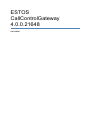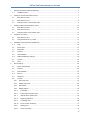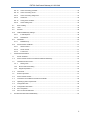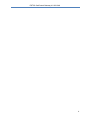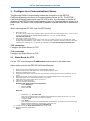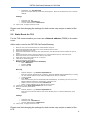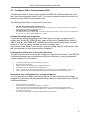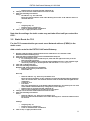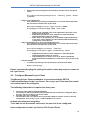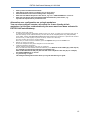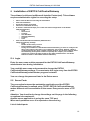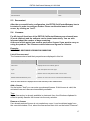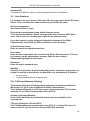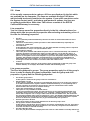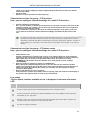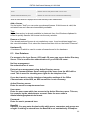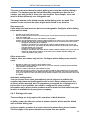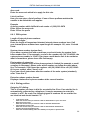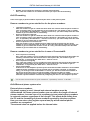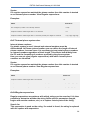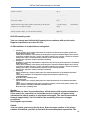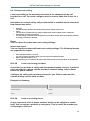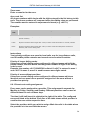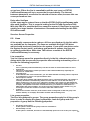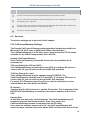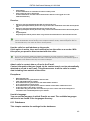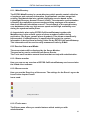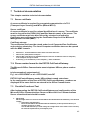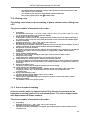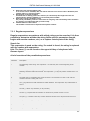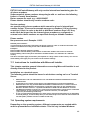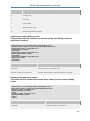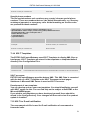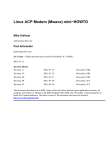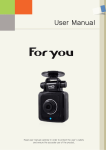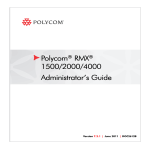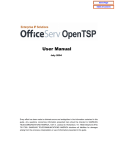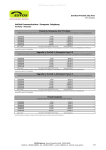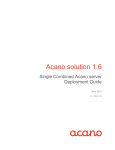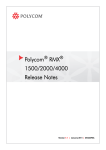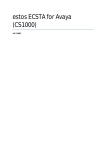Download ESTOS Call Control Gateway 4.0
Transcript
ESTOS CallControlGateway 4.0.0.21648 4.0.0.21648 ESTOS CallControlGateway 4.0.0.21648 1 Welcome to ESTOS CallControlGateway ....................................................................................................... 5 1.1 2 3 4 5 6 Installation notes .................................................................................................................................... 6 Configure Live Communications Server.......................................................................................................... 7 2.1 Static Route for TCP .............................................................................................................................. 7 2.2 Static Route for TLS ............................................................................................................................... 8 2.3 Configure Office Communicator 2005 .................................................................................................... 9 Configure Office Communications Server ..................................................................................................... 10 3.1 Static Route for TCP ............................................................................................................................ 10 3.2 Static Route for TLS ............................................................................................................................. 11 3.3 Configure Office Communicator 2007 .................................................................................................. 12 Configure Lync Server .................................................................................................................................. 13 4.1 Static Route for TLS ............................................................................................................................. 13 4.2 Configure Microsoft Lync Client ........................................................................................................... 14 Installation of ESTOS CallControlGateway ................................................................................................... 16 5.1 Login .................................................................................................................................................... 16 5.2 Server Ports ......................................................................................................................................... 16 5.3 Serverstart ........................................................................................................................................... 17 5.4 Licenses ............................................................................................................................................... 17 5.5 User Database ..................................................................................................................................... 18 5.6 CallControlGateway Settings ............................................................................................................... 18 5.7 Location ............................................................................................................................................... 19 5.8 Lines .................................................................................................................................................... 20 Server settings .............................................................................................................................................. 22 6.1 Server administration ........................................................................................................................... 22 6.2 Licenses ............................................................................................................................................... 22 6.3 User Database ..................................................................................................................................... 23 6.4 Events .................................................................................................................................................. 24 6.5 Telephony ............................................................................................................................................ 24 6.6 Location ............................................................................................................................................... 24 6.6.1 Area code rules................................................................................................................................ 24 6.6.2 Dialing prefix rules ........................................................................................................................... 25 6.6.3 PBX system ..................................................................................................................................... 26 6.6.4 Dialing prefixes ................................................................................................................................ 26 6.6.5 Formatting ................................................................................................................................... 27 6.6.6 External phone system rules ....................................................................................................... 27 6.6.7 Internal phone system rules ........................................................................................................ 28 6.6.8 Regular expressions .................................................................................................................... 28 6.6.9 Formatting rules .......................................................................................................................... 30 6.6.10 Phone number formatting ............................................................................................................ 31 6.6.11 Dialing rules................................................................................................................................. 32 6.6.12 Least cost routing ........................................................................................................................ 33 2 ESTOS CallControlGateway 4.0.0.21648 6.6.13 Least cost routing providers ........................................................................................................ 33 6.6.14 Least cost routing zones ............................................................................................................. 33 6.6.15 Least cost routing assignment ..................................................................................................... 34 6.6.16 Advanced .................................................................................................................................... 35 6.6.17 Vanity phone numbers ................................................................................................................ 35 6.6.18 Check dialing rules ...................................................................................................................... 35 6.7 Error handling ...................................................................................................................................... 35 6.8 Lines .................................................................................................................................................... 36 6.9 Services ............................................................................................................................................... 38 6.10 CallControlGateway Settings ............................................................................................................... 38 6.10.1 E-mail dispatch ............................................................................................................................ 39 6.10.2 Notifications ................................................................................................................................. 39 6.11 Databases ............................................................................................................................................ 40 6.11.1 6.12 7 Service Status and Mode ..................................................................................................................... 41 6.12.1 Status monitor ............................................................................................................................. 41 6.12.2 Server events .............................................................................................................................. 41 6.12.3 Tools menu.................................................................................................................................. 41 Technical documentation .............................................................................................................................. 43 7.1 Server certificate .................................................................................................................................. 43 7.2 Phone number format for the ESTOS CallControlGateway ................................................................. 43 7.3 Checklist Functional Test ..................................................................................................................... 43 7.3.1 8 MetaDirectory .............................................................................................................................. 41 Dialing rules................................................................................................................................. 44 7.3.2 Phone number formatting ................................................................................................................ 44 7.3.3 Regular expressions ........................................................................................................................ 45 7.4 TAPI Driver .......................................................................................................................................... 46 7.5 ECSTA Tapi Driver............................................................................................................................... 47 7.6 Phone number formats......................................................................................................................... 47 7.7 Instructions for installation with Microsoft Installer ............................................................................... 48 7.8 Operating system requirements ........................................................................................................... 48 7.9 Configuration files ................................................................................................................................ 49 7.10 Configuration file location ..................................................................................................................... 49 7.11 XSLT Templates .................................................................................................................................. 51 7.12 XSLT for E-mail notification.................................................................................................................. 51 Info about ESTOS CallControlGateway ........................................................................................................ 53 3 ESTOS CallControlGateway 4.0.0.21648 4 ESTOS CallControlGateway 4.0.0.21648 1 Welcome to ESTOS CallControlGateway For a quick, successful installation, please read Installation notes. The connection of phones and computers known as Computer Telephony Integration (CTI), is necessary for an efficient working environment. Many daily tasks are made easier through CTI, for example dialing from the PC or the identification of incoming calls. ESTOS CallControlGateway is a Remote Call Control Gateway to connect VoIP, Hybrid and conventional telephone systems to the Microsoft Live Communications Server and Microsoft LCS/OCS and Microsoft Lvnc Server. The CallControlGateway is required if you want to use the CTI functions of the Microsoft Office Communicator or Microsoft Lync Clients. ESTOS CallControlGateway connects the workspace with the telephone system, enabling the management and control of terminals via the Microsoft Office Communicator or Lync Client. ESTOS CallControlGateway implements a uaCSTA (ECMA-323 and TR/87) Server using SIP over TCP and TLS. ESTOS CallControlGateway connects with the standard Tapi interface from Microsoft (see also Tapi Driver). As most VoIP, Hybrid and conventional telephone systems have Tapi driver they are compatible with ESTOS CallControlGateway.ESTOS provides drivers for multiple systems to convert CSTA Standards to TAPI, which are usually superior to drivers from system manufacturers. You can view available drivers under ECSTA Tapi Treiber. ESTOS CallControlGateway is Multisite compatible. This means it can be used with multiple, linked systems. ESTOS CallControlGateway is Multivendor compatible. This means it can be used with multiple, linked PBX systems from different manufacturers. The ESTOS CallControlGateway software offers the following features: Phone control: Controlling the phone at the Microsoft Office Communicator or Lync Client. In the same easy way that you chat with the Communicator, you can call a contact. Callback, hanging-up and further phone functions can be conveniently done at your PC. Display of incoming calls: The Microsoft Office Communicator or Lync Client displays caller information when a phone call is received. Therefore, you can see the name of the caller if you have a stored contact at the Communicator, Lync or at Outlook for this number. Unanswered Phone calls as E-Mail: You will get unanswered Phone calls as an E-Mail. Automatic busy status: During a phone call the online status is changed automatically to busy (in a conversation). Automatic call diversion: If the PC is unattended this enables automatic call diversion. ESTOS CallControlGateway can be deployed on the following operating systems: Windows XP SP3 (x86/x64), Windows Server 2003 (x86 and x64), Windows Vista (x86/x64), Windows 7 (x86/x64) ESTOS CallControlGateway is implemented as a system service and therefore is available even at times when no user is logged on. 5 ESTOS CallControlGateway 4.0.0.21648 All components are optimized for the power of 64 bit versions and fulfil Windows Vista security standards. 1.1 Installation notes This document is related to the Microsoft Office Communications Server 2007 (OCS) and the Microsoft Live Communications Server 2005 SP1 (LCS). If not otherwise stated, the documentation is valid for both products. When installing the ESTOS CallControlGateway, please note the following order: 1. 2. Lync Server, Office Communications Server or Live Communications Server Before you start the installation, you should already have a Microsoft Lync Server, OCS or Live Communications Server installed. Installation of the Tapi driver for your PBX system First install the Tapi Driver for your PBX system on the server. This driver makes available all extensions of your PBX system as Tapi line devices. At ESTOS we offer you Tapi Drivers for many PBX systems. These ECSTA Tapi Drivers are recommended as the best solution for the ESTOS CallControlGateway. Most manufacturers of PBX systems offer Tapi Drivers. An overview of supported TK-Systems can be found under TK-System. 3. Preparation for installation It is strictly recommended to use either a separate CTI server computer, or to setup an additional IP Address on an existing server. You can set up an additional IP address at the properties of your Network connections. There you can add an IP address under IP address (DHCP must be switched off). 4. 5. 6. 7. Installation of ESTOS CallControlGateway Run the MSI setup. During the setup, a wizard helps you with the initial configuration of the server. o See Installation of the ESTOS CallControlGateway Configure Lync Server, Office Communications Server or Live Communications Server The ESTOS CallControlGateway must be configured as a static route in the Lync Server, OCS or Live Communications Server. o See Configure Lync Server. o See Configure Live Communications Server. o See Configure Office Communications Server. Configure Lync client or Office Communicator To use the telephone integration, the ESTOS CallControlGateway and the telephone number of the telephone must be configured for each user. o See Configure Lync Client. o See Configure Office Communicator 2005. o See Configure Office Communicator 2007. Functional Test Check if the configuration is correct. o See Checklist Functional Test. 6 ESTOS CallControlGateway 4.0.0.21648 2 Configure Live Communications Server The Microsoft Office Communicator makes the connection to the ESTOS CallControlGateway over the Live Communications Server (LCS). The ESTOS CallControlGateway requires its own SIP URI for this. It is necessary to set the IP address of the ESTOS CallControlGateway in the Live Communications Server as a static route. The static route configured IP address must be added as an authorized host. When selecting the SIP URI, note the SIP Routing: 1. 2. Stand-alone LCS: If you are using a single LCS, which the Office Communicator is directly logged on to, you are free to choose any SIP URI for the ESTOS CallControlGateway. You can use this example sip:[email protected]. LCS using a public access proxy: If the Office Communicator is connected to the LCS via a public access proxy, the SIP URI of the ESTOS CallControlGateway must reside in your own domain. Otherwise the SIP messages cannot be routed by the access proxy. You should use something like sip:[email protected]. TCP connection Configure the Static Route for TCP. TLS connection Configure the Static Route for TLS. 2.1 Static Route for TCP For the TCP communication IP addresses must be used in the static route. Add a static route for the ESTOS CallControlGateway 1. 2. 3. 4. 5. 6. 7. 8. 9. Start the Live Communications Server-administration-Snap-In. Extend the panel Microsoft Office Live Communications Server 2005. Extend the total structure node. Extend the subordinate node under the node domains, until the domain which contains the pool is found. Extend the domain node of the pool until the Live Communications-Server and Pools node. Extend the node Live Communications-Server and -Pools. Right click to the name of the server or the pool. Click add on the Routing tab. Enter the following information: Matching URI (Uniform Resource Identifier) o User: callcontrol o Domain: cti.de o Phone URI: off Next hop o IP Address: e.g. 192.168.2.50 Enter the IP address where the ESTOS CallControlGateway offers its services. You must specify an IP address and not a network address. o Transport: TCP o Port: 5070 This is the standard port of the ESTOS CallControlGateway. If another port was used in the ESTOS CallControlGateway configuration, enter this port. o Replace Host in requirement-URI: switched off 10. Change now to the Host authorization tab. Click on add. 11. Enter the following information: Server 7 ESTOS CallControlGateway 4.0.0.21648 o IP Address: e.g. 192.168.2.50 Enter the same IP address used under Routing here. Enter an IP address and not a network address. Settings o o o Outgoing only: on Restrict server: switched on Treat as authenticated: switched on 12. Click on OK, on apply and then on OK. Please note that changing the settings for static routes may require a restart of the LCS. 2.2 Static Route for TLS For the TLS communication you must use a Network address (FQDN) in the static route. Add a static route for the ESTOS CallControlGateway 1. 2. 3. 4. 5. 6. 7. 8. 9. Start the Live Communications Server-administration-Snap-In. Extend the panel Microsoft Office Live Communications Server 2005. Extend the total structure node. Extend the subordinate node under the node domains, until the domain which contains the pool is found. Extend the domain node of the pool until the Live Communications-Server and Pools node. Extend the node Live Communications-Server and -Pools. Right click to the name of the server or the pool. Click add on the Routing tab. Enter the following information: Matching URI (Uniform Resource Identifier) o User: callcontrol o Domain: cti.de o Phone URI: off Next hop o Network Address: e.g. ctiserver.mydomain.de Enter the network address of the computer, which the ESTOS CallControlGateway is running on. The network address must match the FQDN of the Server Certificate. o Transport: TLS o Port: 5071 This is the standard port of the ESTOS CallControlGateway. If another port was used in the ESTOS CallControlGateway configuration, enter this port. o Replace Host in requirement-URI: switched off o Select a valid certificate for the Mutual TLS encryption. 10. Change now to the Host authorization tab. Click on add. 11. Enter the following information: Server o Network Address: e.g. ctiserver.mydomain.de Enter the same network address used under Routing here. A network address has to be entered. Settings o o o Outgoing only: on Restrict server: switched on Treat as authenticated: switched on 12. Click on OK, on apply and then on OK. Please note that changing the settings for static routes may require a restart of the LCS. 8 ESTOS CallControlGateway 4.0.0.21648 2.3 Configure Office Communicator 2005 The Microsoft Office Communicator contacts the ESTOS CallControlGateway over the Live Communications Server (LCS). You have to enable and set the remote call control for every Office Communicator user. The following information is required for every user 1. 2. SIP URI of the ESTOS CallControlGateway The URI of the ESTOS CallControlGateway must be the same as the configured URI in the LCS. See also Configure Live Communications Server. TEL URI of the user's telephones The TEL URI of the user's phone has to match the telephone number of a line in the line configuration. This can be, e.g., tel:+49815136856177 or tel:177. Activate the telephone integration To activate the phone integration at the Office Communicator, you have to set a registry key. Set a REG_DWORD key, name of the key to 'EnablePhoneControl' in 'HKEY_LOCAL_MACHINE\SOFTWARE\Policies\Microsoft\Communicator' and the value to '1'. The key can be created if it doesn´t already exist. After restart of the Office Communicator, open the dialog 'Options' at the menu. With the Accounts tab you can activate phone integration. Configuration of the user in the Active Directory The user's remote call control can be configured in the Active Directory. If the ESTOS CallControlGateway has a connection to the Active Directory, a user authorization can be carried out for one phone. Launch Active Directory user and Directory computer. Open the user's properties. Click the tab Live Communications to advanced settings. Activate the check box Enable Remote Call Control. Type in the TEL URI of the CallControlGateway. For example tel:+49815136856177 or tel:177. Type in the SIP URI of the ESTOS CallControlGateway. For example sip:[email protected] Alternative user configuration on a single workplace You are also able to configure the user's remote call control directly at the user's workplace. In this case, the user's authorization has to be deactivated in the ESTOS CallControlGateway. Configure telephone integration Choose 'Manual configuration' and click on 'Configure'. Type in the SIP URI of the ESTOS CallControlGateway. For example sip:[email protected] Type in the TEL URI of the CallControlGateway. For example tel:+49815136856177 or tel:177. Log off and log on again The changed settings come into effect after logoff and logon again. 9 ESTOS CallControlGateway 4.0.0.21648 3 Configure Office Communications Server Microsoft Office Communicator establishes a connection with the ESTOS CallControlGateway via the Office Communications server (OCS). The ESTOS CallControlGateway needs its own URI SIP for this. This URI SIP of the ESTOS CallControlGateway has to be configured in the OCS as a static route. Afterwards the IP address which was configured in the static route must be added as authorized Host in the OCS. The configuration of a static route in the Office Communications Server permits only routes for a complete domain (*@callcontrol.yourdomain.com). For the route to the ESTOS CallControlGateway an own Sub-Domain has to be used. When selecting the SIP URI, note the SIP Routing: 1. 2. Stand-alone OCS: If you use an OCS and the Office Communicator is directly registered with it, the URI SIP of the ESTOS CallControlGateway can be selected freely. You could use the sip:[email protected] is used here as an example. OCS with Edge Server: If the Office Communicator is connected via an Edge Server to the OCS, the URI SIP of the ESTOS CallControlGateway has to be in a Sub-Domain of your own Domain. Otherwise the Edge Server is not able to route the SIP news. You have to replace yourdomain.com with your own domain. TCP connection Configure the static route for TCP . TLS connection Configure the static route for TLS . 3.1 Static Route for TCP For the TCP communication IP addresses must be used in the static route. Add a static route for the ESTOS CallControlGateway 1. 2. 3. 4. 5. Register with the Office Communications Server 2007 Server as a member of the RTCUniversalServerAdminsgroup. Start the Office Communications Server-Administration-Snap-In. Extend the total structure node. 1. For an Enterprise Pool: extend the pool, click with the right mouse key on Front Ends and click Properties. 2. For a Standard Edition Server: Extend Standard Edition Servers, click with the right mouse key on the pool, click Porperties and click then Front End Properties. Click add on the Routing tab. Enter the following information: Matching URI (Uniform Resource Identifier) o Domain: callcontrol.yourdomain.com o Phone URI: off Next hop o o o IP Address: e.g. 192.168.2.50 Enter the IP address where the ESTOS CallControlGateway offers its services. You must specify an IP address and not a network address. Transport: TCP Port: 5070 This is the standard port of the ESTOS CallControlGateway. If another port was used in the ESTOS CallControlGateway configuration, enter this port. 10 ESTOS CallControlGateway 4.0.0.21648 6. 7. o Replace Host in requirement-URI: switched off Change now to the Host authorization tab. Click on add. Enter the following information: Server o IP Address: e.g. 192.168.2.50 Enter the same IP address used under Routing here. Enter an IP address and not a network address. Settings 8. o o o Outgoing only: on Restrict server: switched on Treat as authenticated: switched on Click on OK, on apply and then on OK. Note that the settings for static routes may not take effect until you restart the OCS . 3.2 Static Route for TLS For the TLS communication you must use a Network address (FQDN) in the static route. Add a static route for the ESTOS CallControlGateway 1. 2. 3. 4. 5. Register with the Office Communications Server 2007 Server as a member of the RTCUniversalServerAdminsgroup. Start the Office Communications Server-Administration-Snap-In. Extend the total structure node. 1. For an Enterprise Pool: extend the pool, click with the right mouse key on Front Ends and click Properties. 2. For a Standard Edition Server: Extend Standard Edition Servers, click with the right mouse key on the pool, click Porperties and click then Front End Properties. Click add on the Routing tab. Enter the following information: Matching URI (Uniform Resource Identifier) o Domain: callcontrol.yourdomain.com o Phone URI: off Next hop o 6. 7. Network address: e.g. ctiserver.yourdomain.com Enter the network address of the computer on which the ESTOS CallControlGateway offers its services here. The network address needs to match with the FQDN Server certificates. o Transport: TLS o Port: 5071 This is the standard port of the ESTOS CallControlGateway. If another port was used in the ESTOS CallControlGateway configuration, enter this port. o Replace Host in requirement-URI: switched off o Select a valid certificate for the Mutual TLS encryption. Change now to the Host authorization tab. Click on add. Enter the following information: Server o Network address: e.g. ctiserver.yourdomain.com Enter the same network address used under Routing here. A network address has to be entered. Settings 8. o o o Outgoing only: on Restrict server: switched on Treat as authenticated: switched on Click on OK, on apply and then on OK. 11 ESTOS CallControlGateway 4.0.0.21648 Note that the settings for static routes may not take effect until you restart the OCS . 3.3 Configure Office Communicator 2007 The Microsoft Office Communicator establishes a connection with the ESTOS CallControlGateway via the Office Communications Server (OCS). The remote call-contol has to be configured for every user of the Office Communicator. The following information is required for every user 1. 2. SIP URI of the ESTOS CallControlGateway The URI of the ESTOS CallControlGateway must match the configured URI in the OCS. See also Configure Office Communications Server. TEL URI of the user's telephones The TEL URI of the user's phone has to match the telephone number of a line in the line configuration. This can be, e.g., tel:+49815136856177 or tel:177. Activate the telephone integration To be able to use the remote call-contol, the user has to be configured. Configuration of the user in the Active Directory The user's remote call control can be configured in the Active Directory. If the ESTOS CallControlGateway has a connection to the Active Directory, a user authorization can be carried out for one phone. Launch Active Directory user and Directory computer. Open the user's properties. Click on the tab Communications on advanced settings. Activate the check box: activate remote call control. Enter the SIP URI of the ESTOS CallControlGateway. This can be, e.g. sip:[email protected] Enter the TEL URI of the phone. This can be, e.g. tel:+49815136856177 or tel:177. Alternative user configuration on a single workplace You are also able to configure the user's remote call control directly at the user's workplace. In this case, the user's authorization has to be deactivated in the ESTOS CallControlGateway. Activate remote call control To activate the telephone integration in the Office Communicator, a registry-key has to be set which allows manual editing of the settings. Put the value of the registry-key with the name 'TelephonyMode' frpm the type REG_DWORD in 'HKEY_LOCAL_MACHINE\SOFTWARE\Policies\Microsoft\Communicator' on the value '2' (Remote Call Control and PC to PC). If the registry-key doesn't exist yet, one can be created. This key can also be set using a group policy. After a restart of the Office Communicator, open the dialog options in the menu. Switch on remote call control On the tab telephones the phone integration can be activated. Configure telephone integration Choose 'Manual configuration' and click on 'Configure'. Enter at 'URI for remote call control' the SIP URI of the ESTOS CallControlGateway. This can be, e.g. sip:[email protected]. Enter at 'Telephone URI' the TEL URI of the phone. This can be, e.g. tel.:+49815136856177 or tel:177. Log off and log on again The changed setting takes effect when you log off and then log on again. 12 ESTOS CallControlGateway 4.0.0.21648 4 Configure Lync Server The Microsoft Lync client connects to the ESTOS CallControlGateway via the Lync Server. The ESTOS CallControlGateway requires its own SIP URI for this. This SIP URI of the ESTOS CallControlGateway must be configured in the Lync Server as a static route. The configuration of static routes in the Lync Server allows only routes for a whole domain (*@callcontrol.yourdomain.com). For the route to the ESTOS CallControlGateway its own sub-domain must be used. When selecting the SIP URI, note the SIP Routing: 1. 2. Stand-alone Lync Server: If you are using a Lync Server, which the Lync Client is directly logged on to, you are free to choose any SIP URI for the ESTOS CallControlGateway. You can use this example sip:[email protected] . Lync Server with Edge Server: If the Lync Client is connected to the Lync Server via an Edge Server, the SIP URI of the ESTOS CallControlGateway must be in a sub-domain of your own domain. Otherwise the SIP messages cannot be routed by the Edge Server. You should replace yourdomain.com by your own domain. TLS connection Configure static route for TLS . 4.1 Static Route for TLS For the TLS communication you must use a Network address (FQDN) in the static route. Add a static route for the ESTOS CallControlGateway 1. 2. 3. Log on to the Lync Server computer as a member of the RTCUniversalServerAdmins group. Launch Lync Server Topology Builderto define a Trusted Application pool. o Click with the right mouse key on Trusted Application Servers and click New Trusted Application Pool. For Pool FQDN enter the network address here of the computer on which the ESTOS CallControlGateway offers its services. The network address must match the FQDN Server Certificates. o Finally the changes of the topology have to be published. Click with the right mouse key on Trusted Application Servers and click on Topology and then click Publish. Launch Lync Server Management Shell. o Create a static route for the ESTOS CallControlGateway and add it to the global routes. First customize the following command line to your data. Afterwards enter the customized command line via the Shell. $x = New-CSStaticRoute -TLSRoute -Destination FQDN -Port PORT -UseDefaultCertificate $True -MatchUri URI FQDN: Network address of the computer on which the ESTOS CallControlGateway offers its services. PORT: 5071 is the standard port of the ESTOS CallControlGateway. If you have used a different port in the ESTOS CallControlGateway configuration, enter this port. URI: Part of the SIP URI of the ESTOS CallControlGateway after the "@" symbol. See also Configure Lync Server 2010. 13 ESTOS CallControlGateway 4.0.0.21648 Finally enter the following line via the Shell to add the route to the global routes. Set-CsStaticRoutingConfiguration -Identity global -Route @{Add=$x} o Define Trusted Application. First customize the following command line to your data. Afterwards enter the customized command line via the Shell. New-CsTrustedApplication -ApplicationId NAME TrustedApplicationPoolFqdn FQDN -Port PORT o NAME: Freely definable name of the application. The name is only allowed once in the Pool. FQDN: Network address of the computer on which the ESTOS CallControlGateway offers its services. PORT: 5071 is the standard port of the ESTOS CallControlGateway. If you have used a different port in the ESTOS CallControlGateway configuration, enter this port. Add Trusted Application to the Trusted Application Pool. First customize the following command line to your data. Afterwards enter the customized command line via the Shell. Set-CsTrustedApplicationPool -Identity TrustedApplicationPool:FQDN -OutboundOnly $True o FQDN: Network address of the computer on which the ESTOS CallControlGateway offers its services. OutboundOnly $True: Can be set on True, because the ESTOS CallControlGateway establishes no connection to the Lync Server by itself. Activate settings To activate the settings enter the following command in the Shell. Enable-CsTopology Please note that changing the settings for static routes may require a restart of the Lync Server. 4.2 Configure Microsoft Lync Client The Microsoft Lync Client establishes a connection with the ESTOS CallControlGateway via the Lync Server. For every Lync Client user the remote call control has to be configured. The following information is required for every user 1. 2. Line Server URI of ESTOS CallControlGateway The Line Server URI of the ESTOS CallControlGateway has to match the configured URI in the Lync. See also Configure Lync Server 2010. Line URI of the user's telephone The Line URI of the user's phone has to match the telephone number of a line in the line configuration. This can be, e.g. tel.:+ 49815136856177 or tel:177. Activate the telephone integration To be able to use the remote call-contol, the user has to be configured. User configuration in the Lync Server 2010 Control Panel 14 ESTOS CallControlGateway 4.0.0.21648 Start Lync Server 2010 Control Panel. Click Search under Users to configure one or more users. Select the Remote Call Control setting under Telephony. Enter the Line URI of the phone. This can be, e.g. tel.:+ 49815136856177 or tel:177. Enter the Line Server URI of the ESTOS CallControlGateway. This can be, e.g. sip:[email protected] Alternative user configuration on a single workplace You can also configure remote call control for a user directly at their workplace. In this case, authorization by the user must have been activated in ESTOS CallControlGateway.. Activate remote call control To activate the telephone integration feature in the Lync client, a registry key must have been set, so that the settings can be edited manually. Set the value of the TelephonyMode key (REG_DWORD) under HKEY_LOCAL_MACHINE\SOFTWARE\Policies\Microsoft\Communicator to 2 (Remote Call Control and PC-to-PC). If this registry key does not exist, create it as a New key. This key can also be set via a group guideline. After the Lync client has been restarted, open the Options dialog from the Tools menu. Switch on remote call control On the tab telephones the phone integration can be activated. Configure telephone integration Choose 'Manual configuration' and click on 'Configure'. Enter the SIP URI of the ESTOS CallControlGateway in the Remote Control URI (sip). This may be, for example,sip:[email protected] . Enter in the field Phone URI (tel) the TEL URI of the telephone. This may be, for example, tel:+49815136856177 or tel:177. Log off and log on again The changed setting takes effect when you log off and then log on again. 15 ESTOS CallControlGateway 4.0.0.21648 5 Installation of ESTOS CallControlGateway The software is delivered as Microsoft Installer Packet (msi). This software requires administrative rights for executing the setup. Please read the Notes Concerning the Installation Start the Installation Accept the license agreement Choose an installation directory A wizard is started that helps you to enter the initial configuration of the ESTOS CallControlGateway o Login o Server Ports o Licenses o User Database o CallControlGateway o Location o Lines Start the ESTOS CallControlGateway Administrator Check the following settings: o Lines Enable all lines that you need. o Phone numbers of the lines During the installation of the ESTOS CallControlGateway you have to configure the lines. The location of the lines is very important. The location 'Default', which is configured during the setup, initially contains all lines. The location settings affect the formatting of the phone numbers. Especially the company root numbers required to produce the right format for the Office Communicator. See Phone Number Format for the ESTOS CallControlGateway. 5.1 Login Enter the user name and the password for the ESTOS CallControlGateway administrator here during installation. You need this user name and password to change the ESTOS CallControlGateway settings. You must enter this login every time the ESTOS CallControlGateway administrator program is started. You can change the password later in the Extras menu 5.2 Server Ports The connection between the workstation application and the ESTOS CallControlGateway is realized using TCP/IP. ESTOS CallControlGateway makes different services available on the server. Every service uses a TCP port. Attention: You should only change the settings on this page in the following exceptional circumstances: Another server application is using the same TCP port. When such problems occur it is reported on the event log. List of default ports: 16 ESTOS CallControlGateway 4.0.0.21648 Service Port Administration 7206 5.3 Serverstart After the successful basic configuration, the ESTOS CallControlGateway has to be started in order to configure further. Please confirm the launch of the server, by clicking on "next". 5.4 Licenses For 45 days all functions of the ESTOS CallControlGateway are released (max. 25 work stations) and the software can be tested extensively. You are also informed about the number of days remaining. At the end of this period you need to purchase a license if you want to carry on using the product. The licenses contain letters and figures in 4 blocks: Example: XXXXXXXX-XXXXXXXX-XXXXXXXX-XXXXXXXX List of licenses used The licenses entered and their properties are displayed in this list. Property Description Valid until Displays the license validity period Type Text description of license type Lines Number of lines and phones which can be used ESTOS CallControlGateway user Number of users who can be connected simultaneously "Sum of active licenses" displays the current summary of the valid licenses. Add a license Via the button "Add" you can enter a purchased license. If this license is valid, the activated lines and users are immediately available. Tipp: If your license key is already available in electronic form, the Windows clipboard is suited to quickly transfer the license into the entry window. Remove a license If an already entered license is not needed any more, it can be deleted again from the overview window. First, select the license and then click on the button "Remove". 17 ESTOS CallControlGateway 4.0.0.21648 Hardware-ID A hardware ID which is used to create a license bound to the hardware. 5.5 User Database For access to the Lync Server, OCS and LCS users can use an Active Directory Server. This is used for the authentication of Lync/OCS/LCS users. No User management No authentication of users. External user management using Active Directory server The Live Communications Server settings of the users from the ADS will be used. This is used for checking user rights for the telephone line. If you don’t want to set the telephone integration settings of the Office Communicator at the ADS, an ADS connection is not necessary. Active Directory server: Enter the server's computer name here. User name: Enter the user name which has access to the Active Directory users. This can, for example, be the administrator account. Enter the user name in [email protected] format. Password: Enter the user's password here. BaseDN: Optional. You may enter the basis with which users, computers and groups are sought. If nothing is entered here the BaseDN is set automatically. Examples: dc=estos,dc=de ou=myorganisationalunit,dc=sample,dc=com 5.6 CallControlGateway Settings The Remote Call Control Gateway makes telephone integration possible for Microsoft LCS, OCS, Lync and Microsoft Office Communicator. The CallControlGateway is a SIP User agent, which makes the CTI functions available for the Office Communicator over uaCSTA. Activate CallControlGateway If the CallControlGateway is activated, the services are available at the declared port. TCP port (Default for LCS and OCS) The CallControlGateway normally uses port 5070. If no further SIP server is used on this PC you can also use the port 5060 (SIP standard). 18 ESTOS CallControlGateway 4.0.0.21648 TLS Port (Default for Lync) The CallControlGateway may be operated using TLS/MTLS. The CallControlGateway normally uses TLS port 5071. If no further SIP server is used on this PC you can also use the port 5061 (SIP standard). For using TLS (Transport Layer Security) you need a certificate for server authentication. See also Server Certificate. IP Interface You may bind the IP Services on a specific IP Interface. This is important if the ESTOS CallControlGateway is running on the same Computer as the LCS or OCS. Domain filter In this field you may enter a list of domains. The CallControlGateway will answer to requests from these domains. If the list is empty, the CallControlGateway answers to requests from all SIP users. If you enter for example 'estos.com;cti.de', the CallControlGateway will respond only to requests from users whose URIs end with estos.com or cti.de. This filter applies to all sip messages, not only to the uaCSTA communication. If you are using a federation, you should enter your own domain here. Attention The CallControlGateway must be configured as a static route in the LCS, OCS or Lync Server for outgoing connections. User Authorization This option enables the authorization of the Lync Client or Office Communicator user on the requested line device. If this option is enabled, a user may only use the tel URI configured in his Active Directory user profile. If the telephone integration is configured locally in the Communicator on the workstation, but not in Active Directory, you should not check this option. 5.7 Location Location settings show all information necessary to allow correct dialing and display of numbers. These settings are especially important as otherwise no external phone numbers can be dialed and the phone number display does not work correctly. Country/region: Choose your country from this list. Area code: Enter your local area dialing code here. This is for example 030 for Berlin or 089 for Munich or 44 for Zurich (Switzerland). The leading 0 is not necessary and is removed by the system when the settings are saved. 19 ESTOS CallControlGateway 4.0.0.21648 5.8 Lines A line usually corresponds to a phone. All lines are displayed in the list which are available on the computer. The lines are available through TAPI driver which should be already installed on the system. If you add a new driver under the System Control panel - add phone and modem to options, the lines are accordingly added here. With some TAPI drivers a restart of the ESTOS CallControlGateway is necessary. Line properties You can change some line properties directly in the list; otherwise there is a dialog which can be opened via properties after selecting and marking a line. A line has the following properties: Use line Line is opened by CallControlGateway. The line can then be used and be added to users. Outside line This line is treated during certain processes in the CallControlGateway especially if it concerns an outside line. Line addresses If the TAPI line has several addresses, you can define whether incoming calls are reported to all addresses or only to one special address here. Internal phone number This is the phone number with which the phone can be contacted internally. The number is normally determined automatically (either from the address or from the line name). A phone number may only occur once. This phone number is the unique key with which the phones are assigned to users and computers. If you have dual phone numbers such as, for example, with parallel connection of terminal devices, you should use small letters to differentiate the phone numbers. If you have two lines with the phone number 111, you should give one line the number 111 and the other the number 111b. Location Defines the Location of the line, if the location wasn't configured via the line group. The location defines, for example, the number formats and the dialing rules. Line group properties The lines are gathered in groups. The group properties apply for all the group's lines. In order to display the group's properties, mark the group and click properties. A group has the following properties: Use all the group's lines If this option is active all the group's lines are switched on. Automatically use line If this option is activated, the lines are automatically opened as soon as they are required. If an Office Communicator registers with the CallControlGateway, a corresponding line is put into operation. If E-mails for missed phone calls are activated then lines remain activated after their last use for another 30 days. Create line automatically as required This option is only available for ECSTA drivers. If you have activated this option, the lines will be set up and opened automatically once somebody shows an interest in this line (user, computer, remote TAPI driver, etc.). This means that computers can no longer select from the list of available lines, but must enter the respective number when a line is assigned to a user. The ESTOS CallControlGateway will notify the ECSTA driver that this line should be opened and provided in the phone system. As soon as the driver provides the line, it goes automatically into operation. Activate journal for all lines Every call is written to the journal database for all the line group's lines. Set up phone numbers automatically If this option is set the lines' phone numbers are always automatically read out. This option should be deactivated if the phone numbers are not correctly recognized. The numbers for each line can then be entered manually. Use the TAPI-line name As a rule, the phone number is displayed as the name of a line which is currently without an 20 ESTOS CallControlGateway 4.0.0.21648 owner. If you wish to display the names supplied by the TAPI-driver for lines you should activate this option. Group location Defines a Location for all lines of the line group. Characteristics of the line group - CTI functions Here, you can configure extended settings for certain CTI functions. Activate/deactivate CTI functions: Here, you can activate or deactivate CTI functions not reported correctly by the driver of the telephone system. For example, you can mask out certain functions that are not supported correctly by the telephone system. -If you deactivate a function, it will never be offered irrespective of the status of the call. -If you activate a function, it will be offered accordingly if permitted by the status of the call. The Office Communicator overwrites call diversions which were set up on an end user device. If you would like to set up call diversions on an end user device, the option "Call diversion" has to be deactivated. Otherwise the Office Communicator removes the call diversion settings. You have to decide whether you would like to use call diversion via the Office Communicator or via end user devices. Characteristics of the line group - CTI feature codes Here, you can configure extended settings for certain CTI functions. Pickup feature code Permits configuration of a facility code to carry out a pickup if the driver of the telephone system does not provide this via TAPI. Primarily, it will be attempted to realise a pickup via TAPI. If this fails, the facility code deposited will be used. The code must contain <NUMBER>for the number of the line which a call is to be picked up from. Example: *59<NUMBER> Always executive a pickup as a pickup (no LineRedirect) With a pickup the CallControlGateway tries to pass the call from the extension number called to the participant who picks the call up. Only if the forwarding was unsuccessful is a pickup carried out. By selecting this option you can make sure that a pickup is always carried out immediately. Reverse call direction in case of a pickup: Some telephone systems report pickup calls as outgoing. This will result in a false display in the journal. This option permits reversal of the call direction. Line status The line status, whether available or not, is displayed in the form of a status LED. Icon Statement This line could be opened by the CallControlGateway and is available via TAPI. This line could not be opened by the CallControlGateway and is not available via TAPI. Check the functionality of your Tapi driver. This line is not in use. The terminal device has been physically disconnected and is therefore not connected to the phone system. This line cannot be used. Line has not yet been initialised. 21 ESTOS CallControlGateway 4.0.0.21648 6 Server settings The server settings are defined with the ESTOS CallControlGateway administrator. The program can be started on the server or any other computer. The program connects to the server via TCP/IP. You can select the Server connection when the setup starts. During the Server Installation a wizard helps you with the initial configuration. 6.1 Server administration When starting the ESTOS CallControlGateway Administrator, you can choose which server to administrate: Log only This option does not establish a TCP connection to the server. You are only able to see the event log and the connection log. Local server This option connects to the server installed locally on this computer. You can also view the event log and the connection log. Remote server This option connects to the server which is not installed locally on this computer. You cannot view the event log and the connection log. Login To perform administrative duties on the server you have to log in. The administrator's login can be chosen during installation. It can be changed under Menu Extras. 6.2 Licenses For 45 days all functions of the ESTOS CallControlGateway are released (max. 25 work stations) and the software can be tested extensively. You are also informed about the number of days remaining. At the end of this period you need to purchase a license if you want to carry on using the product. The licenses contain letters and figures in 4 blocks: Example: XXXXXXXX-XXXXXXXX-XXXXXXXX-XXXXXXXX List of licenses used The licenses entered and their properties are displayed in this list. Property Description Valid until Displays the license validity period Type Text description of license type 22 ESTOS CallControlGateway 4.0.0.21648 Lines Number of lines and phones which can be used ESTOS CallControlGateway user Number of users who can be connected simultaneously "Sum of active licenses" displays the current summary of the valid licenses. Add a license Via the button "Add" you can enter a purchased license. If this license is valid, the activated lines and users are immediately available. Tipp: If your license key is already available in electronic form, the Windows clipboard is suited to quickly transfer the license into the entry window. Remove a license If an already entered license is not needed any more, it can be deleted again from the overview window. First, select the license and then click on the button "Remove". Hardware-ID A hardware ID which is used to create a license bound to the hardware. 6.3 User Database For access to the Lync Server, OCS and LCS users can use an Active Directory Server. This is used for the authentication of Lync/OCS/LCS users. No User management No authentication of users. External user management using Active Directory server The Live Communications Server settings of the users from the ADS will be used. This is used for checking user rights for the telephone line. If you don’t want to set the telephone integration settings of the Office Communicator at the ADS, an ADS connection is not necessary. Active Directory server: Enter the server's computer name here. User name: Enter the user name which has access to the Active Directory users. This can, for example, be the administrator account. Enter the user name in [email protected] format. Password: Enter the user's password here. BaseDN: Optional. You may enter the basis with which users, computers and groups are sought. If nothing is entered here the BaseDN is set automatically. Examples: 23 ESTOS CallControlGateway 4.0.0.21648 dc=estos,dc=de ou=myorganisationalunit,dc=sample,dc=com 6.4 Events ESTOS CallControlGateway keeps an event log in a file in the logs directory. You can choose which events to record here. It is recommended to log all errors and warnings that occur during regular operation. Directory Here you can select the directory into which the logfiles are saved. Archive old logs If this option is inactive, a new file is produced every day and the old files deleted. If the option is active, the old files will not be deleted. Send errors as e-mail to administrator If this option is activated, errors are sent to the administrator by E-mail. Mail dispatch must be configured for this at E-mail dispatch and an E-mail address entered for the administrator. Windows event log Choose this option if errors and warnings should be written in the Windows Event Log. 6.5 Telephony You will find settings for locations and lines under Telephony. 6.6 Location Location settings show all information necessary to allow correct dialing and display of numbers. These settings are especially important as otherwise no external phone numbers can be dialed and the phone number display does not work correctly. Country/region: Choose your country from this list. Area code: Enter your local area dialing code here. This is for example 030 for Berlin or 089 for Munich or 44 for Zurich (Switzerland). The leading 0 is not necessary and is removed by the system when the settings are saved. 6.6.1 Area code rules These settings are only required for countries in North America. 24 ESTOS CallControlGateway 4.0.0.21648 The area code rules determine which dialing rules must be used for dialing a number. The number must be dialed differently depending on how far the number you wish to dial is from your own location. For example, a free call must be dialed differently to a chargeable call. The target number to be dialed decides which dialing rules are used. The number's area code and the three digits which follow it are decisive. Own area code Calls within the local area can be free and chargeable. Configure which dialing rules must be used. All calls in the local area are free. Phone numbers with the same area code as your own location are always dialed with the local call dialing rule. There are calls within the local area which are chargeable. If there are chargeable phone numbers with the same area code as your own location which must be dialed with the local call (chargeable) dialing rule you should activate this option. o Configure chargeable phone numbers Configure with Prefix rule which phone numbers with the dialing rule 'Local call (liable to pay costs)' are dialed. All other phone numbers in the local net are dialed with the dialing rule 'Local call'. o Configure free phone numbers Configure with Prefix rule which phone numbers with the dialing rule 'Local call' are dialed. All other phone numbers in the local net are dialed with the dialing rule 'Local call (liable to pay costs)'. Other area codes Calls to other area codes may be free. Configure which dialing rules must be used. All calls to other area codes are long-distance calls. Phone numbers with a different area code to your own location are always dialed with the long-distance call dialing rule. There are calls to other area codes which are free. Switch this option on, if there are cost free phone numbers with a different area code then your own and which have to be dialed with the rule local call other area code. Configure for every area code area code rule which phone numbers with the rule local call other area code are dialed. Automatic configuration You can access these rules automatically on the internet. In addition the supplier http://www.localcallingguide.com is used. Please always check the accuracy of the imported data, no guarantee is accepted for completeness. If this service is not available, you need to configure the rules yourself. Information as to which phone numbers must be dialed as local calls from your location is available from your phone company. 6.6.2 Dialing prefix rules These settings are only required for countries in North America. A dialing code rule defines a series of phone numbers which must be dialed with a certain dialing rule. A phone number consists of an area code and a (subscriber) phone number. The first digits of the phone number are known here as a prefix. 25 ESTOS CallControlGateway 4.0.0.21648 Area code Enter the area code which is to apply for this rule. List of prefixes Here you can enter a list of prefixes. If one of these prefixes matches the number to be dialed this rule applies. Example A phone number which fulfils this rule reads: +1 (202) 333-5678 Enter 202 as the area code Enter 333 as the prefix 6.6.3 PBX system Length of internal phone numbers: Number of digits: Enter the length of longest and shortest internal phone numbers here. If all your internal phone number have equal length for example 121, enter 3 in both fields. System phone number (system line): If you have a system line with extensions you should enter the system line's base number here. If, for example, you have the number +49 (30) 12345-222, the system phone number is 12345. If you have a multi-device line or do not know what is meant here, please leave this field empty. First number of extension: If the phone number range of the phone system is limited (for example, a small company in Germany), please enter which number can follow the main phone line. For example, if you have the numbers +49 (30) 12345-30 to +49 (30) 1234569 in your system, enter "from 3 to 6". If you can use all extensions after the number of the main system (standard), enter "from 0 to 9". Extension phone number format: Displays a subscriber's phone number at the current location. 6.6.4 Dialing prefixes Outgoing PC dialing: This is a number you have to dial for an outside line. Even if an outside line is automatically requested by a telephone, it may be necessary to enter this number in a PC. As a rule, the following types of numbers for an outside line are identical and should contain "0". Local access code: Enter the access code you need for calls to destinations in your own area. National access code: Enter the access code you need for calls to national destinations. International access code: Enter the access code you need for calls to international destinations. Private call external dialing code: Enter the external dialing code here which you require for private calls 26 ESTOS CallControlGateway 4.0.0.21648 Number for an outside line required to activate call forwarding: Here, enter the number for an outside line which you require for call forwarding. 6.6.5 Formatting These rules apply to phone numbers reported by the driver of the phone system. Remove numbers to get an outside line for the phone numbers: reported as incoming: Enter the numbers to get an outside line here which are removed from the phone number in case of incoming calls. For the data base to find a phone No., the number to get an outside line - if reported by the TAPI driver - must be cut off. Here, you will normally enter the same number to get an outside line as in PC dialing. that are reported as outgoing: Enter the numbers to get an outside line here which are removed from the phone number in case of outgoing calls. For the data base to find a phone No., the number to get an outside line - if reported by the TAPI driver - must be cut off. Here, you will normally enter the same number to get an outside line as in PC dialing. that are reported as a forwarded call: Enter the number to get an outside line here which must be removed from the phone number in case of forwarded calls. In order to show the target phone number correctly, the number to get an outside line must be cut off. As a rule, you will normally enter the same number to get an outside line as in PC dialing. Remove numbers to get an outside line in case of ConnectedID: that is reported as incoming Here, enter the number to get an outside line which should be removed from the number for incoming connected calls. For the data base to find a phone No., the number to get an outside line - if reported by the TAPI driver - must be cut off. that is reported as outgoing Here, enter the number to get an outside line which should be removed from the number for outgoing connected calls. For the data base to find a phone No., the number to get an outside line - if reported by the TAPI driver - must be cut off. Ignore ConnectedID If the driver for the telephone system reports inconsistent number formats for ConnectedID (different forms of numbers to get an outside oine for incoming, outgoing or connected calls), you must ignore the ConnectedID. A a result, you will not see the actual number of the person at the other end, but only the number of the person called or calling. This option is the last chance to catch inconsistent numbers of the driver. Please try first to make the reported numbers consistent by configuring the driver or the telephone system. You can enter several numbers to get an outside line - separated by commas - in all fields. 6.6.6 External phone system rules External phone numbers: If a phone system is used, internal and external numbers must be differentiated. At Phone system location you can define the length of internal phone numbers. In some cases it is necessary to treat certain phone numbers as external numbers regardless of their length. This affects both didialg from the PC and the formatting of phone numbers reported by the phone system. Here you can enter rules (regular expressions) by which external phone numbers are recognized. The external rules are applied before the internal rules. 27 ESTOS CallControlGateway 4.0.0.21648 Syntax If a regular expression matched the phone number then this number is treated as an external phone number. View Regular expressions. Examples: Effect Search for The emergency number 110 is always external ^110$ All phone numbers which begin with 11 are external ^11 All phone numbers which begin with 11 and have precisely five digits are external ^11[0-9][0-9][0-9]$ 6.6.7 Internal phone system rules Internal phone numbers: If a phone system is used, internal and external numbers must be differentiated. At Phone system location you can define the length of internal phone numbers. In some cases it is necessary to treat certain phone numbers as internal numbers regardless of their length. This affects both didialg from the PC and the formatting of numbers reported by the phone system. Here you can set rules (regular expressions) with which internal phone numbers are identified. Syntax If a regular expression matched the phone number then this number is treated as an internal phone number. View Regular expressions. Examples: Effect Search for All phone numbers which begin with 9 are internal ^9 All phone numbers which begin with 77 and have exactly 5 digits are internal ^77[0-9]?[0-9]?[0-9]?$ All phone numbers which begin with 77 and have exactly 5 digits are internal ^77[0-9][0-9][0-9]$ 6.6.8 Regular expressions Regular expressions are patterns with which strings can be searched. It is thus possible to determine whether the string fulfils specific parameters (length, begins with certain numbers, etc.) or to replace certain parts of the string. Search for: This expression is used on the string. If a match is found, the string is replaced with the replace with expression. 28 ESTOS CallControlGateway 4.0.0.21648 Hint: The caret (^) can be found on the upper left key of a keyboard with German layout. A brief overview of the permitted expressions: Character Description ^ The beginning of the string. The expression "^0" finds only the 0 at the beginning of the number. ^ The caret (^) following a left bracket ([) has a different meaning. It is used to exclude the following characters within the bracket. The expression "[^0-8]" only allows numbers from 0 to 8. $ The dollar sign ($) designates the end of the string. The expression "152$" is just valid for numbers which are ending with "152". | The (|) sign allows for both characters it stands between. The expression "8|9" allows both '8' and '9'. . The dot (.) allows any character (or any number). * The star (*) requires that the character on its left to be present 0 times or more. + The plus (+) is similar to the star, but the character left of it has to be present at least once. ? The question mark (?) indicates, that the sign to the left must exist O or 1 time. () The regular brackets indicate the expressions available to the 'Replace by' field. [] The pointed bracket ([ and ]) indicates the amount of characters allowed at this location. Replace with: Insofar as a match with the string was found, the string is replaced by the expression entered here. Parts of the found string can be inserted here: \1 shows the first expression standing between regular brackets () of the Search for field. \2 reads out the second, etc.. Examples: Effect Search for Replace with Removal of a leading 0 ^0(.*) \1 Replacing a 80 at the beginning of a number (e.g. targeted external dialing code) with 0 ^80(.*) 0\1 Removal of a private PIN which is added to the beginning of a phone ^50[0-9][0-9][0- \1 29 ESTOS CallControlGateway 4.0.0.21648 number as 50xxx 9](.*) Remove all numbers from internal extension (3 digits) ^[0-9][0-9][0-9]$ Add an external dialing code code (leading 0) for all numbers with more then 3 digits ^([0-9][0-9][09].+) 0\1 Add the phone system base number (03012345) to all internal numbers (1 to 3 digits in length) ^([0-9][0-9]?[09]?)$ 03012345\1 Add your own area code to all numbers not starting with '0' and having at least 4 digits (i.e. not internal numbers) ^([^0][0-9][09][0-9].*) 08151\1 6.6.9 Formatting rules You can change and individually format phone numbers with special rules. Regular expressions are used for this. A differentiation is made between categories: Incoming Phone numbers for incoming calls which are reported to the PC by the phone system are formatted with these rules. These phone numbers come directly from the phone system as dialable digits. They consist exclusively of digits and also * and #. The phone number can, however, contain an external dialing code and be an international, national, local or internal number. Observe the sequence of Phone number formatting. Outgoing Numbers for outgoing calls which are reported to the PC by the phone system are formatted with these rules. These phone numbers come directly from the phone system as dialable digits. They consist exclusively of digits and also * and #. The phone number can, however, contain an external dialing code and be an international, national, local or internal number. Observe the sequence of Phone number formatting. PC dialing Phone numbers for outgoing calls which are dialed from the PC are formatted with these rules. These phone numbers are formatted as Supercanonical phone numbers (e.g. +49309999999). Note the order of Dialing rules. PC dialing final Phone numbers for outgoing calls which are dialed from the PC are formatted with these rules. These rules are applied directly before the phone number is sent to the phone system. The phone number is already formatted in dialable form. Note the order of Dialing rules. Syntax: Modification is done by search/replace, which works with regular expressions. If the search for expression is found the result is read out as replace with; otherwise the phone number is signalled unchanged. The entries are worked through sequentially. If a hit is found, the remaining lines are no longer processed. See Regular expressions. Check: You can check your entry directly here. Enter a phone number in the phone number field which you wish to test with the search/replace expression. The 30 ESTOS CallControlGateway 4.0.0.21648 modified number is displayed in the output field. If there is an error in the regular expression this is displayed here. If the search for expression is not found the phone numbers are read out directly without changes. Examples for incoming and outgoing: Effect Search for Replace with Removal of a leading 0 ^0(.*) \1 Replacing a 80 at the beginning of a number (e.g. targeted external dialing code) with 0 ^80(.*) 0\1 Removal of a private PIN which is added to the beginning of a phone number as 50xxx ^50[0-9][0-9][09](.*) \1 Suppression of all numbers which are signalled internally (3 digits) ^[0-9][0-9][09]$ Add an external dialing code code (leading 0) for all numbers with more then 3 digits ^([0-9][0-9][09].+) 0\1 Add the phone system base number (03012345) to all internal numbers (1 to 3 digits in length) ^([0-9][0-9]?[09]?)$ 03012345\1 Add your own area code to all numbers which do not start with 0 and are at least 4 digits long (and thus not internal numbers). ^([^0][0-9][09][0-9].*) 08151\1 Effect Search for Replace with Dial the phone number +49891234567 via a dedicated line with coded parameter 80 ^\+49891234(.*) 80\1 Changing the (external) phone number 11833 to 11855 ^11833$ 11855 Changing the (internal) phone number 115 to 215 ^115$ 215 Examples for PC dialing: 6.6.10 Phone number formatting A phone number which is reported to the PC by the phone system must be formatted accordingly before it is processed further. The server always works with Supercanonical phone numbers. The phone number is formatted in this order: 1. Formatting All digits apart from + * # 0 1 2 3 4 5 6 7 8 9 are removed. 31 ESTOS CallControlGateway 4.0.0.21648 2. 3. 4. 5. 6. Application of the formatting rules The rules from Rules Formatting are applied. The modified phone number will be used to continue work. Removal of the external dialing code If an access code is available, this one will be removed. If an access code is identified, this number will be an external number. Recognition of internal numbers Provided that no dialing prefix was removed, it is decided by the length and rules for internal phone numbers whether it is an internal phone number. Removal of call-by-call dialing codes Any call-by-call dialing codes are removed from outgoing calls. The dialing codes used here are stored in a Configuration file (providers.xml). Standardization of the number The number is turned into a Supercanonical phone number. 6.6.11 Dialing rules The dialing rules influence the formatting of phone numbers when dialing from a PC. The phone number is formatted in this order: 1. 2. 3. 4. 5. 6. 7. 8. 9. 10. 11. 12. 13. Formatting All characters apart from + * # 0 1 2 3 4 5 6 7 8 9 a b c d e f g h i j k l m n o p q r s t u v w x y z are removed. All letters are turned into capitals. Vanity phone number recognition If the number contains one of the configured vanity numbers and if the letters following it are valid according to the ITU E.161 rules the number is first converted into dialable digits. Further formatting All digits apart from + * # 0 1 2 3 4 5 6 7 8 9 are removed. Recognition of specific external numbers An external phone number is detected using the rules for external phone numbers. If such a number is detected, it will be dialed without additional formatting. Recognition of internal numbers A decision is made by means of the rules for internal numbers as to whether it is an internal number in the system. If an internal number is recognized it is dialed without further formatting. Phone number standardisation The phone number will be changed in the Super canonic phone number format. Using least cost routing If they have been configured the least cost routing rules are used. Transformation of external phone numbers into internal numbers If you have configured a system phone number (system line) a check is made as to whether the phone number is an internal number. If an internal number is recognised the number is shortened. Using the PC dialing rules The phone number runs through the special rules for PC dialing. Transformation into a dialable number The phone number is reformatted into a dialable number according to the rules of the configured country. The country dialing rules are stored in a Configuration file (countries.xml). Using external dialing codes The appropriate external dialing code(s) is/are added. Using the PC final dialing rules These rules are applied directly before the phone number is sent to the phone system. Dialing the number The number is sent to the phone system. 32 ESTOS CallControlGateway 4.0.0.21648 6.6.12 Least cost routing Least cost routing is the automatic selection of the cheapest call-by-call provider for a call. You must configure rules in order to make this choice for a call. Information on current call-by-call provider tariffs is available on the Internet at http://www.estos.de/lcr/. Provider The list Provider contains all Call-by-Call providers which can be used. Zones The list Zones contains the rate range of different providers which can be configured. Assignment of zones to providers You can define a separate Zone assignment to providers broken down by weekday (Monday to Friday), Saturday or Sunday. Reset You can delete the entire least cost routing settings. Import and export You can import and export all least cost routing settings. The following formats are supported for import: Own LCR-data format (*.lcrxml) You can re-import LCR-files which you have exported with this format. Agfeo LCR-data format (*.lcr) For Germany you can obtain LCR-data in this format from several providers in the Internet. 6.6.13 Least cost routing providers A provider is a provider of call-by-call telecommunications services. In order to use a provider for a phone call the provider's network dialing code is dialed before the phone number. Configure the call-by-call providers relevant for you. Enter a name and the network dialing code for each provider. Example for Germany: Provider Pre-selection 01029 Telecom 01029 Arcor 01090 6.6.14 Least cost routing zones A zone represents a list of phone numbers which can be called for a certain tariff. You can assign a provider to every zone. This is used if the number you call belongs to this zone. 33 ESTOS CallControlGateway 4.0.0.21648 Zone name Enter a name for for the zone. Area code list All phone numbers which begin with the digits entered in the list belong to this zone. The phone numbers are compared when the didialg rules are processed. The number must be entered in supercanonic format (e.g. +49171). Examples: Area code Meaning +49 All numbers which begin with +49, in other words all phone numbers in Germany (apart from special numbers). +1905 All phone numbers which begin with +1905, in other words all numbers in Toronto, Canada. +4917 All phone numbers which begin with +4917, in other words all mobile phone numbers in Germany with a 017x dialing code. Instructions You typically configure one zone for local calls, one for long-distance calls, one for mobile phone networks and several zones for other countries. Priority of longer dialing codes If there are several dialing codes configured in different zones which fit the phone number, the zone which has the greater number of digits in its dialing code is used. Example: the number +4917123456789 is dialed. If +4917 is entered in zone 1 and +49171 in zone 2, zone 2 is used because more digits match. Priority of zones without providers If there are several dialing codes configured in different zones which are identical and one zone has no provider assigned to it the zone without a provider has priority. 6.6.15 Least cost routing assignment Every zone can be assigned to a provider. This assignment is separate for Monday to Friday, Saturday and Sunday. Different providers can be used at different times for each of these days. The time (in 48 half-hours) is plotted to the right of the table. The configured zones are listed at the bottom. Each line of the table shows which provider is used for the zone at the respective time. Select the provider which you wish to assign. Mark the cells in the table where the provider is to be used with the mouse. 34 ESTOS CallControlGateway 4.0.0.21648 6.6.16 Advanced Phone number formatting This option determines the phone number format for outgoing calls from the PC. Phone numbers are transfered in this format from the PC to the phone system. Dialing rules apply This is the standard setting. Phone numbers are always formatted by the PC according to the dialing rules. Always uses international format per ITU E.164 The PC always converts phone numbers into the super-canonical phone number format (e.g. +49891234567) before they are sent to the phone system. Only activate this option, if your phone system and the Tapi drivers upports this phone number format. Do not use international format (mixed E.164 or users' preference) All phone number are pre-formatted on the PC. Only special symbols will be deleted before sending the number to the phone system. Only activate this option if your phone system and TAPI driver support this number format. Format according to users' preference, Recommendation E.164 with formatting Phone numbers that can be dialed are pre-formatted on the PC only and sent directly to the phone system. International number formatting (E.164) will applied before transmission to the phone system. 6.6.17 Vanity phone numbers Resolve vanity numbers: Here you can define whether you wish to use vanity numbers. Enter the dialing code which is to be used for vanity numbers. What is a Vanity number? The impression of letters on the phone keypad opens up the possibility of requesting numbers whose alphanumeric transformation produces a specific name or concept. This is then called a "vanity" number. "Vanity" numbers can be used in various partial ranges (0700, 0800, 0180...). they are therefore phone numbers which are written as text. An example is 0800HANSMEIER. Enter vanity dialing codes here without national codes; e.g. 700, 800. 6.6.18 Check dialing rules Here you can check the dialing rules. Enter a phone number and observe which phone number is actually sent to the phone system after application of the dialing rules. 6.7 Error handling Settings for special situations which only occur under special circumstances and with certain phone systems can be set up here. Tapi LINE_REINIT report The reaction of the ESTOS CallControlGateway to a LINE_REINIT report can be set up here. This report can be caused by a Tapi driver without implemented trouble shooting (e.g. for loss of connection to the PBX system). These settings are especially necessary for Panasonic devices. Line cannot be initialized ESTOS CallControlGateway's reaction to unavailable lines on startup can be 35 ESTOS CallControlGateway 4.0.0.21648 set up here. Either the line is unavailable until the next reset, or ESTOS CallControlGateway will try to access the line periodically. The interval between attempts to access the line should not be too short, because this can cause performance loss. Delay after lineOpen A time span may be entered here so that the ESTOS CallControlGateway waits after each lineOpen. This is a special setting for the DeTeWe OpenCom 1000. With this PBX it is possible that lines cannot be opened. If lineOpen is used too quickly for a large number of extensions. Recommended setting for this PBX: 500 milliseconds. See also: Server Properties 6.8 Lines A line usually corresponds to a phone. All lines are displayed in the list which are available on the computer. The lines are available through TAPI driver which should be already installed on the system. If you add a new driver under the System Control panel - add phone and modem to options, the lines are accordingly added here. With some TAPI drivers a restart of the ESTOS CallControlGateway is necessary. Line properties You can change some line properties directly in the list; otherwise there is a dialog which can be opened via properties after selecting and marking a line. A line has the following properties: Use line Line is opened by CallControlGateway. The line can then be used and be added to users. Outside line This line is treated during certain processes in the CallControlGateway especially if it concerns an outside line. Line addresses If the TAPI line has several addresses, you can define whether incoming calls are reported to all addresses or only to one special address here. Internal phone number This is the phone number with which the phone can be contacted internally. The number is normally determined automatically (either from the address or from the line name). A phone number may only occur once. This phone number is the unique key with which the phones are assigned to users and computers. If you have dual phone numbers such as, for example, with parallel connection of terminal devices, you should use small letters to differentiate the phone numbers. If you have two lines with the phone number 111, you should give one line the number 111 and the other the number 111b. Location Defines the Location of the line, if the location wasn't configured via the line group. The location defines, for example, the number formats and the dialing rules. Line group properties The lines are gathered in groups. The group properties apply for all the group's lines. In order to display the group's properties, mark the group and click properties. A group has the following properties: Use all the group's lines If this option is active all the group's lines are switched on. Automatically use line If this option is activated, the lines are automatically opened as soon as they are required. 36 ESTOS CallControlGateway 4.0.0.21648 If an Office Communicator registers with the CallControlGateway, a corresponding line is put into operation. If E-mails for missed phone calls are activated then lines remain activated after their last use for another 30 days. Create line automatically as required This option is only available for ECSTA drivers. If you have activated this option, the lines will be set up and opened automatically once somebody shows an interest in this line (user, computer, remote TAPI driver, etc.). This means that computers can no longer select from the list of available lines, but must enter the respective number when a line is assigned to a user. The ESTOS CallControlGateway will notify the ECSTA driver that this line should be opened and provided in the phone system. As soon as the driver provides the line, it goes automatically into operation. Activate journal for all lines Every call is written to the journal database for all the line group's lines. Set up phone numbers automatically If this option is set the lines' phone numbers are always automatically read out. This option should be deactivated if the phone numbers are not correctly recognized. The numbers for each line can then be entered manually. Use the TAPI-line name As a rule, the phone number is displayed as the name of a line which is currently without an owner. If you wish to display the names supplied by the TAPI-driver for lines you should activate this option. Group location Defines a Location for all lines of the line group. Characteristics of the line group - CTI functions Here, you can configure extended settings for certain CTI functions. Activate/deactivate CTI functions: Here, you can activate or deactivate CTI functions not reported correctly by the driver of the telephone system. For example, you can mask out certain functions that are not supported correctly by the telephone system. -If you deactivate a function, it will never be offered irrespective of the status of the call. -If you activate a function, it will be offered accordingly if permitted by the status of the call. The Office Communicator overwrites call diversions which were set up on an end user device. If you would like to set up call diversions on an end user device, the option "Call diversion" has to be deactivated. Otherwise the Office Communicator removes the call diversion settings. You have to decide whether you would like to use call diversion via the Office Communicator or via end user devices. Characteristics of the line group - CTI feature codes Here, you can configure extended settings for certain CTI functions. Pickup feature code Permits configuration of a facility code to carry out a pickup if the driver of the telephone system does not provide this via TAPI. Primarily, it will be attempted to realise a pickup via TAPI. If this fails, the facility code deposited will be used. The code must contain <NUMBER>for the number of the line which a call is to be picked up from. Example: *59<NUMBER> Always executive a pickup as a pickup (no LineRedirect) With a pickup the CallControlGateway tries to pass the call from the extension number called to the participant who picks the call up. Only if the forwarding was unsuccessful is a pickup carried out. By selecting this option you can make sure that a pickup is always carried out immediately. Reverse call direction in case of a pickup: Some telephone systems report pickup calls as outgoing. This will result in a false display in the journal. This option permits reversal of the call direction. Line status The line status, whether available or not, is displayed in the form of a status LED. 37 ESTOS CallControlGateway 4.0.0.21648 Icon Statement This line could be opened by the CallControlGateway and is available via TAPI. This line could not be opened by the CallControlGateway and is not available via TAPI. Check the functionality of your Tapi driver. This line is not in use. The terminal device has been physically disconnected and is therefore not connected to the phone system. This line cannot be used. Line has not yet been initialised. 6.9 Services The service settings are to be found in this chapter. 6.10 CallControlGateway Settings The Remote Call Control Gateway makes telephone integration possible for Microsoft LCS, OCS, Lync and Microsoft Office Communicator. The CallControlGateway is a SIP User agent, which makes the CTI functions available for the Office Communicator over uaCSTA. Activate CallControlGateway If the CallControlGateway is activated, the services are available at the declared port. TCP port (Default for LCS and OCS) The CallControlGateway normally uses port 5070. If no further SIP server is used on this PC you can also use the port 5060 (SIP standard). TLS Port (Default for Lync) The CallControlGateway may be operated using TLS/MTLS. The CallControlGateway normally uses TLS port 5071. If no further SIP server is used on this PC you can also use the port 5061 (SIP standard). For using TLS (Transport Layer Security) you need a certificate for server authentication. See also Server Certificate. IP Interface You may bind the IP Services on a specific IP Interface. This is important if the ESTOS CallControlGateway is running on the same Computer as the LCS or OCS. Domain filter In this field you may enter a list of domains. The CallControlGateway will answer to requests from these domains. If the list is empty, the CallControlGateway answers to requests from all SIP users. If you enter for example 'estos.com;cti.de', the CallControlGateway will respond only to requests from users whose URIs end with estos.com or cti.de. 38 ESTOS CallControlGateway 4.0.0.21648 This filter applies to all sip messages, not only to the uaCSTA communication. If you are using a federation, you should enter your own domain here. Attention The CallControlGateway must be configured as a static route in the LCS, OCS or Lync Server for outgoing connections. User Authorization This option enables the authorization of the Lync Client or Office Communicator user on the requested line device. If this option is enabled, a user may only use the tel URI configured in his Active Directory user profile. If the telephone integration is configured locally in the Communicator on the workstation, but not in Active Directory, you should not check this option. 6.10.1 E-mail dispatch ESTOS CallControlGateway supports E-mail dispatch. The E-mail dispatch mechanism is used for informing the administrator about Errors and events which have occurred and also the delivery of unanswered calls to users. SMTP server Host name or IP address of the mail server Login name (optional) User name for the SMTP connection (SMTP AUTH) Password (optional) Password for the SMTP connection (SMTP AUTH) Sender's e-mail address The sender's E-mail address Administrator's e-mail address The administrator's E-mail address for the delivery of error messages. You may enter multiple addresses, separated by ;. 6.10.2 Notifications ESTOS CallControlGateway supports message dispatch for unanswered calls. The message is always sent to the line owner's address. They are identified with the user adminstration. The content of a notification can be customized with a template. The content of an E-mail is generated with the help of XSLgenerate templates as html. See XSLT Templates. 6.10.2.1 Send missed calls as E-mail Notification: Do not send No e-mail notifications for missed phone calls are dispatched. 39 ESTOS CallControlGateway 4.0.0.21648 Send always E-mail notifications for unanswered calls are always sent Send, when the user is logged off E-mail notifications are sent if the Communicator Client is not logged on to the CallControlGateway Receiver Deliver to the first participant that did not answer the call The first participant whose phone has rung receives the notification about the missed phone call. Deliver to the last participant that did not answer the call The last participant whose phone has rung receives the notification about the missed phone call. all participants All participants whose phones have rung receive the notification for the unanswered call. The ESTOS CallControlGateway supports the indentification of parallel connections, group call, cyclic phone call distribution and forwarding in the call phase. Because of this, unanswered phone calls are not delivered twice, even if the call went to several phones. Use the caller's e-mail address as the sender If this option is active, the e-mail notification has the caller as a sender. With this option you permit a direct contact with the caller. If you use a Groupware solution for absence notifications, the caller receives a message with the absence note you provided. With this the caller is informed when the person can be contacted again or if specified in the absence note they can contact a colleague. Attach caller's contact data as vCard to the E-mail. Contact information that was found via the contact search can be automatically attached as vCard to an E-mail. This allows access to all the caller's contact data including from outside of the office. Exceptions: With internal calls No notifications are generated for internal calls. Calls with hidden phone number No notifications are generated for calls with hidden numbers. If no contact data could be found No notifications are generated for callers in which contact data couldn't be found. If the call rang for less than 2 seconds If the caller rang for less than 2 seconds and you don't return calls from colleagues or customers who accidentally dialed your number. Use this language You can set the language in which E-mails are sent. The available languages which exist are found in the languages directory. 6.11 Databases This chapter contains the settings for the databases. 40 ESTOS CallControlGateway 4.0.0.21648 6.11.1 MetaDirectory The ESTOS MetaDirectory is a meta-directory which permits central collection of employee and customer information. Organizations can thus merge their existing, distributed data into a global information service based on the Lightweight Directory Access Protocol (LDAP). The automatic synchronization caused by the replication process merges existing employee and customer data from different information sources. The advantage of the meta-directory over databases is the very high access speed and the high availability even during the synchronisation phase. A characteristic when using ESTOS CallControlGateway together with MetaDirectory is the uniform syntax of phone numbers created during replication. (See Super canonic phone numbers). This allows extraordinarily fast searches. If a MetaDirectory is specified at this point, the contact information is derived from incoming Caller IDs by ESTOS CallControlGateway. This information will be used to notify unanswered calls by E-Mail. 6.12 Service Status and Mode The server status will be displayed by the Server Monitor. The session log can be reviewed from Server Events. The Tools menu contains several functions that can help with administration. 6.12.1 Status monitor Here you can see an overview of ESTOS CallControlGateway services and also the linked client software. 6.12.2 Server events Here you see the Event Log of the server. The settings for the Event Log can be found in the chapter Events. Icons used: Error Warning Information Debug information 6.12.3 Tools menu The Extras menu offers you certain features which assist you with administration. 41 ESTOS CallControlGateway 4.0.0.21648 Reboot server You can also reboot the server remotely. The connection must be subsequently restored. Depending on the number of lines it can take several minutes before the server is available again. Change administrator password You can change the administrator login for the server here. A connection to the server is required. Select language You can select the language of the application. If you change the language, the program must be restarted before the selection becomes effective. 42 ESTOS CallControlGateway 4.0.0.21648 7 Technical documentation This chapter contains technical documentation. 7.1 Server certificate A server certificate is required for encrypted communication via TLS (Transport Layer Security) and MTLs (Mutual MTLS). Server certificate A server certificate is used for unique identification of a server. The certificate must be issued for the FQDN (fully qualified domain name) of the server. The server certificate must have been issued by a trusted root authority. Certificates are configured using the Certificates-Snap-In of the Microsoft Management Console (MMC) . Certificate storage The certificates used must be stored under Local Computer/Own Certificates and contain a private key. The Local Computer certificate store can be opened with the MMC console. Select Run… from the Windows Start menu and enter mmc.exe. Choose File | Add/Remove Snap-In... Choose Add. From the list of available Snap-Ins chooses Certificates. Choose Computer, Local Computer and press Finish In the list, go to Certificates (Local computer) / Own certificates 7.2 Phone number format for the ESTOS CallControlGateway The Microsoft Office Communicator uses telephone URIs as phone number format. tel:phonenumber[;ext=extension] E.g.: tel:+15551234567 or tel:+15551234567;ext=567 ESTOS CallControlGateway needs URIs without named extensions. In the configuration of the lines of ESTOS CallControlGateway, numbers are displayed in the same fashion as entered in the Office Communicator. 7.3 Checklist Functional Test After implementing the ESTOS CallControlGateway and configuration of the Microsoft Office Communications Server or Microsoft Live Communications Server a functional test should be made. 1. SIP Routing SIP messages must be routed to the SIP URI of the ESTOS CallControlGateway. Test the SIP routing: o Start Office Communicator o Enter the SIP URI of the ESTOS CallControlGateway in the input field where you normally search for a name. Use the SIP URI that you used during the configuration of the static route. This may be [email protected]. 43 ESTOS CallControlGateway 4.0.0.21648 o o The ESTOS CallControlGateway contact with unknown presence will be show. Add this contact to your favourites. You should see the Presence of the ESTOS CallControlGateway. The presence should show the Available state. 7.3.1 Dialing rules The dialing rules influence the formatting of phone numbers when dialing from a PC. The phone number is formatted in this order: 1. 2. 3. 4. 5. 6. 7. 8. 9. 10. 11. 12. 13. Formatting All characters apart from + * # 0 1 2 3 4 5 6 7 8 9 a b c d e f g h i j k l m n o p q r s t u v w x y z are removed. All letters are turned into capitals. Vanity phone number recognition If the number contains one of the configured vanity numbers and if the letters following it are valid according to the ITU E.161 rules the number is first converted into dialable digits. Further formatting All digits apart from + * # 0 1 2 3 4 5 6 7 8 9 are removed. Recognition of specific external numbers An external phone number is detected using the rules for external phone numbers. If such a number is detected, it will be dialed without additional formatting. Recognition of internal numbers A decision is made by means of the rules for internal numbers as to whether it is an internal number in the system. If an internal number is recognized it is dialed without further formatting. Phone number standardisation The phone number will be changed in the Super canonic phone number format. Using least cost routing If they have been configured the least cost routing rules are used. Transformation of external phone numbers into internal numbers If you have configured a system phone number (system line) a check is made as to whether the phone number is an internal number. If an internal number is recognised the number is shortened. Using the PC dialing rules The phone number runs through the special rules for PC dialing. Transformation into a dialable number The phone number is reformatted into a dialable number according to the rules of the configured country. The country dialing rules are stored in a Configuration file (countries.xml). Using external dialing codes The appropriate external dialing code(s) is/are added. Using the PC final dialing rules These rules are applied directly before the phone number is sent to the phone system. Dialing the number The number is sent to the phone system. 7.3.2 Phone number formatting A phone number which is reported to the PC by the phone system must be formatted accordingly before it is processed further. The server always works with Supercanonical phone numbers. The phone number is formatted in this order: 1. 2. Formatting All digits apart from + * # 0 1 2 3 4 5 6 7 8 9 are removed. Application of the formatting rules The rules from Rules Formatting are applied. The modified phone number will be used to continue work. 44 ESTOS CallControlGateway 4.0.0.21648 3. 4. 5. 6. Removal of the external dialing code If an access code is available, this one will be removed. If an access code is identified, this number will be an external number. Recognition of internal numbers Provided that no dialing prefix was removed, it is decided by the length and rules for internal phone numbers whether it is an internal phone number. Removal of call-by-call dialing codes Any call-by-call dialing codes are removed from outgoing calls. The dialing codes used here are stored in a Configuration file (providers.xml). Standardization of the number The number is turned into a Supercanonical phone number. 7.3.3 Regular expressions Regular expressions are patterns with which strings can be searched. It is thus possible to determine whether the string fulfils specific parameters (length, begins with certain numbers, etc.) or to replace certain parts of the string. Search for: This expression is used on the string. If a match is found, the string is replaced with the replace with expression. Hint: The caret (^) can be found on the upper left key of a keyboard with German layout. A brief overview of the permitted expressions: Character Description ^ The beginning of the string. The expression "^0" finds only the 0 at the beginning of the number. ^ The caret (^) following a left bracket ([) has a different meaning. It is used to exclude the following characters within the bracket. The expression "[^0-8]" only allows numbers from 0 to 8. $ The dollar sign ($) designates the end of the string. The expression "152$" is just valid for numbers which are ending with "152". | The (|) sign allows for both characters it stands between. The expression "8|9" allows both '8' and '9'. . The dot (.) allows any character (or any number). * The star (*) requires that the character on its left to be present 0 times or more. + The plus (+) is similar to the star, but the character left of it has to be present at least once. ? The question mark (?) indicates, that the sign to the left must exist O or 1 time. () The regular brackets indicate the expressions available to the 'Replace by' field. [] The pointed bracket ([ and ]) indicates the amount of characters allowed at this location. 45 ESTOS CallControlGateway 4.0.0.21648 Replace with: Insofar as a match with the string was found, the string is replaced by the expression entered here. Parts of the found string can be inserted here: \1 shows the first expression standing between regular brackets () of the Search for field. \2 reads out the second, etc.. Examples: Effect Search for Replace with Removal of a leading 0 ^0(.*) \1 Replacing a 80 at the beginning of a number (e.g. targeted external dialing code) with 0 ^80(.*) 0\1 Removal of a private PIN which is added to the beginning of a phone number as 50xxx ^50[0-9][0-9][09](.*) \1 Remove all numbers from internal extension (3 digits) ^[0-9][0-9][0-9]$ Add an external dialing code code (leading 0) for all numbers with more then 3 digits ^([0-9][0-9][09].+) 0\1 Add the phone system base number (03012345) to all internal numbers (1 to 3 digits in length) ^([0-9][0-9]?[09]?)$ 03012345\1 Add your own area code to all numbers not starting with '0' and having at least 4 digits (i.e. not internal numbers) ^([^0][0-9][09][0-9].*) 08151\1 7.4 TAPI Driver To use this application, a Tapi driver for your PBX system is required. A more detailed list of software supported TK systems can be found on our internet site: TK systems. A Tapi Driver is a Windows system component that is provided by the manufacturer of the PBX system or the telephone set. Please note that some manufacturers charge royalties for the driver and for connecting the driver to the PBX system. The Tapi driver connects the CTI software to the telephone. Each Tapi driver supports a different set of functions depending on implementation. Not all functions are available on the PC that may be available on the telephone. Tapi drivers are installed in Settings - Control Panel - Phone and Modem Options - Options - Advanced. 46 ESTOS CallControlGateway 4.0.0.21648 Open phone and modem settings: 7.5 ECSTA Tapi Driver The ECSTA Tapi Driver is used to connect to PBX systems that implement the CSTA protocol. The following drivers are available: Aastra ECSTA ECSTA ECSTA ECSTA for for for for Aastra Aastra Aastra Aastra 800 5000 BusinessPhone MX-One Alcatel-Lucent ECSTA for Alcatel-Lucent OmniPCX Office ECSTA for Alcatel-Lucent OmniPCX Enterprise Siemens ECSTA ECSTA ECSTA ECSTA ECSTA ECSTA for for for for for for Hicom 150/Hipath 3000 Hipath 2000/3000/5000 Octopus E300/E800 Hipath 4000/CAP CA300 Phase1 (Hicom 300) OpenScape Voice Avaya via SIP ECSTA for Avaya-Nortel Cisco CME via SIP ECSTA for Cisco CME snom ECSTA for snom Mitel ECSTA for Mitel See also: Tapi Driver 7.6 Phone number formats Supercanonical number A phone number format uniquely identifying the call recipient. Internally, 47 ESTOS CallControlGateway 4.0.0.21648 ESTOS CallControlGateway will only use the international numbering plan for all phone numbers. Supercanonical phone numbers always begin with a + and have the following format: +Country Area Number But no spaces are used. e.g. +49301234567 Phone number should only contain numbers and +. Service numbers are special public phone numbers which cannot be given in international number format. These are for example emergency numbers (110) or directory enquiries (118xx). In order to be able to dial these numbers from a PC they must either be longer than the internal phone numbers or configured as external rules. these numbers are specified directly as dialable numbers: Phone number No spaces are used. Example: 11833 Dialable phone numbers are always kept in the format required by the phone system in order to reach the subscriber. The number is formatted according to the rules in ESTOS UCServer. Examples: Phone number internal extension number Phone number external dialing code Number of subscriber 12345 in the local area network External dialing code Country Area code Phone number Number of a subscriber in a different country The above examples apply for Germany and depends to a large extent on the country. You can see which dialing rules apply for your location in the location settings. 7.7 Instructions for installation with Microsoft Installer This chapter contains general information concerning Microsoft Installer is not directly related to the product. Installation on a terminal server The following points should be borne in mind when running msi on a Terminal Server: Administrators and non-administrators can run Windows Installer Installations from the command line. A terminal server remote session allows only administrators to perform installations. Administrators can only perform Windows Installer installations from a remote session if the EnableAdminTSRemote system policy is activated. This policy is only available from Windows Installer version 1.1 upwards and Windows 2000 and later Windows versions. The Windows Installer is started as a system service and therefore cannot access connected network drives. If you execute msi from a network resource, use UNC paths (\\Server\Verzeichnis\produkt.msi). If you are experiencing Installer Error 2755: Server returned unexpected error 3 attempting to install package, it is most likely that you executed setup from a network drive and did not use UNC paths (installer service is unable to find msi). 7.8 Operating system requirements Depending on the operating system, different components are needed which must be present before installation starts. This list only includes Windows 48 ESTOS CallControlGateway 4.0.0.21648 components; depending on the product there may be further requirements for devices and hardware. Windows XP SP 3 (x86 / x64), Windows Vista (x86 / x64), Windows 7 (x86 / x64) All components required for the installation are already present. It is recommended to have the latest service pack installed. Windows Server 2003 (x86 / x64), Windows Server 2008 (x86 / x64) All components required for the installation are already present. It is recommended to have the latest service pack installed. 7.9 Configuration files All important ESTOS CallControlGateway configuration data is stored in files. Only license keys are saved in the registry. All files can be found in the folder config in the installation folder. Directory Deployment config Configuration files which are created at run time. These are preserved in case of an update. You should also save files you have changed in this directory should you wish to change one of the files supplied in config/default. config/default Configuration files which were installed with the product. These are overwritten if the product is updated. templates You should save files you have changed in this directory if you wish to change one of the files supplied in templates/default templates/default Configuration files which were installed with the product. These are overwritten if the product is updated. 7.10 Configuration file location Location configuration The configuration of the locations is always stored in an XML file. The file is in config\locations.xml. Country dialing rules The table with the dialing rules contains the dialing rules of individual countries. This can be found in the countries.xml. It contains the names of the countries and the corresponding dialing rules for local, national and international calls. <?xml version="1.0" encoding="UTF-8" standalone="no" ?> <countries xmlns="http://www.w3.org/2001/XMLSchema.xsd"> <country ID="49"> <countryCode>49</countryCode> <name>Germany</name> <SameAreaRule>G</SameAreaRule> <LongDistanceRule>0FG</LongDistanceRule> <InternationalRule>00EFG</InternationalRule> </country> </countries> 49 ESTOS CallControlGateway 4.0.0.21648 Icon Meaning E Country code F Area code G Local number I Optional dialing code N Optional long distance provider Call-by-call country dialing codes The providers.xml file contains the known call-by-call dialing codes for individual countries. <?xml version="1.0" encoding="UTF-8" standalone="no"?> <providers xmlns="http://www.w3.org/2001/XMLSchema.xsd"> <provider ID="10???" countryID="41"> <name>General</name> </provider> <provider ID="10703" countryID="41"> <name>Smartphone</name> </provider> <provider ID="01090" countryID="49"> <name>O2</name> </provider> </providers> day Meaning countryID ID of the country in countries.xml ID of the country in countries.xml Provider dialing prefix (? Is a place-holder for any digit) Dialing codes and place names The cities.xml file contains the known place names for the country dialing codes. <?xml version="1.0" encoding="UTF-8" standalone="no"?> <cities xmlns="http://www.w3.org/2001/XMLSchema.xsd"> <city ID="+1201" countryID="1"> <name>New Jersey</name> </city> <city ID="+4989" countryID="49"> <name>München</name> </city> </cities> day countryID Meaning ID of the country in countries.xml 50 ESTOS CallControlGateway 4.0.0.21648 ID of the country in countries.xml Area code Special phone numbers The file specialnumbers.xml contains every country's known special phone numbers. These are numbers that can´t be dialed internationally, e.g. directory assistance (operator) or emergency calls. At the formatting no access codes are prefixed for these numbers. <?xml version="1.0" encoding="UTF-8" standalone="no"?> <specialnumbers xmlns="http://www.w3.org/2001/XMLSchema.xsd"> <specialnumber ID="110" countryID="49"> <name>Notruf</name> </specialnumber> </specialnumbers> day Meaning countryID ID of the country in countries.xml ID of the country in countries.xml Phone number 7.11 XSLT Templates The ESTOS CallControlGateway uses XSLT Templates to display XML files as html-pages. XSLT Templates are stored in the templates or templates/default directory. See Configuration Files. Template Deployment unanswered.xslt E-mail notification about unanswered or forwarded calls. See XSLT for E-mail notification XSLT processor ESTOS CallControlGateway provides data as XML. This XML Data is converted with the help of a XSLT Template and a XSLT Processor to html-pages. Sablotron or Microsoft XML Parser is used as XSLT Processor. Development of own templates You can develop and use your own templates. You should familiarise yourself with XSLT syntax for this. You can find help on the subject at SelfHTML or the Microsoft MSDN pages. If you wish to use templates you have developed yourself these should be stored in the Config directory. Your changes will then not be lost if an product update is installed. 7.12 XSLT for E-mail notification The unanswered.xslt file is used for E-mail notification of unanswered or forwarded calls. 51 ESTOS CallControlGateway 4.0.0.21648 The XML files on which the template is used are created by the server. File sample_unanswered.xml contains example files for an unanswered call. File sample_redirected.xml contains example files for a forwarded call. The files are to be found in the templates/default directory. You can use the msxlt.exe program supplied to apply an XSLT to an XML file. Open a command line in the installation directory: msxsl.exe templates\default\sample_unanswered.xml templates\default\unanswered.xslt -o unanswered.htm When the LogLevel is set under Events to Debug, the log directory creates an XML file for every unanswered call. This file you can use to develop your own XSLT Templates. 52 ESTOS CallControlGateway 4.0.0.21648 8 Info about ESTOS CallControlGateway ESTOS CallControlGateway is a product of ESTOS GmbH. Product updates can be found at Updates Frequently Asked Questions and support is available under FAQ E-mail support is available under [email protected] The software uses the following open source libraries and components: Library License Source code expat 2.0 Licensed under the Expat license Source code can be downloaded here sablotron 1.0 Licensed under the MPL (Mozilla Public License) Source code can be downloaded here Microsoft and Microsoft Outlook are either registered trademarks or trademarks of the Microsoft Corporation in the USA. 53