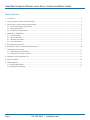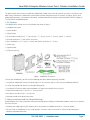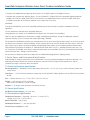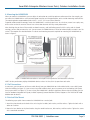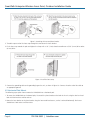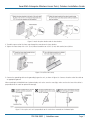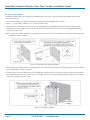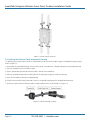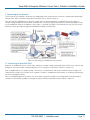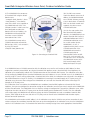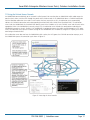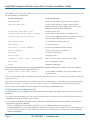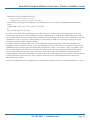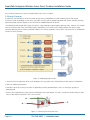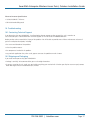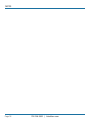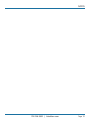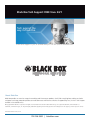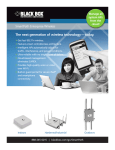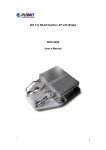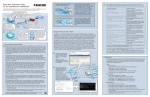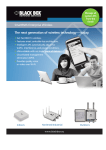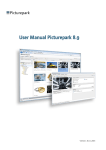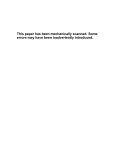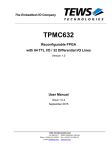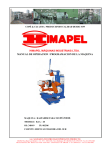Download Black Box LWN602WA WLAN access point
Transcript
LWN602WA SmartPath Enterprise Wireless Access Point, Outdoor Installation Guide BLACK BOX ® • High-performance wireless for outdoor environments. • NEMA 4X rated with an extended temperature range and a waterproof chassis. • Can be used outdoors in unprotected locations. Customer Support Information Order toll-free in the U.S.: Call 877-877-BBOX (outside U.S. call 724-746-5500) FREE technical support 24 hours a day, 7 days a week: Call 724-746-5500 or fax 724-746-0746 Mailing address: Black Box Corporation, 1000 Park Drive, Lawrence, PA 15055-1018 Web site: www.blackbox.com • E-mail: [email protected] SmartPath Enterprise Wireless Access Point, Outdoor Installation Guide Table of Contents 1. Kit Contents............................................................................................................................................................................3 2. Safety Instructions and Site Hazard Warnings.........................................................................................................................3 3. Device, Power, and Environmental Specifications....................................................................................................................4 3.1 Device and Enclosure Specifications...............................................................................................................................4 3.2 Power Specifications.......................................................................................................................................................4 3.3 Environmental Specifications..........................................................................................................................................4 4. Mounting the LWN602WA.....................................................................................................................................................5 4.1 PoE Connections............................................................................................................................................................5 4.2 Vertical Pole Mount........................................................................................................................................................5 4.3 Horizontal Pole Mount...................................................................................................................................................6 4.4 Flat Surface Mount.........................................................................................................................................................8 5. Attaching External Antennas....................................................................................................................................................9 6. Attaching the Ethernet Cable Waterproof Housing............................................................................................................... 10 7. Connecting to the Network.................................................................................................................................................. 11 7.1 Connecting to SmartPath EMS..................................................................................................................................... 11 7.2 Using the Virtual Access Console................................................................................................................................. 13 8. Deployment and Configuration Tips..................................................................................................................................... 14 9. Ethernet Protector................................................................................................................................................................. 16 10. Troubleshooting................................................................................................................................................................... 17 10.1 Contacting Black Box................................................................................................................................................... 17 10.2Shipping and Packaging............................................................................................................................................... 17 Page 2 724-746-5500 | blackbox.com SmartPath Enterprise Wireless Access Point, Outdoor Installation Guide This guide explains how to mount an Black Box LWN602WA Outdoor Access Point to a pole or flat surface in virtually any outdoor setting, and connect it to Black Box SmartPath EMS Network Management over the network. To register, get the latest product documentation, see compliance information, and download software updates, contact Black Box Technical Support at 724-746-5500 or [email protected]. 1. Kit Contents The LWN602WA kit includes the items listed below and shown in Figure 1. • (1) outdoor access point • (1) plane bracket • (1) base bracket • (4) sleeve-bolt assembly sleeve, 5⁄8” (16 mm), bolt 1 15⁄16” (5 cm), hex nut 3⁄8” (10 mm), washer 5⁄8” (16 mm) • (4) round head screws 1⁄4”, lock washer, flat washer • (4) hex head bolts, 3⁄8”x1⁄2” (10 mm x 13 mm), lock Washer, flat Washer 1⁄2” (13 mm) • (1) hose strap • (1) ground cable • (1) Ethernet housing Figure 1. LWN602WA kit contents. To install your LWN602WA, you will need the following accessories (ordered separately) and tools: • (1) SmartPath LWN602WA Antenna kit containing (2) 2.4-GHz antennas and (2) 5-GHz antennas (LWN600A-WANTK) • A switch that provides PoE power, or a PoE provisioning device • (1) shielded CAT5 Ethernet cable rated for outdoor use; length not to exceed 328 feet (100 m) • Crosshead screwdriver for 1⁄4” (6 mm) x 3⁄8” (10 mm) screws • Drive sockets (nut drivers) for 3⁄8” (10 mm) nuts • Flat-blade screwdriver to tighten hose clamp 2. Safety Instructions and Site Hazard Warnings Read and follow these safety instructions and hazard warnings before installing an LWN602WA outdoors. Keep these instructions for future reference. • To comply with radio-frequency (RF) exposure limits, do not place the LWN602WA within 8" (20 cm) of people. • You can install the LWN602WA in wet, windy locations. Therefore, make sure to install the Ethernet cable housing for a complete waterproof connection. 724-746-5500 | blackbox.com Page 3 SmartPath Enterprise Wireless Access Point, Outdoor Installation Guide • To protect the LWN602WA from lightning, do not place it at the highest point of a building or structure. • To protect your network from lightning, place a 10-/100-/1000BASE-T shielded CAT6 PoE af compatible lightning protector (outdoor: AL-CAT6JTW, indoor: HGLN-CAT6JT) inline between the LWN602WA and the rest of the network. Refer to the installation instructions for the Ethernet protector in the Chapter 9 of this manual. WARNINGS: To install the LWN602WA, you must be a qualified installation professional, licensed or certified in accordance with local regulations. Use only attachments and accessories specified by Black Box. During operation, the surfaces of the LWN602WA can become hot. Use caution when handling it. Make sure that the LWN602WA is connected to a suitably installed ground conductor. Contact the appropriate electrical inspection authority if you are uncertain that suitable grounding is available. Do not locate the LWN602WA enclosure near overhead power lines or other electric light or power circuits, or where it can come into contact with such circuits. During installation, exercise extreme care not to come into contact with these circuits, which can cause serious injury or death. For proper installation and grounding of the product, refer to national and local electrical codes: NFPA (National Fire Protection Association) 70, National Electrical Code Article 810 (U.S.); Canadian Electrical Code, Part I, CSA 22.1 and Section 54 (Canada); and if local or national electrical codes are not available, refer to IEC (International Electrotechnical Commission) 364, Part 1 through 7 (other countries). Do not connect or disconnect antennas or cables from the LWN602WA during periods of lightning activity. 3. Device, Power, and Environmental Specifications Understanding the range of specifications for the LWN602WA is necessary for optimal deployment and device operation. The following specifications describe the hardware components, Power over Ethernet (PoE) electrical requirements, and the environmental ranges in which the device can operate. 3.1 Device and Enclosure Specifications Mounting Options — Horizontal or vertical pole mount; pole must be 1" to 3.5" (2.5 cm to 8.9 cm) in diameter, Wall or flat surface mount Connectors — (1) RJ-45 Ethernet connector: autosensing 10/100/1000 BASET Mbps; compliant with the IEEE 802.3at standard for PoE Size — Without antennas: 3"H x 77⁄8"W x 95⁄8"L (7.6 x 20 x 22.4 cm) Weight — With antennas: 4.85 lb. (2.199 kg); With antennas and brackets: 6.05 lb (2.744 kg) Antennas — (4) N-type female connectors for external antennas 3.2 Power Specifications PoE Nominal Input Voltage — 48 V, 30 watts 3.3 Environmental Specifications Temperature Tolerance — Operating: -40 to +131° F (-40 to +55° C); Storage: -40 to +176° F (-40 to +80° C) Relative Humidity — Up to 100% Wind Speed Tolerance — > 165 mph (266 kph) Environmental Compliance — IP68 Page 4 724-746-5500 | blackbox.com SmartPath Enterprise Wireless Access Point, Outdoor Installation Guide 4. Mounting the LWN602WA When you mount the LWN602WA, you can adjust the orientation to vertical for optimum radio transmission. For example, you can mount the LWN602WA on a non-penetrating roof stand or to a Winegard bracket, often used for mounting satellite dishes. The mounting bracket accommodates poles with a 1" to 3.5" (2.5 cm to 8.9 cm) diameter. To provide unobstructed RF coverage, mount the LWN602WA in a relatively open area. At a minimum, mount it on a pole, mast, of flat surface so that the antennas have at least a three-foot clearance from any nearby obstructions. After checking that you have all the materials and tools necessary, and familiarizing yourself with the safety and site hazard warnings, you are ready to mount the unit. You can mount the LWN602WA on a vertical or horizontal pole, or attach it to a flat surface. These options are described below. The device and mounting accessories required for mounting the LWN602WA are shown in Figure 2. Figure 2. LWN602WA mounted on a vertical pole with major devices and accessories called out. NOTE: For best performance, deploy LWN602WA devices at least 100 feet (30.4 m) apart from each other. 4.1 PoE Connections In most cases, you can connect an Ethernet cable directly from your LWN602WA to a PoE-enabled switch, or to a PoE injector inside the building (see Figure 2). If you are not using a PoE-enabled switch, you must connect to an intermediary PoE injector, then to your switch (see Figure 13). In cases where your LWN602WA is located a significant distance from the building, you can install an outdoor waterproof PoE injector, available separately (contact Black Box Technical Support at 724-746-5500 or info@ blackbox.com for details). 4.2 Vertical Pole Mount The following steps explain how to mount the LWN602WA on a vertical pole: 1. Attach the plane bracket to the back of the unit using the hex bolts, lock washers, and flat washers. Tighten the bolts with a socket or nut driver. 2. Mount the base bracket to the plane bracket using the round-head screws, lock washers, and flat washers. Tighten the screws with a crosshead screwdriver. 724-746-5500 | blackbox.com Page 5 SmartPath Enterprise Wireless Access Point, Outdoor Installation Guide Figure 3. Attaching the base and plane bracket. 3. Thread the open end of the hose strap through the two tabs on the base bracket. 4. Fit the hose strap around the pole and tighten the clamp with a 1/4” (2-cm) slotted screwdriver or a 5/16” (8-mm) drive socket (or nut) driver. Figure 4. Install the hose strap. 5. Connect the grounding cable to the grounding lug on the unit, as shown in Figure 10. Connect the other end of the cable to an appropriate ground. 4.3 Horizontal Pole Mount The following steps explain how to mount the LWN602WA on a horizontal pole. 1. To mount the LWN602WA on a horizontal pole, first attach the plane bracket to the back of the unit using the four hex-head bolts with lock washers and flat washers. 2. Mount the base bracket to the plane bracket using the four round-head screws, so that is oriented horizontally. Each screw should have a lock washer and flat washer. Page 6 724-746-5500 | blackbox.com SmartPath Enterprise Wireless Access Point, Outdoor Installation Guide Figure 5. Attach the plane bracket and the base bracket. 3. Thread the open end of the hose strap through the two tabs on the base bracket. 4. Tighten the hose clamp with a 1/4” (2 cm) slotted screwdriver or a 5/16” (8 mm) drive socket (or nut) driver. Figure 6. Install the hose strap. 5. Connect the grounding cable to the grounding lug on the unit, as shown in Figure 10. Connect the other end of the cable to an appropriate ground. When attaching the LWN602WA to a horizontal pole, such as the arm of a street light, make sure that the face of the device is perpendicular to the earth for optimal RF coverage. Figure 7. Line up the unit so it’s perpendicular to the earth when mounted on a horizontal pole. 724-746-5500 | blackbox.com Page 7 SmartPath Enterprise Wireless Access Point, Outdoor Installation Guide 4.4 Flat Surface Mount The following steps explain how to mount the LWN602WA on a flat surface. You will need the plane bracket and the four sleeve-bolt assemblies. 1. Use the plane bracket as a template to mark the location of the mounting holes on the surface. 2. Drill a 5⁄16” (8 mm) hole to a depth of 1.5" (38 mm) into each mark. 3. Remove the nuts and washers and hammer the unthreaded end of a sleeve-bolt assembly into each hole. Make sure the slotted end of the sleeve goes into the wall. Be sure to leave a minimum of 3/8” (9.5 mm) of the threaded bolt protruding from the front of the wall. NOTE: If you are not installing the device on a concrete wall, you can use 2" (5 cm) threaded screws and plastic wall anchors (not supplied) to mount the device. Figure 8. Installing the base and plane bracket. 4. Place a lock washer and flat washer on each of the four hex screws and use the screws to attach the plane bracket to the back of the LWN602WA, as shown in Figure 3. 5. Place the holes in the plane bracket over the mounting bolts and attach the unit using a hex nut, lock washer, and flat washer on each bolt to tighten the unit to the surface. As you tighten the nuts, the flanges on the back of the bolt sleeve will expand in the hole, securing the device in place. Figure 9. Installing the hardware. Page 8 724-746-5500 | blackbox.com SmartPath Enterprise Wireless Access Point, Outdoor Installation Guide 6. Connect the grounding cable to the grounding lug on the unit, as shown in Figure 10. Connect the other end of the cable to an appropriate ground. Figure 10. Connecting the grounding cable to the grounding lug on the unit. 5. Attaching External Antennas Once you have grounded your LWN602WA, you are ready to connect the antennas. NOTE: It is extremely important to properly ground your device to complete your installation. The omnidirectional antennas are available from Black Box (contact Black Box Technical Support at 724-746-5500 or [email protected] for details). These antennas fit the N-type antenna connectors on the top and bottom of the LWN602WA. The two connectors on the bottom of the unit are for the 2.4 GHz antennas, and the two on the top of the unit are for the 5-GHz antennas (device and antennas are labeled). To connect the antennas, screw them onto the antenna connectors by hand, turning them clockwise until tight. NOTE: You do not need to use a tool to tighten the antennas or apply self-amalgamating polytetrafluoroethylene (PTFE) tape around the threads of the connectors to create a waterproof seal. 724-746-5500 | blackbox.com Page 9 SmartPath Enterprise Wireless Access Point, Outdoor Installation Guide Figure 11. Attach external antennas. 6. Attaching the Ethernet Cable Waterproof Housing The following steps explain how to ensure a weatherproof seal for the Ethernet cable using the waterproof housing assembly shown in Figure 12. 1. Disassemble the waterproof housing. There are three pieces: a threaded nut, a slotted cable grip, and a threaded housing. 2. Slide the threaded nut over the Ethernet cable. 3. Slip the slotted cable grip onto the Ethernet cable in front of the threaded nut. 4. Slide the threaded housing onto the cable and over the cable grip (the grip fits inside the housing). 5. Screw the threaded nut onto the threaded housing. 6. Plug the Ethernet cable into the connector. Screw the assembled housing onto the threaded connector cover. 7. Connect the other end of the Ethernet cable to a PoE-enabled switch, or PoE injector. See Figure 13. Figure 12. Ethernet housing assembly. Page 10 724-746-5500 | blackbox.com SmartPath Enterprise Wireless Access Point, Outdoor Installation Guide 7. Connecting to the Network The final step to the installation is to connect the LWN602WA to the network so that it can form a Control and Provisioning of Wireless Access Points (CAPWAP) connection to SmartPath EMS, as shown in Figure 13. After you cable the LWN602WA to an Ethernet network and it is receiving PoE power, it automatically attempts to get its network settings through DHCP and contact SmartPath EMS. The process typically takes about five minutes to complete. If you see the LWN602WA listed on the Monitor > Access Points > SmartPath APs page in the SmartPath EMS GUI, the initial setup is complete, and you can begin managing the LWN602WA through SmartPath EMS. Figure 13. Connecting the LWN602WA to the network. 7.1 Connecting to SmartPath EMS By default, an LWN602WA acts as a DHCP client, and gets its network settings automatically from a DHCP server. (You can also configure it with static network settings through the CLI. See "Using the Virtual Access Console" in Section 7.2.) After an LWN602WA has its network settings, it then acts as a CAPWAP client and sends CAPWAP Discovery messages until SmartPath EMS, acting as the CAPWAP server, responds. CAPWAP is a protocol that access points use to contact and communicate with a management device. When an LWN602WA goes on-line for the first time without any specific CAPWAP server configuration entered manually or received as a DHCP option, it progresses through the cycle of CAPWAP connection attempts shown in Figure 14. 724-746-5500 | blackbox.com Page 11 SmartPath Enterprise Wireless Access Point, Outdoor Installation Guide (b) If the DNS server cannot resolve the domain name to an IP address, the LWN602WA broadcasts CAPWAP Discovery messages on its local subnet. If SmartPath EMS is on the local network and responds, they form a secure CAPWAP connection. (a) The LWN602WA tries to connect to SmartPath EMS using the defaultdomain name “smartpath.<local_domain>”, where “<local_domain>” is the domain name that a DHCP server supplied to the LWN602WA and 12222 is the UDP port number. If a DNS server has been configured to resolve that domain name to an IP address, the LWN602WA and SmartPath EMS then form a secure CAPWAP connection on Port 12222. If the LWN602WA cannot make a CAPWAP connection to SmartPath EMS on Port 12222, it tries to reach it by using TCP Port 80: smartpath.<local_domain>:80. Figure 14. Connecting to SmartPath EMS. (c) If the first two searches for a local SmartPath EMS produce noresults, the LWN602WA tries to contact SmartPath EMS Online at redirector.blackbox.com:12222. If the Black Box redirection server has a serial number for that LWN602WA in its ACL, it responds and they form a secure CAPWAP connection. If the LWN602WA cannot make a CAPWAP connection to SmartPath EMS Online on UDP Port 12222, it tries to reach it on TCP Port 80. If this is unsuccessful, the LWN602WA returns to the initial search through a DNS lookup and repeats the cycle. If an LWN602WA forms a CAPWAP connection with the redirection server and its serial number or MAC address has been assigned to a previously created VHM, to a physical SmartPath EMS appliance, or to a SmartPath EMS Virtual Appliance, the redirection server automatically redirects the CAPWAP connection to that SmartPath EMS instance. The redirection server does this by sending the LWN602WA the SmartPath EMS domain name or IP address as its new CAPWAP server. If the LWN602WA is currently using HTTP and it will be redirected to a SmartPath EMS Online VHM, the redirection server also sends it the configuration needed to continue using HTTP. Similarly, if the LWN602WA is accessing the network through an HTTP proxy server, the redirection server also saves those settings on the LWN602WA so it can reach the SmartPath EMS Online VHM using HTTP through the HTTP proxy server. If the redirection server must redirect the LWN602WA to a standalone SmartPath EMS appliance or SmartPath EMS Virtual Appliance, then you must configure the connection settings on the redirection server that you want it to push to the LWN602WA to make that connection. The LWN602WA first uses whatever settings are configured on it to reach the redirection server, which might be on the other side of an HTTP proxy server or firewall that only permits outbound HTTP traffic. Then the redirection server might supply the LWN602WA with different settings so that the LWN602WA can reach a standalone SmartPath EMS instance, which might be on the same side of the HTTP proxy server or firewall as the LWN602WA and therefore requires different connection parameters. If the LWN602WA serial number or MAC address is in the redirection server but the VHM has not yet been created or the connection settings of the standalone SmartPath EMS have not yet been configured on the redirection server, then the LWN602WA remains in the redirection server. The SmartPath EMS admin must manually reassign it later to the appropriate SmartPath EMS. Page 12 724-746-5500 | blackbox.com SmartPath Enterprise Wireless Access Point, Outdoor Installation Guide 7.2 Using the Virtual Access Console An LWN602WA connected directly to the network is called a portal. You can also place an LWN602WA within radio range of a portal so that it forms a wireless link through the portal to the wired network. If the LWN602WA forms a CAPWAP connection with the Black Box redirection server and its serial number has been entered in an ACL, the redirection server automatically redirects the CAPWAP connection to the corresponding SmartPath EMS Online VHM (virtual SmartPath EMS). The redirection server sends the LWN602WA the SmartPath EMS domain name of the IP address as its new CAPWAP server and the name of the appropriate VHM. If the LWN602WA is currently using HTTP, the redirection server includes the configuration needed for the LWN602WA to continue using it. Similarly, if the LWN602WA is configured to access the public network through an HTTP proxy server, the redirection server saves the relevant settings on the LWN602WA so it will continue using the HTTP proxy server when connecting to SmartPath EMS. If the redirection server does not have the LWN602WA serial number, the ACL ignores the CAPWAP connection attempts, and the LWN602WA repeats the connection cycle shown in Figure 15. Figure 15. Accessing the virtual console. 724-746-5500 | blackbox.com Page 13 SmartPath Enterprise Wireless Access Point, Outdoor Installation Guide After logging in to the virtual access console, you can view the status of various functions and make configuration changes. Here are some commonly used commands. Use these commands: To do the following: show interface Check the status of both wired and wireless interfaces. show interface mgt0 See the network settings (IP address, netmask, default gateway) and VLAN ID of the mgt0 interface, which is the management interface of the LWN602WA. no interface mgt0 dhcp client Disable the DHCP client. interface mgt0 ip <ip _ addr> <netmask> Set the IP address and netmask of the mgt0 interface. interface mgt0 native-vlan <id> Set the native (untagged) VLAN that the switch infrastructure in the surrounding wired and wireless network uses. show capwap client See CAPWAP client settings and status. show cluster See the cluster name. show cluster <string> neighbor Check for any neighboring cluster members. cluster <string>... Create a cluster and set its parameters. show ssid See a list of all SSID names. ssid <string>... Configure an SSID. interface { wifi0 | wifi1 } ssid <string> Bind an SSID to a wireless interface in access mode. save config Save the configuration to Flash. reboot Reboot the LWN602WA. Set the following command only when managing LWN602WAs through SmartPath EMS or SmartPath EMS Virtual Appliance. Do not use this command with SmartPath EMS Online. capwap client server name <string> Set the IP address or domain name of the CAPWAP server (SmartPath EMS). To see a list of commands, and their accompanying CLI Help, type a question mark ( ? ). For example, to see all of the show commands, enter show ? If you want to find a command that uses a particular character or string of characters, you can do a search using the following command: show cmds | include <string>, where <string> is the word or string of characters you want to find. For CLI reference, contact Black Box Technical Support at 724-746-5500 or [email protected]. 8. Deployment and Configuration Tips This section contains tips and suggestions to help you troubleshoot any problems you might experience when you set up your LWN602WA. • If the client fails to authenticate to an SSID using a PSK (preshared key), check that the PSK on the client matches that on the LWN602WA and reset one or both keys if necessary. • If you manage the LWN602WA through SmartPath EMS Online and it does not show up on the Monitor > Access Points > SmartPathAPs page, do the following: - Check if the LWN602WA serial number is listed in the ACL on the Black Box redirection server. Log in to Smartpath.blackbox.com, and then click Redirector > Monitor > SmartPath AP Access Control List. If the serial number is not in the ACL, click Enter, type the serial number in the SmartPath AP Serial Number field, and then click “Save.” When done, reboot the LWN602WA. Page 14 724-746-5500 | blackbox.com SmartPath Enterprise Wireless Access Point, Outdoor Installation Guide - Check connectivity to SmartPath EMS Online: ping redirector.Black Box.com capwap ping redirector.Black Box.com - E nsure that any intervening firewalls allow one of the following sets of services from the LWN602WA to SmartPath EMS Online: CAPWAP (UDP 12222), SSH (TCP 22), and HTTPS (TCP 443) or HTTP (TCP 80) and HTTPS (TCP 443) • If a wireless client cannot form an association with an SSID, check that it is within range and is configured to use the same authentication method as the SSID. For example, if the client is configured to use Open or WEP authentication but the SSID is set for WPA or WPA2, the client will not be able to associate with the LWN602WA. To see the security settings for an SSID, click Configuration > SSIDs > ssid_name > Advanced Access Security Settings, and look at the SSID access security type, the key management method, and the encryption method. • If the client associates and authenticates itself, but the LWN602WA cannot forward traffic, check that the LWN602WA is assigning the correct user profile, and if so, that it is also assigning the correct VLAN. To see the user profile and VLAN that an LWN602WA assigns to a client, log in to SmartPath EMS, click Monitor > Clients > Active Clients > client_mac_address. Check the user profile attribute and VLAN. If they are correct, then check that the client has received its network settings through DHCP. To check connectivity to a DHCP server, click Tools > VLAN Probe, choose the LWN602WA with which the client is associated from the SmartPath AP drop-down list, and enter IDs for the VLAN range that you want to check. Click Start to send a DHCP DISCOVER message, and see if it elicits a response. Also check that the VLAN configuration for the port on the connecting switch is correct. To remove all settings and return the configuration to its factory default settings, enter the reset config command or use a pin to 724-746-5500 | blackbox.com Page 15 SmartPath Enterprise Wireless Access Point, Outdoor Installation Guide press the Reset button on the chassis and hold it down for at least 10 seconds. 9. Ethernet Protector In most cases, you can connect an Ethernet cable directly from the LWN602WA to a PoE-enabled switch or PoE injector (LPS001A-J) inside the building. In some cases, you might need to install an outdoor waterproof PoE injector, available separately (contact Black Box Technical Support at 724-746-5500 or [email protected] for details). The LWN602WA and outdoor PoE injectors have built-in surge protection to guard against lightning strikes. However, the network where the Ethernet cable enters the building requires protection as well. To prevent the indoor network from power surges caused by lightning, place an Ethernet protector (indoosr: AL-CAT6JTW; outdoors: HGLN-CAT6JT) inline between the LWN602WA and the rest of the network. Figure 16. Adding lightning arrestors. 1. Attach the Ethernet protection device to the building at the entry point of the shielded Ethernet cable from the LWN602WA. 2. Make the following connections: • Ground the device by running a wire from the grounding stud to a grounded object, such as a water pipe, gas pipe, or grounding rod. • Connect the shielded Ethernet cable from the LWN602WA to the port labeled "Line Side," and connect another Ethernet cable from the port labeled "Equipment Side" to the network. Figure 17. Connecting the PoE injector inline. Page 16 724-746-5500 | blackbox.com SmartPath Enterprise Wireless Access Point, Outdoor Installation Guide Ethernet Protector Specifications • 10/100/1000BASE-T Ethernet • GR-1089 Intra-Building rated 10. Troubleshooting 10.1 Contacting Technical Support If you determine that your LWN602WA is malfunctioning, do not attempt to alter or repair the unit. It contains no user-serviceable parts. Contact Black Box Technical Support at 724-746-5500 or [email protected]. Before you do, make a record of the history of the problem. We will be able to provide more efficient and accurate assistance if you have a complete description, including: • the nature and duration of the problem. • when the problem occurs. • the components involved in the problem. • any particular application that, when used, appears to create the problem or make it worse. 10.2 Shipping and Packaging If you need to transport or ship your LWN602WA: • Package it carefully. We recommend that you use the original container. • If you are returning the unit, make sure you include everything you received with it. Before you ship for return or repair, contact Black Box to get a Return Authorization (RA) number. 724-746-5500 | blackbox.com Page 17 NOTES Page 18 724-746-5500 | blackbox.com NOTES 724-746-5500 | blackbox.com Page 19 Black Box Tech Support: FREE! Live. 24/7. Tech support the way it should be. Great tech support is just 30 seconds away at 724-746-5500 or blackbox.com. About Black Box Black Box provides an extensive range of networking and infrastructure products. You’ll find everything from cabinets and racks and power and surge protection products to media converters and Ethernet switches all supported by free, live 24/7 Tech Support available in 30 seconds or less. © Copyright 2012. Black Box Corporation. All rights reserved. Black Box® and the Double Diamond logo are registered trademarks, and SmartPath is a trademark, of BB Technologies, Inc. Any third-party trademarks appearing in this white paper are acknowledged to be the property of their respective owners. LWN602WA Installation Guide, version 1 724-746-5500 | blackbox.com