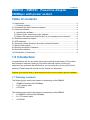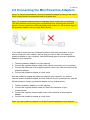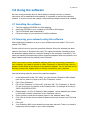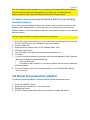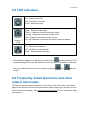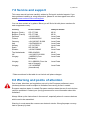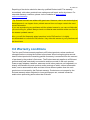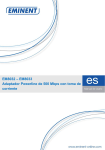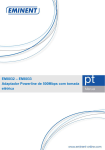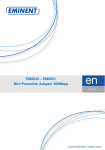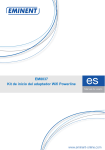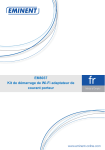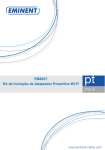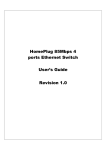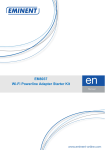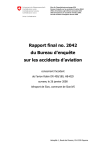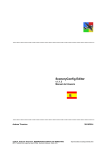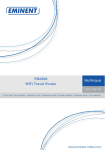Download Eminent EM8032
Transcript
EM8032 – EM8033 Powerline Adapter 500Mbps with power socket 2 | ENGLISH EM8032 – EM8033 Powerline Adapter 500Mbps with power socket Table of contents 1.0 Introduction ........................................................................................................... 2 1.1 Packing contents ............................................................................................... 2 2.0 Connecting the Mini Powerline Adapters ............................................................... 3 3.0 Using the software ................................................................................................. 4 3.1 Installing the software ........................................................................................ 4 3.2 Securing your network using the software.......................................................... 4 3.3 Add a new unsecured Powerline Mini to your already secured network ............. 5 4.0 Reset the powerline adapter .................................................................................. 5 5.0 LED indicators ....................................................................................................... 6 6.0 Frequently Asked Questions and other related information .................................... 6 7.0 Service and support............................................................................................... 7 8.0 Warning and points of attention ............................................................................. 7 9.0 Warranty conditions ............................................................................................... 8 10.0 Declaration of Conformity .................................................................................... 9 1.0 Introduction Congratulations with the purchase of this high-quality Eminent product! This product has undergone extensive testing by Eminent’s technical experts. Should you experience any problems with this product, you are covered by a five-year Eminent warranty. Please keep this manual and the receipt in a safe place. Register your product now on www.eminent-online.com and receive product updates! 1.1 Packing contents The following parts need to be present in the packing of the EM8032: • 1 EM8032 Powerline Mini 500Mbps • 1 UTP network cable • 1 CD-ROM The following parts need to be present in the packing of the EM8033: • 2 x EM8032 Powerline Mini 500Mbps • 2 x UTP network cable • 1 CD-ROM 3 | ENGLISH 2.0 Connecting the Mini Powerline Adapters Note: For the best performance, connect the powerline adapters directly to the mains. Don’t connect them to an extension cable or a power strip. Note: The powerline adapters have an integrated power socket with noise filtering. This filter prevents noise coming from connected devices disturbing the powerline signals. Connect equipment to the integrated power socket (i.e. with a power strip) of the powerline adapter, and not to the mains directly. If you want to share the current internet connection with other computers, or if you want to create your own network, the first step you need to take is connecting a powerline adapter to your computer. Use the following steps to connect a powerline adapter to your computer: 1. Take the powerline adapter out of the packing. 2. Connect the supplied network cable to the network connection of your computer. 3. Connect the other end of the supplied network cable to the LAN connection of the powerline adapter. 4. Connect the powerline adapter to a wall outlet. Now the powerline adapter has been connected to your computer, you need to connect another powerline adapter to a free LAN port of your (modem)router. Use the following steps to connect a powerline adapter to your (modem)router: 1. Take the powerline adapter out of the packing. 2. Connect the supplied network cable to a free LAN connection of your (modem)router. 3. Connect the supplied network cable to the LAN connection of the powerline adapter. 4. Connect the powerline adapter to a wall outlet. Note: You can connect a maximum of 16 Mini Powerline adapters in your network. 4 | ENGLISH 3.0 Using the software As soon as the powerline devices haven been connected correctly, a network connection will be established automatically. It is possible to secure the powerline network. In order to secure the network, the powerline software needs to be installed. 3.1 Installing the software 1. 2. 3. 4. Take the supplied CD-ROM out of the packing. Insert the CD-ROM in your computer’s CD-ROM or DVD-player. The CD-ROM will start automatically. Follow the steps on your screen to install the software. 3.2 Securing your network using the software After installing the software, an icon on your desktop has been added. This icon is named ‘PLC Utility’. Double-click this icon to open the powerline software. When the software has been opened, the screen is divided in two parts: The upper part shows information about the powerline adapter which is connected directly to this computer (local MAC). The lower part shows information about other powerline adapters which are present in the same network and have the (default) name ‘Remote’. Note: If you want to secure powerline adapters which are not directly connected to your computer, you need to use the so called ‘Password’ or ‘Device ID key’ which is present on the sticker at the bottom of the powerline adapter. You do not have to use this key to secure the adapter which is directly connected to your computer. Use the following steps the secure the powerline adapters: 1. 2. 3. 4. 5. 6. 7. 8. In the bottom field of the ‘PLC Utility’ you can choose a Powerline Mini adapter from the list, where no value is set in the ‘Password’ column. Click ‘Enter Password’. Fill out the ‘Password’ or ‘Device ID’, and click ‘OK’. The ‘Password’ or ‘Device ID’ can be found on the sticker of the Powerline Mini. An example of this key is ‘XK8Y-GH36-BR1K-LSZA’. Repeat steps 1 to 3 for all Powerline Mini adapters, until all adapters are shown in the bottom list with a password in the ‘Password’ column. Enter a made-up and secret network name in the ‘Network Name’ field. Click ‘Set all remote devices whose Password has been entered. And “Set local device’. Click ‘OK’. Your Powerline Mini home network has now been secured. There is no need to repeat any of these steps on your other computers. 5 | ENGLISH Hint: The ‘Network Name’ enables you to access your Powerline Mini home network. Do not share this name with other people! If you wish, you can write down the ‘Network Name’ in the manual and keep the manual in a secure place. 3.3 Add a new unsecured Powerline Mini to your already secured network If you have a secured Powerline Mini home network, and you wish to connect a new Powerline Mini adapter which is not secured yet, you will need to set the so-called ‘Network Name’ on this new adapter to add this new powerline adapter to your already secured network. The new Powerline Mini is directly connected to a computer. 1. If you are using a new computer, you need to install the software first. Double click the ‘PLC Utility’ icon on your desktop to open the software. 2. Click the ‘Main’ tab. 3. Enter the secret network name in the ‘Network Name’ field. 4. Click ‘Set Local Device’. 5. The ‘PLC Utility’ will indicate the network name has been set. 6. Click ‘OK’. 7. You can now check whether a connection with the other adapters in the Powerline Mini home network has been established: • Click the ‘Main’ tab. • All Powerline Mini adapters in your home network should now be visible and will be connected. 8. Your new Powerline Mini has now been added to your Powerline Mini network, and is secured. 4.0 Reset the powerline adapter To reset the powerline adapter to factory defaults, please follow these steps : 1. 2. 3. 4. Press the ‘NID/RST’ button. Keep the button pressed for 10 to 15 seconds. Release the button. All LED indicators with switch Off and the powerline adapter will reboot. 6 | ENGLISH 5.0 LED indicators On : Power connected Off : No power connected Flash : Stand-by mode* (Green) (Green / Orange / Red) Flash : Powerline data traffic Green : Powerline connection quality is good Orange : Powerline connection quality is fair Red : Powerline connection quality is bad Off : No Powerline connection with other Powerline adapter On : Ethernet link detected Off : No Ethernet link detected Flash : Ethernet traffic detected (Green) symbol is flashing. The *) The powerline adapter is in stand-by mode when the powerline adapter will enter the stand-by mode when ther is 60minutes no ethernet link or the dataconnection is loss.In stand-by mode the be Off. and will both 6.0 Frequently Asked Questions and other related information The latest Frequently asked questions for your product can be found on the support page of your product. Eminent will update these pages frequently to assure you have the most recent information. Visit www.eminent-online.com for more information about your product. 7 | ENGLISH 7.0 Service and support This users manual has been carefully written by Eminent’s technical experts. If you have problems installing or using the product, please fill out the support form at the website www.eminent-online.com/support. You can also contact us by phone. Below you will find a list with phone numbers for each supported country. Country Belgium (Dutch) Belgium (French) Denmark Finland Germany Italy Norway Spain Sweden The Netherlands UK Hungary Hungary Hungary Phone number 070 277 286 070 277 286 +45 69918565 +35 8942415826 +49 (0)30 887 89 298 +39 0240042016 +47 21075033 807 080 042 +46 840 309985 0900-3646368 +44 (0)203 318 9998 1-4088902 (From Budapest) 06-1-4088902 (From the rest of Hungary) +36 1-4088902 (International) Rate per minute* €0.30 €0.30 Local Costs Local Costs Local Costs Local Costs Local Costs €0.41 Local Costs €0.45 Local Costs Local Costs Local Costs Local Costs * Rates mentioned in this table do not include cell phone charges. 8.0 Warning and points of attention Due to laws, directives and regulations set out by the European parliament, some (wireless) devices could be subject to limitations concerning its use in certain European member states. In certain European member states the use of such devices could be prohibited. Contact your (local) government for more information about this limitations. Always follow up the instructions in the manual*, especially where it concerns devices which need to be assembled. Warning: In most cases this concerns an electronic device. Wrong/improper use may lead to (severe) injuries! 8 | ENGLISH Repairing of the device should be done by qualified Eminent staff. The warranty immediately voids when products have undergone self repair and/or by misuse. For extended warranty conditions, please visit our website at www.eminentonline.com/warranty. *Tip: Eminent manuals are written with great care. However, due to new technological developments it can happen that a printed manual does not longer contain the most recent information. If you are experiencing any problems with the printed manual or you can not find what you are looking for, please always check our website www.eminent-online.com first for the newest updated manual. Also, you will find frequently asked questions in the FAQ section. It is highly recommended to consult the FAQ section. Very often the answer to your questions will be found here. 9.0 Warranty conditions The five-year Eminent warranty applies to all Eminent products unless mentioned otherwise before or during the moment of purchase. When having bought a secondhand Eminent product the remaining period of warranty is measured from the moment of purchase by the product’s first owner. The Eminent warranty applies to all Eminent products and parts inextricably connected to and/or mounted on the main product. Power supply adapters, batteries, antennas and all other products not integrated in or directly connected to the main product and/or products of which, without reasonable doubt, can be assumed that wear and tear show a different pattern than the main product are not covered by the Eminent warranty. Products are not covered by the Eminent warranty when subjected to incorrect/improper use, external influences and/or when opened by parties other than Eminent. 9 | ENGLISH 10.0 Declaration of Conformity To ensure your safety and compliance of the product with the directives and laws created by the European Commission you can obtain a copy of the Declaration of Conformity concerning your product by sending an e-mail message to: [email protected]. You can also send a letter to: Eminent Europe BV PO Box 276 6160 AG Geleen The Netherlands Clearly state ‘Declaration of Conformity’ and the article code of the product of which you would like to obtain a copy of the Declaration of Conformity. EM8032 – EM8033 | 01-2013