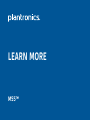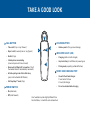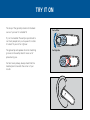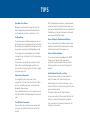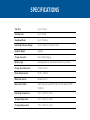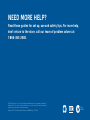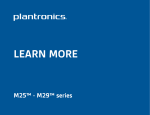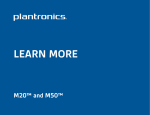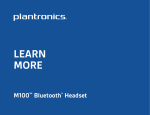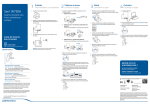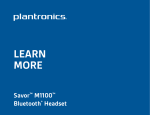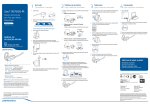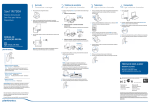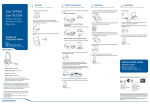Download Plantronics M55
Transcript
LEARN MORE M55™ TAKE A GOOD LOOK E A CALL BUTTON C • Take a call (1 tap or say “Answer”) • Reject a call (1-second press or say “Ignore”) A B • Volume presets (1 tap per level change) C D • Redial (2 taps) • Very low battery (3 red flashes at powering on) D • Pairing mode (repeating red/white flashes) • Reconnect lost Bluetooth® connection (1 tap if the headset doesn’t automatically reconnect) E B INDICATOR LIGHT (LED) • Charging (solid red until charged) • Initiate phone’s voice-dialing (2-second press until tone is heard) • Activate pairing mode after initial set up (press until red/white LED flashes) VOLUME BUTTON MICRO USB CHARGING PORT • Exit DeepSleep™ mode (1 tap) • Use with the AC wall charger: 1 hour before first use 2 hours (full charge) POWER SWITCH • Do not use headset while charging • On (slide back) • Off (slide forward) Your headset may look slightly different than the illustration, but will still work as described. CONNECT TO YOUR PHONE PLT_M55 “Pairing” is the set-up process of introducing your headset to your phone. Before using your headset for the first time, you must pair it with your Bluetooth-enabled phone. “Multipoint” lets you pair this headset with two phones so you can answer a call from either phone. 1. READY 2. SET 3. CONNECT First Time, Right Out of the Box: Turn on the headset. The LED flashes red/white to indicate pairing mode. Activate the Bluetooth feature on your phone, then use phone menus to “add,” “search” or “scan” new Bluetooth devices. Select “PLT_M55” from the list of Bluetooth devices shown on your phone. Pair New or Second Phone: Turn on headset. Press Call button until the LED flashes red/ white. For Example: iPhone: Settings > General > Bluetooth: On (starts the search for devices) If phone asks for a passcode, enter four zeros (0000). You may see **** on screen. Some phones also ask to confirm headset connection after pairing. Headset LED will stop flashing red/ BlackBerry®: Settings/options > Bluetooth: On > Search for devices white once successfully paired/ connected. Android™: Settings > Wireless & You can now make a call using your Networks > Bluetooth: On > Scan phone’s keypad or voice-dialing for devices feature. TRY IT ON The loop of the gel eartip tucks into the back curve of your ear for a stable fit. For Left Ear Try on the headset. The eartip is positioned to suit most people, but you may want to rotate it to best fit your left or right ear. The gel eartip and speaker click into matching grooves so the eartip doesn’t move out of place during use. For best voice pickup, always check that the headset points towards the corner of your mouth. For Right Ear TIPS Stay Near Your Phone Bluetooth has a working “range” of up to 33 feet between the phone and headset before audio degrades and the connection is lost. Try DeepSleep If you leave your headset powered on but out of range from your paired phone for more than 90 minutes, your headset will conserve its battery power by entering into DeepSleep mode. This power-saving mode keeps your headset charged for up to 5 months so it’s ready when you need it. Once back in range with your phone, tap the Call button to exit DeepSleep mode. If your phone is also ringing, tap the Call button again to answer your call. Know How to Reconnect Your headset tries to reconnect a lost connection. If it can’t, then tap the Call button once or manually reconnect via the phone’s Bluetooth device menu. With the headset powered on, simultaneously press the Call button and Volume button until you see the white LED flash twice. To reactivate the feature, just repeat the steps and you will see the white LED flash twice. Use an iPhone to Check Headset Battery An icon representing the battery level of your headset is automatically displayed on-screen beside the phone’s battery level icon. Listen to Music and More If your phone also has the Bluetooth “A2DP” stereo music feature, then your music, podcasts, favorite internet radio and other streaming audio can be heard through this headset. Use Multipoint One Call at a Time Once you have paired your two phones, it’s easy to answer calls from either phone. When already on a call, you will hear a ringtone notification of the incoming call from the second paired phone. If your headset remains out of range for more than 90 minutes, the DeepSleep mode will activate. To answer a second call from the other Turn Off Voice Commands If you choose not to answer the second call, it will go to voicemail. If you prefer not to use the voice-answer feature, you can disable it and just use the Call button. phone, you must end the current call (tap Call button) so new call automatically answers. SPECIFICATIONS Talk Time Up to 11 hours Standby Time Up to 16 days DeepSleep Mode Up to 150 days Operating Distance (Range) Up to 33 feet (10 meters), Class II Headset Weight 8 grams Charge Connector Micro USB charging Battery Type Rechargeable non-replaceable lithium ion polymer Charge Time (Maximum) 2 hours for full Power Requirements 5V DC – 180mA Bluetooth Version Bluetooth v3.0 Bluetooth Profiles A2DP, Hands-Free (HFP) Profile 1.6 and Headset (HSP) Profile 1.2 Operating Temperature 32°F - 104°F (0 - 40°C) Storage Temperature 32°F - 104°F (0 - 40°C) Charging Temperature 32°F - 104°F (0 - 40°C) NEED MORE HELP? Read these guides for set up, use and safety tips. For more help, don’t return to the store, call our team of problem solvers at 1-866-363-2583. © 2012 Plantronics, Inc. All Rights Reserved. Bluetooth is a registered trademark of Bluetooth SIG, Inc. and any use by Plantronics is under license. All other trademarks are the property of their respective owners. Patents US 5,712,453; Patents Pending. 87608-06 (4-12) EN-US Z302 N10687