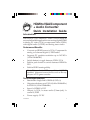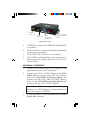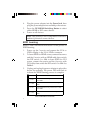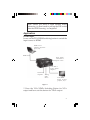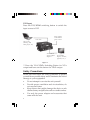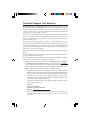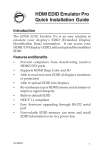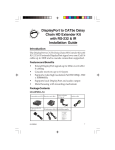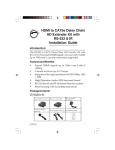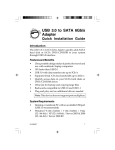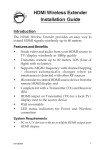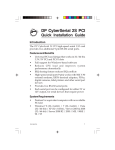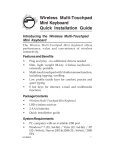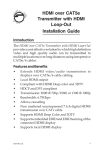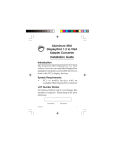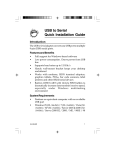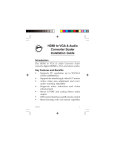Download Siig CE-H21611-S1 video converter
Transcript
HDMI to VGA/Component + Audio Converter Quick Installation Guide Introduction The HDMI to VGA/Component + Audio Converter offers an easy and affordable approach for converting digital HDMI to analog PC video (VGA) or component video (YPbPr) with digital audio (S/PDIF) and analog stereo audio. Features and Benefits • • • • • Converts an HDMI source to VGA/Component & analog or 2-channel digital S/PDIF audio Supports PC graphics resolution up to WUXGA (1920x1200@60Hz) Switch button to toggle between YPbPr/VGA Built-in push button to switch between HDMI & DVI Built-in EDID learning ability Note: This product is NOT compatible with HDCP enabled/ protected source devices such as Blu-ray players or PS3 game consoles. Technical Specifications • • • • • Bandwidth: Single-link 165MHz (4.95Gb/s) Output resolutions: up to UXGA (1600x1200@60Hz) & WUXGA (1920x1200@60Hz) Input: 1x HDMI; 1x DVI Output: 1x VGA; 1x stereo audio (3.5mm jack); 1x coaxial S/PDIF Power supply: 5V DC 04-0844A 1 Package Contents • • • • • HDMI to VGA/Component + Audio Converter VGA to YPbPr adapter cable 4 rubber pads Power supply (5V, 2A) Quick installation guide Layout Power Jack EDID DIP Switch DVI/HDMI Switching Button HDMI In DVI In Power LED Figure 1: Front Panel • • • • • • 2 EDID DIP switch: use this switch to synchronize the source display to the output display. See Table 1 on page 4. DVI/HDMI Switching Button: use this button to switch between video sources; press in for DVI, leave out for HDMI HDMI In: connect your HDMI source output here DVI In: connects to your DVI source output here. Set source resolution to 1280x720 when connecting a YPbPr digital display Power LED: lights up when the power supply is plugged into a reliable power source Power Jack: plug in the included power adapter S/PDIF Audio Out Stereo Audio 0ut VGA/ Component (YPbPr) Out VGA/Component (YPbPr) Switching Button Figure 2: Rear Panel • • • • S/PDIF Out: connects to S/PDIF (RCA) enabled PC or speakers Stereo Audio Out: connects to headsets, headphones or stereo analog speakers VGA/YPbPr Out: connects to your display VGA/YPbPr Switching Button: use this button to select your video display; press in for VGA, leave out for YPbPr Hardware Installation 1. 2. Connect your HDMI and/or DVI source to the appropriate inputs on the front panel. Connect your VGA or YPbPr display to the VGA/ YPbPr Out on the rear panel. For VGA display, press the VGA/YPbPr Switching Button and connect with the VGA cable; for YPbPr display, leave out the VGA/YPbPr Switching Button and connect with the VGA to YPbPr adapter . Note: If your DVI source signal does not display properly on a YPbPr display, set the resolution of the source signal to 1280x720. 3. Connect speakers to S/PDIF Audio Out or Stereo Audio Out (optional). 3 4. 5. 6. Plug the power adapter into the Power Jack, then plug the power adapter into a reliable power source. Press the DVI/HDMI Switching Button to select either HDMI or DVI source device. Power on all devices. Note: This product is NOT compatible with HDCP enabled/protected source devices. EDID Learning Refer to Table 1 and instructions below for the process of EDID learning: 1. Power up the Converter and connect the VGA or YPbPr display to the VGA/YPbPr connector. 2. To learn EDID for HDMI source, connect the source and the Converter with an HDMI cable, then switch the DIP switch 1 to ON; to learn EDID for DVI source, connect the source and the Converter with DVI cable, then switch the DIP switch 2 to ON. See Table 1. 3. Unplug and replug the power adapter to reboot the device for updating. The power LED will flash to indicate the EDID learning process is complete. Switch Mode 1 = On Learn EDID from VGA port and save to HDMI port's EDID 1 = OFF Write back the default EDID to HDMI port's EDID 2 = On Learn EDID from VGA port and save to DVI port's EDID 2 = Off Write back the default EDID to DVI port's EDID Table 1: EDID DIP switch mode 4 Note: Unless you want to learn another EDID, otherwise you don't need to pull up the DIP switch after the EDID learning is completed. Application HDMI Input: Leave out the DVI/HDMI switching button to switch the input source to HDMI. HDMI source (desktop, NB, DVD player, etc) HDMI cable Power adpter connected to a power source VGA cable or VGA to YPbPr adapter** S/PDIF AV Amplifier Analog audio device VGA/YPbPr display (monitor, projector, etc)** Figure 3 ** Press the VGA/YPbPr Switching Button for VGA output and leave out the button for YPbPr output. 5 DVI Input: Press the DVI/HDMI switching button to switch the input source to DVI. Power adpter connected to a power source DVI cable DVI source (desktop, NB, DVD player, etc) VGA cable or VGA to YPbPr adapter ** VGA/YPbPr display (monitor, projector, etc) ** Figure 4 ** Press the VGA/YPbPr Switching Button for VGA output and leave out the button for YPbPr output. Safety Precautions Please read and follow the safety guidelines to protect yourself from possible injury and to minimize the risk of damage to your equipment. • Do not attempt to service the unit yourself. • Provide proper ventilation and air circulation, do not use near water. • Keep objects that might damage the device a safe distance away and place the unit on a stable surface. • Use only the power adapter and accessories that came with the unit. 6 Technical Support and Warranty QUESTIONS? SIIG’ s Online Support has answers! Simply visit our web site at www.siig.com and click Support. Our online support database is updated daily with new drivers and solutions. Answers to your questions could be just a few clicks away. You can also submit questions online and a technical support analyst will promptly respond. SIIG offers a 3-year manufacturer warranty with this product. This warranty covers the original purchaser and guarantees the product to be free of any defects in materials or workmanship for three (3) years from the date of purchase of the product. SIIG will, at our discretion, repair or replace (with an identical product or product having similar features and functionality) the product if defective in materials or workmanship. This warranty gives you specific legal rights, and you may also have other rights which vary from state to state. Please see our web site for more warranty details. If you encounter any problems with this product, please follow the procedures below. A) If it is within the store's return policy period, please return the product to the store where you purchased it. B) If your purchase has passed the store's return policy period, please follow these steps to have the product repaired or replaced. Step 1: Submit your RMA request. Go to www.siig.com, click Support, then Request A Product Replacement to submit a request to SIIG RMA or fax a request to 510-657-5962. Your RMA request will be processed, if the product is determined to be defective, an RMA number will be issued. Step 2: After obtaining an RMA number, ship the product. • Properly pack the product for shipping. All software, cable(s) and any other accessories that came with the original package must be included. • Clearly write your RMA number on the top of the returned package. SIIG will refuse to accept any shipping package, and will not be responsible for a product returned without an RMA number posted on the outside of the shipping carton. • You are responsible for the cost of shipping to SIIG. Ship the product to the following address: SIIG, Inc. 6078 Stewart Avenue Fremont, CA 94538-3152, USA RMA #: • SIIG will ship the repaired or replaced product via Ground in the U.S. and International Economy outside of the U.S. at no cost to the customer. 7 About SIIG, Inc. Founded in 1985, SIIG, Inc. is a leading manufacturer of IT connectivity solutions (including Serial ATA and Ultra ATA Controllers, FireWire, USB, and legacy I/O adapters) that bridge the connection between Desktop/ Notebook systems and external peripherals. SIIG continues to grow by adding A/V and Digital Signage connectivity solutions to our extensive portfolio. All centered around the distribution and switching of A/V signals over CAT5/6, these products include matrix switches, distribution amplifiers, extenders, converters, splitters, cabling, and more. SIIG is the premier one-stop source of upgrades and is committed to providing high quality products while keeping economical and competitive prices. High-quality control standards are evident by one of the lowest defective return rates in the industry. Our products offer comprehensive user manuals, user-friendly features, and most products are backed by a lifetime warranty. SIIG products can be found in many computer retail stores, mail order catalogs, and e-commerce sites in the Americas, as well as through major distributors, system integrators, and VARs. PRODUCT NAME HDMI to VGA/Component + Audio Converter FCC RULES: TESTED TO COMPLY WITH FCC PART 15, CLASS B OPERATING ENVIRONMENT: FOR HOME OR OFFICE USE FCC COMPLIANCE STATEMENT: This device complies with part 15 of the FCC Rules. Operation is subject to the following two conditions: (1) This device may not cause harmful interference, and (2) this device must accept any interference received, including interference that may cause undesired operation. THE PARTY RESPONSIBLE FOR PRODUCT COMPLIANCE SIIG, Inc. 6078 Stewart Avenue Fremont, CA 94538-3152, USA Phone: 510-657-8688 HDMI to VGA/Component + Audio Converter is a trademark of SIIG, Inc. SIIG and the SIIG logo are registered trademarks of SIIG, Inc. Microsoft and Windows are registered trademarks of Microsoft Corporation. All other names used in this publication are for identification only and may be trademarks of their respective owners. December, 2012 Copyright © 2012 by SIIG, Inc. All rights reserved.