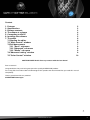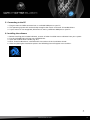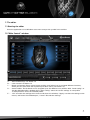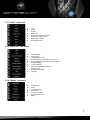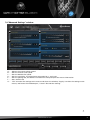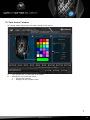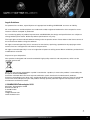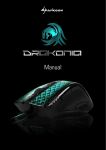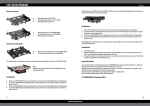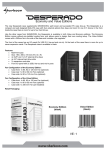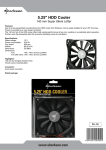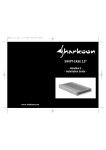Download Sharkoon Drakonia Black
Transcript
Manual Content 1. Features 2. Specifications 3. Package contents 4. The mouse at a glance 5. Connecting to the PC 6. Installing the software 7. The editor 7.1 Starting the editor 7.2 “Main Control” window 7.3 Pull down menus 7.3.1 “Basic” sub menu 7.3.2 “Advanced” sub menu 7.3.3 “Media” sub menu 7.4 “Advanced setting” window 7.5 “Color Control” window 3 3 3 4 5 5 6 6 6 7 8 8 8 9 10 Caution laser! Avoid direct eye contact with the laser beam! Dear customer! Congratulations for purchasing one premium quality SHARKOON product. For a long life time and to take full advantage of this product we recommend that you read this manual completely. Have a good time with our product! SHARKOON Technologies drakonia black 2 1. Features • • • • • • • • • • • Avago 9800 Laser sensor 11 programmable buttons 4-way scroll wheel LEDs for DPI indication Internal memory for user profiles Gold-plated USB connector Cable with textile sheathing Weight Tuning System Ergonomic design Rubberized surface for maximum grip Configuration software included 2. Specifications Max. DPI/CPI 8,200 Max. acceleration 30 G Mouse weight max. 150 g (w/o cable) Dimensions (L x W x H) 126 x 88.1 x 41.8 mm Sensor Laser Connector USB2.0 (gold-plated) Cable length 180 cm (textile sheathing) Max. FPS 12,000 Max. IPS 150 Number of buttons 11 (Click switches: Omron) DPI indication LEDs Scroll wheel left/right Yes Mouse feet 4, PTFE Illumination Yes, configurable via software Chip Avago ADNS-9800 Lifting sensitivity 1-5 mm Weight Tuning System Yes (6x 5 g) 3. Package contents • • • • Drakonia Black Additional set of mouse feet Transport bag CD with software and manual (as PDF) Note: If you are missing any of the items listed above, please contact our customer service immediately: [email protected] (Germany and Europe) [email protected] (international). drakonia black 3 4. The mouse at a glance H B D G A E C I F A – DPI display B – Left mouse button (freely programmable) C – 4-way scroll wheel and middle mouse button (freely programmable) D – Right mouse button (freely programmable) E – Game button (freely programmable) F – DPI selector (freely programmable) G – Thumb button 1 (freely programmable) H – Thumb button 2 (freely programmable) I – Thumb button 3 (freely programmable) A A – Slide pads B – Weight Tuning System A A B A drakonia black 4 5. Connecting to the PC 1. Plug the mouse’s USB connector into an available USB port on your PC. 2. The operating system will automatically recognize the mouse and install all needed drivers. 3. If your mouse is not recognized, disconnect it and try a different USB port on your PC. 6. Installing the software 1. Before installing the included software, remove all other installed mouse software from your system. 2. Put the included Tools CD into your CD/DVD drive. 3. Open the CD/DVD drive’s folder (e.g. D:\). 4. Start “Drakonia Black.exe“ and follow the instructions of the installation wizard. 5. After completing the installation process the following icon will appear in the task bar: drakonia black 5 7. The editor 7.1 Starting the editor Start the application via its Windows start menu entry or the symbol in the task bar. 7.2 “Main Control” window A B C D E A – B – C – D – E– Advanced Settings: see below 7.4 Color Control: see below 7.5 Button assignment: Every mouse button and the scroll wheel can be assigned different functions, which you can select from the respective pull down menu (see below 7.3). Game Profiles: The Drakonia can be assigned up to five different user profiles. With “Load Config” an already defined profile is loaded, while “Save Config” stores the current settings as new profile. “Factory Default” resets the selected profile. “OK“ transfers the settings to the mouse and closes the window; “Apply“ transfers the settings to the mouse, and leaves the window open; “Cancel“ discards the settings. drakonia black 6 7.3 Pull down menus The pull down menus open up after the respective button is clicked. All pull down menus are the same for all the mouse buttons: A B A – Button B – Menu items C – Sub menus with further functions/options C A B C D E F G G G A – B – C – D – E– F– G – H – I – J– Left click Activates scrolling by mouse movement Right click, opens the application context menu Double left-click Forward Backward Sub menus Assigns a keyboard letter to the mouse button Starts the macro manager. The Drakonia can record and execute macros; thus the most common orders and shortcuts can be defined, to increase gaming speed and precision Deactivates the button H I J drakonia black 7 7.3.1 “Basic” sub menu A B C D E F G A – B – C – D – E– F– G – H – Cut Copy Paste Select all Starts the search function Create new document Open print dialog Save document H 7.3.2 “Advanced” sub menu A B C D E F G H I A – B – C – D – E– F– G – H – I – J– K – Increase DPI Lower DPI Change LED color Scroll left/tilt scroll wheel to the left Scroll right/tilt scroll wheel to the right Swap window Close window Open the Windows Explorer Execute file Switch to desktop Lock PC A – B – C – D – E– F– G – Play/Pause Stop Previous track Next track Increase volume Decrease volume Mute J K 7.3.3 “Media” sub menu A B C D E F G drakonia black 8 7.4 “Advanced Settings” window A D B E C F G A – B – C – D – E– F– G – Adjusts the mouse pointer speed Sets the vertical scroll speed Sets the double-click speed Sets the sensitivity, if required even separately for x- and y-axis Sets the polling rate; this defines how often the computer polls the mouse information Sets the DPI rate “OK“ transfers the settings to the mouse and closes the window; “Apply“ transfers the settings to the mouse, and leaves the window open; “Cancel“ discards the settings drakonia black 9 7.5 “Color Control” window This dialog allows defining the LED color settings of the mouse. A B a b A – B – Color palette with all selectable color options Settings for the illumination effect a – Illumination intensity b – Settings for the pulsation effect drakonia black 10 Legal disclaimer For potential loss of data, especially due to inappropriate handling, SHARKOON assumes no liability. All named products and descriptions are trademarks and/or registered trademarks of the respective manufacturers and are accepted as protected. As a continuing policy of product improvement at SHARKOON, the design and specifications are subject to change without prior notice. National product specifications may vary. The legal rights of the enclosed software belong to the respective owner. Please observe the license terms of the manufacturer before using the software. All rights reserved especially (also in extracts) for translation, reprinting, reproduction by copying or other technical means. Infringements will lead to compensation. All rights reserved especially in case of assignation of patent or utility patent. Means of delivery and technical modifications reserved. Disposal of your old product Your product is designed and manufactured with high quality materials and components, which can be recycled and reused. When this crossed-out wheeled bin symbol is attached to a product, it means the product is covered by the European Directive 2002/96/EC. Please be informed about the local separate collection system for electrical and electronic products. Please act according to your local rules and do not dispose of your old products with your normal household waste. The correct disposal of your old product will help prevent potential negative consequences to the environment and human health. © SHARKOON Technologies 2013 Sharkoon Technologies GmbH Siemensstraße 38 D-35440 Linden Germany [email protected] www.sharkoon.com drakonia black 11