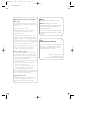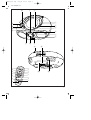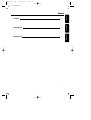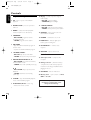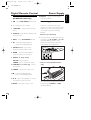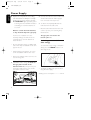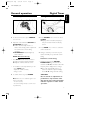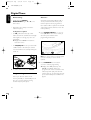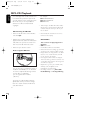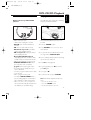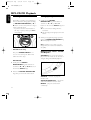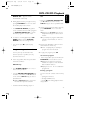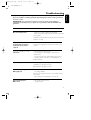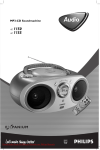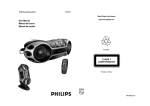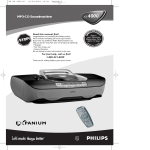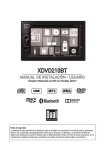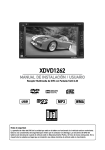Download Philips AZ1150/00 CD radio
Transcript
AZ1150/00 eng 2/8/01 11:21 Page 1 MP3-CD Soundmachine 1150 AZ 1155 AZ Audio AZ1150/00 eng 2/8/01 11:21 AZ 1150 /00 page Page 2 2 Important notes for users in the U.K. Mains plug This apparatus is fitted with an approved 13 Amp plug.To change a fuse in this type of plug proceed as follows: 1. Remove fuse cover and fuse. 2. Fix new fuse which should be a BS1362 5 Amp, A.S.T.A. or BSI approved type. 3. Refit the fuse cover. If the fitted plug is not suitable for your socket outlets, it should be cut off and an appropriate plug fitted in its place. If the mains plug contains a fuse, this should have a value of 5 Amp. If a plug without a fuse is used, the fuse at the distribution board should not be greater than 5 Amp. Note:The severed plug must be disposed of to avoid a possible shock hazard should it be inserted into a 13 Amp socket elsewhere. How to connect a plug The wires in the mains lead are coloured with the following code: blue = neutral (N), brown = live (L). As these colours may not correspond with the colour markings identifying the terminals in your plug, proceed as follows: • Connect the blue wire to the terminal marked N or coloured black. • Connect the brown wire to the terminal marked L or coloured red. • Do not connect either wire to the earth terminal in the plug, marked E (or e) or coloured green (or green and yellow). Before replacing the plug cover, make certain that the cord grip is clamped over the sheath of the lead - not simply over the two wires. Copyright in the U.K. Recording and playback of material may require consent. See Copyright Act 1956 and The Performer’s Protection Acts 1958 to 1972. 2 Norge Typeskilt finnes på apparatens underside. Observer: Nettbryteren er sekundert innkoplet. Den innebygde netdelen er derfor ikke frakoplet nettet så lenge apparatet er tilsluttet nettkontakten. For å redusere faren for brann eller elektrisk støt, skal apparatet ikke utsettes for regn eller fuktighet. Italia DICHIARAZIONE DI CONFORMITA’ Si dichiara che l’apparecchio Lettore CD/Radioregistratore mod. AZ1150, AZ1155 Philips risponde alle prescrizioni dell’art. 2 comma 1 del D. M. 28 Agosto 1995 n. 548. Philips Consumer Electronics Philips, Glaslaan 2, SFF 10 5616 JB Eindhoven,The Netherlands AZ1150/00 eng 2/8/01 11:21 AZ 1150 /00 page Page 3 3 ^ 1 2 3 % 4 $ # @ 5 6 7 8 ! 0 9 * AC MAINS & 1 % $ CD B K VOLUME REPEAT L SHUFFL MUTE # BASS E 2 3 4 5 6 ) ( @ SEARCH TUNER ! 0 PRESET TUNIN BAND 7 8 9 G 3 AZ1150/00 eng AZ 1150 /00 2/8/01 11:21 page Page 4 4 Index Français Français 18 Español Español 32 Deutsch Deutsch 44 Nederlands Nederlands 56 Italiano Italiano 68 Svenska 80 Dansk 92 Svenska English English Dansk 4 6 AZ1150/00 eng AZ 1150 /00 2/8/01 11:21 page Page 5 5 Português 116 E 128 Portugês 104 E Suomi Suomi Index 5 AZ1150/00 eng 2/8/01 11:21 AZ 1150 /00 page Page 6 6 Controls English Top and front panels 1 2; – starts or pauses MP3-CD/CD playback 2 OPEN•CLOSE – press to open/close CD door 3 BAND – selects FM/ MW (AM)/LW waveband (LW not on all versions) 4 PROGRAM – MP3-CD/CD: programs/ reviews programmed tracks; – TUNER: programs tuner stations 5 CD MODE – plays MP3-CD tracks/CD/a program in random order – repeats a track/MP3-CD/CD/ program 10 Display – backlit only when using AC mains supply – MP3-CD: orange backlight – TUNER/CD: green backlight 11 - ALBUM, PRESET – MP3-CD only: selects previous album – TUNER: selects previous preset station 12 SOURCE – selects sound source for MP3-CD/CD or TUNER 13 POWER – switches the set on/ off 14 LOW BATT – indicator lights up if battery power running low 15 ULTRABASS 2 – enhances bass response 16 VOLUME – adjusts volume level 6 + ALBUM, PRESET – MP3-CD only: selects next album – TUNER: selects the next preset station 7 ROTARY NAVIGATION 5 , 6 – MP3-CD/CD: fast searches backwards, forwards within a track – TUNER: tunes radio (manually: down, up) ¡ ,™ – MP3-CD/CD: skips to previous, next title/track – TUNER: automatic search tuning (down, up) 8 STOP 9 – stops MP3-CD/CD playback; erases a MP3-CD/CD program 9 IR SENSOR (AZ1155 models only) – infrared for remote control 6 Back Panel 17 Telescopic aerial – to improve FM reception 18 Voltage selector – (inside the battery compartment, not all versions) adjust to match the local voltage 110/220V before plugging in the set 19 AC MAINS – inlet for mains lead 20 Battery door – open to insert 6 x R-14, UM-2 or C-cells This set complies with the radio interference requirements of the European Community. AZ 1150 /00 2/8/01 11:21 page Page 7 7 Digital Remote Control DIGITAL REMOTE CONTROL (for AZ1155 model only) Power Supply English AZ1150/00 eng 15 REPEAT – repeats a track/ program/ entire MP3-CD/CD 1 CD – selects MP3-CD/CD sound source Power Supply 2 y – switches the set to standby Whenever convenient, use the mains supply if you want to conserve battery life. Make sure you remove the plug from the set and wall socket before inserting batteries. 4 SHUFFLE – plays all MP3-CD/CD tracks in random order 5 BASS – selects ULTRABASS 2 on/off 6 2; – starts MP3-CD/CD playback – pauses MP3-CD/CD playback Batteries (not included) 1 Open the battery compartment and insert six batteries, type R-14, UM-2 or C-cells, (preferably alkaline) with the correct polarity as indicated by the "+" and "–" symbols inside the compartment. AC MAINS 3 + VOLUME - – adjusts volume level (up down) 7 SEARCH 5 , 6 – fast searches backwards, forwards within a track 8 BAND – selects FM/ MW(AM)/LW waveband (LW not on all versions) 6 x 1.5V R14/ UM2/ C CELL 9 PRESET 3 , 4 (up, down) MP3-CD : selects an album TUNER : selects a preset radio station 10 TUNING ∞ , § (down, up) – tunes to tuner stations • Remote control (AZ1155 model only) 11 TUNER – selects tuner sound source 12 9 – stops MP3-CD/CD playback; – erases a MP3-CD/CD program 13 ¡ , ™ – skips to the beginning of a current track previous/ subsequent track 14 MUTE – interrupts/ resumes sound Open the battery compartment and insert 2 batteries, type AAA, R03 or UM4 (preferably alkaline). 7 AZ1150/00 eng 2/8/01 11:21 AZ 1150 /00 page Page 8 8 Power Supply Batteries contain chemical substances, so they should be disposed of properly. Incorrect use of batteries can cause electrolyte leakage and will corrode the compartment or cause the batteries to burst.Therefore: • Do not mix battery types: e.g. alkaline with carbon zinc. Only use batteries of the same type for the set. 2 Connect the mains lead to the MAINS inlet and the wall socket.The mains supply is now connected and ready for use. 3 To switch off completely, withdraw the mains lead from the wall socket. • Disconnect the mains lead from the wall socket to protect your set during heavy thunderstorms. The type plate is located on the bottom of the set. Switching power on/off: Save energy To avoid unnecessary energy consumption always press the POWER button to off after using the set. • When inserting new batteries, do not try to mix old batteries with the new ones. S S 2 LT R A M V OL R WE PO Using AC Mains A B U • Remove the batteries if the set is not to be used for a long time. E W B AT T . UM LO S O 1 Check if the mains voltage, as shown on the type plate located on the bottom of the set, corresponds to your local mains supply. If it does not, consult your dealer or service centre. AC MAINS English 2 Replace the compartment door, making sure the batteries are firmly and correctly in place.The set is now ready to operate. ➜ If LOW BATT lights up, battery power is running low.The LOW BATT indicator eventually goes out if the batteries are too weak. U R • The display backlight only operates when using AC mains supply. Standby power consumption..........................≤ 2 W MP3-CD PLAYBACK 8 page Page 9 9 General operation Digital Tuner General operation English AZ 1150 /00 2/8/01 11:21 Tuning to Radio Stations A B AZ1155 S S CD RADIO SOUNDMACHINE 2 ME W OP B AT T . A LT R U LU LO M WER S S PO A B M B A N R A MP3 CD PLAYBACK D AZ1150/00 eng EN L •C O SE S O R C R WE PO U L T A O NE R LBUM T A ALBUM B AT T E S SE . W A B A S S 2 • D I G I TA PR LO E R E E V UM D D E U LT R OL R G P O M C U ET PR ROTARY NAVIGATIO N S O U R C E U LT R 1 Press the POWER button. 1 Press the POWER button. 2 To select sound source, press SOURCE once or more. 2 Press SOURCE once or more to select TUNER. ➜ Display: shows waveband, frequency / and preset station number if already stored. 3 Adjust the sound with the VOLUME and ULTRABASS 2 controls. ➜ Volume level is briefly shown as a number 0-32, during volume adjustment. The volume bar is shown during operation. ➜ ULTRABASS 2 indicator lights up when activated. MUTE: AZ1155 model only • Press MUTE on the remote control to interrupt sound reproduction instantly. ➜ Playback continues without sound. • To reactivate sound reproduction you can: – press MUTE again; – adjust the volume controls; – change source. 4 To switch off the set, press POWER. Note: When the set is switched off, the set's memory will retain: – the tuner presets; – the sound settings and up to volume level 20 (maximum). MP3-CD PLAYBACK 3 Press BAND once or more to select the desired waveband. MP3-CD PLAYBACK 4 Tuning to stations: you can tune to your stations manually or by automatic search tuning: Automatic search tuning: • Gently turn and hold the ROTARY NAVIGATION ring anti-clockwise or clockwise to ¡ or ™ , and release when the frequency in the display starts to change. ➜ The radio automatically tunes to a station of sufficient reception. Display shows Sr ch during automatic tuning. CAUTION Use of controls or adjustments or performance of procedures other than herein may result in hazardous radiation exposure or other unsafe operation. 9 AZ1150/00 eng AZ 1150 /00 2/8/01 11:21 page Page 10 10 Digital Tuner • Repeat the above until you reach the desired frequency. To improve reception • For FM, pull out the telescopic aerial. Incline and turn the aerial. Reduce its length if the signal is too strong (very close to a transmitter). ➜ Display shows stereo if FM station is received in stereo. Automatic programming will start with a chosen preset number. From this preset number upwards, former programmed tuner stations will be replaced.The unit will only program stations which are not in the memory already. 1 Press ALBUM, PRESET + or - once or more (¡ or ™ on the remote control) to select the preset number where programming should start. M • Gently turn the ROTARY NAVIGATION ring to 5 or 6 , and then release. Autostore OP EN L •C O SE R A G P O D R O E M C U LT R U L T NE R LBUM FM MW (AM)/LW S SE PR E D T ALBUM A B A S S 2 • D I G I TA A • For MW(AM)/LW the set is provided with a built-in aerial so the telescopic aerial is not needed. Direct the aerial by turning the whole set. E English Manual tuning: ET PR Note: If no preset number is selected, default is preset 1 and all your presets will be replaced. MP3-CD PLAYBACK 5 To switch off the tuner, press POWER. Programming tuner stations Store up to 30 tuner stations in the memory, manually or automatically.You can also erase a preset station by storing another frequency in its place. 10 2 Press PROGRAM for more than 2 seconds to activate programming. ➜ Display shows 'A' (autostore) and 'Sr ch' and available stations are programmed in order of waveband : FM, followed by MW (AM), and then LW stations (LW not on all versions) The last preset automatically stored will then be played. AZ 1150 /00 2/8/01 11:21 page Page 11 11 Digital Tuner Manual programming 1 Tune to your desired station (see Tuning to radio stations). 2 Press PROGRAM to activate programming. ➜ Display: program flashes. MP3-CD Playback English AZ1150/00 eng MP3-CD Playback IMPORTANT SPECIFICATIONS Supported formats: • Disc format ISO9660, Joliet and multisession CDs. Use ISO9660 disc format when burning CD-ROM. • MP3 music format. 3 Press ALBUM, PRESET + or - once or more to allocate a number from 1 to 30 to this station. 4 Press PROGRAM again to confirm. ➜ Display: program disappears, and shows the preset number, waveband and the frequency. 5 Repeat the above four steps to store other stations. • MP3 bit rate (data rate): 32-320 Kbps and variable bit rate. • 650Mb and 700Mb CD-Rs. • Directory nesting up to a maximum of 8 levels (max. 64 characters). General information The music compression technology MP3 (MPEG Audio Layer 3) reduces the original digital audio data by a factor up to 10 without losing significant sound quality.This allows you to record up to 10 hours of CD-like quality music on a single CD-ROM. How to get MP3 music Environmental information All redundant packaging has been omitted. We have done our utmost to make the packaging easily separable into three materials: cardboard, polystyrene foam and polyethylene. Your set consists of materials which can be recycled if disassembled by a specialized company. Please observe the local regulations regarding the disposal of packaging, exhausted batteries and old equipment. Either download legal music files from the internet to your computer harddisc or create them from your own audio CDs. For this, insert an audio CD into your computer´s CD-ROM drive and convert the music using an appropriate encoder software.To achieve a good sound quality, a bit rate of 128 kbps or higher is recommended for MP3 music files. Some encoder software offers an option to protect music files, i. e. the files can only be played on the computer which created them. If you burn such files on a CD-ROM, 11 AZ1150/00 eng AZ 1150 /00 2/8/01 11:21 page Page 12 12 MP3-CD Playback English you cannot play them on this set. Make sure to deactivate the protection option in the encoder software before creating the music files. In this case you are responsible for adherence to all local or international copyrights. When burning the MP3-CD • Make sure the file names of the MP3 files end with .mp3. For example: 001-ONEWORLD.MP3 002-FIRESTARTER.MP3 003-DEEP.MP3. • There may be an album 00 which will be played before all other albums. Album 00 contains all tracks which you did not put into an album. • MP3-CD albums and titles are shown as numbers in the display. • Multi-session recording & playback: For playback of the last session on multi-session CDs, make sure you have recorded more than 1 track or title in the last session. • Make sure you close the session. How to organize MP3 files IMPORTANT! • • • • MP3CD album title • • You can store up to a maximum number of 40 albums and 400 titles on one MP3-CD. In order to easily handle the large number of music files on a CD-ROM, you can organize them in folders (“albums”). The tracks of an album will be played in alphabetical order. If you want to arrange them in a certain order, let the file names start with numbers. 12 • This set does not play/support the following: UDF disc format. Non-finalized CD-Rs and CD-RWs. Mixed CD format recordings e.g. CD audio and MP3 tracks combined within a CD-R. Empty albums: an empty album is an album that does not contain MP3 files, and will not be shown in the display. Non-supported file formats are skipped. This means that e.g.: Word documents .doc or MP3 files with extension .dlf are ignored and will not be played. Playlist Files e.g. .m3u, .pls of WMA, AAC, Winamp, Sonic, RealJukebox, MS Mediaplayer 7.0, MusicMatch. Recordings created on e.g. DirectCD, PacketWriting and Package Writing. AZ1150/00 eng AZ 1150 /00 2/8/01 11:21 page Page 13 13 MP3-CD/CD PLAYER Playing MP3-CD/CD Display indication for MP3-CD/CD functions: This CD player plays Audio Discs including CD(-R)s, and MP3 CD-ROMs. WER PO OL V W OP B AT T . E EN L •C O SE O M C S O program repeat all UM LO CD English MP3-CD/CD Playback U R C D E U LT R L A B A S S 2 • D I G I TA NE R LBUM S E E SE PR T A ALBUM TU ET PR ROTARY NAVIGAT ION MP3-CD PLAYBACK – OPEn: CD door open – rEAd: when reading disc contents – MP3CD: when an MP3-CD ROM is inserted – CD: when an audio CD is inserted – MP3-CD in stop mode: total album number and total title number – CD in stop mode: total track number and total playback time – During MP3-CD/CD playback: elapsed playback time of current album and title number/ current track number – PAUS: when playback on pause mode – SHUFFLE/ REPEAT modes: when the respective mode is activated – program: when CD program active – Prog also appears briefly when you store a title/ track – no SEL: program activated but no title/ track selected – FULL: program memory full – no album: ALBUM, PRESET + or pressed during playback of MP3-CD or CD containing no album arrangement – CdEr, no Cd or nF Cd: error / no disc inserted/ the CD(-R) is blank/ disc is not finalized (see Troubleshooting) • CD-I, CDV,VCD, DVD, however, are not possible. 1 Press the POWER button. 2 Press SOURCE once or more to select MP3-CD/CD. 3 To open the CD door, lift the CD door at the edge marked OPEN•CLOSE. 4 Insert a CD(-R) with the printed side facing up and close the CD door. 5 Press 2; to start playback. 6 To pause playback press 2;.To resume, press 2; again. 7 To stop, press 9. 8 To switch off the set, press POWER. Note: MP3-CD/CD playback will also stop when: – you press the CD door open; – you select TUNER source; – the disc has reached to the end. 13 AZ1150/00 eng 2/8/01 11:21 AZ 1150 /00 page Page 14 14 MP3-CD/CD Playback English Selecting a different track ES + S ALBUM - PR U ALB M ET Depending on whether you're listening to MP3 or CD Audio, during playback simply use ROTARY NAVIGATION (or ¡ or ™ buttons on the remote, AZ1155 only) to select a particular track. – If you have selected a track number in the stop or pause position, press 2; to start playback ET PR E ROTARY NAVIGATION MP3CD album title Finding a passage within a track 1 Gently turn the ROTARY NAVIGATION ring anti-clockwise or clockwise to 5 or 6, (or 5 or 6 buttons on the remote, AZ1155 only) and hold. ➜ No sound is heard during MP3 fast cue/review. ➜ The CD is played at high speed and low volume. 2 When you recognize the passage you want release the ROTARY NAVIGATION ring. ➜ Normal playback resumes. Note: Searching is not possible if you are playing MP3 files encoded with variable bit rate (VBR). • MP3-CD mode only: First press ALBUM, PRESET + or once or more to find your album.Then follow the next 2 steps. MP3-CD PLAYBACK Different play modes : Shuffle and Repeat CD MODE allows you to select various play modes.The modes can be selected or changed during MP3-CD/CD playback: MP3-CD/CD: B A N D PLAYB ACK M 1 Gently turn the ROTARY NAVIGATION ring anti-clockwise or clockwise to ¡ or ™, (or ¡ , ™ buttons on the remote, AZ1155 only). OP EN L •C O SE R A G P O D R O E M C 2 Release the ROTARY NAVIGATION ring when you reach the desired track. I G I TA U L T NE D R SHUFFLE – all tracks are played in random order SHUFFLE REPEAT ALL – repeats the entire MP3-CD/CD in random order REPEAT – plays the current track continuously 14 MP3-CD PLAYBACK AZ1150/00 eng AZ 1150 /00 2/8/01 11:21 page Page 15 15 CD: REPEAT ALL – plays the whole MP3-CD/CD continuously 1 During playback, select your play mode by pressing CD MODE once or more until the desired play mode is shown. • The SHUFFLE/ REPEAT play options can be combined and used with a program: e.g. SHUFFLE REPEAT ALL - repeats the entire program in random order. 2 To return to normal playback press CD MODE until the various SHUFFLE/ REPEATmodes are no longer shown. • You can also press 9 to quit the play mode. Programming track numbers You may store up to 30 tracks in the desired sequence. If you like, store any track more than once. • First use the ROTARY NAVIGATION (or ¡ or ™ buttons on the remote, AZ1155 only) to select a particular track. 2 When your chosen track number appears, press PROGRAM once to store the track. ➜ Display shows program and 'Prog' briefly followed by your selected track number. ➜ If you attempt to program without first selecting a track number, no SEL is shown. 3 Repeat steps 1 and 2 to select and store all desired tracks in this way. ➜ FULL is displayed if you attempt to program more than 30 tracks. 4 To play your program, press 2;. To review a program • 1 In the stop position, first select your album and tracks as follows: MP3-CD only: • press ALBUM, PRESET + or - once or more to find your album. • Turn the ROTARY NAVIGATION anticlockwise or clockwise (or ¡ or ™ buttons on the remote, AZ1155 only) to select a particular track. ➜ Display: album/ title flashes if you have not made the respective selection. In the stop position, press and hold down PROGRAM for more than 2 seconds. ➜ Display shows all your stored track numbers in sequence, or the MP3-CD title and album numbers. ➜ Display shows 'no Pr' if no title/track programmed. Erasing a program You can erase the contents of the memory by: – opening the CD door; – selecting TUNER source; – pressing 9 twice during playback/ in the stop position • Continue with the following, steps 2-4. 15 English MP3-CD/CD Playback AZ1150/00 eng AZ 1150 /00 2/8/01 11:21 page Page 16 16 Maintenance English Precautions & General Maintenance MP3-CD player and CD handling • Place the set on a hard and flat surface so that the system does not tilt. • The lens of the CD player should never be touched! • Do not expose the set, batteries or CDs to humidity, rain, sand or excessive heat caused by heating equipment or direct sunlight. • Sudden changes in the surrounding temperature can cause condensation to form and the lens of your CD player to cloud over. Playing a disc is then not possible. Do not attempt to clean the lens but leave the set in a warm environment until the moisture evaporates. • Do not cover the set. Adequate ventilation with a minimum gap of 6 inches between the ventilation holes and surrounding surfaces is necessary to prevent heat buildup. • The mechanical parts of the set contain self-lubricating bearings and must not be oiled or lubricated. • To clean the set, use a dry cloth. Do not use any cleaning agents containing alcohol, ammonia, benzene or abrasives as these may harm the housing. • Always shut the CD door to keep the CD compartment dust-free.To clean, dust the compartment with a soft dry cloth. • To take a disc out of its box, press the centre spindle while lifting the disc. Always pick up the disc by the edge and replace the disc back in its box after use to avoid scratching and dust. • To clean the disc, wipe in a straight line from the centre towards the edge using a soft, lint-free cloth. Do not use cleaning agents as they may damage the disc. • Never write on a disc or attach any stickers to it. 16 AZ1150/00 eng AZ 1150 /00 2/8/01 11:21 page Page 17 17 If a fault occurs, first check the points listed below before taking the set for repair. If you are unable to remedy a problem by following these hints, consult your dealer or service centre. WARNING: Do not open the set as there is a risk of electric shock. Under no circumstances should you try to repair the set yourself, as this will invalidate the guarantee. Problem Solution No sound / No power – Volume not adjusted. Adjust the VOLUME – Mains lead not securely connected. Connect AC mains lead properly – Batteries exhausted /incorrectly inserted. Insert (fresh) batteries correctly Display does not function properly/ No reaction to operation of any of the controls – Electrostatic discharge Switch off and unplug the set. Reconnect after a few seconds. Err, no Cd or nF dISC indication – No CD inserted. Insert a CD – CD damaged or dirty. Replace/ clean CD (see maintenance) – Laser lens steamed up. Wait until lens has cleared – CD-(R) is blank or the disc is not finalized. Use a finalized CD-(R) The CD skips tracks – Disc damaged or dirty. Replace or clean disc – SHUFFLE or a program is active Quit SHUFFLE / program mode(s) Sound skips during MP3 playback – MP3 file made at compression level exceeding 320kbps Use a lower compression level to record CD tracks into MP3 format – Disc damaged or dirty. Replace or clean disc Cannot find desired MP3 track – Wrong file extension used save file as .MP3 17 English Troubleshooting