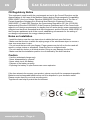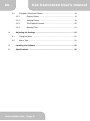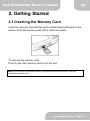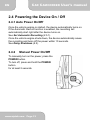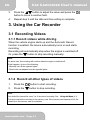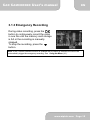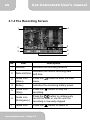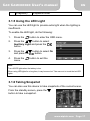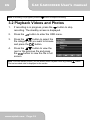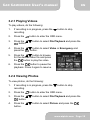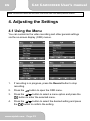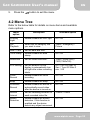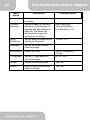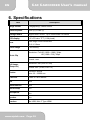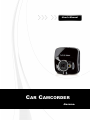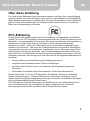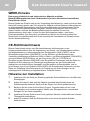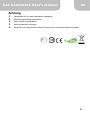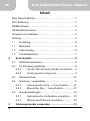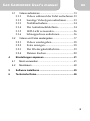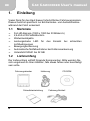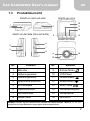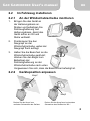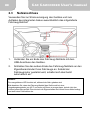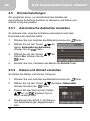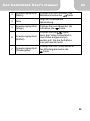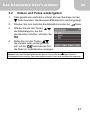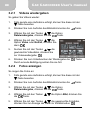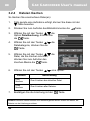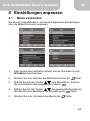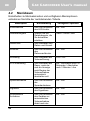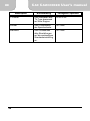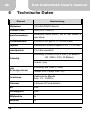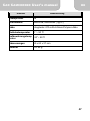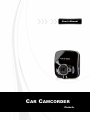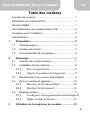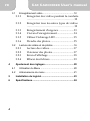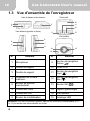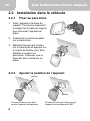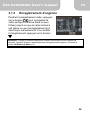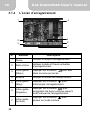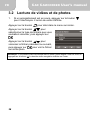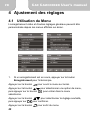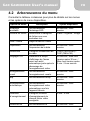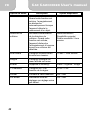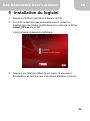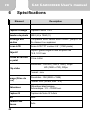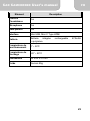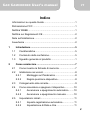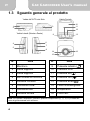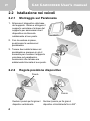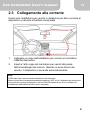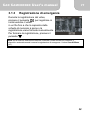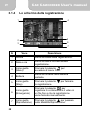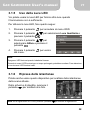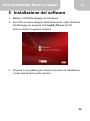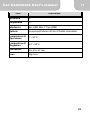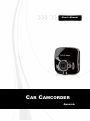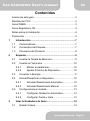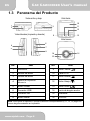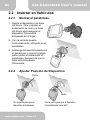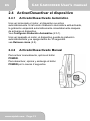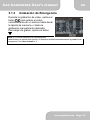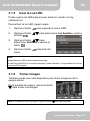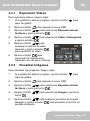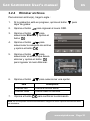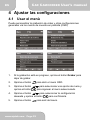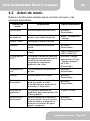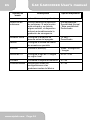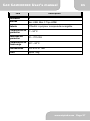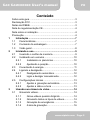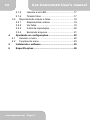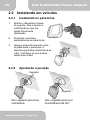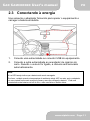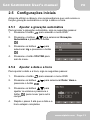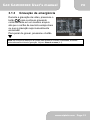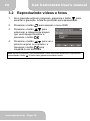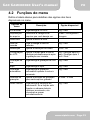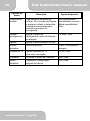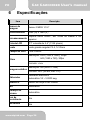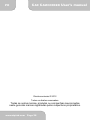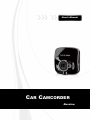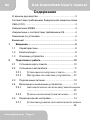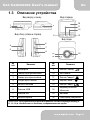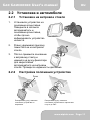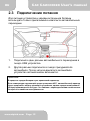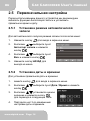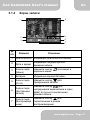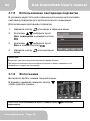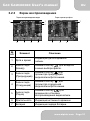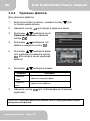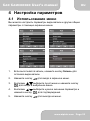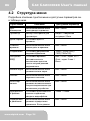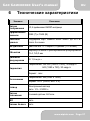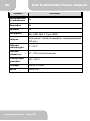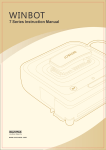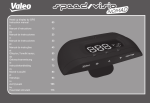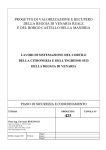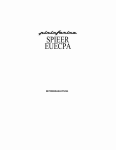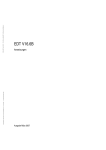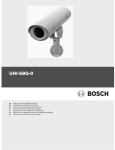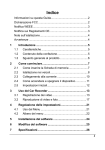Download Aiptek Car Camcorder X-mini
Transcript
User’s Manual CAR CAMCORDER -English- CAR CAMCORDER User’s manual EN Welcome Thank you very much for purchasing our product. Before you start enjoying this product it’s recommend to read this user’s manual and follow the instructions step by step to get the best result with your new product. Best Regards, Service Team FCC Compliance Statement This device complies with Part 15 of the FCC Rules. Operation is subjected to the following two conditions: (1) this device may not cause harmful interference, and(2) this device must accept any interference received, including interference that may cause undesired operation. This equipment has been tested and found to comply with limits for a Class B digital device, pursuant to Part 15 of the FCC rules. These limits are designed to provide reasonable protection against harmful interference in residential installations. This equipment generates, uses, and can radiate radio frequency energy, and if not installed and used in accordance with the instructions, may cause harmful interference to radio communications. However, there is no guarantee that interference will not occur in a particular installation. If this equipment does cause interference to radio or television equipment reception, which can be determined by turning the equipment off and on, the user is encouraged to try to correct the interference by one or more of the following measures: - Reorient or relocate the receiving antenna. - Move the equipment away from the receiver. - Plug the equipment into an outlet on a circuit different from that to which the receiver is connected. - Consult the dealer or an experienced radio/television technician for additional suggestions. You are cautioned that any change or modifications to the equipment not expressly approved by the party responsible for compliance could void your authority to operate such equipment. Important Notice - Do not drop, puncture or disassemble the device; otherwise the warranty will be voided. - Avoid all contact with water, and dry hands before using. - Use the device with care. Avoid pressing hard on the device body. - For your own safety, avoid using the device when there is a storm or lightning. - Use only the accessories supplied by the manufacturer. - Keep the device out of the reach of infants. - When you get off the car, do not leave the device on the dashboard that is subject to direct sunlight. - For your own safety, do not operate the controls of the product while driving. This product is intended to be used as a car recorder aid only. - For more details, please download the complete user manual from the official website. (http://www.aiptek.tw/download.php) www.aiptek.com Page 3 EN CAR CAMCORDER User’s manual CE Regulatory Notice This equipment complies with the requirements set out in the Council Directives on the Approximation of the Laws of the Member States relating Electromagnetic Compatibility (2004/108/EC); the Low Voltage Directive (2006/95/EC); the Restriction of The Use of Certain Hazardous Substances in Electrical And Electronic Equipment Directive (2002/95/EC), Turkish EEE Directive; the Commission Regulation (EC) No 1275/2008 implementing Directive 2005/32/EC of the European Parliament and of the Council with regard to eco-design requirements for standby and off mode electric power consumption of electrical and electronic household and office equipment, and the Directive 2009/125/EC of the European parliament and of the council establishing a framework for the setting of eco-design requirements for energy-related products. Notes on Installation - Install the device near the rear-view mirror to obtain the best open-field view. - Make sure that the lens is within the wiping range of the windscreen wiper to ensure a clear view even when it rains. - Do not touch the lens with your fingers. Finger grease may be left on the lens and will result in unclear videos or snapshots. Clean the lens on a regular basis. - Do not install the device on a tinted window. Doing so may damage the tint film. - Make sure that the installation position is not hindered by the tinted window. Caution - Use the authorized charger only. - Never disassemble by yourself. - Never short-circuit the battery. - Dispose of the battery properly. - Exposing the battery to open flames can cause explosion. If the time arises to throw away your product, please recycle all the components possible. Batteries and rechargeable batteries are not to be disposed in your domestic waste! Please recycle them at your local recycling point. Together we can help to protect the environment. www.aiptek.com Page 4 CAR CAMCORDER User’s manual EN Contents 1 Introduction ............................................................................................... 7 1.1 Features ............................................................................................... 7 1.2 Package Contents ................................................................................ 7 1.3 Product Overview ................................................................................. 8 2 Getting Started........................................................................................... 9 2.1 2.2 2.3 2.4 2.5 3 Inserting the Memory Card ................................................................... 9 Installing in Vehicles ........................................................................... 10 2.2.1 Mount to Windshield............................................................. 10 2.2.2 Adjust Device Position ......................................................... 10 Connecting to Power ...........................................................................11 Powering the Device On / Off ............................................................. 12 2.4.1 Auto Power On/Off ............................................................... 12 2.4.2 Manual Power On/Off........................................................... 12 Initial Settings ..................................................................................... 13 2.5.1 Set Automatic Recording...................................................... 13 2.5.2 Set the Date and Time ......................................................... 13 Using the Car Recorder .......................................................................... 14 3.1 Recording Videos ............................................................................... 14 3.1.1 Record videos while driving ................................................. 14 3.1.2 Record all other types of videos ........................................... 14 3.1.3 Emergency Recording.......................................................... 15 3.1.4 The Recording Screen ......................................................... 16 3.1.5 Using the LED Light ............................................................. 17 3.1.6 Taking Snapshot................................................................... 17 www.aiptek.com Page 5 CAR CAMCORDER User’s manual EN 3.2 4 Playback Videos and Photos.............................................................. 18 3.2.1 Playing Videos ..................................................................... 19 3.2.2 Viewing Photos .................................................................... 19 3.2.3 The Playback Screen ........................................................... 20 3.2.4 Deleting Files ....................................................................... 21 Adjusting the Settings ............................................................................ 22 4.1 Using the Menu .................................................................................. 22 4.2 Menu Tree .......................................................................................... 23 5 Installing the Software ............................................................................ 25 6 Specifications .......................................................................................... 26 www.aiptek.com Page 6 CAR CAMCORDER User’s manual EN 1. Introduction Thank you for purchasing this advanced Car Recorder. This device is specifically designed for real time video and audio recording when driving. 1.1 Features • • • • • • • Full HD camera (1920x1080 @ 30fps) 2.4” LCD color screen Wide angle lens High power LED for low light environments Motion detection Automatic Emergency recording for collision detection Supports SDHC up to 32GB 1.2 Package Contents The package contains the following items. In case there is any missing or damaged item, contact your dealer immediately. Car Recorder Quick start guide Bracket CD-ROM Car adapter www.aiptek.com Page 7 CAR CAMCORDER User’s manual EN 1.3 Product Overview Front View Top and Bottom Views 10 1 2 Side (Left and Right) Views 3 11 12 9 13 Rear View 6 4 7 5 8 16 14 15 Item No. No. Item 1 Microphone 9 Back Button ( 2 Bracket Socket 10 LCD Panel ) 3 Bracket Socket 11 Up Button ( 4 Memory Card Slot 12 Down Button ( ) 5 Power Button 13 Enter Button ( ) 6 USB Connector 14 Wide Angle Lens 7 HD Connector 15 Speaker 8 Reset Button 16 LED Light ) Note: To operate the device, press the corresponding buttons ((9, 11, 12, 13) according to guide icons shown the screen. www.aiptek.com Page 8 CAR CAMCORDER User’s manual EN 2. Getting Started 2.1 Inserting the Memory Card Insert the memory card with the gold contacts facing the back of the device. Push the memory card until it clicks into place. To remove the memory card Push to eject the memory card out of the slot. Note: Do not remove or insert the memory card when the device is turned on. This may damage the memory card. www.aiptek.com Page 9 CAR CAMCORDER User’s manual EN 2.2 Installing in Vehicles 2.2.1 Mount to Windshield 1. Attach the device to the bracket base. Turn and tighten the car holder and the bracket base to make sure the device is securely locked in place. 2. With the suction-cup laying flat, position the suction-cup on the windshield. 3. Hold the base firmly on the windshield and press down the clamp to mount the car holder to the windshield. Make sure the base is securely locked in place. 2.2.2 Adjust Device Position Knob Knob Rotate the knob to swivel the device vertically. www.aiptek.com Page 10 Rotate the knob to swivel the device horizontally up to 360°. CAR CAMCORDER User’s manual EN 2.3 Connecting to Power Use only the supplied car adapter to power up the device and charge the built-in battery. 1. Connect one end of the car adapter to the USB connector of the device. 2. Plug the other end of the car charger to the cigarette lighter socket of your vehicle. Once the vehicle engine is started, the device automatically turns on. Note: The orange LED lights up while the battery is charging. Please take note if the environment temperature reaches 45°C or above, the car adapter still can supply power to device, but it will not charge the Lithium-ion battery. This is the characteristic of Lithium-ion and is not a malfunction. www.aiptek.com Page 11 CAR CAMCORDER User’s manual EN 2.4 Powering the Device On / Off 2.4.1 Auto Power On/Off Once the vehicle engine is started, the device automatically turns on. If the Automatic Record function is enabled, the recording will automatically start right after the device turns on. See Set Automatic Recording (2.5.1). Once the vehicle engine shuts down, the device automatically saves the recording and turns off the power within 10 seconds. See Delay Shutdown (4.2). 2.4.2 Manual Power On/Off To manually turn on the power, press the POWER button. To turn off, press and hold the POWER button for at least 2 seconds. www.aiptek.com Page 12 CAR CAMCORDER User’s manual EN 2.5 Initial Settings Before using the device, we recommend you to enable the Automatic Record function and set up the correct date and time. 2.5.2 Set Automatic Recording To enable the recording to start automatically after you turn on the power, do the following: 1. Press the 2. Press the / button to select Automatic Record and press the button. 3. Press the / and press the 4. Press the BACK button to exit the menu. 2.5.3 button to enter the OSD menu. button to select On button. Set the Date and Time To set the correct date and time, do the following: 1. Press the 2. Press the / button. button to enter the OSD menu. button to select Date / Time and press the www.aiptek.com Page 13 CAR CAMCORDER User’s manual EN 3. Press the / button to adjust the value and press the button to move to another field. 4. Repeat step 3 until the date and time setting is complete. 3. Using the Car Recorder 3.1 Recording Videos 3.1.1 Record videos while driving When the vehicle engine starts up and the Automatic Record function is enabled, the device automatically turns on and starts recording. Recording will automatically stop when the engine is switched off. Or, press the button to stop recording manually. Note: On some cars, the recording will continue when the engine is switched off. If this happens, do one of the following: - Manually turn off the cigarette lighter. - Remove the car adapter from the cigarette lighter. 3.1.2 Record all other types of videos 1. Press the 2. Press the button to start recording. button to stop recording. Note: One video file is saved for every 3 or 5 minutes of recording. See Using the Menu (4.1). The device saves the recording in the memory card. If the memory card capacity is full, the oldest file in the memory card is overwritten. www.aiptek.com Page 14 CAR CAMCORDER User’s manual EN 3.1.3 Emergency Recording During video recording, press the button to continuously record the video in one file until the memory card storage is full or the recording is manually stopped. To stop the recording, press the button. Note: If the Collision Detection function is enabled and a collision is detected, the device will automatically trigger the emergency recording. See Using the Menu (4.1). www.aiptek.com Page 15 CAR CAMCORDER User’s manual EN 3.1.4 The Recording Screen No. 1 4 2 3 5 6 7 Description Item 1 Duration Indicates the recording duration. 2 Date and time Indicates the current recording date and time. 3 Guide icon (Menu) Press the menu. 4 Battery Indicates the remaining battery power. 5 Guide icon (Stop) Press the recording. 6 Guide icon (Emergency) Press the button to continuously record the video in one file until the recording is manually stopped. 7 Guide icon Press the www.aiptek.com Page 16 button to enter the OSD button to stop the button to switch to CAR CAMCORDER User’s manual (Playback) EN Playback mode. 3.1.5 Using the LED Light You can use the LED light to provide extra light when the lighting is insufficient. To enable the LED light, do the following: button to enter the OSD menu. 1. Press the 2. Press the / button to select Auxiliary Light and press the button. 3. Press the / and press the 4. Press the menu. button to select On button. button to exit the Note: Turn off LED lights when the battery is low. When using LED lights for a long time, it may become hot. Take care not to touch the hot LED lights. 3.1.6 Taking Snapshot You can also use this device to take snapshots of the current scene. From the standby screen, press the button to take a snapshot. www.aiptek.com Page 17 CAR CAMCORDER User’s manual EN Note: If recording is in progress, press the button to stop the recording. 3.2 Playback Videos and Photos 1. If recording is in progress, press the button to stop recording. The standby screen is displayed. 2. Press the 3. Press the / button to select the file category that you want to browse and press the button. 4. / button to view the Press the next or the previous file and press the button to view the file in full screen. button to enter the OSD menu. Note: From the standby screen, you can directly enter Playback mode by pressing The last recorded video is displayed on the screen. www.aiptek.com Page 18 button. CAR CAMCORDER User’s manual EN 3.2.1 Playing Videos To play videos, do the following: 1. If recording is in progress, press the recording. 2. Press the 3. Press the / button. 4. Press the press the 5. Press the / button to browse for the desired video file and press the button to play the video. 6. Press the button to pause the playback. Press it again to resume. button to stop button to enter the OSD menu. / button to select File Playback and press the button to select Video or Emergency and button. 3.2.2 Viewing Photos To view photos, do the following: 1. If recording is in progress, press the recording. button to stop 2. Press the 3. Press the / button. button to select File Playback and press the 4. Press the button. button to select Picture and press the button to enter the OSD menu. / www.aiptek.com Page 19 CAR CAMCORDER User’s manual EN 5. Press the press the / button to browse for the desired photo file and button to view the file in full screen. 3.2.3 The Playback Screen Video Playback Screen Photo Playback Screen 7 7 1 6 3 2 No. 4 5 2 3 4 Description Item 1 Date and time Indicates the recorded date and time. 2 Guide icon (Back) Press the button to return to file selection display. 3 Guide icon (Previous) Press the button to view the previous video/photo. 4 Guide icon (Next) Press the button to view the next video/photo. 5 Guide icon (Pause) Press the button to pause the video playback. 6 Duration Indicates the elapse time. 7 Battery Indicates the remaining battery power. www.aiptek.com Page 20 CAR CAMCORDER User’s manual EN 3.2.4 Deleting Files To delete file(s), do the following: 1. If recording is in progress, press the recording. 2. Press the 3. Press the / button to select File Deletion and press the button. 4. / button to select the Press the file category and press the button. 5. / button to select the Press the file that you want to delete and press the button to enter the Delete menu. 6. Press the Item 7. button to enter the OSD menu. / button to select an option. Description Delete One Delete the current file. Delete All Delete all files. Press the button to stop button to confirm delete. www.aiptek.com Page 21 CAR CAMCORDER User’s manual EN Note: Deleted files cannot be recovered. Ensure the files have backup before deletion. 4. Adjusting the Settings 4.1 Using the Menu You can customize the video recording and other general settings via the on-screen display (OSD) menus. 1. If recording is in progress, press the Record button to stop recording. 2. Press the 3. Press the / button to select a menu option and press the button to enter the selected menu. 4. Press the / button to select the desired setting and press the button to confirm the setting. www.aiptek.com button to open the OSD menu. Page 22 CAR CAMCORDER User’s manual 5. Press the EN button to exit the menu. 4.2 Menu Tree Refer to the below table for details on menu items and available menu options. Menu option Description Available option Auxiliary Light Enable/Disable the LED light. On / Off File Playback Select the file category that you want to view. Video / Emergency / Picture Date / Time Set the date and time. Time Stamp Enable/Disable the date stamp. On / Off Resolution Set the video resolution. 1080P(1920x1080) / 720P(1280x720) LCD Setting Set the duration for the display to automatically turn off right after video recording starts. On / Turn Off After 30 Sec. / Turn Off After 3 min. / Off Voice Record Enable/Disable the voice recording. On / Off Beep Enable/Disable the beep. On / Off Automatic Record Enable/Disable the device to automatically record video after the device is turned on. On / Off Record Interval Set the recording duration for each recorded video file. 3 mins / 5 mins Motion Detection Enable/Disable the motion detection. If this function is enabled and the device detects any object movement, On / Off www.aiptek.com Page 23 CAR CAMCORDER User’s manual EN Menu option Description Available option it will automatically start the recording. Collision Detection Enable/Disable the collision detection. If this function is enabled and any collision is detected, the device will automatically trigger the emergency recording. High Sensitivity / Normal Sensitivity / Low Sensitivity / off Delay Shutdown Set the delay duration before turning off the power. 10 Sec. / Off Language Set the on-screen display menu language. File Deletion Delete the file(s). Video / Emergency / Picture TV standard Set the TV type based on your local region. NTSC / PAL Format Format the memory card. Yes / No Default Reset all settings to factory default settings. Yes / No www.aiptek.com Page 24 CAR CAMCORDER User’s manual EN 5. Installing the Software 1. Place the attached CD ROM into the CD player. 2. If the CD does not execute automatically, please use Windows File Manager to execute the Install_CD.exe file in the CD. The following screen will be shown up. 3. Press the [Menu] item to start the installation process according to the instructions on-screen. www.aiptek.com Page 25 CAR CAMCORDER User’s manual EN 6. Specifications Item Description Image sensor 5 Megapixel(s) CMOS sensor Effective pixels 2592 (H) x 1944 (V) Storage media Support Micro SDHC, up to 32GB class 4 or above LCD display 2.4” LCD color TFT (112K pixels) Lens Wide Angle Fixed Focus lens F2.8, f=3.0mm Focus range 1.5m~Infinity Movie Clip Resolution: Full HD (1920 x 1080), 30fps HD (1280 x 720), 30fps Format: .mov Still image (Snapshot) Resolution: 5M (2592 x 1944) Format: DCF (JPEG, Exif: 2.2) Shutter Electronic shutter Auto:1/2 ~1/2000 sec. G-Sensor 3-Axis G-Force sensor ISO Auto White Balance Auto Assist Lamp Yes Microphone Yes Speaker Yes Interface Mini USB, Mini C Type HDMI www.aiptek.com Page 26 CAR CAMCORDER User’s manual Item Battery Power supply EN Description Built-in 470mAH Li-polymer rechargeable Cigar car charger (Inpugt:12V~24V/1.0A) 5V/1A adaptor (Input AC 100V~240V, 50/60Hz) Operating Temperature 0° ~ 60° C Storage Temperature -20° ~ 80° C Dimensions 65 x 62 x 27 mm Weight Approx. 85g www.aiptek.com Page 27 CAR CAMCORDER User’s manual EN Copyright © 2012 All rights reserved. All other marks, products or company names mentioned in this guide are trademarks of their respective companies. www.aiptek.com Page 28 User’s Manual CAR CAMCORDER -German- CAR CAMCORDER User’s manual DE Über diese Anleitung Der Inhalt dieses Dokuments dient Informationszwecken und kann ohne Vorankündigung geändert werden. Wir haben alle Mühen unternommen, die Richtigkeit und Vollständigkeit dieser Bedienungsanleitung zu gewährleisten. Dennoch übernehmen wir keine Haftung für jegliche Fehler und Auslassungen. Der Hersteller behält sich das Recht vor, technische Daten ohne Vorankündigung zu ändern. FCC-Erklärung Dieses Gerät wurde getestet und als mit den Grenzwerten für Digitalgeräte der Klasse B gemäß Teil 15 der FCC-Regularien übereinstimmend befunden. Diese Grenzwerte wurden geschaffen, um angemessenen Schutz gegen Störungen beim Betrieb in Wohngebieten zu gewährleisten. Dieses Gerät erzeugt, verwendet und kann Hochfrequenzenergie abstrahlen und kann – falls nicht in Übereinstimmung mit den Bedienungsanweisungen installiert und verwendet – Störungen der Funkkommunikation verursachen. Allerdings ist nicht gewährleistet, dass es in bestimmten Installationen nicht zu Störungen kommt. Falls diese Ausrüstung Störungen des Radio- oder Fernsehempfangs verursachen sollte, was leicht durch Aus- und Einschalten der Ausrüstung herausgefunden werden kann, wird dem Anwender empfohlen, die Störung durch eine oder mehrere der folgenden Maßnahmen zu beseitigen: • Neuausrichtung oder Neuplatzierung der Empfangsantenne(n). • Vergrößern des Abstands zwischen Gerät und Empfänger. • Anschluss des Gerätes an einen vom Stromkreis des Empfängers getrennten Stromkreis. • Hinzuziehen des Händlers oder eines erfahrenen Radio-/Fernsehtechnikers. Dieses Gerät erfüllt Teil 15 der FCC-Regularien. Der Betrieb unterliegt den folgenden beiden Voraussetzungen: (1) Dieses Gerät darf keine Störungen verursachen, und 2) dieses Gerät muss jegliche empfangenen Störungen hinnehmen, einschließlich Störungen, die zu unbeabsichtigtem Betrieb führen können. FCC-Warnhinweis: Jegliche Änderungen oder Modifikationen, die nicht ausdrücklich von der für die Übereinstimmung verantwortlichen Stelle zugelassen sind, können die Berechtigung des Anwenders zum Betrieb des Gerätes erlöschen lassen. 1 CAR CAMCORDER User’s manual DE WEEE-Hinweis Entsorgung elektrischer und elektronischer Altgeräte und/oder Batterien/Akkumulatoren durch Verbraucher in privaten Haushalten innerhalb der Europäischen Union Dieses Symbol am Produkt oder an der Verpackung weist darauf hin, dass es nicht mit dem Hausmüll entsorgt werden darf. Sie müssen Ihr Altgerät und/oder Batterien/Akkumulatoren an entsprechende Sammelstellen zum Recycling elektrischer und elektronischer Geräte und/oder Batterien/Akkumulatoren übergeben. Weitere Informationen zum Recycling dieses Gerätes und/oder der Batterien/Akkumulatoren erhalten Sie bei Ihrer Stadtverwaltung, dem Laden, in dem Sie das Gerät erworben haben, oder Ihrem Entsorgungsbetrieb. Das Recycling von Materialien hilft bei der Schonung natürlicher Ressourcen und gewährleistet eine für die menschliche Gesundheit und Umwelt sichere Art der Wiederverwertung. CE-Richtlinienhinweis Dieses Gerät stimmt mit den vom Rat beschlossenen Anforderungen in den Gemeinschaftsrichtlinien über die Angleichung der Rechts- und Verwaltungsvorschriften der Mitgliedstaaten zur elektromagnetischen Verträglichkeit (2004/108/EG); mit der Niederspannungsrichtlinie (2006/95/EG); mit der Richtlinie zur Beschränkung der Verwendung bestimmter gefährlicher Stoffe in Elektro- und Elektronikgeräten (2002/95/EG), mit der türkischen EEE-Richtlinie; mit der Verordnung (EG) Nr. 1275/2008 zur Durchführung der Richtlinie 2005/32/EG des Europäischen Parlaments und des Rates im Hinblick auf die Festlegung von Ökodesign-Anforderungen an den Stromverbrauch elektrischer und elektronischer Haushalts- und Bürogeräten im Bereitschafts- und im Aus-Zustand; und mit der Richtlinie 2009/125/EG des Europäischen Parlaments und des Rates zur Schaffung eines Rahmens für die Festlegung von Anforderungen an die umweltgerechte Gestaltung energiebetriebener Produkte überein. Hinweise zur Installation 1. Installieren Sie das Gerät zur Erzielung optimaler Sichtverhältnisse in der Nähe des Rückspiegels. 2. Achten Sie darauf, dass sich das Objektiv innerhalb des Wischbereichs der Scheibenwischer befindet, damit auch bei Regen freie Sicht gewährleistet ist. 3. Berühren Sie die Linse nicht mit Ihren Fingern. Fingerfett kann auf der Linse zurückbleiben und verschwommene Videos oder Schnappschüsse verursachen. Reinigen Sie die Linse regelmäßig. 4. Installieren Sie das Gerät nicht an einer getönten Scheibe. Andernfalls kann dies die Tönungsfolie beschädigen. 5. Achten Sie darauf, dass die Einbauposition nicht durch die getönte Scheibe behindert wird. 2 CAR CAMCORDER User’s manual DE Achtung Verwenden Sie nur das zugelassene Ladegerät. Niemals eigenhändig demontieren. Akku niemals kurzschließen. Akku sachgemäß entsorgen. Setzen Sie den Akku keinen offenen Flammen aus, es besteht Explosionsgefahr. 3 CAR CAMCORDER User’s manual DE Inhalt Über diese Anleitung...........................................................1 FCC-Erklärung ...................................................................1 WEEE-Hinweis ...................................................................2 CE-Richtlinienhinweis .........................................................2 Hinweise zur Installation .....................................................2 Achtung ..............................................................................3 1. Einleitung.................................................................6 1.1 Merkmale.................................................................6 1.2 Lieferumfang............................................................6 1.3 Produktübersicht ......................................................7 2 Erste Schritte...............................................................8 2.1 SD-Karte einstecken ................................................8 2.2 Im Fahrzeug installieren ...........................................9 2.2.1 2.2.2 2.3 2.4 Netzanschluss .......................................................10 Gerät ein- / ausschalten ......................................... 11 2.4.1 2.4.2 2.5 4 Automatisches Ein- / Ausschalten........11 Manuelles Ein- / Ausschalten................11 Grundeinstellungen................................................12 2.5.1 2.5.2 3 An der Windschutzscheibe montieren....9 Geräteposition anpassen...........................9 Automatische Aufnahme einstellen ......12 Datum und Uhrzeit einstellen................12 Fahrzeugrekorder verwenden ..................................13 CAR CAMCORDER User’s manual 3.1 Videos aufnehmen .................................................13 3.1.1 3.1.2 3.1.3 3.1.4 3.1.5 3.1.6 3.2 Videos während der Fahrt aufnehmen .13 Sonstige Videotypen aufnehmen...........13 Notfallaufnahme......................................14 Der Aufnahmebildschirm.......................14 LED-Licht verwenden.............................16 Schnappschuss aufnehmen ....................16 Videos und Fotos wiedergeben ..............................17 3.2.1 3.2.2 3.2.3 3.2.4 4 DE Videos wiedergeben ................................18 Fotos anzeigen..........................................18 Der Wiedergabebildschirm ....................19 Dateien löschen ........................................20 Einstellungen anpassen ...........................................21 4.1 Menü verwenden ...................................................21 4.2 Menübaum.............................................................22 5 Software installieren .................................................25 6 Technische Daten......................................................26 5 CAR CAMCORDER User’s manual DE 1. Einleitung Vielen Dank für den Kauf dieses fortschrittlichen Fahrzeugrekorders. Dieses Gerät ist spezifisch zur Echtzeitvideo- und Audioaufnahme während der Fahrt entwickelt. 1.1 • • • • • • • 1.2 Merkmale Full-HD-Kamera (1920 x 1080 bei 30 Bildern/s) 2,4-Zoll-LCD-Farbbildschirm Weitwinkelobjektiv Leistungsstarke LED für den Einsatz bei schlechten Lichtbedingungen Bewegungserkennung Automatische Notfallaufnahme bei Kollisionserkennung Unterstützt SDHC bis 32 GB Lieferumfang Der Lieferumfang enthält folgende Komponenten. Bitte wenden Sie sich umgehend an Ihren Händler, falls etwas fehlen oder beschädigt sein sollte. Fahrzeugrekorder Halterung Schnellstartanleitung 6 CD-ROM Fahrzeug-Netzteil CAR CAMCORDER User’s manual 1.3 DE Produktübersicht Ansicht von oben und unten Ansicht von vorne 10 1 2 3 11 12 Ansicht von der Seite (links und rechts) 13 9 Ansicht von hinten 6 4 7 5 8 16 14 15 Nr. Element Nr. Element 1 Mikrofon 9 Zurück-Taste ( 2 Halterungssockel 10 LCD-Panel ) 3 Halterungssockel 11 Aufwärtstaste ( ) 4 Speicherkartenschlitz 12 Abwärtstaste ( ) 5 Ein-/Austaste 13 Enter-Taste ( ) 6 USB-Anschluss 14 Weitwinkelobjektiv 7 HD-Anschluss 15 Lautsprecher 8 Reset-Taste 16 LED-Licht Hinweis: Drücken Sie zum Bedienen des Gerätes die entsprechenden Tasten (9, 11, 12, 13) gemäß der auf dem Bildschirm angezeigten Anweisungssymbole. 7 DE CAR CAMCORDER User’s manual 2 Erste Schritte 2.1 SD-Karte einstecken Stecken Sie die Speicherkarte so ein, dass die goldenen Kontakte in Richtung Geräterückseite zeigen. Drücken Sie die Speicherkarte so weit hinein, dass sie einrastet. So entfernen Sie die Speicherkarte Drücken Sie sanft auf die Kante der Karte, die Speicherkarte wird ausgeworfen. Hinweis: Installieren und entfernen Sie die Speicherkarte nicht, während das Gerät eingeschaltet ist. Dies kann die Speicherkarte beschädigen. 8 CAR CAMCORDER User’s manual 2.2 DE Im Fahrzeug installieren 2.2.1 An der Windschutzscheibe montieren 1. Bringen Sie das Gerät an der Halterungsbasis an. Drehen und befestigen Sie Fahrzeughalterung und Halterungsbasis, damit das Gerät sicher an Ort und Stelle verbleibt. 2. Positionieren Sie den Saugnapf an der Windschutzscheibe, wobei der Saugnapf flach aufliegt. 3. Halten Sie die Basis fest an die Windschutzscheibe gedrückt; drücken Sie den Bügel zum Befestigen der Fahrzeughalterung an der Windschutzscheibe nach unten. Vergewissern Sie sich, dass die Basis sicher befestigt ist. 2.2.2 Geräteposition anpassen Knopf Knopf Drehen Sie den Knopf zum vertikalen Schwenken des Gerätes. Drehen Sie den Knopf zum horizontalen Schwenken des Gerätes bis 360 °. 9 CAR CAMCORDER User’s manual DE 2.3 Netzanschluss Verwenden Sie zur Stromversorgung des Gerätes und zum Aufladen des integrierten Akkus ausschließlich das mitgelieferte Fahrzeug-Netzteil. 1. Verbinden Sie ein Ende des Fahrzeug-Netzteils mit dem USB-Anschluss des Gerätes. 2. Schließen Sie das andere Ende des Fahrzeug-Netzteils an den Zigarettenanzünder Ihres Fahrzeugs an. Sobald der Fahrzeugmotor gestartet wird, schaltet sich das Gerät automatisch ein. Hinweis: Die orangefarbene LED leuchtet auf, während der Akku geladen wird. Bitte beachten Sie, dass das Fahrzeug-Netzteil das Gerät auch bei einer Umgebungstemperatur von 45 °C und mehr mit Strom ve rsorgen kann, jedoch nicht den Lithium-Ionen-Akku auflädt. Dies ist durch die Eigenschaften des Lithium-Ionen-Akku bedingt und stellt keine Fehlfunktion dar. 10 CAR CAMCORDER User’s manual 2.4 2.4.1 DE Gerät ein- / ausschalten Automatisches Ein- / Ausschalten Sobald der Fahrzeugmotor gestartet wird, schaltet sich das Gerät automatisch ein. Falls die Automatische Aufnahme-Funktion aktiviert ist, startet die Aufnahme automatisch direkt nach dem Einschalten des Gerätes. Siehe Automatische Aufnahme einstellen (2.4.1). Sobald der Fahrzeugmotor ausgeschaltet wird, speichert das Gerät die Aufnahme und schaltet sich innerhalb von 10 Sekunden aus. Siehe Verzögertes Herunterfahren (4.2). 2.4.2 Manuelles Ein- / Ausschalten Drücken Sie zum manuellen Einschalten des Gerätes die Ein-/Austaste. Halten Sie die Ein-/Austaste zum Ausschalten mindestens 2 Sekunden gedrückt. 11 CAR CAMCORDER User’s manual DE 2.5 Grundeinstellungen Wir empfehlen Ihnen, vor dem Einsatz des Gerätes die Automatische Aufnahme-Funktion zu aktivieren und Datum und Uhrzeit richtig einzustellen. 2.5.1 Automatische Aufnahme einstellen So aktivieren Sie, dass die Aufnahme automatisch nach dem Einschalten des Gerätes startet: -Taste. 1. Drücken Sie zum Aufrufen des Bildschirmmenüs die 2. Wählen Sie mit den Tasten / die Option Automatische Aufnahme, -Taste. drücken Sie die 3. Wählen Sie mit den Tasten Option Ein, drücken Sie die -Taste. 4. Drücken Sie zum Verlassen des Menüs die Zurück-Taste. 2.5.2 / die Datum und Uhrzeit einstellen So stellen Sie Datum und Uhrzeit richtig ein: 1. Drücken Sie zum Aufrufen des Bildschirmmenüs die 2. Wählen Sie mit den Tasten / die Option Datum/Zeit, drücken Sie dann die -Taste. 3. Passen Sie den Wert mit den Tasten / an, mit wechseln Sie zu einem anderen Feld. 4. Wiederholen Sie Schritt 3, bis Datumsund Zeiteinstellungen abgeschlossen sind. 12 -Taste. CAR CAMCORDER User’s manual DE 3 Fahrzeugrekorder verwenden 3.1 Videos aufnehmen 3.1.1 Videos während der Fahrt aufnehmen Wenn der Fahrzeugmotor gestartet wird und die Automatische Aufnahme-Funktion aktiviert ist, schaltet sich das Gerät automatisch ein und die Aufnahme beginnt. Die Aufnahme stoppt automatisch, sobald der Motor abgeschaltet wird. Alternativ können Sie zum manuellen Beenden der Aufnahme die -Taste drücken. Hinweis: In einigen Fahrzeugen wird die Aufnahme auch nach abgeschaltetem Motor fortgesetzt. Falls dies geschieht, gehen Sie wie folgt vor: - Schalten Sie den Zigarettenanzünder manuell aus. - Entfernen Sie das Fahrzeug-Netzteil vom Zigarettenanzünder. 3.1.2 Sonstige Videotypen aufnehmen 1. Drücken Sie zum Start der Aufnahme 2. Mit der . -Taste beenden Sie die Aufnahme. Hinweis: Alle 3 oder 5 Aufnahmeminuten wird eine Videodatei gespeichert. Siehe Menü verwenden (4.1). Das Gerät speichert die Aufnahme auf der Speicherkarte. Falls die Kapazität der Speicherkarte erschöpft ist, wird die älteste Datei auf der Speicherkarte überschrieben. 13 CAR CAMCORDER User’s manual DE 3.1.3 Notfallaufnahme Drücken Sie während der Videoaufnahme die -Taste, wenn das Video fortlaufend in einer Datei gespeichert werden soll, bis die Kapazität der Speicherkarte erschöpft ist bzw. die Aufnahme manuell beendet wird. Drücken Sie zum Beenden der Aufnahme -Taste. die Hinweis: Falls die Kollisionserkennung-Funktion aktiviert ist und eine Kollision erkannt wird, löst das Gerät automatisch die Notfallaufnahme aus. Siehe Menü verwenden (4.1). 3.1.4 Nr. 14 Der Aufnahmebildschirm 1 4 2 3 5 6 7 Element Beschreibung 1 Dauer Zeigt die Aufnahmedauer. 2 Datum und Zeit Zeigt das aktuelle Aufnahmedatum und die Uhrzeit an. CAR CAMCORDER User’s manual 3 Anweisungssymbol (Menü) Drücken Sie zum Aufrufen des Bildschirmmenüs die -Taste. 4 Akku Zeigt die verbleibende Akkuleistung. 5 Anweisungssymbol (Stopp) Drücken Sie zum Beenden der Aufnahme die -Taste. 6 Anweisungssymbol (Notfall) Drücken Sie die -Taste, wenn das Video fortlaufend in einer Datei aufgenommen werden soll, bis die Aufnahme manuell beendet wird. 7 Anweisungssymbol (Wiedergabe) Drücken Sie zum Umschalten in den Wiedergabemodus die -Taste. DE 15 CAR CAMCORDER User’s manual DE 3.1.5 LED-Licht verwenden Mit dem LED-Licht können Sie bei ungenügender Beleuchtung zusätzliches Licht bereitstellen. Gehen Sie zum Aktivieren des LED-Lichts wie folgt vor: 1. Drücken Sie zum Aufrufen des Bildschirmmenüs die 2. / Wählen Sie mit den Tasten die Option Zusatzleuchte, drücken Sie dann die -Taste. 3. Wählen Sie mit den Tasten / die Option Ein, drücken Sie die -Taste. 4. Drücken Sie zum Verlassen des Menüs die -Taste. -Taste. Hinweis: Schalten Sie das LED-Licht aus, wenn der Akkustand gering ist. Wenn Sie das LED-Licht lange Zeit verwenden, kann es heiß werden. Achten Sie darauf, das heiße LED-Licht nicht zu berühren. 3.1.6 Schnappschuss aufnehmen Mit diesem Gerät können Sie auch Schnappschüsse der aktuellen Szene aufnehmen. Drücken Sie am Bereitschaftsbild zur Aufnahme eines Schnappschusses die -Taste. Hinweis: Falls gerade eine Aufnahme erfolgt, können Sie diese mit der 16 -Taste beenden. CAR CAMCORDER User’s manual 3.2 DE Videos und Fotos wiedergeben 1. Falls gerade eine Aufnahme erfolgt, können Sie diese mit der -Taste beenden. Der Bereitschaftsbildschirm wird angezeigt. 2. Drücken Sie zum Aufrufen des Bildschirmmenüs die 3. Wählen Sie mit den Tasten / die Dateikategorie, die Sie durchsuchen möchten; drücken Sie . 4. Rufen Sie mit den Tasten / die nächste oder vorherige Datei -Taste können Sie auf; mit der die Datei im Vollbildmodus anzeigen. -Taste. Hinweis: Über den Bereitschaftsbildschirm können Sie mit Hilfe der -Taste direkt den Wiedergabemodus aufrufen. Das zuletzt aufgenommene Video wird am Bildschirm angezeigt. 17 CAR CAMCORDER User’s manual DE 3.2.1 Videos wiedergeben So geben Sie Videos wieder: 1. Falls gerade eine Aufnahme erfolgt, können Sie diese mit der -Taste beenden. 2. Drücken Sie zum Aufrufen des Bildschirmmenüs die 3. Wählen Sie mit den Tasten / die Option Dateiwiedergabe, drücken Sie die -Taste. 4. Wählen Sie mit den Tasten / die Option Video oder Notfall, drücken Sie . dann 5. / die Suchen Sie mit den Tasten gewünschte Videodatei, drücken Sie zur Videowiedergabe . 6. Drücken Sie zum Unterbrechen der Wiedergabe die Durch erneute Betätigung setzen Sie sie fort. 3.2.2 -Taste. -Taste. Fotos anzeigen So zeigen Sie Fotos an: 1. Falls gerade eine Aufnahme erfolgt, können Sie diese mit der -Taste beenden. 2. Drücken Sie zum Aufrufen des Bildschirmmenüs die 3. Wählen Sie mit den Tasten / die Option Dateiwiedergabe, drücken Sie die -Taste. 4. Wählen Sie mit den Tasten die -Taste. 5. Wählen Sie mit den Tasten / die gewünschte Fotodatei, drücken Sie zur Anzeige der Datei im Vollbildmodus . 18 / -Taste. die Option Bild, drücken Sie CAR CAMCORDER User’s manual 3.2.3 DE Der Wiedergabebildschirm Videowiedergabebildschirm Fotowiedergabebildschirm 7 7 1 6 3 2 Nr. 4 Element 5 2 3 4 Beschreibung 1 Datum und Zeit Zeigt das Aufnahmedatum und die Uhrzeit an. 2 Anweisungssymbol (Zurück) Mit der -Taste kehren Sie zum Dateiauswahlbildschirm zurück. 3 Anweisungssymbol (Vorheriges) Mit der -Taste rufen Sie das vorherige Video/Foto auf. 4 Anweisungssymbol (Nächstes) Mit der -Taste rufen Sie das nächste Video/Foto auf. 5 Anweisungssymbol (Pause) Mit der -Taste unterbrechen Sie die Videowiedergabe. 6 Dauer Zeigt die verstrichene Zeit an. 7 Akku Zeigt die verbleibende Akkuleistung. 19 CAR CAMCORDER User’s manual DE 3.2.4 Dateien löschen So löschen Sie eine/mehrere Datei(en): 1. Falls gerade eine Aufnahme erfolgt, können Sie diese mit der -Taste beenden. 2. Drücken Sie zum Aufrufen des Bildschirmmenüs die 3. Wählen Sie mit den Tasten / die Option Dateilöschung, drücken Sie die -Taste. 4. Wählen Sie mit den Tasten / Dateikategorie, drücken Sie die -Taste. die 5. Wählen Sie mit den Tasten / Datei, die Sie löschen möchten; drücken Sie zum Aufrufen des Löschen-Menüs die -Taste. die 6. Wählen Sie mit den Tasten eine Option. Element 7. / -Taste. Beschreibung Eins löschen Zum Löschen der aktuellen Datei. Alles löschen Zum Löschen aller Dateien. Bestätigen Sie die Löschung mit der -Taste. Hinweis:Gelöschte Dateien können nicht wiederhergestellt werden. Achten Sie darauf, die Dateien vor der Löschung zu sichern. 20 CAR CAMCORDER User’s manual DE 4 Einstellungen anpassen 4.1 Menü verwenden Sie können Videoaufnahme- und andere allgemeine Einstellungen über die Bildschirmmenüs anpassen. 1. Falls gerade eine Aufnahme erfolgt, können Sie diese mit der Aufnahme taste beenden. 2. Drücken Sie zum Aufrufen des Bildschirmmenüs die 3. Wählen Sie mit den Tasten / eine Menüoption, drücken Sie zum Aufrufen des ausgewählten Menüs . -Taste. 4. Wählen Sie mit den Tasten / die gewünschte Einstellung, drücken Sie zum Bestätigen der Einstellung die -Taste. 5. Drücken Sie zum Verlassen des Menüs die -Taste. 21 CAR CAMCORDER User’s manual DE 4.2 Menübaum Einzelheiten zu Menüelementen und verfügbaren Menüoptionen entnehmen Sie bitte der nachstehenden Tabelle. Menüoption Beschreibung Verfügbare Optionen Zusatzleuchte Zum De-/Aktivieren des LED-Lichts. Ein / Aus Dateiwiedergabe Wählen Sie die Dateikategorie, die Sie betrachten möchten. Video / Notfall / Bild Datum/Zeit Zum Einstellen von Datum und Uhrzeit. Aufdruck Zum De-/Aktivieren des Datumsaufdrucks. Ein / Aus Auflösung Zum Einstellen der Videoauflösung. FHD / HD LCD-Einstellung Zum Einstellen der Dauer, nach der sich die Anzeige nach Beginn der Videoaufnahme automatisch abschalten soll. Ein / Abschalten nach 30 Sekunden / Abschalten nach 3 Minuten / Aus Sprachaufnahme Zum De-/Aktivieren der Sprachaufnahme. Ein / Aus Signalton Zum De-/Aktivieren des Signaltons. Ein / Aus Automatische Aufnahme Zum De-/Aktivieren des Gerätes zur automatischen Videoaufnahme direkt nach der Ein / Aus 22 CAR CAMCORDER User’s manual Menüoption Beschreibung DE Verfügbare Optionen Geräteeinschaltung. Aufnahmeintervall Zum Einstellen der Aufnahmedauer einzelner Videodateien. 3 min / 5 min Bewegungserkennung Zum De-/Aktivieren der Bewegungserkennu ng. Falls diese Funktion aktiviert ist und das Gerät jegliche bewegliche Objekte erkennt, startet die Aufnahme automatisch. Ein / Aus Kollisionserkennung Zum De-/Aktivieren der Kollisionserkennung . Falls diese Funktion aktiviert ist und eine Kollision erkannt wird, löst das Gerät automatisch die Notfallaufnahme aus. Hohe Empfindlichkeit / Normale Empfindlichkeit / Niedrige Empfindlichkeit / Aus Verzögertes Herunterfahren Zum Einstellen der Verzögerung, bevor sich das Gerät ausschaltet. 10 Sek. / Aus Sprache Zum Einstellen der Menüsprache. Dateilöschung Zum Löschen einer/mehrerer Datei(en). Video / Notfall / Bild 23 CAR CAMCORDER User’s manual DE Menüoption Beschreibung Verfügbare Optionen TV-Norm Zum Einstellen des TV-Typs basierend auf Ihrer Region. NTSC/PAL Format Zum Formatieren der Speicherkarte. Ja / Nein Standard Zum Rücksetzen aller Einstellungen auf die werkseitigen Standardeinstellung en. Ja / Nein 24 CAR CAMCORDER User’s manual DE 5 Software installieren 1. Legen Sie die mitgelieferte CD-ROM in das CD-Laufwerk ein. 2. Wenn das Programm auf der CD nicht automatisch ausgeführt wird, starten Sie die Datei Install_CD.exe auf dem Medium bitte über den Windows-Dateimanager. Der folgende Bildschirm wird angezeigt. 3. Wählen Sie zum Start der Installation gemäß den Anweisungen auf dem Bildschirm das [Menü]-Element. 25 CAR CAMCORDER User’s manual DE 6 Technische Daten Element Beschreibung Bildsensor 1/3,2-Zoll-CMOS-Sensor Effektive Pixel 2592 (H) x 1944 (V) Speichermedium Unterstützt Micro SDHC, bis 32 GB, Klasse 4 oder höher LCD-Bildschirm 2,4-Zoll-LCD-Farb-TFT (112.000 Pixel) Objektiv Weitwinkel-Fixfokus-Objektiv F2.8, f = 3,0 mm Fokusbereich 1,5 m bis unendlich Videoclip Auflösung: Full-HD (1920 x 1080), 30 Bilder/s HD (1280 x 720), 30 Bilder/s Format: .mov Foto (Schnappschuss) Auflösung: 5M (2592 x 1944) Format: DCF (JPEG, Exif: 2.2) Verschluss Elektronische Blende Auto: 1/2 –1/2000 s G-Sensor 3-Achsen-G-Force-Sensor ISO Auto Weißabgleich Auto Hilfsleuchte Ja Mikrofon Ja 26 CAR CAMCORDER User’s manual Element DE Beschreibung Lautsprecher Ja Schnittstelle Mini-USB, Mini-HDMI (Typ C) Akku Integrierter 470-mAh-Lithium-Polymer-Akku Betriebstemperatur 0 ° – 50 °C Aufbewahrungstemp -20° – 80 °C eratur Abmessungen 65 x 62 x 27 mm Gewicht Ca. 85 g 27 CAR CAMCORDER User’s manual DE Copyright © 2012 Alle Rechte vorbehalten. Alle anderen in dieser Anleitung erwähnten Marken, Produkte und Firmennamen sind Marken ihrer jeweiligen Unternehme 28 User’s Manual CAR CAMCORDER -French- CAR CAMCORDER User’s manual FR A propos de ce guide Ce guide a pour but de fournir des informations et est susceptible d’ être soumis à des modifications et sans préavis. Nous avons mis tout en œuvre pour nous assurer que le guide soit aussi complet et précis que possible. Cependant, il peut contenir des erreurs ou des omissions pour lesquelles nous ne saurions être tenus responsables. Le fabricant se réserve le droit de modifier les spécifications techniques sans préavis. Déclaration de conformité FCC Cet appareil a été testé et reconnu conforme aux normes applicables aux appareils informatiques de Classe B, en vertu de l'article 15 des réglementations de la FCC. Ces restrictions visent à garantir une protection suffisante contre les interférences nuisibles dans une installation à domicile. Cet appareil produit, utilise et peut irradier une énergie de radiofréquence et, s'il n'est pas installé et utilisé conformément aux directives, peut causer une interférence nuisible aux communications radio. Cependant, il n'existe aucune garantie contre ces interférences dans le cas où l'installation n'est pas conforme. En cas d'interférences avec la réception radiophonique ou télévisuelle, qui peuvent être vérifiées en mettant l'équipement hors, puis sous tension, l'utilisateur peut tenter de résoudre le problème de l'une des façons suivantes : • Réorienter ou déplacer l'antenne réceptrice. • Augmenter la distance séparant l'équipement du récepteur. • Brancher l'appareil sur un circuit différent de celui du récepteur. • Consulter le revendeur ou un technicien radio/TV expérimenté pour obtenir de l'aide. Ce dispositif est conforme à la section 15 des réglementations de la FCC. Le fonctionnement est soumis aux conditions suivantes: (1) cet appareil ne peut causer d'interférences nuisibles et, (2) il doit accepter toute interférence reçue, notamment celles pouvant entraîner un dysfonctionnement. Avertissement FCC : Les changements ou modifications qui ne sont pas explicitement approuvés par la partie responsable de la conformité peuvent annuler l'autorité de l'utilisateur à utiliser cet équipement. Directive WEEE Elimination des déchets d'équipements électriques et électroniques et/ou des piles par les utilisateurs dans les ménages privés de l’Union Européenne Le symbole figurant sur le produit ou son emballage indique qu’il ne doit pas être mis au rebut avec les autres déchets ménagers. Il doit être éliminé et recueilli pour le recyclage et la récupération des équipements EEE à mettre au rebut. Pour obtenir d’autres renseignements sur le recyclage des équipement EEE, renseignez-vous auprès de votre mairie, du distributeur ou du lieu d’achat de votre produit. Le recyclage des matériaux contribue à préserver les ressources naturelles et de s'assurer que ces équipements sont recyclés dans le respect de la santé humaine et de l'environnement. 1 CAR CAMCORDER User’s manual FR Avis d'application de la réglementation CE Cet appareil est en conformité avec la directive du Conseil relative au rapprochement des législations des États membres concernant la Compatibilité Electromagnétique (2004/108/EC), la directive de Basse Tension (2006/95/EC), la directive relative à la limitation de l'utilisation de certaines substances dangereuses dans les équipements électriques et électroniques (2002/95/EC), la directive turque EEE, au règlement de la commission (EC) n° 1275/2008 portant application de la directive 2005/32/EC du Parlement européen et du Conseil en ce qui concerne les exigences d'éco-conception relatives à la consommation d'électricité en mode veille et en mode arrêt des équipements ménagers et de bureaux électriques et électroniques, et la directive 2009/125/EC du Parlement européen et du Conseil établissant un cadre pour la fixation d'exigences en matière d'éco-conception applicables aux produits consommateurs d'énergie. Consignes pour l’installation La meilleure vue est obtenue en fixant l’appareil à côté du rétroviseur central. L’obtention d’une prise de vue claire même en temps de pluie nécessite que l’objectif se trouve dans la zone de balayage de l’essuie-glace. Ne pas toucher l’objectif avec vos doigts. Le film gras sur les doigts peut altérer la qualité des vidéos ou des images. L’objectif doit être nettoyé d’une façon régulière. Ne pas installer l’appareil sur une vitre teintée pour éviter d’abîmer le film teinté. Vérifier que la vitre teintée n’entrave pas le positionnement de l’appareil. Avertissement 2 Utiliser uniquement le chargeur fourni avec l’appareil. Ne jamais tenter de démonter l’appareil par vous-même. Ne jamais court-circuiter la batterie. Mettre la batterie au rebut conformément à la règlementation. L’exposition de la batterie à une flamme nue peut provoquer une explosion. CAR CAMCORDER User’s manual FR Table des matières A propos de ce guide ..........................................................1 Déclaration de conformité FCC...........................................1 Directive WEEE ..................................................................1 Avis d'application de la réglementation CE .........................2 Consignes pour l’installation ...............................................2 Avertissement.....................................................................2 1 Présentation ................................................................5 1.1 Caractéristiques .......................................................5 1.2 Contenu de la boîte..................................................5 1.3 Vue d’ensemble de l’enregistreur .............................6 2 Démarrage ...................................................................7 2.1 2.2 Insertion de la carte mémoire...................................7 Installation dans le véhicule .....................................8 2.2.1 2.2.2 2.3 2.4 Branchement à une source d’alimentation................9 Mise en marche de l’appareil..................................10 2.4.1 2.4.2 2.5 Marche/Arrêt automatique....................10 Marche/Arrêt manuel.............................10 Réglages initiaux.................................................... 11 2.5.1 2.5.2 3 Fixer au pare-brise .....................................8 Ajuster la position de l’appareil...............8 Configurer l’enregistrement automatique11 Régler la date et l’heure ..........................11 Utilisation de l’enregistreur de conduite .................12 3 CAR CAMCORDER User’s manual FR 3.1 Enregistrement vidéo .............................................12 3.1.1 3.1.2 3.1.3 3.1.4 3.1.5 3.1.6 3.2 Lecture de vidéos et de photos ..............................16 3.2.1 3.2.2 3.2.3 3.2.4 4 Enregistrer des vidéos pendant la conduite ……………………………………………..12 Enregistrer tous les autres types de vidéos ……………………………………………..12 Enregistrement d’urgence ......................13 L’écran d’enregistrement ........................14 Utiliser l’éclairage LED ...........................15 Prendre des photos..................................15 Lecture des vidéos ...................................17 Visionner des photos...............................17 Ecran d’affichage .....................................18 Effacer des fichiers...................................19 Ajustement des réglages ..........................................20 4.1 Utilisation du Menu ................................................20 4.2 Arborescence du menu ..........................................21 5 Installation du logiciel...............................................23 6 Spécifications............................................................24 4 CAR CAMCORDER User’s manual FR 1 Présentation Merci d’avoir choisi cet enregistreur vidéo pour véhicules. Cet appareil est spécialement conçu pour l’enregistrement vidéo et audio en temps réel pendant la conduite. 1.1 Caractéristiques • • • • • • • Appareil photo Full HD (1920 x 1080 @ 30fps) Ecran couleur LCD 2.4” Objectif grand angle LED haute puissance pour environnements faiblement éclairés Détecteur de mouvement Enregistrement d’urgence automatique pour détection de collision Compatible avec les cartes SDHC jusqu’à 32 Go 1.2 Contenu de la boîte La boîte contient les pièces suivantes. Contacter immédiatement votre distributeur en cas de pièce manquante ou endommagée. Enregistreur de conduite Support Guide de démarrage rapide CD-ROM Adaptateur pour véhicule 5 CAR CAMCORDER User’s manual FR 1.3 Vue d’ensemble de l’enregistreur Vue avant Vues du dessus et du dessous 10 1 2 3 Vues latérales (gauche et droite) 11 12 9 13 Vue arrière 6 4 7 5 8 16 14 15 N° Elément N° Elément 1 Microphone 9 Bouton de navigation Retour ( ) 2 Douille du support 10 Ecran LCD 3 Douille du support 11 Bouton de navigation Haut ( ) 4 Logement de la carte mémoire 12 Bouton de navigation Bas ( ) 5 Bouton de Mise en marche/Arrêt 13 Bouton OK ( 6 Connecteur USB 14 Objectif grand angle 7 Connecteur HD 15 Haut-parleur 8 Bouton de réinitialisation 16 Eclairage LED ) Remarque: Pour faire fonctionner l’appareil, appuyer sur les boutons correspondants (9, 11, 12, 13) en fonction des icônes affichés sur l’écran. 6 CAR CAMCORDER User’s manual FR 2 Démarrage 2.1 Insertion de la carte mémoire Insérer la carte mémoire avec les contacts dorés dirigés vers le bas de l’appareil. Pousser à fond sur la carte mémoire jusqu’à ce qu’elle s’enclenche en position. Pour enlever la carte mémoire Pousser sur la carte mémoire pour l’éjecter hors de son logement. Remarque : Ne pas enlever ni insérer la carte mémoire lorsque l’appareil est en marche sous peine de détérioration de la carte. 7 CAR CAMCORDER User’s manual FR 2.2 Installation dans le véhicule 2.2.1 Fixer au pare-brise 1. Fixer l’appareil à la base du support. Tourner en resserrant le support et la base du support pour sécuriser l’appareil en place. 2. Positionner la ventouse plate sur le pare-brise. 3. Maintenir fermement la base sur le pare-brise et appuyer sur le loquet de fixation pour faire adhérer le support au pare-brise. S’assurer que la base est bien maintenue en place. 2.2.2 Ajuster la position de l’appareil Bouton Bouton Tourner le bouton pour faire pivoter l’appareil verticalement. 8 Tourner le bouton pour faire pivoter l’appareil horizontalement à 360°. CAR CAMCORDER User’s manual FR 2.3 Branchement à une source d’alimentation Utiliser uniquement l’adaptateur de voiture fourni pour mettre l’appareil en marche et charger la batterie intégrée. 1. Relier une extrémité de l’adaptateur de voiture au connecteur USB de l’appareil. 2. Brancher l’autre extrémité du chargeur dans la douille de l’allume-cigare de votre véhicule. Une fois que le contact est allumé, l’appareil se met automatiquement en marche. Remarque : Le témoin LED orange s’allume lors du chargement de la batterie. Lorsque la température ambiante dépasse les 45°C, l ’adaptateur de voiture continue d’alimenter l’appareil mais cesse de charger la batterie Lithium-ion. Ceci est dû une caractéristique de la batterie Lithium-ion et non à un disfonctionnement. 9 FR CAR CAMCORDER User’s manual 2.4 Mise en marche de l’appareil 2.4.1 Marche/Arrêt automatique Une fois le contact du véhicule allumé, l’appareil se met automatiquement en marche. Si la fonction Enregistrement automatique est activée, l’enregistrement démarre automatiquement dès l’allumage de l’appareil. Consulter Configurer l’enregistrement automatique (2.5.1). Une fois le contact du véhicule éteint, l’appareil sauvegarde automatiquement l’enregistrement et se met hors tension après 10 secondes. Consulter Arrêt différé (4.2). 2.4.2 Marche/Arrêt manuel Pour allumer manuellement, appuyer sur le bouton Marche/Arrêt. Pour éteindre, maintenir le bouton Marche/Arrêt enfoncé pendant au moins 2 secondes. 10 CAR CAMCORDER User’s manual FR 2.5 Réglages initiaux Avant d’utiliser l’appareil, nous vous recommandons d’activer la fonction Enregistrement automatique et de configurer correctement la date et l’heure. 2.5.1 Configurer l’enregistrement automatique Pour permettre le démarrage automatique de l’enregistrement dès l’allumage de l’appareil, suivre les indications suivantes : 1. Appuyer sur le bouton pour entrer dans le menu sur écran. Appuyer sur le bouton / pour sélectionner Enregistrement automatique, puis appuyer sur le bouton . / pour Appuyer sur le bouton sélectionner En service, puis appuyer sur . Appuyer sur le bouton RETOUR pour sortir du menu. 2.5.2 Régler la date et l’heure Pour régler la date et l’heure, suivre les indications suivantes : 1. Appuyer sur le bouton Appuyer sur le bouton appuyer sur le bouton / . Appuyer sur le bouton / la valeur et appuyer sur passer à un autre champ. pour aller dans le menu sur écran. pour sélectionner Date / Heure, puis pour saisir pour Répéter l’étape 3 jusqu’au réglage complet de la date et de l’heure. 11 CAR CAMCORDER User’s manual FR 3 Utilisation de l’enregistreur de conduite 3.1 Enregistrement vidéo 3.1.1 Enregistrer des vidéos pendant la conduite Si la fonction Enregistrement automatique est activée, l’appareil s’allume automatiquement et commence à enregistrer dès que le véhicule est allumé. L’enregistrement s’arrête automatiquement quand le moteur est éteint. Vous pouvez également appuyer sur le bouton pour interrompre manuellement l’enregistrement. Remarque : Dans certaines voitures, l’enregistrement continue même quand le moteur est éteint. Dans ce cas précis, effectuer une des étapes suivantes: - Eteindre manuellement l’allume-cigare. - Déconnecter l’adaptateur du véhicule à l’allume-cigare. 3.1.2 Enregistrer tous les autres types de vidéos 1. Appuyer sur le bouton pour démarrer l’enregistrement. 2. Appuyer sur le bouton pour interrompre l’enregistrement. Remarque : A chaque enregistrement, un fichier vidéo est sauvegardé toutes les 3 ou 5 minutes. Consulter la section Utilisation du Menu (4.1). L’appareil sauvegarde l’enregistrement dans la carte mémoire. Quand la carte mémoire est pleine, le fichier le plus ancien est remplacé par le plus récent. 12 CAR CAMCORDER User’s manual 3.1.3 FR Enregistrement d’urgence Pendant l’enregistrement vidéo, appuyez sur le bouton pour enregistrer la vidéo de façon continue dans un seul fichier jusqu’à ce que la carte mémoire soit pleine ou que l’enregistrement soit interrompu manuellement. Pour arrêter l’enregistrement, appuyer sur le bouton . Remarque : Lorsque la fonction Détection de collision est activée et qu’une collision est détectée, l’appareil déclenche automatiquement l’enregistrement d’urgence. Consulter la section Utilisation du Menu (4.1). 13 CAR CAMCORDER User’s manual FR 3.1.4 N° 14 L’écran d’enregistrement 1 4 2 3 5 6 7 Elément Description 1 Durée Indique le temps d’enregistrement. 2 Date et time Indique la date et l’heure actuelles d’enregistrement. 3 Icône guide (Menu) Appuyer sur le bouton dans le menu sur écran. 4 Batterie Indique le niveau de charge restant. 5 Icône guide (Stop) Appuyer sur le bouton pour interrompre l’enregistrement. 6 Icône guide (Urgence) Appuyer sur le bouton pour enregistrer de façon continue jusqu’à arrêt manuel de l’enregistrement. 7 Icône guide (lecture) pour aller Appuyer sur le bouton pour passer en mode Lecture. CAR CAMCORDER User’s manual 3.1.5 FR Utiliser l’éclairage LED L’éclairage LED permet de fournir une source de lumière supplémentaire quand la lumière ambiante est insuffisante. Pour activer l’éclairage LED, suivre les indications suivantes: 1. Appuyer sur le bouton pour aller dans le menu sur écran. Appuyer sur le bouton / pour sélectionner Éclairage auxiliaire, puis appuyer sur . Appuyer sur le bouton / pour sélectionner En service, puis appuyer sur . Appuyer sur le bouton menu. pour sortir du Remarque : Eteindre l’éclairage LED si la batterie est faible. Les témoins LED peuvent devenir chauds si utilisés pendant une longue période. Eviter de toucher les témoins LED chauds. 3.1.6 Prendre des photos Cet appareil peut également prendre des photos de scènes actuelles. Dans l’écran de veille, appuyer sur le bouton pour prendre une photo. Remarque : Si un enregistrement est en cours, appuyer sur le bouton pour l’interrompre. 15 FR CAR CAMCORDER User’s manual 3.2 Lecture de vidéos et de photos 1. Si un enregistrement est en cours, appuyer sur le bouton pour l’interrompre. L’écran de veille s’affiche. Appuyer sur le bouton pour aller dans le menu sur écran. Appuyer sur le bouton / pour sélectionner le type de fichiers que vous souhaitez visionner, puis appuyer sur . Appuyer sur le bouton / pour visionner le fichier précédent ou suivant, pour voir le fichier puis appuyer sur sur écran plein. Remarque : Il est possible d’aller directement dans le mode Lecture depuis l’écran de veille, en appuyant sur le bouton . La dernière vidéo enregistrée s’affiche sur l’écran. 16 CAR CAMCORDER User’s manual 3.2.1 FR Lecture des vidéos Pour lire une vidéo, suivre les indications suivantes : 1. Si un enregistrement est en cours, appuyer sur le bouton pour l’interrompre. 2. Appuyer sur le bouton pour aller dans le menu sur écran. Appuyer sur le bouton . puis appuyer sur / pour sélectionner Lecture du fichier, Appuyer sur le bouton puis appuyer sur . / pour sélectionner Vidéo ou Urgence, / pour Appuyer sur le bouton trouver le fichier à visionner, puis pour lire la vidéo. appuyer sur Appuyer sur pour interrompre la lecture de la vidéo. Appuyer de nouveau sur le bouton pour reprendre la lecture. 3.2.2 Visionner des photos Pour visionner des photos, suivre les indications suivantes : 1. Si un enregistrement est en cours, appuyer sur le bouton pour l’interrompre. 2. Appuyer sur le bouton pour aller dans le menu sur écran. Appuyer sur le bouton appuyer sur . / pour sélectionner Lecture du fichier, puis Appuyer sur le bouton . / pour sélectionner Image, puis appuyer sur Appuyer sur le bouton voir, puis appuyer sur / pour trouver la photo que vous souhaitez pour voir le fichier sur écran plein. 17 CAR CAMCORDER User’s manual FR 3.2.3 Ecran d’affichage Ecran d’affichage de vidéo Ecran d’affichage de photo 7 7 1 6 3 2 4 5 2 3 4 N° Item 1 Date et heure Indique la date et l’heure d’enregistrement. 2 Icône Guide (Retour) pour Appuyer sur le bouton revenir sur l’écran de sélection de fichier. 3 Icône Guide (Précédent) Appuyer sur le bouton pour visionner la vidéo/photo précédente. 4 Icône Guide (Suivant) Appuyer sur le bouton pour visionner la vidéo/photo suivante. 5 Icône Guide (Pause) Appuyer sur le bouton pour interrompre la lecture de la vidéo. 6 Durée Indique le temps écoulé. 7 Batterie 18 Description Indique le niveau de charge restant. CAR CAMCORDER User’s manual 3.2.4 FR Effacer des fichiers Pour effacer des fichiers (s), suivre les indications suivantes : 1. Si un enregistrement est en cours, appuyer sur le bouton pour l’interrompre. 2. Appuyer sur le bouton dans le menu sur écran. 3. / pour Appuyer sur le bouton sélectionner Effacer, puis appuyer sur . 4. / pour Appuyer sur le bouton sélectionner le type de fichier, puis . appuyer sur 5. Appuyer sur le bouton / pour sélectionner le fichier à supprimer, puis appuyer sur pour aller dans le menu Supprimer. 6. Appuyer sur le bouton pour aller / pour sélectionner une option. Elément Description Effacer un Supprime le fichier actuel. Effacer tous Supprime tous les fichiers. Appuyer sur le bouton pour confirmer la suppression. Remarque : Les fichiers supprimés seront définitivement perdus. Vérifier que les fichiers ont été sauvegardés avant leur suppression. 19 FR CAR CAMCORDER User’s manual 4 Ajustement des réglages 4.1 Utilisation du Menu L’enregistrement vidéo et d’autres réglages généraux peuvent être personnalisés depuis les menus affichés sur écran. 1. Si un enregistrement est en cours, appuyer sur le bouton Enregistrement pour l’interrompre. Appuyer sur le bouton Appuyer sur le bouton / puis appuyer sur le bouton sélectionné. pour ouvrir le menu sur écran. pour sélectionner une option de menu, pour entrer dans le menu Appuyer sur le bouton / pour sélectionner le réglage souhaité, puis appuyer sur pour confirmer. Appuyer sur le bouton 20 pour sortir du menu. CAR CAMCORDER User’s manual FR 4.2 Arborescence du menu Consulter le tableau ci-dessous pour plus de détails sur les menus et les options de menu disponibles. Option de menu Description Option disponible Éclairage auxiliaire Active/Désactive l’éclairage LED. En service / Hors service Lecture du fichier Sélectionne la catégorie de fichier que vous souhaitez voir. Vidéo / Urgence / Image Date / Heure Règle la date et l’heure. Impression Active/Désactive l’impression de la date. En service / Hors service Résolution Configure la résolution de la vidéo. 1080P(1920x1080) / 720P(1280x720) Réglage LCD Détermine le temps d’affichage de l’écran avant son arrêt automatique juste après le démarrage de l’enregistrement vidéo. En service / Mise hors tension après 30 sec. / Mise hors tension après 3 min. / Hors service Enregistrement vocal Active/Désactive l’enregistrement vocale. En service / Hors service Bip Active/Désactive le bip. En service / Hors service Enregistrement automatique Active/Désactive l’enregistrement vidéo automatique une fois l’appareil allumé. En service / Hors service Intervalle d’enregistrement Configure la durée d’enregistrement de chaque fichier vidéo enregistré. 3 min / 5 min Détection de Active/Désactive la En service / Hors 21 CAR CAMCORDER User’s manual FR Option de menu Description Option disponible mouvement détection de mouvement. Quand cette fonction est activée, l’enregistrement se déclenche automatiquement lorsque l’appareil détecte le mouvement d’un objet. service Détection de collision Activation/Désactivation de la détection de collision. Quand cette fonction est activée, l’appareil déclenche l’enregistrement d’urgence lorsqu’une collision est détectée. Haute sensibilité / Sensibilité normale / Faible sensibilité / Hors service Arrêt différé Configure la durée avant la mise hors tension. 10 sec. / Hors service Langue Configure la langue du menu affiché sur écran. Effacer Supprime le fichier(s). Vidéo / Urgence / Image TV standard Configure la TV en fonction de la région. NTSC / PAL Format Formate la carte mémoire. Oui / Non Par défaut Réinitialise tous les réglages sur réglage usine par défaut. Oui / Non 22 CAR CAMCORDER User’s manual FR 5 Installation du logiciel 1. Placez le CD-Rom joint dans le lecteur de CD. 2. Si le CD ne démarre pas automatiquement, utilisez le Gestionnaire de fichiers de Windows pour exécuter le fichier Install_CD.exe sur le CD. L’écran illustré ci-dessous s’affichera. 3. Appuyez sur l'élément [Menu] pour lancer le processus d'installation en fonction des instructions affichées à l'écran. 23 CAR CAMCORDER User’s manual FR 6 Spécifications Elément Description Capteur d’image Capteur CMOS 1/3.2” Nombre de pixels 2592 (H) x 1944 (V) Stockage des médias Compatible avec cartes Micro SDHC, jusqu’à 32 Go classe 4 ou supérieur Ecran LCD Ecran LCD TFT couleur 2.4” (112K pixels) Objectif Objectif grand angle à mise au point fixe F2.8, f=3.0 mm Portée de la mise au point 1.5 m~Infini Clip vidéo Résolution : Full HD (1920 x 1080), 30fps HD (1280 x 720), 30fps Format : mov Image (Prise de vue) Résolution : 5M (2592 x 1944) Format: DCF (JPEG, Exif : 2.2) Obturateur Obturateur électronique Automatique :1/2 ~1/2000 sec. Capteur G Capteur de force G 3-Axis ISO Auto Balance des blancs Auto 24 CAR CAMCORDER User’s manual Elément FR Description Lumière d’assistance Oui Microphone Oui Haut-parleur Oui Interface Mini USB, Mini C Type HDMI Batterie Batterie intégrée Li-polymère Température de fonctionnement 0° ~ 50°C Température de stockage -20° ~ 80° C Dimensions 65 x 62 x 27 mm Poids Environ 85g rechargeable 470mAH 25 Copyright © 2012 Tous droits réservés. Tous les autres marques, noms de produits et de sociétés figurant dans ce guide sont la propriété de leurs détenteurs respectif. User’s Manual CAR CAMCORDER -Italian- CAR CAMCORDER User’s manual IT Informazioni su questa Guida Il contenuto di questo documento è solo a scopo informativo ed è soggetto a modifiche senza preavviso. Noi abbiamo fatto tutto il possibile per garantire che questa Guida dell’utente fosse accurata e completa. Tuttavia non ci prendiamo alcuna responsabilità per eventuali errori e omissioni che ci possano essere. Il fabbricante si riserva il diritto di modificare le specificazioni tecniche senza preavviso. Dichiarazione FCC Questa apparecchiatura è stata testata e trovata conforme ai limiti di un dispositivo digitale di Classe B, in base alla Parte 15 dei Regolamenti FCC. Questi limiti sono stati progettati per fornire una ragionevole protezione dalle interferenze dannose nelle istallazioni residenziali. Questa apparecchiatura genera, usa e potrebbe irradiare energia di frequenze radio e, se non viene istallata e usata in conformità con le istruzioni, potrebbe causare delle interferenze dannose alle radiocomunicazioni. Tuttavia non v’è garanzia che un’interferenza non possa capitare in una particolare istallazione. Se quest’apparecchiatura causasse un’interferenza dannosa alla ricezione radiotelevisiva, cosa che si può facilmente determinare accendendo e spegnendo l’apparecchio, si consiglia all’utente di cercare di correggere l’interferenza applicando uno o più dei seguenti rimedi: • Riorientare o cambiare posto all’antenna ricevente. • Aumentare la separazione fra l’apparecchio e il ricevitore. • Collegare l’apparecchio ad una presa su un circuito diverso da quello a cui è collegato il ricevitore. • Consultare il negoziante o un tecnico esperto di radio/TV per averne aiuto. Questo dispositivo è conforme alla Parte 15 dei Regolamenti FCC. La sua operazione è soggetta alle due condizioni seguenti: (1) Che questo dispositivo non causi un’interferenza dannosa, e (2) che questo dispositivo deve accettare le interferenze ricevuta, comprese le intererenze che potrebbero causare un’operazione non desiderata. Avvertenza FCC: Qualsiasi cambiamento o modifica non espressamente approvato dalla parte responsabile per la conformità potrebbe rendere nulla l’autorizzazione dell’utente ad operare questo apparecchio. Notifica WEEE Smaltimento dei Rifiuti di Apparecchiature Elettriche ed Elettroniche e/o Batterie da parte degli utenti nelle abitazioni private dell’Unione Europea. Questo simbolo sul prodotto o sulla confezione indica che questo non si può gettare via come i normali rifiuti domestici. Gli apparecchi e/o le batterie di rifiuto si devono buttare consegnandoli al sistema di ritiro applicabile per i riciclaggio degli apparecchi elettrici ed elettronici e/o batterie. Per ulteriori informazioni sul riciclaggio di questo apparecchio e/o batteria, contattate il vostro ufficio comunale, il negozio dove avete acquistato l’apparecchio o il locale servizio di raccolta dei rifiuti domestici. Il riciclaggio dei materiali aiuterà a conservare le risorse naturali e assicurerà che venga riciclato in una maniera che protegga la salute e l’ambiente. 1 CAR CAMCORDER User’s manual IT Notifica sui Regolamenti CE Questa apparecchiatura è conforme ai requisiti stabiliti nelle Direttive del Consiglio sul Ravvicinamento delle Leggi degli Stati Membri relative alla Compatibilità Elettromagnetica (2004/108/EC); la Direttiva per il Basso Voltaggio (2006/95/EC); la Direttiva sulla Restrizione nell’Uso di Certe Sostanze Pericolose nelle Apparecchiature Elettriche ed Elettroniche (2002/95/EC), la Direttiva EEE della Turchia; Il Regolamento della Commissione (EC) No 1275/2008 che implementa la Direttiva 2005/32/EC del Parlamento Europeo e del Consiglio riguardante i requisiti di eco-design nella modalità standby e spento per il consumo di corrente elettrica degli apparecchi domestici e di ufficio elettrici ed elettronici, e la Direttiva 2009/125/EC del Parlamento Europeo e del consiglio che stabilisce una struttura per la definizione di requisiti di eco-design per i prodotti relativi all’energia. Note sull’istallazione 1. 2. 3. 4. 5. Onde ottenere la migliore visione a campo aperto, istallare il dispositivo accanto allo specchio retrovisore. Assicurarsi che la lente sia nel raggio di azione del tata Make sure that the lens is within the wiping range of the tergicristallo per garantire una chiara visione anche in caso di pioggia. Non toccare la lente con le dita. Il grasso delle dita porebbe rimanere sulla lente e causare foto o video poco chiari. Pulire regolarmente la lente. Non istallare il dispositivo su un vetro colorato. Così facendo si rovina la pellicola del colore. Assicurarsi che la posizione dell’istallazione non sia ostacolata dal vetro colorato. Avvertenze Usare solo il caricatore autorizzato. Non smontare mai l’apparecchio. Non mandare mai la batteria in corto circuito. Smaltire la batteria in modo corretto. L’esposizione della batteria alla fiamma viva può causare un’esplosione 2 CAR CAMCORDER User’s manual IT Indice Informazioni su questa Guida .............................................1 Dichiarazione FCC .............................................................1 Notifica WEEE....................................................................1 Notifica sui Regolamenti CE ...............................................2 Note sull’istallazione ...........................................................2 Avvertenze .........................................................................2 1 Introduzione ................................................................5 1.1 Caratteristiche..........................................................5 1.2 Contenuto della confezione......................................5 1.3 Sguardo generale al prodotto...................................1 2 Come cominciare ........................................................7 2.1 2.2 2.3 2.4 2.5 Come inserire la Scheda di memoria........................7 Istallazione nei veicoli ..............................................8 2.2.1 Montaggio sul Parabrezza .............................8 2.2.2 Regola posizione dispositivo..........................8 Collegamento alla corrente ......................................9 Come accendere e spegnere il dispositivo .............10 2.4.1 Accensione e spegnimento automatico........10 2.4.2 Accensione e spegnimento manuale ...........10 Impostazioni iniziali ................................................ 11 2.5.1 Imposta registrazione automatica ................ 11 2.5.2 Impostazione di Data e Ora ......................... 11 3 CAR CAMCORDER User’s manual IT 3 Uso del Car Recorder................................................12 3.1 3.2 4 Registrazione dei video..........................................12 3.1.1 Registrazione dei video durante la guida .....12 3.1.2 Registrazione di ogni tipo di video ...............12 3.1.3 Registrazione di emergenza ........................13 3.1.4 Lo schermo della registrazione ....................14 3.1.5 Uso della Luce LED.....................................15 3.1.6 Ripresa delle istantanee ..............................15 Riproduzione di video e foto...................................16 3.2.1 Riproduzione dei Video................................17 3.2.2 Visualizzazione delle foto ............................17 3.2.3 Lo schermo della Riproduzione ...................18 3.2.4 Eliminazione dei File....................................19 Regolazione delle impostazioni................................20 4.1 Uso del Menu.........................................................20 4.2 Albero del menu.....................................................21 5 Installazione del software .........................................23 6 Specificazioni ............................................................24 4 CAR CAMCORDER User’s manual IT Introduzione Noi vi ringraziamo per l’acquisto di questo Car Recorder avanzato. Questo dispositivo è stato specificatamente progettato per la registrazione di video e audio in tempo reale durante la guida. 1.1 Caratteristiche • • • • • • • Videocamera Full HD (1920x1080 @ 30fps) Schermo LCD a colori 2.4” Lente grandangolare LED alta potenza per gli ambienti poco illuminati Rilevamento movimento Registrazione automatica di emergenza per la rilevazione collisione Supporta SDHC fino a 32GB 1.2 Contenuto della confezione La confezione contiene le voci seguenti. Nel caso che qualche voce manchi o sia rovinata, contattate immediatamente il vostro distributore. Car Recorder Supporto Guida veloceall’avvio CD-ROM Adattatore perveicolo 5 CAR CAMCORDER User’s manual IT 1.3 Sguardo generale al prodotto Veduta Frontale Vedute dall’ALTO e da Sotto 10 1 2 3 Veduta Laterali (Sinistra e Destra) 11 12 13 9 Veduta Posteriore 6 4 7 5 8 16 14 15 N. Voce N. Voce 1 Microfono 9 Pulsante indietro ( ) 2 Presa supporto 10 Pannello LCD 3 Presa supporto 11 Pulsante Su ( 4 Slot scheda di memoria 12 Pulsante Giù ( 5 Pulsante corrente 13 Pulsante Enter( 6 Connettore USB 14 Lente Grandangolare 7 Connettore HD 15 Altoparlante 8 Pulsante Azzera 16 Luce LED ) ) ) Nota: Per operare il dispositivo, premere i pulsanti corrispondenti (9, 11, 12, 13) in base alle icone di guida mostrate sullo schermo. 6 CAR CAMCORDER User’s manual IT 2 Come cominciare 2.1 Come inserire la Scheda di memoria Inserire la Scheda di memoria con i contatti dorati rivolti al retro del dispositivo. Spingere la Scheda di memoria fino a quando fa clic al suo posto. Per rimuovere la Scheda di memoria Spingere per far uscire la Scheda di memoria dallo slot. Nota: Non rimuovere o inserire la Scheda di memoria quando il dispositivo è acceso. Questo potrebbe rovinare la Scheda di memoria. 7 CAR CAMCORDER User’s manual IT 2.2 Istallazione nei veicoli 2.2.1 Montaggio sul Parabrezza 1. Attaccare il dispositivo alla base del supporto. Girare e stringere il supporto veicolare e la base del supporto per assicurarsi che il dispositivo sia bloccato saldamente al suo posto. 2. Con la ventosa in piano, posizionare la ventosa sul parabrezza. 3. Tenere ben salda la base sul parabrezza e premere in giù il morsetto per montare il supporto veicolare sul parabrezza. Assicurarsi che la base sia saldamente bloccata al suo posto. 2.2.2 Regola posizione dispositivo Pomolo Pomolo Ruotare il pomolo per far girare il dispositivo verticalmente. 8 Ruotare il pomolo per far girare il dispositivo orizzontalmente fino a 360°. CAR CAMCORDER User’s manual IT 2.3 Collegamento alla corrente Usare solo l’adattatore per veicolo in dotazione per dare corrente al dispositivo e caricare la batteria incorporata. 1. Collegare un capo dell’adattatore per veicolo al connettore USB del dispositivo. 2. Inserire l’altro capo del caricatore per veicoli alla presa dell’accendisigari del veicolo. Quando si avvia ilmore del veicolo, il dispositivo si accende automaticamente. Nota: Il LED arancione è acceso mentre la batteria si sta caricando. Notare che se the la temperatura ambiente raggiunge i 45°C o più, l’adattatore per veicolo può ancora fornire corrente al dispositivo, ma non carica la batteria a ioni di Litio. Questa è la caratteristica della batteria al Litio e non è un guasto. 9 CAR CAMCORDER User’s manual IT 2.4 Come accendere e spegnere il dispositivo 2.4.1 Accensione e spegnimento automatico Quando si avvia il motore del veicolo, il dispositivo si accende automaticamente. Se la funzione Registrazione automatica è attivata, la registazione parte automaticamente quando si accende il dispositivo. Vedere Imposta registrazione automatica (2.5.1). Quando si spegne il motore del veicolo, il dispositivo automaticamente salva le registrazioni e spegne la corrente entro 10 secondi. Vedere Spegnimento ritardato (4.2). 2.4.2 Accensione e spegnimento manuale Per accendere manualmente la corrente, premere il pulsante POWER. Per spegnere, premere e tenere premuto il pulsante POWER per almeno 2 secondi. 10 CAR CAMCORDER User’s manual IT 2.5 Impostazioni iniziali Prima di usare il dispositivo, vi consigliamo di attivare la funzione Registrazione Automatica e impostare la data e ora esatta. 2.5.1 Imposta registrazione automatica Per attivare la registrazione che inizi automaticamente quando accendete la corrente, fare come segue: 1. Premere il pulsante 2. Premere il pulsante / per selezionare Registrazione Automatica e premere il pulsante . 3. Premere il pulsante / per selezionare Attiva e premere il . pulsante 4. Premere il pulsante BACK per uscire dal menu. 2.5.2 per accedere al menu OSD. Impostazione di Data e Ora Per impostare la data e ora corretta, fare quanto segue: per accedere al menu OSD. 1. Premere il pulsante 2. Premere il pulsante premere il pulsante 3. Premere il pulsante / per regolare il valore e premere il pulsante per spostarsi in un altro campo. 4. Ripetere il passo n. 3 fino a quando l’impostazione di data e ora è completata. / . per selezionare Data / Ora e 11 CAR CAMCORDER User’s manual IT 3 Uso del Car Recorder 3.1 Registrazione dei video 3.1.1 Registrazione dei video durante la guida Quando si avvia il motore del veicolo e la funzione Registrazione Automatica è attivata, il dispositivo si accende automaticamente e comincia a registrare. La registrazione si ferma automaticamente quando si spegne il motore. Oppure premere il pulsante per fermare la registrazione manualmente. Nota: In certi veicoli la registrazione continua quando si spegne il motore. Se avviene questo, fare una delle cose seguenti: - Spegnere manualmente l’accendisigari. - Rimuovere l’adattatore per veicolo dall’accendisigari. 3.1.2 Registrazione di ogni tipo di video 1. Premere il pulsante per cominciare a registrare. 2. Premere il pulsante per fermare la registrazione. Nota: Viene salvato un file di video per ogni 3 o 5 minuti di registrazione. Vedere Uso del Menu (4.1). Il dispositivo salva la registrazione nella Scheda di memoria. Se la capacità della Scheda di memoria è satura, viene sovrascritto il file più vecchio nella Scheda di memoria. 12 CAR CAMCORDER User’s manual 3.1.3 IT Registrazione di emergenza Durante la registrazione del video, premere il pulsante per registrare in continuazione il video in un file fino a che la capienza della scheda di memoria è piena o la registrazione viene fermata manualmente. Per fermare la registrazione, premere il pulsante . Nota: Se la funzione Rilevazione collisione è attivata e viene rilevata una collisione, il dispositivo automaticamente innesca la registrazione di emergenza. Vedere Uso del Menu (4.1). 13 CAR CAMCORDER User’s manual IT 3.1.4 N. 14 Lo schermo della registrazione 1 4 2 3 5 6 7 Voce Descrizione 1 Durata Indica la durata della registrazione. 2 Data e ora Indica la data e ora dell’attuale registrazione. 3 Icona guida (Menu) per Premere il pulsante accedere al menu OSD. 4 Batteria Indica la corrente della batteria restante. 5 Icona guida (Stop) Premere il pulsante la registrazione. 6 Icona guida (Emergenza) per Premere il pulsante registrare in continuazione il video in un file fino a che la registrazione viene fermata manualmente. 7 Icona guida (Riproduzione) Premere il pulsante per passare nella Modalità Riproduzione. per fermare CAR CAMCORDER User’s manual 3.1.5 IT Uso della Luce LED Voi potete usare la luce LED per fornire altra luce quando l’illuminazione non è sufficiente. Per attivare la luce LED, fare quanto segue: 1. Premere il pulsante 2. Premere il pulsante premere il pulsante per accedere al menu OSD. / per selezionare Luce Ausiliaria e . 3. Premere il pulsante / per selezionare Attiva e premere il . pulsante 4. Premere il pulsante dal menu. per uscire Nota: Spegnere i LED luminosi quando la batteria è bassa. Quando si usano i LED luminosi per un tempo prolungato, potrebbero scottare. Fare attenzione a non toccare i LED luminosi caldi. 3.1.6 Ripresa delle istantanee Potete anche usare questo dispositivo per scattare delle istantanee della scena attuale. Dallo schermo di standby, premere il pulsante per scattare una foto. Nota: Se la registrazione è in corso, premere il pulsante per fermare la registrazione. 15 CAR CAMCORDER User’s manual IT 3.2 Riproduzione di video e foto 1. Se la registrazione è in corso, premere il pulsante per fermare la registrazione. Viene mostrato lo schermo di standby. 2. Premere il pulsante 3. Premere il pulsante / per selezionare la categoria di file che desiderate sfogliare e premere il . pulsante per accedere al menu OSD. 4. Premere il pulsante / per visualizzare il file precedente o successivo e premere il pulsante per visualizzare il file a schermo pieno. Nota: Dallo schermo di standby voi potete entrare direttamente nella Modalità Riproduzione premendo il pulsante . Viene mostrato sullo schermo l’ultimo video registrato. 16 CAR CAMCORDER User’s manual 3.2.1 IT Riproduzione dei Video Per riprodurre i video, fare in questo modo: 1. Se la registrazione è in corso, premere il pulsante fermare la registrazione. per accedere al menu OSD. 2. Premere il pulsante 3. Premere il pulsante / e premere il pulsante per selezionare Riproduzione File . 4. Premere il pulsante / per selezionare Video o Emergenza e premere il pulsante . 5. / per sfogliare il file Premere il pulsante video desiderato e premere il pulsante per riprodurre il video. 6. Premere il pulsante per fare pausa nella riproduzione. Premerlo di nuovo per riprendere. 3.2.2 per Visualizzazione delle foto Per visualizzare le foto fare quanto segue: 1. Se la registrazione è in corso, premere il pulsante fermare la registrazione. 2. Premere il pulsante 3. Premere il pulsante / e premere il pulsante 4. 5. Premere il pulsante premere il pulsante per per accedere al menu OSD. per selezionare Riproduzione File . / per selezionare Immagine e . / per sfogliare il file della foto Premere il pulsante desiderata e premere il pulsante per visualizzare il file a schermo pieno. 17 CAR CAMCORDER User’s manual IT 3.2.3 Lo schermo della Riproduzione Schermo Riproduzione Video Schermo Riproduzione Foto 7 7 1 6 3 2 4 5 2 3 4 N. Voce 1 Data e ora Indica la data e ora registrata. 2 Icona guida (Indietro) Premere il pulsante per ritornare al display della selezione dei file. 3 Icona guida (Precedente) Premere il pulsante per visualizzare il video/foto precedente. 4 Icona guida (Successiva) Premere il pulsante per visualizzare il video/foto successivo. 5 Icona guida (Pausa) per fare Premere il pulsante pausa nella riproduzione del video. 6 Durata Indica il tempo trascorso. 7 Batteria Indica la corrente della batteria restante. 18 Descrizione CAR CAMCORDER User’s manual 3.2.4 IT Eliminazione dei File Per eliminare i file, fare quanto segue: 1. Se la registrazione è in corso, premere il pulsante fermare la registrazione. 2. Premere il pulsante 3. Premere il pulsante / per selezionare Elimina selezioni e premere il pulsante . 4. Premere il pulsante / per selezionare la categoria del file e . premere il pulsante 5. Premere il pulsante / per selezionare il file che desiderate eliminare e premere il pulsante per accedere al menu Elimina. 6. Premere il pulsante Voce 7. per per accedere al menu OSD. / per selezionare un’opzione. Descrizione Elimina Uno Elimina il file attuale. Elimina Tutto Elimina tutti i file. Premere il pulsante per confermare l’eliminazione. Nota: I file eliminati non si possono ricuperare.Assicurarsi che i file abbiano un backup prima di eliminarli. 19 CAR CAMCORDER User’s manual IT 4 Regolazione delle impostazioni 4.1 Uso del Menu Potete personalizzare la registrazione del video e altre impostazioni generali attraverso i menu del display sullo schermo (OSD). 1. Se la registrazione è in corso, premere il pulsante Registra per fermare la registrazione. 2. Premere il pulsante 3. Premere il pulsante / per selezionare un’opzione del menu e premere il pulsante per accedere al menu selezionato. 4. Premere il pulsante / per selezionare l’impostazione desiderata e premere il pulsante per confermare l’impostazione. 5. Premere il pulsante 20 per aprire il menu OSD. per uscire dal menu. CAR CAMCORDER User’s manual IT 4.2 Albero del menu Consultare la tavola qui sotto per i dettagli sulle voci del menu e le opzioni del menu disponibili. Opzione del Menu Descrizione Opzione disponibile Luce Ausiliaria Attiva/Disattiva la luce LED. Attiva / Disattiva Riproduzione File Seleziona la categoria di file che si vuole visualizzare. Video / Emergenza / Immagine Data / Ora Imposta la data e l’ora. Stampa Attiva/Disattiva stampa della data. Attiva / Disattiva Risoluzione Imposta la risoluzione del video. 1080P(1920x1080) / 720P(1280x720) Impostazioni LCD Imposta la durata dello spegnimento automatico del display subito dopo che parte la registrazione del video. Attiva / Spegni dopo 30 Sec. / Spegni dopo 3 min. / Disattiva Registrazione Vocale Attiva/Disattiva al registrazione vocale. Attiva / Disattiva Suono Attiva/Disattiva il suono. Attiva / Disattiva Registrazione Automatica Attiva/Disattiva che il dispositivo registri automaticamente il video dopo che il dispositivo viene acceso. Attiva / Disattiva Intervallo di registrazione Imposta la durata della registrazione di ciascun file di video registrato. 3 min. / 5 min. Rilevamento movimento Attiva/Disattiva il rilevamento movimento. Sequesta funzione è attivata e il dispositivo rileva il movimento di qualche oggetto, inizia automaticamente la registrazione. Attiva / Disattiva 21 CAR CAMCORDER User’s manual IT Opzione del Menu Descrizione Opzione disponibile Rilevazione collisione Attiva/Disattiva la rilevazione collisione. Se questa funzione è attivata e viene rilevata una collisione, il dispositivo innesca automaticamente la registrazione di emergenza. Alta sensibilità / Normale sensibilità / Bassa sensibilità / Disattiva Spegnimento ritardato Imposta la durata del ritardo prima che si spenga la corrente. 10 Sec. / Disattiva Lingua Imposta la lingua del menu del display sullo schermo (OSD). Elimina selezioni Elimina i file. Video / Emergenza / Immagine Standard TV Imposta il tipo di TV in base alla zona dove vi trovate. NTSC / PAL Formattazione Formatta la Scheda di memoria. Sì / No Predefiniti Azzera tutte le impostazioni sulle impostazioni predefinite della fabbrica. Sì / No 22 CAR CAMCORDER User’s manual IT 5 Installazione del software 1. Mettere il CD ROM allegato nel CD player. 2. Se il CD non viene eseguito automaticamente, usare Windows File Manager per eseguire il file Install_CD.exe del CD. Verrà mostrato ils eguente schermo. 3. Premere la voce [Menu] per iniziare il processo di installazione in base alle istruzioni sullo schermo. 23 CAR CAMCORDER User’s manual IT 6 Specificazioni Voce Descrizione Sensore d’immagine Sensore CMOS 1/3.2” Pixel effettivi 2592 (H) x 1944 (V) Media di Supporta Micro SDHC, fino a 32GB classe 4 o memorizzazione superiore Display LCD TFT LCD a colori 2.4” (112K pixel) Lente Lente Grandangolare a Fuoco Fisso F2.8, f=3.0mm Gamma fuoco 1.5m~Infinito Sequenza di Filmato Risoluzione: Full HD (1920 x 1080), 30fps HD (1280 x 720), 30fps Formato: .mov Istantanea (Foto) Risoluzione: 5M (2592 x 1944) Formato: DCF (JPEG, Exif: 2.2) Otturatore Otturatore elettronico Auto:1/2 ~1/2000 sec. Sensore G Sensore G-Force 3 assi ISO Auto Bilanciamento Bianco Auto Lampada Assist Sì 24 CAR CAMCORDER User’s manual Voce IT Descrizione Microfono Sì Altoparlante Sì Interfaccia Mini USB, Mini C Tipo HDMI Batteria Incorporata Polimeri di Litio 470mAH ricaricabile Temperatura di Operazione 0° ~ 50° C Temperatura di Magazzino -20° ~ 80° C Dimensioni 65 x 62 x 27 mm Peso 85g circa 25 Copyright © 2012 Tutti i diritti riservati Tutti gli altri marchi, prodotti o nomi di società menzionati in questa guida sono marchi di proprietà delle rispettive società. User’s Manual CAR CAMCORDER -Spanish- CAR CAMCORDER User’s manual ES Acerca de esta guía El contenido en este documento tiene el propósito de informar y es sujeto a cambio sin aviso previo. Hemos hecho todo lo posible para asegurar que esta Guía de Usuario sea correcta y completa. Sin embargo, no se asume ninguna responsabilidad por errores y omisiones que puedan haber ocurrido. El fabricante reserva el derecho a cambiar las especificaciones técnicas sin aviso previo. Declaración FCC Este equipo ha sido testeado y encontrado de cumplir con los límites para un dispositivo digital de Clase B, conforme a la Parte 15 de las Reglas FCC. Estos límites son diseñados para proveer protección razonable contra interferencia dañina en una instalación residencial. Este equipo genera, usa y puede emitir energía de frecuencia de radio, si no se lo instala y usa según las instrucciones, puede causar interferencia dañina a las comunicaciones de radio. Sin embargo, no hay garantía que no ocurra la interferencia en una instalación en particular. Si este equipo no causa interferencia dañina a la recepción de radio o televisor, que se la puede determinar con Desactivar y Activar el equipo, se alienta al usuario a probar a corregir la interferencia con una o más de las sigtes. medidas: • Reoriente o reubique la antena receptora. • Aumente la separación entre el equipo y el receptor. • Conecte el equipo a una toma de corriente en un diferente circuito del cual está conectado el receptor. • Consulte el vendedor o un técnico de radio/TV con experiencia para la ayuda Este dispositivo cumple con la Parte 15 de las Reglas FCC. La operación es sujeto a las sigtes. condiciones: (1) Este dispositivo puede no causar la interferencia dañina, y (2) este dispositivo debe aceptar cualquier interferencia recibida, incluye la interferencia que puede causar la operación no deseada. Precaución FCC: Cualquier cambio o modificaciones no expresamente aprobados por la parte responsable para el cumplimiento puede anular la autoridad del usuario en operar este equipo. Aviso WEEE Desechar el Equipo Eléctrico y Electrónico y/o Batería por usuarios en viviendas en la Unión Europea Este símbolo en el producto o en el paquete indica que no se puede desecharlo como una basura de casa. Debe desechar su equipo y/o batería con el esquema de retorno aplicable para reciclar el equipo eléctrico y electrónico y/o batería. Para más información sobre el reciclaje de este equipo y/o batería, contacte su municipalidad, la tienda donde adquirió el equipo o el servicio de recolección de basura. El reciclaje de materiales ayudará a conserver los recursos naturales y asegurar que sea reciclado de manera que proteja la salud humana y el medio ambiente. www.aiptek.com Page 3 CAR CAMCORDER User’s manual ES Aviso Regulatorio CE Este equipo cumple con los requisitos establecidos en las Directrices Consejales en la Aproximación de las Leyes de los Estados Miembros relacionado a la Compatibilidad Eletromagnética (2004/108/EC); La Directriz de Voltaje Bajo (2006/95/EC); la Restricción del Uso de Ciertas Sustancias Peligrosas en la Directriz de Equipo Eléctrico y Electrónico (2002/95/EC), la Directriz EEE Turca ; La Regulación de Comisión (EC) No 1275/2008 que implementan la Directriz 2005/32/EC del Parlamento Europeo y del Consejo con respecto a los requisitos de eco-diseño para el consumo de energía eléctrica en modo de espera y Desactivado de equipo eléctrico y electrónico de vivienda y de oficina, y la Directriz 2009/125/EC del Parlamento Europeo y el consejo que establecen un marco para establecer los requisitos de eco-diseño para los productos con relación a la energía. Notas sobre la Instalación Instale el dispositivo cerca del espejo retrovisor para obtener la mejor vista del campo abierto. Asegúre de que el lente esté dentro del rango de limpieza de las limpiaparabrisas para segurar una vista clara aún cuando llueve. No toque el lente con los dedos. La grasa puede impregnarse en el lente y resultará en vídeos o imágenes borrosas. Limpie el lente periodicamente. No instale el dispositivo en una ventana teñida. Eso puede dañar la película de tinte. Asegúre de que la ventana teñida no impida la posición de instalación. Precaución Use solamente el cargador autorizado. Nunca desmonte Ud. mismo. Nunca se salte la batería. Desecha la batería debidamente. Exponer la batería a llamas puede causar explosión. www.aiptek.com Page 4 CAR CAMCORDER User’s manual ES Contenidos Acerca de esta guía............................................................3 Declaración FCC ................................................................3 Aviso WEEE .......................................................................3 Aviso Regulatorio CE..........................................................4 Notas sobre la Instalación...................................................4 Precaución .........................................................................4 1 Introducción ................................................................7 1.1 Características.........................................................7 1.2 Contenidos del Paquete...........................................7 1.3 2 Panorama del Producto ...........................................8 Empezar.......................................................................9 2.1 2.2 2.3 2.4 2.5 3 Insertar la Tarjeta de Memoria..................................9 Insertar en Vehículos .............................................10 2.2.1 Montar al parabrisas....................................10 2.2.2 Ajustar Posición de Dispositivo....................10 Conectar a Energía ................................................ 11 Activar/Desactivar el dispositivo .............................12 2.4.1 Activado/Desactivado Automático................12 2.4.2 Activado/Desactivado Manual......................12 Configuraciones iniciales........................................13 2.5.1 Configurar Grabación Automática................13 2.5.2 Configurar Fecha y Hora .............................13 Usar la Grabadora de Auto .......................................14 3.1 Grabar Vídeos .......................................................14 www.aiptek.com Page 5 CAR CAMCORDER User’s manual ES 3.2 4 3.1.1 Grabar vídeos mientras maneja...................14 3.1.2 Grabar todos otros tipos de vídeos ..............14 3.1.3 Grabación de Emergencia ...........................15 3.1.4 La Pantalla de grabación .............................16 3.1.5 Usar la Luz LED ..........................................17 3.1.6 Tomar imagen..............................................17 Reproducir Vídeos e Imágenes ..............................18 3.2.1 Reproducir Vídeos.......................................19 3.2.2 Visualizar Imágenes ....................................19 3.2.3 La pantalla de reproducción.........................20 3.2.4 Eliminar archivos .........................................20 Ajustar las configuraciones......................................22 4.1 Usar el menú .........................................................22 4.2 Árbol de menú .......................................................23 5 Instalar el software ....................................................25 6 Especificaciones .......................................................26 www.aiptek.com Page 6 CAR CAMCORDER User’s manual ES 1 Introducción Gracias por comprar esta Grabadora de Auto avanzada. Este dispositivo está diseñado específicamente para la grabación de vídeo y audio en tiempo real cuando maneja. 1.1 Características • • • • • • • Cámara Full HD (1920x1080 @ 30fps) Pantalla de color 2.4” LCD Lente de ángulo ancho LED de alta luminosidad para ambiente con luz tenue Detección de movimiento Grabación de emergencia automática para la detección de colisiones Soporta SDHC hasta 32GB 1.2 Contenidos del Paquete El paquete contiene los sigtes. ítems. En caso de ausencia o daño de alguno, contacte su vendedor inmediatamente. Grabadora de Auto Brazo Guía de inicio rápido CD-ROM Adaptador de auto www.aiptek.com Page 7 CAR CAMCORDER User’s manual ES 1.3 Panorama del Producto Vista frente Vistas arriba y abajo 10 1 2 Vistas laterales (izquierda y derecha) 3 11 12 9 13 Vista trasera 6 4 7 5 8 16 14 15 No. Ítem No. Ítem 1 Micrófono 9 Botón Volver ( 2 Zócalo de brazo 10 Panel LCD ) 3 Zócalo de brazo 11 Botón Arriba ( ) 4 Ranura de Tarjeta de Memoria 12 Botón Abajo ( ) 5 Botón Power 13 Botón Enter ( 6 Conector USB 14 Lente de ángulo ancho 7 Conector HD 15 Altavoces 8 Botón Reset 16 Luz LED ) Nota: Para operar el dispositivo, oprima los botones correspondientes (9, 11, 12, 13) según los íconos de guía mostrados en la pantalla. www.aiptek.com Page 8 CAR CAMCORDER User’s manual ES 2 Empezar 2.1 Insertar la Tarjeta de Memoria Inserte la tarjeta de memoria con los contactos dorados mirando el dorso del dispositivo. Empuje la tarjeta de memoria hasta oir el clic. Para quitar la tarjeta de memoria Empuje para expulsar la tarjeta de memoria de la ranura. Nota: No quite o inserte la tarjeta de memoria cuando el dispositivo está activado. Puede dañar la tarjeta de memoria. www.aiptek.com Page 9 CAR CAMCORDER User’s manual ES 2.2 Insertar en Vehículos 2.2.1 Montar al parabrisas 1. Sujete el dispositivo a la base del brazo. Gire y apriete el sostenedor de auto y la base del brazo para asegurar el dispositivo firmemente bloqueado en el lugar. 2. Con la ventosa puesta horizontalmente, ubiquela en el parabrisas. 3. Sostenga la base firmemente en el parabrisas y oprima la grapa para montar el sostenedor al parabrisas. Asegúre de que la base esté bloqueada firmemente. 2.2.2 Ajustar Posición de Dispositivo Perilla Perilla Vire la perilla para girar el dispositivo verticalmente. www.aiptek.com Page 10 Vire la perilla para girar el dispositivo horizontalmente hasta 360º. CAR CAMCORDER User’s manual ES 2.3 Conectar a Energía Use solamente el adaptador de auto provisto para suministrar el dispositivo y cargar la batería incorporada. 1. Conecte una punta del adaptador al conector USB del dispositivo. 2. Conecte la otra punta del cargador al zócalo de encendedor de su vehículo. Una vez arrancado el motor, el dispositivo se activa automáticamente. Nota: El LED anaranjado se enciende mientras se carga la batería. Observe si la temperatura ambiental alcanza 45°C o arriba, el adaptador aún puede suministrar energía al dispositivo, pero deja de cargar la batería de Litio-ion. Es la característica del Litio-ion, no es un malfuncionamiento. www.aiptek.com Page 11 CAR CAMCORDER User’s manual ES 2.4 Activar/Desactivar el dispositivo 2.4.1 Activado/Desactivado Automático Una vez arrancado el motor, el dispositivo se activa automáticamente. Si la función Grabación Automática está activada, la grabación empezará automáticamente inmediatamente después de activarse el dispositivo. Vea Configurar Grabación Automática (2.5.1). Una vez apagado el motor, el dispositivo guarda la grabación automáticamente y se apaga dentro de 10 segundos. vea Retrasar cierre (4.2). 2.4.2 Activado/Desactivado Manual Para activar manualmente, oprima el botón POWER . Para desactivar, oprima y sostenga el botón POWER por lo menos 2 segundos. www.aiptek.com Page 12 CAR CAMCORDER User’s manual ES 2.5 Configuraciones iniciales Antes de usar el dispositivo, se le recomienda activar la función Grabación Automática y configure fecha y hora correctas. 2.5.1 Configurar Grabación Automática Para activar la grabación para iniciar automáticamente después de activar, haga lo sigte.: 1. Oprima el botón 2. Oprima el botón / para seleccionar Grabación . Automática y oprima el botón 3. / para Oprima el botón seleccionar Activado y oprima el botón . 4. Oprima el botón VOLVER para salir del menú. 2.5.2 para ingresar al menú OSD. Configurar Fecha y Hora Para configurar fecha y hora correctas, haga lo sigte.: 1. Oprima el botón para ingresar al menú OSD. 2. Oprima el botón oprima el botón 3. Oprima el botón / para ajustar el valor y oprima el botón para mover al otro campo. 4. Repita el paso 3 hasta completar la configuración de fecha y hora. / . para seleccionar Fecha / Hora y www.aiptek.com Page 13 CAR CAMCORDER User’s manual ES 3 Usar la Grabadora de Auto 3.1 Grabar Vídeos 3.1.1 Grabar vídeos mientras maneja Cuando se arranca el motor y se activa la función Grabación Automática, el dispositivo se activa automáticamente y empieza a grabar. Se detendrá la grabación automáticamente cuando se apaga el motor. U, oprima el botón para detener la grabación manualmente. Nota: En algunos autos, la grabación continuará cuando se apaga el motor. Si ésto ocurre, haga lo sigte.: - Manualmente apague el encendedor. - Quite el adaptador del encendedor. 3.1.2 Grabar todos otros tipos de vídeos 1. Oprima el botón 2. Oprima el botón para empezar a grabar. para dejar de grabar. Nota: Se guarda un archivo de vídeo cada 3 o 5 minutos de grabación. Vea Usar el menú (4.1). El dispositivo guarda la grabación en la tarjeta de memoria. Si la capacidad de la tarjeta de memoria está llena, el archivo más viejo será sobreescrito. www.aiptek.com Page 14 CAR CAMCORDER User’s manual 3.1.3 ES Grabación de Emergencia Durante la grabación de vídeo, oprima el botón para grabar el vídeo contínuamente en un archivo hasta llenar la tarjeta de memoria, o hasta la grabación manualmente detenida. Para dejar de grabar, oprima el botón . Nota: Si la función Detección de Colisiones está desactivada y se detecta una collision, el dispositivo activará automáticamente la grabación de emergencia. Vea Usar el menú (4.1). www.aiptek.com Page 15 CAR CAMCORDER User’s manual ES 3.1.4 No. La Pantalla de grabación 1 4 2 3 5 6 7 Descripción Ítem 1 Duración Indica la duración de grabación. 2 Fecha y hora Indica la fecha y la hora de la grabación actual. 3 Ícono Guía (Menú) Oprima el botón menú OSD. 4 Batería Indica la energía restante. 5 Ícono Guía (Detener) Oprima el botón grabar. 6 Ícono Guía (Emergencia) Oprima el botón para grabar el vídeo contínuamente en un archivo hasta manualmente detenida. 7 Ícono Guía (Reproducir) Oprima el botón modo Reproducir. www.aiptek.com Page 16 para ingresar al para dejar de para cambiar al CAR CAMCORDER User’s manual 3.1.5 ES Usar la Luz LED Puede usar la luz LED para proveer extra luz cuando no hay suficiente luz. Para activar la luz LED, haga lo sigte.: 1. Oprima el botón 2. Oprima el botón . el botón para ingresar al menú OSD. 3. Oprima el botón / para seleccionar Activado y oprima el . botón 4. Oprima el botón menú. / para seleccionar Luz Auxiliar y oprima para salir del Nota: Apague las luces LED cuando la batería está baja. Al usar las luces LED por un tiempo prolongado, puede calentarse. Tenga cuidado de no tocar las luces LED calientes. 3.1.6 Tomar imagen También puede usar este dispositivo para tomar imágenes de la escena actual. De la pantalla de espera, oprima el botón para tomar una imagen. Nota: Si la grabación está en progreso, oprima el botón para dejar de grabar. www.aiptek.com Page 17 CAR CAMCORDER User’s manual ES 3.2 Reproducir Vídeos e Imágenes 1. Si la grabación está en progreso, oprima el botón dejar de grabar. La pantalla de espera aparece. 2. Oprima el botón 3. Oprima el botón / para seleccionar la categoría de archivo que desea examiner y oprima el . botón 4. Oprima el botón / para visualizar el archivo posterior o anterior y oprima el botón para visualizar el archivo en pantalla completa. para para ingresar al menú OSD. Nota: De la pantalla de espera, puede ingresar al modo Reproducir directamente con oprimir el botón . El último vídeo grabado aparece en la pantalla. www.aiptek.com Page 18 CAR CAMCORDER User’s manual 3.2.1 ES Reproducir Vídeos Para reproducir vídeos, haga lo sigte.: 1. Si la grabación está en progreso, oprima el botón dejar de grabar. para 2. Oprima el botón 3. Oprima el botón / para seleccionar Reproducción de Archivos y oprima el botón . para ingresar al menú OSD. 4. Oprima el botón / y oprima el botón para seleccionar Vídeo o Emergencia . 5. Oprima el botón / para examiner el archivo de vídeo deseado y oprima el botón para reproducir el vídeo. 6. Oprima el botón para interrumpir la reproducción. Oprímalo otra vez para continuar. 3.2.2 Visualizar Imágenes Para visualizar las imágenes, haga lo sigte.: 1. Si la grabación está en progreso, oprima el botón dejar de grabar. para 2. Oprima el botón 3. Oprima el botón / para seleccionar Reproducción de Archivos y oprima el botón . para ingresar al menú OSD. 4. Oprima el botón botón . 5. Oprima el botón / para examiner el archivo de imagen deseado y oprima el botón para visualizar el archivo en pantalla completa. / para seleccionar Imagen y oprima el www.aiptek.com Page 19 CAR CAMCORDER User’s manual ES 3.2.3 La pantalla de reproducción Pantalla de reproducción de vídeo Pantalla de reproducción de imagen 7 7 1 6 3 2 4 5 2 3 4 No. Ítem Descripción 1 Fecha y hora Indica la fecha y la hora de grabación 2 Ícono Guía (Volver) Oprima el botón para volver a la muestra de selección de archivo. 3 Ícono Guía (Anterior) para visualizar Oprima el botón vídeo/imagen anterior. 4 Ícono Guía (Posterior) Oprima el botón para visualizar vídeo/imagen posterior. 5 Ícono Guía (Pausa) para interrumpir Oprima el botón la reproducción de vídeo. 6 Duración Indica el tiempo transcurrido. 7 Batería Indica la energía restante. www.aiptek.com Page 20 CAR CAMCORDER User’s manual 3.2.4 ES Eliminar archivos Para eliminar archivo(s), haga lo sigte.: 1. Si la grabación está en progreso, oprima el botón dejar de grabar. 2. Oprima el botón 3. Oprima el botón / para seleccionar Eliminar y oprima el botón . 4. Oprima el botón / para seleccionar la categoría de archivo . y oprima el botón 5. Oprima el botón / para seleccionar el archivo que desea eliminar y oprima el botón para ingresar al menú Eliminar. 6. Oprima el botón Ítem 7. para ingresar al menú OSD. / para seleccionar una opción. Descripción Eliminar una Elimina el archivo actual. Eliminar todas Elimina todos los archivos. Oprima el botón para para confirmar la eliminación. Nota: No se recuperan los archivos eliminados. Asegúre de tener copia de los archivos antes de eliminarlos. www.aiptek.com Page 21 CAR CAMCORDER User’s manual ES 4 Ajustar las configuraciones 4.1 Usar el menú Puede personalizar la grabación de vídeo y otras configuraciones generales vía los menus de muestra en pantalla (OSD). 1. Si la grabación está en progreso, oprima el botón Grabar para dejar de grabar. 2. Oprima el botón 3. Oprima el botón oprima el botón 4. Oprima el botón / para seleccionar la configuración deseada y oprima el botón para confirmarla. 5. Oprima el botón www.aiptek.com para abrir el menú OSD. / Page 22 para seleccionar una opción de menú y para ingresar al menú seleccionado. para salir del menú. CAR CAMCORDER User’s manual ES 4.2 Árbol de menú Refiera a la tabla para detalles sobre los ítems de menú y las opciones disponibles. Opción de menú Descripción Opción disponible Luz Auxiliar Activar/Desactivar la luz LED. Activado / Desactivado Reproducción de archivos Seleccione la categoría de archivo que desea visualizar. Vídeo / Emergencia / Imagen Fecha / Hora Configura la fecha y la hora. Imprimir Activa/Desactiva el sello de fecha. Activado / Desactivado Resolución Configure la resolución de vídeo. 1080P(1920x1080) / 720P(1280x720) Configuración LCD Configura la duración para que se apague automáticamente la muestra inmediatamente después de empezar la grabación de vídeo. Activado / Apagar después de 30 Seg. / Apagar después de 3 min. / Desactivado Grabación de voz Activa/Desactiva la grabación de voz. Activado / Desactivado Sonido Activa/Desativa el sonido. Activado / Desactivado Grabación Automática Activa/Desactiva el dispositivo para que grabe el vídeo automáticamente después de encender el dispositivo. Activado / Desactivado Intervalo de grabación Configura la duración de grabación para cada archivo de vídeo grabado. 3 mins / 5 mins Detección de movimiento Activa/Desactiva la detección de movimiento. Si esta función está activada y el dispositivo detecta movimiento de agun objeto, empezará Activado / Desactivado www.aiptek.com Page 23 CAR CAMCORDER User’s manual ES Opción de menú Descripción Opción disponible automáticamente la grabación. Detección de colisiones Activa/Desactiva la detección de colisiones. Si esta función está activada y se detecta alguna colisión, el dispositivo activará automáticamente la grabación de emergencia. Alta sensibilidad / Sensibilidad Normal / Baja sensibilidad / Desactivado Retrasar cierre Configura la duración de demora antes del apagado. 10 Seg. / Desactivado Idioma Configure el idioma del menú de muestra en pantalla. Eliminar Elimina el archiv(s). Vídeo / Emergencia / Imagen Norma de TV Configura el tipo de TV según su región local. NTSC / PAL Formato Formatea la tarjeta de memoria Sí / No Predeterminado Reconfigura todas las configuraciones a las predeterminadas de fábrica. Sí / No www.aiptek.com Page 24 CAR CAMCORDER User’s manual ES 5 Instalar el software 1. Inserte el CD-ROM en el reproductor de CD. 2. Si el CD no se ejecuta automáticamente, utilice el Administrador de archivos de Windows para ejecutar el archivo Install_CD.exe. Aparecerá la pantalla siguiente. 3. Presione el elemento [Menú] para iniciar el proceso de instalación conforme a las instrucciones que aparecen en la pantalla. www.aiptek.com Page 25 CAR CAMCORDER User’s manual ES 6 Especificaciones Ítem Descripción Sensor de Imagen Sensor CMOS 1/3.2” Pixeles efectivos 2592 (H) x 1944 (V) Medio de Soporta Micro SDHC, hasta 32GB clase 4 o almacenamiento superior. Muestra LCD 2.4” LCD color TFT (112K pixeles) Lente Lente de Enfoque Fijo de Ángulo Ancho F2.4, f=3.0mm Rango de enfoque 1.5m~Infinito Clip de película Resolución: Full HD (1920 x 1080), 30fps HD (1280 x 720), 30fps Formato: .mov Resolución: 5M (2592 x 1944) Imagen congelada (foto) Formato: DCF (JPEG, Exif: 2.2) Obturador Obturador electrónico Auto:1/2 ~1/2000 seg. G-Sensor Sensor 3-Axis G-Force ISO Automático Balance de blanco Automático Lámpara de asistencia Sí Micrófono Sí www.aiptek.com Page 26 CAR CAMCORDER User’s manual Ítem ES Descripción Altavoces Sí Interfaz Mini USB, Mini C Tipo HDMI Batería 470mAH Li-polymer incorporada recargable Temperatura de 0° ~ 50° C operación Humedad de operación 20 ~ 70% RH Temperatura de -20° ~ 80° C almacenaje Dimensiones 65 x 62 x 27 mm Peso Aprox. 85g www.aiptek.com Page 27 CAR CAMCORDER User’s manual ES Copyright © 2012 Todos los derechos reservados. Todas las otras marcas, productos o nombres de empresa mencionadas en esta guía son marcas comerciales de sus respectivas empresas. www.aiptek.com Page 28 User’s Manual CAR CAMCORDER -Portuguese - CAR CAMCORDER User’s manual PO Sobre este guia A proposta deste documento é informá-lo, porém está sujeito a mudanças sem aviso prévio. Nos esforçamos para garantir precisão e consistência, entretanto, não nos responsabilizamos por quaisquer erros e/ou omissões que tenham ocorrido. O fabricante se reserva ao direito de modificar especificações técnicas sem aviso prévio. Declaração FCC Este equipamento foi testado e está em conformidade com os limites de equipamentos digitais da Classe B, de acordo com a Parte 15 das regras FCC. Esses limites são elaborados para prover razoável proteção contra interferência prejudicial em instalações residenciais. Este equipamento gera, usa e pode irradiar sinais de rádio frequência, e se não for instalado e utilizado corretamente, poderá causar interferência de rádio comunicação. De qualquer forma não há garantias que a interferência não ocorrerá em instalações privadas. Se este equipamento causar interferência prejudicial à recepção de rádio ou televisão, o qual poderá ser determinado se ligando ou desligando o equipamento, o usuário é incentivado a tentar corrigir a interferência através de uma ou mais das seguintes medidas: • Reorientar ou realocar a antena de recepção. • Aumentar a separação entre o equipamento e o receptor. • Conectar o equipamento em uma tomada em um circuito diferente daquele onde o receptor está conectado. • Consulte o revendedor ou um técnico especializado para obter ajuda. Este equipamento está em conformidade com a Parte 15 das regras FCC. A operação está sujeita às seguintes condições: (1) este equipamento talvez não cause interferência prejudicial, e (2) este equipamento deverá aceitar quaisquer interferência que possam causar operações indesejadas. Precauções de FCC: quaisquer mudanças ou modificações não expressamente aprovadas pela parte responsável pela conformidade poderá anular o direito do usuário a operar este equipamento. Notas de WEEE Descarte de resíduos de equipamentos elétricos e eletrônicos e/ou baterias por usuários domésticos na União Européia Este símbolo no produto ou na embalagem indica que ele não poderá ser descartado como resíduo doméstico. Você deverá descartar e entrega-los através do sistema de coleta de resíduos de equipamentos elétricos, eletrônicos e de baterias recicláveis. Para maiores informações sobre reciclagem deste equipamento e/ou bateria, contate o departamento responsável ou a prefeitura de sua cidade, ou a loja onde o equipamento foi adquirido. A reciclagem de materiais ajuda a conservar os recursos naturais e certificar que eles serão reciclados de maneira adequada e assegurar a proteção da saúde humana e do meio ambiente. www.aiptek.com Page 3 CAR CAMCORDER User’s manual PO Nota de regulamentação CE Este equipamento está de acordo com os requerimentos estabelecidos no Conselho de Diretivas na Aproximação de Leis dos Estados-membros relacionados à compatibilidade eletromagnética (2004/108/EC); a diretiva de baixa voltagem (2006/95/EC); a diretiva de restrição ao uso de certas substâncias perigosas em equipamentos elétricos e eletrônicos (2002/95/EC), diretiva EEE turca; a Comissão de Regulação (EC) No 1275/2008 implementando a diretiva 2005/32/EC do parlamento europeu e do conselho em relação aos requerimentos de desenvolvimento ecológico de equipamentos elétricos e eletrônicos quanto ao consumo de energia quando desligados ou em prontidão (standby), e a diretiva 2009/125/EC estabelecendo requerimentos para o desenvolvimento ecológico de produtos eletroeletrônicos. Nota sobre a instalação 1. 2. 3. 4. 5. Instale a câmera próxima do retrovisor central para obter o melhor campo de visão. Certifique-se que a lente está dentro da área do limpador de pára-brisa para garantir uma imagem clara especialmente quando estiver chovendo. Não toque a lente, pois poderá ocasionar uma imagem não nítida quando a câmera estiver gravando. Limpe a lente regularmente. Não instale a câmera sobre quaisquer películas ou filmes solares instalados sobre o vidro dianteiro, pois danificará-los. Certifique-se que a posição de instalação não será prejudicada pela película ou filme solar. Precaução Use somente o carregador autorizado. Nunca desmonte por conta própria. Não permita que curto-circuitos ocorram com a bateria. Descarte a bateria apropriadamente. Expor a bateria ao fogo pode causar explosões. www.aiptek.com Page 4 CAR CAMCORDER User’s manual PO Conteúdo Sobre este guia ..................................................................3 Declaração FCC .................................................................3 Notas de WEEE..................................................................3 Nota de regulamentação CE...............................................4 Nota sobre a instalação ......................................................4 Precaução ..........................................................................4 1 Introdução ...................................................................7 1.1 Características.........................................................7 1.2 Conteúdo da embalagem .........................................7 1.3 Visão geral...............................................................8 2 Iniciando o uso............................................................9 2.1 Inserindo o cartão de memória.................................9 2.2 Instalando em veículos ..........................................10 2.2.1 Instalando no pára-brisa ..............................10 2.2.2 Ajustando a posição ....................................10 2.3 Conectando à energia............................................ 11 2.4 Ligando e desligando .............................................12 2.4.1 Desligamento automático ............................12 2.4.2 Ligar e desligar manualmente......................12 2.5 Configurações iniciais ............................................13 2.5.1 Ajustar a gravação automática ....................13 2.5.2 Ajustar a data e a hora ................................13 3 Usando sua câmera de vídeo ...................................14 3.1 Gravando vídeos....................................................14 3.1.1 Grave vídeos quando dirigindo ....................14 3.1.2 Gravando todos os tipos de vídeos..............14 3.1.3 Gravação de emergência ............................15 3.1.4 A tela de gravação.......................................16 www.aiptek.com Page 5 PO CAR CAMCORDER User’s manual 3.1.5 Usando a luz LED........................................17 3.1.6 Tirando fotos ...............................................17 3.2 Reproduzindo vídeos e fotos..................................18 3.2.1 Reproduzindo vídeos...................................19 3.2.2 Ver fotos ......................................................19 3.2.3 A tela de reprodução ...................................20 3.2.4 Excluindo arquivos ......................................21 4 Ajustando as configurações.....................................22 4.1 Usando o menu......................................................22 4.2 Funções do menu ..................................................23 5 Instalando o software................................................25 6 Especificações ..........................................................26 www.aiptek.com Page 6 CAR CAMCORDER User’s manual PO 1 ntrodução Obrigado por adquirir esta gravadora de vídeo veicular. Este equipamento é especialmente desenvolvido para gravação de vídeos e áudios quando dirigindo. 1.1 Características • • • • • • • Câmera de alta-definição (1920x1080 @ 30fps) Tela de LCD colorida de 2.4” Lente grande angular Luz LED para ambientes com baixa luminosidade Detecção de movimento Gravação automática de emergência com detecção de colisão Suporte de cartões SDHC até 32GB 1.2 Conteúdo da embalagem Esta embalagem contém os seguintes itens: se algum item estiver faltando, contate seu revendedor imediatamente. Câmera gravadora Guia Suporte CD-ROM Adaptador para carros www.aiptek.com Page 7 CAR CAMCORDER User’s manual PO 1.3 Visão geral Botões superiores e inferiores Visão frontal 10 1 2 Visão lateral (esquerda e direita) 3 11 12 9 13 Visão traseira 6 4 7 5 8 16 14 15 No. Item No. 9 Item 1 Microfone Botão retorno ( ) 2 Encaixe do suporte 10 Tela de LCD 3 Encaixe do suporte 11 Botão cima ( ) 4 Entrada do cartão de memória 12 Botão baixo ( ) 5 Botão liga/desliga 13 Botão aceitar ( 6 Conector USB 14 Lente grande angular 7 Conector HD 15 Alto-falante 8 Botão de reínicio 16 Luz LED ) Nota: para operar o equipamento, pressione os botões correspondentes (9, 11, 12, 13) de acordo com os ícones do guia apresentados na tela. www.aiptek.com Page 8 CAR CAMCORDER User’s manual PO 2 Iniciando o uso 2.1 Inserindo o cartão de memória Insira o cartão de memória com o contato metálico apontando para a parte traseira do equipamento. Empurre o cartão de memória até ouvir o encaixe. Para remover o cartão de memória Para remover o cartão de memória, empurre-o para dentro para liberá-lo. Nota: não remova ou insira o cartão de memória quando a câmera estiver ligada, pois poderá danificá-la. www.aiptek.com Page 9 CAR CAMCORDER User’s manual PO 2.2 Instalando em veículos 2.2.1 Instalando no pára-brisa 1. Atache o dispositivo à base do suporte. Gire e aperte-o, certificando-se que ele esteja firmemente atarraxado. 2. Posicione a ventosa paralelamente ao pára-brisa. 3. Segure a base firmemente junto ao pára-brisa e pressione a alavanca para baixo para fixá-la ao vidro. Certifique-se que a base esteja bem presa. 2.2.2 Ajustando a posição Regulador Regulador Gire o regulador para mover verticalmente. www.aiptek.com Page 10 Gire o regulador para mover horizontalmente até 360°. CAR CAMCORDER User’s manual PO 2.3 Conectando à energia Use somente o adaptador fornecido para operar o equipamento e carregar a bateria embutida. 1. Conecte uma extremidade ao conector USB do equipamento. 2. Conecte a outra extremidade ao acendedor de cigarros do carro. Quando o veículo for ligado, a câmera será acionada automaticamente. Nota: A luz LED laranja indica que a bateria está sendo carregada. Por favor, cuidado quando a temperatura do ambiente atingir 45°C ou mais, pois o adaptador do carro estará fornecendo energia à câmera, mas não carregará a bateria. Está uma característica das baterias de íon de lítio, e não uma falha ou defeito delas. www.aiptek.com Page 11 CAR CAMCORDER User’s manual PO 2.4 Ligando e desligando 2.4.1 Desligamento automático Quando o motor for acionado, a câmera se ligará automaticamente. Se a função gravação automática estiver selecionada, a gravação iniciará automaticamente após o equipamento ser acionado. Veja Ajustar a gravação automática (2.5.1). Quando o motor é desligado, a câmera automaticamente salvará a gravação e se desligará em 10 segundos. Veja Atrasar desligamento (4.2). 2.4.2 Ligar e desligar manualmente Para ligar, pressione o botão POWER. Para desligar, pressione e segure o botão POWER por pelo menos 2 segundos. www.aiptek.com Page 12 CAR CAMCORDER User’s manual PO 2.5 Configurações iniciais Antes de utilizar a câmera, nós recomendamos que você acione a função gravação automática e corrija a data e a hora. 2.5.1 Ajustar a gravação automática Para acionar a gravação automática, siga os seguintes passos: 1. Pressione o botão para acessar o menu OSD. 2. Pressione o botões / para selecionar Gravação Automática e pressione o botão . 3. / para Pressione os botões selecionar Lig e pressione o botão . 4. Pressione o botão VOLTAR para sair do menu. 2.5.2 Ajustar a data e a hora Para ajustar a data e a hora, siga os seguintes passos: 1. Pressione o botão para acessar o menu OSD. 2. Pressione os botões / pressione o botão . 3. Pressione os botões / para ajustar os valores e pressione o botão para mover para outro campo. 4. Repita o passo 3 até que a data e a hora estejam completas. para selecionar Data / Hora e www.aiptek.com Page 13 CAR CAMCORDER User’s manual PO 3 Usando sua câmera de vídeo 3.1 Gravando vídeos 3.1.1 Grave vídeos quando dirigindo Quando o veículo é ligado e a função gravação automática está selecionada, a câmera automaticamente se liga e começa a gravar. A gravação parará automaticamente quando o motor for desligado. Ou, pressione o botão para parar de gravar manualmente. Nota: em alguns carros, a gravação continuará mesmo se o motor for desligado. Se isto acontecer, faça o seguinte: - manualmente desligue o acendedor de cigarros. - remova o adaptador do acendedor de cigarros. 3.1.2 Gravando todos os tipos de vídeos 1. Pressione o botão 2. Pressione o botão para iniciar a gravação. para parar de gravar. Nota: um vídeo é salvo a cada 3 ou 5 minutos de gravação. Veja em Usando o menu (4.1). A câmera salva as gravações no cartão de memória. Se o cartão estiver cheio, o arquivo mais antigo será sobrescrito. www.aiptek.com Page 14 CAR CAMCORDER User’s manual 3.1.3 PO Gravação de emergência Durante a gravação de vídeo, pressione o botão para continuar gravando continuamente em um mesmo arquivo até que o cartão de memória esteja cheio ou que a gravação seja manualmente encerrada. Para parar de gravar, pressione o botão . Nota: se a função de detecção de colisão está ativada e a colisão é detectada, a câmera automaticamente iniciará a gravação. Veja em Usando o menu (4.1). www.aiptek.com Page 15 CAR CAMCORDER User’s manual PO 3.1.4 No. A tela de gravação 1 4 2 3 5 6 7 Descrição Item 1 Duração Indica a duração da gravação. 2 Data e hora Indica a data e a hora. 3 Ícone guia (menu) Pressione o botão menu OSD. 4 Bateria Indica a energia restante da bateria. 5 Ícone guia (parar) Pressione o botão gravar. 6 Ícone guia (emergência) Pressione o botão continuamente para gravar em um mesmo arquivo até que a gravação seja encerrada manualmente. 7 Ícone guia (reproduzir) Pressione o botão para mudar para o modo reproduzir. www.aiptek.com Page 16 para acessar o para parar de CAR CAMCORDER User’s manual 3.1.5 PO Usando a luz LED Você pode usar a luz LED para fornecer iluminação extra quando a iluminação ambiente é insuficiente. Para ativar a luz LED, siga o seguinte: 3. Pressione o botão Pressione o botão . o botão / para acessar o menu OSD. para selecionar Luz auxiliar e pressione Pressione o botão / para selecionar Lig e pressione o botão . Pressione o botão menu. para sair do Nota: desligue a luz LED quando a bateria estiver baixa. Quando utilizando a luz LED por longo período, ela ficará quente, portanto tenha cuidado para não tocá-la, pois poderá causar acidentes ou queimaduras. 3.1.6 Tirando fotos Você também pode utilizar esta câmera para tirar fotos. Da tela de prontidão (standby), pressione o botão para tirar uma foto. Nota: se a gravação está em progresso, pressione o botão para encerrar a gravação. www.aiptek.com Page 17 CAR CAMCORDER User’s manual PO 3.2 Reproduzindo vídeos e fotos 1. Se a gravação está em progresso, pressione o botão para encerrar a gravação. A tela de prontidão será apresentada. 2. Pressione o botão 3. Pressione o botão / para selecionar a categoria de arquivo que você deseja visualizar e . pressione o botão 4. Pressione o botão / para ver o próximo arquivo ou o anterior, e para pressione o botão visualizá-lo em tela cheia. para acessar o menu OSD. Nota: da tela de prontidão, você pode acessar o modo reproduzir diretamente, simplesmente pressionando o botão . O último vídeo gravado será exibido na tela. www.aiptek.com Page 18 CAR CAMCORDER User’s manual 3.2.1 PO Reproduzindo vídeos Para reproduzir vídeos, siga o seguinte: 1. Se a gravação está em progresso, pressione o botão encerrar a gravação. 2. Pressione o botão 3. Pressione o botão / para selecionar o Reprodução de arquivo e pressione o botão . 4. Pressione o botão / para selecionar Vídeo ou Emergência e pressione o botão . 5. / para selecionar o arquivo de vídeo Pressione o botão desejado e pressione o botão para reproduzi-lo. 6. Pressione o botão para pausar a reprodução. Pressione-o novamente para reproduzir. 3.2.2 para para acessar o menu OSD. Ver fotos Para ver fotos, siga o seguinte: 1. Se gravando, pressione o botão 2. Pressione o botão para parar a gravação. 3. Pressione o botão / para selecionar Reprodução de arquivo e pressione o botão . 4. Pressione o botão o botão . / para selecionar Imagem e pressione 5. Pressione o botão pressione o botão / para selecionar o arquivo desejado e para ver o arquivo em tela cheia. para acessar o menu OSD. www.aiptek.com Page 19 CAR CAMCORDER User’s manual PO 3.2.3 A tela de reprodução Tela de reprodução de vídeo Tela de reprodução de imagem 7 7 1 6 3 2 No. 4 5 3 2 4 Descrição Item 1 Data e hora Indica a data e a hora de gravação. 2 Ícone guia (voltar) Pressione o botão para retornar à tela de seleção de arquivos. 3 Ícone guia (anterior) para ver o Pressione o botão vídeo ou a imagem anterior. 4 Ícone guia (próximo) Pressione o botão para ver o próximo vídeo ou imagem. 5 Ícone guia (Pausar) Pressione o botão reprodução de vídeo. 6 Duração Indica o tempo de duração. 7 Bateria Indica a carga restante. www.aiptek.com Page 20 para pausar a CAR CAMCORDER User’s manual 3.2.4 PO Excluindo arquivos Para excluir arquivos, siga o seguinte: 1. Se gravando, pressione o botão 2. Pressione o botão 3. Pressione o botão / para selecionar Excluir seleções e . pressione o botão 4. Pressione o botão / para selecionar a categoria do arquivo e . pressione o botão 5. / para Pressione o botão selecionar o arquivo que você deseja excluir e pressione o botão para acessar o menu Excluir. 6. Pressione o botão Item 7. para parar a gravação. para acessar o menu OSD. / para selecionar uma opção. Descrição Excluir um Excluir o arquivo atual. Excluir tudo Exclui todos os arquivos. Pressione o botão para confirmar a exclusão. Nota: arquivos excluídos não podem ser recuperados. Certifique-se que você tenha cópias de segurança antes de exclui-los. www.aiptek.com Page 21 CAR CAMCORDER User’s manual PO 4 Ajustando as configurações 4.1 Usando o menu Você pode customizar a gravação de vídeo e outras configurações gerais através do menu (OSD). 1. Se gravando, pressione o botão gravar para encerrar a gravação. 2. Pressione o botão 3. Pressione o botão pressione o botão 4. Pressione o botão / para selecionar a configuração desejada e pressione o botão para confirmar a configuração. 5. Pressione o botão www.aiptek.com Page 22 para abrir o menu OSD. / para selecionar a opção de menu e para acessar o menu selecionado. para sair do menu. CAR CAMCORDER User’s manual PO 4.2 Funções do menu Refira a tabela abaixo para detalhes das opções dos itens disponíveis no menu. Opções do menu Descrição Opção disponível Luz auxiliar Liga/desliga a luz LED. Lig / Desl Reprodução de arquivo Selecione a categoria de arquivo que você deseja ver. Vídeo / Emergência / Imagem Data/Hora Ajusta a data e a hora. Data de recorde Liga e desliga a data de recorde. Lig / Desl Resolução Ajusta a resolução de vídeo. FHD / HD Configuração do LCD Ajuste o tempo para a tela se desligar automaticamente após a gravação ser iniciada. Lig / Desligar após 30 seg / Desligar após 3 min / Desl. Gravação de voz Liga/desliga a gravação de voz. Lig / Desl Bipe Liga/desliga o bipe. Lig / Desl Gravação automática Liga/desliga a gravação automática quando o motor é acionado. Lig / Desl Intervalo de gravação Ajusta a duração da gravação para cada arquivo gravado. 3 mins / 5 mins Detec movim Liga/desliga a detecção de movimento. Se a função está ligada e a câmera detecta qualquer movimento, ela começará a gravar automaticamente. Lig / Desl www.aiptek.com Page 23 CAR CAMCORDER User’s manual PO Opções do menu Descrição Opção disponível Detecção de colisão Liga/desliga a detecção de colisão. Se a função está ligada e qualquer colisão é detectada, a câmera automaticamente iniciará a gravação de emergência. Alta sensibilidade / Sensibilidade normal / Baixa sensibilidade / Desl Atrasar desligamento Ajusta o atraso de desligamento antes da câmera se desligar. 10 Seg. / Desl Idioma Ajusta o idioma exibido na tela. Excluir seleções Exclui arquivo(s). Vídeo / Emergência / Imagem Padrão de TV Ajuste o padrão de TV conforme sua região. NTSC / PAL Formatar Formata o cartão de memória Sim / Não Modo Redefinir Restaura a configuração original de fábrica. Sim / Não www.aiptek.com Page 24 CAR CAMCORDER User’s manual PO 5 Instalando o software 1. Coloque o CD de instalação na unidade de CD ROM. 2. Se o CD não for executado automaticamente, por favor, use o gerenciador de arquivos para executar o arquivo “Install_CD.exe”. A seguinte tela será exibida. 3. Pressione [Menu] para iniciar o processo de instalação de acordo com as instruções da tela. www.aiptek.com Page 25 CAR CAMCORDER User’s manual PO 6 Especificações Item Descrição Sensor de imagem Sensor CMOS 1/3.2” Píxeis efetivos 2592 (H) x 1944 (V) Armazenamento Suporta Micro SDHC, até 32GB da classe 4 ou superior Tela de LCD TFT colorida de 2.4” (112K píxeis) Lente Lente grande angular F2.4, f=3.0mm Campo de foco 1.5m~Infinito Filme Resolução: FHD (1920 x 1080), 30fps HD (1280 x 720), 30fps Formato: .mov Imagem estática Resolução: 5M (2592 x 1944) Formato: DCF (JPEG, Exif: 2.2) Obturador Obturador eletrônico Automático:1/2 ~1/2000 seg. Sensor G Sensor de força G de 3-eixos ISO Automático Balanço de branco Automático Luz de assistência Sim Microfone Sim www.aiptek.com Page 26 CAR CAMCORDER User’s manual Item PO Descrição Alto-falante Sim Interface Mini USB, HDMI do tipo mini C Bateria Embutida e recarregável de polímero de lítio com capacidade de 470mAH Temperatura de 0° ~ 50° C operação Umidade aceitável 20 ~ 70% RH Temperatura de -20° ~ 80° C armazenamento Dimensões 65 x 62 x 27 mm Peso Aprox. 85g www.aiptek.com Page 27 CAR CAMCORDER User’s manual PO Direitos autorais © 2012 Todos os direitos reservados. Todas as outras marcas, produtos ou companhias mencionadas neste guia são marcas registradas pelos respectivos proprietários. www.aiptek.com Page 28 User’s Manual CAR CAMCORDER -Russian- CAR CAMCORDER User’s manual RU О данном руководстве Содержание данного руководства предназначено для информации и может изменяться без предварительного уведомления. Мы приложили все усилия, чтобы данное "Руководство пользователя" содержало точную и полную информацию. Однако, в случае обнаружения ошибок и пропусков, не предполагается какая-либо ответственность. Изготовитель оставляет за собой право на изменение технических характеристик без предварительного уведомления. Соответствие требованиям Федеральной комиссии связи США (FCC) Данное устройство прошло проверку и признано соответствующим ограничениям на цифровые устройства класса B в соответствии с Частью 15 правил FCC. Данные ограничения призваны обеспечить достаточную защиту от нежелательных помех при установке устройства в жилых помещениях. Данное оборудование генерирует, использует и может излучать энергию радиочастотном диапазоне и, при нарушении указаний по установке или эксплуатации, может вызывать помехи для радиосвязи. Тем не менее, даже при соблюдении всех требований не существует гарантии, что в определенных условиях это устройство не будет источником помех. Если данное устройство создает недопустимые помехи для приема радио- либо телевизионного сигнала (что можно определить, выключив и включив устройство), пользователю рекомендуется попытаться устранить данные помехи одним из следующих способов: • изменить ориентацию или местоположение приемной антенны; • увеличить расстояние между данным устройством и приемным устройством; • подключить данное устройство и приемное устройство к розеткам в раздельных цепях питания; • обратиться за помощью к поставщику устройства или опытному радио- или телемеханику. Данное устройство соответствует требованиям к устройствам класса B в соответствии с Частью 15 правил FCC. При использовании устройства должны соблюдаться два следующих условия: 1) данное устройство не должно быть источником помех; (2) данное устройство должно быть устойчивым к помехам, создаваемым другими приборами, включая такие помехи, которые могут стать причиной его неправильной работы. Уведомление FCC: Внесение любых изменений или выполнение любых модификаций данного устройства, не получивших четко выраженного одобрения изготовителя может лишить пользователя юридических прав, связанных с использованием данного устройства. www.aiptek.com Page 3 CAR CAMCORDER User’s manual RU Уведомление WEEE Утилизация использованного электро- и электронного оборудования и/или батарей пользователями в частных домохозяйствах Европейского Союза Данный знак на продукте или упаковке указывает, что его нельзя утилизировать как бытовой мусор. Использованное устройство и/или батарею следует утилизировать по схеме возврата в специальные пункты сбора для переработки электро- и электронного оборудования и/или батарей. За дополнительной информацией о способах утилизации данного устройства и/или батарей обращайтесь в местные муниципальные органы, службу по переработке бытовых отходов или в продавшую устройство торговую организацию. Переработка использованного оборудования при его утилизации помогает сберечь природные ресурсы и гарантировать, что такая переработка защитит здоровье человека и окружающую среду. Уведомление о соответствии требованиям CE Данное устройство соответствует требованиям директив Совета ЕС, регулирующим электромагнитную совместимость (2004/108/EC), низковольтные системы (2006/95/EC), ограничения на содержание определенный вредных веществ в электро- и электронных приборах (2002/95/EC), Директиве EEE по Турции, Регламенту Еврокомиссии (EC) № 1275/2008 обеспечивающего Директиву 2005/32/EC Европарламента и Совета Европы по требованиям к экологичности конструкции устройства в режимах ожидания и выключения на потребление электроэнергии электро- и электронного бытового и офисного оборудования и Директиве 2009/125/EC Европарламента и Совета Европы, устанавливающей рамки экологических требований для устройств, потребляющих электроэнергию. Замечания по установке 1. 2. 3. 4. 5. Для достижения лучшего обзора устанавливайте устройство рядом с зеркалом заднего вида. Объектив должен находиться в зоне очистки ветрового стекла для обеспечения ясного изображения даже в случае дождя. Не дотрагивайтесь до объектива руками. На объективе могут остаться следы жира с пальцев, что приведет к нечеткому видео- или фотоизображению. Регулярно очищайте объектив. Не устанавливайте устройство на затемненное стекло. При этом можно повредить затемняющую пленку. Позиция установки не должна блокироваться затемненным стеклом. www.aiptek.com Page 4 CAR CAMCORDER User’s manual RU Внимание! Используйте только рекомендованное зарядное устройство. Не разбирайте устройство самостоятельно. Не допускайте перемыкания полюсов батареи. Утилизируйте батарею надлежащим образом. Выбрасывание батареи в огонь может привести к взрыву. www.aiptek.com Page 5 CAR CAMCORDER User’s manual RU Содержание О данном руководстве......................................................3 Соответствие требованиям Федеральной комиссии связи США (FCC) ........................................................................3 Уведомление WEEE..........................................................4 Уведомление о соответствии требованиям CE ...............4 Замечания по установке ...................................................4 Внимание! .........................................................................5 Введение.....................................................................8 1 1.1 Характеристики ......................................................8 1.2 Комплектация .........................................................8 1.3 Описание устройства .............................................9 Подготовка к работе ................................................10 2 2.1 2.2 Установка карты памяти ......................................10 Установка в автомобиле ...................................... 11 2.2.1 2.2.2 2.3 2.4 Подключение питания ..........................................12 Включение и выключение устройства .................13 2.4.1 2.4.2 2.5 Установка на ветровое стекло .............11 Настройка положения устройства.....11 Автоматическое включение/выключение …………………………………………….13 Ручное включение/выключение .......13 Первоначальная настройка .................................14 2.5.1 www.aiptek.com Установка режима автоматической записи …………………………………………….14 Page 6 CAR CAMCORDER User’s manual 2.5.2 RU Установка даты и времени ..................14 Использование автомобильного регистратора ..15 3 3.1 Видеозапись .........................................................15 3.1.1 3.1.2 3.1.3 3.1.4 3.1.5 3.1.6 3.2 Видеозапись во время движения........15 Видеозапись в других режимах ..........15 Экстренная запись.................................16 Экран записи ..........................................17 Использование светодиода подсветки18 Фотосъемка .............................................18 Воспроизведение видеозаписей и снимков ........19 3.2.1 3.2.2 3.2.3 3.2.4 Воспроизведение видеозаписи ...........20 Просмотр фотографий ........................20 Экран воспроизведения .......................21 Удаление файлов...................................22 Настройка параметров ...........................................23 4 4.1 Использование меню ...........................................23 4.2 Структура меню....................................................24 5 Установка программного обеспечения ................26 6 Технические характеристики .................................27 www.aiptek.com Page 7 CAR CAMCORDER User’s manual RU 1 Введение Благодарим вас за покупку данного современного автомобильного регистратора. Данное устройство специально предназначено для видео- и аудиозаписи в реальном времени во время вождения автомобиля. 1.1 Характеристики • • • • • • • Камера Full HD (1920x1080 при частоте кадров 30 кадр/с) Цветной ЖК-экран 2,4 дюйма Широкоугольный объектив Мощный светодиод для использования в условиях недостаточной освещенности Определение движения Автоматическая экстренная запись для регистрации столкновения Поддержка карт памяти SDHC до 32 ГБ 1.2 Комплектация В упаковке содержатся следующие принадлежности. В случае отсутствия или повреждения какой-либо принадлежности сразу же обращайтесь к продавцу. Автомобильный регистратор Краткое руководство www.aiptek.com Page 8 Кронштейн CD-ROM Автомобильный переходник CAR CAMCORDER User’s manual RU 1.3 Описание устройства Вид спереди Вид сверху и снизу 10 1 2 3 11 12 Вид сбоку (слева и справа) 13 9 Вид сзади 6 4 7 5 8 16 14 15 № п/п Элемент № п/п Элемент 1 Микрофон 9 Кнопка "назад" ( 2 Гнездо для кронштейна 10 ЖК-панель 3 Гнездо для кронштейна 11 Кнопка "вверх" ( 4 Гнездо карты памяти 12 Кнопка "вниз" ( 5 Кнопка питания 13 Кнопка "ввод" ( ) ) ) ) 6 Разъем USB 14 Широкоугольный объектив 7 Разъем HD 15 Динамик 8 Кнопка сброса 16 Светодиод подсветки Примечание. Для управления устройством нажмите соответствующую кнопку (9, 11, 12, 13) в соответствии со значками, отображаемыми на экране. www.aiptek.com Page 9 RU CAR CAMCORDER User’s manual 2 Подготовка к работе 2.1 Установка карты памяти Установите карту памяти позолоченными контактами по направлению к устройству. Нажмите на карту памяти до ее фиксации на месте. Извлечение карты памяти Нажмите на карту памяти для ее извлечения из гнезда. Примечание. Не извлекайте и не устанавливайте карту памяти при включенном устройстве. Карту при этом можно повредить. www.aiptek.com Page 10 CAR CAMCORDER User’s manual RU 2.2 Установка в автомобиле 2.2.1 Установка на ветровое стекло 1. Установите устройство на основание кронштейна. Поверните и затяните автодержатель и основание кронштейна, чтобы прочно зафиксировать устройство на месте. 2. Ровно удерживая присоску, поместите ее на ветровое стекло. 3. Плотно прижмите основание к ветровому стеклу и нажмите на ручку фиксатора для закрепления автодержателя на ветровом стекле. Проверьте надежность крепления. 2.2.2 Настройка положения устройства Ручка Ручка Поворачивая ручку, измените положение устройства по вертикали. Поворачивая ручку, измените положение устройства по горизонтали на угол до 360°. www.aiptek.com Page 11 CAR CAMCORDER User’s manual RU 2.3 Подключение питания Для питания устройства и зарядки встроенной батареи используйте только прилагаемый в комплекте автомобильный переходник. 1. Подключите один разъем автомобильного переходника в гнездо USB устройства. 2. Другой разъем подключите в гнездо прикуривателя автомобиля. После запуска двигателя автомобиля устройство автоматически включается. Примечание. В процессе зарядки батареи горит оранжевый индикатор. Если температура окружающей среды превышает 45°C, автомобильный адаптер будет продолжать подачу питания на устройство, однако зарядка литий-ионной батареи производиться не будет. Это связано с характеристиками литий-ионных батарей и не является неисправностью. www.aiptek.com Page 12 CAR CAMCORDER User’s manual RU 2.4 Включение и выключение устройства 2.4.1 Автоматическое включение/выключение После запуска двигателя автомобиля устройство автоматически включается. Если включена функция Автостарт записи, сразу после включения устройства автоматически запускается режим записи. См. раздел Установка режима автоматической записи (2.5.1). После выключения двигателя автомобиля устройство автоматически сохраняет запись и в течение 10 секунд выключается. См. раздел Задержка отключения (4.2). 2.4.2 Ручное включение/выключение Для включения устройства вручную нажмите кнопку Питание. Для выключения устройства нажмите и удерживайте кнопку Питание не менее 2 секунд. www.aiptek.com Page 13 CAR CAMCORDER User’s manual RU 2.5 Первоначальная настройка Перед использованием данного устройства мы рекомендуем включить функцию Автостарт записи и установить правильное время и дату. 2.5.1 Установка режима автоматической записи Для автоматического запуска режима записи после включения: 1. Нажмите кнопку 2. Кнопками / выберите пункт Автостарт записи и нажмите . кнопку 4. Кнопками / выберите пункт Вкл. и нажмите кнопку . 5. Нажмите кнопку НАЗАД для выхода из меню. 2.5.2 для входа в экранное меню. Установка даты и времени Для установки правильной даты и времени: 1. ажмите кнопку 2. Кнопками / кнопку . 3. Кнопками / установите нужное значение и нажмите кнопку для перехода в следующее поле. 4. Повторите шаг 3 до завершения настройки даты и времени. www.aiptek.com для входа в экранное меню. выберите пункт Дата / Время и нажмите Page 14 CAR CAMCORDER User’s manual RU 3 Использование автомобильного регистратора 3.1 Видеозапись 3.1.1 Видеозапись во время движения После запуска двигателя при включенной функции Автостарт записи устройство автоматически включается и запускается режим записи. Запись автоматически прекращается при выключении двигателя. Для ручной остановки записи нажмите кнопку . Примечание. В некоторых автомобилях запись продолжается после выключения двигателя. В этом случае: - Вручную отключите прикуриватель. - Извлеките автомобильный переходник из гнезда прикуривателя. 3.1.2 Видеозапись в других режимах 1. Нажмите кнопку для запуска записи. 2. Нажмите кнопку для останова записи. Примечание. Через каждые 3-5 минут записи сохраняется один видеофайл. См. раздел Использование меню (4.1). В данном устройстве записи сохраняются на карте памяти. Если карта памяти заполнена, перезаписывается самый старый по времени файл. www.aiptek.com Page 15 CAR CAMCORDER User’s manual RU 3.1.3 Экстренная запись В процессе видеозаписи нажмите кнопку для непрерывной видеозаписи в один файл до заполнения карты памяти или ручной остановки записи. Для прекращения записи нажмите кнопку . Примечание. Если включена функция Датчик удара и столкновение произошло, устройство автоматически переключается в режим экстренной записи. См. раздел Использование меню (4.1). www.aiptek.com Page 16 CAR CAMCORDER User’s manual 3.1.4 № п/п RU Экран записи 1 4 2 3 5 Элемент 6 7 Описание 1 Длительность Индикация длительности записи. 2 Дата и время Индикация текущей даты и времени записи. 3 Значок гида (Меню) Нажмите кнопку экранное меню. 4 Батарея Индикация заряда батареи. 5 Значок гида (Стоп) для Нажмите кнопку прекращения записи. 6 Значок гида (Экстренная запись) Нажмите кнопку для непрерывной видеозаписи в один файл до ручного выключения режима записи. 7 Значок гида (Воспроизвед ение) Нажмите кнопку для переключения в режим воспроизведения. для входа в www.aiptek.com Page 17 CAR CAMCORDER User’s manual RU 3.1.5 Использование светодиода подсветки В условиях недостаточной освещенности можно использовать светодиод подсветки для дополнительного освещения. Для включения светодиода подсветки: 1. Нажмите кнопку для входа в экранное меню. 2. / выберите пункт Кнопками Доп. освещение и нажмите кнопку . 3. Кнопками / выберите пункт . Вкл. и нажмите кнопку 4. Нажмите кнопку меню. для выхода из Примечание. Выключите светодиод подсветки при низком заряде батареи. При длительном включении светодиода подсветки он может нагреваться. Не прикасайтесь к нагретому светодиоду. 3.1.6 Фотосъемка Вы можете делать снимки текущей сцены. В режиме ожидания нажмите кнопку чтобы сделать снимок. , Примечание. Если выполняется запись, нажмите кнопку видеозаписи. www.aiptek.com Page 18 для останова CAR CAMCORDER User’s manual RU 3.2 Воспроизведение видеозаписей и снимков 1. Если выполняется запись, нажмите кнопку для останова видеозаписи. Отображается экран ожидания. 2. Нажмите кнопку 3. Кнопками / выберите тип файла для просмотра и нажмите . кнопку 4. Кнопками / перейдите к следующему или предыдущему для файлу и нажмите кнопку просмотра файла в полный экран. для входа в экранное меню. Примечание. Из экрана ожидания можно прямо перейти в режим воспроизведения, нажав кнопку . При этом на экране отображается последний записанный видеофайл. www.aiptek.com Page 19 CAR CAMCORDER User’s manual RU 3.2.1 Воспроизведение видеозаписи Для просмотра видеозаписи: 1. Если выполняется запись, нажмите кнопку останова видеозаписи. для для входа в экранное меню. 2. Нажмите кнопку 3. Кнопками / . кнопку 4. Кнопками / выберите пункт Видео или Аварийная ситуация и нажмите кнопку . 5. / выберите Кнопками нужный видеофайл и нажмите для его кнопку воспроизведения. 6. Нажмите кнопку для временной остановки воспроизведения. Нажмите повторно для возобновления воспроизведения. 3.2.2 выберите пункт Просмотр и нажмите Просмотр фотографий Для просмотра фотоснимков: 1. Если выполняется запись, нажмите кнопку останова видеозаписи. 2. Нажмите кнопку 3. Кнопками / кнопку . выберите пункт Просмотр и нажмите 4. Кнопками . выберите пункт Фото и нажмите кнопку 5. Кнопками / выберите нужный файл фотоснимка и нажмите кнопку для просмотра файла в полный экран. www.aiptek.com / для для входа в экранное меню. Page 20 CAR CAMCORDER User’s manual RU Экран воспроизведения 3.2.3 Экран воспроизведения видео Экран просмотра фото 7 7 1 6 2 № п/п 3 4 Элемент 5 2 3 4 Описание 1 Дата и время Индикация даты и времени записи. 2 Значок гида (Назад) для возврата Нажмите кнопку в меню выбора файла. 3 Значок гида (Предыдущий) Нажмите кнопку для просмотра предыдущей видеозаписи/фотоснимка. 4 Значок гида (Следующий) Нажмите кнопку для просмотра следующей видеозаписи/фотоснимка. 5 Значок гида (Пауза) Нажмите кнопку для временной остановки воспроизведения видеозаписи. 6 Длительность Индикация истекшего времени. 7 Батарея Индикация заряда батареи. www.aiptek.com Page 21 CAR CAMCORDER User’s manual RU 3.2.4 Удаление файлов Для удаления файлов: 1. Если выполняется запись, нажмите кнопку останова видеозаписи. 2. Нажмите кнопку 3. Кнопками / выберите пункт Удаление файлов и нажмите кнопку . 4. Кнопками / выберите тип . файла и нажмите кнопку 5. / выберите файл Кнопками для удаления и нажмите кнопку для входа в меню удаления файлов. 6. Кнопками для входа в экранное меню. выберите режим. / Элемент 7. для Описание Удалить один Удалить текущий файл. Удалить все Удалить все файлы. Нажмите кнопку удаления. для подтверждения операции Примечание. Удаленные файлы восстановить нельзя. Перед удалением создайте резервные копии файлов. www.aiptek.com Page 22 CAR CAMCORDER User’s manual RU 4 Настройка параметров 4.1 Использование меню Вы можете настроить параметры видеозаписи и другие общие параметры с помощью экранных меню. 1. Если выполняется запись, нажмите кнопку Запись для останова видеозаписи. 2. Нажмите кнопку 3. Кнопками / выберите пункт меню и нажмите кнопку для входа в выбранное меню. 4. Кнопками / выберите нужное значение параметра и нажмите кнопку для подтверждения. 5. Нажмите кнопку для входа в экранное меню. для выхода из меню. www.aiptek.com Page 23 CAR CAMCORDER User’s manual RU 4.2 Структура меню Подробное описание пунктов меню и доступных параметров см. в таблице ниже. Пункт меню Описание Доступный параметр Доп. освещение Включение/выключение светодиода подсветки. Вкл. / Выкл. Просмотр Выбор типа файла для просмотра.. Видео / Аварийная ситуация / Фото Дата / Время Установка даты и времени. Отметка времени Включение/выключение метки даты и времени. Вкл. / Выкл. Разрешение Установка разрешения видеоизображения. 1080P(1920x1080) / 720P(1280x720) Настройка ЖКД Установка времени автоматического выключения дисплея после запуска режима видеозаписи. Вкл. / Откл. через 30 с / Откл. через 3 мин. / Выкл. Запись звука Включение/выключение режима записи звука. Вкл. / Выкл. Сигнал Включение/выключение звукового сигнала. Вкл. / Выкл. Автостарт записи Включение/выключение режима автоматического запуска видеозаписи при включении устройства. Вкл. / Выкл. Длительност ь файлов Установка длительности записи сохранения каждого видеофайла. 3 мин. / 5 мин. Определени е движения Включение/выключение режима определения движения. Если данная Вкл. / Выкл. www.aiptek.com Page 24 CAR CAMCORDER User’s manual Пункт меню Описание RU Доступный параметр функция включена и обнаружено движение какого-либо объекта, автоматически запускается видеозапись. Датчик удара Включение/выключение режима регистрации столкновения. Если данная функция включена и обнаружено какое-либо столкновение, устройство автоматически переключается в режим экстренной записи. Выс чувст / Сред чувств / Низ чувств / Выкл. Задержка отключения Установка задержки перед выключением питания. 10 с / Выкл. Язык Выбор языка экранного меню. Удаление файлов Удаление одного или всех файлов. Видео / Аварийная ситуация / Фото Стандарт ТВ Выбор стандарта ТВ, используемого в вашем регионе. NTSC / PAL Формат Форматирование карты памяти. Да / Нет По умолчанию Восстановление заводских настроек по умолчанию. Да / Нет www.aiptek.com Page 25 CAR CAMCORDER User’s manual RU 5 Установка программного обеспечения 1. Вставьте прилагаемый CD-ROM в проигрыватель компакт-дисков. 2. Если загрузка CD не выполняется автоматически, пожалуйста, кликните на файл Install_CD.exe компакт диска в категории Windows File Manager для выполнения инсталляции. Появится следующий экран. 3. Нажмите на опцию [Меню] для начала процесса установки в соответствии с инструкциями на экране. www.aiptek.com Page 26 CAR CAMCORDER User’s manual 6 RU Технические характеристики Элемент Описание Датчик изображения 1/3,2-дюймовая КМОП-матрица Эффективные пиксели 2592 (Г) x 1944 (В) Носитель данных Поддержка карт памяти Micro SDHC до 32 ГБ, класс 4 и выше ЖК-дисплей Цветной ЖК TFT-экран 2,4 дюйма (112 Кпикс) Объектив Широкоугольный с фиксированной фокусировкой F2.4, f=3,0 мм Диапазон фокусировки От 1,5 м до ~ Видеоклип Разрешение: Full HD (1920 x 1080), 30 кадр./с HD (1280 x 720), 30 кадр./с Формат: .mov Фотоснимок Разрешение: 5M (2592 x 1944) Формат: DCF (JPEG, Exif: 2.2) Затвор Электронный затвор Авто: 1/2 ~1/2000 с Датчик положения 3-осевой датчик G-Force ISO Авто Баланс белого Авто www.aiptek.com Page 27 CAR CAMCORDER User’s manual RU Элемент Дополнительн ое освещение Описание Да Микрофон Да Динамик Да Интерфейс Mini USB, Mini C Type HDMI Батарея Встроенная литий-полимерная перезаряжаемая 470 мА-ч Рабочая температура 0° ~ 50° C Рабочая влажность 20 ~ 70% (относительная) Температура хранения -20° ~ 80° C Размеры 65x 62 x 27 мм Масса Около 85 г www.aiptek.com Page 28 CAR CAMCORDER User’s manual RU Copyright © 2012 Все права защищены. Все прочие маркировочные знаки, наименования продуктов и компаний, упомянутые в настоящем руководстве, являются товарными знаками соответствующих компаний. www.aiptek.com Page 29
This document in other languages
- français: AIPTEK Car Camcorder X-mini
- español: AIPTEK Car Camcorder X-mini
- Deutsch: AIPTEK Car Camcorder X-mini
- русский: AIPTEK Car Camcorder X-mini
- italiano: AIPTEK Car Camcorder X-mini
- português: AIPTEK Car Camcorder X-mini