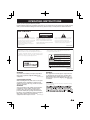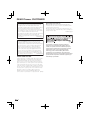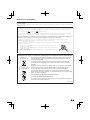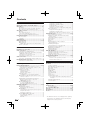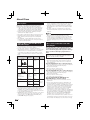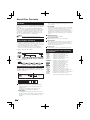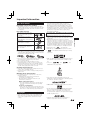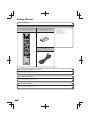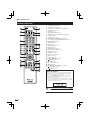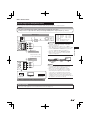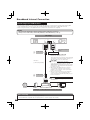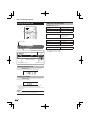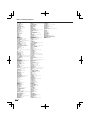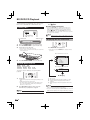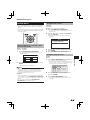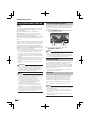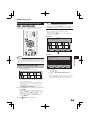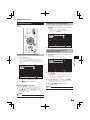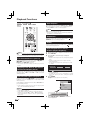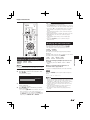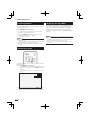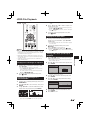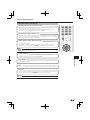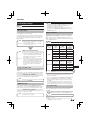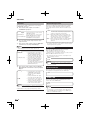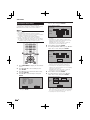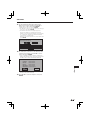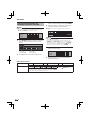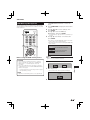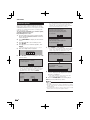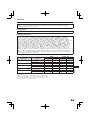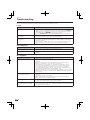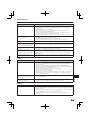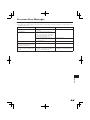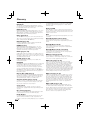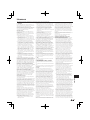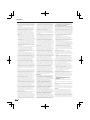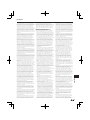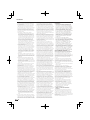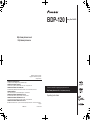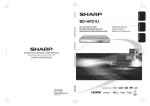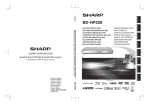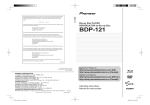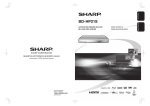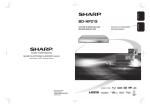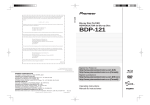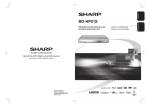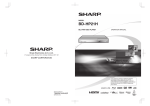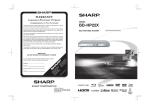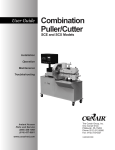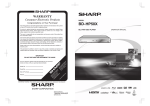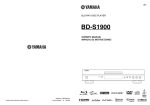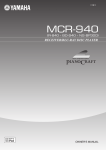Download Pioneer BDP-120
Transcript
BDP-120 Blu-ray Disc PLAYER http://www.pioneer.co.uk http://www.pioneer.eu Published by Pioneer Corporation. Copyright © 2009 Pioneer Corporation. All rights reserved. PIONEER CORPORATION 4-1, Meguro 1-Chome, Meguro-ku, Tokyo 153-8654, Japan PIONEER ELECTRONICS (USA) INC. P.O. BOX 1540, Long Beach, California 90801-1540, U.S.A. TEL: (800) 421-1404 PIONEER ELECTRONICS OF CANADA, INC. Discover the benefits of registering your product online at http://www.pioneer.co.uk (or http://www.pioneer.eu). 300 Allstate Parkway, Markham, Ontario L3R 0P2, Canada TEL: 1-877-283-5901, 905-479-4411 PIONEER EUROPE NV Haven 1087, Keetberglaan 1, B-9120 Melsele, Belgium TEL: 03/570.05.11 PIONEER ELECTRONICS ASIACENTRE PTE. LTD. Operating Instructions 253 Alexandra Road, #04-01, Singapore 159936 TEL: 65-6472-7555 PIONEER ELECTRONICS AUSTRALIA PTY. LTD. 178-184 Boundary Road, Braeside, Victoria 3195, Australia, TEL: (03) 9586-6300 PIONEER ELECTRONICS DE MEXICO S.A. DE C.V. Blvd.Manuel Avila Camacho 138 10 piso Col.Lomas de Chapultepec, Mexico,D.F. 11000 TEL: 55-9178-4270 K002_B_En <VRB1523-A> Printed in China OPERATING INSTRUCTIONS Thank you for buying this Pioneer product. Please read through these operating instructions so you will know how to operate your model properly. After you have finished reading the instructions, put them away in a safe place for future reference. IMPORTANT CAUTION RISK OF ELECTRIC SHOCK DO NOT OPEN The lightning flash with arrowhead symbol, within an equilateral triangle, is intended to alert the user to the presence of uninsulated “dangerous voltage” within the product’s enclosure that may be of sufficient magnitude to constitute a risk of electric shock to persons. CAUTION: TO PREVENT THE RISK OF ELECTRIC SHOCK, DO NOT REMOVE COVER (OR BACK). NO USER-SERVICEABLE PARTS INSIDE. REFER SERVICING TO QUALIFIED SERVICE PERSONNEL. The exclamation point within an equilateral triangle is intended to alert the user to the presence of important operating and maintenance (servicing) instructions in the literature accompanying the appliance. D3-4-2-1-1_A1_En CAUTION This product is a class 1 laser product, but this product contains a laser diode higher than Class 1. To ensure continued safety, do not remove any covers or attempt to gain access to the inside of the product. Refer all servicing to qualified personnel. The following caution label appears on your unit. Location: inside of the unit SA172WJ CAUTION: CLASS 2 VISIBLE AND INVISIBLE LASER RADIATION WHEN OPEN. DO NOT STARE INTO THE BEAM. ACHTUNG: BEI GEÖFFNETER ABDECKUNG IST SICHTBARE UND UNSICHTBARE LASERSTRAHLUNG DER KLASSE 2 IM GERÄTEINNEREN VORHANDEN. NICHT IN DEN STRAHL SEHEN. ATTENTION : RADIATIONS LASER VISIBLES ET INVISIBLES DE CLASSE 2 OUAND OUVERT. NE PAS REGARDER FIXEMENT LE FAISCEAU. VARNING: KLASS 2 SYNLIG OCH OSYNLIG LASERSTRÅLNING NÄR DENNA DEL ÄR ÖPPNAD. TITTA INTE IN I STRÅLEN. HUOMIO: AVATTAESSA OLET ALTTIINA NÄKYVÄLLE JA NÄKYMÄTTÖMÄLLE LUOKAN 2 LASERSÄTEILYLLE. ÄLÄ KATSO SÄTEESEEN. ADVARSEL: KLASSE 2 SYNLIG OG USYNLIG LASERSTRÅLING HVIS DENNE DELEN ÅPNES. STIRR IKKE INN I STRÅLEN. ADVARSEL: KLASSE 2 SYNLIG OG USYNLIG LASERSTRÅLING VED ÅBNING. KIG IKKE IND I STRÅLEN. D3-4-2-1-8*_C_En WARNING WARNING To prevent a fire hazard, do not place any naked flame sources (such as a lighted candle) on the D3-4-2-1-7a_A_En equipment. This equipment is not waterproof. To prevent a fire or shock hazard, do not place any container filled with liquid near this equipment (such as a vase or flower pot) or expose it to dripping, splashing, rain D3-4-2-1-3_B_En or moisture. VENTILATION CAUTION When installing this unit, make sure to leave space around the unit for ventilation to improve heat radiation (at least 10 cm at top, 10 cm at rear, and 10 cm at each side). Before plugging in for the first time, read the following section carefully. WARNING Slots and openings in the cabinet are provided for ventilation to ensure reliable operation of the product, and to protect it from overheating. To prevent fire hazard, the openings should never be blocked or covered with items (such as newspapers, table-cloths, curtains) or by operating the D3-4-2-1-7b_A_En equipment on thick carpet or a bed. 1 DEAR Pioneer CUSTOMER If the AC plug of this unit does not match the AC outlet you want to use, the plug must be removed and appropriate one fitted. Replacement and mounting of an AC plug on the power supply cord of this unit should be performed only by qualified service personnel. If connected to an AC outlet, the cut-off plug can cause severe electrical shock. Make sure it is properly disposed of after removal. The equipment should be disconnected by removing the mains plug from the wall socket when left unused for a long period of time (for example, when D3-4-2-2-1a_A_En on vacation). CAUTION The STANDBY/ON switch on this unit will not completely shut off all power from the AC outlet. Since the power cord serves as the main disconnect device for the unit, you will need to unplug it from the AC outlet to shut down all power. Therefore, make sure the unit has been installed so that the power cord can be easily unplugged from the AC outlet in case of an accident. To avoid fire hazard, the power cord should also be unplugged from the AC outlet when left unused for a long period of time D3-4-2-2-2a_A_En (for example, when on vacation). POWER-CORD CAUTION Handle the power cord by the plug. Do not pull out the plug by tugging the cord and never touch the power cord when your hands are wet as this could cause a short circuit or electric shock. Do not place the unit, a piece of furniture, etc., on the power cord, or pinch the cord. Never make a knot in the cord or tie it with other cords. The power cords should be routed such that they are not likely to be stepped on. A damaged power cord can cause a fire or give you an electrical shock. Check the power cord once in a while. When you find it damaged, ask your nearest PIONEER authorized service center or your dealer for a replacement. S002*_En 2 Operating Environment Operating environment temperature and humidity: +5 °C to +35 °C (+41 °F to +95 °F); less than 80 %RH (cooling vents not blocked) Do not install this unit in a poorly ventilated area, or in locations exposed to high humidity or direct sunlight (or strong artificial light) D3-4-2-1-7c*_A1_En This product incorporates copyright protection technology that is protected by method claims of certain U.S. patents and other intellectual property rights owned by Macrovision Corporation and other rights owners. Use of this copyright protection technology must be authorized by Macrovision Corporation, and is intended for home and other limited viewing uses only unless otherwise authorized by Macrovision Corporation. Reverse engineering or disassembly is prohibited. DEAR Pioneer CUSTOMER For U.K. model: Replacement and mounting of an AC plug on the power supply cord of this unit should be performed only by qualified service personnel. IMPORTANT: THE MOULDED PLUG This appliance is supplied with a moulded three pin mains plug for your safety and convenience. A 5 amp fuse is fitted in this plug. Should the fuse need to be replaced, please ensure that the replacement fuse has a rating of 5 amps and that it is approved by ASTA or BSI to BS1362. Check for the ASTA mark or the BSI mark on the body of the fuse. If the plug contains a removable fuse cover, you must ensure that it is refitted when the fuse is replaced. If you lose the fuse cover the plug must not be used until a replacement cover is obtained. A replacement fuse cover can be obtained from your local dealer. If the fitted moulded plug is unsuitable for your socket outlet, then the fuse shall be removed and the plug cut off and disposed of safely. There is a danger of severe electrical shock if the cut off plug is inserted into any 13 amp socket. If a new plug is to be fitted, please observe the wiring code as shown below. If in any doubt, please consult a qualified electrician. IMPORTANT: The wires in this mains lead are coloured in accordance with the following code: Blue : Neutral Brown : Live As the colours of the wires in the mains lead of this appliance may not correspond with the coloured markings identifying the terminals in your plug, proceed as follows ; The wire which is coloured BLUE must be connected to the terminal which is marked with the letter N or coloured BLACK. The wire which is coloured BROWN must be connected to the terminal which is marked with the letter L or coloured RED. How to replace the fuse: Open the fuse compartment with a screwdriver and replace the fuse. D3-4-2-1-2-2_B_En Information for users on collection and disposal of old equipment and used batteries Symbol for equipment These symbols on the products, packaging, and/or accompanying documents mean that used electrical and electronic products and batteries should not be mixed with general household waste. For proper treatment, recovery and recycling of old products and used batteries, please take them to applicable collection points in accordance with your national legislation. Symbol examples for batteries By disposing of these products and batteries correctly, you will help to save valuable resources and prevent any potential negative effects on human health and the environment which could otherwise arise from inappropriate waste handling. For more information about collection and recycling of old products and batteries, please contact your local municipality, your waste disposal service or the point of sale where you purchased the items. These symbols are only valid in the European Union. For countries outside the European Union: If you wish to discard these items, please contact your local authorities or dealer and ask for the correct method of disposal. Pb K058a_A1_En 3 Contents Introduction What would you like to do with this Player? ................... 5 About Discs .....................................................................6-7 Blu-ray Disc .................................................................. 6 Types of Discs that Can Be Used with This Player ......... 6 Discs that Cannot Be Used with This Player ...............6-7 About Disc Contents ......................................................... 8 BD Video ...................................................................... 8 Title, Chapter and Track ................................................ 8 Icons Used on DVD Video Disc Cases .......................... 8 The Icons Used in This Operating Instructions............... 8 Important Information ....................................................... 9 Disc Precautions ........................................................... 9 Copyright ...................................................................... 9 Getting Started ................................................................ 10 Major Components.....................................................11-12 Main Unit (Front).......................................................... 11 Main Unit (Rear) .......................................................... 11 HDMI cable holder on the rear of the main unit ...... 11 Remote Control Unit ................................................... 12 Connection Introduction to Connections .......................................... 13 Video Connections .....................................................14-16 Connecting to the HDMI Terminal ................................ 14 Selecting the priority video output when connecting HDMI and Component video .................................... 14 Connecting to the Component Jacks .......................... 15 Connecting to the Video Jack ..................................... 16 Audio Connections .......................................................... 17 Connecting to the Digital Audio Terminal or Audio Jacks ... 17 Broadband Internet Connection .................................... 18 Connecting to the LAN terminal .................................. 18 Disc Playback Before Starting Playback ...........................................19-23 Loading the Batteries in the Remonte Contorol ........... 19 Approximate operating range of remote control ..... 19 Connecting the Power Cord........................................ 19 Turning the Power On ................................................. 20 Turning the power on ............................................. 20 Entering standby .................................................... 20 Indicators on the Player ......................................... 20 Language Setting........................................................ 21 Changing the on-screen display language.............. 21 Operating the TV with the player’s remote control ....... 21 TV Preset code list ............................................21-22 Turning Off the LCD Backlight and Indications............. 23 Operate using the remote control unit .................... 23 HOME MENU operation ......................................... 23 About KURO LINK function ......................................... 23 To use the KURO LINK function ............................. 23 What the KURO LINK function can do ................... 23 BD/DVD/CD Playback ................................................24-29 Loading a Disc ............................................................ 24 BD/DVD Video Playback ............................................. 24 Displaying the disc information ............................... 24 BD/DVD Menus .......................................................... 25 Start playback by selecting a title from the top menu ... 25 Using the disc menu .............................................. 25 Using the pop-up menu ......................................... 25 Enjoying BONUSVIEW or BD-LIVE .............................. 26 Secondary video playback ..................................... 26 Virtual Package ...................................................... 26 BD-LIVE................................................................. 26 4 DVD-RW/-R/BD-RE/-R Playback ...........................27-28 Playback by selecting a title ................................... 27 Playback by selecting a chapter ............................. 28 Sorting the titles ..................................................... 28 Playback by selecting a Playlist .............................. 28 Playing back the title you stopped while being played .. 28 Audio CD Playback ..................................................... 29 Playback from the beginning .................................. 29 Playback by selecting a track ................................. 29 Operation procedure for the “Functions” menu ...... 29 Playback Functions ....................................................30-32 Fast Forward/Reverse (Search) ................................... 30 Skipping to the Next or the Start of the Current Chapter (Track) ......................................................... 30 Pause/Frame Advance Playback ................................. 30 Slow Playback ............................................................ 30 Skip Search ................................................................ 30 Replay ........................................................................ 30 Repeat Playback of a Title or Chapter (Repeat Playback) .................................................... 30 Partial Repeat Playback (Repeat Playback of a Specified Part) ....................... 31 Displaying the Audio Information ................................. 31 Displaying the Angle Mark ........................................... 32 Switching Subtitles...................................................... 32 Switching the Angle .................................................... 32 JPEG File Playback ......................................................... 33 Playing back still images in sequence.......................... 33 Playing back still images in a selected folder ............... 33 Playing back Slide Show ............................................. 33 Setting slide show speed/repeat playback .................. 33 Settings During Playback ..........................................34-35 Function Control ......................................................... 34 Function control operation procedure .................... 34 Functions which can be set ................................... 35 Settings SETTINGS ....................................................................36-45 Common operations ................................................... 36 Basic Operation for Playback Setting .......................... 36 Audio Video Settings..............................................37-38 Quick Start.................................................................. 38 Auto Power Off ........................................................... 38 KURO LINK ................................................................ 38 Playback Setting ......................................................... 39 Front Display/LED ....................................................... 39 Version........................................................................ 39 System Reset ............................................................. 39 Communication Setup ...........................................40-42 The operation procedure for inputting characters manually .............................................................. 42 USB Memory Management ......................................... 43 Software Update ......................................................... 44 Appendix Troubleshooting ..........................................................46-48 To Reset this Player..................................................... 48 On-screen Error Messages ............................................ 49 Glossary ......................................................................50-51 Specifications .................................................................. 52 Licenses ........................................................................... 53 * The illustrations and on-screen displays in this operating instructions are for explanation purposes and may vary slightly from the actual operations. Introduction What would you like to do with this Player? Watching high quality movies on Bluray discs This Player offers full high-definition Blu-ray disc playback. BD/DVD/CD Playback (p. 24) Enjoying different kinds of discs and contents What to do first: Refer to “Getting Started” (p. 10) to prepare for watching your discs. Introduction (pp. 5–12) Explains the important operation information. Use this Player to enjoy various types of optical discs such as DVDs and CDs that contain various multimedia content. About Discs (pp. 6–7) BD/DVD/CD Playback (p. 24) Connection (pp. 13–18) Shows the connecting options provided by this Player. Simple connection and operation through HDMI This Player is equipped with an HDMI terminal. You can connect it to the TV using HDMI and no other cable will be needed to enjoy movies. If your TV is compatible with KURO LINK, you can control both the TV and this Player with simple operations. Disc Playback (pp. 19–35) Shows simple playback and useful functions. Introduction to Connections (p. 13) Video Connections (p. 14) Settings (pp. 36–45) Gives you more options to suit your circumstances. Enjoying BD-LIVE functions through the internet This Player is compatible with BD-LIVE. You can enjoy bonus content such as movie trailers through the internet when playing back BD-Video discs compatible with BD-LIVE. Enjoying BONUSVIEW or BD-LIVE (p. 26) Appendix (pp. 46–56) Provides troubleshooting tips and more information. 5 About Discs Blu-ray Disc Blu-ray Disc is the ultimate next generation optical media format, offering the following key features: • Largest capacity (25 GB single layer – 50 GB dual layer) – with over 5 times the amount of content possible with current DVDs, particularly well suited for high definition feature films with extended levels of interactive features • Pristine picture quality with the capability for full high definition 1920 x 1080p resolution • Best audio possible with uncompressed surround sound • Hardware products will be backward compatible with DVDs, allowing continued enjoyment of existing DVD libraries. • Disc Durability – new breakthroughs in hard coating technologies gives Blu-ray Discs the strongest resistance to scratches and finger prints. Types of Discs that Can Be Used with This Player • The following discs can be played back in this Player. Do not use an 8 cm (3”) to 12 cm (5”) adapter. • Use discs that conform to compatible standards as indicated by the presence of official logos on the disc label. Playback of discs not complying with these standards is not guaranteed. In addition, the image quality or sound quality is not guaranteed even if the discs can be played back. Recording Format Disc Type BD video Region code B/ALL — Contents Audio + Video (Movie) Disc Size 12 cm (5”) • BD/DVD Video operations and functions may be different from the explanations in this manual and some operations may be prohibited due to disc manufacturer's settings. • If a menu screen or operating instructions are displayed during playback of a disc, follow the operating procedure displayed. • The audio component of a DVD video recorded at 96 kHz (Linear PCM) will be output as 48 kHz audio during playback. NOTE • Playback for some of the discs in the left side column tables may not be possible depending on the disc. • “Finalize” refers to a recorder processing a recorded disc so that it will play in other DVD players/recorders as well as this player. Only finalized DVD discs will play back in this player. (This player does not have a function to finalize discs.) Discs that Cannot Be Used with This Player The following discs cannot be played back or will not play back properly on this Player. If such a disc is mistakenly played back, speaker damage may occur. Never attempt to play back these discs. CDG, Video CD, Photo CD, CD-ROM, CD-TEXT, SVCD, SACD, PD, CDV, CVD, DVD-RAM, DVD-Audio, BD-RE with the cartridge, CD-MP3, CD-WMA Discs with unusual shapes cannot be played. • Discs with unusual shapes (heart-shaped or hexagonal discs, etc.) cannot be used. The use of such discs will cause malfunction. The following BD video discs cannot be played. BD-RE DL BD-R DL DVD Video BDMV/BDAV format Region code 2/ALL 2 Video format Audio + Video (Movie) 12 cm (5”) 8 cm (3”) The following DVD video discs cannot be played. ALL DVD+RW/DVD+R DVD-R DL DVD+R DL DVD-RW/DVD-R Video/VR/ AVCHD format (finalized disc only) Audio + Video (Movie) Audio CD*1 Audio CD (CD-DA) Audio CD-RW/CD-R Audio CD (CD-DA) Audio JPEG*2 Still image (JPEG file) 12 cm (5”) 8 cm (3”) • Discs not displaying “2” or “ALL” for the region code (discs sold outside the authorized marketing area).* • Discs produced illegally. • Discs recorded for commercial use. * The region code for this product is 2. The following BD-RE/-R, DVD-RW/-R and DVD+RW/+R discs cannot be played. 12 cm (5”) 8 cm (3”) *1 This Player has been designed on the premise of playing back Audio CDs that comply with CD (Compact Disc) standards. CDs containing a signal for the purpose of protecting copyrights (copy control signal) may not be able to be played back with this Player. • BD/DVD video players and discs have region codes, which dictate the regions in which a disc can be played. This Player's region code is B for BD and 2 for DVD. (Discs marked ALL will play in any player.) 6 • Discs not displaying “B” or “ALL” for the region code (discs sold outside the authorized marketing area).* • Discs produced illegally. • Discs recorded for commercial use. * The region code for this product is B. • Discs on which data has not been recorded cannot be played back. • Pioneer cannot guarantee playback compatibility for all self-recorded BD-discs because Blu-ray is a new and evolving format. The playback compatibility will be affected by your choice of BD-recorder, BD-disc and BD-burning software. Please always ensure you are using the latest software versions on all units and contact the individual manufacturers for further help if required. To avoid inconveniences, please check the playback compatibility of your self-recorded disc before you purchase this BD-player. For maximum playback compatibility of self-recorded BD-discs Pioneer recommends that the BDMV/BDAV standards are used. If a playback issue occurs after purchase, please download the latest software version for your BD-player from the Pioneer internet page or ask your Pioneer-Dealer. This BD-player uses the latest technology About Discs available at the time of development and cannot guarantee support for future enhancements or changes to the standard. The following Audio CD discs cannot be played. • Discs containing a signal for the purpose of protecting copyrights (copy control signal) may not be played back with this Player. • This Player has been designed on the premise of playing back Audio CDs that comply with CD (Compact Disc) standards.The following CD-RW/-R discs cannot be played. The following CD-RW/-R discs cannot be played. Structure of still images (JPEG) folders You can play still images (JPEG) with this unit by making folder on disc as shown below. Root 01 Folder 001.jpg Introduction • Discs on which data has not been recorded cannot be played back. • Disc that has not been finalized. • Discs recorded in a format other than an Audio CD and JPEG file format*2 cannot be played back. • Discs may not be played back depending on their recording status or the status of the disc itself. • Discs may not be played back depending on their compatibility with this Player. • The discs which this Player can play back (recognize) are limited to the following properties: Contains EXIF format files Picture resolution: Between 32g32 and 7680g4320 pixels Maximum number of folders: 256 Maximum number of files in each folder: 256 File size: 20 MB or less 256.jpg *2 About the JPEG file format JPEG is a type of file format for storing still-image files (photos, illustrations, etc.). The Player lets you play JPEG format still-image files. 02 Folder 001.jpg File formats that are not compatible. • Still images in formats other than JPEG (such as TIFF) cannot be played. • There may be some files that cannot be played even if they are in JPEG format. • Progressive JPEG files cannot be played. • Moving image files and audio files as well as Motion JPEG format files cannot be played, even though they are JPEG files. Other files that cannot be played back. • You may not be able to play some still images which you have created, touched up, copied or otherwise edited on your computer. 256.jpg 256 Folder 001.jpg 256.jpg You may experience one or more of the following symptoms when playing files. • It may take some time to play files depending on the number of folders, number of files and volume of data involved. • EXIF information will not be displayed. EXIF stands for Exchangeable Image File Format, and is a standard for storing interchange information in image files, especially those using JPEG compression. (Refer to http://exif.org for more information.) When using the unit to play a CD-RW/-R disc with still images stored (recorded). • Discs that are not formatted in music CD format, or discs containing mixed media (for example, music, videos, and still photos in jpeg format) may not be playable. You may not be able to play some of these discs at all. • Multi-session discs cannot be played. • You may not be able to play some still images you have processed (rotated or saved by overwriting other images) using image processing software or some still images you have imported from the Internet or e-mail. 7 About Disc Contents DTS BD Video DTS is a digital sound system developed by DTS, Inc. for use in cinemas. Enjoy BD-specific functions including BONUSVIEW (BD-ROM Profile 1 Version 1.1), such as picture-in-picture, and BD-LIVE (page 26). For the BD video discs compatible with BONUSVIEW/BDLIVE, you can enjoy additional contents by copying the data from the discs or downloading it via the internet. For instance, this function is capable of playing the original movie as the primary video while playing video commentary from the film director on a small screen as a secondary video. NOTE Linear PCM Linear PCM is a signal recording format used for Audio CDs and on some DVD and Blu-ray discs. The sound on Audio CDs is recorded at 44.1 kHz with 16 bits. (Sound is recorded between 48 kHz with 16 bits and 96 kHz with 24 bits on DVD video discs and between 48 kHz with 16 bits and 192 kHz with 24 bits on BD video discs.) 2 Subtitle languages 3 Screen aspect ratio 4 Camera angle This indicates the kind of subtitles. • The available functions differ depending on the disc. Movies are shot in a variety of screen modes. Title, Chapter and Track • Blu-ray discs and DVDs are divided into “Titles” and “Chapters”. If the disc has more than one movie on it, each movie would be a separate “Title”. “Chapters”, on the other hand, are subdivisions of titles. (See Example 1.) • Audio CDs are divided into “Tracks”. You can think of a “Track” as one tune on an Audio CD. (See Example 2.) Example 1: Blu-ray disc or DVD Recorded onto some DVD discs are scenes which have been simultaneously shot from a number of different angles (the same scene is shot from the front, from the left side, from the right side, etc.). 5 Region code This indicates the region code (playable region code). The Icons Used in This Operating Instructions Title 1 Title 2 BD VIDEO ........... Indicates the functions that can be performed for BD Video discs. ........... Indicates the functions that can be performed for BD-RE discs. BD-R ........... Indicates the functions that can be performed for BD-R discs. DVD VIDEO ....... Indicates the functions that can be performed for DVD Video discs. DVD-RW ......... Indicates the functions that can be performed for DVD-RW discs. DVD-R .......... Indicates the functions that can be performed for DVD-R discs. AUDIO CD ........... Indicates the functions that can be performed for Audio CDs. CD-R ........ Indicates the functions that can be JPEG performed for CD-R discs in JPEG format. CD-RW ......... Indicates the functions that can be JPEG performed for CD-RW discs in JPEG format. AVCHD ......... Indicates the functions that can be performed for DVD discs in AVCHD format. BD-RE Chapter 1 Chapter 2 Chapter 3 Chapter 1 Example 2: Audio CD Track 1 Track 2 Track 3 Track 4 Icons Used on DVD Video Disc Cases The back of the case of a DVD that is commercially available usually contains various information about the contents of the disc. 1 2 2 1. English 2. Chinese 3 4 16:9 LB 1 2 1. English 2. Chinese 5 2 123 456 Audio tracks and audio formats DVD discs can contain up to 8 separate tracks with a different language on each. The first in the list is the original track. This section also details the audio format of each soundtrack — Dolby Digital, DTS, MPEG etc. Dolby Digital A sound system developed by Dolby Laboratories Inc. that gives movie theater ambience to audio output when the Player is connected to a Dolby Digital processor or amplifier. 8 Important Information Disc Precautions Be Careful of Scratches and Dust • BD, DVD and CD discs are sensitive to dust, fingerprints and especially scratches. A scratched disc may not be able to be played back. Handle discs with care and store them in a safe place. Proper Disc Storage Place the disc in the center of the disc case and store the case and disc upright. Avoid storing discs in locations where there are large amounts of dust or moisture. Handling Precautions • If the surface is soiled, wipe gently with a soft, damp (water only) cloth. When wiping discs, always move the cloth from the center hole toward the outer edge. • Do not use record cleaning sprays, benzene, thinner, static electricity prevention liquids or any other solvent. • Do not touch the surface. • Do not stick paper or adhesive labels to the disc. • If the playing surface of a disc is soiled or scratched, the Player may decide that the disc is incompatible and eject the disc tray, or it may fail to play the disc correctly. Wipe any dirt off the playing surface with a soft cloth. U.S. Patent Nos. 6,836,549; 6,381,747; 7,050,698; 6,516,132; and 5,583,936 • Manufactured under license from Dolby Laboratories. “Dolby” and the double-D symbol are trademarks of Dolby Laboratories. • Manufactured under license under U.S. Patent #’s: 5,451,942; 5,956,674; 5,974,380; 5,978,762; 6,226,616; 6,487,535; 7,392,195; 7,272,567; 7,333,929; 7,212,872 & other U.S. and worldwide patents issued & pending. DTS is a registered trademark and the DTS logos, Symbol, DTSHD and DTS-HD Master Audio | Essential are trademarks of DTS, Inc. © 1996-2008 DTS, Inc. All Rights Reserved. • “Blu-ray Disc” and are trademarks. • “BD-LIVE” logo is trademark of Blu-ray Disc Association. • Introduction Avoid storing discs in locations subject to direct sunlight, close to heating appliances or in locations of high humidity. Do not drop discs or subject them to strong vibrations or impacts. • This product incorporates copyright protection technology that is protected by method claims of certain U.S. patents and other intellectual property rights owned by Macrovision Corporation and other rights owners. Use of this copyright protection technology must be authorized by Macrovision Corporation, and is intended for home and other limited viewing uses only unless otherwise authorized by Macrovision Corporation. Reverse engineering or disassembly is prohibited. is a trademark of DVD Format/Logo Licensing Corporation. • HDMI, the HDMI Logo and High-Definition Multimedia Interface are trademarks or registered trademarks of HDMI Licensing, LLC. • “x.v.Color” , and are trademarks of Sony Corporation. Cleaning the Pick Up Lens • Never use commercially available cleaning discs. The use of these discs can damage the lens. • Request the nearest service center approved by Pioneer to clean the lens. Warnings about dew formation • Condensation may form on pick up lens or disc in the following conditions: − Immediately after a heater has been turned on. − In a steamy or very humid room. − When the Player is suddenly moved from a cold environment to a warm one. • Java and all Java-based trademarks and logos are trademarks or registered trademarks of Sun Microsystems, Inc. in the U.S. and other countries. When condensation forms: • It becomes difficult for the Player to read the signals on the disc and prevents the Player from operating properly. • “BONUSVIEW” is trademark of Blu-ray Disc Association. To remove condensation: • Take out the disc and leave the Player with the power off until the condensation disappears. Using the Player when there is condensation may cause malfunction. Copyright • Audio-visual material may consist of copyrighted works which must not be recorded without the authority of the owner of the copyright. Refer to relevant laws in your country. • This label indicates playback compatibility with DVD-RW discs recorded in VR format (Video Recording format). However, for discs recorded with a record-only-once encrypted program, playback can only be achieved using a CPRM compatible device. • “AVCHD” and the “AVCHD” logo are trademarks of Panasonic Corporation and Sony Corporation. 9 Getting Started Step 1: Unpacking Make sure the following accessories are provided with the product. Remote control unit “AA/R6” size battery (g2) • • • • AC cord USB memory device* Warranty card Operating instructions (this document) AV cable *Enclosed USB memory devices have not been confirmed for proper operation with this unit. Step 2: Selecting equipment to connect Connection varies with the equipment used. Refer to Connection. (Pages 13–18) Turn off the devices before connecting. Step 3: Playing back discs Play back a Blu-ray disc after connecting the Player to your favorite equipment. Refer to Disc Playback. (Pages 19–35) Step 4: Adjust settings Adjust settings to enjoy various features and other functions for playing discs. Refer to Settings. (Pages 36–45) 10 Major Components Main Unit (Front) 1 3 4 5 6 7 8 9 10 STANDBY/ON (p. 20) STANDBY/ON indicator (p. 20) d PLAY (p. 24) H STOP (p. 24) F PAUSE (p. 30) KURO LINK indicator (pp. 20, 23) 7 8 9 10 11 12 11 12 Remote control sensor (p. 19) BD/DVD/CD disc indicator (p. 20) Playback indicator (p. 20) Front panel display (p. 20) Disc tray (p. 24) OPEN/CLOSE (p. 24) Introduction 1 2 3 4 5 6 2 Main Unit (Rear) 1 1 2 3 4 5 6 2 3 4 COMPONENT VIDEO OUTPUT jacks (p. 15) VIDEO OUTPUT jack (p. 16) AUDIO OUTPUT jacks (p. 17) DIGITAL OUT OPTICAL terminal (p. 17) LAN terminal (p. 18) HDMI cable holder (See below.) 5 6 7 8 9 10 7 BD STORAGE/SERVICE terminal BD STORAGE (pp. 26, 43) SERVICE for software (p. 44) 8 HDMI OUT terminal (p. 14) 9 Cooling fan The cooling fan operates while the power to the Player is on. 10 AC IN terminal (p. 19) HDMI cable holder on the rear of the main unit This Player comes with a dedicated cable holder so that the HDMI cable does not place direct weight and stress on the terminal. When connecting the HDMI cable, be sure to pass the cable through the cable holder and secure it. Connect the HDMI cable to the rear of the main unit while providing some slack. CAUTION • Do not pull on the HDMI cable when it is connected to the terminal, as this can damage the terminal or cause a poor connection. 1 Press down on the tab and pull it towards you. 2 Pass the HDMI cable (commercially available) through the cable holder. 3 Press in on the tab until it clicks into position. HDMI cable 11 Major Components Remote Control Unit 1 17 2 18 3 19 4 5 6 20 21 7 22 8 9 10 23 24 11 12 25 13 14 15 16 26 27 28 29 30 31 1 2 3 4 5 6 7 8 9 10 11 12 13 14 15 16 17 18 19 20 21 22 23 24 25 26 27 28 29 30 31 STANDBY/ON (p. 20) TV CONTROL buttons (p. 21) AUDIO (p. 31), SUBTITLE (p. 31), ANGLE (p. 32) Number buttons (p. 35) CLEAR (p. 35) SECONDARY VIDEO (p. 26) REPEAT (pp. 30, 31), REPEAT OFF (pp. 30, 31) EXIT (pp. 20, 36) DISPLAY (pp. 24, 31) TOP MENU/DISC NAVIGATOR (pp. 25, 27) Cursor buttons (), ENTER (pp. 21, 36) HOME MENU (pp. 21, 36) REV (p. 30) PLAY (p. 24) //k (pp. 27, 30) PAUSE (p. 30) OPEN/CLOSE (p. 24) VIDEO OUTPUT RESET (p. 37) FRONT LIGHT (p. 23) ENTER (pp. 21, 36) KEY LOCK (See below.) PAGE +/- (p. 27) FUNCTION (p. 34) POPUP MENU/MENU (p. 25) RETURN (p. 30) FWD (p. 30) //l (pp. 27, 30) STOP (p. 24) RED, GREEN, YELLOW, BLUE (pp. 27, 33) SKIP SEARCH (p. 30) REPLAY (p. 30) Keylock function You can set the keylock to prevent accidental operations. This function allows TVs compatible with KURO LINK to also perform a Key Lock on the player. Press and hold KEY LOCK for more than 5 seconds. • Each time you perform this operation, the function is activated or deactivated. • If you try to operate the Player while the keylock function is set, “Hold” blinks on the front display panel to indicate that the keylock function is set. NOTE • This remote control unit is equipped with two ENTER buttons (11 and 20 listed above). 12 Connection Introduction to Connections Be sure to turn off the power and unplug the power cord from the power outlet whenever making or changing connections.This Player is equipped with the terminals/jacks listed below. Find the corresponding terminal/jack on your video equipment. Using the supplied cable or commercially available cables, connect the video first. Then connect the audio. Video terminals/jacks on this Player Higher Quality 1 HDMI OUT terminal Page 14 2 COMPONENT VIDEO OUTPUT jacks Page 15 3 VIDEO OUTPUT jack Connection Page 16 Standard Quality Audio terminals/jacks on this Player Digital audio connection Higher Quality 1 HDMI OUT terminal Page 14 2 DIGITAL OUT OPTICAL terminal Page 17 Standard Quality Analog audio connection Standard Quality AUDIO OUTPUT jacks Page 17 Broadband Internet connection LAN terminal Page 18 13 Video Connections Connecting to the HDMI Terminal • You can enjoy high quality digital picture and sound through the HDMI terminal. • See page 45 for information on the output of next generation audio formats. • Use High Speed HDMI™ cables when using the KURO LINK function. The KURO LINK function may not operate properly if other HDMI cables are used. STEPS 1 Be sure to turn off this Player and the equipment before making any connections. 2 Firmly connect an HDMI cable (commercially available) to the HDMI terminals (1 and 2). NOTE This Player • Audio transmitted in DTS-HD High Resolution Audio and DTS-HD Master Audio formats is output from the HDMI terminal as Bitstream. Connect an amplifier with a built-in decoder to enjoy the fine sound quality. • When using an HDMI output, 7.1 ch Digital Output is available. Selecting the priority video output when connecting HDMI and Component video Video signal outputs: 1080p 24 Hz 720p 50/60 Hz 1080p 50/60 Hz 576p 50 Hz 1080i 50/60 Hz 480p 60 Hz For example; 1080p: 1080 progressive scan 1080i: 1080 interlace scan 1 When you connect both an HDMI cable and a component cable to this player, you need to select the priority video output in “Settings” – “Audio Video Settings” – “Video Out Select”. (See page 37.) NOTE To HDMI OUT terminal HDMI cable (commercially available) 2 To HDMI IN terminal Projector TV • When you connect the player to a Pioneer TV with an HDMI cable only and the TV is turned on, the video output switches to HDMI automatically. (The above setting is unnecessary.) • When you connect the player to a TV with an HDMI cable, “HDMI Video Out” is set to “Auto”. If you don’t get a stable image, select the desired resolution*. When you set “HDMI Video Out” to a setting other than “Auto”, you can only select resolutions* that are compatible with the connected TV. * Refer to “HDMI Video Out” on page 37 regarding the resolutions of the HDMI video output. AV receiver Equipment with an HDMI terminal After connecting • • • • Secure the HDMI cable to the HDMI cable holder, passing it through the holder. (Page 11) If desired, connect audio equipment. (Page 17) Load a disc and start playback. (Pages 24–29) Refer to KURO LINK function. (Pages 23 and 38) 14 Video Connections Connecting to the Component Jacks You can enjoy accurate color reproduction and high quality images through the component jacks. STEPS 1 Be sure to turn off this Player and the equipment before making any connections. 2 Firmly connect a component video cable (commercially available) to the component jacks (1 and 2). This Player (Red) CAUTION Red Blue (Green) Green To COMPONENT VIDEO OUTPUT jacks Component video cable (commercially available) 2 To COMPONENT IN jacks (Red) Red (CR) Blue (CB) Connection • You need to select the priority video output in “Settings” – “Audio Video Settings” – “Video Out Select”. (See page 37.) • When the priority video output is set to “HDMI” in “Video Out Select”, the video resolution which is output from the COMPONENT VIDEO OUTPUT jacks is the one set in “HDMI Video Out”. (See page 37.) • When the output from the COMPONENT VIDEO OUTPUT jacks is prioritized, set the priority video output to “Component”. (Blue) 1 Video signal outputs: 1080i 50/60 Hz 576i 50 Hz 720p 50/60 Hz 480p 60 Hz 576p 50 Hz 480i 60 Hz For example; 480p: 480 progressive scan 480i: 480 interlace scan Blu-ray Disc Player VCR TV (Blue) NOTE (Green) Green COMPONENT IN Projector TV AV receiver • Connect the Blu-ray disc player to TV directly. If you playback the image via VCR, the image may deteriorate due to the copy guard function. • When you record the program where copyright is protected, the copy guard function is activated automatically; the program can not be recorded correctly. Also, the playback image via VCR may deteriorate due to this function. However, this is not a malfunction. When you watch the program where copyright is protected, we recommend that the Blu-ray disc player be connected to TV directly. Video equipment with component jacks After connecting • Connect audio equipment or the audio terminals of the TV. (Page 17) 15 Video Connections Connecting to the Video Jack You can enjoy the images through the video jack. STEPS 1 Be sure to turn off this Player and the equipment before making any connections. 2 Firmly connect an AV cable (supplied) to the video jacks (1 and 2). This Player Video signal outputs: 576i 50 Hz 480i 60 Hz 576i: 480i: 576 interlace scan 480 interlace scan (Yellow) Yellow Blu-ray Disc Player VCR TV NOTE • Connect the Blu-ray disc player to TV directly. If you playback the image via VCR, the image may deteriorate due to the copy guard function. • When you record the program where copyright is protected, the copy guard function is activated automatically; the program can not be recorded correctly. Also, the playback image via VCR may deteriorate due to this function. However, this is not a malfunction. When you watch the program where copyright is protected, we recommend that the Blu-ray disc player be connected to TV directly. 1 To VIDEO OUTPUT jack AV cable (supplied) VIDEO 2 To input jack (Yellow) VIDEO L - AUDIO -R Yellow AV INPUT Projector TV AV receiver Video equipment with a video jack After connecting • Connect audio equipment or the audio terminals of the TV. (Page 17) 16 Audio Connections Connecting to the Digital Audio Terminal or Audio Jacks • You can connect audio equipment or the TV to the DIGITAL OUT OPTICAL terminal or AUDIO OUTPUT jacks. • See page 45 for information on the output of next generation audio formats. STEPS 1 Be sure to turn off this Player and the equipment before making any connections. 2 Firmly connect an optical digital cable (commercially available) or AV cable (supplied) to the optical digital audio terminals or audio jacks (1 and 2, or 3 and 4). This Player • When using OPTICAL output, 5.1 ch Digital Output is available. 7.1 ch Digital Output is not available. (Red) NOTE: 7.1 ch Audio is available via the HDMI terminal. White 3 To DIGITAL OUT OPTICAL terminal To AUDIO OUT jacks AV cable (supplied) 1 Connection Red (White) Optical digital cable (commercially available) To AUDIO input 4 jacks (White) (Red) To OPTICAL input terminal VIDEO 2 L - AUDIO -R White Red AV INPUT TV OPTICAL DIGITAL AUDIO IN Amplifier Audio equipment with a digital audio input terminal After connecting • Load a disc and start playback. (Pages 24–29) 17 Broadband Internet Connection Connecting to the LAN terminal • You can enjoy a variety of contents with interactive functions by connecting to the internet when playing BDLIVE compatible discs. Refer to pages 26 and 39 regarding further information on BD-LIVE functions. • When using the internet, a broadband internet connection as shown below is required. STEPS 1 Be sure to turn off this Player and the equipment before making any connections. 2 Firmly connect a LAN cable (commercially available) to the LAN terminal (1 and 2). This Player 1 To BD STRAGE/SERVICE Terminal To LAN terminal USB memory device Enjoying BONUSVIEW or BD-LIVE Requires the USB memory device. The memory device used should comply with USB specification 2.0 and have minimum capacity of 1 GB, with 2 GB or more recommended. CAUTION LAN cable (commercially available) • Do not use a USB extension cable when connecting a USB memory device to the BD STORAGE/SERVICE terminal of the player. Using a USB extension cable may prevent the player from performing correctly. • When using a broadband internet connection, a contract with an internet service provider is required. For more details, contact your nearest internet service provider. • Refer to the operation manual of the equipment you have as the connected equipment and connection method may differ depending on your internet environment. 2 To LAN terminal NOTE • Use a LAN cable/router supporting 10BASET/100BASE-TX. LAN Internet Modem Hub or broadband router Example of a Broadband Internet Connection After connecting • Perform the communication setting. (Pages 40–42) • Load a BD-LIVE compatible disc and play back the contents. (Pages 24 and 26) 18 PC Disc Playback Before Starting Playback Loading the Batteries in the Remote Control 1 Approximate operating range of remote control Open the rear cover. Remote control sensor Press lightly on this part and slide into the direction of the arrow. 2 30º 30º 7m Insert the batteries (AA/R6 x 2). Insert as indicated by the / marks into the battery compartment. Remote control unit Insert the negative () side first. 3 Close the rear cover. Close securely (a click should be heard). Plug the supplied AC cord into the AC IN terminal on the rear of the Player. Then plug into AC outlet. Disc Playback Connecting the Power Cord CAUTION • Do not use any batteries other than the ones specified. Also, do not use a new battery together with an old one. • When loading the batteries into the remote control, set them in the proper direction, as indicated by the polarity marks ( and ). • Do not heat batteries, disassemble them, or throw them into flames or water. • Batteries may have different voltages, even if they look similar. Do not use different kinds of batteries together. • To prevent leakage of battery fluid, remove the batteries if you do not plan to use the remote control for a long period of time (1 month or more). If the fluid should leak, wipe it carefully off the inside of the case, then insert new batteries. If a battery should leak and the fluid should get on your skin, flush it off with large quantities of water. • When disposing of used batteries, please comply with governmental regulations or environmental public institution’s rules that apply in your country/area. • WARNING Do not use or store batteries in direct sunlight or other excessively hot place, such as inside a car or near a heater. This can cause batteries to leak, overheat, explode or catch fire. It can also reduce the life or performance of batteries. To AC IN terminal To AC outlet NOTE • Place the Player close to the AC outlet, and keep the power plug within reach. • TO PREVENT RISK OF ELECTRIC SHOCK, DO NOT TOUCH THE UN-INSULATED PARTS OF ANY CABLES WHILE THE AC CORD IS CONNECTED. • The STANDBY/ON indicator blinks while the Player is preparing for starting up. You cannot turn the Player on until the STANDBY/ON indicator stops blinking. • If you are not going to use this Player for a long period of time, be sure to remove the AC cord from the AC outlet. 19 Before Starting Playback Turning the Power On Indicators on the Player STANDBY/ON indicator Blue on Power on Red blinks Preparing for standby Red on Standby KURO LINK indicator Red on Output the optimum picture quality for “KURO” (See page 23.) BD/DVD/CD disc indicator STANDBY/ON Off No disc White on Disc stopped White blinks Loading a disc Playback indicator Blue on BD/DVD/CD disc indicator KURO LINK indicator STANDBY/ON indicator Front panel display Playback indicator Turning the power on Press STANDBY/ON on the remote control or on the Player to turn on the power of the Player. Entering standby Press STANDBY/ON on the remote control or on the Player to enter standby. • If you press STANDBY/ON again immediately after entering standby, the Player may not turn on. If this happens, wait for 10 seconds or more and then turn on the power again. NOTE • When the STANDBY/ON indicator is blinking (may take some time), the Player cannot be turned on. 20 Playing back • When you turn on the power, the Menu screen automatically displays for a while. Press EXIT to erase the display. Before Starting Playback Operating the TV with the player’s remote control Language Setting When the manufacturer code for your brand of TV is set on the player’s remote control, the TV can be operated using the player’s remote control. CAUTION • For some models it may not be possible to operate the TV with the player’s remote control, even for TVs of brands listed on the manufacturer code list. • The setting may be restored to the default after the batteries are replaced. If this happens, reset it. Changing the on-screen display language 1 Press HOME MENU to display the Home Menu screen. 2 Press to select “On Screen Language”, then press ENTER. 1 Input the 2-digit manufacturer code. 3 Disc Navigator Settings On Screen Language Photos Press to select the language you want to display on the screen, then press ENTER. English NOTE • The factory setting is 00 (PIONEER). • If you make a mistake when inputting the code, release TV CONTROL then start over from the beginning. • When there are multiple codes for a manufacturer, try inputting them in the indicated order until the TV can be operated. 2 Disc Playback • Press the number buttons (0 to 9) to input the code while pressing TV CONTROL . Check that the TV can be operated. • Operate the TV using TV CONTROL. – Press to turn the TV’s power on and off. INPUT SELECT – Press to switch the TV’s input. CH +/– – Press to select the TV channel. VOL +/– – Press to adjust the volume. TV Preset code list English Nederlands Česky Manufacturer Code(s) Deutsch Svenska Magyar Français Dansk Slovensky Slovenščina PIONEER 00, 31, 32, 07, 36, 42, 51 ACURA 44 ADMIRAL 31 AIWA 60 AKAI 32, 35, 42 AKURA 41 ALBA 07, 39, 41, 44 AMSTRAD 42, 44, 47 ANITECH 44 ASA 45 ASUKA 41 AUDIOGONIC 07, 36 BASIC LINE 41, 44 BAUR 31, 07, 42 BEKO 38 Italiano Norsk Español Suomi Português Polski NOTE • To select the DVD disc language, such as subtitle language, etc., see page 25. BEON 07 BLAUPUNKT 31 BLUE SKY 41 BLUE STAR 18 BPL 18 BRANDT 36 BTC 41 BUSH 07, 41, 42, 44, 47, 56 CASCADE 44 CATHAY 07 CENTURION 07 CGB 42 CIMLINE 44 CLARIVOX 07 CLATRONIC 38 CONDOR 38 (Continued on the next page) 21 Before Starting Playback CONTEC 44 CROSLEY 32 CROWN 38, 44 CRYSTAL 42 CYBERTRON 41 DAEWOO 07, 44, 56 DAINICHI 41 DANSAI 07 DAYTON 44 DECCA 07, 48 DIXI 07, 44 DUMONT 53 ELIN 07 ELITE 41 ELTA 44 EMERSON 42 ERRES 07 FERGUSON 07, 36, 51 FINLANDIA 35, 43, 54 FINLUX 32, 07, 45, 48, 53, 54 FIRSTLINE 40, 44 FISHER 32, 35, 38, 45 FORMENTI 32, 07, 42 FRONTECH 31, 42, 46 FRONTECH/PROTECH 32 FUJITSU 48 FUNAI 40, 46, 58 GBC 32, 42 GE 00, 01, 08, 07, 10, 11, 17, 02, 28, 18 GEC 07, 34, 48 GELOSO 32, 44 GENERAL 29 GENEXXA 31, 41 GOLDSTAR 10, 23, 21, 02, 07, 50 GOODMANS 07, 39, 47, 48, 56 GORENJE 38 GPM 41 GRAETZ 31, 42 GRANADA 07, 35, 42, 43, 48 GRADIENTE 30, 57 GRANDIN 18 GRUNDIG 31, 53 HANSEATIC 07, 42 HCM 18, 44 HINARI 07, 41, 44 HISAWA 18 HITACHI 31, 33, 34, 36, 42, 43, 54, 06, 10, 24, 25, 18 HUANYU 56 HYPSON 07, 18, 46 ICE 46, 47 IMPERIAL 38, 42 INDIANA 07 INGELEN 31 INTERFUNK 31, 32, 07, 42 INTERVISION 46, 49 ISUKAI 41 ITC 42 ITT 31, 32, 42 JEC 05 JVC 13, 23 KAISUI 18, 41, 44 KAPSCH 31 KENDO 42 KENNEDY 32, 42 KORPEL 07 KOYODA 44 LEYCO 07, 40, 46, 48 LIESENK&TTER 07 LOEWE 07 LUXOR 32, 42, 43 M-ELECTRONIC 31, 44, 45, 54, 56, 07, 36, 51 MAGNADYNE 32, 49 MAGNAFON 49 MAGNAVOX 07, 10, 03, 12, 29 MANESTH 39, 46 MARANTZ 07 22 MARK 07 MATSUI 07, 39, 40, 42, 44, 47, 48 MCMICHAEL 34 MEDIATOR 07 MEMOREX 44 METZ 31 MINERVA 31, 53 MITSUBISHI 09, 10, 02, 21, 31 MULTITECH 44, 49 NEC 59 NECKERMANN 31, 07 NEI 07, 42 NIKKAI 05, 07, 41, 46, 48 NOBLIKO 49 NOKIA 32, 42, 52 NORDMENDE 32, 36, 51, 52 OCEANIC 31, 32, 42 ORION 32, 07, 39, 40 OSAKI 41, 46, 48 OSO 41 OSUME 48 OTTO VERSAND 31, 32, 07, 42 PALLADIUM 38 PANAMA 46 PANASONIC 31, 07, 08, 42, 22 PATHO CINEMA 42 PAUSA 44 PHILCO 32, 42 PHILIPS 31, 07, 34, 56, 68 PHOENIX 32 PHONOLA 07 PROFEX 42, 44 PROTECH 07, 42, 44, 46, 49 QUELLE 31, 32, 07, 42, 45, 53 R-LINE 07 RADIOLA 07 RADIOSHACK 10, 23, 21, 02 RBM 53 RCA 01, 10, 15, 16, 17, 18, 61, 62, 09 REDIFFUSION 32, 42 REX 31, 46 ROADSTAR 41, 44, 46 SABA 31, 36, 42, 51 SAISHO 39, 44, 46 SALORA 31, 32, 42, 43 SAMBERS 49 SAMSUNG 07, 38, 44, 46, 69, 70 SANYO 35, 45, 48, 21, 14, 91 SBR 07, 34 SCHAUB LORENZ 42 SCHNEIDER 07, 41, 47 SEG 42, 46 SEI 32, 40, 49 SELECO 31, 42 SHARP 02, 19, 27, 67, 90 SIAREM 32, 49 SIEMENS 31 SINUDYNE 32, 39, 40, 49 SKANTIC 43 SOLAVOX 31 SONOKO 07, 44 SONOLOR 31, 35 SONTEC 07 SONY 04 SOUNDWAVE 07 STANDARD 41, 44 STERN 31 SUSUMU 41 SYSLINE 07 TANDY 31, 41, 48 TASHIKO 34 TATUNG 07, 48 TEC 42 TELEAVIA 36 TELEFUNKEN 36, 37, 52 TELETECH 44 TENSAI 40, 41 THOMSON 36, 51, 52, 63 THORN 31, 07, 42, 45, 48 TOMASHI 18 TOSHIBA 05, 02, 26, 21, 53 TOWADA 42 ULTRAVOX 32, 42, 49 UNIDEN 92 UNIVERSUM 31, 07, 38, 42, 45, 46, 54 VESTEL 07 VICTOR 13 VOXSON 31 WALTHAM 43 WATSON 07 WATT RADIO 32, 42, 49 WHITE WESTINGHOUSE 07 YOKO 07, 42, 46 ZENITH 03, 20 Before Starting Playback Turning Off the LCD Backlight and Indications If you feel that the indicators on the Player are too bright when watching movies, you can turn them off except for the STANDBY/ON indicator. About KURO LINK function The functions work when a Pioneer KURO LINK-compatible Flat Screen TV, AV system (AV receiver or amplifier, etc.) or HD AV Converter is connected to the player using an HDMI cable. Also refer to the operating instructions of the Flat Screen TV, AV system (AV receiver or amplifier, etc.) and HD AV Converter. To use the KURO LINK function • The KURO LINK function operates only when “Video Out Select” is set to “HDMI”. • The KURO LINK function operates when KURO LINK is set to On for all devices connected with HDMI cables. • Once connections and the settings of all the devices are finished, be sure to check that the player’s picture is output to the Flat Screen TV. (Also check after changing the connected devices and reconnecting HDMI cables.) The KURO LINK function may not operate properly if the player’s picture is not properly output to the Flat Screen TV. • Use High Speed HDMI™ cables when using the KURO LINK function. The KURO LINK function may not operate properly if other HDMI cables are used. • For some models, the KURO LINK function may be referred to as “HDMI Control”. • The KURO LINK function does not work with devices of other brands, even if connected with an HDMI cable. What the KURO LINK function can do Press FRONT LIGHT to turn the LCD backlight on or off. Disc Playback Operate using the remote control unit • Outputting the optimum picture quality for “KURO” from the player. When the KURO LINK function is enabled, video signals with the optimum picture quality for “KURO” are output from the player’s HDMI terminal. The KURO LINK indicator on the player lights red. KURO LINK indicator HOME MENU operation 1 2 3 Press HOME MENU to display the Home Menu screen. Press to select “Settings”, then press ENTER. Press to select “Front Display/LED”, then press ENTER. Audio Video Settings Quick Start Auto Power Off KURO LINK Playback Setting Communication Setup Front Display/LED Version USB Memory Management Software Update System Reset 4 Press to select “On” or “Off”, then press ENTER. 5 Press HOME MENU or EXIT to exit. • Operating the player with the Flat Screen TV’s remote control. Such player operations as starting and stopping playback and displaying the menus can be performed from the Flat Screen TV. • The player’s playback picture is displayed on the Flat Screen TV’s screen. (Auto-select function) The input switches automatically on the Flat Screen TV, AV system (AV receiver or amplifier, etc.) and HD AV Converter when playback is started on the player or the Home Menu or Disc Navigator is displayed. When the input is switched, the playback picture, the Home Menu or Disc Navigator appears on the Flat Screen TV. • The power of the Flat Screen TV and the player turns on and off automatically. (Simultaneous power function) When playback on the player is started or the Home Menu or Disc Navigator is displayed, if the Flat Screen TV’s power was off, its power turns on automatically. When the Flat Screen TV’s power is turned off, the player’s power automatically turns off. • The player’s on-screen display language switches automatically. (Unified language function) When the language information from a connected Flat Screen TV is received, you can have the player’s on-screen display language change automatically to that of the Flat Screen TV. This function is available only when playback is stopped and the menu screen is not displayed. 23 BD/DVD/CD Playback This section explains playback of commercially available BD Video and DVD Video discs (like movies), CDs, and recorded BD-RE/-R, DVD-RW/-R discs. To stop playback Press H STOP. Resume playback function • If you press d PLAY next, playback will resume from the point where the Player was previously stopped. To playback from the beginning, cancel resume mode by pressing H STOP, then press d PLAY. (This may not work depending on the type of disc. In this case, open the disc tray or enter standby.) Loading a Disc NOTE • Resume playback may not function depending on the disc. OPEN/CLOSE STANDBY/ON Displaying the disc information 1 2 3 Press STANDBY/ON to turn on the power. Press OPEN/CLOSE to open the disc tray. Load a disc on the disc tray. • Insert the disc with the label face up. • In case of disc recorded on both sides, face down the side to play back. Press DISPLAY during playback. • Each time you press DISPLAY, the display switches as follows. Disc Information Screen A 4 Press OPEN/CLOSE to close the disc tray. BD-VIDEO 1/1 1 / 101 00 : 00 : 12 / 03 : 12 : 28 BD/DVD Video Playback BD VIDEO DVD VIDEO BD-RE DVD-RW BD-R DVD-R Disc Information Screen B AVCHD This player supports DVD upscaling during DVD playback. 00 : 00 : 12 / 03 : 12 : 28 No Display 1 Load a disc. • Playback may begin automatically, depending on the disc. • Playback begins from the first title. • The menu may be displayed first, depending on the disc. Perform playback operation by following the directions on the screen. 2 Press d PLAY if playback does not begin automatically or playback is stopped. NOTE • The disc load time may vary depending on the disc. 24 1 Type of disc 2 Title number being played/Total number of Titles 3 Chapter number being played/Total number of Chapters 4 Elapsed playback time/Total playback time for the Title NOTE • Disc Information Screen A disappears after about 1 minute elapses without performing any operations. • For some commercially-released BD VIDEO discs, the total playback time display for the Chapter/Title may not appear. BD/DVD/CD Playback BD/DVD Menus Using the disc menu • This section explains how to play back a BD/DVD video disc with a top menu, disc menu or pop-up menu. • The titles listed in the top menu and a disc guide (for options like subtitles and audio languages) are given in the disc menu. DVD VIDEO Example: Select “SUBTITLE LANGUAGE”. 1 Press TOP MENU/DISC NAVIGATOR. • The disc menu screen is displayed if present on the DVD video disc. 2 Press to select “SUBTITLE LANGUAGE”, then press ENTER. • The screen for selecting the subtitle language is displayed. MENU 1 AUDIO LANGUAGE 2 SUBTITLE LANGUAGE 3 AUDIO Start playback by selecting a title from the top menu BD VIDEO 1 DVD VIDEO 3 Press TOP MENU/DISC NAVIGATOR. • The top menu screen is displayed if present on the BD/DVD video disc. TOP MENU Jazz 2 Latin 3 Classic 4 Rock Using the pop-up menu BD VIDEO 1 Press POPUP MENU/MENU during playback. • The pop up menu screen is displayed. • The menu contents displayed vary depending on the disc. For details on how to see and operate the popup menu, refer to the manual for the disc. Press to select the title, then press ENTER. • The selected title is played back. Pop-up menu Disc Playback 2 1 4 Press to select the subtitle language, then press ENTER. Press TOP MENU/DISC NAVIGATOR to exit. NOTE • The procedure explained on this page is the basic operation procedure. Procedures vary depending on the BD/DVD video disc, so you may need to follow the instructions in the BD/DVD video disc manual or the instructions displayed on the screen. Top menu • With some BD/DVD discs, the top menu may be referred to as the “Title Menu”. Use TOP MENU/DISC NAVIGATOR on the remote control when the instructions refer to “Title Menu”. • If no top menu is available, the TOP MENU/DISC NAVIGATOR button will have no effect. Previous page Next page 2 Press to select the desired item, then press ENTER. 3 Press POPUP MENU/MENU to exit. • The pop-up menu will automatically disappear for some discs. 25 BD/DVD/CD Playback Enjoying BONUSVIEW or BD-LIVE BD VIDEO This Player is compatible with additional functions of BD-Video, BONUSVIEW (BD-ROM Profile 1 Version 1.1) and BD-LIVE. When using BD-Video discs compatible with BONUSVIEW, you can enjoy such functions as secondary video (picture in picture) and secondary audio, as well as subtitles and previews. When playing discs supporting BD-LIVE, special video images and other data can be downloaded from the Internet. Data recorded on BD video and downloaded from BDLIVE is stored on the USB memory device (external memory). To enjoy these functions, connect a USB memory device (minimum 1 GB capacity (2 GB or more recommended)) supporting USB 2.0 High Speed (480 Mbit/s) to the BD STORAGE/SERVICE terminal (page 11) on the back of this player. • To recall data stored in the USB memory device, first insert the disc media that was being used at the time the data was downloaded (if a different disc is loaded, the data stored on the USB memory device cannot be played). • If a USB memory device containing other data (previously recorded) is used, the video and audio may not play back properly. • If the USB memory device is disconnected from this player during playback, playback of the disc will stop. Do not disconnect the USB memory device while playback is in progress. • Some time may be required for the data to load (read/ write). CAUTION • It may not be possible to use the BD-LIVE functions if there is insufficient space on the USB memory device. In this case, refer to “USB Memory Management” on page 43 for erasing the Virtual Package data and the BD-LIVE data in the USB memory device. NOTE • Operation of USB memory devices is not guaranteed. • Playback of BD-LIVE function data differs depending on the disc used. For details, consult the user instructions supplied with the disc. (pages 18 and 40.) • To enjoy the BD-LIVE function, a network connection and settings are required (pages 19 and 40). • For conditions and restrictions regarding Internet connections using the BD-LIVE function, see the section “BD Internet Access” (page 39). • BD-LIVE is a function that provides for automatic connection to the Internet. Discs supporting the BDLIVE function may send ID codes identifying this player and the disc to the contents provider via the Internet. • The unit can be set to prevent automatic connection to the Internet. For instructions on this setting, see the section “BD Internet Access” (page 39). 26 Secondary video playback BD-Video that includes secondary audio and video compatible with Picture in Picture can be played back with secondary audio and video simultaneously as a small video in the corner. 1 Press SECONDARY VIDEO during playback to show the 2-picture screen. Primary audio/video 2 Secondary audio/video To remove the secondary video, press SECONDARY VIDEO again. NOTE • To listen to secondary audio, make sure that “Secondary Audio” is set to “On”. (See page 37.) • The secondary audio and video for Picture In Picture may automatically play back and be removed depending on the content. Also, playable areas may be restricted. Virtual Package For BD-Video discs compatible with Virtual Package, data is copied from the discs or internet to local storage. It is automatically copied to the local storage prior to playback. You can enjoy a variety of additional functions including secondary video, secondary audio, subtitles, movie trailers, etc. • The playback methods vary depending on the disc. For details, refer to the disc manual. BD-LIVE In this Player, a variety of contents with interactive functions are available through BD-LIVE compatible Blu-ray discs by connecting to the internet. You can enjoy the download of bonus features such as latest movie trailers to the USB memory device, communication compatible BD-J interactive games, etc. • The available functions differ depending on the disc. NOTE • Regarding playback method of BD-LIVE contents, etc., perform the operations in accordance with the instructions in the BD disc manual. • To enjoy BD-LIVE functions, perform the broadband internet connection (page 18) and communication settings (pages 40–42). • Refer to page 39 regarding the setup to restrict access to BD-LIVE contents. BD/DVD/CD Playback BD-RE/-R/DVD-RW/-R Playback BD-RE BD-R DVD-R DVD-RW You can play back a recorded disc (DVD: VR format finalized disc only / BD: BDAV format disc only). NOTE • The Disc Navigator screen also can be displayed by pressing TOP MENU/DISC NAVIGATOR when playback is stopped or by pressing ENTER after choosing “Disc Navigator” in Home Menu when playback is stopped. About Disc Navigator • The Disc Navigator can be displayed in two types, Thumbnail and Title Name. • Each time you press RED, the screen changes between Thumbnail and Title Name. Thumbnail Program 1 5/21 Thu 9:30 AM 110 Min. Program 1 Program 2 Program 4 A Title Name 1 B Program 3 Program 5 By Chapter C Program 6 Playlist D Functions 3 Title Name NOTE Program 1 5/21 Thu 9:30 AM 110 Min. [From Old] 1 Program 1 5/21 2 Program 2 6/15 3 Program 3 7/3 4 Program 4 9/18 Playback by selecting a title A 1 Load a recorded disc. • The Disc Navigator screen is displayed. Program 1 Program 4 Program 2 Program 3 Program 5 Program 6 Thumbnail B Sorting C 1 Thu Mon Fri Fri Playlist 110 Min. 110 Min. 56 Min. 40 Min. D Functions 2 Disc Playback • “Finalize” refers to a recorder processing a recorded disc so that it will play in other DVD players/recorders as well as this player. Only finalized DVD-RW/-R discs will play back in this player. (This player does not have a function to finalize discs.) 3 1 Information of selected title 2 Title Name Recording Date Recording Duration 3 Caption for RED, GREEN, YELLOW, BLUE buttons • When seven or more titles are displayed, switch pages by pressing PAGE +/-.The same operation can be performed by pressing k orl. • When loading a BD disc with usage restrictions placed by a BD recorder, the PIN code input screen appears. Then, input your PIN code. If you input a wrong PIN code three times, the disc tray will open. Close the disc tray, and then input a correct PIN code. • If the Disc Navigator screen is not displayed, press TOP MENU/DISC NAVIGATOR. 2 Press to select the desired title, then press ENTER. • When seven or more titles are displayed, switch pages by pressing PAGE +/-.The same operation can be performed by pressing k orl. • Playback of the selected title will begin. You can playback by pressing d PLAY instead of pressing ENTER. 3 Press H STOP to stop playback. 27 BD/DVD/CD Playback Playback by selecting a chapter 1 Press GREEN while the Thumbnail screen is displayed. Playing back the title you stopped while being played 1 • The chapter screen is displayed. Press BLUE while the Disc Navigator screen is displayed. Playback CHAPTER Chapter 1 CHAPTER Chapter 2 CHAPTER Chapter 3 From Beginning CHAPTER Chapter 4 CHAPTER Chapter 5 CHAPTER • When seven or more chapters are displayed, switch pages by pressing PAGE +/-.The same operation can be performed by pressing k or l. • To return to the Thumbnail screen, press GREEN. 2 Press to select the desired chapter, then press ENTER. • Playback of the selected chapter will begin. You can playback by pressing d PLAY instead of pressing ENTER. 3 Press H STOP to stop playback. Sorting the titles Each time you press GREEN, while the Title Name screen is displayed, the Title Name display changes between displaying the newest title first and the oldest title first. Playback by selecting a Playlist 1 Press YELLOW while the Thumbnail screen is displayed. • The Playlist screen is displayed. Program 1 5/21 Thu 9:30 AM 110 Min. 1 Program 1 2 Program 2 5/21 6/15 C 2 Thu Mon Original 110 Min. 110 Min. D Functions Press to select the title, then press ENTER. • Playback of the selected title will begin. 3 Press H STOP to stop playback. 28 From Continued Chapter 6 2 Press to select the type of Playback, then press ENTER. • Playback of the title will begin. 3 Press H STOP to stop playback. BD/DVD/CD Playback Audio CD Playback Playback by selecting a track 1 AUDIO CD Press to select the track, then press ENTER during playback or when playback is stopped. • Playback of the selected track will begin. • When seven or more tracks are displayed, switch pages by pressing PAGE +/-. Track 03 5:23 0:00 1 2 3 4 5 6 Track 01 Track 02 Track 03 Track 04 Track 05 Track 06 Functions 3 / 12 00 : 00 : 11 L+R 3 Off 5:16 5:10 5:23 5:03 4:44 5:08 3 / 12 Select Enter D 2 Functions Press H STOP to stop playback. Operation procedure for the “Functions” menu 1 Playback from the beginning 1 Press BLUE (Functions) when the CD screen is displayed. • The “Functions” menu is activated. Load an audio CD. Track 01 5:16 0:00 1 2 3 4 5 6 Track 01 Track 02 Track 03 Track 04 Track 05 Track 06 Track 03 Functions 1 / 12 00 : 00 : 11 L+R 3 Off Select 3 5:16 5:10 5:23 5:03 4:44 5:08 Enter Return D 2 Functions Press d PLAY if playback does not begin automatically or playback is stopped. Press H STOP to stop playback. 3 • If you press d PLAY next, playback will resume from the point where the Player was previously stopped. To playback from the beginning, cancel resume mode by pressing H STOP, then press d PLAY. (This may not work depending on the type of disc. In this case, open the disc tray or enter standby.) Press to select the desired setting, then press ENTER. Press to set, then press ENTER. • Operations vary depending on the setting. Follow the operation instructions on the screen. 4 Resume playback function Track select • When playback is stopped, only “Track” can be selected. • For a description of each setting, see “Functions which can be set” (Page 35). Enter D 2 Track 01 Track 02 Track 03 Track 04 Track 05 Track 06 3 / 12 5:16 5:10 5:23 5:03 4:44 5:08 1 / 12 Select 5:23 0:00 1 2 3 4 5 6 Functions 3 / 12 00 : 00 : 11 L+R 3 Off Disc Playback • The CD screen is displayed. (The CD screen is displayed only when a compact disc recorded in the CD-DA format is inserted.) • Playback may begin automatically, depending on the disc. Press RETURN or BLUE to exit the “Functions” menu. NOTE • The displayed items vary depending on the disc. NOTE • Resume playback may not function depending on the disc. 29 Playback Functions BD VIDEO DVD VIDEO BD-RE DVD-RW BD-R DVD-R AVCHD AUDIO CD Slow Playback Slow Playback functions when l or k is pressed for more than 2 seconds during pause. • Press d PLAY to return to normal playback. NOTE • This doesn't work for audio CDs. • Reverse Slow Playback cannot be performed for BD video and DVD discs in AVCHD format. Skip Search SKIP Playback skips 30 seconds ahead when SEARCH is pressed during playback. Replay Playback jumps back 10 seconds when is pressed during playback. REPLAY Repeat Playback of a Title or Chapter (Repeat Playback) NOTE • Some operations in the following playback functions cannot be performed depending on the specifications of the disc. 1 2 3 Play back the title or chapter you want to repeat. Press REPEAT. Press to select the type of Repeat Playback. • Playback Title: Repeats the title currently being played back. • Playback Chapter: Repeats the chapter currently being played back. • Scene Selection: Repeats the specified scene of title or chapter. Fast Forward/Reverse (Search) Fast Forward/Reverse functions when G REV or J FWD is pressed during playback. Example: When J FWD is pressed • The search speed will change each time you press the button. Playback Title Playback Chapter Scene Selection Skipping to the Next or the Start of the Current Chapter (Track) • Press RETURN to cancel without setting the type of Repeat Playback. • For Audio CD, you can select “Playing Disc”, “Playing Track” and “Specify The Part” as Repeat Playback options. Skipping (to the beginning of a chapter or track) functions when k or l is pressed during playback. Pause/Frame Advance Playback 4 Pause functions when F PAUSE is pressed during playback. (If you are playing back an audio CD, the CD will also pause.) Press ENTER. Example: Repeat playback of a title (TITLE) BD-VIDEO Frame Advance Playback functions when l is pressed during Pause. C • Frame Advance Playback may not function properly with discs other than DVD-RW (VR format). NOTE • Some BD/DVD Video discs are not compatible with Pause/ Frame Advance Playback. • Frame Advance/Reverse Playback can be performed for DVD discs by pressing l or k during pause (Frame Reverse Playback cannot be performed BD video discs). On Title Repeat 5 30 1/3 5 / 25 00 : 20 : 30 2 English 1 1 5 . 1ch On Title Repeat Press REPEAT OFF or REPEAT to return to normal playback. Playback Functions NOTE • Press l, the Repeat Playback is cancelled and the next chapter (track) being play back. • Press k once, the Repeat Playback is cancelled and the player returns to the start of current chapter (track). • If you press k again (within about 5 seconds) the player will skip to the beginning of the previous chapter (track). • For Partial Repeat Playback, set the start and end points within the same title. • Repeat Playback may be forbidden depending on the disc. • During BD video, the same scene cannot be played repeatedly. • Partial Repeat Playback may not work in multi-angle scenes. • If you press DISPLAY, you can confirm the Repeat Playback status. Displaying the Audio Information You can display the audio information on the disc currently being played back by pressing AUDIO. • The displayed contents vary depending on the disc. BD VIDEO DVD VIDEO The audio track currently being played back will be displayed. If multiple audio channels are recorded, you can switch the audio channel by pressing AUDIO. DVD VIDEO DVD-RW DVD-R AUDIO CD NOTE BD-RE BD-R DVD-RW DVD-R In the event bilingual (multiplex) broadcasts are recorded: • The display will show “MAIN”, “SUB” or “MAIN SUB” • Some operations in the following playback function cannot be performed depending on the specifications of the disc. When a recorded broadcast with stereo or monaural audio is played back: • “Stereo” is displayed. (Audio cannot be switched.) 1 2 AUDIO CD Press REPEAT during playback. Press to select “Scene Selection”, then press ENTER. • “Set Start Point” displays. Disc Playback Partial Repeat Playback (Repeat Playback of a Specified Part) Each time AUDIO is pressed, the audio change as below. • “ L ” “ R ” “ L+R ” “ L ” Playback Title Playback Chapter Scene Selection Set Start Point 3 Press ENTER at the scene where you want to set the start point. • “Set End Point” displays. 4 Press ENTER at the scene where you want to set the end point. NOTE • When you play a program recorded in stereo or monaural, and if you are listening to the Bitstream sound via the digital output jack, you cannot select the audio channel. Set “Audio Out” to “PCM” (Page 38), or if you want to change the audio channel, listen via the analog output jacks. • Settig for audio can be changed also in Function Control Screen (Page 34). • Some discs allow changing of the audio channel via a menu. For details, see the manual for the disc. • The display for audio automatiocally disappear after 5 seconds. • You can press V FWD to fast forward to the scene where you want to set the end point. When you reach the desired scene, simply press I PLAY and then ENTER to set the end point. To cancel Repeat Playback, press REPEAT OFF or REPEAT. 31 Playback Functions Switching Subtitles Displaying the Angle Mark If subtitles are provided in multiple languages, you can switch between them. Press SUBTITLE during playback. • The display indicates the subtitle number currently being played back, and the subtitles appear. • Each time SUBTITLE is pressed, the subtitles change. • “–” is displayed if a disc has no subtitles. • You can also select “Off”. NOTE • Settig for subtitles can be changed also in Function Control Screen (Page 34). • Some discs allow changing of the subtitles channel via a menu. For details, see the manual for the disc. • The display for subtitles automatiocally disappear after 5 seconds. Switching the Angle If multiple angles are recorded, you can switch between them. 1 Press ANGLE during playback. • The display indicates the angle number currently being played back. Each time you press ANGLE, the angle switches. • “–” is displayed if a disc is recorded with only one angle. 1 To return to the previous angle, press ANGLE to cycle through the angles until you return to the original angle. 32 You can change settings so that Angle Mark appears in the right bottom part of the screen when multiple angles are recorded. (The Angle Mark is displayed for BD/DVD video.) The settings can be changed in “Settings” - “Playback Setting” - “Angle Mark Display” (Page 39). NOTE • Settig for angles can be changed also in Function Control Screen (Page 34). • Some discs allow changing of the angle channel via a menu. For details, see the manual for the disc. • The display for angles automatiocally disappear after 5 seconds. JPEG File Playback CD-RW JPEG CD-R can be performed by pressing k or l. JPEG 4 Pressk orl to replace one image with another. • The same operation can be performed by pressing or S REV/V FWD. • Press RETURN if you wish to return to the folder selection screen. 5 To stop the still image playback at any time, press H STOP. Playing back Slide Show 1 In Step 2 of the left side “Playing back still images in a selected folder”, press d PLAY (Slide Show). • The still images inside the selected folder are played as a slide show. 2 To pause the playback at any time, press F PAUSE. • Press d PLAY to resume playback. 3 NOTE Playing back still images in sequence 1 • Press RETURN to play a slide show of still images in another folder. Setting slide show speed/repeat playback 1 2 Load the disc containing the still images, and press d PLAY. To stop the still image playback at any time, press H STOP. Playing back still images in a selected folder 1 2 3 Press to select “Slide Show Speed”, then press ENTER. Slide Show Speed Repeat Mode Setting Normal • The slide show speed may be selected from “Fast”, “Normal”, “Slow1” and “Slow2”. 3 4 Load the disc containing still images, then press HOME MENU. Press to select “Photos”, then press ENTER. Use to select the folder whose still images are to be played, then press ENTER. Press YELLOW (Slide Show Menu) during the folder selection screen. • The setting screen for “Slide Show Speed”/“Repeat Mode Setting” appears. • The first still image appears on the screen. • Pressk orl to proceed to the next or previous still image. The same operation can be performed by pressing or S REV/V FWD. 2 To stop the play at any time, press H STOP. Disc Playback • This Player can play still images (JPEG files) that have been recorded on CD-RW/-R discs. For details on the still images that you can play using this player, refer to “About the JPEG file format” on page 7. • During “Normal play”, still images are played one by one while during “Slide show”, they are automatically replaced one after another. • JPEG files cannot be played back from a USB memory device with this player. Press to select the desired speed, then press ENTER. Press to select “Repeat Mode Setting”, then press ENTER. Slide Show Speed Repeat Mode Setting Yes 5 8/15 6 No Press to select the desired item, then press ENTER. Press EXIT to exit. • When seven or more folders are displayed, switch pages by pressing PAGE +/-.The same operation 33 Settings During Playback Function Control This allows you to adjust various settings at once, like subtitles, audio and angle settings and the title selection for Direct Playback. The operations are the same for BD and DVD. Function control operation procedure Function control screen BD-VIDEO 1 1/3 C 5 / 25 00 : 20 : 30 2 English 1 1 5 . 1ch Off 2 Select ENTER 1 Press FUNCTION during playback. 2 Press to select the desired setting, then press ENTER. Enter Return • The Function Control screen is displayed on the TV. • For a description of each setting, see “Functions which can be set” (Page 35). 3 1 Playback status display BD-VIDEO Shows the operation status and the disc type. C 2 Setting items Selects a title (or track) or chapter for playback, or performs subtitile, audio and angle settings. • • • • • • • Title/Track Number (Direct Title/Track Skip) Chapter Number (Direct Chapter Skip) Playback Elapsed Time (Direct Time Skip) Subtitle Language Angle Number Audio Repeat 3 Operation guide display Provides help on remote control button operations. 1/3 5 / 25 00 : 20 : 30 2 English 1 1 5 . 1ch Off 3 Press to set, then press ENTER. 4 Press RETURN or FUNCTION to close the Function Control screen. • Operations vary depending on the setting. Follow the operation instructions on the screen. NOTE • If “– –” is displayed for an option like title number or subtitles, the disc has no titles or subtitles which can be selected. • The displayed items vary depending on the disc. • If you access the Function Control screen, it may be impossible to operate the BD/DVD video playback. In cases like this, close the Function Control screen. 34 Settings During Playback Functions which can be set Title/Track Number (Direct Title/Track Skip) • Shows the title number being played back (or track number when playing back an audio CD). You can skip to the start of the title (or track). • To skip to the start of a selected title (or track), press the number buttons (0 to 9) to enter the title (or track) number when this option is highlighted. Chapter Number (Direct Chapter Skip) • Shows the chapter number being played back. You can skip to the start of the chapter. • To skip to the start of a selected chapter, press the number buttons (0 to 9) to enter the chapter number when this option is highlighted. Playback Elapsed Time (Direct Time Skip) • Shows the time elapsed from the beginning of the current disc title (or track). This lets you skip to a specific time. • Press to select the Hour, Minute or Second, then press or the number buttons (0 to 9) to set the time. Press ENTER to start playback at the set time. NOTE • ENTER button: Enters the input number. • CLEAR button: Clears the input number. Subtitle Language • Shows the currently selected subtitle language. If subtitles are provided in other languages, you can switch to your preferred language. Audio Disc Playback Angle Number • Shows the currently selected angle number. If the video is recorded with multiple angles, you can switch the angle. • Shows the currently selected type of audio. You can select the desired type of audio. Repeat • The current Title (or Chapter) or partial segments can be repeatedly played back. Repeat Playback is also possible with the REPEAT button on the remote control. NOTE • These functions may not work with all discs. 35 Settings SETTINGS Common operations The “Menu” enables various audio/visual settings and adjustments on the functions using the remote control unit. You need to call up the OSD to perform settings for this player. The following is the explanation for the basic operations of the “Menu”. Example: Setting “Front Display/LED” 1 3 2 Display the Menu screen Disc Navigator Settings On Screen Language Photos Select a menu item Press to select “Front Display/ LED”, then press ENTER. Press HOME MENU to display the Home Menu screen. Press to select “Settings”, then press ENTER. Audio Video Settings Quick Start Auto Power Off KURO LINK Playback Setting Communication Setup Front Display/LED Version USB Memory Management Software Update System Reset Select the next item Press to select the desired item, then press ENTER. On 4 Off RETURN to return to the Press previous “Menu” page. Basic Operation for Playback Setting Example: Setting “Parental Control” under “Playback Setting” 1 2 3 4 Press HOME MENU to display the Home Menu screen. Press to select “Settings”, then press ENTER. Press to select “Playback Setting”, then press ENTER. Press to select “Parental Control”, then press ENTER. • When you operate this Player for the first time, the PIN code setting screen will be displayed. See “When setting the PIN code for the first time” below. 5 Exit the Menu screen Press HOME MENU or EXIT to exit. When setting the PIN code for the first time 1 To set the PIN code for the first time, press to select “Yes” to enter the PIN code setting menu, then press ENTER. 2 Press the numbber buttons (0 to 9) to enter a 4-digit number for the PIN code, then the same 4-digit number for confirmation. 3 Press ENTER to complete the PIN code setting procedure and move to the next setting screen. 6 Press to select the parental control level for DVD VIDEO, BD-ROM, and then select the country code. Press ENTER after making each selection. Parental Control Disc Language Angle Mark Display PIN Code Setting BD Internet Access Press the number buttons (0 to 9) to enter your 4-digit PIN code. • You cannot move to the next setting screen until you can input the correct PIN code. Level 3 0 USA Enter your PIN code 7 36 Press HOME MENU or EXIT to exit. SETTINGS Audio Video Settings NOTE • Characters in bold type are the default settings at time of purchase. TV Aspect Ratio You can set the screen aspect ratio of the connected TV, and adjust the video output. If you switch your TV (i.e. because you have bought a new one) and the screen aspect ratio of the connected TV changes, you will have to change the “TV Aspect Ratio” setting. Item Wide 16:9 : Select this when connecting to a TV with a 16:9 screen aspect ratio. Normal 4:3 : Select this when connecting to a TV with a 4:3 screen aspect ratio. NOTE • When the BD player is connected to a 1080p 24 Hz compatible TV and the “HDMI Video Out” is set to “Auto”, 1080p 24 Hz will automatically be displayed when compatible discs are played back. At 1080p 24 Hz/1080p 50 Hz/1080p 60 Hz, there is no output from the COMPONENT VIDEO OUTPUT jacks and VIDEO OUTPUT jack. Video Out Select Dual video output is possible simultaneously from the COMPONENT VIDEO OUTPUT jacks and the HDMI OUT terminal with the following settings. Select the video output which you want to have priority according to the following chart. NOTE • 1080p and KURO LINK are only available in HDMI. Video Out Select <When selecting Normal 4:3> Item Letter Box : If you connect to a TV with a screen aspect ratio of 4:3 and playback a DVD with 16:9 video, the video will be played back with black bands at the top and bottom while maintaining the 16:9 ratio. Pan Scan : If you connect to a TV with a screen aspect ratio of 4:3 and playback a DVD with 16:9 video, the video will be played back with the left and right sides of the image cut off to display in 4:3 screen aspect ratio. (This function works if the disc is labelled for 4:3PS.) HDMI HDMI Video Out This sets the resolution of the HDMI video output. Some TV are not fully compatible with the Blu-ray disc player, which may cause the image distortion. In this case, press VIDEO OUTPUT RESET on the remote control for five seconds. “HDMI Video Out” will be reset to “Auto” (factory preset value). Item Auto, 1080p, 1080i, 720p, 576/480p Component Out Resolution in Dual Mode Yes*1 Auto *1 No 1080p No Yes 1080i 1080i Yes 720p 720p Yes 576/480p 576/480p Component Dual Output Component Video Out HDMI Out Resolution in Dual Mode Yes 1080i 1080i Yes 720p 720p Yes 576/480p 576/480p Yes 576/480i 576/480i Item HDMI, Component Settings Item 1080i, 720p, 576/480p, 576/480i HDMI Video Out *1 Depends on TV specifications and source signal. 1080p is not supported. Component Video Out This sets the resolution of the component video output. Some TV are not fully compatible with the Blu-ray disc player, which may cause the image distortion. In this case, press VIDEO OUTPUT RESET on the remote control for five seconds. “Component Video Out” will be reset to “576/480i” (factory preset value). Dual Output • When the priority video output is selected, video is output from the other video terminal with the resolution of the selected video output. • There is no output from the COMPONENT VIDEO OUTPUT jacks and VIDEO OUTPUT jack when video is output at 1080p resolution and the priority video output is selected to “HDMI”. • If the video equipment connected to each of the terminals is not compatible with the resolution of the priority video output, abnormalities in images on the screen may appear. Secondary Audio This toggles the clicking sound on the menu and audio with secondary video in picture in picture mode for BD-Video. • Select “Off” when enjoying the high quality sounds of BD-Video. (Bitstream can be selected with HDMI output.) Item On*1, Off *1 When set to “On” • Audio in 6.1ch or greater format will be output as 5.1ch audio. • “HDMI Output” is set on “PCM”. 37 SETTINGS Audio Out Dynamic Range Control You can set the audio output when connecting to SURROUND equipment. 1 This sets the audio output connected to SURROUND equipment. Item Item HDMI Output: Select this when you connect using HDMI OUT terminal. Digital Output: Select this when you connect using DIGITAL OUT OPTICAL terminal. 2ch Audio Output: Select this when you do not use SURROUND sound equipment. 2 You can set the audio output mode for each output terminal. 1 This sets the audio output mode for HDMI OUT terminal when selecting “HDMI Output”. NOTE • When the secondary audio is set to “On”, PCM is automatically selected as the audio output mode. Item Bitstream: PCM (Surround): • Select this when connecting to HDMI equipment with a built-in decoder for DOLBY DIGITAL, etc. • Setting to Bitstream will output each audio signal by Bitstream. • Select this when connecting to multi-channel HDMI equipment. • Setting to PCM (Surround) will output by LINEAR PCM by decoding audio signals recorded in each audio output mode such as DOLBY DIGITAL, DTS. 2 This sets the audio output mode for DIGITAL OUT OPTICAL terminal when selecting “Digital Output”. Item Bitstream: PCM: This lets you adjust the range between the loudest and softest sounds (dynamic range) for playback at average volume. Use this when it is hard to hear dialog. • Select this when connecting to SURROUND equipment with a built-in decoder for DOLBY DIGITAL, etc. • Setting to Bitstream will output each audio signal by Bitstream. • Select this when connecting to 2 channel stereo audio equipment. • Setting to PCM will output by converting each audio signal into PCM 2 channel audio signal. Normal: The same audio output range is played as the original recorded audio output range. Shift*: When Dolby Digital audio is played back, the dynamic range of the audio is adjusted so that the dialog portion can be heard easily. (If the audio sounds abnormal, set to “Normal”.) Auto: When you play back audio in the Dolby TrueHD format, the dynamic range is automatically adjusted. * Lower the audio volume before setting. If you do not do so, the speakers may emit a loud sound or excessive output may be applied to the speakers. Quick Start This turns the Quick Start function on and off. When the Quick Start function is on: • The startup time of the Player is reduced. • However, power consumption will increase to about 11 W. When the Quick Start function is off: • The player will enter the low power consumption mode when in standby condition. Item Yes, No NOTE • When “Quick Start” is set to “Yes”, the Player requires some time to turn off. Auto Power Off This sets the Player so that power is automatically shut off if playback is stopped for about 10 minutes. Item Yes, No KURO LINK This sets the Player to be controlled from the Flat Screen TV via the HDMI cable. Item Yes, No NOTE • See page 45 for information on output of next generation audio formats. • MPEG Audio is only output as PCM (Stereo) 48 kHz. 38 NOTE • For details, refer to “About KURO LINK function” on page 23. • If “Component” is selected from the “Video Out Select” menu, KURO LINK is not available. Select “HDMI” if you want to use KURO LINK features. SETTINGS Playback Setting Parental Control This lets you set the Parental Control depending on the disc content. The available Parental Control Levels are shown below. The 4-digit PIN code number needs to be entered before the Parental Control Levels and the Country Code are set. The Parental Control Levels and the Country Code cannot be set if a PIN code has not been created or the PIN code is not entered. PIN Code Setting This sets the PIN code for setting or changing the Parental Control Level. Item Yes: Enter the 4-digit number. No NOTE • When you forget PIN code, you can reset the current PIN code using “System Reset” under “Settings”. (See this page.) • You can also set the new PIN code if desired. Item (For DVD-VIDEO) 8 and Off: All DVD-video can be played. 1-7: Prohibits play of DVD-video with corresponding ratings recorded on them. Item (For BD-ROM) No Limit: All BD-video can be played. 0-99 year(s): Prohibits play of BD-video with corresponding ratings recorded on them. BD Internet Access This allows you to set access restriction to BD-LIVE contents. Item Permit: Allow all BD-LIVE discs. Limit: Allow only discs with owner certification. Prohibit: Prohibit all BD-LIVE discs. Item (Country code) Sets the country code. Refer to the Country Code List (page 45) because the ratings differ according to the country. NOTE • Refer to “Basic Operation for Playback Setting” on page 36 for details. NOTE • The available functions differ depending on the disc. • Regarding playback method of BD-LIVE contents, etc., perform the operations in accordance with the instructions in the BD disc manual. • To enjoy BD-LIVE functions, perform the broadband internet connection (page 18) and communication settings (pages 40–42). Disc Language (Disc Priority Language) This lets you select the language for subtitles, audio and menus displayed on the screen. Item (Subtitle) If you feel that the indicators on the Player are too bright when watching movies, you can turn them off except for the STANDBY/ON indicator. Settings Refer to the Language List. (Page 45) Front Display/LED Item Item (Audio) On, Off Refer to the Language List. (Page 45) Item (Menu) Refer to the Language List and Language Code List. (Page 45) Angle Mark Display This lets you turn the Angle Mark Display on or off when BD/DVD video recorded with multiple angles is played back. (The Angle Mark is displayed in the lower right screen.) Item Yes, No Version When you select “Version”, the system software version is displayed. Please refer to our website for information regarding software updates. http://www.pioneer.eu/ http://www.pioneer.co.uk/ System Reset You can reset all settings to the factory presets. Item Reset, Not Reset 39 BDP-120_en.indd sec:39 2009/04/23 15:15:08 SETTINGS 5 Communication Setup This allows you to perform and/or change the communication setting. This setting is required to use BD-LIVE functions that connect to the internet. For setting the IP address, press to select “Yes” or “No”, then press ENTER. Do you obtain the IP address automatically? Yes NOTE No IP Address Netmask Gateway • Make sure that the LAN cable is connected to this Player. (See page 18.) • For manually performing the setting, the following information of the connected router or modem is required. Confirm the information prior to the setting. − IP address, netmask, gateway, DNS IP address • Besides, if specifying a proxy server, the following information specified from your internet service provider is also required. Confirm the information prior to the setting. − IP address and port number of the proxy server Next • If selecting “Yes”: The IP address is automatically obtained. • If selecting “No”: The IP address, netmask and gateway are manually entered using the screen for inputting characters. (See page 42.) Regarding each of the setup values, confirm the specifications of your broadband router. 6 7 Select “Next”, then press ENTER. For setting the DNS IP address, press to select “Yes” or “No”, then press ENTER. Do you obtain the DNS IP address automatically? Yes No Primary Secondary Next 1 2 3 4 Press HOME MENU to display the Home Menu screen. Press to select “Settings”, then press ENTER. Press to select “Communication Setup”, then press ENTER. Press to select “Change”, then press ENTER. Setting the info. of the Ethernet [Current Setup] IP Address : Auto Setup Netmask : Auto Setup : Auto Setup Gateway : Auto Setup DNS : Not Use Proxy Change 8 9 Select “Next”, then press ENTER. For setting the proxy server, press to select “Yes” or “No”, then press ENTER. Do you use the proxy server? Yes No Address Port Next Initialize • For initializing the current setting, select “Initialize”, then press ENTER. 40 • If selecting “Yes”: The DNS IP address is automatically obtained. (The DHCP server function of the router or modem is used for the automatic acquisition.) • If selecting “No”: The primary and secondary IP addresses are entered using the screen for inputting characters. (See page 42.) Regarding each of the setup values, confirm the specifications of your broadband router. • If selecting “Yes”: The IP address or proxy server name and port number for the proxy server specified from your internet service provider are entered using the screen for inputting characters. (See page 42.) • If selecting “No”: Go to the next step. SETTINGS 10 11 Select “Next”, then press ENTER. For the advanced setting (the setting of the Ethernet connection speeds), press to select “Yes” or “No”, then press ENTER. • Normally select “No”, then press ENTER. • The Ethernet connection speeds can be set when you select “Yes”, then press ENTER. • As automatic detection is made (factory preset mode), this setting is not normally necessary. If a situation occurs in which the Ethernet connection fails, etc., change the setting and confirm if the Ethernet connection successfully works. When the connection speed is set, select “Next”, then press ENTER. Option Ethernet Connection Speeds Yes No Auto-Detection 10M Half Duplex 10M Full Duplex 100M Half Duplex 100M Full Duplex Next 12 For testing the connection to the internet, after confirming the settings, press to select “Test”, then press ENTER. • “Test” is available only when setting to obtain the IP address automatically. “Test” cannot be selected if the IP address has not been obtained automatically. Confirm the current setting. IP Address : xxx xxx xxx xxx : xxx xxx xxx xxx Netmask : xxx xxx xxx xxx Gateway DNS Address : xxx xxx xxx xxx MAC Address : xx:xx:xx:xx:xx:xx Complete • As a result of the test, if the internet connection fails, enter the setup values manually. 13 Settings Test Press to select “Complete”, then press ENTER. 41 SETTINGS 3 The operation procedure for inputting characters manually 4 NOTE • Numeric characters such as IP address can be entered on the input screen using the number buttons (0 to 9) or and ENTER on the remote control. IP Address Netmask Gateway Press the number buttons (0 to 9) or to select a number/character, then press ENTER. Repeat the step 3 to display all of the desired characters/numbers in the input field. Example: The screen for inputting numeric characters 123 Numeric Edit 123 1 2 3 4 5 6 7 8 9 0 NOTE 1 Press ENTER at the boxes in which characters are to be entered, and the input screen will appear. Numeric Edit 1 2 3 4 5 6 7 8 9 0 Selected by pressing 2 RETURN (Del.Char.) to delete a number/ • Press character you have input. • To change a number/character you have input, press GREEN (Left) or YELLOW (Right) to select the number/ character you want to change, and press RETURN (Del.Char.). Then, press to select a new number/ character you want to input, and press ENTER. 5 Press BLUE (Complete) to fix the numbers which have been input. IP Address Netmask Gateway Selected by pressing Press to select the desired input mode. 6 123 Repeat step 1 to 5 to finish inputting all the required characters. Input character list Numeric Edit 1234567890 Cancel Left Right Complete Del.Char. * The same operation as the RED, GREEN, YELLOW, BLUE buttons and performed by selecting each of the items and pressing ENTER. “Del.Char.” stands for deleting characters. 42 RETURN can be SETTINGS USB Memory Management The following instructions explain how to delete data downloaded from BD-LIVE and recorded on the USB memory device. 1 2 3 4 Insert the USB memory device into the BD STORAGE/SERVICE terminal on rear of this player. Press HOME MENU to display the Home Menu screen. Press to select “Settings”, then press ENTER. Press to select “USB Memory Management”, then press ENTER. • “No USB Memory” appears when no USB memory is inserted. 5 Press , select “Erase” or “Format”, then press ENTER. Erase: Deletes only BD-VIDEO data written on the USB memory device such as BD-LIVE data. Format: Be aware that all data including BD-VIDEO data will be deleted. Erase Erases BD-VIDEO data on USB memory. Format Erase all contents on USB memory including protected contents. NOTE Before using the USB memory device • Data which has been saved to the player’s internal memory (game score, etc.) will also be deleted. CAUTION: 6 Press , select “Yes”, and press ENTER. Yes 7 No Start the process. • The screen for the current operation will display. NOTE: • Operation of USB memory devices is not guaranteed. Settings • Do not remove the USB memory device or unplug the AC cord while the operations for “USB Memory Management ” or “Software Update” are being performed. • Do not use a USB extension cable when connecting a USB memory device to the BD STORAGE/SERVICE terminal of the player. − Using a USB extension cable may prevent the player from performing correctly. Complete OK 8 Press ENTER. 43 SETTINGS • If the USB memory device is not properly installed or the correct update file cannot be found on the USB memory device, an error message is displayed. Check the file on the USB memory device, and then reinsert the USB memory device correctly. Software Update This function allows software updates by inserting a USB memory device with the update file into the BD STORAGE/SERVICE terminal on this player. (To update software, use a USB memory device complying with USB specification 2.0.) To check for the availability of a software update, visit http://www.pioneer.eu/ or http://www.pioneer.co.uk/. 1 Insert the USB memory device with the update file into the BD STORAGE/SERVICE terminal on rear of this player. 2 Press HOME MENU to display the Home Menu screen. 3 Press to select “Settings”, then press ENTER. 4 Press to select “Software Update”, then ENTER. • If you have not yet set the PIN code, go to step 6. 5 Software update file is not detected in the USB memory device. Confirm that you have transferred the file to the USB memory device and retry software update. Confirm that you have inserted the USB memory device into the correct device. OK There is more than one software file in the USB memory device. Confirm that only the software update file is in the USB memory device. OK 7 Press ENTER to start updating. • The screen becomes dark for a while until the update screen can be displayed. Please wait for the update screen to appear. Do not unplug the AC cord. Enter the 4-digit number using 0-9. Enter 4-digit PIN code The picture will temporarily go dark until the software update display appears. Wait several minutes and do not unplug the AC cord. 6 Press ENTER to start checking data in the USB memory device. OK Insert USB memory device containing the software update file. Now updating OK • The screen message appears during data checking. • The current version of this unit software and the version of the update file on the USB memory device are displayed. To update this player software with update file, select “Yes”, and press ENTER. Software update file is detected in the USB memory device. Start update? Current Ver. : Update Ver. : **1234567 **2345678 Yes No * Do not unplug AC cord. Update Version **2345678 30% 8 When the software is successfully updated, a screen is displayed indicating that the update process is completed. • If the update has failed, check the file in the USB device and try Software Update again. 9 10 Press STANDBY/ON to turn off the player. Remove the USB memory device. NOTE • When updating software, remove any disc loaded in the disc tray. • The USB memory device used for updating the software should contain no files other than those necessary for the software update. • The USB memory device should contain only a single version (the most recent) of the update software. 44 SETTINGS Country Code List USA / CANADA / JAPAN / GERMANY / FRANCE / UK / ITALY / SPAIN / SWISS / SWEDEN / HOLLAND / NORWAY / DENMARK / FINLAND / BELGIUM / HONG KONG / SINGAPORE / THAILAND / MALAYSIA / INDONESIA / TAIWAN / PHILIPPINE / AUSTRALIA / RUSSIA / CHINA Language List English / Français / Deutsch / Italiano / Español / Japanese / Svenska / Nederlands Language Code List AA Afar / AB Abkhazian / AF Afrikaans / AM Ameharic / AR Arabic / AS Assamese / AY Aymara / AZ Azerbaijani / BA Bashkir / BE Byelorussian / BG Bulgarian / BH Bihari / BI Bislama / BN Bengali, Bangla / BO Tibetan / BR Breton / CA Catalan / CO Corsican / CS Czech / CY Welsh / DA Danish / DE German / DZ Bhutani / EL Greek / EN English / EO Esperanto / ES Spanish / ET Estonian / EU Basque / FA Persian / FI Finnish / FJ Fiji / FO Faroese / FR French / FY Frisian / GA Irish / GD Scots Gaelic / GL Galician / GN Guarani / GU Gujarati / HA Hausa / HI Hindi / HR Croatian / HU Hungarian / HY Armenian / IA Interlingua / IE Interlingue / IK Inupiak / IN Indonesian / IS Icelandic/ IT Italian / IW Hebrew / JA Japanese / JI Yiddish / JW Javanese / KA Georgian / KK Kazakh / KL Greenlandic / KM Cambodian / KN Kannada / KO Korean / KS Kashmiri / KU Kurdish / KY Kirghiz / LA Latin / LN Lingala / LO Laothian / LT Lithuanian / LV Latvian, Lettish / MG Malagasy / MI Maori / MK Macedonian / ML Malayalam / MN Mongolian / MO Moldavian / MR Marathi / MS Malay / MT Maltese / MY Burmese / NA Nauru / NE Nepali / NL Dutch / NO Norwegian / OC Occitan / OM Afan (Oromo) / OR Oriya / PA Panjabi / PL Polish / PS Pashto, Pushto / PT Portuguese/ QU Quechua / RM Rhaeto-Romance / RN Kirundi / RO Romanian / RU Russian / RW Kinyarwanda / SA Sanskrit / SD Sindhi / SG Sangho / SH Serbo-Croatian / SI Singhalese / SK Slovak / SL Slovenian / SM Samoan / SN Shona / SO Somali / SQ Albanian / SR Serbian / SS Siswat / ST Sesotho / SU Sundanese / SV Swedish / SW Swahili / TA Tamil / TE Telugu / TG Tajik / TH Thai / TI Tigrinya / TK Turkmen / TL Tagalog / TN Setswana / TO Tonga / TR Turkish / TS Tsonga / TT Tatar / TW Twi / UK Ukrainian / UR Urdu / UZ Uzbek / VI Vietnamese / VO Volapük / WO Wolof / XH Xhosa / YO Yoruba / ZH Chinese / ZU Zulu About Output of Next Generation Audio Formats Next generation audio formats Dolby TrueHD Maximum number of channels 7.1ch (48 kHz/96 kHz) HDMI PCM DIGITAL OUT Bitstream PCM Bitstream 7.1ch *3 7.1ch *4 2ch *2 5.1ch *1/*3 3 4 2 5.1ch *1/*3 5.1ch * 5.1ch * 2ch * 7.1ch (48 kHz) 7.1ch *3 7.1ch *4 2ch *2 5.1ch *1/*3 DTS-HD Master Audio 7.1ch (48 kHz/96 kHz) 7.1ch *3 7.1ch *4 2ch *2 5.1ch *1/*3 5.1ch (192 kHz) 5.1ch *3/*5 5.1ch *4 2ch *2 5.1ch *1/*3 DTS-HD High Resolution Audio 7.1ch (48 kHz/96 kHz) 7.1ch *3 7.1ch *4 2ch *2 5.1ch *1/*3 LPCM 7.1ch (48 kHz/96 kHz) 7.1ch *3 — 2ch *2 — 5.1ch (192 kHz) 5.1ch *3 — 2ch *2 — Settings 5.1ch (192 kHz) Dolby Digital PLUS *1 Core only *2 Down mixed *3 When “Secondary Audio” is set to “On”, the audio is output as 48 kHz. *4 When “Secondary Audio” is set to “On”, the audio is output as PCM. *5 When 5.1ch (192 kHz), the audio output is downsampled to 96 kHz. When 2ch, the audio is output as 192 kHz. 45 Appendix Troubleshooting The following problems do not always suggest a defect or malfunction of this Player. Refer to the problems and lists of possible solutions below before calling for service. Power Problem Possible causes and solutions The Player power cannot be turned on. • Is the power cord firmly plugged into the AC outlet? (Page 19) • When the power cord is plugged into an AC outlet, press and hold STANDBY/ ON on the Player until “ ” appears on the front panel display. Then, after the STANDBY/ON indicator is lit, turn on the power. (Page 48) • Press STANDBY/ON after the STANDBY/ON indicator turns on. (Page 20) The Player power is turned on automatically. • When “Settings” – “KURO LINK” is set to “Yes” on the player, the player’s power may turn on when the connected TV is operated. (Page 38) The Player power is turned off automatically. • Is “Auto Power Off” set to “Yes”? When “Auto Power Off” is set to “Yes”, the power will be automatically turned off after 10 continuous minutes of inactivity (no playback). (Page 38) • When “Settings” – “KURO LINK” is set to “Yes” on the player, the player’s power may turn off when the power of the connected TV is turned off. (Page 38) Basic Operation Problem Possible causes and solutions The remote control does not work. • Use the remote control within its operating range. (Page 19) • Replace the batteries. (Page 19) Cannot operate the Player. • Are you operating the Player within the specified operating temperature range? (Page 52) Disc Playback Problem Possible causes and solutions The Player cannot play a disc. • Take out the disc and clean it. (Page 9) • Make sure that the disc is loaded properly (aligned in disc tray and label-side up). (Page 24) • Make sure that region code on the disc matches that of this Player. (Page 6) • Allow any condensation in or near the Player to dry. (Page 9) • Check that the disc is recorded in the compatible TV system (PAL or NTSC). • The Player cannot play back video which was not recorded normally. (Page 6) • Proper playback may be impossible due to the state of the disc recording, a scratched, warped or dirty disc, the state of the pick-up, or compatibility issues between this Player and the disc being used. (Pages 6, 9) • When the recorded time of a disc is unusually short, playback may not be possible. • BD-RE/-R discs recorded in a format other than BDMV/AVCHD cannot be played back. (Page 6) The disc is automatically ejected after closing the disc tray. • Make sure that the disc is loaded properly (aligned in disc tray and label-side up). (Page 24) • Take out the disc and clean it. (Page 9) • Make sure that region code on the disc matches that of this Player. (Page 6) • Make sure that the disc is playable. (Page 6) Video stops. • Has the Player been subjected to shock or impact? Are you using it in an unstable location? The Player will stop if it senses shock or vibration. The Player makes a snapping sound when starting playback or loading a disc. • The player may sometimes make a snapping sound when starting playback if it has not been operated in a while. These sounds are not malfunctions of the player but are normal operating conditions. 46 Troubleshooting Picture Problem Possible causes and solutions No picture. • Make sure that the cables are connected correctly. (Pages 14–16) • Make sure that the connected TV or the AV receiver is set to the correct input. (Pages 14–16) • Take out the disc and clean it. (Page 9) • Make sure that region code on the disc matches that of this Player. (Page 6) • There is no picture from the HDMI output. − Are the settings performed correctly? Please check the settings. (Page 37) • There is no picture from the component video output. − Are the settings performed correctly? Please check the settings. (Page 37) Screen freezes and operation buttons do not work. • • • • There is just audio with no video. • Is the connection cable for video output connected properly? (Pages 14–16) Widescreen video appears vertically stretched, or black bands appear at the top and bottom of the screen. • Is “TV Aspect Ratio” set to match the connected TV? (Page 37) • If you are using a widescreen TV, is the “TV Aspect Ratio” set to “Wide”? (Page 37) Square noise (mosaic) appears on the screen. • Blocks in images may be visible in scenes with rapid movement due to the characteristics of digital image compression technology. The playback screen will be disturbed if DVD video is recorded to a VCR, or played back through a VCR. • This Player complies with analog copy protection. Some discs contain a copy prohibiting signal. If you try to play back such discs through a VCR, or record to a VCR and play back the signal, the copy protection will prevent normal playback. (Pages 15–16) Audio is not output, or images are not played back properly. • The audio may not be output or the images may not be played back properly for some discs in which copyright-protected contents are recorded. Press H STOP, then restart playback. Turn off the power and turn on the power again. If the power is not turned off, perform a reset. (Page 48) Is the disc damaged or dirty? Check the condition of the disc. (Page 9) Sound Problem Possible causes and solutions • If the volume of the TV or amplifier is set to minimum, turn the volume up. • There is no sound during still mode, slow motion playback, fast forward and fast reverse. (Page 30) • DVD audio recorded in DTS is only output from the DIGITAL OUT OPTICAL terminal. Connect a DTS compatible digital amplifier or decoder to the DIGITAL OUT OPTICAL terminal on this Player. (Page 17) • Check that the audio cable is connected correctly. (Page 17) • Check that the cable plugs are clean. • Take out the disc and clean it. (Page 9) • Audio may not be output depending on the audio recording status, such as when audio other than an audio signal or non-standard audio is recorded for the audio content of the disc. (Page 6) Left and right channels of audio are reversed, or sound comes out of only one side. • Are left and right audio cables connected to the opposite terminal, or is one side disconnected? (Page 17) Audio is not output, or images are not played back properly. • The audio may not be output or the images may not be played back properly for some discs in which copyright-protected contents are recorded. Appendix No sound, or sound is distorted. Network Problem Cannot connect to the Internet. Possible causes and solutions • Is the LAN cable connected properly? • Is the wrong cable such as a modular cable used? Connect a LAN cable to the LAN terminal. (Page 18) • Is the power for the connected equipment, such as broadband router or modem turned on? • Is the broadband router and/or modem properly connected? • Is the proper value(s) set in the network setting? Check “Communication Setup”. (Pages 40–42) 47 Troubleshooting Network (Continued) Problem Possible causes and solutions Cannot download BD-LIVE contents. • Is the LAN cable connected properly? (Page 18) • Is the USB memory device properly connected? Check that the USB memory device is connected to the BD STORAGE/SERVICE terminal of this Player. (Page 18) • Check if the BD disc supports BD-LIVE. • Check the setting for “BD Internet Access”. (Page 39) KURO LINK Problem Possible causes and solutions KURO LINK function does not work. • Connect the HDMI cable properly. (Page 14) • Use High Speed HDMI™ cables when using the KURO LINK function. The KURO LINK function may not operate properly if other HDMI cables are used. • Set “Settings” – “KURO LINK” on the player to “Yes”. (Page 38) • The KURO LINK function does not work with devices of other brands, even if connected using an HDMI cable. The KURO LINK function will not work if devices that do not support the KURO LINK function or devices of other brands are connected between the KURO LINKcompatible device and the player. It may also not work with certain Flat Screen TVs. • Set KURO LINK to On on the connected device. The KURO LINK function works when KURO LINK is set to On for all devices connected by HDMI cable. Once connections and the settings of all the devices are finished, be sure to check that the player’s picture is output to the Flat Screen TV. (Also check after changing the connected devices and reconnecting HDMI cables.) The KURO LINK function may not operate properly if the player’s picture is not properly output to the Flat Screen TV. • The KURO LINK function may not work if three or more players, including this player, are connected. • Also refer to the operating instructions of the connected device. KURO LINK indicator does not light. • • • • Connect to a KURO LINK-compatible Pioneer Flat Screen TV using an HDMI cable. Set KURO LINK to On on the Flat Screen TV. Set “Settings” – “KURO LINK” on the player to “Yes”. (Page 38) Check that the player’s picture is being output to the Flat Screen TV. Other Problem Possible causes and solutions The TV operates incorrectly. • Some TVs with wireless remote control capability may operate incorrectly when using the remote control of this Player. Use such TVs away from this Player. The Player heats up during use. • When using this Player, the console cabinet may heat up depending on the usage environment. This is not a malfunction. Input of connected TV, AV system and HD AV Converter switches automatically. • When “Settings” – “KURO LINK” is set to “Yes” on the player, the input on the connected TV, AV system (AV receiver or amplifier, etc.) and HD AV Converter may switch automatically. (Page 38) STANDBY/ON indicator will remain lit. • When the AC cord is removed from the outlet, the STANDBY/ON indicator will remain lit for a short period. This is normal and is not a malfunction. The display panel shows “ and operations are disabled. • KEY LOCK is in effect. Depress the remote control unit's KEY LOCK button for five seconds or more to cancel the KEY LOCK function. ”, To Reset this Player • If this Player receives strong interference from a source such as excessive static electricity, strong external noise, malfunction of power supply, or voltage caused by lightning during use or a wrong operation is sent to the Player, errors like the Player not accepting an operation may occur. Press and hold STANDBY/ON on the Player until “ ” appears on the front panel display when the Player does not operate properly even after the power has been turned off. Then, after the STANDBY/ON indicator is lit, turn on the power. • When a reset is performed while the power is on, the Player will turn off. Turn the power on again. At this point, it may take a few moments for the system processing to finish before the Player is ready for use. During the system processing, the BD/DVD/CD disc indicator on the front panel display of the Player will blink. Once the system processing has finished, the indicators will finish blinking and then light up normally. You can operate the Player when the BD/DVD/CD disc indicator is lit. • Since all settings including the language setting stored in memory are also reset when a reset has been performed, they must be set again. • When the problem persists even after performing a reset, unplug the AC cord and plug it in again. If this does not solve the problem, contact the nearest service center approved by Pioneer. 48 On-screen Error Messages Messages Relating to BD disc and DVD disc • The following messages appear on the TV screen in case the disc you tried to playback is not appropriate or the operation is not correct. Error message Possible Error Cannot play. • The disc cannot be played back with this Player. Incompatible disc. • If you load a disc which cannot be played with this Player (i.e. a scratched disc), or if you load a disc upside down, this message will appear, and the disc tray will automatically pop out. • Occurs if the loaded disc cannot be played because it is a non-standard disc or scratched, etc. Suggested Solution • Check the disc, and load it correctly. • Remove the disc. — Cannot operate. • Occurs if an operation is incorrect. This USB memory is not formatted properly. Please format the memory in USB memory management. • Occurs if there is a formatting error. • Format the USB memory again. The Connected USB Memory cannot be used. It should be compliant with USB 2.0. • Occurs if USB memory not compliant with USB 2.0 High Speed (480Mbit/s) is used (i.e. USB 1.0/USB 1.1). • Connect USB 2.0 High Speed (480Mbit/s) compliant USB memory. Appendix 49 Glossary AVCHD (Advanced Video Codec High Definition) The AVCHD is a high definition (HD) digital video camera recorder format recording high-definition onto certain media by using highly efficient codec technologies. BDAV (Page 6) BDAV (Blu-ray Disc Audio/Visual, BD-AV) refers to one of the application formats used for writable Blu-ray discs such as BD-R, BD-RE, etc. BDAV is a recording format equivalent to DVD-VR (VR mode) of the DVD specifications. BD-J application The BD-ROM format supports Java for interactive functions. “BD-J” offers content providers almost unlimited functionality when creating interactive BD-ROM titles. BD-LIVE (page 26) A variety of interactive content is available from BD-LIVE compatible Blu-ray discs via the internet. BDMV (page 6) BDMV (Blu-ray Disc Movie, BD-MV) refers to one of the application formats used for BD-ROM which is one of the Blu-ray Disc specifications. BDMV is a recording format equivalent to DVD-video of the DVD specification. BD-R (pages 6, 24) A BD-R (Blu-ray Disc Recordable) is a recordable, write-once Blu-ray Disc. Since contents can be recorded and cannot be overwritten, a BD-R can be used to archive data or for storing and distributing video material. Dolby Digital Plus A sound system developed as an extension to Dolby Digital. This audio coding technology supports 7.1 multi-channel surround sound. Dolby TrueHD Dolby TrueHD is a lossless coding technology that supports up to 8 channels of multi-channel surround sound for the next generation optical discs. The reproduced sound is true to the original source bit-for-bit. DTS This is a digital sound system developed by DTS, Inc. for use in cinemas. DTS-HD High Resolution Audio DTS-HD High Resolution Audio is a new technology developed for the next generation high definition optical disc format. DTS-HD Master Audio DTS-HD Master Audio is a lossless audio compression technology developed for the next generation high definition optical disc format. DTS-HD Master Audio | Essential DTS-HD Master Audio | Essential is a lossless audio compression technology developed for the next generation high definition optical disc format. DVD upscaling (page 24) BD-RE (pages 6, 24) Upscaling (upconverting) refers to a function of various players and devices that enlarge the image size to fit the size of the screen of video equipments such as a TV. A BD-RE (Blu-ray Disc Rewritable) is a recordable and rewritable Blu-ray Disc. DVD video (pages 6, 24) BD-ROMs (Blu-ray Disc Read-Only Memory) are commercially produced discs. Other than conventional movie and video contents, these discs have enhanced features such as interactive content, menu operations using pop-up menus, selection of subtitle display, and slide shows. Although a BD-ROM may contain any form of data, most BD-ROM discs will contain movies in High Definition format for playback on Blu-ray Disc players. A disc format that contains up to eight hours of moving pictures on a disc the same diameter as a CD. A single-layer single sided DVD holds up to 4.7 GB; a double layer singlesided DVD, 8.5 GB; a single layer double-sided DVD, 9.4 GB; double-layer double-sided DVD, 17 GB. The MPEG 2 format was adopted for efficient video data compression. It is a variable rate technology that encodes the data to according to the status of the video for reproducing high-quality images. Audio information is recorded in a multi-channel format such as Dolby Digital, allowing for a realistic audio presence. Blu-ray Disc (BD) (page 6) DVD+/-R (pages 6, 24) BD-ROM A disc format developed for recording/playing high-definition (HD) video (for HDTV, etc.), and for storing large amounts of data. A single layer Blu-ray Disc holds up to 25 GB, and a dual-layer Blu-ray Disc holds up to 50 GB of data. Chapter number (pages 34, 35) Sections of a movie or a music feature that are smaller than titles. A title is composed of several chapters. Some discs may only be comprised of a single chapter. Copy guard This function prevents copying. You cannot copy discs marked by the copyright holder with a signal which prevents copying. Disc menu (page 25) This lets you select things like the subtitle language or audio format using a menu stored on the DVD video disc. Dolby Digital A sound system developed by Dolby Laboratories Inc. that gives movie theater ambience to audio output when the product is connected to a Dolby Digital processor or amplifier. 50 A DVD+/-R is a recordable, write-once DVD. Since contents can be recorded and cannot be overwritten, a DVD+/-R can be used to archive data or for storing and distributing video material. The DVD+/-R has two different formats: VR format and Video format. DVDs created in Video format have the same format as a DVD video, while discs created in VR (Video Recording) format allow the contents to be programed or edited. DVD+/-RW (pages 6, 24) A DVD+/-RW is a recordable and rewritable DVD. The rerecordable feature makes editing possible. The DVD+/-RW has two different formats: VR format and Video format. DVDs created in Video format have the same format as a DVD video, while discs created in VR (Video Recording) format allow the contents to be programed or edited. Glossary HDMI (page 14) Progressive format HDMI (High-Definition Multimedia Interface) is an interface that supports both video and audio on a single digital connection. The HDMI connection carries standard to high definition video signals and multi-channel audio signals to AV components such as HDMI equipped TVs, in digital form without degradation. Compared to the Interlace format that alternately shows every other line of an image (field) to create one frame, the Progressive format shows the entire image at once as a single frame. This means that while the Interlace format can show 30 frames/60 fields in one second, the Progressive format can show 60 frames in one second. The overall picture quality increases and still images, text, and horizontal lines appear sharper. Interlace format Interlace format shows every other line of an image as a single “field” and is the standard method for displaying images on television. The even numbered field shows the even numbered lines of an image, and the odd numbered field shows the odd numbered lines of an image. JPEG (pages 6, 7, 33) Region code (page 6) Code identifying a geographic region of compatibility for a BD/DVD. Resume playback (pages 24, 29) JPEG (Joint Photographic Experts Group) is a still image data compression format and is used in most of digital cameras. If you stop playback while it is in progress, the Player stores the stop position in memory, and this function lets you playback from that point. Letter Box (LB 4:3) (page 37) Skip (page 30) A screen size with black bars on the top and bottom of the image to allow viewing of wide-screen (16:9) material on a connected 4:3 TV. This returns to the start of the chapter (or track) being played, or skips to the next chapter (or track). Linear PCM Sound These are the lines of text appearing at the bottom of the screen which translate or transcribe the dialog. They are recorded on many DVD and BD video discs. Linear PCM is a signal recording format used for Audio CDs and on some DVD and Blu-ray discs. The sound on Audio CDs is recorded at 44.1 kHz with 16 bits. (Sound is recorded between 48 kHz with 16 bits and 96 kHz with 24 bits on DVD video discs and between 48 kHz with 16 bits and 192 kHz with 24 bits on BD video discs.) MPEG-2 Subtitles (pages 31, 34, 35) Time number This indicates the play time which has elapsed from the start of a disc or a title. It can be used to find a specific scene quickly. (It may not work with some discs.) MPEG-2 (Moving Picture Experts Group phase 2) is one of the video data compression schemes, which is adopted for DVD videos and digital broadcasts worldwide. Some Blu-ray Discs also use high bitrate MPEG-2. Title number (pages 34, 35) Multi Angle (pages 32, 34, 35) Top menu (page 25) This is a feature of DVD and BD video discs. In some discs, the same scene is shot from different angles, and these are stored in a single disc so you can enjoy playback from each angle. (This function can be enjoyed if the disc is recorded with multiple angles.) In a BD/DVD video, this is the menu for selecting things like the chapter to be played back and the subtitle language. In some DVD videos, the top menu may be called the “Title Menu”. Multi Audio These numbers are assigned to the tracks which are recorded on audio CDs. They enable specific tracks to be located quickly. This is a feature of DVD and BD video discs. This function makes it possible to record different audio tracks for the same video, so you can enhance your enjoyment by switching the audio. (You can enjoy this function with discs recorded with multiple audio tracks.) A screen size that cuts off the sides of the image to allow viewing of wide-screen (16:9) material on a connected 4:3 TV. Parental control (page 39) Track number (pages 34, 35) x.v.Color x.v.Color reproduces a greater range of color than before, showing almost all of the colors that the human eye can detect. (Applicable for JPEG files only with this system) Appendix Pan Scan (PS 4:3) (page 37) These numbers are recorded on DVD and Blu-ray discs. When a disc contains two or more movies, these movies are numbered as title 1, title 2, etc. In some digital broadcasts and BD/DVD video discs, a control level for disc viewing is set depending on the age of the viewer. With this Player, you can set the control level for viewing such broadcasts and discs. Pop-up menu (page 25) An enhanced menu operation available on BD video discs. The pop-up menu appears when POPUP MENU/MENU is pressed during playback, and can be operated while playback is in progress. 51 Specifications General Power supply AC 100–240 V, 50/60 Hz Power consumption (Normal) 20 W Power is automatically shut off if playback is stopped for about 10 minutes. (When “Auto Power Off” is set to “Yes”) Power consumption (Standby) 0.6 W (When “Quick Start” is set to “No”) 11 W (When “Quick Start” is set to “Yes”) Dimensions 420 mm g 58 mm g 268 mm (W g H g D) Weight 2.7 kg Operating temperature 5 °C to 35 °C Storage temperature –20 °C to 55 °C Operating humidity 10 % to 80 % (no condensation) TV systems PAL system/NTSC system (The system recorded on the disc is output.) Playback Playable discs BD-ROM, BD-RE Dual Layer, BD-R Dual Layer, DVD Video, DVD+RW/+R/-RW/-R Dual Layer (Video/VR/AVCHD format), Audio CD (CD-DA), CD-RW/-R (CD-DA, JPEG file format) Region code B or ALL for BD, 2 or ALL for DVD Input/Output HDMI OUT HDMI 19-pin standard connector (1080 p 24 Hz output) HDMI™ (V.1.3 with Deep Color, x.v.Color™, Dolby TrueHD, DTS-HD Master Audio) COMPONENT VIDEO OUTPUT Output level: Y: 1 Vp-p (75 ohms) PB, PR : 0.7 Vp-p (75 ohms) Jacks: RCA jack VIDEO OUTPUT Output level: 1 Vp-p (75 ohms) Jack: RCA-pin jack DIGITAL OUT OPTICAL Terminal: Square Optical terminal AUDIO OUTPUT Output level: 2 V rms (Output impedance: 1 k ohms) Jacks: RCA jack BD STORAGE/SERVICE USB 2.0 High Speed (480 Mbit/s) correspondence (for Local storage/Software update) LAN 10BASE-T/100BASE-TX Specifications are subject to change without notice. 52 Licenses The licenses for the software used on this player are shown below. • OpenSSL 2. Redistributions in binary form must reproduce the above copyright notice, this list of conditions and the following disclaimer in the documentation and/or other materials provided with the distribution. 3. All advertising materials mentioning features or use of this software must display the following acknowledgement: “This product includes cryptographic software written by Eric Young (eay@ cryptsoft.com)” The word ‘cryptographic’ can be left out if the rouines from the library being used are not cryptographic related :-). 4. If you include any Windows specific code (or a derivative thereof) from the apps directory (application code) you must include an acknowledgement: “This product includes software written by Tim Hudson ([email protected])” THIS SOFTWARE IS PROVIDED BY ERIC YOUNG “AS IS” AND ANY EXPRESS OR IMPLIED WARRANTIES, INCLUDING, BUT NOT LIMITED TO, THE IMPLIED WARRANTIES OF MERCHANTABILITY AND FITNESS FOR A PARTICULAR PURPOSE ARE DISCLAIMED. IN NO EVENT SHALL THE AUTHOR OR CONTRIBUTORS BE LIABLE FOR ANY DIRECT, INDIRECT, INCIDENTAL, SPECIAL, EXEMPLARY, OR CONSEQUENTIAL DAMAGES (INCLUDING, BUT NOT LIMITED TO, PROCUREMENT OF SUBSTITUTE GOODS OR SERVICES; LOSS OF USE, DATA, OR PROFITS; OR BUSINESS INTERRUPTION) HOWEVER CAUSED AND ON ANY THEORY OF LIABILITY, WHETHER IN CONTRACT, STRICT LIABILITY, OR TORT (INCLUDING NEGLIGENCE OR OTHERWISE) ARISING IN ANY WAY OUT OF THE USE OF THIS SOFTWARE, EVEN IF ADVISED OF THE POSSIBILITY OF SUCH DAMAGE. The licence and distribution terms for any publically available version or derivative of this code cannot be changed. i.e. this code cannot simply be copied and put under another distribution licence [including the GNU Public Licence.] • zlib This software is based in part on zlib see http://www. zlib.net for information. • GNU GENERAL PUBLIC LICENSE Version 2, June 1991 Copyright © 1989, 1991 Free Software Foundation, Inc., 51 Franklin Street, Fifth Floor, Boston, MA 02110-1301 USA Everyone is permitted to copy and distribute verbatim copies of this license document, but changing it is not allowed. Preamble The licenses for most software are designed to take away your freedom to share and change it. By contrast, the GNU General Public License is intended to guarantee your freedom to share and change free software - to make sure the software is free for all its users. This General Public License applies to most of the Free Software Foundation’s software and to any other program whose authors commit to using it. (Some other Free Software Foundation software is covered by the GNU Lesser General Public License instead.) You can apply it to your programs, too. When we speak of free software, we are referring to freedom, not price. Our General Public Licenses are designed to make sure that you have the freedom to distribute copies of free software (and charge for this service if you wish), that you receive source code or can get it if you want it, that you can change the software or use pieces of it in new free programs; and that you know you can do these things. To protect your rights, we need to make restrictions that forbid anyone to deny you these rights or to ask you to surrender the rights. These restrictions translate to certain responsibilities for you if you distribute copies of the software, or if you modify it. For example, if you distribute copies of such a program, whether gratis or for a fee, you must give the recipients all the rights that you have. You must make sure that they, too, receive or can get the source code. And you must show them these terms so they know their rights. We protect your rights with two steps: (1) copyright the software, and (2) offer you this license which gives you legal permission to copy, distribute and/or modify the software. Also, for each author’s protection and ours, we want to make certain that everyone understands that there is no warranty for this free software. If the software is modified by someone else and passed on, we want its recipients to know that what they have is not the original, so that any problems introduced by others will not reflect on the original authors’ reputations. Finally, any free program is threatened constantly by software patents. We wish to avoid the danger that redistributors of a free program will individually obtain patent licenses, in effect making the program proprietary. To prevent this, we have made it clear that any patent must be licensed for everyone’s free use or not licensed at all. The precise terms and conditions for copying, distribution and modification follow. TERMS AND CONDITIONS FOR COPYING, DISTRIBUTION AND MODIFICATION 0. This License applies to any program or other work which contains a notice placed by the copyright holder saying it may be distributed under the terms of this General Public License. The “Program”, below, refers to any such program or work, and a “work based on the Program” means either the Program or any derivative work under copyright law: that is to say, a work containing the Program or a portion of it, either verbatim or with modifications and/or translated into another language.(Hereinafter, translation is included without limitation in the term “modification”.) Each licensee is addressed as “you”. Activities other than copying, distribution and modification are not covered by this License; they are outside its scope. The act of running the Program is not restricted, and the output from the Program is covered only if its contents constitute a work based on the Program (independent of having been made by running the Program). Whether that is true depends on what the Program does. 1. You may copy and distribute verbatim copies of the Program’s source code as you receive it, in any medium, provided that you conspicuously and appropriately publish on each copy an appropriate copyright notice and disclaimer of warranty; keep intact all the notices that refer to this License and to the absence of any warranty; and give any other recipients of the Program a copy of this License along with the Program. You may charge a fee for the physical act of transferring a copy, and you may at your option offer warranty protection in exchange for a fee. 2. You may modify your copy or copies of the Program or any portion of it, thus forming a work based on the Program, and copy and distribute such modifications or work under the terms of Section 1 above, provided that you also meet all of these conditions: a) You must cause the modified files to carry prominent notices stating that you changed the files and the date of any change. b)You must cause any work that you distribute or publish, that in whole or in part contains or is derived from the Program or any part thereof, to be licensed as a whole at no charge to all third parties under the terms of this License. c) If the modified program normally reads commands interactively when run, you must cause it, when started running for such interactive use in the most ordinary way, to print or display an announcement including an appropriate copyright notice and a notice that there is no warranty (or else, saying that you provide a warranty) and that users may redistribute the program under these conditions, and telling the user how to view a copy of this License. (Exception: if the Program itself is interactive but does not normally print such an announcement, your work based on the Program is not required to print an announcement.) These requirements apply to the modified work as a whole. If identifiable sections of that work are not derived from the Program, and can be reasonably considered independent and separate works in themselves, then this License, and its terms, do not apply to those sections when you distribute them as separate works. But when you distribute the same sections as part of a whole which is a work based on the Program, the distribution of the whole must be on the terms of this License, whose permissions for other licensees extend to the entire whole, and thus to each and every part regardless of who wrote Appendix The OpenSSL toolkit stays under a dual license, i.e. both the conditions of the OpenSSL License and the original SSLeay license apply to the toolkit. See below for the actual license texts. Actually both licenses are BSD-style Open Source licenses. In case of any license issues related to OpenSSL please contact opensslcore@ openssl.org. OpenSSL License Copyright © 1998-2007 The OpenSSL Project. All rights reserved. Redistribution and use in source and binary forms, with or without modification, are permitted provided that the following conditions are met: 1. Redistributions of source code must retain the above copyright notice, this list of conditions and the following disclaimer. 2. Redistributions in binary form must reproduce the above copyright notice, this list of conditions and the following disclaimer in the documentation and/or other materials provided with the distribution. 3. All advertising materials mentioning features or use of this software must display the following acknowledgment: “This product includes software developed by the OpenSSL Project for use in the OpenSSL Toolkit. (http://www.openssl.org/)” 4. The names “OpenSSL Toolkit” and “OpenSSL Project” must not be used to endorse or promote products derived from this software without prior written permission. For written permission, please contact [email protected]. 5. Products derived from this software may not be called “OpenSSL” nor may “OpenSSL” appear in their names without prior written permission of the OpenSSL Project. 6. Redistributions of any form whatsoever must retain the following acknowledgment: “This product includes software developed by the OpenSSL Project for use in the OpenSSL Toolkit (http://www. openssl.org/)” THIS SOFTWARE IS PROVIDED BY THE OpenSSL PROJECT “AS IS” AND ANY EXPRESSED OR IMPLIED WARRANTIES, INCLUDING, BUT NOT LIMITED TO, THE IMPLIED WARRANTIES OF MERCHANTABILITY AND FITNESS FOR A PARTICULAR PURPOSE ARE DISCLAIMED. IN NO EVENT SHALL THE OpenSSL PROJECT OR ITS CONTRIBUTORS BE LIABLE FOR ANY DIRECT, INDIRECT, INCIDENTAL, SPECIAL, EXEMPLARY, OR CONSEQUENTIAL DAMAGES (INCLUDING, BUT NOT LIMITED TO, PROCUREMENT OF SUBSTITUTE GOODS OR SERVICES; LOSS OF USE, DATA, OR PROFITS; OR BUSINESS INTERRUPTION) HOWEVER CAUSED AND ON ANY THEORY OF LIABILITY, WHETHER IN CONTRACT, STRICT LIABILITY, OR TORT (INCLUDING NEGLIGENCE OR OTHERWISE) ARISING IN ANY WAY OUT OF THE USE OF THIS SOFTWARE, EVEN IF ADVISED OF THE POSSIBILITY OF SUCH DAMAGE. This product includes cryptographic software written by Eric Young ([email protected]).This product includes software written by Tim Hudson (tjh@ cryptsoft.com). Original SSLeay License Copyright © 1995-1998 Eric Young (eay@cryptsoft. com) All rights reserved. This package is an SSL implementation written by Eric Young ([email protected]). The implementation was written so as to conform with Netscapes SSL. This library is free for commercial and non-commercial use as long as the following conditions are aheared to. The following conditions apply to all code found in this distribution, be it the RC4, RSA, lhash, DES, etc., code; not just the SSL code. The SSL documentation included with this distribution is covered by the same copyright terms except that the holder is Tim Hudson ([email protected]). Copyright remains Eric Young’s, and as such any Copyright notices in the code are not to be removed. If this package is used in a product, Eric Young should be given attribution as the author of the parts of the library used. This can be in the form of a textual message at program startup or in documentation (online or textual) provided with the package. Redistribution and use in source and binary forms, with or without modification, are permitted provided that the following conditions are met: 1. Redistributions of source code must retain the copyright notice, this list of conditions and the following disclaimer. 53 Licenses it. Thus, it is not the intent of this section to claim rights or contest your rights to work written entirely by you; rather, the intent is to exercise the right to control the distribution of derivative or collective works based on the Program. In addition, mere aggregation of another work not based on the Program with the Program (or with a work based on the Program) on a volume of a storage or distribution medium does not bring the other work under the scope of this License. 3. You may copy and distribute the Program (or a work based on it, under Section 2) in object code or executable form under the terms of Sections 1 and 2 above provided that you also do one of the following: a) Accompany it with the complete corresponding machine-readable source code, which must be distributed under the terms of Sections 1 and 2 above on a medium customarily used for software interchange; or, b)Accompany it with a written offer, valid for at least three years, to give any third party, for a charge no more than your cost of physically performing source distribution, a complete machine-readable copy of the corresponding source code, to be distributed under the terms of Sections 1 and 2 above on a medium customarily used for software interchange; or, c) Accompany it with the information you received as to the offer to distribute corresponding source code. (This alternative is allowed only for noncommercial distribution and only if you received the program in object code or executable form with such an offer, in accord with Subsection b above.) The source code for a work means the preferred form of the work for making modifications to it. For an executable work, complete source code means all the source code for all modules it contains, plus any associated interface definition files, plus the scripts used to control compilation and installation of the executable. However, as a special exception, the source code distributed need not include anything that is normally distributed (in either source or binary form) with the major components (compiler, kernel, and so on) of the operating system on which the executable runs, unless that component itself accompanies the executable. If distribution of executable or object code is made by offering access to copy from a designated place, then offering equivalent access to copy the source code from the same place counts as distribution of the source code, even though third parties are not compelled to copy the source along with the object code. 4. You may not copy, modify, sublicense, or distribute the Program except as expressly provided under this License. Any attempt otherwise to copy, modify, sublicense or distribute the Program is void, and will automatically terminate your rights under this License. However, parties who have received copies, or rights, from you under this License will not have their licenses terminated so long as such parties remain in full compliance. 5. You are not required to accept this License, since you have not signed it. However, nothing else grants you permission to modify or distribute the Program or its derivative works. These actions are prohibited by law if you do not accept this License. Therefore, by modifying or distributing the Program (or any work based on the Program), you indicate your acceptance of this License to do so, and all its terms and conditions for copying, distributing or modifying the Program or works based on it. 6. Each time you redistribute the Program (or any work based on the Program), the recipient automatically receives a license from the original licensor to copy, distribute or modify the Program subject to these terms and conditions. You may not impose any further restrictions on the recipients’ exercise of the rights granted herein. You are not responsible for enforcing compliance by third parties to this License. 7. If, as a consequence of a court judgment or allegation of patent infringement or for any other reason (not limited to patent issues), conditions are imposed on you (whether by court order, agreement or otherwise) that contradict the conditions of this License, they do not excuse you from the conditions of this License. If you cannot distribute so as to 54 satisfy simultaneously your obligations under this License and any other pertinent obligations, then as a consequence you may not distribute the Program at all. For example, if a patent license would not permit royalty-free redistribution of the Program by all those who receive copies directly or indirectly through you, then the only way you could satisfy both it and this License would be to refrain entirely from distribution of the Program. If any portion of this section is held invalid or unenforceable under any particular circumstance, the balance of the section is intended to apply and the section as a whole is intended to apply in other circumstances. It is not the purpose of this section to induce you to infringe any patents or other property right claims or to contest validity of any such claims; this section has the sole purpose of protecting the integrity of the free software distribution system, which is implemented by public license practices. Many people have made generous contributions to the wide range of software distributed through that system in reliance on consistent application of that system; it is up to the author/donor to decide if he or she is willing to distribute software through any other system and a licensee cannot impose that choice. This section is intended to make thoroughly clear what is believed to be a consequence of the rest of this License. 8. If the distribution and/or use of the Program is restricted in certain countries either by patents or by copyrighted interfaces, the original copyright holder who places the Program under this License may add an explicit geographical distribution limitation excluding those countries, so that distribution is permitted only in or among countries not thus excluded. In such case, this License incorporates the limitation as if written in the body of this License. 9. The Free Software Foundation may publish revised and/ or new versions of the General Public License from time to time. Such new versions will be similar in spirit to the present version, but may differ in detail to address new problems or concerns. Each version is given a distinguishing version number. If the Program specifies a version number of this License which applies to it and “any later version”, you have the option of following the terms and conditions either of that version or of any later version published by the Free Software Foundation. If the Program does not specify a version number of this License, you may choose any version ever published by the Free Software Foundation. 10. If you wish to incorporate parts of the Program into other free programs whose distribution conditions are different, write to the author to ask for permission. For software which is copyrighted by the Free Software Foundation, write to the Free Software Foundation; we sometimes make exceptions for this. Our decision will be guided by the two goals of preserving the free status of all derivatives of our free software and of promoting the sharing and reuse of software generally. NO WARRANTY 11. BECAUSE THE PROGRAM IS LICENSED FREE OF CHARGE, THERE IS NO WARRANTY FOR THE PROGRAM, TO THE EXTENT PERMITTED BY APPLICABLE LAW. EXCEPT WHEN OTHERWISE STATED IN WRITING THE COPYRIGHT HOLDERS AND/ OR OTHER PARTIES PROVIDE THE PROGRAM “AS IS” WITHOUT WARRANTY OF ANY KIND, EITHER EXPRESSED OR IMPLIED, INCLUDING, BUT NOT LIMITED TO, THE IMPLIED WARRANTIES OF MERCHANTABILITY AND FITNESS FOR A PARTICULAR PURPOSE. THE ENTIRE RISK AS TO THE QUALITY AND PERFORMANCE OF THE PROGRAM IS WITH YOU. SHOULD THE PROGRAM PROVE DEFECTIVE, YOU ASSUME THE COST OF ALL NECESSARY SERVICING, REPAIR OR CORRECTION. 12.IN NO EVENT UNLESS REQUIRED BY APPLICABLE LAW OR AGREED TO IN WRITING WILL ANY COPYRIGHT HOLDER, OR ANY OTHER PARTY WHO MAY MODIFY AND/OR REDISTRIBUTE THE PROGRAM AS PERMITTED ABOVE, BE LIABLE TO YOU FOR DAMAGES, INCLUDING ANY GENERAL, SPECIAL, INCIDENTAL OR CONSEQUENTIAL DAMAGES ARISING OUT OF THE USE OR INABILITY TO USE THE PROGRAM (INCLUDING BUT NOT LIMITED TO LOSS OF DATA OR DATA BEING RENDERED INACCURATE OR LOSSES SUSTAINED BY YOU OR THIRD PARTIES OR A FAILURE OF THE PROGRAM TO OPERATE WITH ANY OTHER PROGRAMS), EVEN IF SUCH HOLDER OR OTHER PARTY HAS BEEN ADVISED OF THE POSSIBILITY OF SUCH DAMAGES. END OF TERMS AND CONDITIONS How to Apply These Terms to Your New Programs If you develop a new program, and you want it to be of the greatest possible use to the public, the best way to achieve this is to make it free software which everyone can redistribute and change under these terms. To do so, attach the following notices to the program. It is safest to attach them to the start of each source file to most effectively convey the exclusion of warranty; and each file should have at least the “copyright” line and a pointer to where the full notice is found. <one line to give the program’s name and a brief idea of what it does.> Copyright © <year> <name of author> This program is free software; you can redistribute it and/ or modify it under the terms of the GNU General Public License as published by the Free Software Foundation; either version 2 of the License, or (at your option) any later version. This program is distributed in the hope that it will be useful, but WITHOUT ANY WARRANTY; without even the implied warranty of MERCHANTABILITY or FITNESS FOR A PARTICULAR PURPOSE. See the GNU General Public License for more details. You should have received a copy of the GNU General Public License along with this program; if not, write to the Free Software Foundation, Inc., 51 Franklin Street, Fifth Floor, Boston, MA 02110-1301 USA. Also add information on how to contact you by electronic and paper mail. If the program is interactive, make it output a short notice like this when it starts in an interactive mode: Gnomovision version 69, Copyright © year name of author Gnomovision comes with ABSOLUTELY NO WARRANTY; for details type ‘show w’. This is free software, and you are welcome to redistribute it under certain conditions; type ‘show c’ for details. The hypothetical commands ‘show w’ and ‘show c’ should show the appropriate parts of the General Public License. Of course, the commands you use may be called something other than ‘show w’ and ‘show c’; they could even be mouse-clicks or menu items - whatever suits your program. You should also get your employer (if you work as a programmer) or your school, if any, to sign a “copyright disclaimer” for the program, if necessary. Here is a sample; alter the names: Yoyodyne, Inc., hereby disclaims all copyright interest in the program ‘Gnomovision’ (which makes passes at compilers) written by James Hacker. <signature of Ty Coon>, 1 April 1989 Ty Coon, President of Vice This General Public License does not permit incorporating your program into proprietary programs. If your program is a subroutine library, you may consider it more useful to permit linking proprietary applications with the library. If this is what you want to do, use the GNU Lesser General Public License instead of this License. • GNU LESSER GENERAL PUBLIC LICENSE Version 2.1, February 1999 Copyright © 1991, 1999 Free Software Foundation, Inc. 51 Franklin Street, Fifth Floor, Boston, MA 02110-1301 USA Everyone is permitted to copy and distribute verbatim copies of this license document, but changing it is not allowed. [This is the first released version of the Lesser GPL. It also counts as the successor of the GNU Library Public License, version 2, hence the version number 2.1.] Preamble The licenses for most software are designed to take away your freedom to share and change it. By contrast, the GNU General Public Licenses are intended to guarantee your freedom to share and change free software - to make sure the software is free for all its users. This license, the Lesser General Public License, applies to some specially designated software packages - typically libraries - of the Free Software Foundation and other authors who decide to Licenses program using a modified version of the Library. The precise terms and conditions for copying, distribution and modification follow. Pay close attention to the difference between a “work based on the library” and a “work that uses the library”. The former contains code derived from the library, whereas the latter must be combined with the library in order to run. TERMS AND CONDITIONS FOR COPYING, DISTRIBUTION AND MODIFICATION 0. This License Agreement applies to any software library or other program which contains a notice placed by the copyright holder or other authorized party saying it may be distributed under the terms of this Lesser General Public License (also called “this License”). Each licensee is addressed as “you”. A “library” means a collection of software functions and/ or data prepared so as to be conveniently linked with application programs (which use some of those functions and data) to form executables. The “Library”, below, refers to any such software library or work which has been distributed under these terms. A “work based on the Library” means either the Library or any derivative work under copyright law: that is to say, a work containing the Library or a portion of it, either verbatim or with modifications and/or translated straightforwardly into another language. (Hereinafter, translation is included without limitation in the term “modification”.) “Source code” for a work means the preferred form of the work for making modifications to it. For a library, complete source code means all the source code for all modules it contains, plus any associated interface definition files, plus the scripts used to control compilation and installation of the library. Activities other than copying, distribution and modification are not covered by this License; they are outside its scope. The act of running a program using the Library is not restricted, and output from such a program is covered only if its contents constitute a work based on the Library (independent of the use of the Library in a tool for writing it). Whether that is true depends on what the Library does and what the program that uses the Library does. 1. You may copy and distribute verbatim copies of the Library’s complete source code as you receive it, in any medium, provided that you conspicuously and appropriately publish on each copy an appropriate copyright notice and disclaimer of warranty; keep intact all the notices that refer to this License and to the absence of any warranty; and distribute a copy of this License along with the Library. You may charge a fee for the physical act of transferring a copy, and you may at your option offer warranty protection in exchange for a fee. 2. You may modify your copy or copies of the Library or any portion of it, thus forming a work based on the Library, and copy and distribute such modifications or work under the terms of Section 1 above, provided that you also meet all of these conditions: a) The modified work must itself be a software library. b)You must cause the files modified to carry prominent notices stating that you changed the files and the date of any change. c) You must cause the whole of the work to be licensed at no charge to all third parties under the terms of this License. d)If a facility in the modified Library refers to a function or a table of data to be supplied by an application program that uses the facility, other than as an argument passed when the facility is invoked, then you must make a good faith effort to ensure that, in the event an application does not supply such function or table, the facility still operates, and performs whatever part of its purpose remains meaningful. (For example, a function in a library to compute square roots has a purpose that is entirely well-defined independent of the application. Therefore, Subsection 2d requires that any application-supplied function or table used by this function must be optional: if the application does not supply it, the square root function must still compute square roots.) These requirements apply to the modified work as a whole. If identifiable sections of that work are not derived from the Library, and can be reasonably considered independent and separate works in themselves, then this License, and its terms, do not apply to those sections when you distribute them as separate works. But when you distribute the same sections as part of a whole which is a work based on the Library, the distribution of the whole must be on the terms of this License, whose permissions for other licensees extend to the entire whole, and thus to each and every part regardless of who wrote it. Thus, it is not the intent of this section to claim rights or contest your rights to work written entirely by you; rather, the intent is to exercise the right to control the distribution of derivative or collective works based on the Library. In addition, mere aggregation of another work not based on the Library with the Library (or with a work based on the Library) on a volume of a storage or distribution medium does not bring the other work under the scope of this License. 3. You may opt to apply the terms of the ordinary GNU General Public License instead of this License to a given copy of the Library. To do this, you must alter all the notices that refer to this License, so that they refer to the ordinary GNU General Public License, version 2, instead of to this License. (If a newer version than version 2 of the ordinary GNU General Public License has appeared, then you can specify that version instead if you wish.) Do not make any other change in these notices. Once this change is made in a given copy, it is irreversible for that copy, so the ordinary GNU General Public License applies to all subsequent copies and derivative works made from that copy. This option is useful when you wish to copy part of the code of the Library into a program that is not a library. 4. You may copy and distribute the Library (or a portion or derivative of it, under Section 2) in object code or executable form under the terms of Sections 1 and 2 above provided that you accompany it with the complete corresponding machine-readable source code, which must be distributed under the terms of Sections 1 and 2 above on a medium customarily used for software interchange. If distribution of object code is made by offering access to copy from a designated place, then offering equivalent access to copy the source code from the same place satisfies the requirement to distribute the source code, even though third parties are not compelled to copy the source along with the object code. 5. A program that contains no derivative of any portion of the Library, but is designed to work with the Library by being compiled or linked with it, is called a “work that uses the Library”. Such a work, in isolation, is not a derivative work of the Library, and therefore falls outside the scope of this License. However, linking a “work that uses the Library” with the Library creates an executable that is a derivative of the Library (because it contains portions of the Library), rather than a “work that uses the library”. The executable is therefore covered by this License. Section 6 states terms for distribution of such executables. When a “work that uses the Library” uses material from a header file that is part of the Library, the object code for the work may be a derivative work of the Library even though the source code is not. Whether this is true is especially significant if the work can be linked without the Library, or if the work is itself a library. The threshold for this to be true is not precisely defined by law. If such an object file uses only numerical parameters, data structure layouts and accessors, and small macros and small inline functions (ten lines or less in length), then the use of the object file is unrestricted, regardless of whether it is legally a derivative work. (Executables containing this object code plus portions of the Library will still fall under Section 6.) Otherwise, if the work is a derivative of the Library, you may distribute the object code for the work under the terms of Section 6. Any executables containing that work also fall under Section 6, whether or not they are linked directly with the Library itself. 6. As an exception to the Sections above, you may also combine or link a “work that uses the Library” with the Library to produce a work containing portions of the Library, and distribute that work under terms of your choice, provided that the terms Appendix use it. You can use it too, but we suggest you first think carefully about whether this license or the ordinary General Public License is the better strategy to use in any particular case, based on the explanations below. When we speak of free software, we are referring to freedom of use, not price. Our General Public Licenses are designed to make sure that you have the freedom to distribute copies of free software (and charge for this service if you wish); that you receive source code or can get it if you want it; that you can change the software and use pieces of it in new free programs; and that you are informed that you can do these things. To protect your rights, we need to make restrictions that forbid distributors to deny you these rights or to ask you to surrender these rights. These restrictions translate to certain responsibilities for you if you distribute copies of the library or if you modify it. For example, if you distribute copies of the library, whether gratis or for a fee, you must give the recipients all the rights that we gave you. You must make sure that they, too, receive or can get the source code. If you link other code with the library, you must provide complete object files to the recipients, so that they can relink them with the library after making changes to the library and recompiling it. And you must show them these terms so they know their rights. We protect your rights with a two-step method: (1) we copyright the library, and (2) we offer you this license, which gives you legal permission to copy, distribute and/or modify the library. To protect each distributor, we want to make it very clear that there is no warranty for the free library. Also, if the library is modified by someone else and passed on, the recipients should know that what they have is not the original version, so that the original author’s reputation will not be affected by problems that might be introduced by others. Finally, software patents pose a constant threat to the existence of any free program. We wish to make sure that a company cannot effectively restrict the users of a free program by obtaining a restrictive license from a patent holder. Therefore, we insist that any patent license obtained for a version of the library must be consistent with the full freedom of use specified in this license. Most GNU software, including some libraries, is covered by the ordinary GNU General Public License. This license, the GNU Lesser General Public License, applies to certain designated libraries, and is quite different from the ordinary General Public License. We use this license for certain libraries in order to permit linking those libraries into nonfree programs. When a program is linked with a library, whether statically or using a shared library, the combination of the two is legally speaking a combined work, a derivative of the original library. The ordinary General Public License therefore permits such linking only if the entire combination fits its criteria of freedom. The Lesser General Public License permits more lax criteria for linking other code with the library. We call this license the “Lesser” General Public License because it does Less to protect the user’s freedom than the ordinary General Public License. It also provides other free software developers Less of an advantage over competing non-free programs. These disadvantages are the reason we use the ordinary General Public License for many libraries. However, the Lesser license provides advantages in certain special circumstances. For example, on rare occasions, there may be a special need to encourage the widest possible use of a certain library, so that it becomes a de-facto standard. To achieve this, non-free programs must be allowed to use the library. A more frequent case is that a free library does the same job as widely used non-free libraries. In this case, there is little to gain by limiting the free library to free software only, so we use the Lesser General Public License. In other cases, permission to use a particular library in nonfree programs enables a greater number of people to use a large body of free software. For example, permission to use the GNU C Library in non-free programs enables many more people to use the whole GNU operating system, as well as its variant, the GNU Linux operating system. Although the Lesser General Public License is Less protective of the users’ freedom, it does ensure that the user of a program that is linked with the Library has the freedom and the wherewithal to run that 55 Licenses permit modification of the work for the customer’s own use and reverse engineering for debugging such modifications. You must give prominent notice with each copy of the work that the Library is used in it and that the Library and its use are covered by this License. You must supply a copy of this License. If the work during execution displays copyright notices, you must include the copyright notice for the Library among them, as well as a reference directing the user to the copy of this License. Also, you must do one of these things: a) Accompany the work with the complete corresponding machine-readable source code for the Library including whatever changes were used in the work (which must be distributed under Sections 1 and 2 above); and, if the work is an executable linked with the Library, with the complete machine-readable “work that uses the Library”, as object code and/or source code, so that the user can modify the Library and then relink to produce a modified executable containing the modified Library. (It is understood that the user who changes the contents of definitions files in the Library will not necessarily be able to recompile the application to use the modified definitions.) b)Use a suitable shared library mechanism for linking with the Library. A suitable mechanism is one that (1) uses at run time a copy of the library already present on the user’s computer system, rather than copying library functions into the executable, and (2) will operate properly with a modified version of the library, if the user installs one, as long as the modified version is interfacecompatible with the version that the work was made with. c) Accompany the work with a written offer, valid for at least three years, to give the same user the materials specified in Subsection 6a, above, for a charge no more than the cost of performing this distribution. d)If distribution of the work is made by offering access to copy from a designated place, offer equivalent access to copy the above specified materials from the same place. e) Verify that the user has already received a copy of these materials or that you have already sent this user a copy. For an executable, the required form of the “work that uses the Library” must include any data and utility programs needed for reproducing the executable from it. However, as a special exception, the materials to be distributed need not include anything that is normally distributed (in either source or binary form) with the major components (compiler, kernel, and so on) of the operating system on which the executable runs, unless that component itself accompanies the executable. It may happen that this requirement contradicts the license restrictions of other proprietary libraries that do not normally accompany the operating system. Such a contradiction means you cannot use both them and the Library together in an executable that you distribute. 7. You may place library facilities that are a work based on the Library side-by-side in a single library together with other library facilities not covered by this License, and distribute such a combined library, provided that the separate distribution of the work based on the Library and of the other library facilities is otherwise permitted, and provided that you do these two things:distribute such a combined library, provided that the separate distribution of the work based on the Library and of the other library facilities is otherwise permitted, and provided that you do these two things: a) Accompany the combined library with a copy of the same work based on the Library, uncombined with any other library facilities. This must be distributed under the terms of the Sections above. b)Give prominent notice with the combined library of the fact that part of it is a work based on the Library, and explaining where to find the accompanying uncombined form of the same work. 8. You may not copy, modify, sublicense, link with, or distribute the Library except as expressly provided under this License. Any attempt otherwise to copy, modify, sublicense, link with, or distribute the Library is void, and will automatically terminate your rights 56 under this License. However, parties who have received copies, or rights, from you under this License will not have their licenses terminated so long as such parties remain in full compliance. 9. You are not required to accept this License, since you have not signed it. However, nothing else grants you permission to modify or distribute the Library or its derivative works. These actions are prohibited by law if you do not accept this License. Therefore, by modifying or distributing the Library (or any work based on the Library), you indicate your acceptance of this License to do so, and all its terms and conditions for copying, distributing or modifying the Library or works based on it. 10. Each time you redistribute the Library (or any work based on the Library), the recipient automatically receives a license from the original licensor to copy, distribute, link with or modify the Library subject to these terms and conditions. You may not impose any further restrictions on the recipients’ exercise of the rights granted herein. You are not responsible for enforcing compliance by third parties with this License. 11. If, as a consequence of a court judgment or allegation of patent infringement or for any other reason (not limited to patent issues), conditions are imposed on you (whether by court order, agreement or otherwise) that contradict the conditions of this License, they do not excuse you from the conditions of this License. If you cannot distribute so as to satisfy simultaneously your obligations under this License and any other pertinent obligations, then as a consequence you may not distribute the Library at all. For example, if a patent license would not permit royalty-free redistribution of the Library by all those who receive copies directly or indirectly through you, then the only way you could satisfy both it and this License would be to refrain entirely from distribution of the Library. If any portion of this section is held invalid or unenforceable under any particular circumstance, the balance of the section is intended to apply, and the section as a whole is intended to apply in other circumstances. It is not the purpose of this section to induce you to infringe any patents or other property right claims or to contest validity of any such claims; this section has the sole purpose of protecting the integrity of the free software distribution system which is implemented by public license practices. Many people have made generous contributions to the wide range of software distributed through that system in reliance on consistent application of that system; it is up to the author donor to decide if he or she is willing to distribute software through any other system and a licensee cannot impose that choice. This section is intended to make thoroughly clear what is believed to be a consequence of the rest of this License. 12. If the distribution and/or use of the Library is restricted in certain countries either by patents or by copyrighted interfaces, the original copyright holder who places the Library under this License may add an explicit geographical distribution limitation excluding those countries, so that distribution is permitted only in or among countries not thus excluded. In such case, this License incorporates the limitation as if written in the body of this License. 13. The Free Software Foundation may publish revised and/ or new versions of the Lesser General Public License from time to time. Such new versions will be similar in spirit to the present version, but may differ in detail to address new problems or concerns. Each version is given a distinguishing version number. If the Library specifies a version number of this License which applies to it and “any later version”, you have the option of following the terms and conditions either of that version or of any later version published by the Free Software Foundation. If the Library does not specify a license version number, you may choose any version ever published by the Free Software Foundation. 14. If you wish to incorporate parts of the Library into other free programs whose distribution conditions are incompatible with these, write to the author to ask for permission. For software which is copyrighted by the Free Software Foundation, write to the Free Software Foundation; we sometimes make exceptions for this. Our decision will be guided by the two goals of preserving the free status of all derivatives of our free software and of promoting the sharing and reuse of software generally. NO WARRANTY 15. BECAUSE THE LIBRARY IS LICENSED FREE OF CHARGE, THERE IS NO WARRANTY FOR THE LIBRARY, TO THE EXTENT PERMITTED BY APPLICABLE LAW. EXCEPT WHEN OTHERWISE STATED IN WRITING THE COPYRIGHT HOLDERS AND/OR OTHER PARTIES PROVIDE THE LIBRARY “AS IS” WITHOUT WARRANTY OF ANY KIND, EITHER EXPRESSED OR IMPLIED, INCLUDING, BUT NOT LIMITED TO, THE IMPLIED WARRANTIES OF MERCHANTABILITY AND FITNESS FOR A PARTICULAR PURPOSE. THE ENTIRE RISK AS TO THE QUALITY AND PERFORMANCE OF THE LIBRARY IS WITH YOU. SHOULD THE LIBRARY PROVE DEFECTIVE, YOU ASSUME THE COST OF ALL NECESSARY SERVICING, REPAIR OR CORRECTION. 16. IN NO EVENT UNLESS REQUIRED BY APPLICABLE LAW OR AGREED TO IN WRITING WILL ANY COPYRIGHT HOLDER, OR ANY OTHER PARTY WHO MAY MODIFY AND/OR REDISTRIBUTE THE LIBRARY AS PERMITTED ABOVE, BE LIABLE TO YOU FOR DAMAGES, INCLUDING ANY GENERAL, SPECIAL, INCIDENTAL OR CONSEQUENTIAL DAMAGES ARISING OUT OF THE USE OR INABILITY TO USE THE LIBRARY (INCLUDING BUT NOT LIMITED TO LOSS OF DATA OR DATA BEING RENDERED INACCURATE OR LOSSES SUSTAINED BY YOU OR THIRD PARTIES OR A FAILURE OF THE LIBRARY TO OPERATE WITH ANY OTHER SOFTWARE), EVEN IF SUCH HOLDER OR OTHER PARTY HAS BEEN ADVISED OF THE POSSIBILITY OF SUCH DAMAGES. END OF TERMS AND CONDITIONS How to Apply These Terms to Your New Libraries If you develop a new library, and you want it to be of the greatest possible use to the public, we recommend making it free software that everyone can redistribute and change. You can do so by permitting redistribution under these terms (or, alternatively, under the terms of the ordinary General Public License). To apply these terms, attach the following notices to the library. It is safest to attach them to the start of each source file to most effectively convey the exclusion of warranty; and each file should have at least the “copyright” line and a pointer to where the full notice is found. <one line to give the library’s name and a brief idea of what it does.> Copyright © <year> <name of author> This library is free software; you can redistribute it and/or modify it under the terms of the GNU Lesser General Public License as published by the Free Software Foundation; either version 2.1 of the License, or (at your option) any later version. This library is distributed in the hope that it will be useful, but WITHOUT ANY WARRANTY; without even the implied warranty of MERCHANTABILITY or FITNESS FOR A PARTICULAR PURPOSE. See the GNU Lesser General Public License for more details. You should have received a copy of the GNU Lesser General Public License along with this library; if not, write to the Free Software Foundation, Inc., 51 Franklin Street, Fifth Floor, Boston, MA 02110-1301 USA Also add information on how to contact you by electronic and paper mail. You should also get your employer (if you work as a programmer) or your school, if any, to sign a “copyright disclaimer” for the library, if necessary. Here is a sample; alter the names: Yoyodyne, Inc., hereby disclaims all copyright interest in the library ‘Frob’ (a library for tweaking knobs) written by James Random Hacker. <signature of Ty Coon>, 1 April 1990 Ty Coon, President of Vice That’s all there is to it! • [Notice on GNU General Public License] This product include the software licensed for use under the terms of a GNU General Public License. A copy of the corresponding source code can be obtained by being charged the fee for distribution. To obtain a copy, contact your local Pioneer Customer Support Center. See the GNU website (http://www.gnu.org) for details of the GNU General Public License. BDP-120 Blu-ray Disc PLAYER http://www.pioneer.co.uk http://www.pioneer.eu Published by Pioneer Corporation. Copyright © 2009 Pioneer Corporation. All rights reserved. PIONEER CORPORATION 4-1, Meguro 1-Chome, Meguro-ku, Tokyo 153-8654, Japan PIONEER ELECTRONICS (USA) INC. P.O. BOX 1540, Long Beach, California 90801-1540, U.S.A. TEL: (800) 421-1404 PIONEER ELECTRONICS OF CANADA, INC. Discover the benefits of registering your product online at http://www.pioneer.co.uk (or http://www.pioneer.eu). 300 Allstate Parkway, Markham, Ontario L3R 0P2, Canada TEL: 1-877-283-5901, 905-479-4411 PIONEER EUROPE NV Haven 1087, Keetberglaan 1, B-9120 Melsele, Belgium TEL: 03/570.05.11 PIONEER ELECTRONICS ASIACENTRE PTE. LTD. Operating Instructions 253 Alexandra Road, #04-01, Singapore 159936 TEL: 65-6472-7555 PIONEER ELECTRONICS AUSTRALIA PTY. LTD. 178-184 Boundary Road, Braeside, Victoria 3195, Australia, TEL: (03) 9586-6300 PIONEER ELECTRONICS DE MEXICO S.A. DE C.V. Blvd.Manuel Avila Camacho 138 10 piso Col.Lomas de Chapultepec, Mexico,D.F. 11000 TEL: 55-9178-4270 K002_B_En <VRB1523-A> Printed in China