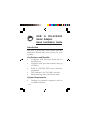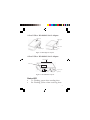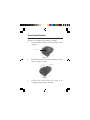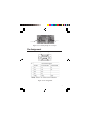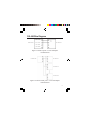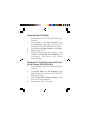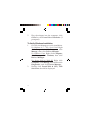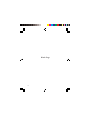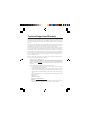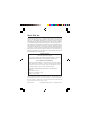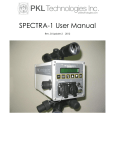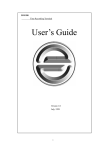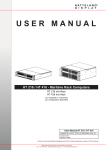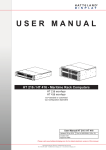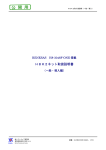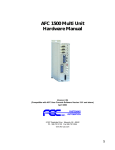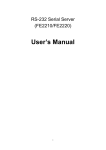Download Siig ID-SC0Q11-S1
Transcript
USB to RS-422/485 Serial Adapter Quick Installation Guide Introduction The USB to RS-422/485 Serial Adapter provides additional RS-422/485 serial port(s) to your systems. Key Features and Benefits • • • • • Compliant with Universal Serial Bus 2.0 Specification Supports serial port data transfer rates up to 1 Mb/s Built in 15KVDC ESD serial interface protection LED indicators for TxD/RxD activities Metal housing with wall mount ready System Requirements • 04-0862A Desktop or notebook computer with an available USB port 1 • Windows® 8 (32-/64-bit) / Windows 7 (32/64-bit) / Vista (32-/64-bit) / XP (32-/64bit) / Server 2003 & 2008 (32-/64-bit) / Server 2008 R2 Package Contents • • • • USB to RS-422/485 Serial Adapter USB cable (Type A/B) Termination resistor jumpers (2 for IDSC0P11-S1, 4 for ID-SC0Q11-S1, 8 for IDSC0R11-S1) Software CD & quick installation guide Layout 1-Port USB to RS-422/485 Serial Adapter Status LED USB Type B Serial output Figure 1: ID-SC0P11-S1 Layout 2 DIP switch 2-Port USB to RS-422/485 Serial Adapter Status LED USB Type B DIP switch (P1) Serial output DIP switch (P2) Figure 2: ID-SC0Q11-S1 Layout 4-Port USB to RS-422/485 Serial Adapter Serial output Status LED 5V power jack DIP switch (P1-P4) USB Type B (optional) Figure 3: ID-SC0R11-S1 Layout Status LED • • Tx: Flashing green when sending data Rx: Flashing yellow when receiving data 3 • 5V power jack (optional): Connect your power adapter here (not included). Note: Most serial devices do not require additional power through the serial port. Refer to your serial device's manual for more information. DIP Switch Auto RS-422/485 (1-ON, 2-OFF) This is default setting. The COM port will automatically detect device status and control the data transmitting or receiving. See Figure 4a. RS-422 or 4-Wire RS-485 (1-OFF, 2-ON) Full duplex mode. See Figure 4b. Auto RS-422/485 Figure 4a 4 RS-422 or 4-Wire RS-485 Figure 4b Termination Resistor Open the cover of the USB to RS-422/485 Serial Adapter to configure the jumper settings. 1. Unscrew the screw(s) at the bottom of the Adapter. Bottom screw Figure 5 2. Slide the bottom cover in the direction of the serial output to open. Serial output Figure 6 3. Follow the instructions on page 6 to configure the jumper settings. 5 Jumper Settings RS-422 or 4-wire RS-485 working model with termination resistor. USB to RS-422/485 Serial Adapter Device 2-wire RS-485 working model with termination resistor. USB to RS-422/485 Serial Adapter Device The adapter comes with Tx and Rx termination resistors for each serial port. You can configure the jumper settings to avoid impedance mismatched problems. Default jumper setting is Open (disconnect 120 ohms termination resistor across the two wires). 6 P1- Tx P1- Rx Figure 7: Tx and Rx jumper for each port Pin Assignment 1 5 6 9 Note: Pins 6 to 9 have no function. Figure 8: Pin assignment 7 RS-422 Wire Diagram USB to RS-422 Pin 1: TxD- RxD- Pin 2: TxD+ RxD+ Pin 3: RxD- TxD- Pin 4: RxD+ TxD+ RS-422 device Figure 9: point-to-point / 4-wire full-duplex communication USB to RS-422 RS-422 device RS-422 device RS-422 device Figure 10: point-to-multi point / 4-wire full-duplex communication 8 RS-485 Wire Diagram USB to RS-485 Pin 1: TxD- D- Pin 2: TxD+ D+ RS-485 device Pin 3: RxDPin 4: RxD+ Figure 11: Point-to-point / 2-wire half-duplex communication USB to RS-485 RS-485 device RS-485 device RS-485 device Figure 12: Point-to-multi point / 2-wire half-duplex communication 9 Windows Installation Follow the instructions below to install the USB to RS-422/485 Serial Adapter drivers. Note: Do not plug the Adapter to your computer until instructed to do so. Windows 8 (32-/64-bit) / Windows 7 (32-/ 64-bit) / Server 2008 R2 1. 2. 3. 4. 5. 6. 10 Insert the driver CD. Close the CD autoplay box if prompted. Press Windows key and R, type D:\setup.exe, and click OK. (Change D: to match your CD/DVD-ROM drive letter) At the User Account Control, click Yes. For 2008 R2, skip this step. At the Program Compatibility Assistant, click close. Skip this step if not prompted. Repeat step 2 & 3. Plug the adapter into the computer, click Cancel at the Found New Hardware (if prompted). The driver will install automatically. Windows Vista (32-/64-bit) 1. 2. 3. 4. 5. Insert the driver CD. Close the CD autoplay window. Click Start, at the Start Search, type D:\setup.exe, click OK. (Change D: to match your CD/DVD-ROM drive letter) At the User Account Control, click Allow. Repeat steps 2 & 3. Plug the adapter into the computer, click Cancel at the Found New Hardware (if prompted). The driver will install automatically. Windows XP (32-/64-bit) / Server 2003 (32-/ 64-bit) / Server 2008 (32-/64-bit) 1. 2. 3. 4. Insert the driver CD. Close the CD autoplay window. Click Start, Run, type D:\Setup.exe, click OK. (Change D: to match your CD/DVDROM drive letter) Click Install this software anyway. Skip this step if not prompted. Repeat steps 2 & 3 two times. 11 5. Plug the adapter into the computer, click Cancel at the Found New Hardware (if prompted). To Verify Windows Installation 1. 2. 12 Go to Device Manager to verify installation. For Windows 8 / 7 / XP / Server 2003: Right click Computer or My Computer, click Manage, then click Device Manager. For Windows Vista: Right click Computer, click Manage, click Continue, then click Device Manager. For Server 2008 & 2008 R2: Right click Computer, click Manage, then double click Diagnostics, and click Device Manager. Double click Ports(COM & LPT), USB Serial Port should be displayed. Blank Page 13 Blank Page 14 Technical Support and Warranty QUESTIONS? SIIG’ s Online Support has answers! Simply visit our web site at www.siig.com and click Support. Our online support database is updated daily with new drivers and solutions. Answers to your questions could be just a few clicks away. You can also submit questions online and a technical support analyst will promptly respond. SIIG offers a 3-year manufacturer warranty with this product. This warranty covers the original purchaser and guarantees the product to be free of any defects in materials or workmanship for three (3) years from the date of purchase of the product. SIIG will, at our discretion, repair or replace (with an identical product or product having similar features and functionality) the product if defective in materials or workmanship. This warranty gives you specific legal rights, and you may also have other rights which vary from state to state. Please see our web site for more warranty details. If you encounter any problems with this product, please follow the procedures below. A) If it is within the store's return policy period, please return the product to the store where you purchased from. B) If your purchase has passed the store's return policy period, please follow the steps below to have the product repaired or replaced. Step 1: Submit your RMA request. Go to www.siig.com, click Support, then REQUEST A PRODUCT REPLACEMENT to submit a request to SIIG RMA or fax a request to 510-657-5962. Your RMA request will be processed, if the product is determined to be defective, an RMA number will be issued. Step 2: After obtaining an RMA number, ship the product. • Properly pack the product for shipping. All accessories that came with the original package must be included. • Clearly write your RMA number on the top of the returned package. SIIG will refuse to accept any shipping package, and will not be responsible for a product returned without an RMA number posted on the outside of the shipping carton. • You are responsible for the cost of shipping to SIIG. Ship the product to the following address: SIIG, Inc. 6078 Stewart Avenue Fremont, CA 94538-3152, USA RMA #: • SIIG will ship the repaired or replaced product via Ground in the U.S. and International Economy outside of the U.S. at no cost to the customer. 15 About SIIG, Inc. Founded in 1985, SIIG, Inc. is a leading manufacturer of IT connectivity solutions (including Serial ATA and Ultra ATA Controllers, FireWire, USB, and legacy I/O adapters) that bridge the connection between Desktop/ Notebook systems and external peripherals. SIIG continues to grow by adding A/V and Digital Signage connectivity solutions to our extensive portfolio. SIIG products offer comprehensive user manuals, many user-friendly features, and are backed by an extensive manufacturer warranty. High quality control standards are evident by the overall ease of installation and compatibility of our products, as well as one of the lowest defective return rates in the industry. SIIG products can be found in computer retail stores, mail order catalogs, through major distributors, system integrators, and VARs in the Americas and the UK, and through e-commerce sites. PRODUCT NAME USB to RS-422/485 Serial Adapter FCC RULES: TESTED TO COMPLY WITH FCC PART 15, CLASS B OPERATING ENVIRONMENT: FOR HOME OR OFFICE USE FCC COMPLIANCE STATEMENT: This device complies with part 15 of the FCC Rules. Operation is subject to the following two conditions: (1) This device may not cause harmful interference, and (2) this device must accept any interference received, including interference that may cause undesired operation. THE PARTY RESPONSIBLE FOR PRODUCT COMPLIANCE SIIG, Inc. 6078 Stewart Avenue Fremont, CA 94538-3152, USA Phone: 510-657-8688 USB to RS-422/485 Serial Adapter is a trademark of SIIG, Inc. SIIG and the SIIG logo are registered trademarks of SIIG, Inc. Microsoft and Windows are registered trademarks of Microsoft Corporation. All other names used in this publication are for identification only and may be trademarks of their respective owners. February, 2013 Copyright © 2013 by SIIG, Inc. All rights reserved.