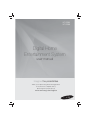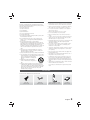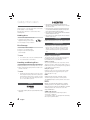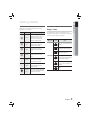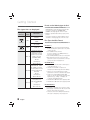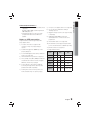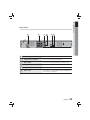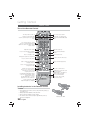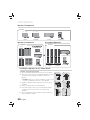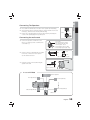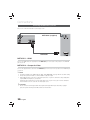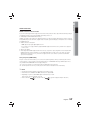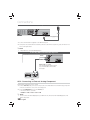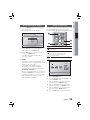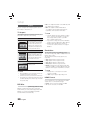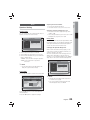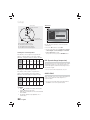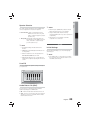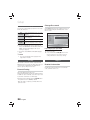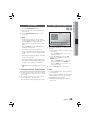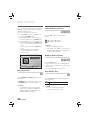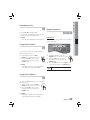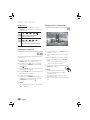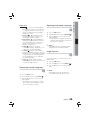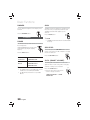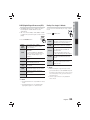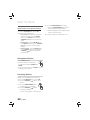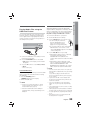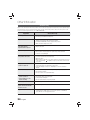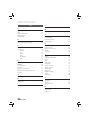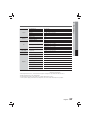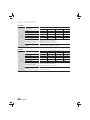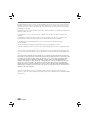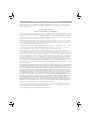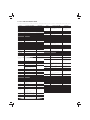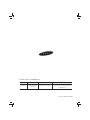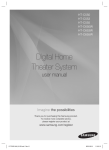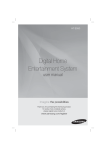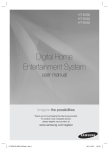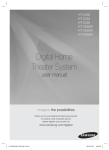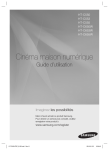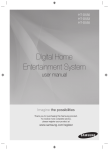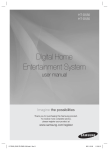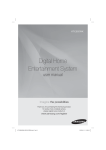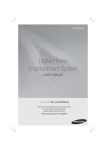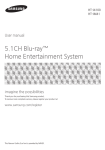Download Samsung HT-E350
Transcript
HT-E350 HT-E355 Digital Home Entertainment System user manual Imagine the possibilities Thank you for purchasing this Samsung product. To receive more complete service, please register your product at www.samsung.com/register Safety Information Safety Warnings TO REDUCE THE RISK OF ELECTRIC SHOCK, DO NOT REMOVE THE COVER(OR BACK). NO USER-SERVICEABLE PARTS ARE INSIDE. REFER SERVICING TO QUALIFIED SERVICE PERSONNEL. CAUTION RISK OF ELECTRIC SHOCK DO NOT OPEN The lighting flash and Arrowhead within Triangle Is awarning sign alerting you of dangerous voltage Inside the product. CAUTION : TO REDUCE THE RISK OF ELECTRIC SHOCK, DO NOT REMOVE COVER (OR BACK) NO USER SERVICEABLE PARTS INSIDE. REFER SERVICING TO QUALIFIED SERVICE PERSONNEL. The explanation point within the triangle is a warning sign alerting you of important instructions accompanying the product. WARNING CAUTION • To reduce the risk of fire or electric shock, do not expose this appliance to rain or moisture. • To prevent injury, this apparatus must be securely attached to the floor/wall in accordance with the installation instructions. • Apparatus shall not be exposed to dripping or splashing and no objects filled with liquids, such as vases, shall be placed on the apparatus. • The Mains plug is used as a disconnect device and shall stay readily operable at any time. DANGER CLASS 1 KLASSE 1 LUOKAN 1 KLASS 1 PRODUCTO LASER PRODUCT LASER PRODUKT LASER LAITE LASER APPARAT LÁSER CLASE 1 CLASS 1 LASER PRODUCT • This product is classified as a CLASS 1 LASER product. Use of controls, adjustments or performance of procedures other than those specified herein may result in hazardous radiation exposure. • Complies with 21CFR 1040.10 except for deviations pursuant to Laser Notice No. 50, dated JUNE 24, 2007 VISIBLE AND INVISIBLE LASER RADIATION WHEN OPEN. AVOID DIRECT EXPOSURE TO BEAM. (FDA 21 CFR) CAUTION • CLASS 3B VISIBLE AND INVISIBLE LASER RADIATION WHEN OPEN. AVOID EXPOSURE TO THE BEAM (IEC 60825-1) • THIS PRODUCT UTILIZES A LASER. USE OF CONTROLS OR ADJUSTMENTS OR PERFORMANCE OF PROCEDURES OTHER THAN THOSE SPECIFIED HEREIN MAY RESULT IN HAZARDOUS RADIATION EXPOSURE. DO NOT OPEN COVER AND DO NOT REPAIR YOURSELF. REFER SERVICING TO QUALIFIED PERSONNEL. This product satisfies FCC regulations when shielded cables and connectors are used to connect the unit to other equipment. To prevent electromagnetic interference with electric appliances, such as radios and televisions, use shielded cables and connectors for connections. FCC NOTE (for U.S.A) This equipment has been tested and found to comply with the limits for a Class B digital device, pursuant to Part 15 of the FCC Rules. These limits are designed to provide reasonable protection against harmful interference in a residential installation. This equipment generates, uses and can radiate radio frequency energy and, if not installed and used in accordance with the instructions, may cause harmful interference to radio communications. However, there is no guarantee that interference will not occur in a particular installation. If this equipment does cause harmful interference to radio or television reception, which can be determined by turning the equipment off and on, the user is encouraged to try to correct the interference by one or more of the following measures: • Reorient or relocate the receiving antenna. • Increase the separation between the equipment and receiver. • Connect the equipment into an outlet on a circuit different from that to which the receiver is connected. • Consult the dealer or an experienced radio/TV technician for help. CAUTION : FCC regulations state that any unauthorized changes or modifications to this equipment may void the user’s authority to operate it. 2 English Important Safety Instructions Precautions Read these operating instructions carefully before using the unit. Follow all the safety instructions listed below. Keep these operating instructions handy for future reference. 1) Read these instructions. 2) Keep these Instructions. 3) Heed all warnings. 4) Follow all instructions. 5) Do not use this apparatus near water. 6) Clean only with dry cloth. 7) Do not block any ventilation openings. Install in accordance with the manufacturer's instructions. 8) Do not install near any heat sources such as radiators, heat registers, stoves, or other apparatus (including amplifiers) that produce heat. 9) Do not defeat the safety purpose of the polarized or grounding-type plug. A polarized plug has two blades with one wider than the other. A grounding type plug has two blades and a third grounding prong. The wide blade or the third prong are provided for your safety. If the provided plug does not fi t into your outlet, consult an electrician for replacement of the obsolete outlet. 10) Protect the power cord from being walked on or pinched particularly at plugs, convenience receptacles, and the point where they exit from the apparatus. 11) Only use attachment/accessories specified by the manufacturer. 12) Use only with the cart, stand, tripod, bracket, or table specified by the manufacturer, or sold with the apparatus. When a cart is used, use caution when moving the cart/ apparatus combination to avoid injury from tip-over. 13) Unplug this apparatus during lightning storms or when unused for long periods of time. 14) Refer all servicing to qualified service personnel. Servicing is required when the apparatus has been damaged in any way, such as power supply cord or plug is damaged, liquid has been spilled or objects have fallen into the apparatus, the apparatus has been exposed to rain or moisture, does not operate normally, or has been dropped. • Ensure that the AC power supply in your house complies with the identification sticker located on the back of your product. • Install your product horizontally, on a suitable base (furniture), with enough space around it for ventilation (3~4 inches). • Do not place the product on amplifiers or other equipment which may become hot. Make sure the ventilation slots are not covered. • Do not stack anything on top of the product. • Before moving the product, ensure the Disc Insert Hole is empty. • In order to disconnect the product completely from the power supply, remove the AC plug from the wall outlet, especially when left unused for a long period of time. • During thunderstorms, disconnect the AC plug from the wall outlet. Voltage peaks due to lightning could damage the product. • Do not expose the product to direct sunlight or other heat sources. This could lead to overheating and malfunction of the product. • Protect the product from moisture, and excess heat or equipment creating strong magnetic or electric fields (i.e. speakers.). • Disconnect the power cable from the AC supply if the product malfunctions. • Your product is not intended for industrial use. Use of this product is for personal use only. • Condensation may occur if your product or disc has been stored in cold temperatures. If transporting the product during the winter, wait approximately 2 hours until the product has reached room temperature before using. • The batteries used with this product contain chemicals that are harmful to the environment. Do not dispose of batteries in the general household trash. Accessories Check for the supplied accessories below. FUNCTION MUTE 1 2 4 5 7 8 DSP/EQ 3 6 9 VOL VOL 0 DISC MENU HOME TITLE MENU TUNING TOOLS INFO EXIT RETURN AUDIO UPSCALE P.BASS A USB REC Video Cable (AH39-40001V) FM Antenna (AH42-00021A) S/W LEVEL TUNING B GIGA C DIMMER REPEAT MO/ST D TUNER MEMORY Remote Control (AH59-02425A)/ Batteries (AAA size) (4301-000116) User Manual (AH68-02460R) English 3 Safety Information Cautions on Handling and Storing Discs Small scratches on the disc may reduce sound and picture quality or cause skipping. Be especially careful not to scratch discs when handling them. Holding discs • Do not touch the playback side of the disc. • Hold the disc by the edges so that fingerprints will not get on the surface. • Do not stick paper or tape on the disc. Disc Storage • Do not keep in direct sunlight • Keep in a cool ventilated area • Keep in a clean Protection jacket. Store vertically. ✎ NOTE Do not allow the discs to become contaminated with dirt. Do not load cracked or scratched discs. Handling and Storing Discs If you get fingerprints or dirt on the disc, clean it with a mild detergent diluted in water and wipe with a soft cloth. • When cleaning, wipe gently from the inside to the outside of the disc ✎ NOTE Condensation may form if warm air comes into contact with cold parts inside the product. When condensation forms inside the product, it may not operate correctly. If this occurs, remove the disc and let the product stand for 1 or 2 hours with the power on. Licence • Dolby and the double-D symbol are registered trademarks of Dolby Laboratories. • HDMI, the HDMI Logo, and High-Definition Multimedia Interface are trademarks or registered trademarks of HDMI Licensing LLC in the United States and other countries. • This item incorporates copy protection technology that is protected by U.S. patents and other intellectual property rights of Rovi Corporation. Reverse engineering and disassembly are prohibited. • This product uses some software programs which are distributed under the Independent JPEG Group. • This product uses some software programs which are distributed under the OpenSSL Project. Copyright © 2012 Samsung Electronics Co., Ltd. All rights reserved. Copy Protection • Many DVD discs are encoded with copy protection. Because of this, you should only connect your product directly to your TV, not to a VCR. Connecting to a VCR results in a distorted picture from copy-protected DVD discs. Features Playback of many disc types This product allows you to play back various discs, including DVD-Video, DVD±R/±RW , CD-DA, CD-R/-RW, MP3-CD and WMA-CD. USB Host support You can enjoy media files such as pictures, movies and music saved on a MP3 player, digital camera or USB memory stick by connecting the storage device to the USB port of the product. Dolby Pro Logic II Dolby Pro Logic II is a form of multi-channel audio signal decoding technology that improves upon existing Dolby Pro Logic. HDMI HDMI transmits DVD video and audio signals simultaneously, and provides a clearer picture. The 1080p(Full HD) resolution provides even clearer pictures. BD Wise BD Wise automatically adjusts BD Wise-compliant Samsung products to the optimal settings between them. This feature is enabled only if BD Wise-compliant Samsung products are connected to each other using an HDMI cable. AUDIO SYNC Function Video may lag behind the audio if the product is connected to a digital TV. To compensate for this, you can adjust the audio delay time to sync up with the video. 4 English Contents SAFETY INFORMATION 2 GETTING STARTED 7 CONNECTIONS 13 19 Safety Warnings Precautions Accessories Cautions on Handling and Storing Discs Licence Copyright Copy Protection Feature 7 7 10 10 11 12 Icons that will be used in manual Disc Types and Characteristics Description Front Panel Rear Panel Remote control 13 16 18 18 Connecting the Speakers Connecting the Video Out to your TV Connecting the FM Antenna Connecting Audio from External Components 19 19 20 20 20 20 20 21 21 22 22 23 23 23 23 23 24 24 24 24 24 24 Before Starting (Initial Settings) Setting the Setup menu Display TV Aspect BD Wise Resolution HDMI Format Audio Speaker Setting DRC (Dynamic Range Compression) AUDIO SYNC Speaker Selection User EQ Audio Return Ch.(ARC) System Initial Settings Language Security Parental Rating Change Password Support Product Information ENGLISH SETUP 2 3 3 4 4 4 4 4 English 5 Contents BASIC FUNCTIONS 25 ADVANCED FUNCTIONS 25 25 26 26 30 32 Disc Playback Audio CD(CD-DA)/MP3/WMA Playback JPEG File Playback Using the Playback Function Sound Mode Listening to Radio 33 33 USB Function USB Recording 34 35 37 39 Troubleshooting Language code list Specifications OpenSSL License 33 OTHER INFORMATION 34 • 6 Figures and illustrations in this User Manual are provided for reference only and may differ from actual product appearance. English Make sure to check the following terms before reading the user manual. Icon d B A G ! ✎ Term Definition DVD This involves a function available with DVD-Video or DVD±R/±RW discs that have been recorded and finalised in Video Mode. CD This involves a function available with a data CD (CD DA, CD-R/-RW). MP3 This involves a function available with CD-R/-RW discs. JPEG CAUTION This involves a function available with CD-R/-RW discs. This involves a case where a function does not operate or settings may be cancelled. NOTE This involves tips or instructions on the page that help each function operate. Shortcut Key This function provides direct and easy access pressing the button on the remote control. Disc Types and Characteristics Region Code The product and the discs are coded by region. These regional codes must match in order for the disc to play. If the codes do not match, the disc will not play. Disc Type DVD-VIDEO Region Code Area 1 The U.S., U.S. territories and Canada 2 Europe, Japan, the Middle East, Egypt, South Africa, Greenland 3 Taiwan, Korea, the Philippines, Indonesia, Hong Kong 4 Mexico, South America, Central America, Australia, New Zealand, Pacific Islands, Caribbean 5 Russia, Eastern Europe, India, most of Africa, North Korea, Mongolia 6 China English 7 Getting Started Icons that will be used in manual 01 Getting Started Getting Started Disc Types and Characteristics Disc types that can be played Disc Types & Mark (Logo) Recorded Signals Characteristics DVD video VIDEO DVD-VIDEO DVD-R/DVD-RW IN DVD video FORMAT DVD+R/DVD+RW IN DVD video FORMAT AUDIO AUDIO CD AUDIO-CD DATA CD CD-R/CD-RW in DATA CD FORMAT that contains the following kinds of files and conforms to ISO 9660 LEVEL 1/LEVEL 2, OR JOLIET (EXTENDED FORMAT) -MP3 files -JPEG Image files -MPEG 4 VIDEO files DVD-ROM/DVD-R/DVD-RW DVD+R/DVD+RW IN DATA DV FORMAT that contains the following kinds of files and conforms to UDF(*Universal DATA DVD Disk Format) -MP3 files -JPEG Image files -MPEG 4 VIDEO files USB Device that contains the following kinds of files. USB Device -MP3 FILE OR WMA/WMV files -JPEG Image files -MPEG 4 Video files 8 English Do not use the following type of discs! • LD, CD-G, CD-I, CD-ROM, DVD-ROM and DVD-RAM discs cannot be played on this product. If such discs are played, a <WRONG DISC FORMAT> message appears on the TV screen. • DVD discs purchased abroad may not play on this product. If such discs are played, a <Wrong Region. Please check Disc.> message appears on the TV screen. Disc Types And Disc Format This product does not support Secure (DRM) Media files. CD-R Discs • Some CD-R discs may not be playable depending on the disc recording device (CD-Recorder or PC) and the condition of the disc. • Use a 650MB/74 minute CD-R disc. Do not use CD-R discs over 700MB/80 minutes as they may not be played back. • Some CD-RW (Rewritable) media, may not be playable. • Only CD-Rs that are properly "closed" can be fully played. If the session is closed but the disc is left open, you may not be able to fully play the disc. CD-R MP3 Discs • MP3 file names should contain no blank spaces or special characters (. / = +). • Use discs recorded with a compression/ decompression data rate greater than 128Kbps. • If the disc is not closed, it will take longer to begin playback and not all of the recorded files may be played. • For files encoded in Variable Bit Rate (VBR) format, i.e. files encoded in both low bit rate and high bit rate (e.g., 32Kbps ~ 320Kbps), the sound may skip during playback. • A maximum of 500 tracks can be played per CD. • A maximum of 300 folders can be played per CD. CD-R JPEG Discs • A maximum of 999 images can be stored on a folder. • When playing a Kodak/Fuji Picture CD, only the JPEG files in the picture folder can be played. • Picture discs other than Kodak/Fuji Picture CDs may take longer to start playing or may not play at all. 01 • Software updates for incompatible formats are not supported. (Example : QPEL, GMC, resolutions higher than 800 x 600 pixels, etc.) • If a DVD-R/-RW disc has not been recorded properly in DVD Video format, it will not be playable. Notes on USB connection Supported devices: USB storage media, MP3 player, digital camera 1) If a folder or file name is longer than 10 characters, it may not properly display or operate. 2) A subtitle file bigger than 300KB may not be properly displayed. 3) A certain USB/digital camera device, USB card reader is not supported. 4) FAT16 and FAT32 file systems are supported. 5) Photo (JPEG), music (MP3, WMA) and video file should have their names in Korean or English. Otherwise, the file may not played. 6) Connect directly to the product's USB port. Connecting through another cable may raise problems with USB compatibility. 7) Inserting more than one memory device to a multi-card reader may not operate properly. 5) PTP protocol for digital camera is not supported. 6) Do not disconnect USB device during a "Reading" process. 7) Bigger the image resolution, the longer the delay to displaying. 8) DRM applied MP3/WMA or video files downloaded from a commercial site are not played back. 9) External HDD device is not supported. 10) The maximum current supported by the USB port for an external device is 500 mA (at 5V DC). 11) Divx file format is not supported. 12) Supported file formats Format Still Picture File name JPG MP3 WMA WMV File extension JPG .JPEG .MP3 .WMA .WMV Bit rate – 80~320 kbps 56~128 kbps 4Mbps Version – – V8 V1,V2, V3,V7 Pixel 640x480 – – 720x480 Sampling Frequency – 44.1kHz 44.1kHz 44.1KHz~ 48KHz Music Movie English 9 Getting Started DVD±R/±RW, CD-R/RW Discs Getting Started Description Front Panel 1 2 3 4 5 6 7 8 9 10 5V 500mA 1 DISC TRAY Insert disc here. 2 DISPLAY Displays the playing status, time, etc. 3 USB PORT Connect here and play files from external USB storage devices such as MP3 players, USB flash memory, etc. The USB memory that requires high power (more than 500mA at 5V) may not be supported. 4 OPEN/CLOSE BUTTON ( 5 FUNCTION BUTTON ( 6 STOP BUTTON ( 7 PLAY / PAUSE BUTTON ( 8 VOLUME CONTROL BUTTON ( 9 POWER BUTTON ( 10 10 The mode switches as follows : DVD/CD ➞ ARC ➞ AUX ➞ USB ➞ FM ) Stops disc playback. ) ) REMOTE CONTROL SENSOR English Opens and closes the disc tray. ) Plays a disc or pauses playback. ) , ) Volume adjustment. Turns the product on and off. Detects signals from the remote control. 01 Getting Started Rear Panel 1 2 3 SPEAKERS OUT FRONT SURROUND CENTER FRONT SUBWOOFER SURROUND FA NET (Only For Service) SPEAKER IMPEDANCE : 3 4 5 6 VIDEO OUT AUX IN FM ANT HDMI OUT 1 FA NET (Only for Service) Used for the service repair. 2 SPEAKERS OUTPUT CONNECTORS Connect the front, center,surround speakers and subwoofer. 3 VIDEO OUT JACK Connect your TV's Video Input jack (VIDEO IN) to the VIDEO OUT jack. 4 AUX IN JACKS Connect to the 2CH Analog output of an external device (such as a VCR). 5 FM ANTENNA JACK Connect the FM antenna. 6 HDMI OUT JACK Using an HDMI cable, connect this HDMI output jack to the HDMI input jack on your TV for the best quality picture. English 11 Getting Started Remote control Tour of the Remote Control Turn the product on and off. FUNCTION Cut off the sound temporarily. Select the desired Dolby Pro Logic II audio mode. MUTE DSP/EQ This is mode selection button. To open and close the disc tray. Select the desired DSP/EQ audio mode. S.VOL Press numeric buttons to operate options./1. S.VOL button:Regulate and stabilize the volume level against a drastic volume change. 1 2 3 4 5 6 7 8 9 VOL VOL 0 Adjust the volume down. Adjust the volume up. Press to skip backwards or forwards./ Change channels Press to search backwards or forwards. Press to stop/play a disc. Brings up the product's setup menu. Press to pause a disc. DISC MENU HOME TITLE MENU Use this to enter the Title menu. Press to check the disc menu. TUNING Used to change the audio/subtitle language, angle etc. TOOLS INFO RETURN EXIT Display current disc(file) status. Select on-screen menu items and change menu value. Return to the previous menu. Allow access to common functions of the DVD Home Theater such as navigating the Photo List. A. AUDIO UPSCALE/P.BASS button : Select the desired P.BASS or MP3 Enhancement setting. B. S/W LEVEL button : Used to adjust the level of the subwoofer. Used to start USB recording. AUDIO UPSCALE P.BASS A USB REC S/W LEVEL TUNING B GIGA C DIMMER REPEAT MO/ST D TUNER MEMORY Press this to exit the menu. C.GIGA button :Used to turn on/off GIGA Sound function. D.MO/ST button : Select MONO or STEREO for radio broadcasting. Press to preset FM stations. Allows you to repeat a title, chapter, track or disc. Adjust the brightness of Display. Installing batteries in the Remote Control ✎ NOTE Place batteries in the remote control so they match the polarity : (+) to (+) and (–) to (–). Always replace both batteries at the same time. Do not expose the batteries to heat or flame. The remote control can be used up to approximately 23 feet (7 meters) in a straight line. 12 English * Battery size: AAA 02 Connections Connections This section involves various methods of connecting the product to other external components. Before moving or installing the product, be sure to turn off the power and disconnect the power cord. Connecting the Speakers Position of the product SW Place it on a stand or cabinet shelf, or under the TV stand. Selecting the Listening Position The listening position should be located about 2.5 to 3 times the distance of the TV's screen size away from the TV. Example : For 32" TV's 6.56 ~ 7.87 feet(2~2.4m) For 55" TV's 11.5 ~ 13.1 feet(3.5~4m) Front Speakers ei Center Speaker f hj Surround Speakers Place these speakers in front of your listening position, facing inwards (about 45°) toward you. Place the speakers so that their tweeters will be at the same height as your ear. Align the front face of the front speakers with the front face of the center speaker or place them slightly in front of the center speakers. It is best to install it at the same height as the front speakers. You can also install it directly over or under the TV. Place these speakers to the side of your listening position. If there isn't enough room, place these speakers so they face each other. Place them about 2 to 3 feet (60 to 90cm) above your ear, facing slightly downward. the front and center speakers, the surround speakers are used to * Unlike handle mainly sound effects and sound will not come from them all the time. Subwoofer g The position of the subwoofer is not so critical. Place it anywhere you like. ! CAUTION Do not let children play with or near the speakers. They could get hurt if the speaker falls. Do not hang the subwoofer on the wall through the duct (hole). When connecting the speaker wires to the speakers, make sure that the polarity (+/–) is correct. Keep the subwoofer out of the reach of children so as to prevent them from inserting their hands or alien substances into the duct (hole) of the subwoofer. ✎ NOTE If you place a speaker near your TV set, screen color may be distorted because of the magnetic field generated by the speaker. If this occurs, place the speaker away from your TV set. English 13 Connections Speaker Components HT-E350 (L) (R) FRONT (L) (R) CENTER SURROUND SUBWOOFER Assembled Speakers Speaker Components HT-E355 HT-E355 (L) (R) SPEAKER CABLE SCREW (5×15): 16EA FRONT STAND (L) (R) CENTER SPEAKER CENTER SURROUND STAND BASE SUBWOOFER SURROUND SPEAKER FRONT SPEAKER SUBWOOFER Installing the Speakers on the Tallboy Stand * HT-E355 - Front/Surround Speakers 1. Turn the Stand Base upside-down and connect it to the Stand. 1 Stand Base 2. Insert three screws (5*15, For connecting Stand & Stand Base) clockwise into the three holes marked using a screwdriver as shown in the illustration. Stand ! CAUTION : When you use a torque screwdriver, be careful not to put 3 excessive force. Otherwise, it runs idle or can be damaged. 2 4 Speaker 3. Straighten a supplied speaker wire and put in the hole on the centre of Stand Base. Stand 4. Connect the upper Speaker to the assembled Stand. 5. Insert another large screw (5*15, For connecting Speaker & Stand) clockwise into the hole on the rear of the speaker using a screwdriver. 6. This is the appearance after the speaker is installed. Follow this steps to install other speaker. 14 English 5 6 02 Connections nections Connecting The Speakers 1. Press down the terminal tab on the back of the speaker. (HT-E355 Only) 2. Insert the black wire into the black terminal (–) and the red wire into the red terminal (+), and then release the tab.(HT-E355 Only) Black 3. Connect the connecting plugs to the back of the product by matching the colours of the speaker plugs to the speaker jacks. Red Connecting the wall mount 1. Connect the speaker cord with the colour tube to (+), and the speaker cord without the colour tube to (–). Colour tube Front left speaker (L) : White Front right speaker (R) : Red Center speaker : Green Surround left speaker (L) : Blue Surround right speaker (R) : Gray 5 mm 4 mm 2. Prepare screws (not supplied) that are suitable for the hole on the back of each speaker. See the illustrations below. 10 mm 30 mm Hole on the back of the speaker 3. Fasten the screws to the wall, then hang the speaker on the wall. 8 to 10 mm Depth of fastened screw In case of HT-E350 Center Speaker Front Speaker (R) Front Speaker (L) SPEAKERS OUT FRONT CENTER AUX IN FRONT FM ANT SURROUND HDMI OUT SUBWOOFER SURROUND FA NET (Only For Service) SPEAKER IMPEDANCE : 3 VIDEO OUT Surround Speaker (L) Surround Speaker (R) Subwoofer English 15 Connections Connecting the Video Out to your TV Choose one of the two methods for connecting to a TV. METHOD2 (supplied) VIDEO OUT FM ANT AUX IN HDMI OUT METHOD1 METHOD 1 : HDMI Connect an HDMI cable (not supplied) from the HDMI OUT jack on the back of the product to the HDMI IN jack on your TV. METHOD 2 : Composite Video Connect the supplied Video cable from the VIDEO OUT jack on the back of the product to the VIDEO IN jack on your TV. ✎ NOTE Resolutions available for the HDMI output are 480p, 720p,1080i/1080p. See page 20 for the resolution setting. This product operates in Interlace scan mode 480i for composite output. After making the video connection, set the Video input source on your TV to match the corresponding Video output (HDMI or Composite) on your product. Turn this product on first before you set the video input source on your TV. See your TV owner's manual for more information on how to select the TV's Video Input source. ! CAUTION Do not connect the unit through a VCR. Video signals fed through VCRs may be affected by copyright protection systems and the picture will be distorted on the television. 16 English 02 Connections HDMI FUNCTION HDMI Auto Detection Function If your TV is Samsung TV and it supports CEC function.The product's video output will automatically change to HDMI mode when connecting an HDMI cable while power is on. • HDMI (High Definition Multimedia Interface) HDMI is an interface that enables the digital transmission of video and audio data with just a single connector. Using HDMI, the product transmits a digital video and audio signal and displays a vivid picture on a TV having an HDMI input jack. • HDMI connection description - HDMI outputs only a pure digital signal to the TV. - If your TV does not support HDCP (High-bandwidth Digital Content Protection), random noise appears on the screen. • What is the HDCP? • HDCP (High-band width Digital Content Protection) is a system for protecting DVD content outputted via HDMI from being copied. It provides a secure digital link between a video source (PC, DVD. etc) and a display device (TV, projector. etc). Content is encrypted at the source device to prevent unauthorized copies from being made. Using Anynet+(HDMI-CEC) Anynet+ is a function that enables you to control other Samsung Devices with your Samsung TV's remote control. Anynet + can be used by connecting this product to a SAMSUNG TV using a HDMI Cable. This is only available with SAMSUNG TV's that support Anynet+. 1. Connect the product to a Samsung TV with an HDMI cable. (See page 16) 2. Set the Anynet+ function on your TV. (See the TV instruction manual for more information.) ✎ NOTE The Anynet+ function supports some buttons of the remote control. Please check the This function is not available if an HDMI cable does not support CEC. Depending on your TV, certain HDMI output resolutions may not work. Please refer to the user’s manual of your TV. logo (If your TV has an logo, then it supports Anynet+ function.) English 17 Connections Connecting the FM Antenna SPEAKERS OUT FRONT SURROUND CENTER FRONT SUBWOOFER SURROUND FA NET (Only For Service) SPEAKER IMPEDANCE : 3 VIDEO OUT AUX IN FM ANT HDMI OUT FM Antenna (supplied) 1. Connect the FM antenna supplied to the FM Antenna jack. 2. Slowly move the antenna wire around until you find a location where reception is good, then fasten it to a wall or other rigid surface. ✎ NOTE This product does not receive AM broadcasts. Connecting Audio from External Components White SPEAKERS OUT FRONT CENTER Red SURROUND FA NET (Only For Service) SUBWOOFER VIDEO OUT FRONT SURROUND SPEAKER IMPEDANCE : 3 AUX IN FM ANT HDMI OUT Audio Cable (not supplied) If the external analog component has only one Audio Out, connect either left or right. VCR AUX : Connecting an External Analog Component Analog signal components such as a VCR. 1. Connect AUX IN (Audio) on the back of the product to the Audio Out of the external Analog component. • Be sure to match the colors of the connecting jacks. 2. Press the FUNCTION button to select AUX input. • The mode switches as follows : DVD/CD ➞ ARC ➞ AUX ➞ USB ➞ FM ✎ NOTE You can connect the Video Output jack of your VCR to the TV, and connect the Audio Output jacks of the VCR to this product. 18 English 03 1. Press the POWER button when it is plugged in TV for the first time. Initial Settings screen will be displayed. Setting the Setup menu The access step may differ depending on the selected menu. The GUI (Graphical User Interface) in this manual may differ, depending on the firmware version. DISC MENU HOME TITLE MENU 1 Initial settings > On-Screen Language TUNING Select a language for the on-screen displays TOOLS INFO English 한국어 Nederlands 3 Français Deutsch Italiano 3. Press the ▲▼ buttons to select desired TV Aspect, then press the ENTER button. If the HDMI cable is connected to the product, TV aspect does not appear. ✎ NOTE EXIT 4 " Select 2. Press the ▲▼ buttons to select the desired language, then press the ENTER button. RETURN 2 >Move If you have not selected a preferred language in the initial settings, you will see a language selection window next time you turn on the product. Your language selection will apply to all menus: On-Screen Menu, Disc Menu, Audio, Subtitle. If you want to move to the previous screen, press the A(PREVIOUS) or RETURN button. Once you select a menu language, you can change it by pressing the STOP () button on the remote control or the main set for more than 5 seconds in no disc state. When the Initial Settings screen does not appear, refer to the Initial Settings. (see page 23) 1 HOME BUTTON : Display the home menu. 2 RETURN BUTTON : Return to the previous setup menu. 3 ENTER / DIRECTION BUTTON Move the cursor and select an item. Select the currently selected item. Confirm the setting. 4 EXIT BUTTON : Exit the setup menu. Settings Function DVD/CD 1. Press the POWER button. 2. Press the ◄► buttons to select Settings, then press the ENTER button. 3. Press the ▲▼ buttons to select the desired menu, then press the ENTER button. 4. Press the ▲▼ buttons to select the desired sub-menu, then press the ENTER button. 5. Press the ▲▼ buttons to select the desired item, then press the ENTER button. 6. Press the EXIT button to exit the setup menu. English 19 Setup Before Starting (Initial Settings) Setup Display You can configure various display options such as the TV Aspect, Resolution, etc. TV Aspect Depending on the type of television you have, you may want to adjust the screen setting. • On : The original resolution of the DVD disc will be output to the TV direct. • Off : The output resolution will be fixed according to the Resolution previously set, regardless of the resolution of the disc. ✎ NOTE • 4:3 Pan-Scan Select when you want to see the 16:9 video supplied by the DVD without the black bars on top and bottom, even though you have a TV with a 4:3 ratio screen(extreme left and right portion of the movie picture will be cut off). Select when you want to see the total 16:9 ratio screen DVD supplies, even though you have a TV with a 4:3 ratio screen. Black bars will appear at the top and bottom of the screen. • 16:9 Wide You can view the full 16:9 picture on your widescreen TV. When using HDMI, the screen is automatically converted to the 16:9 Wide mode and TV Aspect is deactivated. If a DVD is in the 4:3 ratio, you cannot view it in the wide screen. Since DVD discs are recorded in various image formats, they will look different depending on the software, the type of TV, and the TV aspect ratio setting. BD Wise (Samsung products only) BD Wise is Samsung's latest inter-connectivity feature. When you connect Samsung products with BD-Wise to each other via HDMI, the optimum resolution will be set automatically. 20 English Sets the output resolution of the HDMI video signal. The number in 480p, 720p, 1080i and 1080p indicates the number of lines of video. The i and p indicate interlace and progressive scan, respectively. • 480p : Outputs 480 lines of progressive video. • 720p : Outputs 720 lines of progressive video. • 1080i : Outputs 1080 lines of interlaced video. • 1080p : Outputs 1080 lines of progressive video. • BD Wise : Automatically sets the optimal resolution when connected via HDMI to a TV with the BD Wise feature. (The BD Wise menu item appears only if BD Wise is set to On.) ✎ NOTE ✎ NOTE Resolution • 4:3 Letter Box This will optimize the picture quality according to the content (In the DVD disc, etc) that you want to play and the product or your BD Wise-compliant Samsung TV. If you want to change the resolution in BD Wise mode, you must set BD mode to Off in advance. BD Wise will be disabled if the product is connected to a device that does not support BD Wise. If Composite is connected, the resolution supports only 480i. 1080P may not appear depending on TV. HDMI Format You can optimize the color setting from the HDMI output. Select a connected device Type. • Monitor : Select if connected to a Monitor via HDMI. • TV : Select if connected to a TV via HDMI. 03 Speaker Setting Speaker Size You can set the Speaker Size of the Center and Surround Speakers, as well as Test Tone in this mode. Settings Delay Time Speaker Setting Speaker Size ► Sound Edit Delay Time Test Tone mMove Adjusting Center/Surround/Subwoofer Level The volume level can be adjusted in steps from +6dB to –6dB. The sound gets louder as you move closer to +6dB and quieter as you get closer to -6dB. : Off " Select ' Return " Select ' Return • For the Front, the mode is set to Small. • For the Subwoofer, the mode is set to Present. • For the Center and Surround, you can switch the mode to Small or None. - Small : Select this when using the speakers. - None : Select this when no speaker is connected. If the speakers cannot be placed at equal distances from the listening position, you can adjust the delay time of the audio signals from the Center and Surround speakers. You can also set the Test Tone in this mode. Setting up the Speaker Delay Time When 5.1CH Surround Sound is played, you can enjoy the best sound if the distance between you and each speaker is the same. Since the sounds arrive at the listening position at different times depending on the placement of speakers, you can adjust this difference by adding a delay effect to the Center and Surround Speakers. Settings Delay Time Front ✎ NOTE The speaker mode may vary depending on the Dolby Pro Logic and Stereo settings. Center : 00ms Surround : 00ms Subwoofer Test Tone Sound Edit : Off <Change " Select mmove You can adjust the balance and level for each speaker. ' Return " Select ' Return ✎ NOTE Settings Sound Edit Front Bal. dB L R dB Surround Bal. dB L R dB Center Level dB Surround Level dB SW Level dB The Delay Time menu will be activated only when a 5.1 channel source is played. You can not set Center and Surround in this mode when their Speaker Size is set to NONE. <Change " Select ' Return mMove " Select ' Return Press the ▲▼ buttons to select and adjust the desired speaker. Press the ◄► buttons to adjust the settings. English 21 Setup Adjusting Front/Surround Bal. You can select between 0 and -6. The volume decreases as you move closer to –6. Audio Setup Test Tone Ideal Center Speaker placement Settings Speaker Setting Speaker Size Sound Edit Delay Time Test Tone Ideal Surround Speaker placement Place all speakers within this circle. Df: The distance from Front Speaker Dc: The distance from Center Speaker Ds: The distance from Surround Speaker mMove : On ► " Select ' Return " Select ' Return Use the Test Tone feature to check the speaker connections. • Press the ◄► buttons to select On. • The test tone will be sent to Front Left ➞ Center ➞ Front Right ➞ Surround Right ➞ Surround Left ➞ Subwoofer in order. To stop the test tone, press the ENTER button. Setting the Center Speaker If the distance of Dc is equal to or longer than the distance of Df in the figure, set the mode as 0ms. Otherwise, change the setting according to the table. Distance between Df and Dc Delay Time 0.00ft 1.12ft 2.23ft 3.48ft 4.59ft 5.77ft 00 ms 01 ms 02 ms 03 ms 04 ms 05 ms DRC (Dynamic Range Compression) This feature balances the range between the loudest and quietest sounds. You can use this function to enjoy Dolby Digital sound when watching movies at low volume at night. Setting the Surround Speaker • You can select either Full, 6/8, 4/8, 2/8, off. If the distance of Dc is equal to or longer than the distance of Ds in the figure, set the mode as 0ms. Otherwise, change the setting according to the table. AUDIO SYNC Distance between Ds and Dc 0.00ft 3.48ft 6.92ft 10.37ft 11.88ft 17.36ft Delay Time 00 ms 03 ms 06 ms 09 ms 12 ms 15 ms ✎ NOTE With PL II (Dolby Pro Logic II), the delay time may be different for each mode. With AC-3, the delay time can be set between 00 and 15mSEC. The Center channel is only adjustable on 5.1 channel discs. 22 English Video and audio sync may not match with digital TV. If this occurs, adjust the audio delay time to match the video • You can set the audio delay time between 0 ms and 300 ms. Set it to the optimal status. 03 The audio signals transmitted over the HDMI Cable can be changed Home Theater/TV Speaker. • Home Theater : Video is transmitted over the HDMI connection cable only, and audio is output through the product speakers only. • TV Speaker : Both video and audio signals are transmitted over the HDMI connection cable, and audio is output through your TV speakers only. Setup Speaker Selection ✎ NOTE When Anynet+ (HDMI-CEC) is Off, the Audio Return Channel function is not available. Using an ARC (Audio Return Channel)uncertified HDMI cable may cause a problem in compatibility. ARC function is only available if an ARCcompliant TV is connected. System ✎ NOTE The default setting of this function is Home Theater . Initial Settings HDMI Audio is automatically down-mixed to 2ch for TV speakers. By using the Initial Settings, you can set the language and TV aspect . When TV Selection is set to TV Speaker, PL II / DSP EQ/P.BASS/GIGA doesn't work. ✎ NOTE With Speaker Selection set to 'TV Speaker', the volume can be adjusted only using the TV remote control. If an HDMI cable is connected to the product, the TV aspect does not appear and it is set to 16:9 Wide automatically. User EQ You can configure the equalizer settings manually to your preference. Settings User EQ dB 6 · · · · · · · · · · · · -6 250Hz 600Hz 1kHz 3kHz 6kHz 10kHz 15kHz a Reset > Adjust < Move ' Return mMove " Select ' Return Audio Return Ch.(ARC) You can enjoy TV sound from the Home Cinema speakers by using just one HDMI cable. • Off : Turn the Audio Return Channel function off. • Auto : Listen to TV sound from the Home Cinema speakers if your TV is compatible with the Audio Return Channel function. English 23 Setup Language You can select the language you prefer for on-screen menu, disc menu, etc. OSD Language Disc Menu Select the language for the on-screen displays. Select the language for the disc menu displays. Change Password Select Change and enter the 4-digit password to set the parental lock using the number buttons on the remote control. Settings Display Parental Rating : Off Audio Password : Change ► System Language Audio Select the language for disc audio. Security Support Subtitle Select the language for disc subtitles. mMove a To select a language that does not appear in the menu, select OTHERS in the Disc Menu, Audio and Subtitle, and enter the language code of your country (see page 35). a You cannot select OTHERS in the OSD Language menu. ✎ NOTE The selected language will only appear if it is supported on the disc. Security The Parental Lock function works in conjunction with DVDs that have been assigned a rating, which helps you control the types of DVDs that your family watches. There are up to 8 rating levels on a disc. Parental Rating Select the rating level you want to set. A larger number indicates that the program is intended for adult use only. For example, if you select up to Level 6, discs that contain Level 7, 8 will not play. Enter the password and then press the ENTER button. - The password is set to "0000" by default. - Once the setup is complete, you will be taken to the previous screen. 24 English " Select ' Return If you forgot your password 1. Remove the disc. 2. Press and hold the STOP () button on the remote control for 5 seconds or more. All settings will revert to the factory settings. Support Product Information Provide the product information such as Model code, Softrware Version, etc. 04 Audio CD(CD-DA)/MP3/WMA Playback 1. Press the OPEN/CLOSE () button. BA 2. Place a disc gently into the tray with the disc's label facing up. 3. Press the OPEN/CLOSE () button to close the disc tray. Track01 1/17 ✎ NOTE Resume function: When you stop disc play, the product remembers where you stopped, so when you press PLAY button again, it will pick up where you left off. (This function works only with DVDs.) Press the STOP button twice during playback to disable the Resume function. If no buttons are pressed on the product or remote control for more than 3 minutes when the product is in Pause mode, it will change to STOP mode. The initial screen may appear different, depending on the content of the disc. Pirated discs will not play in this product because they violate the CSS(Content Scrambling System: a copy protection system) recommendations. a will appear when an invalid button is pressed. TV Screen Saver/Power Saving Function • If no button input is made for more than 5 minutes in Stop or Play (music) mode, the screen saver will get activated. • If the product is left in the screen saver mode for more than 20 minutes, the power will automatically turn off. (Except during play a music) 0:15 / 3:59 Function DVD/CD Repeat Play Mode 1. Insert an Audio CD(CD-DA) or an MP3 Disc into the disc tray. • For an Audio CD, the first track will be played automatically. - Press the #$ buttons to move to the previous/next track. • For the MP3/WMA disc, press the ◄► buttons to select Music, then press the ENTER button. - Press the ▲▼◄► buttons to select a desired file and press the ENTER button. - Press the buttons to move to the previous/next pages. 2. Press the STOP () button to stop playback. ✎ NOTE Some MP3/WMA-CDs may not play, depending on the recording mode. Table of contents of a MP3-CD varies depending on the MP3/WMA track format recorded on the disc. WMA-DRM files cannot be played. When MP3/WMA/CD playing, number key doesn't work. English 25 Basic Functions Disc Playback Basic Functions JPEG File Playback Using the Playback Function Images captured with a digital camera or camcorder, or JPEG files on a PC can be stored on a CD and then played back with this product. Forward/Reverse Search dBA 1. Insert a JPEG disc on the disc tray. 2. Press the ◄► buttons to select Photo, and then press the ENTER button. 3. Press the ▲▼ buttons to select the folder you want to play, and then press the ENTER button. 4. Press the ▲▼ buttons to select the photo you want to play, and then press the ENTER button. • The selected file will play and slide show will start. • To stop slide show, press the PAUSE () button. • You can view the previous/next file by pressing the ◄,► buttons during the slideshow mode. ROOT Press the buttons to use the Search Function. 1➞2➞3➞4 1➞2➞3➞4 ✎ NOTE No sound is played in search mode. The playback search produces sound only when searching at 1 and 2 speed.This function is available only for the CD-DA. Skipping Scenes/Songs JPEG 1 JPEG 2 dBA JPEG 3 642 X 352 Press the #$ buttons. • Each time the button is pressed during playback, the previous or next chapter, track or directory (file) will be played. • You cannot skip chapters consecutively. 2010/01/01 Function DVD/CD Pages Return Rotate Function Slow Motion Play G Press the GREEN(B) or YELLOW(C) button during the PAUSE mode. • GREEN(B) Button: Rotate 90° counterclockwise. • YELLOW(C) Button: Rotate 90° clockwise. ✎ NOTE The maximum resolutions supported by this product are 5120 x 3480 (or 19.0 MPixel) for standard JPEG files and 2048 x 1536 (or 3.0 MPixel) for progressive image files. 26 English d Press the PAUSE () button and then button for Slow Motion play. d 1 ➞2 ➞3 ✎ NOTE No sound is heard during slow playback. Reverse slow playback does not work. 04 d Repeat Playback dBA Press the PAUSE button repeatedly. • The picture moves forward one frame each time the button is pressed during playback. ✎ NOTE DVD Repeat No sound is heard during step motion playback. You can repeat the title, chapter or the section(A-B Repeat) of the DVD. Using the Disc Menu Repeat OFF d You can view the menus for the audio language, subtitle language, profile, etc. 1. During playback, press the DISC MENU button on the remote control. DISC MENU 2. Press the ▲▼◄► buttons to make the desired selection, then press the ENTER button. REPEAT 3. Press the ▲▼ buttons to select OFF to return to normal play, then press the ENTER button. ✎ NOTE 1. During DVD playback, press the REPEAT button on the remote control. 2. Press the ▲▼ buttons to select a desired repeat mode, then press the ENTER button. Depending on the disc, menu setup items may vary and this menu may not be available. Z Title ➞ Chapter ➞ A - ➞ Off Using the Title Menu d For DVDs containing multiple titles, you can view the title of each movie. 1. During playback, press the TITLE MENU button on the remote control. TITLE MENU 2. Press the ▲▼◄► buttons to make the desired selection, then press the ENTER button. ✎ NOTE Depending on the disc, menu setup items may vary and this menu may not be available. English 27 Basic Functions Step Motion Play Basic Functions CD/MP3 Repeat Displaying Disc Information 1. During the CD/ MP3 playback, press the REPEAT button repeatedly to select the repeat mode you want. B d 1/1 2/20 (Repeat Off Repeat Track Repeat All Random Repeat Section A-B) 0:05:21 1/1 EN 5.1CH 1/1 EN A 1/1 (Repeat Off Repeat Track Repeat Dir (Directory) Repeat All Random) Change Select A-B Repeat Playback dB You can repeatedly play back a designated section of a DVD or CD. 1. During the DVD disc or CD playback, press the REPEAT button on the remote control. 2. For DVD, press the ▲▼ buttons to select A-. For CD press the REPEAT button repeatedly until appears. 3. Press the ENTER button at the point where you want repeat play to start (A). 4. Press the ENTER button at the point where you want repeat play to stop (B). 5. To return to normal playback, For DVD, press the REPEAT button ,then press the ▲▼ buttons to select to OFF. For CD, press the REPEAT button to select to . ✎ NOTE The A-B Repeat function does not operate with MP3 or JPEG discs. 28 English 1. During playback, press the TOOLS button on the remote control. 2. Press the ▲▼ buttons to select the desired item. 3. Press the ◄► buttons to make the desired setup change and then press the ENTER button. - You may use the number buttons of the remote control to control items. 4. To make Disc information disappear, press the TOOLS button again. TOOLS ✎ NOTE If you are playing contents from the tools menu, some functions may not be enabled depending on the disc. You can also select Dolby Digital or Pro Logic, depending on the disc. Some tools menus may differ depending on discs and files. 04 Selecting the Subtitle Language Title( ) : To access the desired title when there is more than one in the disc. For example, if there is more than one movie on a DVD, each movie will be identified as a Title. Chapter( ) : Most DVD discs are recorded in chapters so that you can quickly find a specific chapter. Playing time( ) : Allows playback of the film from a desired time. You must enter the starting time as a reference. The time search function does not operate on some discs. Audio( ): Refers to the film's soundtrack language. A DVD Disc can contain up to 8 audio languages. Subtitle( ): Refers to the subtitle languages available in the disc. You will be able to choose the subtitle languages or, if you prefer, turn them off from the screen. A DVD Disc can contain up to 32 subtitle languages. Angle( ): When a DVD contains multiple angles of a particular scene, you can use the Angle function. d 1. Press the TOOLS button. 2. Press the ▲▼ buttons to select SUBTITLE ( ). 3. Press the ◄► buttons to select the desired subtitle language. • Depending on the languages on a DVD disc, a different subtitle language is selected each time the button is pressed. ✎ NOTE Depending on the disc, the Subtitle and Audio Language functions may not be available. Angle Function d This function allows you to view the same scene in different angles. 1. Press the TOOLS button. 2. Press the ▲▼ buttons to select ANGLE ( ). 3. Press the ◄► buttons to select the desired angle. Selecting the Audio Language d ✎ NOTE The Angle function works only with discs on which multiple angles have been recorded. 1. Press the TOOLS button. 2. Press the ▲▼ buttons to select AUDIO ( ). 3. Press the ◄► buttons to select the desired audio language. • Depending on the of languages on a DVD disc, a different audio language is selected each time the button is pressed. English 29 Basic Functions TOOLS menu Basic Functions DIMMER GIGA You can adjust the brightness of the display on the main unit. The GIGA Sound Function amplifies bass and improves bass twice as much for you to appreciate powerful real sound. The GIGA Sound feature will be applied only to the subwoofer. Press the DIMMER button. Press the GIGA button. Sound Mode ✎ NOTE P.BASS The GIGA Sound works when in 2-channel LPCM mode only. The P.BASS function provides a bass boost to reinforce the low frequencies. The MP3 ENHANCE function provides better sound quality by upscaling the sampling frequency. Press the P.BASS button. S/W LEVEL You can also press the S/W LEVEL button on the remote control and use the ◄ or ► buttons to adjust the level of subwoofer. Press the S/W LEVEL button. 2 Channel LPCM source POWER BASS ON ➞ POWER BASS OFF MP3 file MP3 ENHANCE ON ➞ POWER BASS ON ➞ POWER BASS OFF ✎ NOTE The P.BASS function is only available with 2 channel LPCM sources such as MP3,CD and WMA. The MP3 Enhancement function is only available MP3 file. 30 English S.VOL (SMART VOLUME) This will regulate and stabilize the volume level against a drastic volume change when changing channels or during a scene transition. Press the S.VOL button. • Each time the button is pressed, the selection changes as follows : SMART VOLUME ON SMART VOLUME OFF S.VOL 㪈 04 Dolby Pro Logic II Mode • DSP (Digital Signal Processor) : DSP modes have been designed to simulate different acoustic environments. • EQ : You can select POPS, JAZZ , ROCK, or USER to optimize the sound for the genre of music you are playing. You can select the desired Dolby Pro Logic II audio mode. Press the PL II button. DSP /EQ Press the DSP/EQ button. POPS, JAZZ, ROCK USER Select POP, JAZZ, or ROCK, depending on the genre of music you're listening to. You can enjoy music as you set in “EQ:USER ”. If you press ENTER in the “EQ:USER” menu, you will see a window where you can change the EQ settings to your preference. STUDIO Provides a sense of presence as if in a studio. CLUB Simulates the sound of a dance club with a throbbing bass beat. HALL Provides a clear vocal as if listening in a concert hall. MOVIE Provides the feeling of a movie cinema. CHURCH OFF MUSIC When listening to music, you can experience sound effects as if you are listening to the actual performance. MOVIE Adds realism to the movie soundtrack. PROLOG You can listen to a 2CH sound source in 5.1CH surround sound with all speakers active. - A specific speaker(s) may not be output depending on the input signal. MATRIX You will hear multi-channel surround sound. STEREO Select this to listen to sound from the front left and right speakers and the subwoofer only. ✎ NOTE Provides the feeling of being in a grand church. Select this for normal listening. ✎ NOTE When selecting Pro Logic II mode, connect your external device to the AUDIO INPUT jacks (L and R) on the product. If you connect to only one of the inputs (L or R), you cannot listen to surround sound. The Pro Logic II function is only available in Stereo mode. The DSP/EQ function is only available in Stereo mode. The DSP/EQ function is not available while playing AC3 signal in 2.1 channel mode. English 31 Basic Functions DSP (Digital Signal Processor)/EQ Basic Functions Listening to Radio Using buttons on the Remote Control 1. Press the FUNCTION button to select FM. 2. Tune in to the desired station. • Preset Tuning 1 : You must first add a desired frequency as a preset. Press the STOP () button to select PRESET and then press the TUNING/CH ( ) button to select the preset station. • Manual Tuning : Press the STOP () button to select MANUAL and then press the TUNING/CH ( ) button to tune in to a lower or higher frequency. • Automatic Tuning : Press the STOP () button to select MANUAL and then press and hold the TUNING/CH ( ) button to automatically search the band. Setting Mono/Stereo Press the MO/ST button. • Each time the button is pressed, the sound switches between STEREO and MONO. • In a poor reception area, select MONO for a clear, interference-free broadcast. Presetting Stations Example : Presetting FM 89.10 in the memory 1. Press the FUNCTION button to select FM. 2. Press the TUNING/CH ( ) button to select <89.10>. 3. Press the TUNER MEMORY button. • Number flashes on the display. 4. Press the TUNING/CH ( ) buttons to select preset number. • You can select between 1 and 15 presets. 32 English 5. Press the TUNER MEMORY button again. • Press the TUNER MEMORY button before number disappears from the display. • Number disappears from the display and the station is stored in memory. 6. To preset another station, repeat steps 2 to 5. 05 USB Recording Playing Media Files using the USB Host Feature You can enjoy media files such as pictures, movies and music saved on an MP3 player, USB memory stick or digital camera in high quality video with 5.1 channel sound by connecting the storage device to the USB port of the product. 5V 500mA 1. Connect the USB device to the USB port on the front panel of the product. 2. Press the FUNCTION button to select USB. • USB appears on the display screen and then disappears. 3. Press the ◄► buttons to select Videos, Photos or Music. - Select a file to play. Safe USB Removal To prevent damage to the memory stored in the USB device, perform safe removal before disconnecting the USB cable. • Press the YELLOW(C) button. - REMOVE will appear on the display. • Remove the USB cable. ✎ NOTE To listen to your music files with 5.1 channel sound, you must set the Dolby Pro Logic II mode to Matrix. (See page 31) Remove the USB cable from the USB port slowly. Otherwise, it may cause damage to the USB port. While playing CD-DA (Compact Disc Digital Audio) using the USB Recording function or listening to the FM radio or receiving audio source from an external device, you can record the audio source in the USB memory. Ex) USB recording of CD-DA audio contents 1. Connect the USB device to your product. 2. Insert the CD-DA disc into the CD tray. 3. Press the USB REC button on the remote control. • To start recording the current track, press the USB REC button on the remote control while the system is playing a track or stopped temporarily. • To record the entire CD, press and hold the USB REC button on the remote control. - "FULL RECORDING" appears on the display and recording starts. 4. Press the STOP () button to stop recording. • When USB recording of a CD is completed, you will find a new folder named “RECORDING” in the USB drive. The contents will be saved in the folder in the MP3 format. • When USB recording of FM radio or AUX source is completed, you will find a new folder named “TUNER RECORDING or AUX RECORDING” in the USB drive. The contents will be saved in the folder in the MP3 format. NOTE Do not disconnect the USB connection or the power cable during the USB Recording. Otherwise, it may cause damage to the data. To stop USB Recording, press the STOP button and disconnect the USB device after the system stops playing the CD completely. If you disconnect the USB connection during the USB Recording, the system will turn off and you will not be able to delete the recorded file. If you connect the USB device to the system while it is playing a CD, the system stops temporarily and will play again. If the recording duration is less than 5 seconds, a recording file may not be created. USB Recording works only if the USB device is formatted in the FAT file system. (The NTFS file system is not supported.) The audio signal will not be output during USB recording of the CD. When Speaker selection is set to TV Speaker, the USB Recording function is not supported. ✎ English 33 Advanced Functions USB Function Other Information Troubleshooting Refer to the chart below when this product does not function properly. If the problem you are experiencing is not listed below or if the instruction below does not help, turn off the product, disconnect the power cord, and contact Samsung Electronics at 1-800-SAMSUNG. Symptom Check/Remedy I cannot eject the disc. • Is the power cord plugged securely into the outlet? • Turn off the power and then turn it back on. Playback does not start. • Check the region number of the DVD. DVD discs purchased from abroad may not be playable. • CD-ROMs and DVD-ROMs cannot be played on this product. • Make sure that the rating level is correct. Playback does not start immediately when the Play/Pause button is pressed. • Are you using a deformed disc or a disc with scratches on the surface? • Wipe the disc clean. Sound is not produced. • No sound is heard during fast playback, slow playback, and step motion playback. • Are the speakers connected properly? Is the speaker setup correctly customized? • Is the disc severely damaged? Sound can be heard only from a few speakers and not all 6. • On certain DVD discs, sound is output from the front speakers only. • Check if the speakers are connected properly. • Adjust the volume. • When listening to a CD, radio or TV, sound is output to the front speakers only. Select "PROLOG" by pressing PL II (Dolby Pro Logic II) on the remote control to use all six speakers. Dolby Digital 5.1 CH Surround Sound is not produced. • Is there "Dolby Digital 5.1 CH" mark on the disc? Dolby Digital 5.1 CH Surround Sound is produced only if the disc is recorded with 5.1 channel sound. • Is the audio language correctly set to Dolby Digital 5.1-CH in the information display? The remote control does not work. • Is the remote control being operated within its operation range of angle and distance? • Are the batteries drained? • Have you selected the correct mode(RECEIVER DVD/TV)? • Disc is rotating but no picture is produced. • Picture quality is poor and picture is shaking. • Is the TV power on? • Are the video cables connected properly? • Is the disc dirty or damaged? • A poorly manufactured disc may not be playable. Audio language and subtitles do not work. • Audio language and subtitles will not work if the disc does not contain them. The Disc/Title menu screen does not appear even when the Disc/Title function is selected. • Are you using a disc that does not contain menus? Aspect ratio cannot be changed. • You can play 16:9 DVDs in 16:9 WIDE mode, 4:3 LETTER BOX mode, or 4:3 PAN SCAN mode, but 4:3 DVDs can be seen in 4:3 ratio only. Refer to the DVD disc jacket and then select the appropriate function. 34 English 06 Other Information Symptom Check/Remedy • The product is not working. (Example: The power goes out or the front panel key doesn't work or a strange noise is heard.) • The product is not working normally. The rating level password has been forgotten. Can't receive radio broadcast. • Press and hold the STOP () button on the remote control for longer than 5 seconds with no disc (reset function). Using the RESET function will erase all stored settings. Do not use this unless necessary. • While “NO DISC” message appears on the display of the product, press and hold the remote control's STOP () button for longer than 5 seconds. “INIT” appears on the display and all settings will return to the default values. And then press the POWER button. Using the RESET function will erase all stored settings. Do not use this unless necessary. • Is the antenna connected properly? • If the antenna's input signal is weak, install an external FM antenna in an area with good reception. Language code list Enter the appropriate code number for OTHERS in the Disc Menu, Audio and Subtitle. (See page 24). Code Language Code Language Code Language Code Language Code Language Code Language 1027 Afar 1142 Greek 1239 Interlingue 1345 Malagasy 1482 Kirundi 1527 1028 Abkhazian 1144 English 1245 Inupiak 1347 Maori 1483 Romanian 1528 Tajik Thai 1032 Afrikaans 1145 Esperanto 1248 Indonesian 1349 Macedonian 1489 Russian 1529 Tigrinya 1039 Amharic 1149 Spanish 1253 Icelandic 1350 Malayalam 1491 Kinyarwanda 1531 Turkmen 1044 Arabic 1150 Estonian 1254 Italian 1352 Mongolian 1495 Sanskrit 1532 Tagalog 1045 Assamese 1151 Basque 1257 Hebrew 1353 Moldavian 1498 Sindhi 1534 Setswana 1051 Aymara 1157 Persian 1261 Japanese 1356 Marathi 1501 Sangro 1535 Tonga 1052 Azerbaijani 1165 Finnish 1269 Yiddish 1357 Malay 1502 Serbo-Croatian 1538 Turkish 1053 Bashkir 1166 Fiji 1283 Javanese 1358 Maltese 1503 Singhalese 1539 Tsonga 1057 Byelorussian 1171 Faeroese 1287 Georgian 1363 Burmese 1505 Slovak 1540 Tatar 1059 Bulgarian 1174 French 1297 Kazakh 1365 Nauru 1506 Slovenian 1543 Twi 1060 Bihari 1181 Frisian 1298 Greenlandic 1369 Nepali 1507 Samoan 1557 Ukrainian 1069 Bislama 1183 Irish 1299 Cambodian 1376 Dutch 1508 Shona 1564 Urdu 1066 Bengali; Bangla 1186 Scots Gaelic 1300 Canada 1379 Norwegian 1509 Somali 1572 Uzbek 1067 Tibetan 1194 Galician 1301 Korean 1393 Occitan 1511 Albanian 1581 Vietnamese 1070 Breton 1196 Guarani 1305 Kashmiri 1403 (Afan) Oromo 1512 Serbian 1587 Volapuk 1079 Catalan 1203 Gujarati 1307 Kurdish 1408 Oriya 1513 Siswati 1613 Wolof 1093 Corsican 1209 Hausa 1311 Kirghiz 1417 Punjabi 1514 Sesotho 1632 Xhosa 1097 Czech 1217 Hindi 1313 Latin 1428 Polish 1515 Sundanese 1665 Yoruba 1103 Welsh 1226 Croatian 1326 Lingala 1435 Pashto, Pushto 1516 Swedish 1684 Chinese 1697 Zulu 1105 Danish 1229 Hungarian 1327 Laothian 1436 Portuguese 1517 Swahili 1109 German 1233 Armenian 1332 Lithuanian 1463 Quechua 1521 Tamil 1130 Bhutani 1235 Interlingua 1334 Latvian, Lettish 1481 RhaetoRomance 1525 Tegulu English 35 Other Information L Index Language A Accessories Angle Anynet+(HDMI-CEC) Audio Language AUDIO SYNC 3 29 17 29 22 B BD Wise Before Starting (Initial Settings) 20 19 C Change Password Connections Speaker TV HDMI AUX FM Antenna VCR 24 13 14 16 16 18 18 18 D Delay Time DIMMER Disc Information Disc menu Dolby Pro Logic ll Mode DRC (Dynamic Range Compression) DSP/EQ 21 30 28 27 31 22 31 G GIGA HDMI Format Mono/Stereo P. BASS Parental Rating Product Information Power Saving Region code Remote Control Remote control sensor Repeat Resolution English 7 12 10 28 20 S Search Setting the Setup Menu Setup Skip Slow motion Sound Edit Speaker Selection Speaker Setting Speaker Size Step motion Subtitle Language S.VOL S/W LEVEL Test Tone Title menu TV Aspect TV Screen Saver 26 19 19 26 26 21 23 21 21 27 29 30 30 22 27 20 25 U User EQ USB Storage USB REC 36 30 24 24 25 R 20 23 32 P T I Initial Settings M 30 H 24 23 33 33 06 Other Information Specifications Video Output Composite Video Video/Audio HDMI AC 120V, 60Hz 40.4W 4.49 Ibs 16.9 (W) x 2.4(H) x 9.1 (D) inches +41°F to +95°F 10 % to 75 % 60 dB 10 dB 1% Reading Speed : 3.49 ~ 4.06 m/sec. Approx. Play Time (Single Sided, Single Layer Disc) : 135 min. Reading Speed : 4.8 ~ 5.6 m/sec. Maximum Play Time : 74 min. Reading Speed : 4.8 ~ 5.6 m/sec. Maximum Play Time : 20 min. 480i 1 channel : 1.0 Vp-p (75 Ω load) 1080p, 1080i, 720p, 480p Front speaker output 35W x 2(3Ω) Center speaker output 95W(3Ω) Surround speaker output 35W x 2(3Ω) Subwoofer output 95W(3Ω) Frequency range 20Hz~20KHz S/N Ratio 65dB General FM Tuner Power Requirements Power Consumption Weight Dimensions Operating Temperature Range Operating Humidity Range Signal/noise ratio Usable sensitivity Total harmonic distortion DVD (Digital Versatile Disc) Disc CD : 12 cm (COMPACT DISC) CD : 8cm (COMPACT DISC) Amplifier Channel separation 60dB Input sensitivity (AUX)800mV *: Nominal specification - Samsung Electronics Co., Ltd reserves the right to change the specifications without notice. - Weight and dimensions are approximate. - Design and specifications are subject to change without prior notice. - For the power supply and Power Consumption, refer to the label attached to the product. English 37 Other Information HT-E350 Speaker system Speaker Impedance Frequency range Output sound pressure level Rated input Maximum input Dimensions (W x H x D) Weights 5.1ch speaker system Front 3Ω 140Hz~20KHz 86dB/W/M Surround 3Ω 140Hz~20KHz 86dB/W/M Center 3Ω 140Hz~20KHz 86dB/W/M 35W 35W 95W 70W 70W 190W Front : 3.03x 4.22 x 2.68 inches Surround : 3.03 x 4.22 x 2.68 inches Center : 8.98 x 3.03 x 2.76 inches Subwoofer : 6.06 x 11.8 x 11.2 inches Front: 0.66 Ibs, Center : 1.02 Ibs Surround : 0.66 Ibs, Subwoofer : 6.36 Ibs Subwoofer 3Ω 20Hz~160Hz 88dB/W/M 95W 190W HT-E355 Speaker system Speaker Impedance Frequency range Output sound pressure level Rated input Maximum input Dimensions (W x H x D) Weights 38 English 5.1ch speaker system Front 3Ω 140Hz~20KHz 86dB/W/M Surround 3Ω 140Hz~20KHz 86dB/W/M Center 3Ω 140Hz~20KHz 86dB/W/M Subwoofer 3Ω 20Hz~160Hz 88dB/W/M 35W 35W 95W 95W 70W 70W 190W 190W Front/Surround : 3.5 x 41.5x 2.8 inches (stand base : 9.02 x 9.02) Center : 8.98 x 3.03 x 2.76 inches Subwoofer : 6.06 x 11.8 x 11.2 inches Front/Surround : 6.45 Ibs, Center : 1.08 Ibs Subwoofer : 6.36 Ibs OpenSSL License The OpenSSL toolkit stays under a dual license, i.e. both the conditions of the OpenSSL License and the original SSLeay license apply to the toolkit. See below for the actual license texts. Actually both licenses are BSD-style Open Source licenses. In case of any license issues related to OpenSSL please contact [email protected]. OpenSSL License Copyright (c) 1998-2007 The OpenSSL Project. All rights reserved. Redistribution and use in source and binary forms, with or without modification, are permitted provided that the following conditions are met: 1. Redistributions of source code must retain the above copyright notice, this list of conditions and the following disclaimer. 2. Redistributions in binary form must reproduce the above copyright notice, this list of conditions and the following disclaimer in the documentation and/or other materials provided with the distribution. 3. All advertising materials mentioning features or use of this software must display the following acknowledgment: "This product includes software developed by the OpenSSL Project for use in the OpenSSL Toolkit. (http://www.openssl.org/)" 4. The names "OpenSSL Toolkit" and "OpenSSL Project" must not be used to endorse or promote products derived from this software without prior written permission. For written permission, please contact [email protected]. 5. Products derived from this software may not be called "OpenSSL" nor may "OpenSSL" appear in their names without prior written permission of the OpenSSL Project. 6. Redistributions of any form whatsoever must retain the following acknowledgment: "This product includes software developed by the OpenSSL Project for use in the OpenSSL Toolkit (http://www.openssl. org/)" THIS SOFTWARE IS PROVIDED BY THE OpenSSL PROJECT ``AS IS'' AND ANY EXPRESSED OR IMPLIED WARRANTIES, INCLUDING, BUT NOT LIMITED TO, THE IMPLIED WARRANTIES OF MERCHANTABILITY AND FITNESS FOR A PARTICULAR PURPOSE ARE DISCLAIMED. IN NO EVENT SHALL THE OpenSSL PROJECT OR ITS CONTRIBUTORS BE LIABLE FOR ANY DIRECT, INDIRECT, INCIDENTAL, SPECIAL, EXEMPLARY, OR CONSEQUENTIAL DAMAGES (INCLUDING, BUT NOT LIMITED TO, PROCUREMENT OF SUBSTITUTE GOODS OR SERVICES; LOSS OF USE, DATA, OR PROFITS; OR BUSINESS INTERRUPTION) HOWEVER CAUSED AND ON ANY THEORY OF LIABILITY, WHETHER IN CONTRACT, STRICT LIABILITY, OR TORT (INCLUDING NEGLIGENCE OR OTHERWISE) ARISING IN ANY WAY OUT OF THE USE OF THIS SOFTWARE, EVEN IF ADVISED OF THE POSSIBILITY OF SUCH DAMAGE. This product includes cryptographic software written by Eric Young ([email protected]). This product includes software written by Tim Hudson ([email protected]). Original SSLeay License Copyright (C) 1995-1998 Eric Young ([email protected]) All rights reserved. This package is an SSL implementation written by Eric Young ([email protected]). The implementation was written so as to conform with Netscapes SSL. This library is free for commercial and non-commercial use as long as the following conditions are aheared to. The following conditions apply to all code found in this distribution, be it the RC4, RSA, lhash, DES, etc., code; not just the SSL code. The SSL documentation included with this distribution is covered by the same copyright terms except that the holder is Tim Hudson ([email protected]). English 39 OpenSSL License Copyright remains Eric Young's, and as such any Copyright notices in the code are not to be removed. If this package is used in a product, Eric Young should be given attribution as the author of the parts of the library used. This can be in the form of a textual message at program startup or in documentation (online or textual) provided with the package. Redistribution and use in source and binary forms, with or without modification, are permitted provided that the following conditions are met: 1. Redistributions of source code must retain the copyright notice, this list of conditions and the following disclaimer. 2. Redistributions in binary form must reproduce the above copyright notice, this list of conditions and the following disclaimer in the documentation and/or other materials provided with the distribution. 3. All advertising materials mentioning features or use of this software must display the following acknowledgement: "This product includes cryptographic software written by Eric Young ([email protected])" The word 'cryptographic' can be left out if the rouines from the library being used are not cryptographic related :-). 4. If you include any Windows specific code (or a derivative thereof) from the apps directory (application code) you must include an acknowledgement: "This product includes software written by Tim Hudson (tjh@cryptsoft. com)" THIS SOFTWARE IS PROVIDED BY ERIC YOUNG ``AS IS'' AND ANY EXPRESS OR IMPLIED WARRANTIES, INCLUDING, BUT NOT LIMITED TO, THE IMPLIED WARRANTIES OF MERCHANTABILITY AND FITNESS FOR A PARTICULAR PURPOSE ARE DISCLAIMED. IN NO EVENT SHALL THE AUTHOR OR CONTRIBUTORS BE LIABLE FOR ANY DIRECT, INDIRECT, INCIDENTAL, SPECIAL, EXEMPLARY, OR CONSEQUENTIAL DAMAGES (INCLUDING, BUT NOT LIMITED TO, PROCUREMENT OF SUBSTITUTE GOODS OR SERVICES; LOSS OF USE, DATA, OR PROFITS; OR BUSINESS INTERRUPTION) HOWEVER CAUSED AND ON ANY THEORY OF LIABILITY, WHETHER IN CONTRACT, STRICT LIABILITY, OR TORT (INCLUDING NEGLIGENCE OR OTHERWISE) ARISING IN ANY WAY OUT OF THE USE OF THIS SOFTWARE, EVEN IF ADVISED OF THE POSSIBILITY OF SUCH DAMAGE. The licence and distribution terms for any publically available version or derivative of this code cannot be changed. i.e. this code cannot simply be copied and put under another distribution licence [including the GNU Public Licence.] 40 English LIMITED WARRANTY TO ORIGINAL PURCHASER This SAMSUNG brand product, as supplied and distributed by SAMSUNG and delivered new, in the original carton to the original consumer purchaser, is warranted by SAMSUNG against manufacturing defects in materials and workmanship for a limited warranty period of: One (1) Year Parts and Labor* (*90 Days Parts and Labor for Commercial Use) This limited warranty begins on the original date of purchase, and is valid only on products purchased and used in the United States. To receive warranty service, the purchaser must contact SAMSUNG for problem determination and service procedures. Warranty service can only be performed by a SAMSUNG authorized service center. The original dated bill of sale must be presented upon request as proof of purchase to SAMSUNG or SAMSUNG's authorized service center. Transportation of the product to and from the service center is the responsibility of the purchaser. SAMSUNG will repair or replace this product, at our option and at no charge as stipulated herein, with new or reconditioned parts or products if found to be defective during the limited warranty period specified above. All replaced parts and products become the property of SAMSUNG and must be returned to SAMSUNG. Replacement parts and products assume the remaining original warranty, or ninety (90) days, whichever is longer. SAMSUNG’s obligations with respect to software products distributed by SAMSUNG under the SAMSUNG brand name are set forth in the applicable end user license agreement. Non-SAMSUNG hardware and software products, if provided, are on an “AS IS” basis. Non-SAMSUNG manufacturers, suppliers, publishers, and service providers may provide their own warranties. This limited warranty covers manufacturing defects in materials and workmanship encountered in normal, and except to the extent otherwise expressly provided for in this statement, noncommercial use of this product, and shall not apply to the following, including, but not limited to: damage which occurs in shipment; delivery and installation; applications and uses for which this product was not intended; altered product or serial numbers; cosmetic damage or exterior finish; accidents, abuse, neglect, fire, water, lightning or other acts of nature; use of products, equipment, systems, utilities, services, parts, supplies, accessories, applications, installations, repairs, external wiring or connectors not supplied and authorized by SAMSUNG, or which damage this product or result in service problems; incorrect electrical line voltage, fluctuations and surges; customer adjustments and failure to follow operating instructions, cleaning, maintenance and environmental instructions that are covered and prescribed in the instruction book; product removal or reinstallation; reception problems and distortion related to noise, echo, interference or other signal transmission and delivery problems. SAMSUNG does not warrant uninterrupted or error-free operation of the product. THERE ARE NO EXPRESS WARRANTIES OTHER THAN THOSE LISTED AND DESCRIBED ABOVE, AND NO WARRANTIES WHETHER EXPRESS OR IMPLIED, INCLUDING, BUT NOT LIMITED TO, ANY IMPLIED WARRANTIES OF MERCHANTABILITY OR FITNESS FOR A PARTICULAR PURPOSE, SHALL APPLY AFTER THE EXPRESS WARRANTY PERIODS STATED ABOVE, AND NO OTHER EXPRESS WARRANTY OR GUARANTY GIVEN BY ANY PERSON, FIRM OR CORPORATION WITH RESPECT TO THIS PRODUCT SHALL BE BINDING ON SAMSUNG. SAMSUNG SHALL NOT BE LIABLE FOR LOSS OF REVENUE OR PROFITS, FAILURE TO REALIZE SAVINGS OR OTHER BENEFITS, OR ANY OTHER SPECIAL, INCIDENTAL OR CONSEQUENTIAL DAMAGES CAUSED BY THE USE, MISUSE OR INABILITY TO USE THIS PRODUCT, REGARDLESS OF THE LEGAL THEORY ON WHICH THE CLAIM IS BASED, AND EVEN IF SAMSUNG HAS BEEN ADVISED OF THE POSSIBILITY OF SUCH DAMAGES. NOR SHALL RECOVERY OF ANY KIND AGAINST SAMSUNG BE GREATER IN AMOUNT THAN THE PURCHASE PRICE OF THE PRODUCT SOLD BY SAMSUNG AND CAUSING THE ALLEGED DAMAGE. WITHOUT LIMITING THE FOREGOING, PURCHASER ASSUMES ALL RISK AND LIABILITY FOR LOSS, DAMAGE OR INJURY TO PURCHASER AND PURCHASER’S PROPERTY AND TO OTHERS AND THEIR PROPERTY ARISING OUT OF THE USE, MISUSE OR INABILITY TO USE THIS PRODUCT SOLD BY SAMSUNG NOT CAUSED DIRECTLY BY THE NEGLIGENCE OF SAMSUNG. THIS LIMITED WARRANTY SHALL NOT EXTEND TO ANYONE OTHER THAN THE ORIGINAL PURCHASER OF THIS PRODUCT, IS NONTRANSFERABLE AND STATES YOUR EXCLUSIVE REMEDY. Some states do not allow limitations on how long an implied warranty lasts, or the exclusion or limitation of incidental or consequential damages, so the above limitations or exclusions may not apply to you. This warranty gives you specific legal rights, and you may also have other rights which vary from state to state. To obtain warranty service, please contact SAMSUNG customer care center. Contact SAMSUNG WORLD WIDE If you have any questions or comments relating to Samsung products, please contact the SAMSUNG customer care center. Area Contact Center ` North America Canada Mexico U.S.A Web Site 1-800-SAMSUNG (726-7864) www.samsung.com 01-800-SAMSUNG (726-7864) www.samsung.com 1-800-SAMSUNG (726-7864) www.samsung.com ` Latin America Argentine Brazil Chile Colombia Costa Rica Dominica Ecuador El Salvador Guatemala Honduras Jamaica Nicaragua Panama Peru Puerto Rico Trinidad & Tobago Venezuela 0800-333-3733 0800-124-421 / 4004-0000 800-SAMSUNG (726-7864) 01-8000112112 0-800-507-7267 1-800-751-2676 1-800-10-7267 800-6225 1-800-299-0013 800-7919267 1-800-234-7267 00-1800-5077267 800-7267 0-800-777-08 1-800-682-3180 www.samsung.com www.samsung.com www.samsung.com www.samsung.com www.samsung.com www.samsung.com www.samsung.com www.samsung.com www.samsung.com www.samsung.com www.samsung.com www.samsung.com www.samsung.com www.samsung.com www.samsung.com 1-800-SAMSUNG (726-7864) www.samsung.com 0-800-100-5303 www.samsung.com 42 27 5755 0810 - SAMSUNG (7267864, € 0.07/min) - ` Europe Albania Austria Belgium 02-201-24-18 Bosnia Bulgaria 05 133 1999 07001 33 11 062 SAMSUNG (062 726 7864) 800-SAMSUNG (800-726786) Samsung Zrt., eská organiza ní složka, Oasis Florenc, Sokolovská394/17, 180 00, Praha 8 70 70 19 70 030 - 6227 515 01 48 63 00 00 01805 - SAMSUNG (726-7864 € 0,14/Min) 06-80-SAMSUNG (726-7864) 800-SAMSUNG (726-7864) +381 0113216899 261 03 710 023 207 777 020 405 888 0900-SAMSUNG (09007267864) (€ 0,10/Min) 815-56 480 0 801 1SAMSUNG (172678) / 022-607-93-33 80820-SAMSUNG (726-7864) 1. 08010 SAMSUNG (72678) doar din re eaua Romtelecom, tarif local 2. 021.206.01.10 - din orice re ea, tarif normal 0700 Samsung (0700 726 7864) 0800-SAMSUNG (726-7864) 902-1-SAMSUNG (902 172 678) 0771 726 7864 (SAMSUNG) Croatia Czech Denmark Finland France Germany Hungary Italia Kosovo Luxemburg Macedonia Montenegro Netherlands Norway Poland Portugal Rumania Serbia Slovakia Spain Sweden www.samsung.com www.samsung.com/ be (Dutch) www.samsung.com/ be_fr (French) www.samsung.com www.samsung.com www.samsung.com www.samsung.com www.samsung.com www.samsung.com Area Switzerland U.K Eire Lithuania Latvia Estonia 0330 SAMSUNG (7267864) 0818 717100 8-800-77777 8000-7267 800-7267 www.samsung.com www.samsung.com www.samsung.com www.samsung.com www.samsung.com www.samsung.com www.samsung.com www.samsung.com www.samsung.com Web Site www.samsung.com/ ch www.samsung.com/ ch_fr/(French) www.samsung.com www.samsung.com www.samsung.com www.samsung.com www.samsung.com ` CIS Russia Georgia Armenia Azerbaijan Kazakhstan Uzbekistan Kyrgyzstan Tadjikistan 8-800-555-55-55 8-800-555-555 0-800-05-555 088-55-55-555 8-10-800-500-55-500 (GSM: 7799) 8-10-800-500-55-500 00-800-500-55-500 8-10-800-500-55-500 Ukraine 0-800-502-000 Belarus Moldova 810-800-500-55-500 00-800-500-55-500 www.samsung.com www.samsung.com www.samsung.com www.samsung.com www.samsung.com www.samsung.ua www.samsung.com/ ua_ru - ` Asia Pacific Australia New Zealand China Hong Kong India Indonesia Japan Malaysia Philippines www.samsung.com www.samsung.com www.samsung.com www.samsung.com - Contact Center 0848-SAMSUNG (7267864, CHF 0.08/min) Singapore Thailand Taiwan Vietnam 1300 362 603 www.samsung.com 0800 SAMSUNG (0800 726 www.samsung.com 786) 400-810-5858 / 010-6475 1880 www.samsung.com www.samsung.com/ hk (852) 3698 4698 www.samsung.com/ hk_en/ 3030 8282 / 1800 110011 / 1800 3000 8282 / 1800 266 www.samsung.com 8282 0800-112-8888 / 021-5699www.samsung.com 7777 0120-327-527 www.samsung.com 1800-88-9999 www.samsung.com 1-800-10-SAMSUNG(726-7864) / 1-800-3-SAMSUNG(726-7864) www.samsung.com / 1-800-8-SAMSUNG(726-7864) / 02-5805777 1800-SAMSUNG (726-7864) www.samsung.com 1800-29-3232 / 02-689-3232 www.samsung.com 0800-329-999 www.samsung.com 1 800 588 889 www.samsung.com ` Middle East Bahrain Egypt Jordan Morocco Oman Saudi Arabia Turkey U.A.E 8000-4726 08000-726786 800-22273 080 100 2255 800-SAMSUNG (726-7864) 9200-21230 444 77 11 800-SAMSUNG (726-7864) www.samsung.com www.samsung.com www.samsung.com www.samsung.com www.samsung.com www.samsung.com www.samsung.com www.samsung.com 0800-SAMSUNG (726-7864) 0860-SAMSUNG (726-7864 ) www.samsung.com www.samsung.com ` Africa Nigeria South Africa QUESTIONS OR COMMENTS? COUNTRY IN THE US CALL 1-800-SAMSUNG (7267864) OR VISIT US ONLINE AT WRITE www.samsung.com/us Samsung Electronics America, Inc. 85 Challenger Road Ridgefield Park, NJ 07660-2112 Code No. AH68-02460R