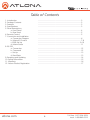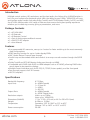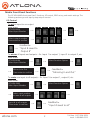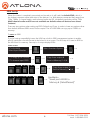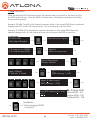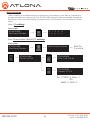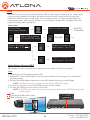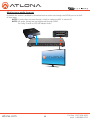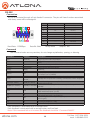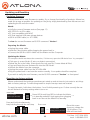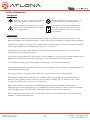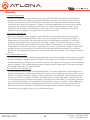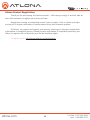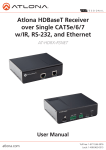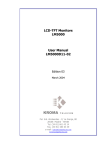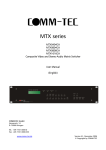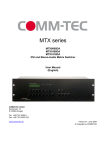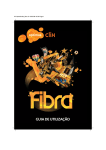Download Atlona AT-H2H-44M video switch
Transcript
Atlona 4 by 4 HDMI Matrix Switcher AT-H2H-44M User Manual atlona.com Toll free: 1-877-536-3976 Local: 1-408-962-0515 Table of Contents 1. Introduction ..................................................................................... 3 2. Package Contents ..................................................................................... 3 3. Features..................................................................................... 3 4. Specifications ..................................................................................... 3 5. Panel Descriptions a. Front Panel..................................................................................... 4 b. Rear Panel ..................................................................................... 5 6. Remote Control ..................................................................................... 5 7. Connection and Installation a. Connection Diagram ..................................................................................... 6 b. Matrix I/O Control ..................................................................................... 7-8 c. EDID Set Up ................................................................................... 9-10 d. Matrix Status ..................................................................................... 11 8. RS-232 a. Connection..................................................................................... 12 b. Command..................................................................................... 12 c. Set Up..................................................................................... 13 d. Baud Rate..................................................................................... 13 9. Resetting and Updating ..................................................................................... 14 10. Safety Information ..................................................................................... 15 11. Warranty ..................................................................................... 16 12. Atlona Product Registration ..................................................................................... 17 atlona.com 2 Toll free: 1-877-536-3976 Local: 1-408-962-0515 Introduction Multiple control options, HD resolutions, and the best audio, the Atlona 4 by 4 HDMI Switcher is built for your home and professional needs. With the ability to pass 1080p, 1920x1200, all Lossy and Lossless audio formats (including Dolby TrueHD and DTS-HD Master Audio), full 3D, and ARC, the AT-H2H-44M provides a full range of features that ensures the highest quality experience whether you’re watching a movie, giving a presentation, and more. Package Contents • 1 x AT-H2H-44M • 1 x IR Extender • 1 x IR Remote Control • 1 x Pair of dual purpose wall/rack mounts • 1 x 24V/2.7A DC adaptor • 1 x User Manual Features • 4 programmable I/O memories, save up to 4 routes for faster switching to the most commonly used configurations • EDID learning function for up to 4 video display EDIDs • ARC (Audio Return Channel) pass through • Audio Loop-out de-embeds audio and sends it to an amp or audio receiver through the S/PDIF port • Dolby TrueHD and DTS-HD Master Audio pass through on HDMI • Compatible with DVI/D (with DVI/D to HDMI adapter such as AT14040), allowing DVI/D video source signal to be passed to displays • Multiple control interfaces such as RS-232, IR, TCP/IP (future update), and the front panel • Pass through support of all 3D formats. • HDCP Compliant Specifications Bandwidth frequency 6.75 Gbps Input Ports 4 x HDMI (female) 1 x 3.5mm IR 1 x USB B 1 x RS-232 Output Ports 4 x HDMI (female) 4 x S/PDIF Digital Audio Resolution outputs Video: up to 1080p Vesa: up to 1920x1200 Dimensions (HxWxD) 1.74 x 17.25 x 10 (inch) or 44.2 x 438 x 254 (mm) Weight 6.45lbs or 2.93kg Temperature Operating: 32°F to 104°F or 0°C to 40°C Storage: -4°F to 140°F or -20°C to 60°C Power consumption20.6W atlona.com 3 Toll free: 1-877-536-3976 Local: 1-408-962-0515 Panel Description Front Panel 6 1 2 3 4 5 a b c d 1. IR Receiver Window. Receives the signal from the included IR Remote Control or a 3rd party IR Controller. 2. Power Button. On (blue backlight) or Standby (red backlight) mode. 3. Function Button. Allows you to select command options. (blue backlight when selected) a. Default: Mirrors all inputs to corresponding outputs. (i.e. 1 to 1, 2 to 2, 3 to 3, etc.) b. All: Save a single input to all the outputs with this function. c. Memory: Save/load the current input and output route to memory. d. EDID: Save/Load EDIDs to individual inputs. Note: Default setting for EDID is the highest common HD resolution of all connected devices. (i.e. if you have resolutions ranging 720p 2Ch audio, 1080i 2Ch audio, and 1080p multichannel audio then 720p 2Ch audio would be the default resolution for all connected displays.) 4. Enter Button. Use to view current status for inputs and outputs or to confirm a command. 5. Cancel Button. Use to go back one screen or press multiple times to return to the home screen. Note: You cannot power off or change functions unless you go to the home screen. 6. Number buttons. Use these buttons to select input and output paths or use with the function button to change multiple matrix settings. atlona.com 4 Toll free: 1-877-536-3976 Local: 1-408-962-0515 Back Panel 1 2 3 4 5 6 a b 7 1. Ethernet Port: Future feature (TCP/IP control) through firmware update. Not enabled at this time. 2. RS-232: Connect to this port for control from a computer or 3rd party controller. 3. Matrix IR IN: Used to control matrix I/O switching from a 3rd party IR control box or supplied IR remote. Connect included IR receiver (see below) or mono IR cable (sold separately) 4. Firmware Update: Type B USB Port used for updating the matrix firmware only 5. HDMI Input Ports: Connect HDMI sources into these ports, such as DVD players, Blu-ray players, computers, etc. IR Receiver 6. Zone dedicated ports a. HDMI out port: Connect to a display or an AVR b. Coax Out: Audio Loop-out for Amplifiers and AVRs Compatible with PCM 2Channel, LPCM 5.1, Dobly Digital 5.1, and DTS 5.1 7. Power Port: Use included locking DC adaptor to power the matrix switcher Remote Control Output selection. Numbers correspond with the HDMI outputs (1-4) on the matrix. Arrow buttons are not functional for this product. Input selection. Numbers correspond with the HDMI inputs (1-4) on the matrix. atlona.com 5 Toll free: 1-877-536-3976 Local: 1-408-962-0515 Connection Diagram ARC Audio Loop-Out ARC atlona.com 6 Toll free: 1-877-536-3976 Local: 1-408-962-0515 Matrix Front Panel Functions The AT-H2H-44M’s front panel has 3 functions: I/O control, EDID set up, and matrix settings. The following sections go over step by step setup & control. I/O Control To set an input to an output home screen AT-H2H-44M Select Input Number Select output number Press enter to confirm ---> ---> ---> ---> ---> Feedback= ---> ”Input # saved to Output #” To mirror all inputs and outputs -- Ex. Input 1 to output 1, input 2 to output 2, etc. home screen AT-H2H-44M Select Input Number ---> ---> ---> Mirror In to Out Press enter to confirm Select Function Option ---> ---> ---> Feedback= ”Mirroring In and Out” To route one input to all outputs -- Ex. Input 5 to output 1, output 2, etc. home screen AT-H2H-44M Select Input Number ---> ---> Select input number to save to all outputs Input # to all outputs Press enter to confirm atlona.com ---> ---> ---> ---> ---> Select Function Option ---> 7 Feedback= ”Input # saved to all” Toll free: 1-877-536-3976 Local: 1-408-962-0515 To save an I/O route to memory * I/O route is current settings of inputs to outputs home screen AT-H2H-44M Select Input Number ---> ---> 1 Save in/out route ---> 2 Select memory route Select Function Option ---> Save to memory (1-4): # Press enter ---> ---> ---> ---> ---> Feedback= ”Memory # saved” To load a saved I/O route home screen AT-H2H-44M Select Input Number ---> ---> Select Function Option 1 Save in/out route ---> 2 Select memory route ---> Select memory route 1-4 ---> Press enter to load ---> atlona.com ---> 8 ---> ---> Feedback= ”Memory # loaded” Toll free: 1-877-536-3976 Local: 1-408-962-0515 EDID Set Up When the matrix is completely connected and turned on it will load the default EDID, which is the highest common native resolution of the devices. (i.e. With devices connected that range from 720p, 1080p, 2 channel audio, multi-channel audio and 3D, the default resolution will be 720p. Multi-channel audio and 3D are not available on default unless all devices have these features.) There are two options when setting up EDID: Default and Copy. In order to have any options other than default different EDIDs must first be copied. The AT-H2H-44M can copy up to 4 EDIDs to memory. To save an EDID If you’re having compatibility issues the H2H has a built in EDID management system to enable specific resolution or audio format to be locked in to a source. The first step is to save an EDID to the H2H’s built in memory. Save up to 4 unique display EDIDs. home screen AT-H2H-44M Select Input Number ---> ---> 1 To copy up to 4 EDIDs ---> 2 To choose input EDID Select Function Option ---> ---> ---> ---> atlona.com Copy from output # Save to Memory (1-4) # ---> ---> ---> Copy from output X Save to Memory (1-4) # ---> Feedback= ---> ”Saved port # EDID to Memory # [Failed/Passed]” 9 Toll free: 1-877-536-3976 Local: 1-408-962-0515 To load a saved EDID Once the display’s EDID has been saved, the second step is to load it to the input to lock the EDID to the source. Once the EDID is locked down, the highest resolution and audio format will be passed. Example: If Dolby TrueHD is the highest common audio in the saved EDID then no selected displays with 2Ch audio will receive audio. This is commonly used for AVRs. Example: If 1080p 3D is the highest common resolution in the saved EDID then only selected displays with 3D will receive picture from the input the EDID is saved to. home screen AT-H2H-44M Select Input Number ---> 1 To copy up to 4 EDIDs 2 To choose input EDID ---> ---> ---> Input: # Mode: 1. Default 2. Saved Select Function Option ---> ---> Input # Select an input port Input # Press Enter Current: Default ---> ---> ---> ---> ---> Input: # Select saved EDID memory 1-4 (#) Input: X Select saved EDID memory 1-4 (#) ---> ---> ---> ---> ---> Use EDID memory # + enter Ex. display EDID Atlona EDID - ATL ---> x x x Pioneer EDID - PIO Toshiba EDID - TSB ---> atlona.com Feedback= ---> ”Save memory # EDID to input #” 10 Toll free: 1-877-536-3976 Local: 1-408-962-0515 Matrix Settings When installing or troubleshooting it’s important to verify settings, or be able to come back to a project and see how it was set up. The AT-H2H-44M has matrix settings viewable through the front panel. View current I/O settings, firmware version, FPGA version, and the baud rate of the matrix. View I/O settings home screen AT-H2H-44M Select Input Number ---> ---> O 1 I x 2 x 3 x 4 x View Firmware/Baud Rate/FPGA settings home screen AT-H2H-44M Select Input Number AT-H2H-44M FW Ver: 0.3.XX ---> ---> ----------------------- ---> ---> Select Function Option ---> ---> Hold for 5 seconds AT-H2H-44M FPGA 1 Ver: 0.0.XX FPGA Version ---> ---> AT-H2H-44M Console: X X X X Matrix Baud Rate EX. 115200 8 None 1 OR 9600 8 ODD 0 atlona.com 11 Toll free: 1-877-536-3976 Local: 1-408-962-0515 S/PDIF The S/PDIF port is used for two audio options, ARC or matrix source audio loop-out. When using one, the other is disabled. By default the matrix comes with ARC turned off on all ports, this enables the S/PDIF to loop-out the audio from the matrix source. To switch between ARC and matrix source audio, ARC must be turned on or off. Enable or disable ARC through RS-232 (see page 15) or front panel (see below). home screen AT-H2H-44M Select Input Number ---> ---> Select output number (1-4) to set ARC mode Select Function Option ---> through ---> Hold for 5 seconds ---> ---> ---> Output: # Current: On Select mode 1: On 2: Off ---> ---> Output: # Current: Off Select mode 1: On 2: Off ----------------------- Output: # Current: On Select mode 1: On 2: Off ---> Audio Return Channel (ARC) ARC enables a source connected to a display to route audio to an AVR or zone amp. Steps 1. Check to be sure the display supports ARC 2. Enable ARC on the HDMI output of the matrix through RS-232 (see page 14) or front panel (see steps above) 3. Connect the HDMI Matrix output port to the ARC labeled input port on the display NOTE: The Matrix must be connected to the display’s HDMI ARC input 4. Connect the source to a non ARC HDMI input port on the display 5. Connect the S/PDIF port to an AVR or Zone Amp NOTE: The S/PDIF port used must be the same output number as the HDMI port connected to the display HDMI Bidirectional HDMI w/ARC signal S/PDIF audio loop-out atlona.com 12 Toll free: 1-877-536-3976 Local: 1-408-962-0515 Matrix source audio loop-out By default the matrix is enabled to de-embed source audio out through the S/PDIF port to an AVR or zone amp. NOTE: If audio does not pass through, check to make sure ARC is turned off. NOTE: HD audio formats are not supported through S/PDIF. Ex. Dolby TrueHD or DTS-HD Master Audio atlona.com 13 Toll free: 1-877-536-3976 Local: 1-408-962-0515 RS-232 Connection RS-232 is connected through a 9-pin female D connector. The pins will have functions associated with them, some will be unassigned. 5 4 3 2 1 9 8 7 6 Baud Rate: 115200bps Data Bit: 8bits No. Pin Function 1 ---- Not used 2 Tx Transmit 3 Rx Receive 4 ---- Not used 5 Gnd Ground 6 ---- Not used 7 ---- Not used 8 ---- Not used 9 ---- Not used Parity: None Stop Bit: 1bit Command The command codes are very sensitive, do not change capitalization, spacing, or lettering. Command Type Feedback (Model #) Lock Lock Unlock Version PWON PWOFF Unlock (Firmware #) PWON PWOFF PWSTA PWx Statusx1 x4AVx1 x1AVx1, x2AVx2, x3AVx4, .... Status SaveY (ex. Save2) RecallY (ex. Recall2) ClearY (ex. Clear2) x1All x1# All# x1$ All$ Description Brings up the model information Locks the front panel of the Matrix switcher so no buttons are active Unlocks the front panel of the Matrix switcher, enabling buttons Brings up the firmware version Power on Power off Will display the power status of the matrix (ex. Power is on = PWON) Shows what input is connected to selected output Displays which inputs are currently connected to which outputs Saves I/O settings to memory for future use, preset options 0 to 8 Recalls saved I/O settings for the memory number you’ve RecallY (ex. Recall2) selected ClearY (ex. Clear2) Erases the saved I/O settings for the number you’ve selected Sets selected input to all outputs x1All (x3All would set input 3 to all) Sets input to corresponding output x1# (x4# would set input 4 to output 4) Resets all inputs to corresponding outputs All# (in3 to out3) Turns off output channel x1$ (to turn off output 3 = x3$) All$ Turns off all output channels SaveY (ex. Save2) Each command is terminated with a carriage return. Each feedback is terminated with a carriage return and Line feed. Note: If the command fails or is incorrect the feedback should be “Command FAILED” atlona.com 14 Toll free: 1-877-536-3976 Local: 1-408-962-0515 Command Feedback Description x1AVx2 x1AVx2 x1AVx2,x3,x4 x1AVx2,x3,x4 ARConY ARConY Switch input to output (input 3 to output 4 = x3AVx4) Switch input to multiple outputs (input 3 = x3AVx1,x2) Enable ARC on an Output. Ex. Output 2 = ARCon2 ARCoffY ARCoffY Disable ARC on an Output. Ex. Output 4 = ARCoff4 ARCsta ARCon1,ARCon2,etc Displays all ARC output status Mreset Mreset Sets matrix back to the default settings RS-232 Set Up To set up the RS-232 hyperterminal (if not using 3rd party software) the first thing needed is to find the RS-232 communications port under the computer’s device manager. Once there right click the port and select properties. Under the properties menu select the port settings tab and update the menu to the matrix default: Bits Per Second: 115200, Data Bits: 8, Parity: None, Stop Bits: 1 and Flow Control: None. Baud Rate To change the baud rate of the matrix an RS-232 hyperterminal will be needed. Once the RS-232 hyperterminal is set up changing the baud rate will be done with a command line. The baud rate for the matrix is for matrix control. Note: Baud Rate must be only 2400, 4800, 9600, 19200, 38400, 57600, or 115200 Command for Matrix baud rate CSpara[baudrate,data-length,parity,stop-bit] (data, parity, and stop for matrix must be 8,0,1) For example if you wish to change the baud rate to 38400 the command would look like this: CSpara[38400,8,0,1] atlona.com 15 Toll free: 1-877-536-3976 Local: 1-408-962-0515 Updating and Resetting Updating firmware At times there will be new firmware to update, fix, or change functionality of products. Atlona has made this as easy as possible for updating on the job by simply downloading from Atlona.com and uploading the file onto the matrix. Needs: • Verify the current firmware version (See page 11) • RS-232 9 Pin to 9 Pin cable. • PC (not compatible with MAC) • OS that supports USB mass storage devices • USB A to USB B cable (i.e. AT11008) To view the current firmware use RS-232 command “Version”. Preparing the Matrix: • Unplug the power cable. • Hold the Cancel button while plugging the power back in. • Connect the USB B to USB A cable into the Matrix and the Computer. Updating the Matrix: The computer should auto detect the connection, if it does not, open the USB device from “my computer”. • Click open in a new folder. (if auto run detects connection) • Delete the file in the folder. (there should be only one file, if more delete all files) • Copy and Paste the new firmware file into the USB folder. • Unhook the Matrix from the computer. • Unplug the power cable from the AT-H2H-44M • Plug the power back in and start the matrix normally. Your update should be complete If you wish to verify the new firmware, use the RS-232 command “Version” or front panel. Resetting to factory settings Atlona understands that settings sometimes get mixed up and at times its just easier to set things back to factory settings. To make things easier a simple one step reset was created. To reset the matrix, hold down the buttons 1 and 4 while powering on. If done correctly the matrix will be back to factory settings when it turns on. home screen AT-H2H-44M Select Input Number ---> ---> Power LED should turn RED to indicate the Matrix ---> is in standby mode/off. Unplugging then plugging back in can also set the Matrix into standby. Press and hold simultaneously, keep holding through the next step --- --- atlona.com Press once ---> ---> 16 AT-H2H-44M Setting Factory Default Once this screen shows up, release the 1 & 4 buttons. The H2H will reset itself. Toll free: 1-877-536-3976 Local: 1-408-962-0515 Safety Information Safeguards To reduce the risk of electric shock, do not expose this product to rain or moisture Do not modify the wall plug. Doing so will void the warranty and safety features. If the wall plug does not fit into your local power socket, hire an electrician to replace your obsolete socket. This equipment should be installed near the socket outlet and the device should be easily accessible in the case it requires disconnection. Precautions FCC regulations state that any unauthorized changes or modifications to this equipment, not expressly approved by the manufacturer, could void the user’s authority to operate this equipment. Operate this product using only the included external power supply. Use of other power supplies could impair performance, damage the product, or cause fires. In the event of an electrostatic discharge this device may automatically turn off. If this occurs, unplug the device and plug it back in. Protect and route power cords so they will not be stepped on or pinched by anything placed on or against them. Be especially careful of plug-ins or cord exit points from this product. Avoid excessive humidity, sudden temperature changes or temperature extremes. Keep this product away from wet locations such as bathtubs, sinks, laundries, wet basements, fish tanks, and swimming pools. Use only accessories recommended by Atlona to avoid fire, shock, or other hazards. Unplug the product before cleaning. Use a damp cloth for cleaning and not cleaning fluid or aerosols. Such products could enter the unit and cause damage, fire, or electric shock. Some substances may also mar the finish of the product. Never open, remove unit panels, or make any adjustments not described in this manual. Attempting to do so could expose you to dangerous electrical shock or other hazards. It may also cause damage to your AT-H2H-44M. Opening the product will void the warranty. Do not attempt to service the unit. Disconnect the product and contact your authorized Atlona reseller or contact Atlona directly. atlona.com 17 Toll free: 1-877-536-3976 Local: 1-408-962-0515 Warranty Limited Warranty Atlona Technologies warrants that (a) its products (AT-H2H-44M) will perform substantially in accordance with the accompanying written materials for a period of 3 years from the date of receipt and (b) that the product will be free from defects in materials and workmanship under normal use and service for a period of 3 years. In the event applicable law imposes any implied warranties, the implied warranty period is limited to 3 years from the date of receipt. Some jurisdictions do not allow such limitations on duration of an implied warranty, so the above limitation may not apply to customers that fall within those areas. Customer Remedies Atlona Technologies’ and its suppliers’ entire liability and Customer’s exclusive remedy shall be, at Atlona Technologies’ decision, either return of the price paid for the product, repair, or replacement of the product that does not meet this Limited Warranty and which is returned to Atlona Technologies with a copy of the Customer’s receipt. This Limited Warranty is void if failure of the product has resulted from accident, abuse, misapplication, or natural occurrence. In example but not limited to: power surges (electrical storms, local power outage), dropping the product (or items on the product), contact with fluids, and physical misconduct (i.e. kicking or punching). Any replacement product will be warranted for the remainder of the original warranty period. No other warranties To the maximum extent permitted by applicable law, Atlona Technologies and its suppliers disclaim all other warranties, either expressed or implied, including, but not limited to, implied warranties of merchantability and fitness for a particular purpose, with regard to the product and any related written materials. This Limited Warranty gives customer specific legal rights. Customers may have other rights depending on the jurisdiction. No liability for damages To the maximum extent permitted by applicable law, in no event shall Atlona Technologies or its suppliers be liable for any damages arising out of the use of or inability to use this product, even if Atlona Technologies has been advised of the possibility of such damages. Such damages include but are not limited to: special, incidental, consequential, or indirect damages for personal injury, loss of business profits, business interruption, loss of business information, or any other pecuniary loss. Atlona Technologies’ and its suppliers’ entire liability under any provision of this agreement shall be limited to the amount actually paid by you for the product. Some Jurisdictions do not allow the exclusion or limitation of liability for consequential or incidental damage. The above limitations may not apply to you in such jurisdictional cases. atlona.com 18 Toll free: 1-877-536-3976 Local: 1-408-962-0515 Atlona Product Registration Thank you for purchasing this Atlona product. - We hope you enjoy it and will take an extra few moments to register your new purchase. Registration creates an ownership record if your product is lost or stolen and helps ensure you’ll receive notification of performance issues and firmware updates. At Atlona, we respect and protect your privacy, assuring you that your registration information is completely secure. Atlona product registration is completely voluntary and failure to register will not diminish your limited warranty rights. To register go to: http://www.atlona.com/registration atlona.com 19 Toll free: 1-877-536-3976 Local: 1-408-962-0515