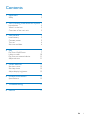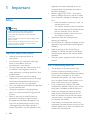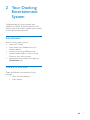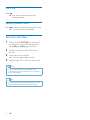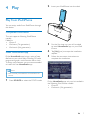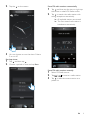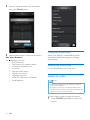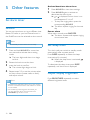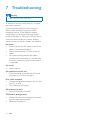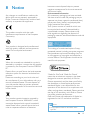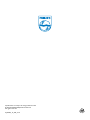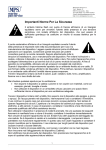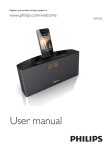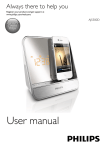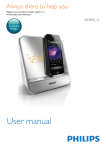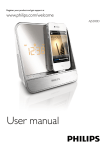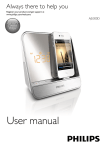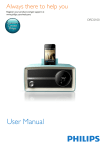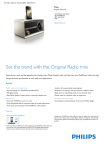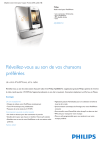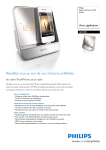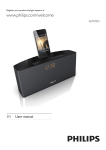Download Philips AJ7245D
Transcript
Always there to help you Register your product and get support at www.philips.com/welcome Question? Contact Philips User manual AJ7245D Contents 1Important 2 Safety2 2 Your Docking Entertainment System 3 Introduction3 What's in the box 3 Overview of the main unit 3 3 Get started Install battery Connect power Turn on Set time and date 5 5 5 6 6 4Play 7 7 10 11 11 5 Other features 12 12 12 12 6 Product information 13 13 7Troubleshooting 14 8Notice 15 Play from iPod/iPhone Listen to radio Play from an external device Adjust volume Set alarm timer Set sleep timer Adjust display brightness Specifications EN 1 1Important • Safety Warning •• Never remove the casing of this apparatus. •• Never lubricate any part of this apparatus. •• Never place this apparatus on other electrical equipment. •• Keep this apparatus away from direct sunlight, naked flames or heat. •• Make sure that you always have easy access to the power cord, plug, or adaptor to disconnect the apparatus from the power. • • • Important Safety Instructions • • • • • • • 2 Heed all warnings and follow all instructions. Do not block any ventilation openings. Install in accordance with the manufacturer's instructions. Do not install near any heat sources such as radiators, heat registers, stoves, or other apparatus (including amplifiers) that produce heat. Protect the power cord from being walked on or pinched, particularly at plugs, convenience receptacles, and the point where they exit from the apparatus. Only use attachments/accessories specified by the manufacturer. Unplug this apparatus during lightning storms or when unused for long periods of time. Refer all servicing to qualified service personnel. Servicing is required when the apparatus has been damaged in any way, such as power-supply cord or plug is damaged, liquid has been spilled or objects have fallen into the apparatus, the EN • apparatus has been exposed to rain or moisture, does not operate normally, or has been dropped. Battery usage CAUTION – To prevent battery leakage which may result in bodily injury, property damage, or damage to the unit: • Install the battery correctly, + and - as marked on the unit. • The battery (battery pack or installed) shall not be exposed to excessive heat such as sunshine, fire or the like. • Remove the battery when the unit is not used for a long time. Apparatus shall not be exposed to dripping or splashing. Do not place any sources of danger on the apparatus (e.g. liquid filled objects, lighted candles). Where the plug of the Direct Plug-in Adapter is used as the disconnect device, the disconnect device shall remain readily operable. Use only power supplies listed in the user manual. Risk of swallowing batteries • • • • The product or remote control may contain a button cell battery, which is possible to be swallowed. Keep the battery out of reach of children at all times! If swallowed, the battery can cause serious injury or death. Severe internal burns can occur within two hours of ingestion. If you suspect that a battery has been swallowed or placed inside any part of the body, seek immediate medical attention. When you change the batteries, always keep all new and used batteries out of reach of children. Ensure that the battery compartment is completely secure after you replace the battery. If the battery compartment cannot be completely secured, discontinue use of the product. Keep out of reach of children and contact the manufacturer. 2 Your Docking Entertainment System Congratulations on your purchase, and welcome to Philips! To fully benefit from the support that Philips offers, register your product at www.philips.com/welcome. Introduction With this clock radio, you can • listen to FM radio; • enjoy audio from iPod/iPhone or an external device; • set alarms to ring at different time; • choose buzzer, radio, or music in iPod/ iPhone as your alarm source; • experience various features brought by HomeStudio app. What's in the box Check and identify the contents of your package: • Main unit (with battery) • User manual EN 3 Overview of the main unit a c b d e f m l k g h j i a DOCK • Dock for iPod/iPhone. g SOURCE • Select source. b AL1/AL2 • Set alarm. • View alarm settings. • Activate/deactivate alarm timer. h SLEEP • Set sleep timer. c SNOOZE/BRIGHTNESS • Snooze alarm. • Adjust display brightness. j FM ANTENNA • Improve FM reception. d VOL • Rotate to adjust volume or time. • Press to confirm a selection. l AUDIO IN • Connect an external audio device. e • Turn the device on or off. f / • Tune to an FM radio station. 4 EN i Power cord k Battery tray m SET TIME • Set time. 3 Get started To replace the battery: Always follow the instructions in this chapter in sequence. If you contact Philips, you will be asked for the model and serial number of this apparatus. The model number and serial number are on the bottom of the apparatus. Write the numbers here: Model No. __________________________ Serial No. ___________________________ Install battery Caution •• Risk of explosion! Keep batteries away from heat, sunshine, or fire. Never discard batteries in fire. •• Danger of explosion if battery is incorrectly replaced. Replace only with the same or equivalent type. •• The battery contains chemical substances, so it should be disposed of properly. •• Keep children away from the battery. •• Perchlorate Material - special handling may apply. See www.dtsc.ca.gov/hazardouswaste/perchlorate. Connect power Caution Note •• You can only use AC power as power supply. The pre- installed lithium CR2032 battery can only back up time and alarm. For first-time use: Remove the protective tab to activate the battery. •• Risk of product damage! Make sure that the power voltage corresponds to the voltage printed on the back or underside of the unit. •• Risk of electric shock! When you unplug the power adapter, always pull the plug from the socket. Never pull the cord. •• Before connecting the power adapter, make sure that you have completed all other connections. EN 5 Turn on Press . »» The device switches to the last selected source. Switch to standby mode Press to switch the device to standby mode. »» The clock (if set) is displayed. Set time and date 1 2 3 4 Press and hold SET TIME on the back of the device for more than two seconds. »» [12H] or [24H] begins to blink. Rotate the knob to select 12/24 hour format. Press the knob to confirm. »» The hour digits begin to blink. Repeat steps 2-3 to set hour and minute. Note •• If clock is not manually set, when iPod/iPhone is connected, the unit synchronizes time from the iPod/ iPhone automatically. Tip •• The accuracy of the transmitted time depends on the docked iPod/iPhone that transmits the time signal. 6 EN 4Play 2 Insert your iPod/iPhone into the dock. Play from iPod/iPhone You can enjoy audio from iPod/iPhone through this device. Compatible iPod/iPhone The unit supports following iPod/iPhone models. Made for: • iPhone 5 • iPod nano (7th generation) • iPod touch (5th generation) Install HomeStudio App Philips HomeStudio app brings a suite of new features to your clock radio, including FM radio programming and a multi-function alarm clock. To enjoy more features, you are recommended to install this free HomeStudio app. 3 4 5 For the first-time use, you will be asked to install HomeStudio app on your iPod/ iPhone. Tap [Yes] (yes) to accept the installation request. Follow the on-screen instructions to complete the installation. Note •• Make sure that your iPod/iPhone is connected to the Internet. 1 Press SOURCE to select the DOCK mode. Philips HomeStudio app only can be installed in the following iPod, iPhone models: • iPhone 5 • iPod touch (5th generation) EN 7 Register an account 2 Tap to select Music library source. For the first-time use of the HomeStudio App, you must register an account. 1 Tap HomeStudio icon on your iPod/ iPhone. 3 2 Follow on-screen instructions to finish the registration. Use more features with "HomeStudio App" Play music in the iPod/iPhone Note Select a track from the playlist, and then press . »» Music streams from your iPod/iPhone to the clock radio. Note •• Make sure that your iPod/iPhone is inserted into the clock radio. •• Make sure that you have installed the HomeStudio app on your iPod/iPhone. 1 8 Tap HomeStudio icon on your iPod/ iPhone. EN Set alarm clock: 1 Launch the HomeStudio app. 2 Tap the on the screen. Store FM radio stations automatically 1 2 Tap and then tap the icon on right top the screen to select FM Radio source. Tap to search the radio station with strong reception automatically. »» All available stations are stored. »» The first stored radio station is broadcast automatically. 3 You can choose to turn the alarm 1/alarm 2 on or off. Set sleep timer: 1 2 Tap and then tap Choose a period of time and tap Start. Store FM radio stations manually 1 2 3 Select FM Radio source. Tap / to tune to a radio station. Tap to add the current station to a preset list. EN 9 4 5 Select a preset number, enter the station title, then [Done] (done). Charge the iPod/iPhone Repeat above steps to store more stations. Use more features Tap (Settings), you can: • Set virtual skin; • Set location for weather report; • Choose temperature unit; • Set clock; • See App information; • Register an account; • Upgrade firmware; • Share the information to Twitter; • Send feedback. When your device is connected to power, the docked iPod/iPhone begins to charge automatically. Remove the iPod/iPhone Pull the iPod/iPhone out of the dock. Listen to radio Note •• Keep the unit away from other electronic devices to avoid radio interference. •• For better reception, do not place iPod/iPhone into the dock when you listen to the radio. Fully extend and adjust the position of the FM antenna. You can listen to radio through this device. 1 10 EN Press SOURCE repeatedly to select FM source. 2 Press and hold / on the back of the device for more than two seconds. »» The radio tunes to a station with strong reception automatically. 3 Repeat step 2 to tune to more stations. To tune to a station manually: Press / repeatedly until you find optimal reception. Play from an external device You can also listen to an external audio device through this clock radio. 1 2 3 Press SOURCE to select the AUX source. Connect the MP3 link cable (not supplied) to: • the AUDIO IN socket (3.5mm) at the back of your clock radio. • the headphone socket of an external device. Start to play the device (see the user manual of the device). Adjust volume During play, you can rotate the knob to adjust volume. EN 11 5 Other features Set alarm timer Set alarm You can set two alarms to ring at different time. Buzzer, FM radio, or your last listened music in the iPod/iPhone can be selected as alarm sound. Activate/deactivate alarm timer 1 2 Press AL1/AL2 to view alarm settings. Press AL1/AL2 again to activate or deactivate the alarm timer. »» or is displayed if alarm timer is on and disappears if it is off. • To stop the ringing alarm, press the corresponding AL1/AL2. »» The alarm repeats ringing for the next day. Snooze alarm When alarm sounds, press SNOOZE. »» The alarm snoozes and repeats ringing nine minutes later. Note •• Make sure that you have set the clock correctly. 1 2 3 4 Press and hold AL1/AL2 for more than two seconds to activate alarm setting mode. »» The hour digits and alarm icon begin to blink. Rotate the knob to set the hour. press the knob to confirm. »» The minute digits begin to blink. Repeat steps 2-3 to set the minute, select an alarm source (buzzer, radio, or dock), and adjust volume. Note •• If iPod/iPhone is selected as alarm source, but no iPod/ iPhone is connected, the clock radio switches to buzzer source instead. •• For the alarm(s) set through the clock radio, you can also select the nature sounds stored in the HomeStudio app as alarm sound. 12 EN Set sleep timer This clock radio can switch to standby mode automatically after a preset period. Press SLEEP repeatedly to select the sleep timer period (in minutes). »» When the sleep timer is activated, is displayed. To deactivate the sleep timer, press SLEEP repeatedly until clock time is displayed. Adjust display brightness Press BRIGHTNESS repeatedly to select different brightness levels. 6Product information General information AC/DC power adapter Note •• Product information is subject to change without prior notice. Specifications Operation Power Consumption Standby Power Consumption Dimensions: Main Unit (W x H x D) Weight: Main Unit Brand name: Philips; Model: YJS03-1001800G; Input: 100-240 V~, 47-63 Hz, 500 mA Output: 10.0 V 1800 mA <20 W <1 W 283 x 135 x 112 mm 1.4 kg Amplifier Rated Output Power Frequency Response Signal to Noise Ratio Total Harmonic Distortion Aux Input (Audio In) 2 x 5 W RMS 63 Hz - 16 kHz >50 dB <15% 0.6 V RMS 10 k ohm Speakers Speaker Impedance Sensitivity 4 ohm >82 dB/m/W Tuner (FM) Tuning range Tuning grid 87.5-108 MHz 100 KHz EN 13 7Troubleshooting Warning •• Never remove the casing of this device. To keep the warranty valid, never try to repair the system yourself. If you encounter problems when using this device, check the following points before requesting service. If the problem remains unsolved, go to the Philips Web page (www. philips.com/support). When you contact Philips, make sure that the device is nearby and the model number and serial number are available. No power •• Make sure that the AC power cord of the device is connected properly. •• Make sure that there is power at the AC outlet. •• As a power-saving feature, the system switches off automatically 15 minutes after track play reaches the end and no control is operated. No sound •• Adjust volume. No response from the unit •• Disconnect and reconnect the AC power plug, then turn on the unit again. Poor radio reception •• Increase the distance between the unit and your TV or VCR. •• Fully extend the FM aerial. Alarm does not work •• Set the clock/alarm correctly. Clock/alarm setting erased •• Power has been interrupted or the power plug has been disconnected. •• Reset the clock/alarm. 14 EN 8Notice Any changes or modifications made to this device that are not expressly approved by Philips Consumer Lifestyle may void the user’s authority to operate the equipment. This product complies with the radio interference requirements of the European Community. Your product is designed and manufactured with high quality materials and components, which can be recycled and reused. When this crossed-out wheeled bin symbol is attached to a product it means that the product is covered by the European Directive 2002/96/ EC. Please inform yourself about the local separate collection system for electrical and electronic products. Please act according to your local rules and do not dispose of your old products with your normal household waste. Correct disposal of your old product helps to prevent potential negative consequences for the environment and human health. Your product contains batteries covered by the European Directive 2006/66/EC, which cannot be disposed with normal household waste.Please inform yourself about the local rules on separate collection of batteries because correct disposal helps to prevent negative consequences for the environmental and human health. Environmental information All unnecessary packaging has been omitted. We have tried to make the packaging easy to separate into three materials: cardboard (box), polystyrene foam (buffer) and polyethylene (bags, protective foam sheet.) Your system consists of materials which can be recycled and reused if disassembled by a specialized company. Please observe the local regulations regarding the disposal of packaging materials, exhausted batteries and old equipment. The making of unauthorized copies of copyprotected material, including computer programs, files, broadcasts and sound recordings, may be an infringement of copyrights and constitute a criminal offence. This equipment should not be used for such purposes. “Made for iPod” and “Made for iPhone” mean that an electronic accessory has been designed to connect specifically to iPod or iPhone respectively, and has been certified by the developer to meet Apple performance standards. Apple is not responsible for the operation of this device or its compliance with safety and regulatory standards. Please note that the use of this accessory with iPod or iPhone may affect wireless performance. iPod and iPhone are trademarks of Apple Inc., registered in the U.S. and other countries. Note •• The type plate is located on the bottom of the apparatus. EN 15 Specifications are subject to change without notice © 2013 Koninklijke Philips Electronics N.V. All rights reserved. AJ7245D_12_UM_V1.0