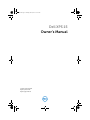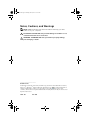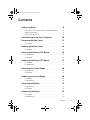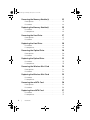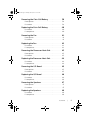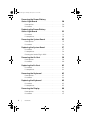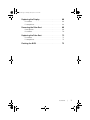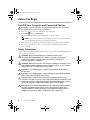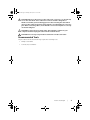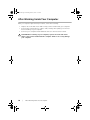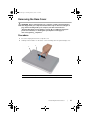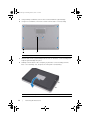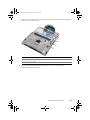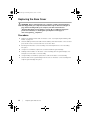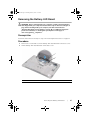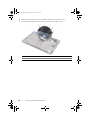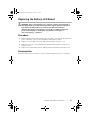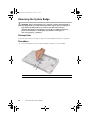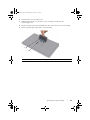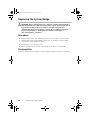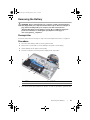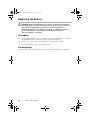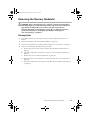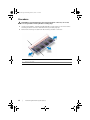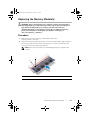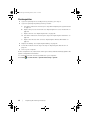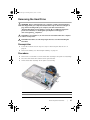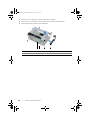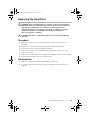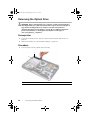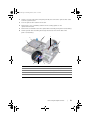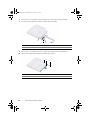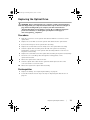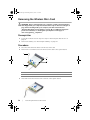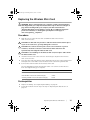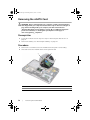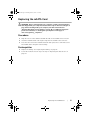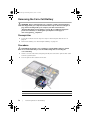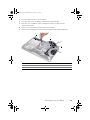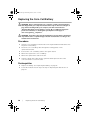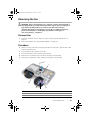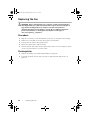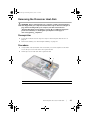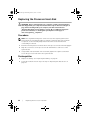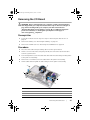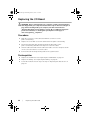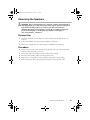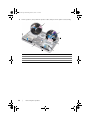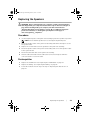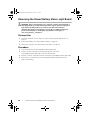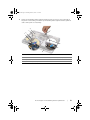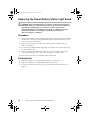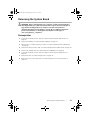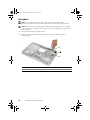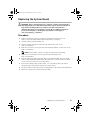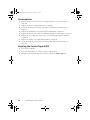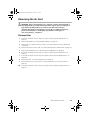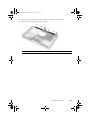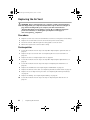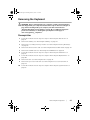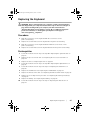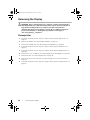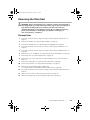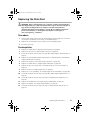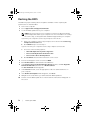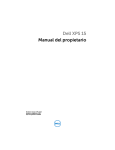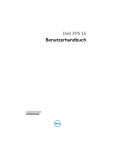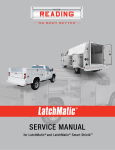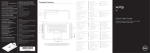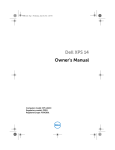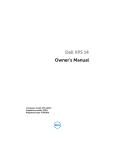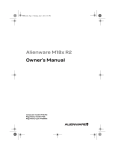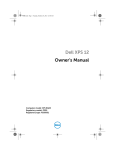Download DELL XPS 15
Transcript
book.book Page 1 Monday, June 25, 2012 11:55 AM Dell XPS 15 Owner’s Manual Computer model: XPS L521X Regulatory model: P23F Regulatory type: P23F001 book.book Page 2 Monday, June 25, 2012 11:55 AM Notes, Cautions, and Warnings NOTE: A NOTE indicates important information that helps you make better use of your computer. CAUTION: A CAUTION indicates potential damage to hardware or loss of data if instructions are not followed. WARNING: A WARNING indicates a potential for property damage, personal injury, or death. ____________________ © 2012 Dell Inc. Trademarks used in this text: Dell™, the DELL logo, and XPS™ are trademarks of Dell Inc.; Microsoft®, Windows®, and the Windows start button logo are either trademarks or registered trademarks of Microsoft corporation in the United States and/or other countries; Bluetooth® is a registered trademark owned by Bluetooth SIG, Inc. and is used by Dell under license. 2012 - 06 Rev. A00 book.book Page 3 Monday, June 25, 2012 11:55 AM Contents Before You Begin . . . . . . . . . . . . . . . . . . . . . . . . . . . Turn Off Your Computer and Connected Devices . Safety Instructions . . . . . . . . . . . . . . . . . . . . . . Recommended Tools . . . . . . . . . . . . . . . . . . . . After Working Inside Your Computer . 10 . . . . . . . . . . . . . . . . . . 11 . . . . . . . . . . . . . . . . . . . . . . . . . . . . . . 11 Replacing the Base Cover Procedure . . . . 8 8 9 . . . . . . . . . Removing the Base Cover . Procedure . . . . . . . . 8 . . . . . . . . . . . . . . . . . . . 14 . . . . . . . . . . . . . . . . . . . . . . . . . . . . . . 14 Removing the Battery-LED Board. Prerequisites. Procedure . . . . . . . . . . . . . . 15 . . . . . . . . . . . . . . . . . . . . . . . . . . . . 15 15 . . . . . . . . . . . . . . . . . . . . . . . . . . . . Replacing the Battery-LED Board . Procedure . . . Postrequisites . . . . . . . . . . . . . 17 . . . . . . . . . . . . . . . . . . . . . . . . . . . 17 17 . . . . . . . . . . . . . . . . . . . . . . . . . . . Removing the System Badge. Prerequisites. Procedure . . . . . . . . . . . . . . . . . . 18 . . . . . . . . . . . . . . . . . . . . . . . . . . . . 18 18 . . . . . . . . . . . . . . . . . . . . . . . . . . . . Replacing the System Badge . Procedure . . . Postrequisites . . . . . . . . . . . . . . . . . 20 . . . . . . . . . . . . . . . . . . . . . . . . . . . 20 20 . . . . . . . . . . . . . . . . . . . . . . . . . . . Removing the Battery Prerequisites. Procedure . . . . . . . . . . . . . . . . . . . . . . . . 21 . . . . . . . . . . . . . . . . . . . . . . . . . . . . 21 21 . . . . . . . . . . . . . . . . . . . . . . . . . . . . Replacing the Battery Procedure . . . Postrequisites . . . . . . . . . . . . . . . . . . . . . . . 22 . . . . . . . . . . . . . . . . . . . . . . . . . . . 22 22 . . . . . . . . . . . . . . . . . . . . . . . . . . . Contents | 3 book.book Page 4 Monday, June 25, 2012 11:55 AM Removing the Memory Module(s). Prerequisites. Procedure . . . . . . . . . . . . . . 23 . . . . . . . . . . . . . . . . . . . . . . . . . . . . 23 24 . . . . . . . . . . . . . . . . . . . . . . . . . . . . Replacing the Memory Module(s) . Procedure . . . Postrequisites . . . . . . . . . . . . . 25 . . . . . . . . . . . . . . . . . . . . . . . . . . . 25 26 . . . . . . . . . . . . . . . . . . . . . . . . . . . Removing the Hard Drive Prerequisites. Procedure . . . . . . . . . . . . . . . . . . . . . 27 . . . . . . . . . . . . . . . . . . . . . . . . . . . . 27 27 . . . . . . . . . . . . . . . . . . . . . . . . . . . . Replacing the Hard Drive. Procedure . . . Postrequisites . . . . . . . . . . . . . . . . . . . . 29 . . . . . . . . . . . . . . . . . . . . . . . . . . . 29 29 . . . . . . . . . . . . . . . . . . . . . . . . . . . Removing the Optical Drive Prerequisites. Procedure . . . . . . . . . . . . . . . . . . . 30 . . . . . . . . . . . . . . . . . . . . . . . . . . . . 30 30 . . . . . . . . . . . . . . . . . . . . . . . . . . . . Replacing the Optical Drive Procedure . . . Postrequisites . . . . . . . . . . . . . . . . . . 33 . . . . . . . . . . . . . . . . . . . . . . . . . . . 33 33 . . . . . . . . . . . . . . . . . . . . . . . . . . . Removing the Wireless Mini-Card Prerequisites. Procedure . . . . . . . . . . . . . . 34 . . . . . . . . . . . . . . . . . . . . . . . . . . . . 34 34 . . . . . . . . . . . . . . . . . . . . . . . . . . . . Replacing the Wireless Mini-Card Procedure . . . Postrequisites . . . . . . . . . . . . . 35 . . . . . . . . . . . . . . . . . . . . . . . . . . . 35 35 . . . . . . . . . . . . . . . . . . . . . . . . . . . Removing the mSATA Card . Prerequisites. Procedure . . . . . . . . . . . . . . . . . . . 36 . . . . . . . . . . . . . . . . . . . . . . . . . . . . 36 36 . . . . . . . . . . . . . . . . . . . . . . . . . . . . Replacing the mSATA Card Procedure . . . Postrequisites . 4 | Contents . . . . . . . . . . . . . . . . . . 37 . . . . . . . . . . . . . . . . . . . . . . . . . . . 37 37 . . . . . . . . . . . . . . . . . . . . . . . . . . . book.book Page 5 Monday, June 25, 2012 11:55 AM Removing the Coin-Cell Battery . Prerequisites. Procedure . . . . . . . . . . . . . . . 38 . . . . . . . . . . . . . . . . . . . . . . . . . . . . 38 38 . . . . . . . . . . . . . . . . . . . . . . . . . . . . Replacing the Coin-Cell Battery . Procedure . . . Postrequisites . . . . . . . . . . . . . . . . . . . . . . . . . . . . . . . . . . . . . . . . . . . . . . . . . . . . . . . Removing the Fan Prerequisites. Procedure . . . . . . . . . . . . . . 41 . . . . . . . . . . . . . . . . . . . . . . . . . . . . 41 41 . . . . . . . . . . . . . . . . . . . . . . . . . . . . Procedure . . . Postrequisites . . . . . . . . . . . . . . . . . . . . . . . . . . 42 . . . . . . . . . . . . . . . . . . . . . . . . . . . 42 42 . . . . . . . . . . . . . . . . . . . . . . . . . . . Removing the Processor Heat-Sink . . . . . . . . . . . 43 . . . . . . . . . . . . . . . . . . . . . . . . . . . . 43 43 . . . . . . . . . . . . . . . . . . . . . . . . . . . . Replacing the Processor Heat-Sink Procedure . . . Postrequisites . . . . . . . . . . . . . . . . . . . . . . . . . . . . 44 44 44 . . . . . . . . . . . . . . . . . . . . 45 . . . . . . . . . . . . . . . . . . . . . . . . . . . . 45 45 . . . . . . . . . . . . . . . . . . . . . . . . . . . . Replacing the I/O Board Procedure . . . Postrequisites . . . . . . . . . . . . . . . . . . . . . 46 . . . . . . . . . . . . . . . . . . . . . . . . . . . 46 46 . . . . . . . . . . . . . . . . . . . . . . . . . . . Removing the Speakers . Prerequisites. Procedure . . . . . . . . . . . . . . . . . . . . . . . . . . . . . . . . . . . . . . . Removing the I/O Board Prerequisites. Procedure . . 40 40 . . . . . . . . . . . . . . . . . . . . . . . . . Replacing the Fan . Prerequisites. Procedure . . 40 . . . . . . . . . . . . . . . . . . . . 47 . . . . . . . . . . . . . . . . . . . . . . . . . . . . 47 47 . . . . . . . . . . . . . . . . . . . . . . . . . . . . Replacing the Speakers . Procedure . . . Postrequisites . . . . . . . . . . . . . . . . . . . . . 49 . . . . . . . . . . . . . . . . . . . . . . . . . . . 49 49 . . . . . . . . . . . . . . . . . . . . . . . . . . . Contents | 5 book.book Page 6 Monday, June 25, 2012 11:55 AM Removing the Power/Battery Status-Light Board . . . . . . . . . . Prerequisites. Procedure . . . . . . . . . . . . . . . . . 50 . . . . . . . . . . . . . . . . . . . . . . . . . . . . 50 50 . . . . . . . . . . . . . . . . . . . . . . . . . . . . Replacing the Power/Battery Status-Light Board . . . . . . . . . Procedure . . . Postrequisites . . . . . . . . . . . . . . . . . 52 . . . . . . . . . . . . . . . . . . . . . . . . . . . 52 52 . . . . . . . . . . . . . . . . . . . . . . . . . . . Removing the System Board . Prerequisites. Procedure . . . . . . . . . . . . . . . . . . 53 . . . . . . . . . . . . . . . . . . . . . . . . . . . . 53 54 . . . . . . . . . . . . . . . . . . . . . . . . . . . . Replacing the System Board . . . . . . . . . . . . . . . . . Procedure . . . . . . . . . . . . . . . Postrequisites . . . . . . . . . . . . . Entering the Service Tag in BIOS . . . . . . . . . . . . . . . 57 58 58 . . . . . . . . . . . . . . . . . . . . . 59 . . . . . . . . . . . . . . . . . . . . . . . . . . . . 59 60 Removing the Air Vent . Prerequisites. Procedure . . Procedure . . . Postrequisites . 62 . . . . . . . . . . . . . . . . . . . . . . . . . . . 62 62 . . . . . . . . . . . . . . . . . . . . . . . . . . . . . . . . . . . . . . . . . . . . . . . 63 . . . . . . . . . . . . . . . . . . . . . . . . . . . . 63 64 . . . . . . . . . . . . . . . . . . . . . . . . . . . . Replacing the Keyboard Procedure . . . Postrequisites . . . . . . . . . . . . . . . . . . . . . 65 . . . . . . . . . . . . . . . . . . . . . . . . . . . 65 65 . . . . . . . . . . . . . . . . . . . . . . . . . . . Removing the Display 6 | Contents . . . . . . . . . . . . . . . . . . . . . . . . . . . . . . . . . . . . Removing the Keyboard Prerequisites. Procedure . . . . . . . . . . . . . . . . . . . . . . . . . . . . . . . . . . . . . . . . . . . . . Replacing the Air Vent . Prerequisites. Procedure . . 57 . . . . . . . . . . . . . . . . . . . . . . 66 . . . . . . . . . . . . . . . . . . . . . . . . . . . . 66 67 . . . . . . . . . . . . . . . . . . . . . . . . . . . . book.book Page 7 Monday, June 25, 2012 11:55 AM Replacing the Display Procedure . . . Postrequisites . . . . . . . . . . . . . . . . . . . . . . . 68 . . . . . . . . . . . . . . . . . . . . . . . . . . . 68 68 . . . . . . . . . . . . . . . . . . . . . . . . . . . Removing the Palm Rest Prerequisites. Procedure . . . . . . . . . . . . . . . . . . . . . . 69 . . . . . . . . . . . . . . . . . . . . . . . . . . . . 69 70 . . . . . . . . . . . . . . . . . . . . . . . . . . . . Replacing the Palm Rest Procedure . . . Postrequisites . . . . . . . . . . . . . . . . . . . . . 71 . . . . . . . . . . . . . . . . . . . . . . . . . . . 71 71 . . . . . . . . . . . . . . . . . . . . . . . . . . . Flashing the BIOS . . . . . . . . . . . . . . . . . . . . . . . . . . 72 Contents | 7 book.book Page 8 Monday, June 25, 2012 11:55 AM Before You Begin Turn Off Your Computer and Connected Devices CAUTION: To avoid losing data, save and close all open files and exit all open programs before you turn off your computer. 1 2 Save and close all open files and exit all open programs. Click Start and click Shut down. Microsoft Windows shuts down and then the computer turns off. NOTE: If you are using a different operating system, see the documentation of your operating system for shut-down instructions. 3 Disconnect your computer and all attached devices from their electrical outlets. 4 Disconnect all telephone cables, network cables, and attached devices from your computer. Safety Instructions Use the following safety guidelines to protect your computer from potential damage and ensure your personal safety. WARNING: Before working inside your computer, read the safety information that shipped with your computer. For additional safety best practices information, see the Regulatory Compliance Homepage at dell.com/regulatory_compliance. WARNING: Disconnect all power sources before opening the computer cover or panels. After you finish working inside the computer, replace all covers, panels, and screws before connecting to the power source. CAUTION: To avoid damaging the computer, ensure that the work surface is flat and clean. CAUTION: To avoid damaging the components and cards, handle them by their edges and avoid touching pins and contacts. CAUTION: Only a certified service technician is authorized to remove the computer cover and access any of the components inside the computer. See the safety instructions for complete information about safety precautions, working inside your computer, and protecting against electrostatic discharge. CAUTION: Before touching anything inside your computer, ground yourself by touching an unpainted metal surface, such as the metal at the back of the computer. While you work, periodically touch an unpainted metal surface to dissipate static electricity, which could harm internal components. 8 | Before You Begin book.book Page 9 Monday, June 25, 2012 11:55 AM CAUTION: When you disconnect a cable, pull on its connector or on its pull-tab, not on the cable itself. Some cables have connectors with locking tabs or thumb-screws that you must disengage before disconnecting the cable. When disconnecting cables, keep them evenly aligned to avoid bending any connector pins. When connecting cables, ensure that the connectors and ports are correctly oriented and aligned. CAUTION: To disconnect a network cable, first unplug the cable from your computer and then unplug the cable from the network device. CAUTION: Press and eject any installed card from the media-card reader. Recommended Tools The procedures in this document may require the following tools: • Phillips screwdriver • Torx #5 (T5) screwdriver Before You Begin | 9 book.book Page 10 Monday, June 25, 2012 11:55 AM After Working Inside Your Computer After you complete replacement procedures, ensure the following: • Replace all screws and ensure that no stray screws remain inside your computer. • Connect any external devices, cables, cards, and any other part(s) you removed before working on your computer. • Connect your computer and all attached devices to their electrical outlets. CAUTION: Before turning on your computer, replace all screws and ensure that no stray screws remain inside the computer. Failure to do so may damage your computer. 10 | After Working Inside Your Computer book.book Page 11 Monday, June 25, 2012 11:55 AM Removing the Base Cover WARNING: Before working inside your computer, read the safety information that shipped with your computer and follow the steps in "Before You Begin" on page 8. After working inside your computer, follow the instructions in "After Working Inside Your Computer" on page 10. For additional safety best practices information, see the Regulatory Compliance Homepage at dell.com/regulatory_compliance. Procedure 1 Close the display and turn the computer over. 2 Starting at the indicator on the base-cover assembly, turn the system badge over. 2 1 1 base-cover assembly 2 system badge Removing the Base Cover | 11 book.book Page 12 Monday, June 25, 2012 11:55 AM 3 Using a Phillips screwdriver, remove the screws beneath the system badge. 4 Using a T5 screwdriver, remove the screws from the base-cover assembly. 1 1 2 T5 screws (6) 2 screws (2) 5 Slide the tabs on the system badge into the slots on the base-cover assembly and snap the system badge into place. 6 Starting from the back of the computer, pry the base-cover assembly, turn the base-cover assembly over, and place it on the palm-rest assembly. 1 2 12 1 base-cover assembly | Removing the Base Cover 2 palm-rest assembly book.book Page 13 Monday, June 25, 2012 11:55 AM 7 Lift the connector latch and, using the pull-tab, disconnect the battery-LED-board cable from the system board. 1 2 3 4 5 8 1 connector latch 2 pull-tab 3 battery-LED-board cable 4 battery-LED board 5 base-cover assembly Remove the battery-LED board from the base cover. See "Removing the Battery-LED Board" on page 15. Removing the Base Cover | 13 book.book Page 14 Monday, June 25, 2012 11:55 AM Replacing the Base Cover WARNING: Before working inside your computer, read the safety information that shipped with your computer and follow the steps in "Before You Begin" on page 8. After working inside your computer, follow the instructions in "After Working Inside Your Computer" on page 10. For additional safety best practices information, see the Regulatory Compliance Homepage at dell.com/regulatory_compliance. Procedure 1 Replace the battery-LED board on the base cover. See "Replacing the Battery-LED Board" on page 17. 2 Slide the battery-LED-board cable into the battery-LED-board cable connector and press down on the connector latch to secure the cable. 3 Carefully turn the base-cover assembly over and snap the base-cover assembly into place. 4 Using a T5 screwdriver, replace the screws beneath the system badge. 5 Starting at the indicator on the base-cover assembly, turn the system badge over and place it on the base-cover assembly. 6 Using a Phillips screwdriver, replace the screws to the base-cover assembly. 7 Slide the tabs on the system badge into the slots on the base-cover assembly and snap the system badge into place. 14 | Replacing the Base Cover book.book Page 15 Monday, June 25, 2012 11:55 AM Removing the Battery-LED Board WARNING: Before working inside your computer, read the safety information that shipped with your computer and follow the steps in "Before You Begin" on page 8. After working inside your computer, follow the instructions in "After Working Inside Your Computer" on page 10. For additional safety best practices information, see the Regulatory Compliance Homepage at dell.com/regulatory_compliance. Prerequisites Follow the instructions from step 1 to step 7 in "Removing the Base Cover" on page 11. Procedure 1 Remove the screws that secure the battery-LED-board bracket to the base cover. 2 Lift the battery-LED-board bracket off the base cover. 1 2 1 screws (2) 2 battery-LED-board bracket Removing the Battery-LED Board | 15 book.book Page 16 Monday, June 25, 2012 11:55 AM 3 Remove the screw that secures the battery-LED board to the base cover. 4 Lift and slide the battery-LED board out of the tab on the base cover. 1 2 3 16 1 screw 3 tab | Removing the Battery-LED Board 2 battery-LED board book.book Page 17 Monday, June 25, 2012 11:55 AM Replacing the Battery-LED Board WARNING: Before working inside your computer, read the safety information that shipped with your computer and follow the steps in "Before You Begin" on page 8. After working inside your computer, follow the instructions in "After Working Inside Your Computer" on page 10. For additional safety best practices information, see the Regulatory Compliance Homepage at dell.com/regulatory_compliance. Procedure 1 Slide the battery-LED board under the tab on the base cover and use the alignment posts on the base cover to place the battery-LED board in position. 2 Replace the screw that secures the battery-LED board to the base cover. 3 Align the screw holes on the battery-LED-board bracket with the screw holes on the base cover. 4 Replace the screws that secure the battery-LED-board bracket to the base cover. Postrequisites Follow the instructions from step 2 to step 7 in "Replacing the Base Cover" on page 14. Replacing the Battery-LED Board | 17 book.book Page 18 Monday, June 25, 2012 11:55 AM Removing the System Badge WARNING: Before working inside your computer, read the safety information that shipped with your computer and follow the steps in "Before You Begin" on page 8. After working inside your computer, follow the instructions in "After Working Inside Your Computer" on page 10. For additional safety best practices information, see the Regulatory Compliance Homepage at dell.com/regulatory_compliance. Prerequisites Follow the instructions from step 1 to step 7 in "Removing the Base Cover" on page 11. Procedure 1 Peel the tapes that secure the system badge to the base-cover assembly. 1 2 1 18 | base-cover assembly Removing the System Badge 2 tapes (2) book.book Page 19 Monday, June 25, 2012 11:55 AM 2 Turn the base-cover assembly over. 3 Starting at the indicator on the base-cover assembly, carefully turn the system badge over. 4 Release the tabs on the system badge from the slots on the base-cove assembly. 5 Lift the system badge off the base-cover assembly. 1 2 1 system badge 2 tabs (2) Removing the System Badge | 19 book.book Page 20 Monday, June 25, 2012 11:55 AM Replacing the System Badge WARNING: Before working inside your computer, read the safety information that shipped with your computer and follow the steps in "Before You Begin" on page 8. After working inside your computer, follow the instructions in "After Working Inside Your Computer" on page 10. For additional safety best practices information, see the Regulatory Compliance Homepage at dell.com/regulatory_compliance. Procedure 1 Slide the tapes on the system badge into the slots on the base-cover assembly. 2 Slide the tabs on the system badge into the slots on the base-cover assembly and snap the system badge into place. 3 Turn the base-cover assembly over. 4 Adhere the tapes to secure the system badge to the base-cover assembly. Postrequisites Follow the instructions from step 2 to step 7 in "Replacing the Base Cover" on page 14. 20 | Replacing the System Badge book.book Page 21 Monday, June 25, 2012 11:55 AM Removing the Battery WARNING: Before working inside your computer, read the safety information that shipped with your computer and follow the steps in "Before You Begin" on page 8. After working inside your computer, follow the instructions in "After Working Inside Your Computer" on page 10. For additional safety best practices information, see the Regulatory Compliance Homepage at dell.com/regulatory_compliance. Prerequisites Follow the instructions from step 1 to step 7 in "Removing the Base Cover" on page 11. Procedure 1 Disconnect the battery cable from the system board. 2 Remove the screws that secure the battery to the palm-rest assembly. 3 Lift the battery off the palm-rest assembly. 4 Turn the computer over and open the display as far as possible. 3 1 2 5 1 battery 3 battery cable 2 screws (6) Press and hold the power button for about 5 seconds to ground the system board. Removing the Battery | 21 book.book Page 22 Monday, June 25, 2012 11:55 AM Replacing the Battery WARNING: Before working inside your computer, read the safety information that shipped with your computer and follow the steps in "Before You Begin" on page 8. After working inside your computer, follow the instructions in "After Working Inside Your Computer" on page 10. For additional safety best practices information, see the Regulatory Compliance Homepage at dell.com/regulatory_compliance. Procedure 1 Slide the battery under the tab on the palm-rest assembly and align the screw holes on the battery with the screw holes on the palm-rest assembly. 2 Replace the screws that secure the battery to the palm-rest assembly. 3 Connect the battery cable to the system board. Postrequisites Follow the instructions from step 2 to step 7 in "Replacing the Base Cover" on page 14. 22 | Replacing the Battery book.book Page 23 Monday, June 25, 2012 11:55 AM Removing the Memory Module(s) WARNING: Before working inside your computer, read the safety information that shipped with your computer and follow the steps in "Before You Begin" on page 8. After working inside your computer, follow the instructions in "After Working Inside Your Computer" on page 10. For additional safety best practices information, see the Regulatory Compliance Homepage at dell.com/regulatory_compliance. Prerequisites 1 Follow the instructions from step 1 to step 7 in "Removing the Base Cover" on page 11. 2 Remove the battery. See "Removing the Battery" on page 21. 3 If you are removing the secondary memory-module, see "Procedure" on page 24. 4 If you are removing the primary memory-module: a Remove the wireless mini-card. See "Removing the Wireless Mini-Card" on page 34. b Follow the instructions from step 1 to step 3 in "Removing the Hard Drive" on page 27. c Remove the fan. See "Removing the Fan" on page 41. d Remove the processor heat-sink. See "Removing the Processor Heat-Sink" on page 43. e Follow the instructions from step 1 to step 10 in "Removing the System Board" on page 53. Removing the Memory Module(s) | 23 book.book Page 24 Monday, June 25, 2012 11:55 AM Procedure CAUTION: To prevent damage to the memory-module connector, do not use tools to spread the memory module securing clips. 1 Using your fingertips, carefully spread apart the securing clips on each end of the memory-module connector until the memory module pops up. 2 Remove the memory module from the memory-module connector. 1 3 2 24 1 memory-module connector 3 memory module | Removing the Memory Module(s) 2 securing clips (2) book.book Page 25 Monday, June 25, 2012 11:55 AM Replacing the Memory Module(s) WARNING: Before working inside your computer, read the safety information that shipped with your computer and follow the steps in "Before You Begin" on page 8. After working inside your computer, follow the instructions in "After Working Inside Your Computer" on page 10. For additional safety best practices information, see the Regulatory Compliance Homepage at dell.com/regulatory_compliance. Procedure 1 Align the notch on the memory module with the tab on the memory-module connector. 2 Slide the memory module firmly into the connector at a 45-degree angle, and press the memory module down until it clicks into place. If you do not hear the click, remove the memory module and reinstall it. NOTE: If the memory module is not installed properly, the computer may not boot. 2 1 1 tab 2 notch Replacing the Memory Module(s) | 25 book.book Page 26 Monday, June 25, 2012 11:55 AM Postrequisites 1 If you are replacing the secondary memory-module, go to step 3. 2 If you are replacing the primary memory-module: a Follow the instructions from step 2 to step 10 in "Replacing the System Board" on page 57. b Replace the processor heat-sink. See "Replacing the Processor Heat-Sink" on page 44. c Replace the fan. See "Replacing the Fan" on page 42. d Follow the instructions from step 4 to step 6 in "Replacing the Hard Drive" on page 29. e Replace the wireless mini-card. See "Replacing the Wireless Mini-Card" on page 35. 3 Replace the battery. See "Replacing the Battery" on page 22. 4 Follow the instructions from step 2 to step 7 in "Replacing the Base Cover" on page 14. 5 Turn on your computer. As the computer boots, it detects the memory module(s) and automatically updates the system configuration information. To confirm the amount of memory installed on your computer: Click Start 26 | → Control Panel→ System and Security→ System. Replacing the Memory Module(s) book.book Page 27 Monday, June 25, 2012 11:55 AM Removing the Hard Drive WARNING: Before working inside your computer, read the safety information that shipped with your computer and follow the steps in "Before You Begin" on page 8. After working inside your computer, follow the instructions in "After Working Inside Your Computer" on page 10. For additional safety best practices information, see the Regulatory Compliance Homepage at dell.com/regulatory_compliance. CAUTION: To avoid data loss, do not remove the hard drive while the computer is On or in Sleep state. CAUTION: Hard drives are extremely fragile. Exercise care when handling the hard drive. Prerequisites 1 Follow the instructions from step 1 to step 7 in "Removing the Base Cover" on page 11. 2 Remove the battery. See "Removing the Battery" on page 21. Procedure 1 Remove the screws that secure the hard-drive assembly to the palm-rest assembly. 2 Disconnect the hard-drive cable from the system board. 3 Lift the hard-drive assembly off the palm-rest assembly. 1 2 3 1 hard-drive cable 3 hard-drive assembly 2 screws (4) Removing the Hard Drive | 27 book.book Page 28 Monday, June 25, 2012 11:55 AM 4 Disconnect the interposer from the hard-drive assembly. 5 Remove the screws that secure the hard-drive bracket to the hard drive. 6 Lift the hard-drive bracket off the hard drive. 1 2 28 3 4 1 hard drive 2 screws (4) 3 hard-drive bracket 4 interposer | Removing the Hard Drive book.book Page 29 Monday, June 25, 2012 11:55 AM Replacing the Hard Drive WARNING: Before working inside your computer, read the safety information that shipped with your computer and follow the steps in "Before You Begin" on page 8. After working inside your computer, follow the instructions in "After Working Inside Your Computer" on page 10. For additional safety best practices information, see the Regulatory Compliance Homepage at dell.com/regulatory_compliance. CAUTION: Hard drives are extremely fragile. Exercise care when handling the hard drive. Procedure 1 Align the screw holes on the hard drive-bracket with the screw holes on the hard drive. 2 Replace the screws that secure the hard-drive bracket to the hard drive. 3 Connect the interposer to the hard-drive assembly. 4 Align the screw holes on the hard-drive assembly with the screw holes on the palm-rest assembly. 5 Replace the screws that secure the hard-drive assembly to the palm-rest assembly. 6 Connect the hard-drive cable to the system board. Postrequisites 1 Replace the battery. See "Replacing the Battery" on page 22. 2 Follow the instructions from step 2 to step 7 in "Replacing the Base Cover" on page 14. Replacing the Hard Drive | 29 book.book Page 30 Monday, June 25, 2012 11:55 AM Removing the Optical Drive WARNING: Before working inside your computer, read the safety information that shipped with your computer and follow the steps in "Before You Begin" on page 8. After working inside your computer, follow the instructions in "After Working Inside Your Computer" on page 10. For additional safety best practices information, see the Regulatory Compliance Homepage at dell.com/regulatory_compliance. Prerequisites 1 Follow the instructions from step 1 to step 7 in "Removing the Base Cover" on page 11. 2 Remove the battery. See "Removing the Battery" on page 21. Procedure 1 Peel the mylar from the optical-drive assembly. 2 1 1 30 | optical-drive assembly Removing the Optical Drive 2 mylar book.book Page 31 Monday, June 25, 2012 11:55 AM 2 Lift the connector latch and, using the pull-tab, disconnect the optical-drive cable from the system board. 3 Peel the optical-drive cable from the fan. 4 Remove the coin-cell-battery cable from the routing guides on the optical-drive bracket. 5 Remove the screw that secures the optical-drive assembly to the palm-rest assembly. 6 Lift the optical-drive assembly at an angle and release it from the tab on the palm-rest assembly. 3 4 2 1 5 6 9 8 7 1 tab 2 optical-drive assembly 3 screw 4 coin-cell-battery cable 5 fan 6 routing guide 7 optical-drive cable 8 pull-tab 9 connector latch Removing the Optical Drive | 31 book.book Page 32 Monday, June 25, 2012 11:55 AM 7 Remove the screws that secure the interposer to the optical-drive assembly. 8 Disconnect the interposer from the optical-drive assembly. 1 2 9 10 1 optical-drive assembly 3 interposer 3 2 screws (2) Remove the screw that secures the optical-drive bracket to the optical drive. Remove the optical-drive bracket from the optical drive. 1 2 3 32 1 optical drive 3 screw | Removing the Optical Drive 2 optical-drive bracket book.book Page 33 Monday, June 25, 2012 11:55 AM Replacing the Optical Drive WARNING: Before working inside your computer, read the safety information that shipped with your computer and follow the steps in "Before You Begin" on page 8. After working inside your computer, follow the instructions in "After Working Inside Your Computer" on page 10. For additional safety best practices information, see the Regulatory Compliance Homepage at dell.com/regulatory_compliance. Procedure 1 Align the screw holes on the optical-drive bracket with the screw holes on the optical drive. 2 Replace the screw that secures the optical-drive bracket to the optical drive. 3 Connect the interposer to the optical-drive assembly. 4 Replace the screws that secure the interposer to the optical-drive assembly. 5 Slide the optical-drive assembly under the tab on the palm-rest assembly and align the screw hole on the optical-drive assembly with the screw hole on the palm-rest assembly. 6 Replace the screw that secures the optical-drive assembly to the palm-rest assembly. 7 Route the coin-cell-battery cable through the routing guides on the optical-drive bracket. 8 Adhere the optical-drive cable to the fan. 9 Slide the optical-drive cable into the system board and press down on the connector latch to secure the cable. 10 Adhere the mylar to the optical-drive assembly. Postrequisites 1 Replace the battery. See "Replacing the Battery" on page 22. 2 Follow the instructions from step 2 to step 7 in "Replacing the Base Cover" on page 14. Replacing the Optical Drive | 33 book.book Page 34 Monday, June 25, 2012 11:55 AM Removing the Wireless Mini-Card WARNING: Before working inside your computer, read the safety information that shipped with your computer and follow the steps in "Before You Begin" on page 8. After working inside your computer, follow the instructions in "After Working Inside Your Computer" on page 10. For additional safety best practices information, see the Regulatory Compliance Homepage at dell.com/regulatory_compliance. Prerequisites 1 Follow the instructions from step 1 to step 7 in "Removing the Base Cover" on page 11. 2 Remove the battery. See "Removing the Battery" on page 21. Procedure 1 Disconnect the antenna cables from wireless mini-card. 2 Remove the screw that secures the wireless mini-card to the system board. 1 4 3 2 3 34 1 screw 2 antenna cables (2) 3 wireless mini-card 4 wireless mini-card connector Slide and remove the wireless mini-card out of the system board. | Removing the Wireless Mini-Card book.book Page 35 Monday, June 25, 2012 11:55 AM Replacing the Wireless Mini-Card WARNING: Before working inside your computer, read the safety information that shipped with your computer and follow the steps in "Before You Begin" on page 8. After working inside your computer, follow the instructions in "After Working Inside Your Computer" on page 10. For additional safety best practices information, see the Regulatory Compliance Homepage at dell.com/regulatory_compliance. Procedure 1 Align the notch on the wireless mini-card with the tab on the wireless mini-card connector. CAUTION: Use firm and even pressure to slide the wireless mini-card into place. If you use excessive force, you may damage the connector. CAUTION: The connectors are keyed to ensure correct insertion. If you feel resistance, check the connectors on the wireless mini-card and on the system board, and realign the wireless mini-card. CAUTION: To avoid damage to the wireless mini-card, never place cables under the wireless mini-card. 2 Insert the wireless mini-card connector at a 45-degree angle into the wireless mini-card connector. 3 Press the other end of the wireless mini-card down into the slot on the system board and replace the screw that secures the wireless mini-card to the system board. 4 Connect the antenna cables to the wireless mini-card. The following table provides the antenna-cable color scheme for the wireless mini-card supported by your computer. Connectors on the wireless mini-card Antenna Cable Color Scheme WLAN + Bluetooth (2 cables) Main WLAN + Bluetooth (white triangle) white Auxiliary WLAN + Bluetooth (black triangle) black Postrequisites 1 Replace the battery. See "Replacing the Battery" on page 22. 2 Follow the instructions from step 2 to step 7 in "Replacing the Base Cover" on page 14. Replacing the Wireless Mini-Card | 35 book.book Page 36 Monday, June 25, 2012 11:55 AM Removing the mSATA Card WARNING: Before working inside your computer, read the safety information that shipped with your computer and follow the steps in "Before You Begin" on page 8. After working inside your computer, follow the instructions in "After Working Inside Your Computer" on page 10. For additional safety best practices information, see the Regulatory Compliance Homepage at dell.com/regulatory_compliance. Prerequisites 1 Follow the instructions from step 1 to step 7 in "Removing the Base Cover" on page 11. 2 Remove the battery. See "Removing the Battery" on page 21. Procedure 1 Remove the screw that secures the mSATA card to the palm-rest assembly. 2 Slide and remove the mSATA card from the system board. 1 2 3 36 1 screw 3 mSATA-card connector | Removing the mSATA Card 2 mSATA card book.book Page 37 Monday, June 25, 2012 11:55 AM Replacing the mSATA Card WARNING: Before working inside your computer, read the safety information that shipped with your computer and follow the steps in "Before You Begin" on page 8. After working inside your computer, follow the instructions in "After Working Inside Your Computer" on page 10. For additional safety best practices information, see the Regulatory Compliance Homepage at dell.com/regulatory_compliance. Procedure 1 Align the notch on the mSATA card with the tab on the mSATA-card connector. 2 Insert the mSATA card at a 45-degree angle into the mSATA-card connector. 3 Press the other end of the mSATA card down and replace the screw that secures the mSATA card to the palm-rest assembly. Postrequisites 1 Replace the battery. See "Replacing the Battery" on page 22. 2 Follow the instructions from step 2 to step 7 in "Replacing the Base Cover" on page 14. Replacing the mSATA Card | 37 book.book Page 38 Monday, June 25, 2012 11:55 AM Removing the Coin-Cell Battery WARNING: Before working inside your computer, read the safety information that shipped with your computer and follow the steps in "Before You Begin" on page 8. After working inside your computer, follow the instructions in "After Working Inside Your Computer" on page 10. For additional safety best practices information, see the Regulatory Compliance Homepage at dell.com/regulatory_compliance. Prerequisites 1 Follow the instructions from step 1 to step 7 in "Removing the Base Cover" on page 11. 2 Remove the battery. See "Removing the Battery" on page 21. Procedure CAUTION: Removing the coin-cell battery resets the BIOS settings to default. It is recommended that you note the BIOS settings before removing the coin-cell battery. 1 Lift the connector latch and, using the pull-tab, disconnect the optical-drive cable from the system board. 2 Peel the optical-drive cable from the fan. 1 4 38 3 2 1 fan 2 optical-drive cable 3 pull-tab 4 connector latch | Removing the Coin-Cell Battery book.book Page 39 Monday, June 25, 2012 11:55 AM 3 Peel the mylar from the coin-cell battery. 4 Disconnect the coin-cell-battery cable from the system board. 5 Note the coin-cell battery-cable routing and remove the cable from the optical-drive bracket. 6 Peel the coin-cell battery from the palm-rest assembly. 7 Lift the coin-cell battery and remove it from the tab on the keyboard bracket. 1 2 3 4 5 1 mylar 2 tab 3 coin-cell battery 4 coin-cell battery cable 5 routing guide Removing the Coin-Cell Battery | 39 book.book Page 40 Monday, June 25, 2012 11:55 AM Replacing the Coin-Cell Battery WARNING: Before working inside your computer, read the safety information that shipped with your computer and follow the steps in "Before You Begin" on page 8. After working inside your computer, follow the instructions in "After Working Inside Your Computer" on page 10. For additional safety best practices information, see the Regulatory Compliance Homepage at dell.com/regulatory_compliance. WARNING: The battery may explode if installed incorrectly. Replace the battery only with the same or equivalent type. Discard used batteries according to the manufacturer’s instructions. Procedure 1 Slide the coin-cell battery under the tab on the keyboard bracket and adhere it to the palm-rest assembly. 2 Route the coin-cell-battery cable through the routing guides on the optical-drive bracket. 3 Connect the coin-cell battery cable to the system board. 4 Adhere the mylar to the coin-cell battery. 5 Adhere the optical-drive cable to the fan. 6 Slide the optical-drive cable into the system board and press down on the connector latch to secure the cable. Postrequisites 1 Replace the battery. See "Replacing the Battery" on page 22. 2 Follow the instructions from step 2 to step 7 in "Replacing the Base Cover" on page 14. 40 | Replacing the Coin-Cell Battery book.book Page 41 Monday, June 25, 2012 11:55 AM Removing the Fan WARNING: Before working inside your computer, read the safety information that shipped with your computer and follow the steps in "Before You Begin" on page 8. After working inside your computer, follow the instructions in "After Working Inside Your Computer" on page 10. For additional safety best practices information, see the Regulatory Compliance Homepage at dell.com/regulatory_compliance. Prerequisites 1 Follow the instructions from step 1 to step 7 in "Removing the Base Cover" on page 11. 2 Remove the battery. See "Removing the Battery" on page 21. Procedure 1 Lift the connector latch and, using the pull-tab, disconnect the optical-drive cable from the system board. 2 Peel the optical-drive cable from the fan. 3 Disconnect the fan cable from the system board. 4 Remove the screw that secures the fan to the palm-rest assembly. 5 Lift the fan, along with its cable, away from the palm-rest assembly. 1 2 6 5 4 3 1 screw 2 fan 3 optical-drive cable 4 pull-tab 5 connector latch 6 fan cable Removing the Fan | 41 book.book Page 42 Monday, June 25, 2012 11:55 AM Replacing the Fan WARNING: Before working inside your computer, read the safety information that shipped with your computer and follow the steps in "Before You Begin" on page 8. After working inside your computer, follow the instructions in "After Working Inside Your Computer" on page 10. For additional safety best practices information, see the Regulatory Compliance Homepage at dell.com/regulatory_compliance. Procedure 1 Align the screw holes on the fan with the screw holes on the palm-rest assembly. 2 Replace the screw that secures the fan to palm-rest assembly. 3 Connect the fan cable to the system board. 4 Adhere the optical-drive cable to the fan. 5 Slide the optical-drive cable into the optical-drive cable connector and press down on the connector latch to secure the cable. Postrequisites 1 Replace the battery. See "Replacing the Battery" on page 22. 2 Follow the instructions from step 2 to step 7 in "Replacing the Base Cover" on page 14. 42 | Replacing the Fan book.book Page 43 Monday, June 25, 2012 11:55 AM Removing the Processor Heat-Sink WARNING: Before working inside your computer, read the safety information that shipped with your computer and follow the steps in "Before You Begin" on page 8. After working inside your computer, follow the instructions in "After Working Inside Your Computer" on page 10. For additional safety best practices information, see the Regulatory Compliance Homepage at dell.com/regulatory_compliance. Prerequisites 1 Follow the instructions from step 1 to step 7 in "Removing the Base Cover" on page 11. 2 Remove the battery. See "Removing the Battery" on page 21. Procedure 1 In sequential order (indicated on the heat sink), loosen the captive screws that secure the processor heat-sink to the system board. 2 Lift the processor heat-sink off the system board. 1 2 1 processor heat-sink 2 captive screws (5) Removing the Processor Heat-Sink | 43 book.book Page 44 Monday, June 25, 2012 11:55 AM Replacing the Processor Heat-Sink WARNING: Before working inside your computer, read the safety information that shipped with your computer and follow the steps in "Before You Begin" on page 8. After working inside your computer, follow the instructions in "After Working Inside Your Computer" on page 10. For additional safety best practices information, see the Regulatory Compliance Homepage at dell.com/regulatory_compliance. Procedure NOTE: The original thermal grease can be reused, if the original system board and heat sink are reinstalled together. If either the system board or the heat sink is replaced, use the thermal pad provided in the kit to ensure that thermal conductivity is achieved. 1 Clean the thermal grease from the bottom of the processor heat-sink and reapply it. 2 Align the screw holes on the processor heat-sink with the screw holes on the system board. 3 In sequential order (indicated on the heat sink), tighten the captive screws that secure the processor heat-sink to the system board. Postrequisites 1 Replace the battery. See "Replacing the Battery" on page 22. 2 Follow the instructions from step 2 to step 7 in "Replacing the Base Cover" on page 14. 44 | Replacing the Processor Heat-Sink book.book Page 45 Monday, June 25, 2012 11:55 AM Removing the I/O Board WARNING: Before working inside your computer, read the safety information that shipped with your computer and follow the steps in "Before You Begin" on page 8. After working inside your computer, follow the instructions in "After Working Inside Your Computer" on page 10. For additional safety best practices information, see the Regulatory Compliance Homepage at dell.com/regulatory_compliance. Prerequisites 1 Follow the instructions from step 1 to step 7 in "Removing the Base Cover" on page 11. 2 Remove the battery. See "Removing the Battery" on page 21. 3 Remove the mSATA card. See "Removing the mSATA Card" on page 36. Procedure 1 Disconnect the I/O-board grounding cable from the system board. 2 Lift the connector latch and, using the pull-tab, disconnect the I/O-board cable from the system board. 3 Peel the tapes that secure the I/O-board cable and the I/O-board grounding cable to the palm-rest assembly. 4 Remove the screw that secures the I/O board to the palm-rest assembly. 5 Lift the I/O board along with its cables away from the palm-rest assembly. 3 4 2 5 1 6 7 1 tapes (2) 2 I/O board 3 screw 4 I/O-board grounding cable 5 connector latch 6 pull-tab 7 I/O-board cable Removing the I/O Board | 45 book.book Page 46 Monday, June 25, 2012 11:55 AM Replacing the I/O Board WARNING: Before working inside your computer, read the safety information that shipped with your computer and follow the steps in "Before You Begin" on page 8. After working inside your computer, follow the instructions in "After Working Inside Your Computer" on page 10. For additional safety best practices information, see the Regulatory Compliance Homepage at dell.com/regulatory_compliance. Procedure 1 Align the screw hole on the I/O board with the screw hole on the palm-rest assembly. 2 Replace the screw that secures the I/O board to the palm-rest assembly. 3 Route the I/O-board cable and I/O-board grounding cable on the palm-rest assembly and adhere the tapes to secure the cables. 4 Slide the I/O-board cable into the I/O-board cable connector and press down on the connector latch to secure the cable. 5 Connect the I/O-board grounding cable to the system board. Postrequisites 1 Replace the mSATA card. See "Replacing the mSATA Card" on page 37. 2 Replace the battery. See "Replacing the Battery" on page 22. 3 Follow the instructions from step 2 to step 7 in "Replacing the Base Cover" on page 14. 46 | Replacing the I/O Board book.book Page 47 Monday, June 25, 2012 11:55 AM Removing the Speakers WARNING: Before working inside your computer, read the safety information that shipped with your computer and follow the steps in "Before You Begin" on page 8. After working inside your computer, follow the instructions in "After Working Inside Your Computer" on page 10. For additional safety best practices information, see the Regulatory Compliance Homepage at dell.com/regulatory_compliance. Prerequisites 1 Follow the instructions from step 1 to step 7 in "Removing the Base Cover" on page 11. 2 Remove the battery. See "Removing the Battery" on page 21. 3 Remove the mSATA card. See "Removing the mSATA Card" on page 36. Procedure 1 Lift the connector latch and, using the pull-tab, disconnect the I/O-board cable from the I/O-board cable connector. 2 Remove the I/O-board cable from the speaker cable routing. 3 Disconnect the speaker cable from the system board. 4 Remove the screws that secure the speakers to the palm-rest assembly. 5 Note the speaker cable routing and peel the tape from the speaker cable. Removing the Speakers | 47 book.book Page 48 Monday, June 25, 2012 11:55 AM 6 Lift the speakers, along with the speaker cable, away from the palm-rest assembly. 1 2 3 4 7 5 6 48 1 speaker cable 3 pull-tab 4 I/O-board cable 5 screws (2) 6 speakers (2) 7 tape | Removing the Speakers 2 connector latch book.book Page 49 Monday, June 25, 2012 11:55 AM Replacing the Speakers WARNING: Before working inside your computer, read the safety information that shipped with your computer and follow the steps in "Before You Begin" on page 8. After working inside your computer, follow the instructions in "After Working Inside Your Computer" on page 10. For additional safety best practices information, see the Regulatory Compliance Homepage at dell.com/regulatory_compliance. Procedure 1 Use the alignment posts on the palm-rest assembly to place the speakers in position. NOTE: Ensure that the speakers are secured by the alignment posts. 2 Route the speaker cable on the palm-rest assembly and adhere the tape to secure the speaker cable. 3 Replace the screws that secure the speakers to the palm-rest assembly. 4 Route the speaker cable on the palm-rest assembly and connect the speaker cable to the system board. 5 Route the I/O-board cable on the palm-rest assembly. 6 Slide the I/O-board cable into the I/O-board connector and press down the connector latch to secure the cable. Postrequisites 1 Replace the mSATA card. See "Replacing the mSATA Card" on page 37. 2 Replace the battery. See "Replacing the Battery" on page 22. 3 Follow the instructions from step 2 to step 7 in "Replacing the Base Cover" on page 14. Replacing the Speakers | 49 book.book Page 50 Monday, June 25, 2012 11:55 AM Removing the Power/Battery Status-Light Board WARNING: Before working inside your computer, read the safety information that shipped with your computer and follow the steps in "Before You Begin" on page 8. After working inside your computer, follow the instructions in "After Working Inside Your Computer" on page 10. For additional safety best practices information, see the Regulatory Compliance Homepage at dell.com/regulatory_compliance. Prerequisites 1 Follow the instructions from step 1 to step 7 in "Removing the Base Cover" on page 11. 2 Remove the battery. See "Removing the Battery" on page 21. 3 Remove the speakers. See "Removing the Speakers" on page 47. Procedure 1 Peel the mylar from the power/battery-status-light board. 2 Lift the connector latch and, using the pull-tab, disconnect the power/battery status-light cable from the system board. 3 Note the location of the tape and peel it from the power/battery status-light cable. 4 Remove the screw that secures the power/battery status-light board to the palm-rest assembly. 50 | Removing the Power/Battery Status-Light Board book.book Page 51 Monday, June 25, 2012 11:55 AM 5 Lift the power/battery status-light board at an angle to remove it from the tab on the palm-rest assembly, and lift the power/battery status-light board along with its cable off the palm-rest assembly. 4 3 1 5 2 6 7 8 1 connector latch 2 pull-tab 3 tape 4 power/battery status-light cable 5 mylar 6 screw 7 power/battery status-light board 8 tab Removing the Power/Battery Status-Light Board | 51 book.book Page 52 Monday, June 25, 2012 11:55 AM Replacing the Power/Battery Status-Light Board WARNING: Before working inside your computer, read the safety information that shipped with your computer and follow the steps in "Before You Begin" on page 8. After working inside your computer, follow the instructions in "After Working Inside Your Computer" on page 10. For additional safety best practices information, see the Regulatory Compliance Homepage at dell.com/regulatory_compliance. Procedure 1 Slide the power/battery status-light board under the tab on the palm-rest assembly and align the screw hole on the power/battery status-light board with the screw hole on the palm-rest assembly. 2 Replace the screw that secures the power/battery status-light board to the palm-rest assembly. 3 Route the power/battery status-light cable on the palm-rest assembly and secure the cable with the tape. 4 Slide the power/battery status-light cable into the power/battery status-light connector and press down on the connector latch to secure the cable. 5 Adhere the mylar to the power/battery status-light board. Postrequisites 1 Replace the speakers. See "Replacing the Speakers" on page 49. 2 Replace the battery. See "Replacing the Battery" on page 22. 3 Follow the instructions from step 2 to step 7 in "Replacing the Base Cover" on page 14. 52 | Replacing the Power/Battery Status-Light Board book.book Page 53 Monday, June 25, 2012 11:55 AM Removing the System Board WARNING: Before working inside your computer, read the safety information that shipped with your computer and follow the steps in "Before You Begin" on page 8. After working inside your computer, follow the instructions in "After Working Inside Your Computer" on page 10. For additional safety best practices information, see the Regulatory Compliance Homepage at dell.com/regulatory_compliance. Prerequisites 1 Follow the instructions from step 1 to step 7 in "Removing the Base Cover" on page 11. 2 Remove the battery. See "Removing the Battery" on page 21. 3 Remove the secondary memory-module. See "Removing the Memory Module(s)" on page 23. 4 Remove the wireless mini-card. See "Removing the Wireless Mini-Card" on page 34. 5 Remove the mSATA card. See "Removing the mSATA Card" on page 36. 6 Follow the instructions from step 1 to step 3 in "Removing the Hard Drive" on page 27. 7 Remove the fan. See "Removing the Fan" on page 41. 8 Remove the processor heat-sink. See "Removing the Processor Heat-Sink" on page 43. Removing the System Board | 53 book.book Page 54 Monday, June 25, 2012 11:55 AM Procedure NOTE: Your computer’s Service Tag is stored under the system badge. You must enter the Service Tag in the BIOS after you replace the system board. NOTE: Before disconnecting the cables from the system board, note the location of the connectors so that you can reconnect them correctly after you replace the system board. 1 Peel the mylar from the system board. 2 Note the routing of the antenna cables and remove the cables from their routing guides. 1 2 3 54 1 mylar 3 antenna cables (2) | Removing the System Board 2 routing guides (2) book.book Page 55 Monday, June 25, 2012 11:55 AM 3 Using the pull-tab, disconnect the display cable from the system board. 4 Disconnect the speaker cable, coin-cell-battery cable, I/O-board grounding cable, and camera cable from the system board. 5 Lift the connector latches and, using the pull-tab, disconnect the I/O-board cable, keyboard cable, keyboard-backlight cable, touchpad cable, and power/battery status-light cable from the system board. 3 4 5 6 2 1 7 12 11 10 8 9 1 speaker cable 2 I/O-board grounding cable 3 coin-cell-battery cable 4 camera cable 5 pull-tabs (6) 6 display cable 7 connector latches (5) 8 power/battery status-light cable 9 touchpad cable 10 keyboard-backlight cable 11 keyboard cable 12 I/O-board cable Removing the System Board | 55 book.book Page 56 Monday, June 25, 2012 11:55 AM 6 Remove the screws that secure the system-board assembly to the palm-rest assembly. 7 Lift the system-board assembly at an angle and release the ports on the system board from the slots on the palm-rest assembly. 8 Slide and remove the system-board assembly from the tab on the palm-rest assembly. 1 2 3 9 10 56 1 screws (5) 3 tab 2 system-board assembly Turn the system-board assembly over. Remove the primary memory-module by following the instructions from step 1 to step 2 in "Removing the Memory Module(s)" on page 23. | Removing the System Board book.book Page 57 Monday, June 25, 2012 11:55 AM Replacing the System Board WARNING: Before working inside your computer, read the safety information that shipped with your computer and follow the steps in "Before You Begin" on page 8. After working inside your computer, follow the instructions in "After Working Inside Your Computer" on page 10. For additional safety best practices information, see the Regulatory Compliance Homepage at dell.com/regulatory_compliance. Procedure 1 Replace the primary memory-module by following the instructions from step 1 to step 2 in "Replacing the Memory Module(s)" on page 25. 2 Turn the system-board assembly over. 3 Slide the system-board ports under the tab and into the slots on the palm-rest assembly. 4 Align the screw holes on the system-board assembly with the screw holes on the palm-rest assembly. NOTE: Ensure that no cables are under the system-board assembly. 5 Replace the screws that secure the system-board assembly to the palm-rest assembly. 6 Slide the I/O-board cable, keyboard cable, keyboard-backlight cable, touchpad cable, and power/battery status-light cable into their connectors and press down on the connector latches to secure the cables. 7 Connect the display cable, speaker cable, coin-cell-battery cable, I/O-board grounding cable, and camera cable to the system board. 8 Route the antenna cables through the routing guides on the system-board assembly. 9 Adhere the mylar to the system-board assembly. Replacing the System Board | 57 book.book Page 58 Monday, June 25, 2012 11:55 AM Postrequisites 1 Replace the processor heat-sink. See "Replacing the Processor Heat-Sink" on page 44. 2 Replace the fan. See "Replacing the Fan" on page 42 3 Follow the instructions from step 4 to step 6 in "Replacing the Hard Drive" on page 29. 4 Replace the mSATA card. See "Replacing the mSATA Card" on page 37. 5 Replace the wireless mini-card. See "Replacing the Wireless Mini-Card" on page 35. 6 Replace the secondary memory-module. See "Replacing the Memory Module(s)" on page 25. 7 Replace the battery. See "Replacing the Battery" on page 22. 8 Follow the instructions from step 2 to step 7 in "Replacing the Base Cover" on page 14. Entering the Service Tag in BIOS 1 Turn on the computer. 2 Press <F2> during POST to enter the system setup program. 3 Navigate to the main tab and enter the Service Tag in the Service Tag field. 58 | Replacing the System Board book.book Page 59 Monday, June 25, 2012 11:55 AM Removing the Air Vent WARNING: Before working inside your computer, read the safety information that shipped with your computer and follow the steps in "Before You Begin" on page 8. After working inside your computer, follow the instructions in "After Working Inside Your Computer" on page 10. For additional safety best practices information, see the Regulatory Compliance Homepage at dell.com/regulatory_compliance. Prerequisites 1 Follow the instructions from step 1 to step 7 in "Removing the Base Cover" on page 11. 2 Remove the battery. See "Removing the Battery" on page 21. 3 Remove the secondary memory-module. See "Removing the Memory Module(s)" on page 23. 4 Remove the wireless mini-card. See "Removing the Wireless Mini-Card" on page 34. 5 Remove the mSATA card. See "Removing the mSATA Card" on page 36. 6 Follow the instructions from step 1 to step 3 in "Removing the Hard Drive" on page 27. 7 Follow the instructions from step 1 to step 6 in "Removing the Optical Drive" on page 30. 8 Remove the fan. See "Removing the Fan" on page 41. 9 Remove the processor heat-sink. See "Removing the Processor Heat-Sink" on page 43. 10 Follow the instructions from step 1 to step 8 in "Removing the System Board" on page 53. Removing the Air Vent | 59 book.book Page 60 Monday, June 25, 2012 11:55 AM Procedure 1 Peel the mylar from the camera-cable routing. 1 1 2 mylar Note the camera-cable routing and remove the cable from the routing guides on the air vent. 1 1 60 | camera-cable routing Removing the Air Vent 2 2 air vent book.book Page 61 Monday, June 25, 2012 11:55 AM 3 Remove the screws that secure the air vent to the palm-rest assembly. 4 Lift the air vent off the palm-rest assembly. 1 1 screws (4) 2 2 air vent Removing the Air Vent | 61 book.book Page 62 Monday, June 25, 2012 11:55 AM Replacing the Air Vent WARNING: Before working inside your computer, read the safety information that shipped with your computer and follow the steps in "Before You Begin" on page 8. After working inside your computer, follow the instructions in "After Working Inside Your Computer" on page 10. For additional safety best practices information, see the Regulatory Compliance Homepage at dell.com/regulatory_compliance. Procedure 1 Align the screw holes on the air vent with the screw holes on the palm-rest assembly. 2 Replace the screws that secure the air vent to the palm-rest assembly. 3 Route the camera cable through the routing guides on the air vent. 4 Adhere the mylar to the camera cable routing. Postrequisites 1 Follow the instructions from step 3 to step 10 in "Replacing the System Board" on page 57. 2 Replace the processor heat-sink. See "Replacing the Processor Heat-Sink" on page 44. 3 Replace the fan. See "Replacing the Fan" on page 42 4 Follow the instructions from step 5 to step 10 in "Replacing the Optical Drive" on page 33. 5 Follow the instructions from step 4 to step 6 in "Replacing the Hard Drive" on page 29. 6 Replace the mSATA card. See "Replacing the mSATA Card" on page 37. 7 Replace the wireless mini-card. See "Replacing the Wireless Mini-Card" on page 35. 8 Replace the secondary memory-module. See "Replacing the Memory Module(s)" on page 25. 9 Replace the battery. See "Replacing the Battery" on page 22. 10 62 Follow the instructions from step 2 to step 7 in "Replacing the Base Cover" on page 14. | Replacing the Air Vent book.book Page 63 Monday, June 25, 2012 11:55 AM Removing the Keyboard WARNING: Before working inside your computer, read the safety information that shipped with your computer and follow the steps in "Before You Begin" on page 8. After working inside your computer, follow the instructions in "After Working Inside Your Computer" on page 10. For additional safety best practices information, see the Regulatory Compliance Homepage at dell.com/regulatory_compliance. Prerequisites 1 Follow the instructions from step 1 to step 7 in "Removing the Base Cover" on page 11. 2 Remove the battery. See "Removing the Battery" on page 21. 3 Remove the secondary memory-module. See "Removing the Memory Module(s)" on page 23. 4 Remove the wireless mini-card. See "Removing the Wireless Mini-Card" on page 34. 5 Remove the mSATA card. See "Removing the mSATA Card" on page 36. 6 Follow the instructions from step 1 to step 3 in "Removing the Hard Drive" on page 27. 7 Follow the instructions from step 1 to step 6 in "Removing the Optical Drive" on page 30. 8 Remove the fan. See "Removing the Fan" on page 41. 9 Remove the processor heat-sink. See "Removing the Processor Heat-Sink" on page 43. 10 Follow the instructions from step 1 to step 8 in "Removing the System Board" on page 53. Removing the Keyboard | 63 book.book Page 64 Monday, June 25, 2012 11:55 AM Procedure CAUTION: The keycaps on the keyboard are fragile, easily dislodged, and time-consuming to replace. Be careful when removing and handling the keyboard. 1 Remove the screws that secure the keyboard bracket to the palm-rest assembly. 2 Lift the keyboard bracket away from the palm-rest assembly. 1 2 1 screws (21) 2 keyboard bracket 3 Remove the screws that secure the keyboard to the palm-rest assembly. 4 Lift the keyboard off the palm-rest assembly. 1 2 1 64 | screws (7) Removing the Keyboard 2 keyboard book.book Page 65 Monday, June 25, 2012 11:55 AM Replacing the Keyboard WARNING: Before working inside your computer, read the safety information that shipped with your computer and follow the steps in "Before You Begin" on page 8. After working inside your computer, follow the instructions in "After Working Inside Your Computer" on page 10. For additional safety best practices information, see the Regulatory Compliance Homepage at dell.com/regulatory_compliance. Procedure 1 Align the screw holes on the keyboard with the screw holes on the palm-rest assembly. 2 Replace the screws that secure the keyboard to the palm-rest assembly. 3 Align the screw holes on the keyboard bracket with the screw holes on the palm-rest assembly 4 Replace the screws that secure the keyboard bracket to the palm-rest assembly. Postrequisites 1 Follow the instructions from step 3 to step 10 in "Replacing the System Board" on page 57. 2 Replace the processor heat-sink. See "Replacing the Processor Heat-Sink" on page 44. 3 Replace the fan. See "Replacing the Fan" on page 42 4 Follow the instructions from step 5 to step 10 in "Replacing the Optical Drive" on page 33. 5 Follow the instructions from step 4 to step 6 in "Replacing the Hard Drive" on page 29. 6 Replace the mSATA card. See "Replacing the mSATA Card" on page 37. 7 Replace the wireless mini-card. See "Replacing the Wireless Mini-Card" on page 35. 8 Replace the secondary memory-module. See "Replacing the Memory Module(s)" on page 25. 9 Replace the battery. See "Replacing the Battery" on page 22. 10 Follow the instructions from step 2 to step 7 in "Replacing the Base Cover" on page 14. Replacing the Keyboard | 65 book.book Page 66 Monday, June 25, 2012 11:55 AM Removing the Display WARNING: Before working inside your computer, read the safety information that shipped with your computer and follow the steps in "Before You Begin" on page 8. After working inside your computer, follow the instructions in "After Working Inside Your Computer" on page 10. For additional safety best practices information, see the Regulatory Compliance Homepage at dell.com/regulatory_compliance. Prerequisites 1 Follow the instructions from step 1 to step 7 in "Removing the Base Cover" on page 11. 2 Remove the battery. See "Removing the Battery" on page 21. 3 Remove the mSATA card. See "Removing the mSATA Card" on page 36. 4 Follow the instructions from step 1 to step 3 in "Removing the Hard Drive" on page 27. 5 Follow the instructions from step 1 to step 6 in "Removing the Optical Drive" on page 30. 6 Remove the coin-cell battery. See "Removing the Coin-Cell Battery" on page 38. 7 Remove the fan. See "Removing the Fan" on page 41. 8 Remove the processor heat-sink. See "Removing the Processor Heat-Sink" on page 43. 9 Follow the instructions from step 1 to step 8 in "Removing the System Board" on page 53. 66 | Removing the Display book.book Page 67 Monday, June 25, 2012 11:55 AM Procedure 1 Remove the screws that secure the display hinges to the palm-rest assembly. 2 Open the palm-rest assembly as far as possible. 1 2 3 3 1 screws (6) 3 palm-rest assembly 2 display hinges (2) Slide and remove the tabs on the palm-rest assembly from the display hinges. 1 2 3 1 palm-rest assembly 3 display 2 tabs (2) Removing the Display | 67 book.book Page 68 Monday, June 25, 2012 11:55 AM Replacing the Display WARNING: Before working inside your computer, read the safety information that shipped with your computer and follow the steps in "Before You Begin" on page 8. After working inside your computer, follow the instructions in "After Working Inside Your Computer" on page 10. For additional safety best practices information, see the Regulatory Compliance Homepage at dell.com/regulatory_compliance. Procedure 1 Slide the tabs on the palm-rest assembly under the display hinges and align the screw holes on the palm-rest assembly with the screw holes on the display hinges. 2 Replace the screws that secure the palm-rest assembly to the display hinges. 3 Close the palm-rest assembly. Postrequisites 1 Follow the instructions from step 3 to step 10 in "Replacing the System Board" on page 57. 2 Replace the processor heat-sink. See "Replacing the Processor Heat-Sink" on page 44. 3 Replace the fan. See "Replacing the Fan" on page 42. 4 Replace the coin-cell battery. See "Replacing the Coin-Cell Battery" on page 40. 5 Follow the instructions from step 5 to step 10 in "Replacing the Optical Drive" on page 33. 6 Follow the instructions from step 4 to step 6 in "Replacing the Hard Drive" on page 29. 7 Replace the mSATA card. See "Replacing the mSATA Card" on page 37. 8 Replace the battery. See "Replacing the Battery" on page 22. 9 Follow the instructions from step 2 to step 7 in "Replacing the Base Cover" on page 14. 68 | Replacing the Display book.book Page 69 Monday, June 25, 2012 11:55 AM Removing the Palm Rest WARNING: Before working inside your computer, read the safety information that shipped with your computer and follow the steps in "Before You Begin" on page 8. After working inside your computer, follow the instructions in "After Working Inside Your Computer" on page 10. For additional safety best practices information, see the Regulatory Compliance Homepage at dell.com/regulatory_compliance. Prerequisites 1 Follow the instructions from step 1 to step 7 in "Removing the Base Cover" on page 11. 2 Remove the battery. See "Removing the Battery" on page 21. 3 Remove the mSATA card. See "Removing the mSATA Card" on page 36. 4 Follow the instructions from step 1 to step 3 in "Removing the Hard Drive" on page 27. 5 Follow the instructions from step 1 to step 6 in "Removing the Optical Drive" on page 30. 6 Remove the coin-cell battery. See "Removing the Coin-Cell Battery" on page 38. 7 Remove the fan. See "Removing the Fan" on page 41. 8 Remove the processor heat-sink. See "Removing the Processor Heat-Sink" on page 43. 9 Remove the I/O board. See "Removing the I/O Board" on page 45. 10 Remove the speakers. See "Removing the Speakers" on page 47. 11 Remove the power/battery status-light board. See "Removing the Power/Battery Status-Light Board" on page 50. 12 Follow the instructions from step 1 to step 8 in "Removing the System Board" on page 53. 13 Remove the air vent. See "Removing the Air Vent" on page 59. 14 Remove the keyboard. See "Removing the Keyboard" on page 63. Removing the Palm Rest | 69 book.book Page 70 Monday, June 25, 2012 11:55 AM Procedure 1 Remove the screws that secure the palm rest to the display hinges. 2 Open the palm rest as far as possible. 1 2 3 3 1 screws (6) 3 palm rest 2 display hinges (2) Slide and remove the palm rest from the display hinges. 1 2 3 70 1 display 3 palm rest | Removing the Palm Rest 2 tabs (2) book.book Page 71 Monday, June 25, 2012 11:55 AM Replacing the Palm Rest WARNING: Before working inside your computer, read the safety information that shipped with your computer and follow the steps in "Before You Begin" on page 8. After working inside your computer, follow the instructions in "After Working Inside Your Computer" on page 10. For additional safety best practices information, see the Regulatory Compliance Homepage at dell.com/regulatory_compliance. Procedure 1 Slide the tabs on the palm rest under the display hinges and align the screw holes on the palm rest with the screw holes on the display hinges. 2 Replace the screws that secure the palm rest to the display hinges. 3 Close the palm rest. Postrequisites 1 Replace the keyboard. See "Replacing the Keyboard" on page 65. 2 Replace the air vent. See "Replacing the Air Vent" on page 62. 3 Follow the instructions from step 3 to step 10 in "Replacing the System Board" on page 57. 4 Replace the power/battery status-light board. See "Replacing the Power/Battery Status-Light Board" on page 52. 5 Replace the speakers. See "Replacing the Speakers" on page 49. 6 Replace the I/O board. See "Replacing the I/O Board" on page 46. 7 Replace the processor heat-sink. See "Replacing the Processor Heat-Sink" on page 44. 8 Replace the fan. See "Replacing the Fan" on page 42. 9 Replace the coin-cell battery. See "Replacing the Coin-Cell Battery" on page 40. 10 Follow the instructions from step 5 to step 10 in "Replacing the Optical Drive" on page 33. 11 Follow the instructions from step 4 to step 6 in "Replacing the Hard Drive" on page 29. 12 Replace the mSATA card. See "Replacing the mSATA Card" on page 37. 13 Replace the battery. See "Replacing the Battery" on page 22. 14 Follow the instructions from step 2 to step 7 in "Replacing the Base Cover" on page 14. Replacing the Palm Rest | 71 book.book Page 72 Monday, June 25, 2012 11:55 AM Flashing the BIOS The BIOS may require flashing when an update is available or when replacing the system board. To flash the BIOS: 1 Turn on the computer. 2 Go to support.dell.com/support/downloads. 3 Locate the BIOS update file for your computer: NOTE: The Service Tag for your computer is located on a label beneath the system badge at the back of your computer. For more information on locating the Service Tag, see the Quick Start Guide that shipped with your computer. If you have your computer’s Service Tag or Express Service Code: a Enter your computer’s Service Tag or Express Service Code in the Service Tag or Express Service Code field. b Click Submit and proceed to step 4. If you do not have your computer’s Service Tag or Express Service Code: a Select one of the following options: • b Automatically detect my Service Tag for me • Choose from My Products and Services List • Choose from a list of all Dell products Click Continue and follow the instructions on the screen. 4 A list of results appears on the screen. Click BIOS. 5 Click Download File to download the latest BIOS file. 6 In the Please select your download method below window, click For Single File Download via Browser, and then click Download Now. The File Download windows appears. 7 In the Save As window, select an appropriate location to download the file on your computer. 8 If the Download Complete window appears, click Close. 9 Navigate to the folder where you downloaded the BIOS update file. 10 72 Double-click the BIOS update file icon and follow the instructions that appear on the screen. | Flashing the BIOS