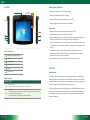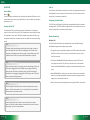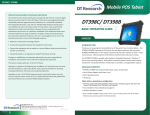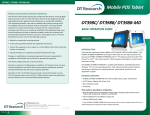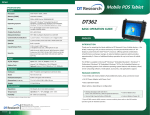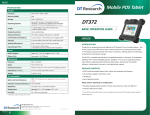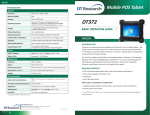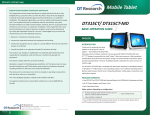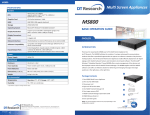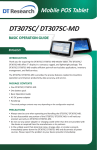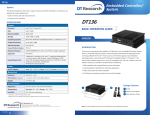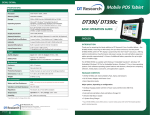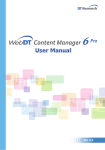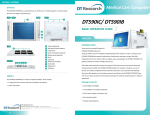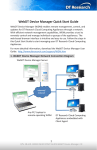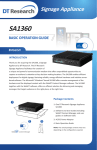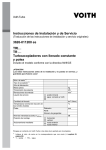Download DT Research DT365 32GB Black
Transcript
DT365 Mobile Tablet Federal Communication Commission Interference This equipment has been tested and found to comply with the limits for a Class B digital device, pursuant to Part 15 of the FCC Rules. These limits are designed to provide reasonable protection against harmful interference in a residential installation. This equipment generates, uses and can radiate radio frequency energy and, if not installed and used in accordance with the instructions, may cause harmful interference to radio communications. However, there is no guarantee that interference will not occur in a particular installation. If this equipment does cause harmful interference to radio or television reception, which can be determined by turning the equipment off and on, the user is encouraged to try to correct the interference by one of the following measures: • Reorient or relocate the receiving antenna. DT365 BASIC OPERATION GUIDE ENGLISH • Increase the separation between the equipment and receiver. • Connect the equipment into an outlet on a circuit different from that to which the receiver is connected. • Consult the dealer or an experienced radio/TV technician for help. FCC Caution: Any changes or modifications not expressly approved by the party responsible for compliance could void the user’s authority to operate this equipment. This device complies with Part 15 of the FCC Rules. Operation is subject to the following two conditions: (1) This device may not cause harmful interference, and (2) this device must accept any interference received, including interference that may cause undesired operation. INTRODUCTION Thank you for acquiring the latest addition to DT Research’s line of tablets — the DT365. Featuring a slim yet robust enclosure, the twopound DT365 with 8.4” TFT display is powered by the Intel® Atom™ dual-core processor, offering optimal combinations of performance and power savings. The DT365 is available with Microsoft® Windows® Embedded Standard 7, Windows® 7 Professional or Linux operating systems. Each software operating system features web browser, client/ server computing software, media player, accessories, and applications support. PACKAGE CONTENTS This device and its antenna(s) must not be co-located or operating in conjunction with any other antenna or transmitter. • One DT365 with Internal Battery Pack, Handstrap and Grips This Class [B] digital apparatus complies with Canadian ICES-003. • AC-DC Power Adapter with Power Cord Cet appareil numérique de la classe [B] est conforme à la norme NMB-003 du Canada. • Basic Operation Guide Major options, depending on configuration: • Desktop Charging Cradle with DC-in Power Jack and Ethernet and USB Ports • External Battery Pack and External Battery Charger Kit * If your DT365 contains MSR, RFID reader, barcode scanner or camera module, please refer to the Tablet Modules basic operation guide for detailed operation. DT Research, Inc. 2000 Concourse Drive, San Jose, CA 95131 http://www.dtresearch.com Copyright © 2013, DT Research, Inc. All Rights Reserved. DT Research is a registered trademark of DT Research, Inc. 8 ENGLISHsignage dtri com BOG041513DT365ENG DT365 The DT365 Power/Battery LED Status: A • Blue indicates the battery is 25% to 100% charged Wireless LED Battery/Power LED • Blinking blue indicates the battery is charging 1 • Orange indicates that the battery is between 11% to 25% • Blinking Orange indicates that the battery is below 10% Precautions 2 B E C D F • Always exercise care when operating and handling the DT365. • Do NOT apply excessive pressure to the display screen. • Avoid prolonged exposure of the display panel to any strong heat source. Wherever possible, the DT365 should face away from direct light to reduce glare. • If the AC-DC power adapter is used to recharge or power the tablet, do NOT use any AC-DC adapter other than the one provided or acquired from the manufacturer or its partners. A Magnetic Stripe Reader (optional) • In the unlikely event that smoke, abnormal noise, or strange odor is present, immediately power off the DT365 and disconnect all power sources. Report the problem to your device provider immediately. B USB Port • Never attempt to disassemble the DT365, as this will void the warranty. C Microphone Jack D Headphone Jack E SD Slot F DC Power Input Input/ Output Ports Button Functions BUTTON ENGLISH THE DT365 Basic Features The DT365 wireless tablet integrates a bright display, one USB port, and embedded networking elements such as wireless LAN and Bluetooth or optional 3G. The DT365 is ACTION complemented by a suite of accessories, including battery expansion, charging cradles, 1 Programmable, As scanner trigger when equipped with the scanner module and battery charger kit, for a comprehensive user experience. 2 Power on, Push/release typically enters Standby mode, or Push/release exits Standby mode or restarts tablet (software dependent) Push and hold (over 4 seconds) invokes hardware shutdown 2 A DT365 typically integrates an 802.11a/b/g/n wireless LAN (WLAN) adapter that may connect to other wireless devices or access points. If your DT365 does not come with such a network adapter, please consult your device provider to establish the desired network connectivity. 3 ENGLISH DT365 OPERATION Start Up Internal Battery If the power up (from Standby or otherwise) is successful, the appropriate interface will Warning! ! The Internal battery pack should only be replaced by an authorized DT Research service representative. Please contact your product and/or service provider for internal battery may take 10-15 seconds to be established. replacement service. Powering ON and OFF To activate the DT365, push and quickly release the Power Button. The display will be displayed after a launch sequence of several seconds. The wireless LAN connection Configuring the Mobile Tablet The DT365 may be configured using the utilities and methods dictated by the software operating system. The DT365 should be configurable for various properties such as user profiles, network features, and several system elements. come on in a few seconds. To put the DT365 in Standby mode, push and quickly release the Power Button. To turn the DT365 off for extended storage, power off safely using any software function that “shuts down computer” provided in the software operating system. NOTE: The battery packs shipped with your tablet may be low in power—please use the AC-DC adapter with the DT365 when setting up for the first time to fully charge the internal battery pack. You may charge the external battery pack with it attached to the DT365, or with the optional external battery charger kit. Wireless Networking Wireless LAN The DT365 is often delivered with an embedded (user-inaccessible) 802.11a/b/g/n WLAN adapter equipped with a hidden custom antenna. • Through the support of typical WLAN adapters, the DT365 should be able to detect all 802.11 access points in the vicinity for you to select the access point of your choice for connection. • The SSID and WEP/WPA/WPA2 (if enabled) parameters on the DT365 and the NOTE: access points have to match. The SSID is case-sensitive and it is recommended When the battery pack(s) is (are) charging, the blue-colored Battery LED should blink slowly. If plugging in the AC-DC adapter does not trigger this blinking activity and the LED stays dark, the battery pack(s) may have been drained that you enable WEP/WPA/WPA2 encryption (or advanced alternatives) for secure substantially. Try unplugging/ replugging the AC-DC adapter to the DT365 a few times to activate the charging process. access. • When WEP/WPA/WPA2 is enabled, you may need to consult your network administrator or your networking equipment literature to properly configure associated settings such as Authentication mode, etc. NOTE: • Refer to the access point operating manuals for setting up the 802.11 access points. To conserve power, use (push and quick release) the Power Button to put the tablet in “Standby” mode while not in use. Pushing briefly on the same button will wake up the system within seconds. NOTE: Avoid using the Power Button (“hold 4+ seconds” feature) to turn off the tablet—this form of hardware shutdown is intended to be a means of recovery from lockups, and not as normal operation. ENGLISH 4 5 ENGLISH DT365 USING THE Mobile Tablet Bluetooth The Bluetooth configuration application is enabled from the System Tray or from the Windows Mobility Center. Follow the instructions and options provided within the application to configure and invoke Bluetooth connectivity with the corresponding peripherals. Peripherals Support Through its USB port, the DT365 supports a wide range of USB-based peripherals. These peripherals are applicable for software installation, applications storage, data storage, and system software recovery and updates. The DT365 is also compatible with custom Button Management mountable cradle options. These securable and mountable cradles provide an interface Where supported by software, the hard button on the left side of DT365 is to VESA mounts and arms, and to ports that may include USB, Ethernet, and pass- programmable to perform a function of the user’s choice. To activate the button re-assignment application, invoke the Button Manager application . through power. Remote Management Desktop Cradle Depending on software configuration, the DT365 can be centrally managed for asset The DT365 is complemented by an optional Desktop Cradle for support, pass-through monitoring and for software control. Please consult your device provider. charging, and connection to a range of USB peripherals, including keyboard and mouse. The Cradle offers the following interfaces: a DC-in port for the AC-DC adapter, an Ethernet port and USB ports. Always seat the DT365 securely onto the cradle. The cradle must be powered by the AC-DC adapter for the Ethernet and USB ports to function. The battery packs on the DT365 may be recharged by connecting the AC-DC adapter directly to the DC-in port on the DT365 or through the DC-in port on the Desktop Cradle while For More Support Users can download the Tablet Modules Basic Operation Guides from the DT Research website. If the DT365 comes with a 3G module, please contact your product and/or service provider for the SIM Card installation procedures. the DT365 is docked to the Cradle. ENGLISH 6 7 ENGLISH