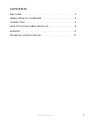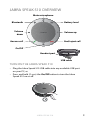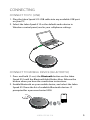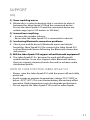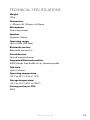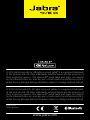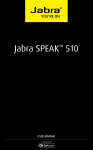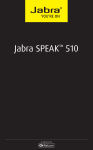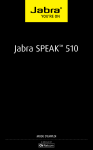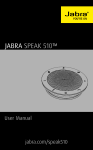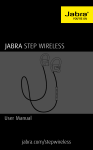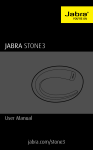Download Jabra SPEAK 510+ UC
Transcript
Jabra SPEAK™ 510 USER MANUAL welcome. . . . . . . . . . . . . . . . . . . . . . . . . . . . . . . . . . . . . . . . . . . . . . . . . . 2 JABRA speak 510 OVERVIEW . . . . . . . . . . . . . . . . . . . . . . . . . . . . . . . 3 CONNECTING . . . . . . . . . . . . . . . . . . . . . . . . . . . . . . . . . . . . . . . . . . . . . . 5 how to use the Jabra Speak 510 . . . . . . . . . . . . . . . . . . . . . . . . 8 english Contents SUPPORT. . . . . . . . . . . . . . . . . . . . . . . . . . . . . . . . . . . . . . . . . . . . . . . . . . 11 Technical specifications . . . . . . . . . . . . . . . . . . . . . . . . . . . . . . 12 Jabra speak 510 1 english welcome Thank you for purchasing the Jabra Speak 510. We hope you will enjoy it! jabra speak 510 features • • • • • • • Answer, end, reject and mute calls. Connect wirelessly to a PC or mobile device via Bluetooth. Connect to PC via USB. Portable. Omni-directional microphone. Wideband (HD) audio for exceptional sound quality. Call waiting (requires supported softphone with call waiting functionality). • LED, audio indicators and voice guidance . Jabra speak 510 2 Mute microphone Bluetooth Battery level Volume down english JABRA speak 510 OVERVIEW Volume up End/reject call Answer call On/Off Headset port USB cable turn on the jabra speak 510 • Plug the Jabra Speak 510 USB cable into any available USB port on your PC, or • Press and hold (2 secs) the On/Off button to turn the Jabra Speak 510 on or off. Jabra speak 510 3 Plug the Jabra Speak 510 USB cable into any available USB port on your PC to charge the battery. The battery light is red when charging, and green (1 minute) when fully charged. Jabra speak 510 english charging the Jabra Speak 510 4 CONNECT TO PC (USB) 1. Plug the Jabra Speak 510 USB cable into any available USB port on your PC. 2. Select the Jabra Speak 510 as the default audio device in Windows control panel, and in your softphone settings. english CONNECTING CONNECT TO MOBILE device (BLUETOOTH) 1. Press and hold (2 secs) the Bluetooth button on the Jabra Speak 510 until the Bluetooth light flashes blue. Release the button when you hear the connection instructions. 2. Enable Bluetooth on your mobile device, and select the Jabra Speak 510 from the list of available Bluetooth devices. If prompted for a password enter 0000. Jabra speak 510 5 1. Press and hold (2 secs) the Bluetooth button on the Jabra Speak 510 until the Bluetooth light flashes blue. Release the button when you hear the connection instructions. 2. Plug the Jabra Link 360 into any available USB port on your PC. 3. The connection is established when the light turns solid blue. english CONNECT TO Jabra Link 360 Note: ensure that all Bluetooth devices previously connected to the Jabra Link 360 are switched off. CONNECT TO CORDED headset jabra Plug a corded headset into the Jabra Speak 510 headset port. L jabra R jab ra Jabra speak 510 6 Jabra speak 510 english CONNECT TO BLUETOOTH HEADSET 1. Plug the Jabra Speak 510 into any available USB port on your PC. 2. Put the Bluetooth headset into pairing mode (refer to your headset manual for instructions). 3. Press and hold (8 secs) the Bluetooth button on the Jabra Speak 510 until the Bluetooth light flashes blue and then flashes green. Release the button when you hear ‘Connect to headset’. 4. The connection is established when the light turns solid blue. All audio on the PC will transfer to the Bluetooth headset. 7 Mute microphone Bluetooth Battery level Volume down Volume up Answer call End/reject call english how to use the Jabra Speak 510 On/Off On/Off Press and hold (2 secs) the On/ Off button until the lights flash Answer call Tap the Answer call button End call Tap the End/reject call button Reject call Tap the End/reject call button Speaker volume Tap the Volume up or Volume down button Battery status Tap the Battery status button to display the current battery level Connect with new Bluetooth device Press and hold (2 secs) the Bluetooth button to connect with a new Bluetooth device Reconnect/ disconnect with Bluetooth device Tap the Bluetooth button to reconnect/disconnect with a Bluetooth device Mute microphone Tap the Mute microphone button Jabra speak 510 8 The Jabra Speak 510 can accept and handle multiple calls simultaneously. Put current call on hold and answer incoming call Tap the Answer call button Switch between held call and active call Tap the Answer call button Reject incoming call Tap the End/reject call button english Multiple call handling SWITCH BETWEEN bluetooth DEVICES 1. Press and hold the Bluetooth button and tap the Volume up or Volume down button to cycle between the connected devices. The connected devices will be announced. 2. Release the Bluetooth button when the correct device is announced. The Jabra Speak 510 will establish a connection with the device. When a connection has been established the device will be announced. Jabra speak 510 9 What you hear Description Go to the Bluetooth menu on your mobile device and connect to Jabra Speak 510 Connect to Mobile device english what the voice guidance MEANS Connect to Jabra Link 360 Connect to Headset Connected to mobile device Connected to Jabra Link 360 Connected to headset Voice guidance on Voice guidance off Connect to headset. Put your headset in pairing mode and wait for a connection to be established Jabra speak 510 10 faq Q I hear crackling noises A Bluetooth is a radio technology that is sensitive to objects between the Jabra Speak 510 and the connected device. Ensure the Jabra Speak 510 and the connected device are within range (up to 100 meters or 330 feet). Q I cannot hear anything A - Increase the speaker volume. - Ensure that the Jabra Speak 510 is connected to a device. Q I am having Bluetooth connection problems A Check your mobile device’s Bluetooth menu and delete/ forget the Jabra Speak 510. Re-connect the Jabra Speak 510 to your Bluetooth device following the Bluetooth connection instructions. Q Will the Jabra Speak 510 support other Bluetooth equipment? A The Jabra Speak 510 is designed to work with Bluetooth mobile devices. It can also support other Bluetooth devices that can support a headset, hands-free and/or advance audio distribution profile. english SUPPORT How to care for your Jabra Speak 510 • Always store the Jabra Speak 510 with the power off and safely protected. • Avoid storage at extreme temperatures (above 70°C/158°F or below -40°C/-40°F). This can shorten battery life and may affect operation. High temperatures may also degrade performance. • Do not expose the Jabra Speak 510 to rain or other liquids. Jabra speak 510 11 Weight: 195g Dimensions: L 120mm x W 120mm x H 33mm Microphone: Omni-directional english Technical specifications Speaker: Dynamic, 50mm Operating range: Up to 100m (330 feet) Bluetooth version: Bluetooth version 3.0 Paired devices: Up to 8 trusted devices Supported Bluetooth profiles: A2DP, Hands Free Profile (v1.6), Headset profile Talk time: Up to 15 hours Operating temperature: -20°C to 45°C (-4°F to 113°F) Storage temperature: -40°C to 70°C (-40°F to 158°F) Pairing passkey or PIN: 0000 Jabra speak 510 12 © 2013 GN Netcom US, Inc. All rights reserved. Jabra® is a registered trademark of GN Netcom A/S. All other trademarks included herein are the property of their respective owners. The Bluetooth® word mark and logos are owned by the Bluetooth SIG, Inc. and any use of such marks by GN Netcom A/S is under license. (Design and specifications subject to change without notice). © 2013 GN Netcom A/S. All rights reserved. Jabra® is a registered trademark of GN Netcom A/S. All other trademarks included herein are the property of their respective owners. The Bluetooth® word mark and logos are owned by the Bluetooth SIG, Inc. and any use of such marks by GN Netcom A/S is under license. (Design and specifications subject to change without notice). Made in China MODEL: PHS002W www.jabra.com