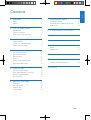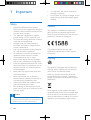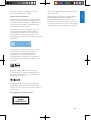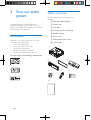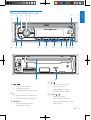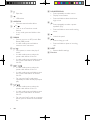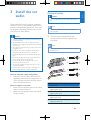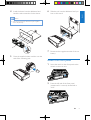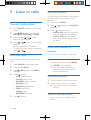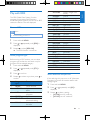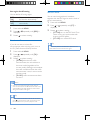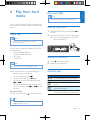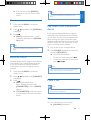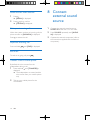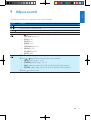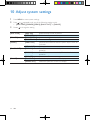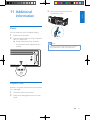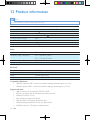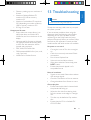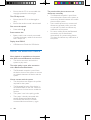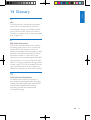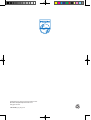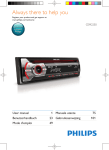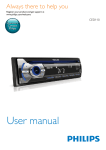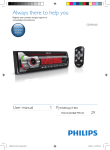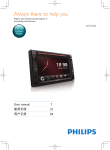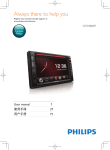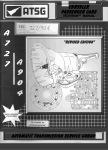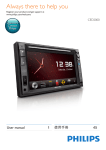Download Philips CarStudio CEM2220BT
Transcript
Always there to help you Register your product and get support at www.philips.com/welcome CEM2220BT/12 Question? Contact Philips User manual 1 Mode d’emploi 79 Benutzerhandbuch27 Manuale utente 105 Manual del usuario Gebruiksaanwijzing131 53 1Important 2 Safety2 Notice2 2 Your car audio system 4 Introduction4 What's in the box 4 Overview of the main unit 5 3 Install the car audio Connect wires Mount into the dashboard Attach the front panel 4 Get started For the first time use Set the time format Set the clock Turn on Switch music listening zone Mute the button beep 7 7 8 9 10 10 11 11 11 11 11 5 Listen to radio 12 12 12 12 13 6 Play from hard media 15 15 15 15 16 Tune to a radio station Store radio stations in memory Tune to a preset station Play with RDS Play a disc Play from USB Control play Switch tracks 7 Use Bluetooth devices 16 16 17 17 8 Connect external sound source 18 9 Adjust sound 19 10 Adjust system settings 20 Connect a device Play audio from a Bluetooth device Make a call 11 Additional information 21 Reset21 Replace fuse 21 12 Product information 22 13Troubleshooting 23 24 14Glossary 25 About the Bluetooth device EN 1 English Contents 1Important Safety • • • • • • • • • • • • Read and understand all instructions before you use your apparatus. If damage is caused by failure to follow instructions, the warranty does not apply. This apparatus is designed for negative ground (earth) 12 V DC operation only. To ensure safe driving, adjust the volume to a safe and comfortable level. Improper fuses can cause damage or fire. When you need to change the fuse, consult a professional. Use only the supplied mounting hardware for a safe and secure installation. To avoid short circuit, do not expose the apparatus, remote control or remote control batteries to rain or water. Never insert objects into the ventilation slots or other openings on the apparatus. Clean the apparatus and frame with a soft, damp cloth. Never use substances such as alcohol, chemicals or household cleaners on the apparatus. Never place any objects other than discs into the apparatus. Never use solvents such as benzene, thinner, cleaners available commercially, or anti-static sprays intended for discs. Visible and invisible laser radiation when open. Avoid exposure to beam. Risk of damage to the apparatus screen! Never touch, push, rub or strike the screen with any object. Caution •• Use of controls or adjustments or performance of procedures other than herein may result in hazardous radiation exposure or other unsafe operation. 2 EN • • The apparatus shall not be exposed to dripping or splashing. Do not place any sources of danger on the apparatus (e.g. liquid filled objects, lighted candles). Notice Any changes or modifications made to this device that are not expressly approved by Philips Consumer Lifestyle may void the user’s authority to operate the equipment. This product complies with the radio interference requirements of the European Community. Recycling Your product is designed and manufactured with high quality materials and components, which can be recycled and reused. When you see the crossed-out wheel bin symbol attached to a product, it means the product is covered by the European Directive 2002/96/EC: Never dispose of your product with other household waste. Please inform yourself about the local rules on the separate collection of electrical and electronic products. The correct disposal of your old product helps prevent 2013 © Koninklijke Philips Electronics N.V. All rights reserved. Environmental information Specifications are subject to change without notice. Trademarks are the property of Koninklijke Philips Electronics N.V. or their respective owners. Philips reserves the right to change products at any time without being obliged to adjust earlier supplies accordingly. All unnecessary packaging has been omitted. We have tried to make the packaging easy to separate into three materials: cardboard (box), polystyrene foam (buffer) and polyethylene (bags, protective foam sheet.) English potentially negative consequences on the environment and human health. Your system consists of materials which can be recycled and reused if disassembled by a specialized company. Please observe the local regulations regarding the disposal of packaging materials, exhausted batteries and old equipment. The making of unauthorized copies of copyprotected material, including computer programs, files, broadcasts and sound recordings, may be an infringement of copyrights and constitute a criminal offence. This equipment should not be used for such purposes. Windows Media and the Windows logo are trademarks, or registered trademarks of Microsoft Corporation in the United States and/or other countries. The Bluetooth® word mark and logos are registered trademarks owned by Bluetooth SIG, Inc. and any use of such marks by Philips is under license. This apparatus includes this label: EN 3 2 Your car audio system What's in the box Check and identify the contents of your package: aMain unit (with a sleeve) Congratulations on your purchase, and welcome to Philips! To fully benefit from the support that Philips offers, register your product at www.philips.com/welcome. bFront panel cTrim plate dCarrying case for front panel eRubber cushion Introduction fScrew x 1 pc gDisassembly tools x 2 pcs With the in-car audio system, you can enjoy your drive while listening to: • FM or AM (MW) radio • Audio from CD or MP3 disc • Audio from USB devices • Audio from Bluetooth devices • Audio from other external devices hUser manual a The unit supports the following media format: b e h 4 EN d c f g a b c q p o f d e n m l b c / • Tune for radio station. • Skip/search for track. • Fast backward/forward playback. • Press to answer or redial a call. • Press and hold to transfer call. /MENU • Return to previous menu. • Access system menu. j i h r s a k g d • • • • / Turn the unit on or off. Confirm selection. Mute or unmute sound. Rotate to adjust volume. e ZONE / • Select tuner band. • Select MP3/WMA folder. • Press and hold to switch music listening zone. EN 5 English Overview of the main unit f g • Eject disc. • USB socket. h AUDIO IN • Connect external audio device. i / • Turn on or off maximum sound feature. • In any mode, press and hold to view clock. n SOURCE/DISPLAY • Press repeatedly to select source. • Display current status. • Press and hold to select the dimmer high or low. o 6281' j DBB/AS • Press to turn on or off Dynamic Bass Boost (DBB) sound. • In radio mode, press and hold to access to tuner auto store. k / • Start, pause, or resume the play of tracks. • In radio mode, press to select the preset radio station of No. 5/6. • In radio mode, press and hold to store the current radio station at channel No. 5/6. l / • In radio mode, press to select the preset radio station of No. 3/4. • In radio mode, press and hold to store the current radio station at channel No. 3/4. • For .wma and .mp3 tracks, press repeatedly to select shuffle play/repeat play. m / • In radio mode, press to select the preset radio station of No. 1/2. • In radio mode, press and hold to store the current radio station at channel No. 1/2. • For .wma and .mp3 tracks on a storage device, press to access the track/folder list. 6 EN p q • Press repeatedly to select a preset equalizer (EQ). • Press and hold to access audio setting menu. • Unlock the panel. • Press to hang up a call. • Press and hold to reject an incoming call. r RESET • Restore default settings. s Disc slot Connect wires English 3 Install the car audio Caution •• Ensure that all loose leads are insulated with electrical tape. These instructions are for a typical installation. However, if your car has different requirements, make the corresponding adjustment. If you have any questions regarding installation kits, consult your Philips car audio dealer. Caution •• This unit is designed for negative ground (earth) 12 V Note •• Consult a professional to connect CEM2220BT as instructed below. 1 DC operation only. •• Always install this unit in the car dashboard. Other locations can be dangerous as the rear of the unit heats up during use. •• To avoid short-circuit: before you connect, ensure that the ignition is off. •• Ensure that you connect the yellow and red power supply leads after all other leads are connected. •• Ensure that all loose leads are insulated with electrical tape. •• Ensure that the leads do not get caught under screws orin parts that will move (e.g. seat rail). •• Ensure that all ground (earth) leads are run to a common ground (earth) point. •• Use only the supplied mounting hardware for a safe and secure installation. •• Improper fuses can cause damage or fire. When you need to change the fuse, consult a professional. Note •• Risk of danger! Please consult a professional to perform the below steps! Note on the power supply lead (yellow) • When you connect other devices to this apparatus, ensure that the rating of the car circuit is higher than the total fuse value of all the connected devices. Notes on speaker connection • Never connect speaker wires to the metal body or chassis of the car. • Never connect speaker wires with stripes to one another. Check the car's wiring carefully and connect them to the the supplied male connector. 1 2 3 4 ISO male connectors Green strip, blackedged green strip White strip, blackedged white strip Gray strip, blackedged gray strip Purple strip, blackedged purple strip Connect to Left speaker (Rear) Left speaker (Front) Right speaker (Front) Right speaker (Rear) EN 7 e ISO male connectors Red f Blue g White edged blue strip Black Yellow h i 2 Connect to Ignition key +12V DC when ON/ACC Motor/electric antenna relay control lead Amplifier relay control lead Ground To the +12V car battery which is energized at all times Tip •• The pin arrangement for the ISO connectors depends on the type of vehicle you drive. Be sure to make proper connections to prevent damage to the unit. Mount into the dashboard 1 If the car does not have an on-board drive or navigation computer, disconnect the negative terminal of the car battery. • If you disconnect the car battery in a car that has an on-board drive or navigation computer, the computer may lose its memory. • If the car battery is not disconnected, to avoid short-circuit, ensure that the bare wires do not touch each other. 2 Ensure that car dashboard opening is within these measurements: Connect the antenna and amplifier as illustrated, if applicable. m 5m mm 53mm 183 1 2 3 4 5 8 Connector ANTENNA Socket for ISO male connectors REAR LINE OUT R (Socket) REAR LINE OUT L (Socket) OE REMOTE (Purple) EN Connect to Antenna As indicated in Step 1 above Rear right speaker Rear left speaker OE Remote 3 Remove the mounting sleeve with the supplied disassembly tools. Install the sleeve into the dashboard and bend the tabs outward to fix the sleeve. 6 Slide the unit into the dashboard until you hear a click sound. 7 Reconnect the negative terminal of the car battery. English 4 Note •• If the unit is not fixed by sleeve but by the supplied screws, skip this step. 3m 53.5 mm 18 5 m Place the supplied rubber cushion over the end of the mounting bolt. Attach the front panel 1 Insert the notch on the front panel to the chassis on the main unit. 2 Press the left end of the front panel inwards until it is securely locked with a "click". EN 9 Detach the front panel 4 Get started Note Caution •• Before you detach the front panel, make sure that the system is turned off. 1 2 Press to release the front panel. Pull the front panel outwards to remove it. •• Use the controls only as stated in this user manual. Always follow the instructions in this chapter in sequence. If you contact Philips, you will be asked for the model and serial number of your apparatus. The model number and serial number are on the bottom of your apparatus. Write the numbers here: Model No. __________________________ Serial No. ___________________________ For the first time use Note •• Select correct country/region for this unit, otherwise the unit can not work properly. 10 EN 1 Press to turn the unit on. »» [SELECT OPERATING REGION] is displayed. 2 Rotate to select an option: • [USA] (United States) • [LATIN] (Latin America) • [EUROPE] (Western Europe) • [RUSSIA] (Russia) • [MID-EAST] (Middle East) • [ASIA] (Pacific) • [JAPAN] (Japan) • [AUSTRLIA] (Australia) 3 Press to confirm. Switch music listening zone 1 2 Philips’ innovative Zone technology enables driver or passengers to enjoy music with the best speakers balance and experience more vivid spacial effect as the artist is intended to create. You can switch the music listening zone from driver to passengers for the best speaker sound settings in car. 3 Press and hold MENU. Press or repeatedly until [CLOCK FORMAT] is displayed. Rotate to select a setting: • [CLK 12H] • [CLK 24H] Set the clock 1 2 3 4 5 6 1 Press and hold ZONE. »» The current setting is displayed. 2 Press / to select a setting: • [ALL] • [FRONT] (Front) • [RIGHT] (Right) • [LEFT] (Left) Press and hold MENU. Press or repeatedly until [CLOCK SET] is displayed. Rotate Press Rotate Press to set hour. to confirm. to set minute. Mute the button beep Each time you press a button, the unit beeps. You can turn this beep sound on or off. to confirm. Display the clock In any mode, press and hold 6281' / until the clock is displayed. • Press any key to cancel the clock display. 1 2 3 Press and hold MENU. Press or repeatedly until [BEEP TONE] is displayed. Rotate to select a setting: • [BEEP ON]: turn the beep sound on. • [BEEP OFF]: turn the beep sound off. Turn on To turn on the unit, • Press . To turn off the unit, • press and hold turned off. until the unit is EN 11 English Set the time format 5 Listen to radio Select tuner sensitivity To receive more radio stations or only stations with strong signal, you can adjust the tuner sensitivity. Tune to a radio station 1 Press SOURCE repeatedly to select radio mode. 2 Press / repeatedly to select band: [FM1],[FM2], [FM3], [AM1], or [AM2]. 3 Press and hold or until the frequency digit is flashed. 4 Press or to tune to a radio station manually. »» The radio station is broadcast. To search for a radio station automatically, press or . • 1 2 Press and hold MENU. 3 Rotate to select a setting: • [LOCAL ON] (local on): only stations with strong signal can be broadcast. • [LOCAL OFF] (local off): stations with strong and weak signals can be broadcast. Press or displayed. repeatedly until [LOCAL] is Store radio stations in memory Select tuner region You can store up to 6 stations in each band. You can select suitable country/region of the radio. Store stations automatically 1 2 3 4 Press SOURCE to select radio mode. • Press and hold MENU. Press or displayed.. repeatedly until [AREA] is Rotate to select: • [USA] (United States) • [LATIN] (Latin America) • [EUROPE] (Western Europe) • [RUSSIA] (Russia) • [MID-EAST] (Middle East) • [ASIA] (Asia Pacific) • [JAPAN] (Japan) • [AUSTRLIA] (Australia) 5 Press 12 EN to confirm. In Radio mode, press and hold DBB/AS until [STORE - - -] is displayed. »» The six strongest stations of the selected band are saved in preset channel automatically. Store stations manually 1 2 Tune to a station that you want to store. Press a numeric button for 3 seconds. »» The station is saved in the selected channel. Tune to a preset station • Press a numeric key to select a preset station. The RDS (Radio Data System) function operates only in areas with FM stations broadcasting RDS signals. If you tune to an RDS station, the station name are displayed. Turn on RDS Note •• The default setting for RDS is on. 1 2 3 Press and hold MENU. Press or displayed. repeatedly until [RDS] is Rotate to select [RDS ON]. »» The RDS function is turned on. Select program type Before tuning to RDS stations, you can select program type and let the unit search only for programs of the selected category. 1 2 3 4 Item Press and hold MENU. Press or displayed. Press repeatedly until [PTY] is to confirm. Rotate to select a type, then press confirm. 1 2 Program type NEWS AFFAIRS 3 INFO 4 5 SPORT EDUCATE 6 DRAMA Description News services Politics and current affairs Special information programs Sports Education and advanced training Radio plays and literature to 8 9 10 11 12 13 14 15 16 17 18 19 20 21 22 23 24 25 26 27 28 29 30 31 CULTURE Culture, religion and society SCIENCE Science VARIED Entertainment programs POP M Pop music ROCK M Rock music EASY M Light music LIGHT M Light classical music CLASSICS Classical music OTHER M Special music programs WEATHER Weather FINANCE Finance CHILDREN Children’s programs SOCIAL Social Affairs RELIGION Religion PHONE IN Phone In TRAVEL Travel LEISURE Leisure JAZZ Jazz Music COUNTRY Country Music NATION M National Music OLDIES Oldies Music FOLK M Folk Music DOCUMENT Documentary TEST Alarm Test ALARM Alarm Select alternate frequencies If the radio signal is poor, turn on AF (Alternate Frequency) to search for another station with stronger signal. 1 2 3 Press and hold MENU. Press or displayed. repeatedly until [AF] is Rotate to select a setting: • [AF ON]: turn AF mode on. • [AF OFF]: turn AF mode off. EN 13 English 7 Play with RDS Set region for AF tuning You can define AF tuning region: [REG ON] [REG OFF] 1 2 3 Only stations in current region can be tuned to automatically. All stations can be tuned to automatically. Press and hold MENU. Press or displayed. Rotate repeatedly until [REG] is to select a setting. Receive traffic announcement If you do not want to miss traffic announcement when enjoying music, turn on the TA (Traffic Announcement) function. 1 2 3 Press and hold MENU. Press or displayed. repeatedly until [TA] is Rotate to select a setting: • [TA ON]: when there is traffic announcement, the unit switches to the tuner mode (regardless of the current mode) and begins to broadcast the traffic conditions. When the traffic announcement is over, it returns to the previous mode. • [TA OFF]: traffic announcement does not cut in. Note •• If the current received TA signal remains weak for over 120 seconds, the unit will activate TA Seek mode automatically. The TA Seek will seek for other station with good condition of TA signal. Tip •• When a traffic announcement cuts in, user can short press to terminate the traffic announcement, and the unit will resume to previous playback mode. 14 EN Set RDS clock You can use time signal that is broadcast together with the RDS signal to set the clock of the unit automatically. 1 2 3 Press and hold MENU. Press or displayed. repeatedly until [CT] is Rotate to select a setting: • [CT ON]: turn on the RDS clock. Time shown on the unit synchronizes with that on the RDS station. • [CT OFF]: turn off the RDS clock. Tip •• The accuracy of the transmitted time depends on the RDS station that transmits the time signal. You can use this system to listen to audios that are stored on a compatible disc or USB storage device. Play a disc Play from USB English 6 Play from hard media Note •• Ensure that the USB device contains playable music. Insert the USB device 1 Slide the USB socket cover marked the left. 2 Insert the USB device into the USB socket. »» The unit starts playing from the USB device automatically. Note •• You cannot play CDs encoded with copyright to protection technologies. You can play commercially available audio CDs and these discs: • CD-Recordables (CD-R) • CD-Re-writables (CD-RW) • MP3 CDs • WMA CDs Note Remove the USB device 1 2 Press to turn off the unit. Remove the USB device. •• Ensure that the disc contains playable content. Insert a CD with the printed side facing up. »» Play starts automatically. • To pause CD play, press . • To resume CD play, press again. • To skip to the previous/next track, press or . • To search backward/forward rapidly within the current track, press or for three seconds. Button / / / DISP Remove the CD To take out the CD, press Control play on the front panel. Function Press repeatedly to select a folder. Pause or resume play. Press to play the previous or next track. Press and hold to rewind a track or search forward fast. Press repeatedly to display available information about the current track. Tip •• If the disc is blocked in the disc compartment, press and hold until the disc comes out. EN 15 Button Function Press repeatedly to select a repeat mode: • [REP TRK] (repeat one track): play current track repeatedly. • [REP FLD] (repeat a folder): play all tracks in the current folder repeatedly. • [REP ALL] (repeat all tracks): play all tracks repeatedly. Press repeatedly to select a play mode: • [SHUF FLD]: start random play for all tracks in the current folder. • [SHUF ALL]: start random play for all tracks. • [SHUF OFF]: cancel shuffle play. 7 Use Bluetooth devices With this car audio system, you can listen to audio from a player or make a call through Bluetooth. Connect a device Note •• Philips does not guarantee the compatibility with all Bluetooth devices. •• Before pairing a device with this system, read its user manual for Bluetooth compatibility. Switch tracks During play, you can switch tracks or folders quickly. Switch tracks directly 1 Press to access the track list. »» The file name of current track scrolls. 2 3 Rotate Press to toggle through tracks. to play the selected track. Switch folders for a track 1 Press to access the folder list. »» The name of current folder scrolls. 2 3 Rotate 16 EN to toggle through folders. Press to select the folder. »» The system starts playing the first track under the folder. •• Make sure that Bluetooth function is enabled on your device, and your device is set as visible to all other Bluetooth devices. •• At one time, you can connect only one Bluetooth device to this system. •• The operational range between this system and a Bluetooth device is approximately 3 meters (9 feet). •• Any obstacle between this system and a Bluetooth device can reduce the operational range. •• Keep away from any other electronic device that may cause interference. On your device, follow the steps below. 1 2 3 Search for Bluetooth devices. 4 Enable or permit the connection with CEM2220BT. »» If the connection succeeds, [CONNECTED] scrolls and is displayed on the LCD screen of this system. In the device list, select CEM2220BT. Enter the default password "0000", and then confirm the password entry. »» If the pairing succeeds, [PAIRED] is displayed on the LCD screen of this system. Tip •• You can also complete the reconnection on your English »» If the connection fails, [FAILED] is displayed on the LCD screen of this system. device. Disconnect a device 1 Press and hold MENU to access the system menu. 2 Press / repeatedly until [DISCONN] is displayed. 3 Press . »» [WAIT] is displayed with -, --, and --- blinking alternately until [DISCNN OK] scrolls. Tip •• You can also complete the disconnection on your device. Reconnect a device Some Bluetooth devices support the automatic reconnection with a paired Bluetooth device. If your device does not support automatic reconnection, reconnect it with this system manually. 1 Press and hold MENU to access the system menu. 2 Press / repeatedly until [CONNECT] is displayed. 3 Press . »» [WAIT] is displayed with -, --, and --- blinking alternately until [CONNECTED] scrolls or [FAILED] appears. »» If [CONNECTED] scrolls, this system is reconnected to the last connected device. Play audio from a Bluetooth device If the connected Bluetooth device supports Advanced Audio Distribution Profile (A2DP), you can listen to tracks that are stored on the device through the system. If the device also supports Audio Video Remote Control Profile (AVRCP) profile, you can control play on the system or with its remote control. 1 2 Play a track on the connected device. Press SOURCE repeatedly to switch the source to [BT AUDIO]. »» Play starts automatically. • To pause or resume play, press . • To skip to the previous or next track, press / . Note •• If the connected device does not support the AVRCP profile, control play on the connected device. Make a call Note •• Keep the Bluetooth connection active between the system and your mobile phone. Call a number On your mobile phone, call a number. »» [CALLING] is displayed. EN 17 Redial the last called number 1 Press . »» [REDIAL] is displayed. 2 Press . again to confirm. »» [CALLING] is displayed. 8Connect external sound source 1 Connect the external sound source to AUDIO IN socket with a 3.5 mm cable. When the system receives an incoming call, the phone number or [PHONE IN] is displayed. 2 Press SOURCE repeatedly until [AUDIO IN] is displayed. Press 3 Operate the external component (refer to the instructions supplied with the external component). Pick up an incoming call to answer the call. Reject an incoming call Press and hold until [END] is displayed. End a call To end an on-going call, press . Transfer a call to mobile phone By default, the voice comes from the loudspeakers during a call. 1 Press and hold until [TRANSFER] is displayed. »» The loudspeakers are muted, and the voice comes from your mobile phone only. 2 Take up your mobile phone for the conversation. 18 EN English 9 Adjust sound The following operations are applicable to all supported media. Button / / 6281' / DBB/AS Function Rotate to increase or decrease the volume level. Press to mute or restore sound. Press to enable or disable the maximum sound feature. Press to enable or disable the Dynamic Bass Boost (DBB) effect. Press again to select a preset EQ setting: • [OPTIMAL] (optimal) • [FLAT] (flat) • [POP] (pop) • [USER] (user) • [TECHNO] (techno) • [ROCK] (rock) • [CLASSIC] (classic) • [JAZZ] (jazz) 1Press and hold to activate the setup of customized sound equalizer. 2Press • • • • or repeatedly to select the item to be adjusted: [BASS] (bass) range: -7 to +7. [TREBLE] (treble) range: -7 to +7. [BAL] (balance) range: 12L to 12R. (L=left speaker, R=right speaker) [FADER] (fader) range: 12R to 12F. (R=rear speaker, F=front speaker) 3Rotate to select a value. EN 19 10Adjust system settings 1 2 Press MENU to access system settings. 3 Rotate Press or repeatedly until one of the following settings scrolls. • [BEEP TONE], [DIMMER], [DEMO], [BLACK OUT], or [DANCE] to change the setting. [BEEP TONE] [DEMO] [BEEP ON] [BEEP OFF] [DIMMER HIGH] [DIMMER LOW] [DEMO ON] [BLACK OUT] [DEMO OFF] [BKO 10 S] [DIMMER] [BKO 20 S] [DANCE] 20 EN [BKO OFF] [DANCE ON] [DANCE OFF] Enable the beep sound of buttons. Disable the beep sound of buttons. Increase the brightness level of the screen. Decrease the brightness level of the screen. Demonstrate all features after the system stays inactive for 2 minutes. Disable the demo mode. Turn off the screen automatically 10 seconds after last operation. Turn off the screen automatically 20 seconds after last operation. Never turn off the screen. Enable the spectrum on the LCD display. Disable the spectrum on the LCD display. 3 Insert a new fuse with the same specification (15A). English 11Additional information Reset You can reset the unit to its default setting. 1 2 Detach the front panel. Press the reset button by using a ball-point pen or a similar tool. »» Preset adjustments such as preset channels and sound adjustments are erased. Note •• If the new fuse gets damaged again, there may be an internal malfunction. Consult your Philips dealer. Replace fuse If there is no power, check the fuse and replace if it is damaged. 1 2 Check the electric connection. Remove the damaged fuse from the rear panel. EN 21 12Product information Note •• Product information is subject to change without prior notice. Power supply Fuse Suitable speaker impedance Maximum power output Continuous power output Pre-Amp output voltage Aux-in level Dimensions (W x H x D) Weight 12 V DC (11 V - 16 V), negative ground 15 A 4-8 50 W x 4 21 W x 4 RMS (4 10% T.H.D.) 2.5V 500 mV 181.5 x 52 x 191.4 mm 1.47 kg Radio Frequency range - FM Frequency range - AM(MW) 87.5 - 108.0 MHz 522 - 1620 KHz (9 kHz) Usable sensitivity - FM Usable sensitivity - AM(MW) 530 - 1710 kHz (10 kHz) 8 µV 30 µV Bluetooth Output power Frequency band Range Standard Class 2 2.4000 GHz - 2.4835 GHz ISM Band 3 meters(free space) Bluetooth 2.0 specification Compatible USB devices: • USB flash memory: USB 1.1 host with interface reading all speed support (1.1, 2.0) • USB flash players: USB 1.1 host with interface reading all speed support (1.1, 2.0) Supported formats: • USB or memory file format: FAT12, FAT16, FAT32 • MP3 bit rate (data rate): 32-320 Kbps and variable bit rate • WMA V4, V7, V8, V9 (L1, L2) • MP3 sampling frequencies: 8-48 kHz • MP3 Bit-rates: 8~320 (kbps), variable bit rates • WMA sampling frequencies: 32 kHz, 44.1 kHz, 48 kHz • WMA Bit-rates: 32~192 (kbps), variable bit rates 22 EN Unsupported formats: • Empty albums: an empty album is an album that does not contain MP3/ WMA files, and is not be shown in the display. • Unsupported file formats are skipped. For example, Word documents (.doc) or MP3 files with extension .dlf are ignored and not played. • AAC, WAV, PCM audio files • DRM protected WMA files (.wav, .m4a, .m4p, .mp4, .aac) • WMA files in Lossless format 13Troubleshooting Caution •• Never remove the casing of this apparatus. To keep the warranty valid, never try to repair the system yourself. If you encounter problems when using this apparatus, check the following points before requesting service. If the problem remains unsolved, go to the Philips web site (www. philips.com/support). When you contact Philips, ensure that your apparatus is nearby and the model number and serial number are available. No power or no sound. •• Car engine is not on. Turn the car engine on. •• Cable is not correctly connected. Check connections. •• Fuse is burnt. Replace fuse. •• Volume is too low. Adjust volume. •• If the above solutions cannot help, press RESET button. •• Ensure that the track played is of a compatible format. Noise in broadcasts. •• Signals are too weak. Select other stations with stronger signals. •• Check the connection of the car antenna. •• Change broadcast from Stereo to mono. Cannot play disc •• Ensure that the disc label is inserted with the printed side facing up. •• Wipe the disc with fibre cleaning cloth from the centre to the edge in a straight line. •• This disc may be defective. Play another disc. •• Ensure that the CD is a finalised CD/ CD-R/CD-RW. EN 23 English • Directory nesting up to a maximum of 8 levels • Number of albums/folders: CD maximum 99, USB or memory maximum 99 • Number of tracks/titles: CD maximum 999 (depending on number of album), USB or memory maximum 999 • ID3 tag v2.0 or later •• Ensure that the CD is not encoded with copyright protection technologies. The CD skips tracks •• Ensure that the CD is not damaged or dirty. •• Ensure that random mode is deactivated. Disc cannot be ejected •• Press and hold . Preset stations lost. •• Battery cable is not correctly connected. Connect the battery cable to the terminal that is always live. Display show ERR-12 •• USB data error. Check the USB device. About the Bluetooth device Music playback is unavailable on the system even after successful Bluetooth connection. •• The device cannot be used with the system to play music. The audio quality is poor after connection with a Bluetooth-enabled device. •• The Bluetooth reception is poor. Move the device closer to the system or remove any obstacle between the device and the system. Cannot connect with the system. •• The device does not support the profiles required for the system. •• The Bluetooth function of the device is not enabled. Refer to the user manual of the device to find out how to enable the function. •• The system is not in the pairing mode. •• The system is already connected with another Bluetooth-enabled device. Disconnect that device or all other connected devices and then try again. 24 EN The paired mobile phone connects and disconnects constantly. •• The Bluetooth reception is poor. Move the mobile phone closer to the system or remove any obstacle between the mobile phone and the system. •• Some mobile phones may connect and disconnect constantly when you make or end calls. This does not indicate any malfunction of the system. •• For some mobile phones, the Bluetooth connection may be deactivated automatically as a power-saving feature. This does not indicate any malfunction of the system. English 14Glossary M MP3 A file format with a sound data compression system. MP3 is the abbreviation of Motion Picture Experts Group 1 (or MPEG-1) Audio Layer 3. With the MP3 format, one CD-R or CD-RW can contain about 10 times more data than a regular CD. R RDS (Radio Data System) RDS tuners can automatically tune in stations according to the types of music (or talk) they broadcast. RDS also enables a receiver to display text messages and even graphics (usually call letters and format information) that many FM stations include on a sub-carrier signal within their normal broadcast signal. Some RDS equipped tuners can even override with traffic alerts or emergency broadcasts, during playback of other media - CD MD, or cassette. There are other useful features too, many of which are offered by the growing number of RDS stations. W WMA (Windows Media Audio) An audio format owned by Microsoft, is a part of Microsoft Windows Media technology. Includes Microsoft Digital Rights Management tools, Windows Media Video encoding technology, and Windows Media Audio encoding technology. EN 25 Specifications are subject to change without notice © 2013 Koninklijke Philips Electronics N.V. All rights reserved. CEM2220BT_12_UM_V1.0