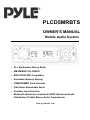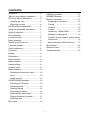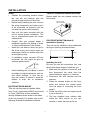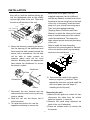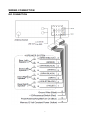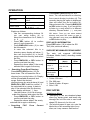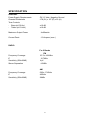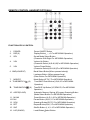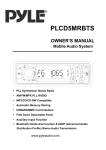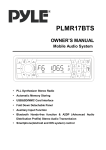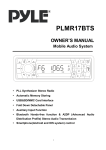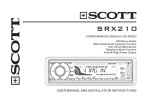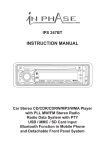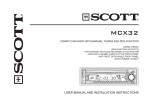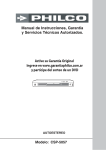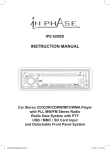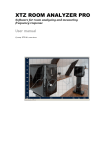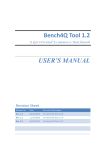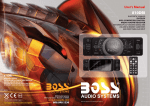Download Pyle PLCD5MRBTS car media receiver
Transcript
PLCD5MRBTS OWNER’S MANUAL Mobile Audio System PLL Synthesizer Stereo Radio AM/FM/MPX PLL RADIO MP3/CD/CD-RW Compatible Automatic Memory Storing USB&SD/MMC Card Interface Fold Down Detachable Panel Auxiliary Input Function Bluetooth Hands-free function & A2DP (Advanced Audio Distribution Profile) Stereo Audio Transmission www.pyleaudio.com 1 CONTENTS Installation...................................................3 Installing the unit....................................3 USB play operation .................................. 13 SD/MMC operation ................................. 13 Bluetooth operation .................................. 15 Preparing for operation ........................ 15 Removing the unit .................................4 Pairing .................................................... 15 DIN Rear-Mount (Method B)....................5 Connect .................................................. 15 T-menu ................................................... 15 Answering MANU ANSl .................... 16 Making an outgoing call ....................... 16 Transfer the call between mobile phone Take out screw before installation...........3 DIN Front-Mount (Method A) ...................3 Using the detachable front panel ............6 Wiring Connection .....................................7 ISO connection ..........................................7 Location of keys.........................................8 and the unit ............................................ 16 Basic operation ..........................................9 Switching on/off the unit ...........................9 Bluetooth audio (A2DP function) ........ 17 Specification .............................................. 18 Remote Control…….…………………...19 Trouble shooting ....................................... 20 Faceplate release ......................................9 Sound adjustment .....................................9 Loudness ....................................................9 Display.........................................................9 Equalization ................................................9 Reset function ............................................9 Mode selection...........................................9 System setting ...........................................9 Auxiliary input.............................................9 Radio operation .........................................10 Selecting the frequency band ..............10 Scan.........................................................10 Station storing ........................................10 CD(MP3/WMA) operation ........................10 Switching to CD mode ..........................10 Selecting tracks .....................................10 Pausing playing .....................................10 Previewing all tracks .............................11 Repeating the same track ....................11 Playing all tracks in random.................11 Ejecting a disc ........................................11 Disc notes ...................................................12 2 INSTALLATION Notes: Choose the mounting location where the unit will not interfere with the normal driving function of the driver. Before finally installing the unit, connect the wiring temporarily and make sure it is all connected up properly and the unit and the system work properly. Use only the parts included with the unit to ensure proper installation. The use of unauthorized parts can cause malfunctions. Consult with your nearest dealer if installation requires the drilling of holes or other modifications of the vehicle. Install the unit where it does not get in the driver’s way and cannot injure the passenger if there is a sudden stop, like an emergency stop. If installation angel exceeds 30°from horizontal, the unit might not give its optimum performance. TAKE OUT SCREW BEFORE INSTALLATION Before install the unit, please remove the two screws. Take out screw before installation. DIN FRONT-MOUNT (Method A) Installation Opening This unit can be installed in any dashboard having an opening as shown below: 53mm 182mm Installing the unit Be sure you test all connections first, and then follow these steps to install the unit. 1. Make sure the ignition is turned off, and then disconnect the cable from the vehicle battery’s negative (-) terminal. 2. Disconnect the wire harness and the antenna. 3. Press the release button on the front panel and remove the control panel (see the steps of “removing the front panel”). 4. Lift the top of the outer trim ring then pull it out to remove it. 5. The two supplied keys release tabs inside the unit’s sleeve so you can remove it. Insert the keys as far as 30 Avoid installing the unit where it would be subject to high temperature, such as from direct sunlight, or from hot air, from the heater, or where it would be subject to dust, dirt or excessive vibration. DIN FRONT/REAR-MOUNT This unit can be properly installed either from “Front” (conventional DIN Front-mount) or “Rear” (DIN Rear-mount installation, utilizing threaded screw holes at the sides of the unit chassis). For details, refer to the following illustrated installation methods. 3 INSTALLATION back of the unit in place. Use the supplied hardware (Hex Nut (M5mm) and Spring Washer) to attach one end of the strap to the mounting bolt on the back of the unit. If necessary, bend the metal strap to fit your vehicle’s mounting area. Then use the supplied hardware (Tapping Screw (5x25mm) and Plain Washer) to attach the other end of metal strap to a solid metal part of the vehicle under the dashboard. This strap also helps ensure proper electrical grounding of the unit. Note to install the short threading terminal of the mounting bolt to the back of the unit and the other long threading terminal to the dashboard. they will go (with the notches facing up) into the appropriate slots at the middle left and right sides of the unit. Then slide the sleeve off the back of the unit. Sleeve L Key Outer Trim Ring Front Panel R Key 6. Mount the sleeve by inserting the sleeve into the opening of the dashboard and bend open the tabs located around the sleeve with a screwdriver. Not all tabs will be able to make contact, so examine which ones will be most effective. Bending open the appropriate tabs behind the dashboard to secure the sleeve in place. Spring Washer Hex Nut Metal Strap Mounting Bolt Plain Washer Tapping Screw Dashboard Tabs 10. Reconnect the cable to the vehicle battery’s negative (-) terminal. Then replace the outer trim ring and install the unit’s front panel (see the steps of “installing the front panel”). Screwdriver Sleeve 7. Reconnect the wire harness and the antenna and be careful not to pinch any wires or cables. 8. Slide the unit into the sleeve until it locks into place. 9. To further secure the unit, use the supplied metal strap to secure the Removing the unit 1. Make sure the ignition is turned off, then disconnect the cable from the vehicle battery’s negative (-) terminal. 2. Remove the metal strap attached the back of the unit (if attached). 3. Press the release button to remove the front panel. 4 INSTALLATION 4. Lift the top of the outer trim ring then pull it out to remove it. 5. Insert both of the supplied keys into the slots at the middle left and right sides of the unit, then pull the unit out of the dashboard. To fasten the unit to the factory radio mounting brackets. Align the screw holes on the bracket with the screw holes on the unit, and then tighten the screws (5x5mm) on each side. Note: the outer trim ring, sleeve and the metal strap are not used for method B installation. DIN REAR-MOUNT (Method B) If your vehicle is a Nissan, Toyota, follow these mounting instructions. Use the screw holes marked T (Toyota), N (Nissan) located on both sides of the unit to fasten the unit to the factory radio mounting brackets supplied with your vehicle. Side View showing Screw Holes marked T, N Screw Factory Radio Mounting Bracket Screw Dashboard or Console 5 USING THE DETACHABLE FRONT PANEL To Detach the Front Panel 2. When the two sides fixed into place, push the front panel into main unit. 1. Press the release ( ) button, then the front panel will be folded down. OPEN 3. Note that if the front panel fails to lock in position properly, pressing control button may not function and the display may be missing some segments. Press the release button and then reinstall the front panel again. 2. To remove the front panel, lift it up at a little angle from horizontal position, then first pull out the right side and then pull out the left side. Precautions when handling 1. Do not drop the front panel. 2. Do not put pressure on the display or control buttons when detaching or re-installing the front panel. 3. Do not touch the contacts on the front panel or on the main unit body. It may result in poor electrical contact. 4. If any dirt or foreign substances adhered on the contacts, they can be removed with a clean and dry cloth. 5. Do not expose the front panel to high temperatures or direct sunlight in anywhere. 6. Keep away any volatile agents (e.g. benzene, thinner, or insecticides) from touching the surface of the front panel 7. Do not attempt to disassemble the front panel. The right side Front Panel 3. For safekeeping, store the front panel in the supplied protective case immediately after being removed. To Install the Front Panel 1. To install the front panel, first insert the left side into proper position then insert the right side into place. The left side The right side Front Panel 6 WIRING CONNECTION ISO CONNECTION 7 OPERATION LOCATION OF KEYS 1. MODE/PAIR 2. (release button) 3. (hang up)/LOU/BND 4. VOL / SEL/MENU (Audio knob) 5. 6. MUTE 7.LCD 8. 4 SHF 9. 5 DIR10.1PAU 11.2 SCN 12.3 RPT 13. AUX IN 14. 6 DIR+ 15. .USB interface 16 .9 LOC 17. SCAN/# 18.0 DSP 19.*/+/ AS/PS 20.8 EQ 21.7 MON 22.T-MENU/TRANS 23. 24. (pick up) 25. Reset button 26. SD/MMC interface 27.Mic 28.eject button 29.disc slot 30.IR 8 OPERATION EQUALIZATION Press EQ button (20) shortly to turn on equalization function and to select desired audio mode. There are five kinds of mode as below: BASIC OPERATION SWITCHING ON/OFF THE UNIT Press button (6) to turn on the unit. When the unit is on, press and hold button (6) to turn the unit off. FACEPLATE RELEASE Press button (2) to removable faceplate. detach →CLAS→POP →ROCK→EQ OFF the RESET FUNCTION RESET button (25) must be activated with either a ballpoint pen or thin metal object. The RESET button is to be activated for the following reasons: - Initial installation of the unit when all wiring is completed. - All the function buttons do not operate. - Error symbol on the display. Note: if press RESET button (25), the unit can’t work yet, please use a cotton swab soaked in isopropyl alcohol to clean the socket on the front panel. SOUND ADJUSTMENT Shortly press SEL button (4) to enter AUDIO SETTING mode, use SEL button (4) to select the desired adjustment mode. The adjustment mode will change in the following order: VOL / Bass / Treble / Balance / Fader (Exit) Shortly press (4) to adjust the sound quality up or down step by step. Shortly press MUTE button (6) will mute the sound, press it again will resume the sound. MODE SELECTION Shortly press MODE button (1) to change the mode among: Radio, USB, CARD, IPOD (optional), AUX and BT Audio. LOUDNESS Press LOUD button (3) for several seconds to switch loudness function on, and “LOUD” will appear on the LCD for several seconds. Press it for several seconds again to release this function. SYSTEM SETTING Press and hold SEL button (4) on the front panel to enter SYSTEM SETTING mode. There are below items to adjust. BEEP / P-VOL / AREA / HOUR 24H Use SEL button (4) to select the item you want to change, and use SEL button (4) to change the corresponding setting. 1) BEEP ON/OFF: Beep on: There is a beep sound when buttons is pressed. Beep off: There is no beep sound when buttons is pressed. 2) P-VOL P-VOL: The max volume value when you turn on the unit. Such as when you set DISPLAY Press DSP button (18) to change display mode. LOCAL Press LOC button (16) to select between local and distant stations. Local setting for reception of strong station, and a distant setting for reception of weaker stations. This function is effect during SEEK operation. MONO Press MON button (21) to select mono or stereo mode. You can sometimes improve reception of distant stations by selection 9 OPERATION the P-VOL to 40. If the volume value is small than 40 when you turn off the unit. Next time you turn on the unit. The volume will keep the last volume value. But if the volume value is large than 40 when you turn off the unit. Then next time you turn on the unit. The volume value will back to 40. 3) Area Europe/USA: Use SEL button (4) to set the radio frequency to Europe frequency or USA frequency. 4) HOUR 24/12 You can select time format to 12 hour or 24 hour format. (In AREA item. When you change the radio frequency to the EUR. The time format will be changed to 24 HOUR format automatically. When you change the radio frequency to the USA. The time format will be change to 12 HOUR format automatically.) AUTOMATIC MEMORY STORING & PROGRAM SCANNING - Automatic memory storing Press AS/PS button (19) for several seconds “SEARCH” will appear on LCD. the radio will search from the current frequency and checks the signal strength until one cycle search is finished. And then 6 strongest stations are stored into the corresponding preset number button. - Program scanning Press AS/PS button (19) shortly to scan preset station. And the corresponding station number P1~P6 will flash on LCD. SCAN Press SCAN button (17) to enter scan mode, the unit will scan to higher frequency station and keep on each station for several seconds (the corresponding frequency will flash 5 times on LCD). AUXILIARY INPUT STATION STORING Searched a station press preset button (1-6) for several seconds (until 2’nd beeps come out), current station is stored into the number button. The unit can be connected to a portable audio player through the AUX IN jack (13) on the front panel. After finishing the connection, you can press MODE button (1) to switch the mode to AUX IN mode. RADIO OPERATION CD/MP3/WMA OPERATION SELECTING THE FREQUENCY BAND At radio mode, press BAND button (3) shortly to select the desired band. The reception band will change in the following order: SWITCHING TO CD MODE If there is no CD/MP3/WMA disc inserted into the driver: Gently insert the CD/MP3/WMA disc with the printed side uppermost into the disc compartment until you feel some resistance. The disc will be drawn into the driver automatically. CD/MP3/WMA playback begins. If a CD/MP3/WMA disc is already inserted in the driver: Keep pressing MODE button (1) shortly. FM1FM2FM3AM SELECTING STATION Shortly press / buttons (5/23) to activate automatic seek function. Press for several seconds until “MANUAL……” appears on the display, the manual tuning mode is selected. If both buttons have not been pressed for several seconds, they will return to seek tuning mode and “AUTO……” appears on the display. SELECTING TRACKS Press / (5/23) will skip to the 10 OPERATION previous/next file. File number will be showed on display. Press and hold / (5/23) will fast reverse/forward. File play starts when you release the button. The unit can be shockproof about 70 seconds around for MP3 /WMA. SELECTING DIRECTORY UP/DOWN Press DIR- button (9) or DIR+ button (14) to select directory downward or upward. If the USB driver does not contain any directory, there is no function of pressing DIR- button (9) or DIR+ button (14). PAUSING PLAYING Press PAU button (10) to pause, and “Pause” will appear on LCD. Press it again to resume play. SELECTING TRACKS PREVIEWING ALL TRACKS Press SCN button (11) to play first several seconds of each file, and “SCN” will appear on LCD. Press again to stop scan and listen to file, “SCN” will disappear. Press and hold SCN button (11) will play first several seconds of each file in the current folder, and “D-SCN” will appear, press it again will exit this mode. Searching Track Directly Press AS/PS (SCH) button (19) for one time. It enters into “Searching track directly” mode. The unit searches the track selected by following direct numeric buttons: M1-M6, 7/ MON, 8/EQ, 9/LOC, 0/DSP. Maybe you can rotating the button (4) to select the numbers. If selected three digits, the unit searches the tract at once. If selected one or two digits, the unit wait for BND/LOU or SEL button for seconds. The unit searches the track after few seconds, even if the enter button is not pressed. REPEATING THE SAME TRACK Press RPT button (12) to continuously repeat the same file. and “S-RPT” will appear on LCD. Press it again to stop repeat, and “S-RPT” will disappear. Press and hold RPT button (12) will repeat all the files in the current folder. And “D-RPT” will appear on LCD. Press it again will exit this mode. PLAYING ALL TRACKS IN RANDOM Press SHF button (8) to play all files in random order, and “S-SHF” will appear on LCD. Press again to cancel the function, and “S-SHF” will disappear. Press and hold SHF button (8) for 2 seconds will play all files (in the current folder) in random order. And “D-SHF” will appear on LCD. Press it again will exit this mode. Searching Directory or File Name Press AS/PS (SCH) button (19) for two times. It enters into “Searching Directory or File Name” mode. The unit searches files and directories that have the same character which is inputted by the user pressing the corresponding buttons listed on the below. M3 G, H, I, 3 M4 J, K, L, 4 M, N, O, 5/Directory DOWN P, Q, R, 6/Directory UP M5 EJECTING A DISC Press button (28) to stop CD/MP3/WMA playing and eject the disc from the disc slot (29). M6 MOD S, T, U, 7 TUNE/SEEK/TRACK V, W, X, 8 DOWN ESP FUNCTION (OPTIONAL) 11 OPERATION Press AS/PS (SCH) button for four times. The unit searches file or directory from current directory by button (4). The currently playing file name is displayed. User can select the file by button (4). After selected a file. Pressing BND/LOU or SEL button to play. If you would like to listen to a song which is in different directory. Pleases select (‘ ‘) and press TUNE/SEEK/TRACK Y, Z, SPACE, 9 UP CHARACTER SHIFT PUSH SEL RIGHT DSP AUDIO KNOB _,-,+,0 CHARACTER SELECT (A, B~8,9,0, _,-,+,) Explain as follows: - Use the corresponding buttons Or you can using button (4) to select the characters A to Z, blank, 0 to 9, _, -, +. - Press SEL button (4) to confirm entry of each characters. - Press BND/LOU button (3) to start the title search. In case the selected title is a directory name, display will show (‘ ‘), then use the buttons (4) to list all songs under this directory and select the title. - Press BND/LOU or SEL button to confirm and start the play. - Repeat the above steps if the newly selected title is again a directory. SEL button. Then you can select desired directory and press SEL button to enter it. After selected a song then press BND/LOU or SEL button to play. DISPLAY ID3 INFORMATION Press DSP button (18) to show the ID3 TAG (title, artist and album). SUPPORT MP3/WMA DECODING MODE The main unit supports MP3/WMA (Windows Media Audio) decoding modes as below. MPEG1 Audio Layer 3 (44.1kHz) Windows Media Audio (44.1kHz) Searching From Root Directory Press AS/PS (SCH) button (19) for three times. The unit searches file or directory from root by button (4). Display will list all available directories and songs. Select the desired directory/songs by using buttons (4) and BND/LOU or SEL button to confirm. If the selected title is a song, it starts to play. If the selected title is a directory name, display will show (‘ ‘), then - Use the buttons (4) to list all songs under this directory and select the title. - Press BND/LOU or SEL button to confirm and start the play. - Repeat the above steps if the newly selected title is again a directory. Searching FILE Directory From Bit Rate (kbps) Standard 32,48,64,96, 128,192,256, 320 64,96,128,192 Supports Mode Stereo Stereo The USB solution can support: 1. Folder: 500 max. 2. File: 999 max. 3. Depth of folder: 8 layers 4. Size: 2 GB DISC NOTES A. Notes on discs: 1. Attempting to use non-standard shape discs (e.g. square, start, and heart) may damage the unit. Be sure to use round shape CD discs only for this unit. 2. Do not stick paper or tape, etc, onto the label side or the recording side of any discs, as it may cause a malfunction. Current 12 OPERATION In the front panel of the unit, there is an USB interface (15). You can connect an USB driver through this interface (15). When you connect an USB driver through the interface, the unit will search the MP3 files or WMA files in the USB driver and start to play MP3 files or WMA files automatically. If in other mode, you can also press MOD button (9) to select USB mode. 3. Dirt, dust, scratches and warping discs will cause misoperation. B. Notes on CD-Rs (recordable CDs)/CD-RWs (rewritable CDs): 1. Be sure to use discs with following marks only for the unit to play: ReWritable 2. The unit cannot play a CD-R and CD-RW that is not finalized. (Please refer to the manual of your CD-R/CD-RW recorder or CD-R/CD-RW software for more information on finalization process). 3. Depending on the recording status, conditions of the disc and the equipment used for the recording, some CD-Rs/CD-RWs may not be played on this unit. (see *1) *1: To have more reliable play back, please see following recommendations: a: Use CD-RWs with speed 1x to 4x and write with speed 1x to 2x. b. Use CD-Rs with speed 1x to 8x and write with speed 1x to 2x. c. Do not play a CD-RW which has been written for more than 5 times. Note: The main unit can only support the standard USB-memory disc which is approved by Microsoft. USB MP3 player is not a standard which means different brand name or different models have their own standard. So our product cannot support every MP3 player. When connecting an MP3 player and there has normal battery in the player (non rechargeable battery), you should remove the battery from the MP3 player then connect it to the USB interface. Otherwise, it may cause battery burst. SD/MMC OPERATION (OPTIONAL) According to the customer’s need, the unit will add a SD/MMC interface. See below, the SD/MMC interface is on the housing of the unit. When you insert a SD/MMC card in the SD/MMC interface, the unit will search the MP3 files or WMA files in the card and start to play MP3 files or WMA files automatically. The operation is the same with the MP3 operation described above. If in other mode, you can also press MOD button (1) to elect C. Notes on MP3 files (MP3 Version Only): 1. The disc must be in the ISO9660 level 1 2. or level 2 format, or Joliet or Romeo in the expansion format. 3. When naming a MP3 file, be sure the file name extension is “.MP3”. 4. For a non-MP3 file, even though the file name extension is “.MP3”, the unit cannot recognize it. USB PLAY OPERATION 13 OPERATION SD/MMC mode. shortly, after the current song play to the end, It will play the song in current category in random order, and “SHF” will appear on the display. Press it again to exit this mode. Press it for 2 seconds to play all songs in the album and “D-SHF” will appear on the display Press it again to exit this mode. CAUTION When there are important files in the USB device or SD card. Do not connect it to the cmain unit to play. Because any wrong operation may cause files loss. And our company assumes no responsibility for this. TUNE/TRACK UP/DOWN When playing a song, press / button (5/23) will play the next / previous track in the current category, but you can not enter to the next category. When play a song more than 3 seconds. Press button (23) will back to the start position. When play a song less than 3 seconds, press button (23) will play the previous track. When playing a song, press and hold button / (5/23) for several seconds will fast forward / reverse of the playing. And the display will show the playing time (e.g. 1’20). IPOD operation Select Category When IPOD is playing, Press BAND button (3) the category will appear on the display, Rotating the volume knob (4) to change the category among PLAY LIST / ARTIST / ALBUM / GENRE/SONG / COMPOSER, then press SEL button (4) to confirm the selected category. Select Song Press BAND button (3), the display will show the current catalog. Rotating the volume knob (4) to change the song title to the next song or the previous song. Then press SEL button (4) to play the selected song. BLUETOOTH OPERATION PREPAIR FOR OPERATION BLUETOOTH PAU (Pause) When playing a song, press button (10) will pause the playing. Press it again will resume playing. (i) When use Bluetooth, please make sure the mobile phone supports Bluetooth function. RPT (Repeat) When playing a song, press RPT button (12) shortly will repeat the current song, and “S-RPT” will appear on the display. Press it again to exit this mode. Press it for about 2 seconds to repeat Album, and “D-RPT” will appear on the display. Press it again to exit this mode. (ii) For the different kind of mobile phone, Bluetooth emissive power has some difference. To get the best conversation quality, it is commended that the distance between the mobile phone and the unit is within 3m. And please don’t put any metal object or any obstacle between the path of the mobile phone and the unit. SHF (Shuffle) When playing a song, press SHF button (9) PAIRING 1) In any mode, press and hold PAIR(MODE) button (1) on the front 14 OPERATION 2) panel, “PAIRING” will appear on the LCD. the unit, and you want to transfer the audio to the unit, you need to reconnection. 3) On the mobile phone, select the Bluetooth set up. (Please refer to the 3) When you press instruction manual of your mobile release the front panel, the connection phone on how to operate Bluetooth.) will be break off. When you install the front panel, you need to reconnection. 3) “CARBT” should appear in the list on your mobile phone, please select “CARBT” and then input password “0000” . 4) If you turn off the mobile phone that has paired with the unit, when you turn on the mobile phone, you need to reconnection. 4) When successful paired, “CONN OK!” will be displayed on LCD. 5) When pairing failed, “PAIR END” will be displayed on LCD. You can press and hold PAIR button (1) to try the pairing again. T-MENU When successful paired, shortly press T-MENU button (22) on the front panel will enter the telephone menu, keep pressing this button or press / button (23/5) to change the items in this menu. The items will be displayed in the following sequence: PRE NUM/ RECELVED / DIALED / MISSED / PHONE BK / MANU ANS / TALK. 6) Note: During Pairing, MODE key will no functional during pairing mode. When pairing, you can press PAIR button (1) to terminate the pairing. button (2) to The details please see the following instruction. CONNECT This unit is built-in auto-reconnection function. Every time when you short press button (24), the unit will auto reconnect with the mobile phone (note: the mobile phone must have been paired with the unit before.). 1) RRE NUM: You can save 10 phone-call to the phonebook 1. In PRE NUM mode, rotating button (4) to select the NUMBER. Then press SEL button, and enter the phone number. Then press SEL button again to save it to phonebook 1. In the following conditions you can reconnect manually by pressing RECON button (25) for several seconds, when reconnect is successful “Conn OK!” will be displayed. If you want to delete a number from phonebook 1. After Selected the number then press and hold BND/LOU/ key for 2 seconds. The number will be deleted. 1) If the mobile phone is out of range, the connection will be lost, when you come back to the unit, reconnection is necessary. 2) RECELVED: Display the last call you have received (memory 10 numbers). 2) When the mobile phone is out of range from the unit, and there is an incoming call, when you come back to 3) DIALED: Display the last dialed 15 OPERATION number (memory 10 numbers). TALK volume MAIN volume 00 = 60 01 = 62 02 = 64 …………………….. 4) MISSED: Display the call you have missed (memory 10 numbers). 5) PHONE BK: You can copy 20 phone numbers from mobile to the phone book 2 of the unit via Bluetooth 20 = 100 transmitted. The way is: In mobile phone --> enter phonebook --> more --> send via MAKING AN OUTGOING CALL 1) Making an outgoing call from SPEED DIAL, RECEIVED LIST, DIALED LIST, MISSED LIST, PHONE BOOK(Mobile Phone) and PHONE BOOK(SIM Card) please refer to the T-MENU section. Bluetooth --> select number --> send. If you want to delete a number from phonebook 2. After Selected the number then press and hold BND/LOU/ key for 2 seconds. The number will be deleted. 2) Making an outgoing call by inputting the phone number manually. Press 6) MANU ANS (manual answer): You can set Answer mode to manual answer (MANU ANS) mode or Auto Answer (AUTO ANS) mode. In auto answer mode, when a call coming the Phone Number will appear on LCD. The unit will answer the call automatically. In MANU ANS mode, when a call coming, the Phone Number will appear on LCD. you can press button (24) to answer the call, or press button (3) to reject the incoming call. button (24) on the front panel “CALL_” will appear on LCD. Use 0~9, *, # buttons to enter the phone number you want to dial. (Note: shortly press * button will input “*” character, press and hold it will input “+” character). Then press button (24) again will call the number. Note: if you input the wrong number, shortly press CLR button will clear it. Press and hold CLR button will clear all numeric. 7) TALK (00~20): You can setting the bluetooth volume in TALK 00 item. If it is 00, When there is a call coming. the main volume will set to 60 automatically. If you set TALK to 20. The main volume will set to 100 automatically when a call is coming. Example: TRANSFER THE CALL BETWEEN MOBILE PHONE AND THE UNIT During the talking mode, you can press and hold TRANSFER (T-MENU) button (22) to transfer the phone call between the mobile phone and the unit. Note: 1) If you transfer the call to mobile 16 OPERATION phone, the mute of the present mode will be released at the same time. 2) When making an outgoing call, it’s not possible to transfer if the call is not being answered yet. BT reset: :In BT AUDIO mode. Press and hold BND/LOU/ key for several seconds. Some of the bluetooth information and phone numbers will be lost. BLUETOOTH FUNCITON) AUDIO (A2DP The unit supports Bluetooth audio function. If your mobile phone can play stereo audio, when the paring is ok, you can choose the unit you have paired to play the stereo music. M1, M2, button on the front panel of the unit serves as PAUSE/PLAY and STOP control button. (It is up to the mobile phone, the different mobile phone has the different define.) Use / button (23/5) on the front panel of the unit to choose the previous/next track. (It is up to the mobile phone, the different mobile phone has the different define.) 17 SPECIFICATION GENERAL Power Supply Requirements : DC 12 Volts, Negative Ground Chassis Dimensions Tone Controls - Bass (at 100 Hz) - Treble (at 10 kHz) : 178 (W) x 107 (D) x 50 (H) : ±10 dB : ±10 dB Maximum Output Power : 4x60watts Current Drain : 15 Ampere (max.) RADIO For 2 Bands FM Frequency Coverage IF Sensitivity (S/N=30dB) Stereo Separation 87.5 a 108 Mhz 10.7MHz 4μV >25dBu AM Frequency Coverage IF Sensitivity (S/N=20dB) 520to 1710kHz 450kHz 38dBu 18 REMOTE CONTROL HANDSET(OPTIONAL) FUNCTION KEY & CONTROL 1. 2. 3. POWER DSP(0) SEL 4. VOL 5. VOL Power ON/OFF Button Display Button(_,-,+,0 For MP3/WMA Operation) Sound Mode Select Button (Character Shift Right For MP3/WMA Operation) Volume Up Button (Character Select (A,B~8,9,0)For MP3/WMA Operation) Volume Down Button (Character Select(A,B~8,9,0)For MP3/WMA Operation) Band Select Button(When pressed shortly) Loudness Button (When pressed long) (Enter Button For MP3/WMA Operation) Mode Button(S,T,U,7,For MP3/WMA Operation) 6. BND(LOU/ENT) 7. MODE(7) 8. TUNE/SKIP/CH 9. TUNE/SKIP/CH 10. AS/PS(D-AUD) 11. M1-M6 12. PAU 13. SCN 14. RPT 15. SHF 16. LOC(S-MOD) (8) (9) Tune/SKIP Down Button(V,W,X,8 For MP3/WMA Operation) Tune/SKIP Up Button(Y,Z,SPACE,9 For MP3/WMA Operation) Automatic Memory Storing & Program Scanning Button (Mode Select Button For MP3/WMA Operation) Preset Buttons (A~R,1~6,For MP3/WMA Operation) Pause Button (A,B,C,1 For MP3/WMA Operation) Scanning Button(D,E,F,2 For MP3/WMA Operation) Repeat Button(G,H,I,3 For MP3/WMA Operation) Shuffle Button (J, K, L 4 For MP3/WMA Operation) Local/Distant Select Button 19 TROUBLE SHOOTING Before going through the checklist, check wiring connection. If any of the problems persist after checklist has been made, consult your nearest service dealer. Symptom No power. Cause Solution The car ignition switch is not on. If the power supply is connected to the car accessory circuits, but the engine is not moving, switch the ignition key to “ACC”. The fuse is blown. Replace the fuse. Temperature inside the car is too high. Cool off or until the ambient temperature return to normal. Condensation. Leave the player off for an hour or so, then try again. Volume is in minimum Adjust volume to a desired level. Wiring is not properly connected. Check wiring connection. Sound skips. The installation angle is more than 30 degree. Adjust the installation angle less than 30 degree. The operation keys do not work. The built-in microcomputer is not operating properly due to noise. Press the RESET button. Front panel is not properly fix into its place. The radio does not Work. The radio station automatic selection does not work. The antenna cable is not connected. Insert the antenna cable firmly. The signals are too weak. Select a station manually. No sound. 20