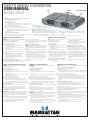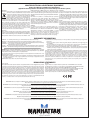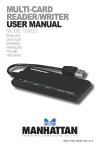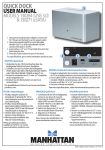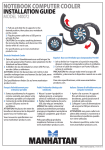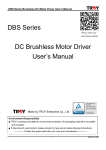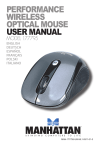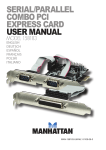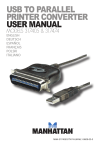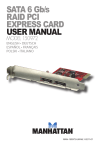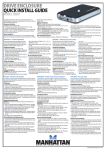Download Manhattan USB / 4x Serial
Transcript
USB TO SERIAL CONVERTER USER MANUAL USB MODEL 151047 NOTE: Do not plug this converter into a USB port before you load the driver. Driver Installation and Operation 1 Load the included driver CD. 2 In the MCS7840 folder: • For Windows XP, select “Win32” for 32-bit; select “Win64” for 64-bit. • For Win7/Vista, select “Vista32” for 32-bit; select “Vista64” for 64-bit. 3 Select “MSSetup” and click “Install.” 4 Click “Exit” to complete the driver installation. 5 Plug the converter into a USB port. “Your devices are ready to use” displays to confirm a proper installation. The Power LED on the converter lights green to indicate the four RS232 ports are ready to support connected devices. Verfiying the Driver Installation 6 Go to Start on your desktop; right-click My Computer; select “Manage.” 7 Select “System Tools,” then select “Device Manager.” 8 Click the plus sign (+) in front of “Ports (COM&LPT)” and confirm that four “Hi-Speed USB Serial Port...” listings are displayed. Changing the COM Port Number NOTE: Some serial devices need a special COM port in order to work. If your serial device works properly, do not change this setting. If it doesn’t: 9 On the Device Manager screen, double-click “Ports (COM&LPT)”; then double-click the “Hi-Speed USB Serial Port...” or “MosChipHi-Speed USB Serial Port...” listing you want to change. DEUTSCH – USB auf Seriell Konverter HINWEIS: Schließen Sie diesen Konverter nicht an einen USBPort an, bevor Sie den Treiber installiert haben. Treiberinstallation und Betrieb 1 Legen Sie die Treiber-CD ein. 2 In dem MCS7840-Verzeichnis: • Unter Windows XP, wählen Sie “Win32” für 32-bit oder “Win64” für 64-bit aus. • Unter Win7/Vista, wählen Sie “Vista32” für 32-bit und “Vista64” für 64-bit. 3 Wählen Sie “MSSetup” und klicken Sie auf “Installieren”. 4 Klicken Sie auf “Beenden”, um die Treiberinstallation abzuschließen. 5 Schließen Sie den Konverter an einen USB-Port an. Die Meldung “Das Gerät kann jetzt verwendet werden” erscheint. Eine grün leuchtende Power-LED am Konverter zeigt an, dass die vier RS232-Ports für den Geräteanschluss bereit sind. Überprüfung der Treiberinstallation 6 Klicken Sie auf Ihrem Desktop auf Start; rechtsklicken Sie auf Computer und klicken Sie dann auf “Verwalten“. RS232 LED / DEL / Dioda 10Go to the Features tab and click the down arrow (i) next to the “COM Port Number” box. Select a COM port not in use, then click “OK” to save the change. For specifications, go to www.manhattan-products.com. ESPAÑOL – Convertidor USB a Serial 7 Klicken Sie auf “Geräte-Manager”. 8 Klicken Sie auf das Plus-Zeichen (+) vor “Ports (COM&LPT)” und prüfen Sie, dass vier Einträge “Serieller Hi-Speed USB 2.0 Port...” angezeigt werden. Änderung der COM-Port-Nummer HINWEIS: Einige serielle Geräte benötigen für den Betrieb einen speziellen COM-Port. Wenn Ihr serielles Gerät ordnungsgemäß funktioniert, ändern Sie diese Einstellung nicht. Ist dies nicht der Fall: 9 Doppelklicken Sie im Geräte-Manager auf “Ports (COM&LPT)”; dann doppelklicken Sie auf den Eintrag “Serieller Hi-Speed USB 2.0 Port” oder “Serieller MosChip Hi-Speed USB 2.0 Port...”, den Sie ändern möchten. 10Klicken Sie auf die Eigenschaften-Leiste und auf den Nach-unten-Pfeil (i) neben dem “COM-Port-Nummer” Feld. Wählen Sie einen nicht verwendeten COM-Port aus und klicken Sie auf “OK”, um die Änderung zu speichern. Die Spezifikationen finden Sie auf www.manhattanproducts.com. NOTA: No conecte el convertidor a un puerto USB antes de instalar el controlador. Instalación del controlador 1 Inserte el CD incluido. 2 En la carpeta MCS7840: • Para Windows XP, elija “Win32” para 32-bit; elija “Win64” para 64-bit. • Para Win7/Vista, elija “Vista32” para 32-bit; elija “Vista64” para 64-bit. 3 Ejecute “MSSetup” y haga clic en “Instalar”. 4 Haga clic en “Salir” para completar la instalación. 5 Conecte el convertidor en un puerto USB. El mensaje “Los dispositivos están listos para usarse” confirmará la instalación. El LED de energía encen-derá en verde para indicar que los cuatro puertos RS232 están listos para conectarse a los dispositivos. Verificando la instalación del controlador 6 En el menú inicio; haga clic-derecho en Mi PC y seleccione “Administrar”. 7 Elija “Herramientas de Sistema” y después “Administrador de Dispositivos”. 8 Haga clic en el signo de más (+) frente a “Puertos COM&LPT” confirme que “Hi-Speed USB Serial Port...” se lista cuatro veces. Cambiar el número de puerto COM NOTA: Algunos dispositivos seriales necesitan un puerto especial COM para funcionar. Si su dispositivo serial funciona, no cambie los ajustes. De lo contrario: 9 En el administrador de dispositivos, haga doble clic en “Puertos COM&LPT”; después en “Hi-Speed USB Serial Port...” o “MosChipHi-Speed USB Serial Port...” elija cual es que quiere cambiar. 10 En la pestaña de propiedades haga clic en la flecha (i) siguiente a “COM Port Number”. Elija un puerto COM libre, haga clic en “Aceptar” para salvar los cambios. Para más especificaciones, visite www.manhattanproducts.com. POLSKI – Konwerter USB na port szeregowy FRANÇAIS – Convertisseur USB/série ITALIANO – Convertitore USB a Seriale UWAGA: Przed podłączeniem konwertera do portu USB należy najpierw zainstalować sterownik. Instalacja sterownika 1 Otwórz zawartość dołączonej płyty CD. 2 W folderze MCS7840: • Dla Windows XP wybierz „Win32” dla systemu 32-bitowego lub „Win64” dla 64-bitowego. • Dla Windows Vista/7 wybierz „Vista32” dla systemu 32-bitowego lub „Vista64” dla 64-bitowego. 3 Wybierz „MSSetup” i wciśnij „Instaluj”. 4 Po zakończeniu instalacji wciśnij „Zakończ”. 5 Podłącz konwerter do portu USB. Wyświetli się komunikat „Twój sprzęt jest zainstalowany i gotowy do użycia” informując o poprawności instalacji. Dioda zasilania konwertera zaświeci się na zielono sygnalizując gotowość urządzenia do obsługi urządzeń RS232. Weryfikacja instalacji 6 Wyświetl właściwości systemowej ikony „Mój komputer”. 7 Wybierz kartę „Sprzęt”, a następnie „Menadżer urządzeń”. 8 Rozwiń pozycję Porty (COM i LPT) i upewnij się, że na liście znajdują się cztery urządzenia: „Hi-Speed USB Serial Port...”. Zmiana numeru portu COM UWAGA: Niektóre urządzenia wymagają określonego numeru portu. Jeśli Twoje urządzenia działa prawidłowo, nie zmieniaj ustawień. 9 W oknie menadżera urządzeń rozwiń pozycję Porty (COM i LPT), następnie wyświetl właściwości portu, którego ustawienia chcesz zmienić. 10Wybierz kartę „Ustawienia portu”, następie wybierz „Zaawansowane”. Z rozwijanej listy wybierz określony numer portu, który aktualnie nie jest używany. Wciśnij „OK”, aby zapamiętać ustawienia. Pełną specyfikację produktu znajdziecie Państwo na stronie www.manhattan-products.com. REMARQUE: Ne connectez pas ce convertisseur à un port USB avant d’installer le pilote. Installation de pilote et emploi 1 Insérez le CD de pilote inclus. 2 Dans le dossier MCS7840: • Sur Windows XP, sélectionnez “Win32” pour 32-bit et “Win64” pour 64-bit. • Sur Win7/Vista, sélectionnez “Vista32” pour 32-bit et “Vista64” pour 64-bit. 3 Sélectionnez “MSSetup” et cliquez sur “Installer”. 4 Cliquez sur “Terminer” pour compléter l’installation de pilote. 5 Connectez le convertisseur à un port USB. Le message “Vos périphériques sont prêts à utiliser” est affiché pour confirmer une installation correcte. La DEL alimentation sur le convertisseur s’allume vert pour afficher que les quatre ports RS232 sont prêts à la connexion des périphériques. Vérifier l’installation de pilote 6 Cliquez sur Démarrer sur votre bureau; cliquez-droit sur Mon ordinateur; puis sur “Gérer”. 7 Sélectionnez “Outils système” puis “Gestionnaire de périphérique”. 8 Cliquez sur le signe plus (+) devant “Ports (COM&LPT)” et confirmez que quatre entrées “USB haut débit port série...” sont affichées. Changer le numéro de port COM REMARQUE: Quelques périphériques requièrent un port COM spécial pour fonctionner. Si votre périphérique série fonctionne correctement, ne changez pas cette configuration. Si ce n’est pas le cas: 9 Au Gestionnaire de périphérique, double-cliquez sur “Ports (COM&LPT)”; puis sur l’entrée “USB haut débit port série...” ou “MosChip USB haut débit port série...” que vous voudriez changer. 10Accédez l’onglet de fonctionnalités et cliquez sur la flèche (i) à côté “Numéro de Port COM”. Sélectionnez un port COM, puis cliquez sur “OK” pour enregistrer le changement. Vous trouvez les spécifications sur www.manhattan-products.com. NOTA: Non collegare questo convertitore alla porta USB prima di aver caricato i driver. Installazione dei driver e funzionamento 1 Caricare i driver contenuti nel CD incluso. 2 Nella cartella MCS7840: • Per Windows XP, selezionare “Win32” per 32-bit; selezionare “Win64” per 64-bit. • Per Win7/Vista, selezionare “Vista32” per 32-bit; selezionare “Vista64” per 64-bit. 3 Selezionare “MSSetup” e cliccare “Install.” 4 Cliccare “Exit” per completare l’installazione dei driver. 5 Collegare il convertitore nella porta USB. Comparirà l’indicazione “La tua periferica è pronta all’uso (Your devices are ready to use)” a conferma della corretta installazione. Il LED di alimentazione sul convertitore si illuminerà in verde per indicare che le quattro porte RS232 sono pronte per supportare le periferiche connesse. Verifica dell’installazione dei driver 6 Andare su Start (Avvio) sul tuo desktop; cliccare con il tasto destro del mouse sull’icona My Computer; selezionare “Manage.” (Gestione) 7 Selezionare “System Tools” (Utilità di sistema) quindi selezionare “Device Manager.” (Gestione periferiche) 8 Cliccare sul segno più (+) davanti a “Ports (COM&LPT)” (Porte) e verificare che le quattro porte Hi-Speed USB Seriali siano presenti nella lista. Modifica del numero della porta COM NOTA: Alcune periferiche seriali hanno bisogno di una porta COM speciale per poter funzionare. Se la tua periferica seriale funziona correttamente, non modificare questa impostazione. Se non dovesse funzionare: 9 Sulla schermata Device Manager (Gestione periferiche), cliccare due volte su “Ports (COM&LPT)” (Porte); quindi cliccare due volte su Porta Hi-Speed USB Seriale...” o su Porta MosChip Hi-Speed USB Seriale...” che si desidera cambiare. 10Andare sul tasto Proprietà e cliccare la freccia verso il basso (i) vicina al box “COM Port Number”. Selezionare un numero di porta COM non in uso, quindi cliccare “OK” per salvare le modifiche. Per ulteriori specifiche, visita il sito www.manhattan-products.com. MH-151047-UM-ML1-0711-01-0 WASTE ELECTRICAL & ELECTRONIC EQUIPMENT Disposal of Electric and Electronic Equipment (applicable in the European Union and other European countries with separate collection systems) ENGLISH This symbol on the product or its packaging indicates that this product shall not be treated as household waste. Instead, it should be taken to an applicable collection point for the recycling of electrical and electronic equipment. By ensuring this product is disposed of correctly, you will help prevent potential negative consequences to the environment and human health, which could otherwise be caused by inappropriate waste handling of this product. If your equipment contains easily removable batteries or accumulators, dispose of these separately according to your local requirements. The recycling of materials will help to conserve natural resources. For more detailed information about recycling of this product, contact your local city office, your household waste disposal service or the shop where you purchased this product. In countries outside of the EU: If you wish to discard this product, contact your local authorities and ask for the correct manner of disposal. DEUTSCH Dieses auf dem Produkt oder der Verpackung angebrachte Symbol zeigt an, dass dieses Produkt nicht mit dem Hausmüll entsorgtwerden darf. In Übereinstimmung mit der Richtlinie 2002/96/EG des Europäischen Parlaments und des Rates über Elektro- und Elektronik-Altgeräte (WEEE) darf dieses Elektrogerät nicht ITALIANO im normalen Hausmüll oder dem Gelben Sack entsorgt werden. Questo simbolo sui prodotto o sulla relativa confezione indica che il Wenn Sie dieses Produkt entsorgen möchten, bringen Sie es bitte zur prodotto non va trattato come un rifiuto domestico. In ottemperanza Verkaufsstelle zurück oder zum Recycling-Sammelpunkt Ihrer Gemeinde. alla Direttiva UE 2002/96/EC sui rifiuti di apparecchiature elettriche ed elettroniche (RAEE), questa prodotto elettrico non deve essere ESPAÑOL come rifiuto municipale misto. Si prega di smaltire il prodotto Este símbolo en el producto o su embalaje indica que el producto smaltito al punto vendita o al punto di raccolta municipale locale no debe tratarse como residuo doméstico. De conformidad con la riportandolo Directiva 2002/96/CE de la UE sobre residuos de aparatos per un opportuno riciclaggio. eléctricos y electrónicos (RAEE), este producto eléctrico no puede POLSKI desecharse se con el resto de residuos no clasificados. Deshágase Jeśli na produkcie lub jego opakowaniu umieszczono ten symbol, de este producto devolviéndolo a su punto de venta o a un punto de wówczas w czasie utylizacji nie wolno wyrzucać tego produktu wraz recolección municipal para su reciclaje. z odpadami komunalnymi. Zgodnie z Dyrektywą Nr 2002/96/WE w sprawie zużytego sprzętu elektrycznego i elektronicznego (WEEE), FRANÇAIS produktu elektrycznego nie wolno usuwać jako nie Ce symbole sur Ie produit ou son emballage signifie que ce niniejszego odpadu komunalnego. Prosimy o usuniecie produit ne doit pas être traité comme un déchet ménager. posortowanego produktu poprzez jego zwrot do punktu zakupu Conformément à la Directive 2002/96/EC sur les déchets niniejszego oddanie do miejscowego komunalnego punktu zbiórki d’équipements électriques et électroniques (DEEE), ce produit lub électrique ne doit en aucun cas être mis au rebut sous forme de odpadów przeznaczonych do recyklingu. déchet municipal non trié. Veuillez vous débarrasser de ce produit en Ie renvoyant à son point de vente ou au point de ramassage local dans votre municipalité, à des fins de recyclage. WARRANTY INFORMATION ENGLISH — For warranty information, go to www.manhattan-products.com/warranty. DEUTSCH — Garantieinformationen finden Sie unter www.manhattan-products.com/warranty. ESPAÑOL — Si desea obtener información sobre la garantía, visite www.manhattan-products.com/warranty. FRANÇAIS — Pour consulter les informations sur la garantie, visitez www.manhattan-products.com/warranty. POLSKI — Informacje dotyczące gwarancji znajdują się na stronie www.manhattan-products.com/warranty. ITALIANO — Per informazioni sulla garanzia, accedere a www.manhattan-products.com/warranty. EN MÉXICO: Póliza de Garantía MANHATTAN — Datos del importador y responsable ante el consumidor IC Intracom México, S.A. de C.V. • Av. Interceptor Poniente # 73, Col. Parque Industrial La Joya, Cuautitlán Izcalli, Estado de México, C.P. 54730, México. • Tel. (55)1500-4500 La presente garantía cubre los siguientes productos contra cualquier defecto de fabricación en sus materiales y mano de obra. A.Garantizamos los productos de limpieza, aire comprimido y consumibles, por 60 dias a partir de la fecha de entrega, o por el tiempo en que se agote totalmente su contenido por su propia función de uso, lo que suceda primero. B. Garantizamos los productos con partes móviles por 3 años. C.Garantizamos los demás productos por 5 años (productos sin partes móviles), bajo las siguientes condiciones: 1.Todos los productos a que se refiere esta garantía, ampara su cambio físico, sin ningún cargo para el consumidor. 2. El comercializador no tiene talleres de servicio, debido a que los productos que se garantizan no cuentan con reparaciones, ni refacciones, ya que su garantía es de cambio físico. 3. La garantía cubre exclusivamente aquellas partes, equipos o sub-ensambles que hayan sido instaladas de fábrica y no incluye en ningún caso el equipo adicional o cualesquiera que hayan sido adicionados al mismo por el usuario o distribuidor. Para hacer efectiva esta garantía bastará con presentar el producto al distribuidor en el domicilio donde fue adquirido o en el domicilio de IC Intracom México, S.A. de C.V., junto con los accesorios contenidos en su empaque, acompañado de su póliza debidamente llenada y sellada por la casa vendedora (indispensable el sello y fecha de compra) donde lo adquirió, o bien, la factura o ticket de compra original donde se mencione claramente el modelo, número de serie (cuando aplique) y fecha de adquisición. Esta garantía no es válida en los siguientes casos: Si el producto se hubiese utilizado en condiciones distintas a las normales; si el producto no ha sido operado conforme a los instructivos de uso; o si el producto ha sido alterado o tratado de ser reparado por el consumidor o terceras personas. REGULATORY STATEMENTS FCC Class B This equipment has been tested and found to comply with the limits for a Class B digital device, pursuant to Part 15 of Federal Communications Commission (FCC) Rules. These limits are designed to provide reasonable protection against harmful interference in a residential installation. This equipment generates, uses and can radiate radio frequency energy, and if not installed and used in accordance with the instructions may cause harmful interference to radio communications. However, there is no guarantee that interference will not occur in a particular installation. If this equipment does cause harmful interference to radio or television reception, which can be determined by turning the equipment off and on, the user is encouraged to try to correct the interference by one or more of the following measures: reorient or relocate the receiving antenna; increase the separation between the equipment and the receiver; connect the equipment to an outlet on a circuit different from the receiver; or consult the dealer or an experienced radio/TV technician for help. R&TTE English: This device complies with the requirements of the R&TTE Directive 1999/5/EC. Русский: Данное устройство соответствует требованиям Директивы R&TTE 1999/5/EC. Deutsch: Dieses Gerät enspricht der Direktive R&TTE Direktive 1999/5/EC. Español: Este dispositivo cumple con los requerimientos de la Directiva R&TTE 1999/5/EC. Français: Cet appareil satisfait aux exigences de la directive R&TTE 1999/5/CE. Polski: Urządzenie spełnia wymagania dyrektywy R&TTE 1999/5/EC. Italiano: Questo dispositivo è conforme alla Direttiva 1999/5/EC R&TTE. MANHATTAN® offers a complete line of PC Components, Peripherals, Cables and Accessories. Ask your local computer dealer for more information or visit www.manhattan-products.com. All products mentioned are trademarks or registered trademarks of their respective owners. MANHATTAN® bietet ein vollständiges Sortiment an PC-Komponenten, Peripherie, Kabel und Zubehör. Weitere Informationen erhalten Sie von Ihrem Händler oder auf www.manhattan-products.com. Alle genannten Produkt- oder Firmennamen sind eingetragene Marken oder Marken der jeweiligen Firmen. MANHATTAN® ofrece una línea completa Componentes para PC, Periféricos, Cables y Accesorios. Consulte a su distribuidor local para más información o visitenos www.manhattan-products.com. Todos los productos mencionados son marcas comerciales o marcas registradas de sus respectivos propietarios. MANHATTAN® offre un assortiment complet de composants de PC, des périphériques, des câbles et des accessoires www.manhattan-products.com. Tous les produits mentionnés sont des marques commerciales ou des marques déposées de leurs propriétaires respectifs. MANHATTAN® to kompletna linia Komponentów PC, Peryferiów, Kabli oraz Akcesoriów. Poproś lokalnego dealera o więcej informacji lub odwiedź stronę www.manhattan-products.com.pl. Wszystkie nazwy handlowe i towarów są nazwami i znakami towarowymi zastrzeżonymi odpowiednich firm odnośnych właścicieli. MANHATTAN® offre una linea completa di componenti per PC, periferiche, cavi e accessori. Chiedi maggiori informazioni al tuo rivenditore di computer o visita il sito www.manhattan-products.com. Tutti i prodotti sopracitati sono marchi di fabbrica o marchi registrati depositati dai proprietari. Copyright © MANHATTAN
This document in other languages
- français: Manhattan USB / 4x Serial
- español: Manhattan USB / 4x Serial
- Deutsch: Manhattan USB / 4x Serial
- polski: Manhattan USB / 4x Serial
- italiano: Manhattan USB / 4x Serial