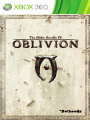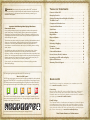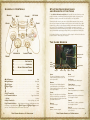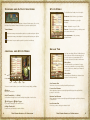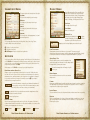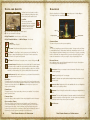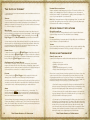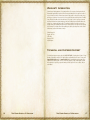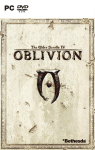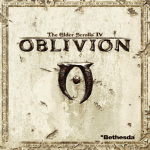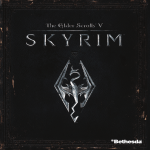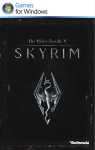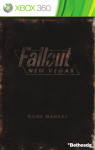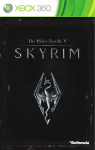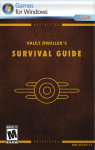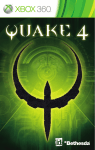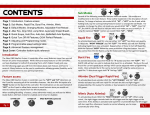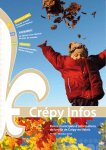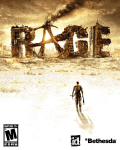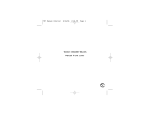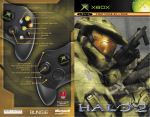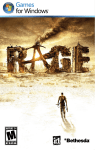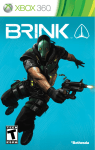Download Bethesda The Elder Scrolls IV: Oblivion 5th Anniversary Edition, Xbox 360
Transcript
WARNING Before playing this game, read the Xbox 360® console and accessory manuals for important safety and health information. Keep all manuals for future reference. For replacement console and accessory manuals, go to www.xbox.com/support. Table of Contents Connect to Xbox LIVE . . . . . . . . . . . . . . . . . . . . . . . . . 1 Gameplay Controls . . . . . . . . . . . . . . . . . . . . . . . . . . . 2 Starting Shivering Isles and Knights of the Nine . . . . . . . . . . . 3 The Game Screen . . . . . . . . . . . . . . . . . . . . . . . . . . . . 3 Compass and Activation Icons . . . . . . . . . . . . . . . . . . . . . 4 Important Health Warning About Playing Video Games Photosensitive seizures A very small percentage of people may experience a seizure when exposed to certain visual images, including flashing lights or patterns that may appear in video games. Even people who have no history of seizures or epilepsy may have an undiagnosed condition that can cause these “photosensitive epileptic seizures” while watching video games. These seizures may have a variety of symptoms, including lightheadedness, altered vision, eye or face twitching, jerking or shaking of arms or legs, disorientation, confusion, or momentary loss of awareness. Seizures may also cause loss of consciousness or convulsions that can lead to injury from falling down or striking nearby objects. Immediately stop playing and consult a doctor if you experience any of these symptoms. Parents should watch for or ask their children about the above symptoms—children and teenagers are more likely than adults to experience these seizures. The risk of photosensitive epileptic seizures may be reduced by taking the following precautions: Sit farther from the screen; use a smaller screen; play in a well-lit room; do not play when you are drowsy or fatigued. If you or any of your relatives have a history of seizures or epilepsy, consult a doctor before playing. Journal and Stats Menu . . . . . . . . . . . . . . . . . . . . . . . . 4 Stats Menu . . . . . . . . . . . . . . . . . . . . . . . . . . . . . . . 5 Inventory Menu . . . . . . . . . . . . . . . . . . . . . . . . . . . . . 6 Magic Menu . . . . . . . . . . . . . . . . . . . . . . . . . . . . . . . 7 Maps and Quests . . . . . . . . . . . . . . . . . . . . . . . . . . . . 8 Dialogue . . . . . . . . . . . . . . . . . . . . . . . . . . . . . . . . . 9 Bartering & Haggling . . . . . . . . . . . . . . . . . . . . . . . . . 10 Persuasion . . . . . . . . . . . . . . . . . . . . . . . . . . . . . . . 11 The Arts of Combat . . . . . . . . . . . . . . . . . . . . . . . . . . 12 Crime and Punishment . . . . . . . . . . . . . . . . . . . . . . . . . 13 Horses, Houses, Books, Containers . . . . . . . . . . . . . . . . . . 14 Increasing your Skills and Leveling Up . . . . . . . . . . . . . . . . 15 Options & Preferences . . . . . . . . . . . . . . . . . . . . . . . . . 15 Warranty, Technical Support . . . . . . . . . . . . . . . . . . . . . 17 PEGI ratings and guidance applicable within PEGI markets only. What is the PEGI System? The PEGI age-rating system protects minors from games unsuitable for their particular age group. PLEASE NOTE it is not a guide to gaming difficulty. Comprising two parts, PEGI allows parents and those purchasing games for children to make an informed choice appropriate to the age of the intended player. The first part is an age rating: Xbox LIVE Xbox LIVE® is your connection to more games, more entertainment, more fun. Go to www.xbox.com/live to learn more. Connecting The second is icons indicating the type of content in the game. Depending on the game, there may be a number of such icons. The age-rating of the game reflects the intensity of this content. The icons are: Before you can use Xbox LIVE, connect your Xbox 360 console to a high-speed Internet connection and sign up to become an Xbox LIVE member. For more information about connecting, and to determine whether Xbox LIVE is available in your region, go to www.xbox.com/live/countries. Family Settings These easy and flexible tools enable parents and caregivers to decide which games young game players can access based on the content rating. Parents can restrict access to mature-rated content. Approve who and how your family interacts with others online with the Xbox LIVE service, and set time limits on how long they can play. For more information, go to www.xbox.com/familysettings. For further information visit http://www.pegi.info and pegionline.eu The Elder Scrolls IV: Oblivion 1 Starting Shivering Isles and Knights of the Nine Gameplay Controls Block Wait Pause Attack Cast Grab To play Oblivion: 5th Anniversary Edition, first insert Disc Two and follow the on-screen prompts for Knights of the Nine and Shivering Isles (plus the Update, if necessary). Once installation is complete, remove Disc Two and insert Disc One to play Oblivion. Shivering Isles adds content to your new or existing Oblivion game which you can access after one day of in-game time (simply use the Rest option to wait 24 hours). After 1 day of in-game time, you will get a quest message providing you information about the Shivering Isles content (“A Door in Niben Bay”). If you are starting a new game, you must exit character generation first before allowing a day to expire. Once you get the message, your quest journal will add a quest target pointing to where you can experience Shivering Isles. For Knights of the Nine, you will need to go visit the chapel in Anvil and then talk to the prophet outside in order to get your first quest. The Game Screen Spell Effect Hotkeys Look/ Turn Target Health Move Crosshair A . . . . . . . . . . . Activate B . . . . . . . . . . . Journal X . . . . Ready Weapon/Torch Y . . . . . . . . . . . . . . Jump y Left Bumper . . . . . . . . . . . . . . . . . . . . . . . . . . . . . . . . Grab z Right Bumper . . . . . . . . . . . . . . . . . . . . . . . . . . . . Cast Spell w Left Trigger . . . . . . . . . . . . . . . . . . . . . . . . . . . . . . . . Block x Right Trigger . . . . . . . . . . . . . . . . . . . . . . . . . . . . . . . Attack < . . . . . . . . . . . . . . . . . . . . . . . . . . . . . . . . . . . . . . . . Wait > . . . . . . . . . . . . . . . . . . . . . . . . . . . . . . . . . . . . . . . Pause L Left Thumbstick . . . . . . . . . . . . . . . . . . . . . . . . . . . . . Move Left Thumbstick Button . . . . . . . . . . . . . . . . . . Toggle Sneak Mode l D-Pad . . . . . . . . . . . . . . . . . . . . . . . . . . . . . . . . . . Hotkeys C Right Thumbstick . . . . . . . . . . . . . . . . . Look Left, Right, Up, Down Right Thumbstick Button . . Switch between first-person and third-person views. Hold down to enter Vanity Mode. w Left Trigger and x Right Trigger zoom in and out. This will also become your 3rd person zoom level. 22 The Elder Scrolls IV: Oblivion Health Magicka Fatigue Target Name Weapon Arrows Magic Health The amount of damage you can take. Sleeping, waiting, potions or spells can restore your Health. Magicka Casting spells uses Magicka. Magicka regenerates based on your Willpower. Sleeping, waiting, potions or spells can also restore your Magicka. Fatigue Fatigue is how tired you are. Low Fatigue hurts your effectiveness, especially when doing melee attacks. Fatigue returns faster if you walk instead of run. Weapon Your active weapon. Arrows Number of arrows equipped. Compass Level Up Magic Your active spell. Spell Effect Any temporary spell(s) affecting you. Target Health Shows the health of your target. Target Name Name of highlighted object or character Crosshair Helps you target objects and characters. See next page for details. Compass Shows direction, locations, and markers. See next page for details. Level Up Indicates you can sleep in a bed to advance to the next level. The Elder Scrolls IV: Oblivion 3 Compass and Activation Icons Stats Menu The Stats Menu has five tabs, from left to right: Character – Basic info about your character. Attributes – Information on your eight Attributes. Icons on the compass indicate nearby places of interest (like dungeons, cities, or inns), and Quest Target markers indicate the direction of your active quest objective. Skills – Information on your 21 skills. Target Markers Factions – Shows the factions you belong to and your current rank in each. A red arrow means you must travel through a door or portal to reach your objective. Accomplishments – Lists your many A green arrow means you are already in the same general location as your objective. accomplishments. A blue arrow is one you can place yourself on your local or world map. Journal and Stats Menu Skills Tab You have seven Major Skills and 14 Miscellaneous Skills. Under each skill is a bar indicating (in red) how close you are to increasing that skill. The more you use that skill, the faster it will increase. Major Skills The skills that define your character. You must increase any combination of your major skills by a total of 10 points to advance your character to the next level. Minor Skills Tab Increasing these skills makes you better at them, but does not help you level up. Section Stats Inventory Magic Maps There are four main sections of your Journal: Stats, Inventory, Magic, and Maps. Skill Progress Bar Tracks how close you are to raising that skill by another point. Positive Skill Modifier B button Enter/exit Journal mode. Values appearing in green are currently being modified by positive spells, abilities, powers, or other effects. L Left Thumbstick or l (D-Pad) Scroll up/down through lists; move left and right through tabs in each section. Negative Skill Modifier w Left Trigger and x Right Trigger Cycle right/left through the four main sections. C Right Thumbstick Values appearing in red are currently being modified by negative spell effects, diseases, or other effects. Level Progress Bar How close you are to raising your character’s level. Rotate/zoom your character to examine him/her. 4 The Elder Scrolls IV: Oblivion The Elder Scrolls IV: Oblivion 5 Inventory Menu Magic Menu The Inventory Menu has five tabs, from left to right: All Items This list includes everything in your inventory. Weapons This displays only the weapon items in your inventory. Spell Icon The magic effect of the spell. Armor This displays only armor and clothing in your inventory. Spell Name Name of selected spell. Alchemy Magicka Cost This lists all potions, alchemy apparatus, food, and alchemical ingredients. Indicated by the Lightning Bolt icon , this column provides the Magicka cost of casting the spell. This is dependent on your skill in the spell’s school. Miscellaneous This list displays Miscellaneous items, including Books, Notes, Gems, Keys, Torches, Lockpicks, Magic Stones, and other items. A – Equip or Use the selected item X – Drop the selected item. y Left Bumper – Drop the selected item in grab mode. Wearing armor lowers the effectiveness of your spells. To increase your spell effectiveness, either wear less armor, or raise the appropriate armor skill (light or heavy). A lower spell effectiveness will reduce the magnitude and duration of your spells. In the Inventory Menu, define Hotkeys by pressing Y and holding one of the eight positions on l (D-Pad) while simultaneously selecting the weapon, armor, spell, or item you want in that slot. Note, you can still change menus with the Hotkeys open, and the item will be assigned when you release l (D-Pad). While playing, use l (D-Pad) to select any of your eight Hotkeyed items. Active Effects Tab All spells, abilities, powers, and other magical effects currently affecting your character. It includes always-active birthsign abilities, powers, and diseases. The combined magnitude of all magic using this effect on you. Right-Hand and Left-Hand Slots Weapons equip in your right hand, shields and torches in your left. Shields and torches each have their own slot, but will not be used with two-handed weapons like claymores, warhammers, bows, and magical staves, even though the slot is equipped. An equipped torch is always used when your weapon is sheathed; so pressing X is a good way to switch between your weapons and torch. Your current Encumbrance compared to your Maximum Encumbrance. If you are carrying too much you will be Over Encumbered and you cannot move until you drop some items to reduce your encumbrance. Racial Abilities Inherent abilities that never need to be cast and are always active. Powers Many races and birthsigns also provide special powers that can be used once a day but are readied and cast just like spells. Powers are not assigned to a school of magic, so using them will not improve your magic skills. The combined effects of your physical armor and active magical armor effects. The higher the number, the better. Lesser Powers How much gold you have. Diseases Inventory Items Items in inventory are represented by an icon to the left of the name of the item. A number indicates a stack of more than one of the item. In addition, one or more of the following icons may appear on the item icon: 6 Navigating to the listed spell displays more about the spell. Spell Effectiveness Hotkeys Magical Item Stolen Item Poisoned Weapon The Elder Scrolls IV: Oblivion Successfully casting spells will raise your skill in that spell’s school. You can buy new spells from various people in the world who sell them. The Magic Menu has five tabs, from left to right: All Magic, Target Magic, Touch Magic, Self Magic, and Active Effects. These are similar to Powers, but less powerful and can be cast more than once per day. While not actually magic, the effects of disease are similar to magical curses. You can get cured at chapels in towns and Wayshrines in the wilderness, or by using a Cure Disease spell or potion. Broken Item The Elder Scrolls IV: Oblivion 7 Maps and Quests The Maps Section has five tabs, from left to right: Local Map, World Map, Active Quest, Current Quests, and Completed Quests. Dialogue When the Speaking icon is displayed, activate the person to initiate dialogue. The Dialogue Menu has several important areas. Local Map This shows your immediate surroundings. Rollover icons display information about doors and their destinations, and quest targets indicate your quest objectives. A – Fast Travel (when highlighting a discovered location) X – Place your own marker on the map. C Right Thumbstick – Move the cursor, scroll the map C Right Thumbstick Button or hold y Left Bumper – Pan the map. World Map This shows a map of Cyrodiil. Your Position: The gold arrow shows your position on the map Dialogue Options Character Name Character Name The name of the person to whom you are speaking. Topics Quest Target: The Quest Target is a red or green arrow on the World Map. The Quest Target is always determined by your Active Quest. To make a quest active, select it from the list in your Current Quest tab. This is a list of everything you can ask this person about. You may need to scroll down to reveal additional topics. Asking about certain topics may add new topics to the list. A topic displayed in gold has information you do not have yet. If it is grey, you already know the information the character will say. If you ask a topic and it stays gold, that means the character does not like you enough to tell you everything they know. Your Target: The Blue Arrow. You can place, move, or remove this by pressing X. Dialogue Options Discovered Location: Dark markers can be selected for fast travel. You cannot fast travel from interiors or while in combat. When you fast travel, time will move ahead according to how long it would have taken you to get there normally. If you have a horse, it will fast travel with you. When traveling to cities, your horse will be placed in the nearest stable. Known Location: Bright markers are known to you, but cannot be fast traveled to until you discover them on your own. Active Quest This displays entries for your active quest. Select a quest in the Current Quests tab to make it your Active Quest. The Quest Targets displayed on maps and your Compass are the Quest Targets for your Active Quest. Press the A button to view the position of your Quest Target on your World Map. Current Quests Various dialogue options may be displayed beneath the list of topics. Selecting these icons will bring up other dialogue menus. Persuasion: Allows you to attempt to raise the character’s Disposition through Persuasion gameplay. Barter: Buy and sell goods. See next page. Repair: This character can repair normal and magical weapons and armor of all kinds for a price. Spells for Sale: Displays the spells he has available, with the cost in Magicka to cast and the cost in gold to purchase. Recharge: Those offering this service are able to recharge your magical items for This displays entries for all your quests that you have not yet completed. Select a Quest to make it your Active Quest. a fee. Completed Quests Training: There are a limited number of characters capable of teaching skills, and Lists all of the quests you have completed. Select an entry to display all the entries for that quest. Quests and Quest Targets When a quest is Active, Quest Target arrows are displayed on your Compass and on your Local and World maps. You can use these markers to guide you to the next step in completing your Active Quest. On the World Map, Quest Targets indicate the general location of your next step. On the Local Map, the Quest Target will indicate the location of the next step, or the door you must go through to reach that location. 8 Topics The Elder Scrolls IV: Oblivion even fewer can teach the skills at higher levels. You can only raise any combination of your skills by a total of five points until you level up again. Exit Dialogue The Elder Scrolls IV: Oblivion 9 Bartering Persuasion Choosing Barter will display both your inventory and the person’s inventory. In the Barter menu, use the w Left Trigger to show a list of items you can sell to the merchant. Use the x Right Trigger to show a list of items the merchant has for sale. Disposition A person’s Disposition to you is a number on a scale from 0 to 100 that reflects how he feels about you. The higher the number, the more he likes you. A person’s Disposition is based on a variety of factors, including race, personality, your reputation, faction affiliations, and how the person may feel about your previous actions (e.g., you helped a member of this individual’s guild, or stole from or killed a friend of his). Disposition: The person’s current Disposition score. Sell From Your Inventory Buy From Shopkeeper’s Inventory Select any item(s) you want to obtain from the person and they will be placed in your inventory. You can also attempt to sell him any of your items by selecting them from your inventory. The person you are bartering with will choose to accept or reject any offer you’ve modified based on your Mercantile skill and how much you are haggling. Note that if the offer is rejected, their Disposition will drop by a point. Disposition Bribe Rotate Done Bribe: The cost of a bribe attempt. Bribes allow you to pay to increase a person’s Disposition. Not everyone will accept bribes. Haggling Rotate: Only appears if you have the Speechcraft Apprentice Mastery Level. This permits you a free rotation of the wedges once in each Persuasion round. The prices a merchant offers are determined by your Mercantile skill, the merchant’s Mercantile skill, and the merchant’s Disposition towards you. A merchant may actually be willing to sell at a lower price, or may be willing to pay more for your goods, but you can only find out how much more by haggling. Start: Begins a Persuasion round. Done: Exits the Persuasion Menu. Not available until you have made all four action choices. Persuasion Rules In each round of Persuasion, you must Admire, Boast, Joke, and Coerce and you can only choose each option once per round, but in any order you desire. Each of these actions raises or lowers the person‘s disposition. You may play many rounds of Persuasion before raising the person’s Disposition to the desired level. To begin a round of Persuasion, press A. Each of the four quadrants will fill with wedges of different sizes. The size of the wedge reflects the scale of the potential effect of your choosing an action. Choosing a large wedge has a great effect; choosing a small wedge has a small effect. Press Y to haggle. The Haggle display indicates the merchant’s Mercantile skill mastery level and Disposition, and lets you adjust how easy or hard you want to bargain. The greater your Mercantile skill, the lower the merchant’s Mercantile skill, and the more the merchant likes you, the farther you can push your haggling to the ‘Hard’ setting and still have your offer accepted. Once you find a point on the slider where the merchant will accept an offer, however, he consistently accepts offers at that point (unless his Disposition towards you drops). And as your Mercantile skill increases, in time you’ll be able to push your haggling even harder. 10 The Elder Scrolls IV: Oblivion As you highlight in turn the Admire, Boast, Joke, and Coerce quadrants, the person’s face shows his reaction to each of the actions. For each of the four actions, he will Love one, Like one, Dislike one, and Hate one. Don’t take too long, because the person’s disposition is steadily falling. The person’s disposition goes up when you select a Loved or Liked action and goes down when you select a Disliked or Hated action. The potential gain or loss for each action is based on your Speechcraft and how full the wedge is. Try to select fuller wedges when they are aligned with actions the person likes. Try to select less full wedges when they are aligned with actions he doesn’t like. The Elder Scrolls IV: Oblivion 11 The Arts of Combat To defend themselves from monsters and marauders, travelers and adventurers learn to use weapons and armor. Weapons There are two kinds of weapons: melee weapons like swords and maces, and bows. Better weapons are made from precious materials, and may bear useful enchantments. The damage you do depends on the weapon itself, your skill, and the condition of the weapon (i.e., whether the weapon is in good repair). Melee Attacks There are two types of attacks: Basic Attacks and Power Attacks. Basic Attacks are quick, but do less damage. Power Attacks are slow, but do more damage. To make a Basic Attack, pull and release the x Right Trigger. To make a Power Attack, pull and hold the x Right Trigger. Move the L Left Thumbstick to perform different Power Attacks. At lower Mastery Levels, Blade, Blunt, and Hand to Hand skills let you make a basic Power Attack in any direction. At higher Mastery Levels, Blade, Blunt, and Hand to Hand skills let you make Mastery Power Attacks with left, right, and rear character movements; these Mastery Power Attacks have special bonuses and effects. Ranged Attacks To attack with a bow, pull and hold the x Right Trigger to draw the bowstring to full extension, then release the x Right Trigger to fire the arrow. It takes time to draw the bowstring back for a full-power attack. A Journeyman of Marksman can zoom-in with the bow by holding Block (w Left Trigger) with an arrow nocked. One-Handed and Two-Handed Weapons Certain weapons, like daggers, short swords, maces, and war axes, are one-handed weapons, and can be used with a shield. Other weapons, like battleaxes, claymores, and warhammers, require two hands, and cannot be used with a shield. (Highlight a weapon in the Inventory Menu to see whether it is one-handed or two-handed.) Blocking To block, pull and hold the w Left Trigger. A shield or weapon block reduces the damage you take. Shields are much more effective at Blocking than weapons. An effective combat strategy is to block an enemy’s blow, then quickly follow up with your own attack to catch the enemy before he can ready his block. Establishing this block-andcounter rhythm in melee combat can greatly improve your combat effectiveness. Armor Each piece of armor you wear adds to your overall protection, or “armor rating.” The the better you are protected. The amount of protection higher the armor rating, you receive from a piece of armor depends on the armor itself, your skill with that type of armor, and whether the armor is in good repair. Your Armor Rating is the percentage of damage done to you that your armor will absorb. As armor takes damage, its condition decreases. This also lowers how much protection the armor offers. Your armor rating is the total of all the armor you are wearing. Certain pieces contribute more towards your rating than others. 12 The Elder Scrolls IV: Oblivion Repairing Weapons and Armor Weapons and armor sustain damage as you use them. The lower the condition of the weapon, the less damage it does. When its condition goes to zero, the weapon or armor becomes unusable. Use repair hammers to repair your armor and weapons. The success of your repair depends on your Armorer skill. Note: Only a Journeyman Armorer or higher can repair magic items. You can also find people who can repair these items as a service. It will cost you, but they always repair the item back to full condition (even magic items). Other Combat Situations Getting Knocked Down You can be knocked down during combat as the result of a powerful blow from an opponent. Hitting someone who is knocked down does more damage. Dodging At Journeyman Mastery, a Journeyman gains the Dodge ability, and can hold block and jump in a direction to do a quick avoidance roll. Yielding If you get into a fight with a friend, you can yield to him to stop the combat by holding Block and activating that character. If he likes you enough, he will stop the fight. Crime and Punishment Crimes, Bounties, and Jail In general, the following actions are considered crimes and are reported as such if you are detected: • Stealing items, horses, etc. • Grabbing or picking up an owned item • Trespassing • Starting a fight (defending yourself is not a crime) • Killing a character (defending yourself is not a crime) When a crime is reported, a Bounty of a value proportional to the seriousness of your crime is placed on your head. If you encounter guards while you have a Bounty on your head, they may approach and arrest you. If you run, they’ll chase you. If you manage to escape, you’ll find that the legal system is very efficient, and anywhere you encounter guards, they will attempt to arrest you. Once they catch you, you’ll have several options. • If you have the money, you can pay off the Bounty on your head and avoid jail. If you have stolen items in your Inventory, they’ll be taken from you, including things you may have stolen without getting caught. Guards can always spot stolen merchandise. • You can resist arrest, which is not really a high percentage move, since guards are very tough, attempt to kill those who resist arrest, and even if you do escape, you’re still held accountable for the Bounty on your head. • You can agree to go to jail rather than pay the fine. When you are released, some skills will decrease due to your inactivity in prison. The number of skills, and the amount they deteriorate, depends on the length of your sentence. Any stolen items in your Inventory are taken from you. Occasionally certain skills increase, rather than decrease, during your confinement, thanks to the generous sharing of trade secrets among the criminal community. It’s also said that those interested in joining the secretive Thieves Guild can make helpful contacts in the collegial atmosphere of criminal offenders. The Elder Scrolls IV: Oblivion 13 It is possible, but very difficult, to escape from jail. It is difficult to see the benefit of such an action, since you still have a Bounty on your head. But some members of the criminal community feel it is their obligation to escape from jail as a matter of principle. It is also possible to recover stolen items that have been confiscated from you upon your incarceration. Such items are held in Stolen Goods containers near the jail cells. Stealing things out from under the noses of jail guards is very difficult, but, again, some criminals consider it a matter of principle to recover their ill-gotten goods. Horses, Houses, Books, Containers Horses Increasing your Skills and Leveling Up Increasing Skills There are three ways to increase a skill: 1. Use it over and over. The lower the skill score, the easier it is to increase it by using it. It takes much longer to raise a high skill by using it. Review your progress toward increasing a skill in the Skills Display of the Stats Menu. 2. Buy training from another character. You can only train 5 skills points per level. 3. Learn more about the skill from special books. To ride a horse, activate it. Use the L Left Thumbstick to steer the horse, and the C Right Thumbstick to look around. Activating a horse that does not belong to you is horse stealing, a serious crime. To purchase your own horse, visit stables outside the towns. When you fast-travel to a city, your horse is left for you at the local stable, just outside the city gates. Houses for Sale Houses of varying qualities are for sale in each of the towns, and, once you own a house, you can also purchase furnishings for that house from local merchants. To learn more about houses for sale, visit the counts, countesses, or their agents in the town’s castle. Books and Other Documents Raising Your Level Increase the Major Skills associated with your class to raise your level. In order to raise your level, you must improve any combination of your Major Skills by a total of 10 points. Review your progress toward increasing your level in the Skills Display of the Stats Menu. You will receive a message and an Icon will appear on the screen when you have raised your skills enough to raise a level. You must use a bed to sleep and meditate on what you’ve learned in order to increase your level. When you pick up a book or document to read, you can put it back where you got it (select ‘Exit’) or put it in your inventory (select ‘Take’). If a book is already in your inventory, navigate to it in your Inventory Menu and press A to open it. Use w Left Trigger and the x Right Trigger to flip back and forth through a book’s pages. Use L Left Thumstick or l (D-Pad) to scroll up and down through a scroll’s text. When you raise a level, you are given an opportunity to increase three of your eight Attributes. Certain attributes may receive a bonus modifier, which is determined by which skills you have increased since you last raised level. For example, if you improved several skills that have Personality as a governing attribute, then you will see an appropriate bonus modifier for Personality. Whether a skill is Major or Minor does not affect the modifier. In addition, when you raise a level, your Health is increased by one-tenth of your Endurance. Special Skill Books improve your skills. Just opening these books produces a message indicating which skill has improved. A book only improves a skill once; repeat readings have no effect. Options and Preferences Containers Containers include things like chests, sacks, crates, barrels, dead bodies, and more. To see what’s inside a container, direct your Crosshair over the object so the Purse icon appears, then press A. If the Purse icon is white, you’re free to take and use the contents of the container. If the Purse icon is red, someone else owns the container, and taking anything from the container is stealing, and a crime if you are detected. If the Purse icon is red, and the container is locked, any attempt to pick the lock is stealing, and a crime if you are detected. Take things one at a time from a container by pressing A. Scroll up and down in lists with the L Left Thumbstick or l (D-Pad); shift left and right through inventory tabs by moving the L Left Thumbstick or l (D-Pad) left and right. Press w Left Trigger to display your own inventory; press x Right Trigger to display the container’s inventory. Press X to take all things in a container, and press B to exit a container. To place something in a container, press w Left Trigger to display your own inventory, and select an item to place it in the container. Warning! Don’t leave things in containers you don’t own! They may not be there when you come back for them! You can access the Options Menu from the Main Menu when you load Oblivion or at any point during the game, by pressing >. The Options Menu allows you to adjust your gameplay, audio, video, and control settings, and gives you access to the Download option. Gameplay Using this menu, you can adjust the Difficulty slider and toggle certain features off or on, including: General Subtitles, Dialogue Subtitles, Crosshair, Save on Rest, Save on Wait, and Save on Travel. Video Adjust the Brightness slider with this menu. If you have certain TVs (e.g. DLP or LCD projection) or play in a bright room we recommend increasing the brightness. Audio Use this menu to adjust volume levels: Master, Voice, (Sound) Effects, Footsteps, and Music. Controls In this menu you can adjust Vertical and Horizontal Sensitivity, Invert the Y Axis, and toggle Rumble. You can also reassign the Action Mapping for the game’s controls. Downloads Select this option to download and view new content. 14 The Elder Scrolls IV: Oblivion The Elder Scrolls IV: Oblivion 15 Warranty Information ZeniMax Europe Limited guarantees to the original purchaser of this computer software product that the disk/cartridge supplied with this product shall not show any fault during the first 90 days from the date of receipt of ownership. In the first instance please return the faulty product to the point of purchase, along with any proof of purchase. If for any reason this is not possible then please return the product to ZeniMax Europe Limited at the address below along with any proof of purchase, location of purchase, a statement describing the fault and any original packaging you may have. ZeniMax Europe Limited will reimburse the postage costs of returning any faulty products. This warranty is in addition to and does not affect your existing statutory rights regarding the product and your statutory rights are in no way restricted or affected by this warranty. If you require further advice regarding your statutory rights then please contact a citizen’s advice bureau, consumer affairs adviser or lawyer. ZeniMax Europe Ltd. Skypark – 9th Floor 8 Elliot Place Glasgow, G3 8EP United Kingdom Technical and Customer Support For technical and customer support, please call +44 20 3027 0982, UK opening hours: 8:00am to 7:00pm Monday to Friday with the exception of UK public holidays, and Saturday from 09:00 am to 5:00pm, email [email protected] or visit www.bethsoft.com. For warranty claims send your game disc to ZeniMax Europe Limited, Skypark – 9th Floor, 8 Elliot Place, Glasgow, G3 8EP, United Kingdom, together with a dated proof of purchase, your product number, a brief description of the error or defect, and your return address. 16 The Elder Scrolls IV: Oblivion The Elder Scrolls IV: Oblivion 17 Gameplay Controls Block Attack Wait Pause Grab Move Cast Hotkeys Activate Journal Ready/ Sheath weapon Jump Look/Turn Toggle sneak mode Left Thumbtick Button Click down Change view Right Thumbtick Button Click down inc. The Elder Scrolls IV: Oblivion® © 2006-2011 Bethesda Softworks LLC, a ZeniMax Media company. The Elder Scrolls, Oblivion, Shivering Isles, Knights of the Nine, Bethesda, Bethesda Game Studios, Bethesda Softworks, ZeniMax and related logos are registered trademarks or trademarks of ZeniMax Media Inc. in the U.S. and/or other countries. Uses Bink Video. Copyright © 1997-2006 by RAD Game Tools, Inc. Portions of this software utilize SpeedTree technology. © 2002 Interactive Data Visualization, Inc. All rights reserved. Uses Gamebryo software © 1999-2006 Emergent Game Technologies. All rights reserved. Havok.com™ Middle-ware Physics System. © 1999-2007 Telekinesys Research Ltd. All rights reserved. See www.havok.com for details. FaceGen from Singular Inversions, Inc. © 1998-2005. All rights reserved. © 1998-2006 OC3 Entertainment, Inc. and its licensors. All Rights Reserved. KINECT, Xbox, Xbox 360, Xbox LIVE, and the Xbox logos are trademarks of the Microsoft group of companies and are used under license from Microsoft.