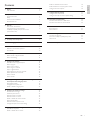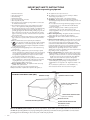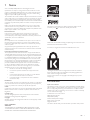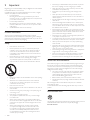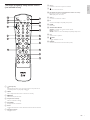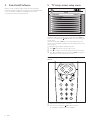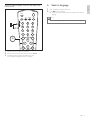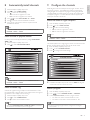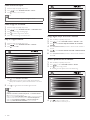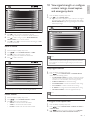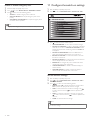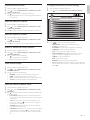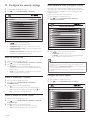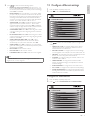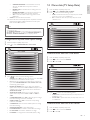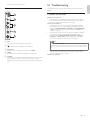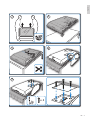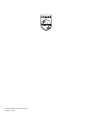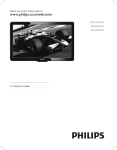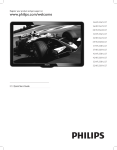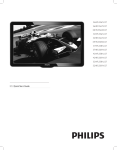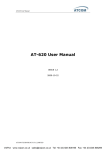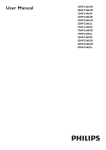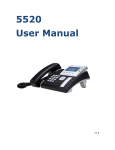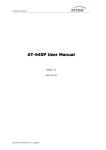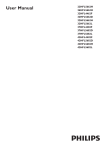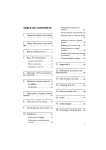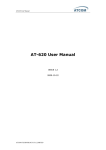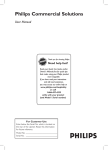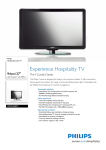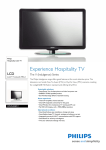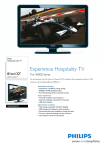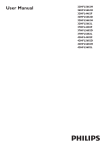Download Philips 52HFL5581V 52" Black
Transcript
26HFL5561L/27 26HFL5561V/27 32HFL5561D/27 32HFL5561L/27 32HFL5561V/27 32HFL4441D/27 32HFL4461F/27 37HFL4481F/27 37HFL5581D/27 37HFL5581L/27 37HFL5581V/27 42HFL5581L/27 42HFL5581V/27 52HFL5581L/27 52HFL5581V/27 EN User manual 1 Notice OSS declaration 2 Important 3 3 Product information Safety Screen care and sterilization Environmental care 4 4 4 4 4 3 Your TV 5 Side controls and indicators 5 The guest remote control (optional) 6 The Philips Hospitality setup remote control (not included in box) 7 4 SmartInstall Software 8 5 TV setup: access setup menu 8 6 Select a language 9 7 Select mode of communication 10 10 10 8 Automatically install channels 11 11 11 9 Configure the channels 11 11 11 12 12 12 12 12 13 13 Select the communication protocol Use Multi RC Select a virtual or physical channel Select a channel ring Select the mode for signal reception Select a program Select a source of input Select a logo for a channel Map to a digital channel Assign digital major and minor channels Select a preferred list of channels Name a channel Mute a channel 10 View signal strength or configure content ratings, closed caption and emergency alerts Setup digital channels Configure closed caption text Enable or disable emergency alert 14 14 15 15 15 15 15 15 15 12 Configure the security settings 16 16 16 Select the security level Enable or disable the TV controls 16 16 16 13 Configure different settings 17 17 19 14 Clone data (TV Setup Data) 20 20 20 15 Connect devices 21 21 21 16 Troubleshooting 22 22 22 22 17 Stand assembly 23 Configure the SmartFeatures Configure the V-chip and closed caption settings Download clone data from a USB device Download clone data from an RF channel Back connectors Side connectors TV power on/ off issues No access to Philips Hospitality setup menu Picture issues 13 13 13 14 11 Configure the switch-on settings Set the welcome message Preset the picture format Select the switch-on channel Select the switch-on volume Enable or disable the volume indicator Select channel display Select the switch-on power mode Configure the picture and sound settings Enable or disable the remote control Enable standalone mode (Decryption control) Configure the control options Eng lis h Contents EN 1 IMPORTANT SAFETY INSTRUCTIONS Read before operating equipment 1. 2. 3. 4. 5. 6. 7. Read these instructions. Keep these instructions. Heed all warnings. Follow all instructions. Do not use this apparatus near water. Clean only with a dry cloth. Do not block any of the ventilation openings. Install in accordance with the manufacturers instructions. 8. Do not install near any heat sources such as radiators, heat registers, stoves, or other apparatus (including amplifiers) that produce heat. 9. Do not defeat the safety purpose of the polarized or grounding-type plug. A polarized plug has two blades with one wider than the other. A grounding type plug has two blades and third grounding prong. The wide blade or third prong are provided for your safety. When the provided plug does not fit into your outlet, consult an electrician for replacement of the obsolete outlet. 10. Protect the power cord from being walked on or pinched particularly at plugs, convenience receptacles, and the point where they exit from the apparatus. 11. Only use attachments/accessories specified by the manufacturer. 12. Use only with a cart, stand, tripod, bracket, or table specified by the manufacturer, or sold with the apparatus. When a cart is used, use caution when moving the cart/apparatus combination to avoid injury from tip-over. 13. Unplug this apparatus during lightning storms or when unused for long periods of time. 14. Refer all servicing to qualified service personnel. Servicing is required when the apparatus has been damaged in any way, such as power-supply cord or plug is damaged, liquid has been spilled or objects have fallen into apparatus, the apparatus has been exposed to rain or moisture, does not operate normally, or has been dropped. 15. This product may contain lead or mercury. Disposal of these materials may be regulated due to environmental considerations. For disposal or recycling information, please contact your local authorities or the Electronic Industries Alliance:www.eiae.org. 16. Damage Requiring Service - The appliance should be serviced by qualified service personnel when: A. The power supply cord or the plug has been damaged; or B. Objects have fallen, or liquid has been spilled into the appliance; or C. The appliance has been exposed to rain; or D. The appliance does not appear to operate normally or exhibits a marked change in performance; or E. The appliance has been dropped, or the enclosure damaged. 17. Tilt/Stability - All televisions must comply with recommended international global safety standards for tilt and stability properties of its cabinets design. • Do not compromise these design standards by applying excessive pull force to the front, or top, of the cabinet which could ultimately overturn the product. • Also,do not endanger yourself, or children, by placing electronic equipment/toys on the top of the cabinet. Such items could unsuspectingly fall from the top of the set and cause product damage and/or personal injury. 18. Wall or Ceiling Mounting - The appliance should be mounted to a wall or ceiling only as recommended by the manufacturer. 19. Power Lines - An outdoor antenna should be located away from power lines. 20. Outdoor Antenna Grounding - If an outside antenna is connected to the receiver, be sure the antenna system is grounded so as to provide some protection against voltage surges and built up static charges. Section 810 of the National Electric Code, ANSI/NFPA No. 70-1984, provides information with respect to proper grounding of the mats and supporting structure grounding of the lead-in wire to an antennadischarge unit, size of grounding connectors, location of antennadischarge unit, connection to grounding electrodes and requirements for the grounding electrode. See Figure below. 21. Objects and Liquid Entry - Care should be taken so that objects do not fall and liquids are not spilled into the enclosure through openings. a) Warning: To reduce the risk of fire or electric shock, this apparatus should not be exposed to rain or moisture and objects filled with liquids, such as vases should not be placed on this apparatus. 22. Battery Usage CAUTION - To prevent battery leakage that may result in bodily injury, property damage, or damage to the unit: • Install all batteries correctly, with + and - alignment as marked on the unit. • Do not mix batteries (old and new or carbon and alkaline, etc.) • Remove batteries when the unit is not used for a long time. EXAMPLE OF ANTENNA GROUNDING AS PER NATIONAL ELECTRICAL CODE (NEC) GROUND CLAMP ANTENNA LEAD IN WIRE ANTENNA DISCHARGE UNIT (NEC SECTION 810-20) GROUNDING CONDUCTORS (NEC SECTION 810-21) ELECTRIC SERVICE EQUIPMENT GROUND CLAMPS POWER SERVICE GROUNDING ELECTRODE SYSTEM (NEC ART 250, PART H) Note to the CATV system installer: this reminder is provided to call the CATV system installer’s attention to Article 820-40 of the NEC that provides guidelines for proper grounding and, in particular, specifies that the cable ground shall be connected to the grounding system of the building, as close to the point of cable entry as practical. 2 EN 2010 © Koninklijke Philips Electronics N.V. All rights reserved. Specifications are subject to change without notice. Trademarks are the property of Koninklijke Philips Electronics N.V. or their respective owners. Philips reserves the right to change products at any time without being obliged to adjust earlier supplies accordingly. The material in this manual is believed adequate for the intended use of the system. If the product, or its individual modules or procedures, are used for purposes other than those specified herein, confirmation of their validity and suitability must be obtained. Philips warrants that the material itself does not infringe any United States patents. No further warranty is expressed or implied. Philips cannot be held responsible neither for any errors in the content of this document nor for any problems as a result of the content in this document. Errors reported to Philips will be adapted and published on the Philips support website as soon as possible. Pixel characteristics LCD products contain a high number of pixels and it is normal and customary to have a limited number of bright or dark pixels. This is a structural property of the display (within common industry standards and specifications) and is not a malfunction. Warranty No components are user serviceable. Do not open or remove covers to the inside of the product. Repairs may only be done by Philips Service Centres and official repair shops. Failure to do so shall void any warranty, stated or implied. Any operation expressly prohibited in this manual, any adjustments, or assembly procedures not recommended or authorised in this manual shall void the warranty. Federal Communications Commission Notice This equipment has been tested and found to comply with the limits for a Class B digital device, pursuant to part 15 of the FCC Rules. These limits are designed to provide reasonable protection against harmful interference in a residential installation. This equipment generates, uses, and can radiate radio frequency energy and, if not installed and used in accordance with the instructions, may cause harmful interference to radio communications. However, there is no guarantee that interference will not occur in a particular installation. If this equipment does cause harmful interference to radio or television reception, which can be determined by turning the equipment off and on, the user is encouraged to try to correct the interference by one or more of the following measures: • Reorient or relocate the receiving antenna. • Increase the separation between the equipment and the receiver. • Connect the equipment into an outlet on a circuit different from that to which the receiver is connected. • Consult the dealer or an experienced radio or television technician for help. Modifications The FCC requires the user to be notified that any changes or modifications made to this device that are not expressly approved by <CompanyName_ Long> may void the user’s authority to operate the equipment. Cables Connections to this device must be made with shielded cables with metallic RFI/EMI connector hoods to maintain compliance with FCC Rules and Regulations. Canadian notice This Class B digital apparatus meets all requirements of the Canadian Interference-Causing Equipment Regulations. Copyright All other registered and unregistered trademarks are the property of their respective owners. CLASS 1 WARNING WARNING THIS TELEVISION IS CONSIDERED TO BE A DEVICE WITH CLASS 1 CONSTRUCTION, AND IT MUST BE CONNECTED TO A MAINS SOCKET WITH A PROTECTIVE EARTHING CONNECTION. Eng lis h 1 Notice Manufactured under license from Dolby Laboratories. ‘Dolby’ and the double D symbol are trademarks of Dolby Laboratories. VESA, FDMI and the VESA Mounting Compliant logo are trademarks of the Video Electronics Standards Association. Pro: Idiom® is a registered trademark of Zenith Electronics LLC. ® Kensington and Micro Saver are registered US trademarks of ACCO World corporation with issued registrations and pending applications in other countries throughout the world. Portions of this software are copyright © The FreeType Project (www. freetype.org). OSS declaration Open source software This television contains open source software. Philips BU Hospitality hereby offers to deliver or make available, upon request, for a charge no more than the cost of physically performing source distribution, a complete machinereadable copy of the corresponding source code on a medium customarily used for software interchange. To obtain the source code, write to: Philips Singapore Pte Ltd. Philips BU Hospitality Software Development Manager 620A Lorong 1, Toa Payoh Singapore 319762 This offer is valid for three years after the date of purchase of this product. EN 3 2 Important Registering your model with Philips makes you eligible for all of the valuable benefits listed below, so don’t miss out. Complete and return your Product Registration Card at once, or register online at www.philips.com/welcome to ensure: • Proof of Purchase Returning the enclosed card guarantees that your date of purchase is on file, so no additional paperwork is required from you to obtain warranty service. • Product Safety Notification By registering your product you receive notification - directly from the manufacturer - in the rare case of a product recall or safety defect. • Additional Benefits of Product Ownership • • • • • • • Product information This TV consumes minimal energy in standby mode to minimize environmental impact. The active power consumption is given on the type plate at the back of the TV. The model and serial number of your TV can be found on the TV as well as on the packaging. • • • • • • • • • • 4 EN • • Safety • • • • Risk of electric shock or fire! Never expose the TV to rain or water. Never place liquid containers, such as vases, near the TV. If liquids are spilt on or into the TV, disconnect the TV from the power outlet immediately. Contact Philips Consumer Care to have the TV checked before use. Never place the TV, remote control or batteries near naked flames or other heat sources, including direct sunlight. To prevent the spread of fire, keep candles or other flames away from the TV, remote control and batteries at all times. Never insert objects into the ventilation slots or other openings on the TV. When the TV is swiveled ensure that no strain is exerted on the power cord. Strain on the power cord can loosen connections and cause arcing. Risk of short circuit or fire! Never expose the remote control or batteries to rain, water or excessive heat. Avoid force coming onto power plugs. Loose power plugs can cause arcing or fire. Risk of injury or damage to the TV! Two people are required to lift and carry a TV that weighs more than 55 lbs. When stand mounting the TV, use only the supplied stand. Secure the stand to the TV tightly. Place the TV on a flat, level surface that can support the combined weight of the TV and the stand. When wall mounting the TV, use only a wall mount that can support the weight of the TV. Secure the wall mount to a wall that can support the combined weight of the TV and wall mount. Koninklijke Philips Electronics N.V. bears no responsibility for improper wall mounting that results in accident, injury or damage. • • Risk of injury to children!Follow these precautions to prevent the TV from toppling over and causing injury to children: Never place the TV on a surface covered by a cloth or other material that can be pulled away. Ensure that no part of the TV hangs over the edge of the surface. Never place the TV on tall furniture (such as a bookcase) without anchoring both the furniture and TV to the wall or a suitable support. Educate children about the dangers of climbing on furniture to reach the TV. Risk of overheating! Never install the TV in a confined space. Always leave a space of at least 4 inches or 10 cm around the TV for ventilation. Ensure curtains or other objects never cover the ventilation slots on the TV. Risk of damage to the TV! Before you connect the TV to the power outlet, ensure that the power voltage matches the value printed on the back of the TV. Never connect the TV to the power outlet if the voltage is different. Risk of injury, fire or power cord damage! Never place the TV or any objects on the power cord. To easily disconnect the TV power cord from the power outlet, ensure that you have full access to the power cord at all times. When you disconnect the power cord, always pull the plug, never the cable. Disconnect the TV from the power outlet and antenna before lightning storms. During lightning storms, never touch any part of the TV, power cord or antenna cable. Risk of hearing damage! Avoid using earphones or headphones at high volumes or for prolonged periods of time. If the TV is transported in temperatures below 5°C, unpack the TV and wait until the TV temperature matches room temperature before connecting the TV to the power outlet. Screen care and sterilization Avoid stationary images as much as possible. Stationary images are images that remain on-screen for extended periods of time. Examples include: on-screen menus, black bars and time displays. If you must use stationary images, reduce screen contrast and brightness to avoid screen damage. Unplug the TV before cleaning. • Use a damp (not wet) cloth with only non-aggressive cleaners to wipe the TV. Use another damp (not wet) cloth to clean off the cleaning agent residue from the surface of the TV. Recommended cleaning agents include: • Bleach solution (10:90 concentration of bleach to water). • Denatured alcohol (comprising of 80%-90% ethanol, 10%-20% methanol) Risk of damage to the TV screen! Never touch, push, rub or strike the screen with any object. To avoid deformations and color fading, wipe off water drops as soon as possible. Environmental care The packaging of this product is intended to be recycled. Contact your local authorities for information about how to recycle the packaging. End of life directives Eng lis h 3 Your TV Congratulations on your purchase, and welcome to Philips! This set contains a lamp with mercury; please dispose of according to all local, state and federal laws. Philips pays a lot of attention to produce environment-friendly products in green focal areas. Your new TV contains materials which can be recycled and reused. At the end of its life, specialized companies can dismantle the discarded TV to concentrate the reusable materials and to minimize the amount of materials to be disposed of. Please ensure you dispose of your old TV according to local regulations. Disposal of used batteries The batteries supplied do not contain the heavy metals mercury and cadmium. Nevertheless, in many areas batteries may not be disposed of with your household waste. Please ensure you dispose of batteries according to local regulations. Side controls and indicators 4 3 2 1 a POWER: Switches the product on or off. The product is not powered off completely unless it is physically unplugged. b P/CH +/- : Switches to the next or previous channel. c SOURCE: Selects connected devices. d VOLUME +/- : Increases or decreases volume. These televisions are shipped in accordance with Energy Star settings and as such the side buttons will not function in the default settings.To enable these buttons refer to section on LOW POWER STANDBY (see ‘Configure the SmartFeatures’ on page 17). EN 5 The guest remote control (optional) 21 20 19 18 17 16 Selects a channel or setting. m FORMAT 1 2 3 4 5 6 7 8 9 15 10 11 12 14 a 13 (Standby-On) Switches the product on or off. The product is not powered off completely unless it is physically unplugged. b CH GUIDE Accesses SmartGuide (see ‘Configure the control options’ on page 16), and/or list of channels. c PLAY* Starts or resumes play. d REW* Searches backward. e FF* Searches forward. f SMART PICTURE Launches the picture menu. g SLEEP Sets a delay after which the TV switches to standby. h OK Confirms an entry or selection. i Navigation buttons Navigates menus. j CH +/- Switches to the next or previous channel. k Mutes or restores volume. l 0-9 (Numeric buttons) 6 EN Selects a picture format. n A/CH Toggles between the current channel and the last viewed channel. o VOL +/- Increases or decreases volume. p MENU Toggles the main menu on or off. q SMART SOUND Launches the sound menu. r (STOP)* Stops playback. s (PAUSE)* Pauses play. t CC Displays closed captions settings. u SOURCE Selects connected devices. * This remote control is a unified DVD remote control, not a universal remote control, and as such these buttons are for use with Philips DVD players only, The Philips Hospitality setup remote control (not included in box) h CH +/- Eng lis h Switches to the next or previous channel. i Mutes or restores volume. j Miscellaneous buttons (Only E and A/V buttons are used.) POWER 17 16 15 14 E confirms an entry or selection. A/V displays the source list. 1 RECALL TEXT SMART SLEEP CC GUEST DCM SETUP 13 1 2 3 4 5 6 7 8 12 Accesses the Philips Hospitality setup menu. m RESET Not used. n GUEST/ DCM/ SETUP GUEST - Functions as a guest remote control. DCM - Not used. SETUP - Allows access to the Philips Hospitality setup menu. 4 CH A/CH + _ 5 6 7 + + VOL Increases or decreases volume. l M 9 M _ 11 3 GUIDE 0 RESET 2 k VOL +/- _ CH o CC Selects tasks or options. p TEXT Toggles teletext on or off. q RECALL Accesses the Customer Service Menu (CSM). 8 9 A a B C E F CLOCK A/V D G 10 (Standby-On) Switches the product on or off. The product is not powered off completely unless it is physically unplugged. b SLEEP Sets a delay after which the TV switches to standby. c SMART Launches the picture menu. d 0-9 (Numeric buttons) Selects a channel or setting. e CH GUIDE Displays the list of channels. f A/CH Toggles between the current channel and the last viewed channel. g Navigation buttons Navigates menus. EN 7 4 SmartInstall Software 5 TV setup: access setup menu Philips TV can be completely configure quickly and easily using Philips SmartInstall software, available free of charge from your sales representative or from our website www.philips.com/hospitality. We recommend recommend this method for the quickest setup. SETUP LANGUAGE COMMUNICATION CHANNEL INSTALL AUTO INSTALL TV CABLE TUNING USE CHANNEL TABLE CURRENT RING DIGITAL SETUP CONFIGURATION SMARTCLONE ENGLISH > > > YES YES RING2 > > > Press M on a Philips setup remote control with the slider set to SETUP or enter 3-1-9-7-5-3 followed by MUTE (all within 10 seconds) on the guest remote control. When the security level is HIGH, you must use the Philips setup remote control to access the Philips Hospitality setup menu (see ‘Select the security level’ on page 16). To navigate through the Philips Hospitality setup menu, Press on the remote control to select a menu. Press to configure or modify the settings of the selected function. Press M on the Philips setup remote control or MENU on the guest remote control to return to the previous menu. 1 2 3 Access the Philips Hospitality setup menu with guest remote control 1 2 8 EN Switch on the TV and select a TV channel. Press 3-1-9-7-5-3 followed by Mute within 10 seconds. »» The Philips Hospitality setup menu is displayed. POWER RECALL TEXT SMART SLEEP CC SETUP SETUP 1 2 3 4 5 6 7 8 Note 9 CH M A/CH _ + 1 2 3 Enter the Philips Hospitality setup menu. Press to select a language. »» The setup and guest menus will now be displayed in the selected language. GUIDE 0 RESET M 1 2 •• You can choose English, Español or Français as your preferred language. GUEST DCM 6 Select a language Eng lis h Access the Philips Hospitality setup menu with Philips setup remote control + + Switch on the TV and select a TV channel. Set the switch at the side of the remote control to SETUP. Press M to display the Philips Hospitality setup menu. »» The Philips Hospitality setup menu is displayed. EN 9 7 Select mode of communication 1 2 3 Enter the Philips Hospitality setup menu. Press to select COMMUNICATION. Press to select one of the following options : • COMMUNICATION: To select the communication protocol between the TV and the external device connected to the TV. • STORE: To store the settings that are modified using the COMMUNICATION menu. • PENDANT: To enable or disable the healthcare pendant control. This is available only when you select COMMUNICATION > OFF. Select the communication protocol 1 2 Enter the Philips Hospitality setup menu. Press to select COMMUNICATION > COMMUNICATION. COMMUNICATION COMMUNICATION STORE 3 4 OFF > Press to select the communication protocol between the TV and the set-top box : • SP-SPI: Most commonly used connection. • SP-I2C: When the set-top box supports this protocol. When SP-SPI or SP-I2C are selected, there are sub menu items for DCM TYPE and CP. • SERIAL XPRESS: When the set-top box supports this protocol. When SERIAL XPRESS is selected, the speed must be set. • MULTI RC: To use Multi RC. See next section. • SMART RC: To access PayTV channels using Smoovie remote control. • OFF: To turn off the communication between the TV and the set-top box. Press to select Store. Note •• For SP-SPI and SP-I2C connections, if the set-top box requires a source switch, select DCM TYPE > GENERIC. Use Multi RC Multi RC enables control of multiple TVs in a room without any interference from each other’s remote control. To enable Multi RC, each remote control is set to one of the four colors blue, green, yellow or red. Each TV in the room is separately programmed to a remote control of one of those colors. 10 EN In this way, each TV responds to only one RC that is set to the same color as the TV itself. This prevents interference from each other’s remote control when you watch multiple TVs in a room. Note •• Multi RC supports a maximum of four TVs in one room and requires the use of special remote controls. For more details, contact your local Philips hospitality representative. Set the TV to a particular RC 1 2 3 4 5 6 Press to select COMMUNICATION > MULTI RC. Press to select REMOTE COLOR. Press to toggle through the four colors and select one. Press to select STORE. »» The TV is configured to respond to the RC that is set to the same color. Press MENU and the color button (same color as above) on the guest RC simultaneously. »» The guest RC is set to the selected color. Press OK for five seconds while pointing to the TV. »» The TV displays the RC color and the TV color on the screen. If they do not match, program the TV and the RC again. 1 2 3 4 5 6 Enter the Philips Hospitality setup menu. Press to select CABLE TUNING. Press to select one of the following: • YES: To receive TV signals from a cable. • NO: To receive TV signals from an antenna. Press to select AUTO INSTALL TV > START. Press to start the automatic installation of channels. Press any key on the remote control to stop the automatic installation of channels. Note 9 Configure the channels What the guest or the user actually access are program numbers. The TV has program numbers 1 - 250 available. Any channel, or external input, analog or digital can be mapped to any program number, giving the hotel complete flexibility of channel mapping. For example, local channels could be mapped to programs 1 - 9; News channels could be mapped to the teens, Sports channels to the 20s etc. Select the mode for signal reception 1 2 3 •• This option is available only when you select CHANNEL INSTALL > CHANNEL > INPUT > TUNER. Select a virtual or physical channel It is always recommended physical channels by setting USE CHANNEL TABLE to NO. Enter the Philips Hospitality setup menu. Press to select USE CHANNEL TABLE. 1 2 SETUP LANGUAGE COMMUNICATION CHANNEL INSTALL AUTO INSTALL TV CABLE TUNING USE CHANNEL TABLE CURRENT RING DIGITAL SETUP CONFIGURATION SMARTCLONE Enter the Philips Hospitality setup menu. Press to select CABLE TUNING. Press to select one of the following: • YES: To receive TV signals from a cable. • NO: To receive TV signals from an antenna. Note •• This option is available only when you select CHANNEL INSTALL > CHANNEL > INPUT > TUNER. This section explains how to assign program numbers to be the same as the program numbers that the guest can assess on the remote control. Enter the Philips Hospitality setup menu. Press to select CHANNEL INSTALL. Press to configure the channel settings. 1 2 3 ENGLISH > > > YES NO RING2 > > > CHANNEL INSTALL TV 2 TUNER > NO 2 CHANNEL INPUT CHANNEL LOGO DIGITAL RF CHANNEL NUMBER RINGS LABEL MUTE ( > ) > NONE Note •• This option is available only when you select CHANNEL INSTALL > CHANNEL > INPUT > TUNER. Select a channel ring Channels are organized in rings in Philips commercial televisions. To make the channels visible to the guest, they must be assigned to the same ring that the television is set to display as the current ring. Enter the Philips Hospitality setup menu. Press to select CURRENT RING. Press to select a list of channels to watch. 1 2 3 Note •• If you select COMMUNICATION > SMART RC, RING4 is not available (see ‘Select the communication protocol’ on page 10). 4 Press M on the Philips setup remote control or MENU on the guest remote control to return to the main menu. Select a program 1 2 3 Enter the Philips Hospitality setup menu. Press to select CHANNEL INSTALL > CHANNEL. Press 0-9 (Numeric buttons) to enter a program number. • For cable mode, select a number between 01 - 250. • For antenna mode, select a number between 02 - 250. Note •• To select a three digit program number, configure the TV using the control options. EN 11 Eng lis h 8 Automatically install channels Select a source of input 1 2 3 CHANNEL INSTALL Enter the Philips Hospitality setup menu. Press to select CHANNEL INSTALL > INPUT. Press to select a source of input. CHANNEL INPUT CHANNEL LOGO DIGITAL DIGITAL CH SCROLL RF CHANNEL NUMBER MPEG PROGRAM NUMBER RINGS LABEL MUTE Note •• External inputs can also be assigned to a program number. Select a logo for a channel 1 2 3 4 5 Enter the Philips Hospitality setup menu. Press to select CHANNEL INSTALL > CHANNEL LOGO. Press to enter a page containing logos. Press to select a logo for the channel. Press “0” to save the logo and exit the menu. Map to a digital channel 1 2 3 Enter the Philips Hospitality setup menu. Press to select CHANNEL INSTALL > DIGITAL. Press to select YES. TV 2 TUNER > ( YES > 2 8 > ) > NONE Assign digital major and minor channels 1 2 3 Enter the Philips Hospitality setup menu. Press to select CHANNEL INSTALL > DIGITAL > YES. Press to select DIGITAL MAJOR CHANNEL/ RF CHANNEL NUMBER. Press 0-9 (Numeric buttons) to enter a channel number between 1 and 999. Press to select DIGITAL MINOR CHANNEL/ MPEG PROGRAM NUMBER. Press 0-9 (Numeric buttons) to enter a channel number between 0 and 32768. 4 5 CHANNEL INSTALL CHANNEL INPUT CHANNEL LOGO DIGITAL DIGITAL CH SCROLL RF CHANNEL NUMBER MPEG PROGRAM NUMBER RINGS LABEL MUTE 4 5 TV 2 TUNER > ( YES > 80 2 > ) > NONE 6 Select a preferred list of channels 1 2 3 CHANNEL INSTALL CHANNEL INPUT CHANNEL LOGO DIGITAL DIGITAL CH SCROLL RF CHANNEL NUMBER MPEG PROGRAM NUMBER RINGS LABEL MUTE Press to select DIGITAL CH SCROLL. »» Digital channel scroll works only for digital channels that have already been installed ie by Automatic channel install - see section 8. Press Enter the Philips Hospitality setup menu. Press to select CHANNEL INSTALL > RINGS. Press to select a ring number. »» A flashing red dash appears next to the selected ring. to toggle between the available digital channels. Note •• Select CHANNEL INSTALL > DIGITAL > NO, if the channel is an analog channel. •• DIGITAL CH SCROLL, DIGITAL MAJOR CH, and DIGITAL MINOR CH do not apply to analog channels. •• When you select USE CHANNEL TABLE > NO to use physical channel numbers instead of virtual channel numbers, DIGITAL MAJOR CH is replaced by RF CHANNEL NUMBER and DIGITAL MINOR CH is replaced by MPEG PROGRAM NUMBER on your TV screen. 12 EN 4 Press to select or deselect a list. »» The selected list is marked by an “X”. TV 2 TUNER > ( YES > 2 8 > ) > NONE CHANNEL RINGS HIGH DEFINITION SPORTS NEWS KIDS MOVIES NETWORK EDUCATION LIFESTYLE HOSPITAL 5 6 (1X)(2 )(3 )(4 ) YES NO YES YES YES YES YES YES NO 1 2 Enter the Philips Hospitality setup menu. Press to select DIGITAL SETUP. »» Digital setup menu is displayed on your screen. You can configure the content ratings, closed caption and emergency alert settings. SIGNAL STRENGTH displays the signal strength of the selected channel in percentage. DIGITAL SETUP CHANNEL SETUP DIGITAL CC SETUP EMERGENCY ALERT SIGNAL STRENGTH Press to save or remove a channel from the ring. »» The ring is marked by an ‘X’ when the channel is saved in it. Press to select a category option (HIGH DEFINITION, SPORTS, NEWS, etc) to save the channel. Press to select YES to save the channel to this category or NO to remove the channel. > > ALWAYS 63% 7 Name a channel 1 2 3 4 Enter the Philips Hospitality setup menu. Press to select CHANNEL INSTALL > LABEL. Press to select a slot to enter a character. »» A flashing red mark underlines the selected slot. Press to select a character. Note •• Philips recommends a signal strength of 80% or higher. If you see a value below this level you may experience signal dropout issues, pixelization, picture freeze etc. To address low signal strength, you should contact your installer. CHANNEL INSTALL CHANNEL INPUT CHANNEL LOGO DIGITAL DIGITAL CH SCROLL DIGITAL MAJOR CH DIGITAL MINOR CH RINGS LABEL MUTE 5 TV 2 TUNER > YES > 2 8 > ( CNN_ _ _ _ _ ) > NONE 1 2 Repeat steps 3 and 4 until you finish naming the channel. Mute a channel 1 2 3 Setup digital channels Enter the Philips Hospitality setup menu. Press to select CHANNEL INSTALL > MUTE. Press to select one of the following: • AUDIO: To mute the audio in the channel. • VIDEO: To mute the video in the channel. • NONE: To enable audio and video in the channel. Enter the Philips Hospitality setup menu. Press to select DIGITAL SETUP > CHANNEL SETUP. Select one of the following options: • V-CHIP DIGITAL RATING: To enable or disable the content ratings for movies, TV programs and data as per the VCHIP standard. For more information, visit www.fcc.gov/vchip. • CLEAR ALL RATINGS: To clear all the ratings. • US MOVIE RATING: To enable or disable the movie ratings. • US TV RATING: To enable or disable the TV ratings. • D. RATING: To configure the downloadable (RRT-5) rating. • FACTORY CH RESET: To clear the digital channel map. Note •• If you select FACTORY CH RESET, you need to re-install the channels. Configure closed caption text 1 2 Enter the Philips Hospitality setup menu. Press to select DIGITAL SETUP > DIGITAL CC SETUP > CAPTION TEXT. Press to select and configure options such as CAPTION SIZE, CAPTION STYLE, TEXT COLOR, BG COLOR, etc. 3 EN 13 Eng lis h RINGS 10 View signal strength or configure content ratings, closed caption and emergency alerts Enable or disable emergency alert 1 2 3 Enter the Philips Hospitality setup menu. Press to select DIGITAL SETUP > EMERGENCY ALERT. Press to select one of the following options: • ALWAYS: To enable emergency alerts at all times. • SKIP LOW PRIORITY: To skip the emergency alerts of low priority. • SKIP MEDIUM LOW PRIORITY: To skip the emergency alerts of medium and low priorities. 11 Configure the switch-on settings 1 2 Enter the Philips Hospitality setup menu. Press to select CONFIGURATION > SWITCH ON / OSD. SWITCH ON / OSD WELCOME MESSAGE SWITCH ON CHANNEL SWITCH ON SMARTGUIDE SWITCH ON VOLUME SWITCH ON PIC FMT POWER ON VOLUME INDICATOR CHANNEL DISPLAY Note •• Emergency alerts of high priority cannot be disabled for safety reasons. 3 > TV 2 YES 30 WIDESCREEN LAST STATUS YES ALL Press to select one of the available options: • WELCOME MESSAGE: To set or clear a welcome message. • SWITCH ON CHANNEL: To select a channel that is displayed when the TV is turned on. SWITCH ON CHANNEL must be installed and in the active channel ring. Otherwise Locked will be displayed. • SWITCH ON SMARTGUIDE: When set to Yes the Smart guide will be displayed whenever the TV is powered on. • SWITCH ON VOLUME: To set the volume that is used each time the TV is turned on. • SWITCH ON PIC FMT: To configure the picture format that is used for display when the TV is turned on. • POWER ON: To configure the power condition that will be restored after an AC power interruption. • VOLUME INDICATOR: To enable or disable the display of volume indicator. • CHANNEL DISPLAY: To enable or disable the display of channel number and channel name on the screen. Set the welcome message 1 2 Enter the Philips Hospitality setup menu. Press to select CONFIGURATION > SWITCH ON / OSD > WELCOME MESSAGE. Press to select one of the following options: • DISPLAY: Select YES to display the welcome message. Select NO to prevent the display of the welcome message. • LINE 1: To enter the first line of welcome message. Press to select a character slot and to select an alphanumeric character. • LINE 2: To enter the second line of welcome message. Press to select a character slot and to select an alphanumeric character. • CLEAR: To clear the welcome message. 3 Note •• You can have a maximum of 20 alphanumeric characters in each line of your welcome message. 14 EN Configure the picture and sound settings 1 2 1 2 Enter the Philips Hospitality setup menu. Press to select CONFIGURATION > SWITCH ON / OSD > SWITCH ON PIC FMT. Press to select one of the available picture formats: »» The selected picture format is used to display pictures when the TV is turned on. Eng lis h Preset the picture format Enter the Philips Hospitality setup menu. Press to select CONFIGURATION > PICTURE / SOUND. 3 PICTURE / SOUND BRIGHTNESS COLOR CONTRAST SHARPNESS TINT ACTIVE CONTROL TREBLE BASS BALANCE AVL Select the switch-on channel 1 2 Enter the Philips Hospitality setup menu. Press to select CONFIGURATION > SWITCH ON / OSD > SWITCH ON CHANNEL. Press to display the selected channel when the TV is turned on. 3 Select the switch-on volume 1 2 Enter the Philips Hospitality setup menu. Press to select CONFIGURATION > SWITCH ON / OSD > SWITCH ON VOLUME. Press to set a volume that is used each time the TV is turned on. 3 Enable or disable the volume indicator 1 2 Enter the Philips Hospitality setup menu. Press to select CONFIGURATION > SWITCH ON / OSD > VOLUME INDICATOR. Press to select one of the following: • YES: To display the volume indicator. • NO: To hide the volume indicator. 3 Select channel display 1 2 3 45 38 70 50 36 YES 52 55 0 ON Press to select one of the following options: • BRIGHTNESS: To adjust the black level of the image. • COLOR: To adjust the color. • CONTRAST: To adjust the peak bright areas of the image. • SHARPNESS: To adjust the image sharpness. • TINT: To adjust the color balance in an image. • ACTIVE CONTROL: Select ON to fine-tune the received signals according to the lighting conditions of the room. • TREBLE: To adjust the treble level. • BASS: To adjust the bass level. • BALANCE: To adjust the balance of the speakers. • AVL: Select ON to reduce the fluctuations in volume when the commercials are aired or when you switch channels. Otherwise, select OFF. Enter the Philips Hospitality setup menu. Press to select CONFIGURATION > SWITCH ON / OSD > CHANNEL DISPLAY. Press to select one of the following: • NUMBER: To display the channel number on the screen. • LABEL: To display the channel name on the screen. • ALL: To display channel number, name and logo on the screen. • NONE: To prevent the display of channel information. 3 Select the switch-on power mode 1 2 Enter the Philips Hospitality setup menu. Press to select CONFIGURATION > SWITCH ON / OSD > POWER ON. Press to select the power mode that will be restored after an AC power interruption. • LAST STATUS: When AC power is restored, this will return the TV to the same power status that it was in when AC power was removed. • ON: When AC power is restored, the TV will always come up in the “on” state. The button on the TV and the guest remote control are enabled. • STANDBY: When AC power is restored, the TV will always come up in the “Standby” state. • FORCED ON: When AC power is restored, the TV will always come up in the “on” state. The button on the TV and the guest remote control are disabled (The TV cannot be turned off.) 3 EN 15 12 Configure the security settings Enable standalone mode (Decryption control) 1 2 The premium HD content received by a satellite or cable is encrypted, using a digital rights management system (DRM) called Pro:Idiom®, to avoid piracy. The technology is embedded in the TV and prevents guests from pirating the content. To decrypt the content, follow the following steps: Enter the Philips Hospitality setup menu. Press to select CONFIGURATION > SECURITY > DECRYPTION CONTROL. Enter the Philips Hospitality setup menu. Press to select CONFIGURATION > SECURITY. SECURITY SECURITY KEYBOARD LOCK REMOTE CONTROL LOCK DECRYPTION CONTROL STANDARD NO NO > 1 2 DECRYPTION CONTROL MODEL # SERIAL # CURRENT MODE STANDALONE PASSWORD CONVERT 3 Press to select one of the following: • SECURITY: To specify the security level. • KEYBOARD LOCK: To enable or disable local TV controls. • REMOTE CONTROL LOCK: To enable or disable the guest remote control keys. • DECRYPTION CONTROL: To convert the TV from Pay-PerView mode to standalone protected mode. 3 Select the security level 1 2 3 Enter the Philips Hospitality setup menu. Press to select CONFIGURATION > SECURITY > SECURITY. Press to select one of the following settings: • STANDARD: To access the Philips Hospitality setup menu using the guest remote control or the Philips Hospitality setup remote control. • HIGH: To access the Philips Hospitality setup menu using the Philips Hospitality remote control only. Enable or disable the TV controls 1 2 Enter the Philips Hospitality setup menu. Press to select CONFIGURATION > SECURITY > KEYBOARD LOCK. Press to select one of the following settings: • ALL:To lock all control keys on the TV including the key. • YES: To lock all control keys on the TV excluding the key. • NO: To unlock all control keys on the TV. 3 Enable or disable the remote control 1 2 Enter the Philips Hospitality setup menu. Press to select CONFIGURATION > SECURITY > REMOTE CONTROL LOCK. Press to select one of the following settings: • NO: To enable all standard remote control functions. • YES: To disable all standard remote control functions. 3 16 EN 32HF5860D/27 SV1A07071000012 PPV > _ _ _ __ _ _ _ _ > Press to select one of the following settings: • PASSWORD: To enter the password. • CONVERT: To decrypt the encrypted digital signal received from a satellite or Pay-Per-View service. Note •• If the password is entered incorrectly n times, the convert line will show “LOCKED”. This can be cleared by unplugging and replugging the AC power to the TV. •• The other options in DECRYPTION CONTROL menu are displayed only for your information and cannot be modified. •• For detailed instructions on decryption control, refer to the Pro:Idiom® certificate. Configure the control options 1 2 Enter the Philips Hospitality setup menu. Press to select CONFIGURATION > CONTROL. CONTROL ESP DIGIT TIMEOUT 3 DIGIT ENTRY SOURCE MENU ITEM PIC FMT MENU ITEM SMART WINDOW MENU ITEM SMART GUIDE MIN VOLUME MAX VOLUME LODGENET CARD OFF 3.0 NO NO NO NO NO 0 99 NO Press to select one of the following options: • ESP (Energy saving programmability): Set a time from 1 - 99 hours to enable ESP. If the TV does not receive any command for this time period, it enters the standby mode to save energy. Select OFF to disable ESP. • DIGIT TIMEOUT: Set a time between 1 - 9.9 seconds. When you press a key on your RC, the TV will wait for the specified time before assuming that you are finished entering digits, and switching to the entered channel. The default time is three seconds. If you want to key in two-digit or three-digit channel numbers, do not select the time to be too short. • 3 DIGIT ENTRY: Select YES to enable the selection of three digit channel number (channel numbers 1 - 250 for cable mode and 2-250 for antenna mode). Select NO to enable the selection of only two-digit channel numbers (channel numbers 1 - 99 for cable mode and 2-99 for antenna mode). • SOURCE MENU ITEM: Select YES to allow the guest to select a source from the guest menu using the guest RC. Otherwise, select NO. • PIC FMT MENU ITEM: Select YES to allow the guest to select a picture format from the guest menu using using the guest RC. Otherwise, select NO. • SMART WINDOW MENU ITEM: Select YES to allow the guests to watch inputs from a PC and an RF channel simultaneously, on a split screen. Otherwise, select NO. • SMART GUIDE: Select YES to display the on-screen channel guide. The channel guide is not used with Pay-Per-View systems and should be set to NO. • MIN VOLUME: Set the minimum volume. • MAX VOLUME: Set the maximum volume. • LODGENET CARD: Select YES to allow the use of Lodgenet. 13 Configure different settings 1 2 Eng lis h 3 Enter the Philips Hospitality setup menu. Press to select CONFIGURATION. CONFIGURATION SWITCH ON / OSD PICTURE / SOUND SECURITY CONTROL SMARTFEATURES AUDIO FEATURES CC / V-CHIP HOTEL INFORMATION HDMI CEC 3 Note •• The SMART GUIDE will show only those programs that have been assigned to one (or more) categories. > > > > > > > > > Press to select one of the available options to configure the settings: • SWITCH ON / OSD: To configure settings such as volume, channel, picture format, power mode, etc that are used as default when the TV is switched on. • PICTURE / SOUND: To configure picture and sound settings such as brightness, color, sharpness, tint, bass, balance, AVL, etc. • SECURITY: To set the level of security. To enable keyboard and RC lock, Pro: Idiom decryption and SmartSecure. • CONTROL: To configure settings for channels, minimum and maximum volume, ESP, etc. • SMARTFEATURES: To configure the SmartPower, USB break-in, SmartGuide Category, SmartUpdate, and software download settings. • AUDIO FEATURES: To configure the correct audio source. • CC/ V-CHIP: To configure closed caption and V-Chip settings. • HOTEL INFORMATION: To configure the hotel information including hotel name and room number (required information when SmartSecure is enabled). Configure the SmartFeatures 1 2 Enter the Philips Hospitality setup menu. Press to select CONFIGURATION > SMARTFEATURES. SMARTFEATURES SMARTPOWER LOW POWER STANDBY SMARTCP SMARTSECURE SMARTGUIDE CATEGORIES USB BREAK-IN SMARTUPDATE SMARTUPDATE CHANNEL SW DOWNLOAD OFF NO YES > > NO YES 87 > EN 17 3 Press to select one of the following options: • SMARTPOWER: To enable or disable the power saving mode. Select HIGH for maximum power savings. • LOW POWER STANDBY: To use minimum power when the TV is in standby mode. • SMARTCP: Select YES to enable the autosensing feature to switch to source where a video signal is plugged to a side I/O. Select NO to disable the autosensing feature and to you have to select the video source manually. • SMARTSECURE: See details in the note below. • SMARTGUIDE CATEGORIES: To determine which function is called on the first press of the CH guide button and which categories will be available. • USB BREAK-IN: Select YES to enable the automatic switchover to the USB root menu when a USB device is plugged in. USB Break-in allows guests to view .jpg images or listen to .mp3 music files. Select NO to disable automatic switchover. • SMARTUPDATE: Select YES to update information on a channel. An option SMARTUPDATE CHANNEL will appear below on the screen to enable you to select a channel to update. • SW DOWNLOAD: To enable software download and cloning through a USB device or an RF channel. Available only in certain models. Select USB or RF as the source of software download. Philips US-PSG-1000 device supports streaming of software downloads and SmartClone update files. Note •• If LOW POWER STANDBY is set to YES, •• the TV can only be switched on with a remote control. Please ensure the remote control is always available. The control buttons at the side of the TV will not be able to switch on the TV. •• If LOW POWER STANDBY is set to YES, the TV will be configured to the optimal energy saving mode whenever the TV is switched to standby mode. As a result, the TV will take a little longer to switch on again. If you need a fast switch on time, select NO. •• SMARTSECURE is a feature in the new range of commercial TVs from Philips. This feature requires a Philips Smart Gateway (PSG) as part of the installed system. The PSG must be configured to broadcast a security key. Then, when SMARTSECURE is enabled in the TV, the TV will not operate from a “cold start” unless it first “sees” this security key being broadcast. 3 Press to select one of the following options: • SOURCE: Select RF as the source for software download. • DIRECTION: Select DOWNLOAD to download the software from the RF channel. • CABLE TUNING: Select YES to use channels 1 - 135 for software update. Select NO to use channels 2 - 69 for software update. You must select cable tuning as YES for use with PSG. • RF CHANNEL NUMBER: Select the RF channel number for software update. • SW TYPE: Select one of the following types of software for download: • SSB NVM: To download SSB NVM software. • SSB FIRMWARE: To download the main TV software. STANDBY FIRMWARE: To download the main TV startup data. • IBOARD NVM: To download the TV settings. • IBOARD FIRMWARE: To update iboard software. • ALL: To download all the software upgrades. • SW VERSION CHECK: Select YES to check the software version for download. This will download a newer version. • START: To start the software download. »» The TV will restart automatically upon the completion of software download. There will be multiple download and restart cycles when download ALL is selected. Note •• Software download from an RF source is available in only certain models. •• The STANDBY FIRMWARE is rarely updated and is not included when SW TYPE > ALL is selected. To update the STANDBY FIRMWARE, the SW TYPE > STANDBY FIRMWARE must be uniquely selected. Download software from a USB device 1 2 Enter the Philips Hospitality setup menu. Press to select CONFIGURATION > SMARTFEATURES > SW DOWNLOAD. SW DOWNLOAD Download software from an RF channel 1 2 SOURCE DIRECTION SW TYPE START Enter the Philips Hospitality setup menu. Press to select CONFIGURATION > SMARTFEATURES > SW DOWNLOAD. USB TV TO USB IBOARD NVM > SW DOWNLOAD SOURCE DIRECTION CABLE TUNING RF CHANNEL RF TO TV 18 EN RF RF TO TV YES 87 > 3 Press to select one of the following options: • SOURCE: Select USB as the source for software download or upload. • DIRECTION: Select USB TO TV to download the software from the USB device. Select TV TO USB to upload the software to the USB device. • SW TYPE: Select one of the following to upload or download a particular type of software. • SSB NVM: To download SSB NVM software. • SSB FIRMWARE: To download the main TV software. 14 Clone data (TV Setup Data) 1 2 3 Eng lis h • STANDBY FIRMWARE: To download the TV startup data from the USB device. Only used in software download. • IBOARD NVM: To download the TV settings from the USB device. • IBOARD FIRMWARE: To update iboard software from the USB device. Only used in software download. • ALL: To download all the software upgrades from the USB device. • START: To start the software download. »» The TV will restart automatically upon the completion of software download. There will be multiple downloads and restart cycles when download ALL is selected. Enter the Philips Hospitality setup menu. Press to select SMARTCLONE > SOURCE. Press to select one of the following options: • USB: To download clone data (TV setup data) from a USB device to a TV or a TV to a USB device. • RF: To download clone data (TV setup data) from an RF channel to a TV. SMARTCLONE Note SOURCE CABLE TUNING RF CHANNEL NUMBER RF TO TV •• “Firmwares” cannot be copied from the TV to USB. (only NVMs may be copied from the TV.) •• The STANDBY FIRMWARE is rarely updated and is not included when SW TYPE > ALL is selected. To update the STANDBY FIRMWARE, the SW TYPE > STANDBY FIRMWARE must be uniquely selected. RF YES 87 > Configure the V-chip and closed caption settings 1 2 Enter the Philips Hospitality setup menu. Press to select CONFIGURATION > CC/ V-CHIP. CC / V-CHIP SAVE CC CC DIGITAL CC MODE ANALOG CC MODE V-CHIP MENU ITEM SAVED V-CHIP V-CHIP SETUP YES ON CS1 CC1 NO NO > Download clone data from a USB device 1 2 3 Enter the Philips Hospitality setup menu. Press to select smartclone SOURCE. Press to select USB. SW DOWNLOAD 3 Press to select one of the following options: • SAVE CC: Select YES to use the last used CC mode. Select NO to use the CC mode defined in the next option. • CC: Select a CC mode that is used when the TV is turned on. If you select CONFIGURATION > CC/ V-CHIP > CC > ON, the following options appear: • DIGITAL CC MODE: Allows you to select your digital CC options. Select an option from CS1 to CS6. If this option is not available for the current digital channel, the TV will switch to ANALOG CC MODE. • ANALOG CC MODE: Allows you to set your analog CC options. Select an option from CC1 to CC4 and TXT1 to TXT4. • V-CHIP MENU ITEM: Select YES to allow the guest to change the V-CHIP settings. Otherwise, select NO. • SAVED V-CHIP: Select YES to save all the V-chip settings. Otherwise, select NO. • V-CHIP SETUP: Select one of the available options to change the V-CHIP settings: • CLEAR ALL RATINGS: To clear all the ratings. • US MOVIE RATING: To enable or disable the movie ratings. • US TV RATING: To enable or disable the TV ratings. • D. RATING: To configure the downloadable (RRT-5) rating. SOURCE DIRECTION SW TYPE START 4 USB TV TO USB IBOARD NVM > Press to select one of the following options: • USB TO TV: To download clone data (TV setup data) from a USB device to TV. • TV TO USB: To upload clone data (TV setup data) from a TV to a USB device. Download clone data from an RF channel 1 2 3 Enter the Philips Hospitality setup menu. Press to select smartclone SOURCE. Press to select RF. EN 19 15 Connect devices SW DOWNLOAD SOURCE DIRECTION CABLE TUNING RF CHANNEL RF TO TV RF RF TO TV YES 87 > This section describes how to connect various devices with different connectors and supplements examples provided in the Quick Start. Note •• Different types of connectors may be used to connect a device to your TV, depending on availability and your needs. A comprehensive interactive guide to help you connect your product is available at www. connectivityguide.philips.com. Back connectors 4 Press to select one of the following options: • SOURCE: Select RF as the source for software download. • DIRECTION: Select RF TO TV to download the software from the RF channel. • CABLE TUNING: Select YES (PSG always uses cable tuning). • RF CHANNEL: Set to the same channel as PSG (87 is the default for both). Select another channel if channel 87 is already occupied. • RF TO TV: Press to start the download. PENDANT a TV ANTENNA Signal input from an antenna, cable or satellite. b CVI (Y Pb Pr and AUDIO L/R) Analog audio and video input from analog or digital devices such as DVD players or game consoles. Audio input from devices that require a separate audio connection, such as a computer. c RS 232 Serial Xpress communication with external connected devices. You must select [COMMUNICATION] > [SERIAL XPRESS] to use this connector. d PENDANT 1/8 inch mini-jack connection to a bathroom speaker or a healthcare pendant control (also known as pillow speaker). e HDMI 3 Digital audio and video input from high-definition digital devices such as Blu-ray players. f HDMI 2 Digital audio and video input from high-definition digital devices such as Blu-ray players. g HDMI 1 Digital audio and video input from high-definition digital devices such as Blu-ray players. h SERVICE For serial communication and use by service personnel. i VGA Video input from a computer. j SPDIF OUT Digital audio output to home theaters and other digital audio systems. k AV 1 Analog audio and video input from analog or digital devices such as DVD players, satellite receivers and VCRs. l DATA 1 / SPI (SmartPort interface) 20 EN Side connectors 1 USB 2 3 VIDEO 4 S-VIDEO 5 16 Troubleshooting This section describes commonly encountered issues and accompanying solutions. TV power on/ off issues The TV does not power on: •• Ensure that the TV is connected to the AC mains power outlet. If it does not power on, pull the plug out of the power outlet, wait for 60 seconds, plug it back and turn the TV on again. The TV does not switch on: •• Check that the TV controls are not locked. Use Philips Hospitality setup remote control to access the Philips Hospitality setup menu and select CONFIGURATION > SECURITY > KEYBOARDLOCK > NO to unlock all TV control keys (see ‘Enable or disable the TV controls’ on page 16). •• Check that the remote control is not locked. Use Philips Hospitality setup remote control to access the Philips Hospitality setup menu and select CONFIGURATION > SECURITY > REMOTE CONTROL > LOCK > YES to enable the guest remote control (see ‘Enable or disable the remote control’ on page 16). Note a USB For software update, cloning and media player. b If LOW POWER STANDBY is set to YES, the TV can only be switched on with a remote control. Please ensure the remote control is always available. The control buttons at the side of the TV will not be able to switch on the TV. Stereo audio output to headphones or earphones. c AUDIO L/R Audio input from analog devices connected to VIDEO. d VIDEO Composite video input from analog devices such as VCRs. e S-VIDEO Eng lis h Pay-Per-View terminal connection. •• Ensure that the TV is connected to the AC mains power outlet. If it does not power on, pull the plug out of the power outlet, wait for 60 seconds and turn on the TV again. The TV turns off by itself: S-Video (side) to be used with Audio L/R connectors for camcorder, game console, etc. When you use the S-Video (side) for video signals, do not use the Composite video (side) input for video signals. EN 21 •• Check the ESP setting and increase the time if you want the TV to stay on for longer duration (see ‘Configure the control options’ on page 16). The TV cannot be turned off: •• Check if the power mode has been set to FORCED ON. If it is, change selection to any other setting. No access to Philips Hospitality setup menu The Philips Hospitality setup mode cannot be accessed using the guest remote control: •• Check that the high-security mode has been turned off. Use the Philips Hospitality setup remote control to access the Philips Hospitality setup menu and select CONFIGURATION > SECURITY > SECURITY > STANDARD to allow the use of guest remote control (see ‘Select the security level’ on page 16). The Philips Hospitality setup mode cannot be accessed using the Philips Hospitality setup remote control: •• Check that the switch at the side of the Philips Hospitality setup remote control is set to the SETUP position (see ‘Access the Philips Hospitality setup menu with Philips setup remote control’ on page 9). Picture issues The TV is on, but there is no picture: •• Check that the antenna or the cable is connected properly to the TV. •• Check that source device and communication protocols are selected correctly. •• Check that the channel(s) are installed and in the current ring. •• If the video is muted, select CHANNEL INSTALL > MUTE > NONE or CHANNEL INSTALL > MUTE > AUDIO to unmute the video (see ‘Mute a channel’ on page 12). The TV is on, but picture quality is not good: •• Check the antenna, cable or set-top box connections to the TV and ensure that they are properly connected. •• Check that the picture settings are correct for your TV and the source device 22 EN 17 Stand assembly Eng lis h 1 2 3 4 5 x4 EN 23 © 2010 Koninklijke Philips Electronics N.V. All rights reserved.