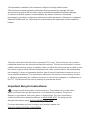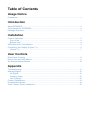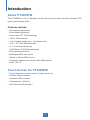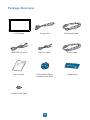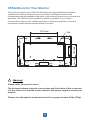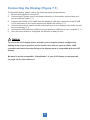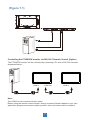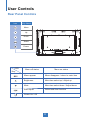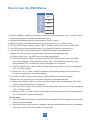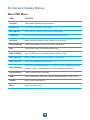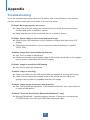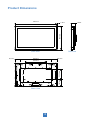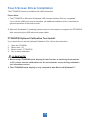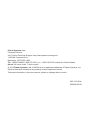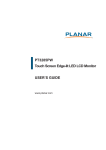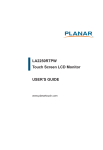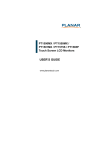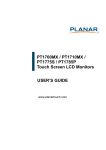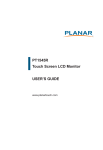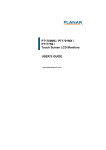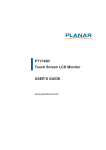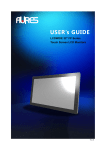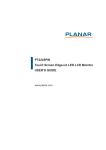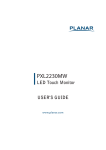Download Planar Systems PT3285PW
Transcript
PT3285PW Touch Screen LCD Monitor USER’S GUIDE www.planartouch.com The information contained in this document is subject to change without notice. This document contains proprietary information that is protected by copyright. All rights are reserved. No part of this document may be reproduced,translated to another language or stored in a retrieval system, or transmitted by any means, electronic, mechanical, photocopying, recording, or otherwise, without prior written permission. Windows is a registered trademark of Microsoft, Inc. Other brand or product names are trademarks of their respective holders. The test results show that this device meets the FCC rules. Those limits are set to protect residential areas from the devices with harmful emission. This device will produce, use and radiate radio frequency energy. In addition, failure to follow the user’s manual to install or use this device might produce harmful interference with radio communication. Not withstanding the foregoing, it does not guarantee that this type of harmful interference does not occur in some special installations. The interference caused by this device to the reception of radio or television signals may be verified by turning it on and off. Any changes or modifications to this TFT LCD would void the user’s authority to operate this device. Important Recycle Instructions: Lamp(s) inside this product contains mercury. This product may contain other electronic waste that can be hazardous if not disposed of properly. Recycle or dispose in accordance with local, state, or federal laws. For more information, contact the Electronic Industries Alliance at WWW.EIAE.ORG. For lamp specific disposal information check WWW.LAMPRECYCLE.ORG. For more information on how to recycle your product, please visit WWW.PLANARSYSTEMS.COM/GREEN. Table of Contents Usage Notice Precautions............................................................................................................................. 1 Introduction About PT3285PW ................................................................................................................... 2 Touch Screen for PT3285PW ................................................................................................. 2 Package Overview ...................................................................................................... 3 Installation Product Overview ........................................................................................................ Front View .............................................................................................................. Bottom View ........................................................................................................... VESA Mount for Your Monitor ...................................................................................... Connecting the Display (Figure 7.1) ............................................................................. (Figure 7.1) ............................................................................................................. 4 4 4 5 6 7 User Controls Rear Panel Controls .................................................................................................... 8 How to Use the OSD Menus ........................................................................................ 9 On-Screen Display Menus ..........................................................................................10 Appendix Troubleshooting .......................................................................................................... 11 Warning Signal ...........................................................................................................12 No Signal ...............................................................................................................12 Going to Sleep........................................................................................................12 Out of Range ..........................................................................................................12 Product Dimensions ...................................................................................................13 Compatibility Modes ...................................................................................................14 Touch Screen Driver Installation .................................................................................15 Usage Notice ! ! Warning - To prevent the risk of fire or shock hazards, do not expose this product to rain or moisture. Warning - Please do not open or disassemble the product as this may cause electric shock. Precautions Follow all warnings, precautions and maintenance as recommended in this user’s manual to maximize the life of your unit. Do: • Turn off the product before cleaning. • Touch screen surface may be cleaned using a soft clean cloth moistened with mild window glass commercial cleaners or 50/50 mixture of water and isopropylalcohol. • Use a soft cloth moistened with mild detergent to clean the display housing. • Disconnect the power plug from AC outlet if the product is not going to be used for an extended period of time. Don’t: • Do not touch the LCD Display screen surface with sharp or hard objects. • Do not use abrasive cleaners, waxes or solvents for your cleaning. • Do not operate the product under the following conditions: - Extremely hot, cold or humid environment. - Areas susceptible to excessive dust and dirt. - Near any appliance generating a strong magnetic field. - In direct sunlight. 1 Introduction About PT3285PW The PT3285PW is a 31.5" flat panel screen with an active matrix, thin-film transistor (TFT) liquid crystal display (LCD). Features include: • Direct Analog signal input • Direct Digital signal input • Active matrix TFT LCD technology • 1920 x 1080 resolution • 31.5" viewable display area - 16:9 aspect ratio • 31.47 ~ 67.5 KHz horizontal scan • 47 ~ 63 Hz high refresh rate • 0.36375mm x 0.36375mm pixel pitch • Auto adjustment function • Multilingual OSD user control • 400mm x 200mm VESA mount • Projected Capactive touch screen with USB controller • Audio - 8W x 2 Touch Screen for PT3285PW • Project Capacitive touch screen for finger input only • Surface: Glare treatment • Interface: USB controller • Transmittance: 90%±5% • HID: Microsoft Windows® 7 2 Package Overview LCD Display USB Cable (A to B) Power Cord VGA Signal Cable Audio-in Cable DVI-D Cable Touch Screen Driver Installation CD-ROM Landing Strip xxxxxxxx xxxxxxxxx x / xxxxxxxxx USER’S GUI DE www.plana rtouch.com User’s Guide Handle Screw Caps 3 Installation Product Overview • Front View • Bottom View USB COM OUT COM IN AC IN DVI IN VGA IN Remote Key AUDIO IN AUDIO OUT 4 VESA Mount for Your Monitor This monitor conforms to the VESA Flat Panel Mounting Physical Mounting Interface standard which defines a physical mounting interface for flat panel monitors, and corresponding with the standards of flat panel monitor mounting devices, such as wall and table arms. The VESA mounting interface is located on the back of your monitor. To mount the monitor on a UL certified swing arm or other mounting fixture, follow the instructions included with the mounting fixture to be used. M6 144.2mm 200.0mm 400.0mm ! Warning! Please select the proper screws! The distance between the back cover surface and the bottom of the screw hole is 8 mm. Please use four M6 screws diameter with proper length to mount your monitor. Please note: the optional mount must be able to support at least 44 lbs (20Kg). 5 Connecting the Display (Figure 7.1) To setup this display, please refer to the following figure and procedures. 1. 2. Be sure all equipment is turned off. Connect the AC power cord to the power connector on the monitor and the other end into an electrical outlet (7.1). 3. Connect the D-SUB or DVI cable from the display’s VGA input connector to the D-SUB or DVI connector of your host computer and tighten the screws (7.1). 4. Connect the Audio-In cable from the audio input port of your display to the Audio-out port of your computer (7.1). 5. Connect the USB cable from USB port of your display to USB port of your computer (7.1). 6. Once the touch screen is configured, the monitor is ready for use. ! Notice! To ensure the LCD display works well with your computer, please configure the display mode of your graphics card to make it less than or equal to 1920 x 1080 resolution and make sure the timing of the display mode is compatible with the LCD display. We have listed the compatible “Video Modes” of your LCD display in the appendix (on page 14) for your reference. 6 (Figure 7.1) Controlling the PT3285PW monitor via RS-232 C Remote Control (Option) The PT3285PW monitor can be controlled by connecting a PC with a RS-232C terminal diagramed below: COM In COM Out COM In Note: Two COM Ports are reserved for this option. Before using the remote control function, design a custom firmware based on your own application program and communication protocol. Use null modem cable to enable it. 7 User Controls Rear Panel Controls Icon Key Name Menu Up Down Select Power OSD Key Menu off status Menu on status Menu appear Menu disappear / return to main item Brightness Main item select up / Adjust up Mute Main item select down / Adjust down Auto Adjust Select sub-item function Power On / Off 8 How to Use the OSD Menus Icon Key Name Menu Up Down Select Power 1. Press the “MENU” button to pop up the “on-screen menu” and press “Up” or “Down” button to select among the six functions in the main menu. 2. Choose the adjustment items by pressing the “Select” button. 3. Adjust the value of the adjustment items by pressing the “Up” or “Down” button. 4. With the OSD menu on screen, press “ Menu” button to return main menu or exit OSD. 5. The OSD menu will automatically close, if you have left it idle for a pre-set time. 6. To Lock the OSD / Power menu buttons, please follow the instructions below. (Please note: the monitor has to be turned ON with a valid signal pre-set) (a.) Press “Menu” key , the OSD menu will pops upon display. (b.) Press and hold the “Menu” key again with the OSD menu on the screen, the OSD menu will disappear. Then press the “Power” key 1 time while the menu key is still being pressed. The “Lock/Unlock” menu will appear for 3 seconds. (c.) Use the “Select” key to select OSD or Power setting then set at “Lock” by pushing the “UP” or “Down” button. (d.) When the “UP” or “Down” button is released, the previous setting will be saved and exit the “Lock/Unlock” menu automatically. 7. To Unlock the OSD / Power menu buttons, please follow the instructions below. (Please note: the monitor has to be turned ON with a valid signal pre-set) (a.) Press and hold the “Menu” key then press the “Power” key simultaneously, the “Lock/ Unlock” menu will appear for 3 seconds. (b.) Use the “Select” key to select OSD or Power setting then set at “Unlock” by pushing the “UP” or “Down” button. (c.) When the “UP” or “Down” button is released, the previous setting will be saved and exit the “Lock/Unlock” menu automatically. Please note: a. When the OSD Lock function is selected, this indicates that all the buttons except “power” button are now disabled. b. When the Power Lock function is selected, this indicates that the power key is disabled; user can not to turn off the monitor by “Power” key. 9 On-Screen Display Menus Main OSD Menu: ITEM CONTENT Contrast The monitor luminance level control. Brightness The monitor backlight level control. Auto Adjust Fine-tune the image to full screen automatically. Left/Right Moving screen image horizontal position to left or right. Up/Down Moving screen image vertical position to up or down. Horizontal size The screen image horizontal dot clock adjustment. Fine The screen image pixel phase adjustment. OSD Left/Right Moving OSD menu horizontal position to left or right. OSD Up/Down Moving OSD menu vertical position to up or down. OSD Time out OSD auto-disappear time selection. OSD Language OSD menu language selection. ( English, French, Japanese, Deutsch, Spanish, Italian, Traditional Chinese and Simplified Chinese) Factory Reset Factory default value restored. RGB Color temperature selection. (9300K, 6500K, 5500K, 7500K, User) Volume Audio volume adjustment. Mute Audio On/Off control. 10 Appendix Troubleshooting If you are experiencing trouble with the LCD display, refer to the following. If the problem persists, please contact your local dealer or our service center. Problem: No image appears on screen. ► Check that all the I/O and power connectors are correctly and well connected as described in the “Installation” section. ► Make sure the pins of the connectors are not crooked or broken. Problem: Partial Image or incorrectly displayed image. ► Check to see if the resolution of your computer is higher than that of the LCD display. ► Reconfigure the resolution of your computer to make it less than or equal to 1920 x 1080. Problem: Image has vertical flickering line bars. ► Use “Fine” to make an adjustment. ► Check and reconfigure the display mode of the vertical refresh rate of your graphic card to make it compatible with the LCD display. Problem: Image is unstable and flickering ► Use “Fine”to make an adjustment. Problem: Image is scrolling ► Check and make sure the VGA signal cable (or adapter) is securely connected. ► Check and reconfigure the display mode of the vertical refresh rate of your graphics card to make it compatible with the LCD display. Problem: Vague image (characters and graphics) ► Use “Fine”to make an adjustment. If this problem still exists, use “Horizontal size” to make an adjustment. Problem: Touch no function (for Microsoft Windows® 7 only) ► Microsoft Windows® 7 operating system requires 15 seconds to recognize the PT3285PW after connecting the USB cable and power cable. 11 Warning Signal If you see warning messages on your LCD screen, this means that the LCD display cannot receive a clean signal from the computer graphics card. Below are the three kinds of Warning Signal. Please check the cable connections or contact your local dealer or our service center for more information. No Signal This message means that the LCD display has been powered on but it cannot receive any signal from the computer graphics card. Check all the power switches, power cables, and VGA/DVI signal cable. Going to Sleep The LCD display is under the power saving mode. In addition, the LCD display will enter power saving mode when experiencing a sudden signal disconnecting problem. The monitor can be activated by pressing any keyboard, triggering the mouse or touching the screen. Out of Range This message means that the signal of the computer graphic card is not compatible with the LCD display. When the signal is not included in the “Video Modes” list we have listed in the Appendices of this manual, the LCD monitor will display this message. 12 Product Dimensions 786.1mm 4- R13 480.7mm 84mm Front View Side View 590.0mm 98.1mm 98.1mm 200.0mm 400.0mm 144.1mm 200 144.17 Black View 13 Compatibility Modes Mode Resolution H-Frequency(khz) V-Frequency(hz) IBM VGA 640X480 31.47 60 VESA SVGA 800X600 35.16 56 VESA SVGA 800X600 37.88 60 VESA XGA 1024X768 48.36 60 VESA SXGA 1280X1024 64.00 60 VESA SXGA 1280X960 60.00 60 WXGA+ 1440X900 56.00 60 WSXGA+ 1680X1050 65.20 60 VESA WXGA 1280X768 47.776 60 VESA WXGA 1280X720 44.77 60 VESA WXGA 1366X768 47.71 60 WSXGA+ 1920X1080 67.50 60 14 Touch Screen Driver Installation The PT3285PW Series is available with USB connection. Please Note: 1. The PT3285PW is Microsoft Windows® HID (Human Interface Device) compatible if you use the USB touch screen interface. No additional software driver is required for general operation of the touch screen. 2. Microsoft Windows® 7 operating system requires 15 seconds to recognize the PT3285PW after connecting the USB cable and power cable. PT3285PW Optional Calibration Tool Install: If you would like to use the Optional Calibration Tool, follow the instructions. 1. 2. 3. 4. Open the CD-ROM Select size - 32” Select model - PT3285PW Run or save calibration ! PLEASE NOTE! 1. When using PT3285PW touch display for the first time or switching from monitor to PC, please execute calibration tool. Do not touch the screen during calibration tool execution process. 2. The PT3285PW touch display is only compatible with Microsoft Windows® 7. 15 Planar Systems, Inc. Customer Service 24x7 Online Technical Support: http://www.planar.com/support 1195 NW Compton Drive Beaverton, OR 97006-1992 Tel: 1-866-PLANAR1 (866-752-6271) or +1 503-748-5799 outside the United States. Hours: 24 hours a day, 7 days a week © 2012 Planar Systems, Inc. 1/12 Planar is a registered trademark of Planar Systems, Inc. Other brands and names are the property of their respective owners. Technical information in this document is subject to change without notice. 020-1170-00A 820400100101