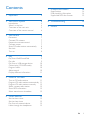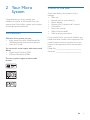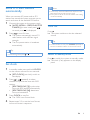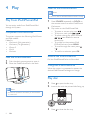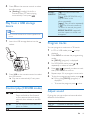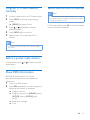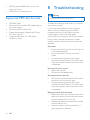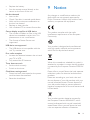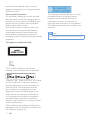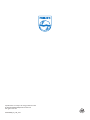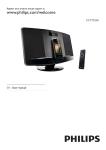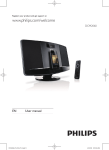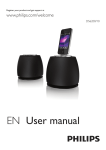Download Philips Micro music system DCM2068
Transcript
Always there to help you Register your product and get support at www.philips.com/welcome Question? Contact Philips User Manual DCM2068 Contents 1Important 3 2 Your Micro System 4 Introduction4 What's in the box 4 Overview of the main unit 5 Overview of the remote control 6 3 Get started 7 4Play 9 7 Product information 14 8Troubleshooting 15 9Notice 16 Specifications USB playability information Supported MP3 disc formats 14 14 15 Placement7 Connect FM antenna 7 Prepare the remote control 7 Connect power 7 Store FM radio stations automatically 8 Set clock 8 Turn on 8 Play from iPod/iPhone/iPad Play disc Play from a USB storage device Control play (CD/USB mode) Program tracks Adjust sound Display different information 9 9 10 10 10 10 11 5 Listen to FM radio 11 6 Other features 13 Tune to FM radio stations 11 Program FM radio stations automatically 11 Program FM radio stations manually 12 Select a preset radio station 12 Show RDS information 12 Select stereo/mono broadcast 12 Set the alarm timer Set the sleep timer Play from an external device Listen through the headphone 13 13 13 13 EN 2 1Important Warning •• Never remove the casing of this micro system. •• Never lubricate any part of this system. •• Never place this system on other electrical equipment. •• Never look into the laser beam inside this system. •• Keep this system away from direct sunlight, naked flames or heat. •• Make sure that you always have easy access to the power cord, plug or adaptor to disconnect the system from the power. • • • • • • Batteries (battery pack or batteries installed) shall not be exposed to excessive heat such as sunshine, fire or the like. Battery usage CAUTION – To prevent battery leakage which may result in bodily injury, property damage, or damage to the remote control: • Install all batteries correctly, + and - as marked on the remote control. • Do not mix batteries (old and new or carbon and alkaline, etc.). • Remove batteries when the remote control is not used for a long time. Make sure that there is enough free space around the product for ventilation. The system shall not be exposed to dripping or splashing. Do not place any sources of danger on the system (e.g. liquid filled objects, lighted candles). Where the plug of the Direct Plug-in Adapter is used as the disconnect device, the disconnect device shall remain readily operable. Hearing safety 3 EN Caution •• To prevent possible hearing damage, do not listen at high volume levels for long periods. Set the volume to a safe level. The louder the volume, the shorter is the safe listening time. Be sure to observe the following guidelines when using your headphones. • Listen at reasonable volumes for reasonable periods of time. • Be careful not to adjust the volume continuously upwards as your hearing adapts. • Do not turn up the volume so high that you can’t hear what’s around you. • You should use caution or temporarily discontinue use in potentially hazardous situations. • Excessive sound pressure from earphones and headphones can cause hearing loss. 2 Your Micro System Congratulations on your purchase, and welcome to Philips! To fully benefit from the support that Philips offers, register your product at www.philips.com/welcome. Introduction With this micro system, you can: • enjoy audio from discs, iPod/iPhone/iPad, USB devices, and other external devices; • listen to FM radio You can enrich sound output with these sound effects: • Digital Sound Control (DSC) • Dynamic Bass Boost (DBB) What's in the box Check and identify the contents of your package: • Main unit • Remote control (with battery) • Power adapter • Mounting kit (2 dowels and 2 screws) • FM antenna • Short user manual • Safety & notice leaflet • Wall mounting instructions If you contact Philips, you will be asked for the model and serial number of this apparatus. The model number and serial number are on the bottom of the apparatus. Write the numbers here: Model No. __________________________ Serial No. ___________________________ The micro system supports these media formats: EN 4 Overview of the main unit a b g MP3-LINK c d h i e j SOURCE OK / MENU / VOLUME VOLUME f m n k l a b c FM ANT M I C RO M U S I C S YS T E M D C M 2 0 6 8 DOC K for • Connect a USB storage device. • Headphone socket. • Turn the micro system on. • Switch the system to standby mode. d SOURCE • Select a source: CD, FM, USB, Dock, or MP3 LINK. e • • • • / Skip to the previous or next track. Search within a track or disc. Tune to radio stations. Adjust time. f OK/ • Confirm a selection. • Start or pause play. 5 o DC IN 12 V 3A EN g MP3-LINK • Connect an external audio device. h • Open or close the disk tray. i VOLUME + / • Adjust volume. j MENU/ • Access iPod/iPhone/iPad menu. • Stop play or erase a program. k FM ANT • Improve FM reception. l DC IN • Connect power. m Display panel • Show play information. n Disc tray o DOCK for iPod/iPhone/iPad / Skip to the previous or next track. Search within a track or disc. Tune to radio stations. Adjust time. Overview of the remote control e a f VOL +/• Adjust volume. b g MUTE • Mute or resume sound. r c q d p e o n f m g h i l k j a b h REPEAT/SHUFFLE • Play a track or all tracks repeatedly. • Play tracks in current album repeatedly. • Play tracks randomly. i DBB/DSC • Select a preset sound setting. • Turn dynamic bass enhancement on or off. j CLOCK • Set time. k SLEEP/TIMER • Set sleep or alarm timer. l PROG • Program tracks. • Program radio stations. m RDS/DISPLAY • For FM radio stations with RDS signals: display RDS information. • Show time and play information. n • Turn the micro system on. • Switch the system to standby mode. • Open or close the disc tray. c CD/MP3-LINK • Select CD or MP3 link source. d • • • • / • Select a preset radio station. • Skip to the previous or next album. • Scroll through the iPod/iPhone/iPad menu. • Start or pause play. o MENU/ • Access iPod/iPhone/iPad menu. • Stop play or erase a program. p OK • Confirm a selection. q FM/USB • Select FM or USB source. r DOCK • Select iPod/iPhone/iPad source. EN 6 3 Get started Caution •• Use of controls or adjustments or performance of procedures other than herein may result in hazardous radiation exposure or other unsafe operation. Prepare the remote control 1 2 3 Open the battery compartment. Insert 1 AAA batteries with correct polarity (+/-) as indicated. Close the battery compartment. Always follow the instructions in this chapter in sequence. Placement You can place the system on a flat surface or mount it on a wall. Mount on a wall See the wall mounting instructions included in the package. Connect FM antenna Tip •• For optimal reception, fully extend and adjust the position of the antenna. Insert the supplied FM antenna into the FM ANT socket on the main unit. 7 EN Connect power Caution •• Risk of product damage! Make sure that the power supply voltage corresponds to the voltage printed on the back of the system. •• Risk of electric shock! When you unplug the AC power adapter, always pull the plug from the socket. Never pull the cord. •• Before connecting the AC adapter, make sure that you have completed all other connections. Note •• The type plate is located on the back of the system. Connect the power adapter to: • the DC IN socket on the system. • the wall outlet. Store FM radio stations automatically When you connect AC power and no FM stations are stored, the system prompts you to search and store all the available FM stations. 1 2 Connect the system to the power supply. »» [AUTO INSTALL - PRESS PLAY, STOP CANCEL] (to auto install, press ; to cancel, press ) is displayed. Press to start full scan. »» The system automatically stores FM radio stations with sufficient signal strength. »» The first preset station is broadcast automatically. Note •• The accuracy of the transmitted time depends on the RDS station that transmits the time signal. •• If the system is idle for 90 seconds, it exits clock setting mode automatically. Turn on Press . »» The system switches to the last selected source. Tip •• To select another source, press SOURCE repeatedly or the source selection buttons on the remote control. Tip •• To exit storing mode, press or . Set clock 1 2 3 4 Switch to standby mode Press to switch the system to standby mode. »» The clock (if set) appears on the display panel. In standby mode, press and hold CLOCK on the remote control for two seconds. »» [SET CLOCK] (set clock) scrolls on the display. Press / repeatedly to select whether to synchronize time with RDS stations. • [RDS TIME SYNC [Y]]: synchronize time with RDS stations automatically. • [RDS TIME SYNC [N]]: deactivate time synchronization. Press CLOCK to confirm. »» The 12/24 hour format blinks. Repeat steps 2-3 to set the hour format, hour and minute in sequence. EN 8 4Play Listen to the iPod/iPhone/iPad Note •• Make sure that the iPod/iPhone/iPad is loaded correctly. Play from iPod/iPhone/iPad You can enjoy audio from iPod/iPhone/iPad through this system. 1 2 Compatible iPod/iPhone/iPad The system supports the following iPod, iPhone and iPad models: Made for. • iPod touch (5th generation) • iPod nano (7th generation) • iPhone 5 • iPad 4 • iPad mini Press SOURCE repeatedly or DOCK on the remote control to select iPod/iPhone/ iPad source. Play tracks on the iPod/iPhone/iPad. • To pause or resume play, press . • To skip to a track, press / . • To search during play, press and hold / , then release to resume normal play. • To go back to the previous iPod/ iPhone/iPad menu, press MENU. • To scroll through the menu, press / . • To confirm a selection, press OK. Load the iPod/iPhone/iPad Remove the iPod/iPhone/iPad 1 2 Pull the iPod/iPhone/iPad out of the dock. Push the dock compartment to open it. Place the iPod/iPhone/iPad in the dock. Charge the iPod/iPhone/iPad When the system is connected to power, the docked iPod/iPhone/iPad begins to charge. Play disc 1 2 Press to open the disc tray. Insert a disc with the printed side facing up. Note •• Remove the protective case before you dock the iPad 4 or iPad mini. 3 9 EN Press to close the disc tray. 4 Press CD on the remote control to select the disc source. »» [Reading] (reading) blinks for a moment, then CD starts playing automatically. If not, press . OK REPEAT/ SHUFFLE Play from a USB storage device Note •• Make sure that the USB device contains playable audio content. 1 Insert the USB storage device into the socket. Stop play. Confirm a selection. [ ]: Play the current track repeatedly. [ ]: (for MP3/WMA only): Play all tracks in this album repeatedly. [ ]: Play all tracks repeatedly. [ ]: Play all tracks randomly. To return to normal play, press REPEAT/SHUFFLE repeatedly until the repeat or shuffle icon disappears. Program tracks You can program a maximum of 20 tracks. 1 2 3 4 2 Press USB on the remote control to select the USB source. »» Play starts automatically. If not, press . 5 6 In CD or USB mode, press playback. to stop Press PROG to activate the programming mode. »» [PROG] (program) is displayed. For MP3/WMA tracks, press / repeatedly to select an album. Press / repeatedly to select a track, then press PROG to confirm. Repeat steps 3-4 to program more tracks. To play the programmed tracks, press »» During play, [PROG] (program) is displayed. • To erase the program, press Control play (CD/USB mode) / / Select an audio file; Press and hold to fast forward or fast reverse the track during playback, then release to resume play. For MP3/WMA tracks, select an album or folder. Start or pause play. . twice. Adjust sound During play, you can adjust volume and select different sound effects. Key VOL +/MUTE Function Increase or decrease volume. Mute or resume sound. EN 10 DBB/DSC Press and hold to turn dynamic bass enhancement on or off. Press to select a sound effect: [POP] (pop) [JAZZ] (jazz) [ROCK] (rock) [CLASSIC] (classic) [FLAT] (flat) Display different information During play, press DISPLAY repeatedly to view time and different play information. 5 Listen to FM radio Tune to FM radio stations Note •• Position the antenna as far as possible from TV, VCR, or other radiation source. •• Make sure that you have connected and fully extended the supplied FM antenna. 1 2 3 Press FM to select FM tuner mode. Press and hold or for 3 seconds. »» [SEARCH] (search) is displayed. »» The system tunes to an FM station with strong reception automatically. Repeat step 2 to tune to more stations. To tune to a station with weak signal: Press or repeatedly until you find good reception. Program FM radio stations automatically Note •• You can program a maximum of 20 preset FM radio stations. In FM tuner mode, press and hold PROG for 3 seconds. »» [AUTO] (auto) is displayed. »» The system stores all the FM radio stations automatically, and then broadcasts the first preset radio station. 11 EN Program FM radio stations manually 1 2 3 4 5 In tuner mode, tune to an FM radio station. Press PROG to activate programming mode. »» [PROG] (program) blinks. Press or repeatedly to select a channel number. Select stereo/mono broadcast Note •• Stereo broadcast is the default setting for tuner mode. •• For stations with weak signals: to improve the reception, change to monaural sound. In FM tuner mode, press OK to switch between mono and stereo broadcast. Press PROG again to confirm. Repeat steps 1-4 to store other FM stations. Note •• To remove a pre-stored station, store another station in its place. Select a preset radio station In tuner mode, press radio station. or to select a preset Show RDS information RDS (Radio Data System) is a service that allows FM stations to show additional information. 1 2 Tune to an RDS station. Press RDS repeatedly to scroll through the following information (if available): »» Program service »» Program type such as [NEWS] (news), [SPORT] (sport), [POP M] (pop music)... »» Radio text message »» Time EN 12 6 Other features Tip •• If CD, USB, or DOCK is selected as alarm source, yet there is no disc inserted or no USB/iPod/iPhone/iPad connected, the system switches to the tuner source automatically. Set the alarm timer Note •• Make sure that you have set the clock correctly. 1 2 3 4 5 6 Set the sleep timer Note In standby mode, press and hold TIMER until [SET TIMER] (set timer) scrolls on the display. »» [SELECT SOURCE] (select source) is displayed. Press SOURCE repeatedly or the source selection buttons on the remote control to select an alarm source: disc, FM tuner, iPod/ iPhone/iPad, or USB. Press TIMER to confirm. »» The hour digits blink. Press or to set the hour. Press TIMER to confirm. »» The minute digits blink. Repeat steps 4-5 to set the minute and alarm volume. •• Make sure that you have set the clock correctly. • To deactivate the sleep timer: • Press SLEEP repeatedly until [OFF] (off) is displayed. Play from an external device With this system, you can play audio from an external audio device like MP3 player. 1 Tip •• If the system is idle for 90 seconds, it exits alarm setting mode automatically. •• If iPod/iPhone/iPad is selected as alarm source, and you have created a playlist called "PHILIPS" in iTunes and imported it to your iPod/iPhone/iPad, you will wake to a random track in the playlist. •• If no "PHILIPS" playlist is created in the iPod/iPhone/iPad or no track is stored in the playlist, you will wake to your last listened track in the iPod/iPhone/iPad. To activate or deactivate the alarm timer: In standby mode, press TIMER repeatedly to activate or deactivate the alarm. »» appears when the alarm timer is activated. 13 EN When the system is turned on, press SLEEP repeatedly to select the sleep timer period (in minutes). »» If the sleep timer is activated, is displayed. 2 3 Connect an MP3 link cable to: • the MP3-LINK socket on the system. • the headphone socket on an external device. Press CD/MP3-LINK repeatedly to select the MP3 link source. Play the external audio device (see the user manual of the device). Listen through the headphone Plug a headphone into the system. socket on the 7Product information Note •• Product information is subject to change without prior notice. Specifications Amplifier Max Output Power Frequency Response Signal to Noise Ratio Total Harmonic Distortion MP3 Link Input 2 x 10 W 63 -14000 Hz, -3 dB > 57 dBA <1% 650 mV RMS Disc Laser Type Disc Diameter Support Disc Total Harmonic Distortion Frequency Response S/N Ratio Semiconductor 12 cm/8 cm CD-DA, CD-R, CD-RW, MP3-CD, WMA-CD <1 % 63 -14000 Hz, -3 dB >57 dBA Tuner (FM) Tuning Range Tuning Grid Sensitivity - Mono, 26dB S/N Ratio - Stereo, 46dB S/N Ratio Total Harmonic Distortion Signal to Noise Ratio 87.5 - 108 MHz 50 KHz <22 dBf <43 dBf <3% >50 dBA General information AC Power Model: AS360-120AE300; Input: 100 - 240 V ~, 50/60 Hz, 1.2 A; Output: 12 V 3 A Operation Power Consumption 25 W Standby Power Consumption < 1W Dimensions - Main Unit (W x H x D) 400 x 235 x 98 mm Weight - Main Unit 2.2 kg USB playability information Compatible USB devices: • USB flash memory (USB1.1) • USB flash players (USB1.1) • memory cards (requires an additional card reader to work with this unit) Supported formats: • USB or memory file format: FAT12, FAT16, FAT32 (sector size: 512 bytes) • MP3 bit rate (data rate): 32-320 Kbps and variable bit rate • WMA v9 or earlier • Directory nesting up to a maximum of 8 levels • Number of albums/ folders: maximum 99 • Number of tracks/titles: maximum 999 • ID3 tag v2.0 or later • File name in Unicode UTF8 (maximum length: 16 bytes) Unsupported formats: • Empty albums: an empty album is an album that does not contain MP3/WMA files, and is not be shown in the display. • Unsupported file formats are skipped. For example, Word documents (.doc) or MP3 files with extension .dlf are ignored and not played. • AAC, WAV, PCM audio files EN 14 • • DRM protected WMA files (.wav, .m4a, .m4p, .mp4, .aac) WMA files in Lossless format Supported MP3 disc formats • • • • • ISO9660, Joliet Maximum title number: 999 (depending on file name length) Maximum album number: 99 Supported sampling frequencies: 32 kHz, 44.1 kHz, 48 kHz Supported Bit-rates: 32~320 (kbps), variable bit rates 8Troubleshooting Warning •• Never remove the casing of this device. To keep the warranty valid, never try to repair the system yourself. If you encounter problems when using this device, check the following points before requesting service. If the problem remains unsolved, go to the Philips Web page (www.philips.com/support). When you contact Philips, make sure that the device is nearby and the model number and serial number are available. No power •• Ensure that the AC power cord of the unit is connected properly. •• Ensure that there is power at the AC outlet. •• As a power-saving feature, the system switches off automatically 15 minutes after track play reaches the end and no control is operated. No sound or poor sound •• Adjust the volume. •• Disconnect the headphones. No response from the unit •• Disconnect and reconnect the AC power plug, then turn on the unit again. •• As a power-saving feature, the system switches off automatically 15 minutes after track play reaches the end and no control is operated. Remote control does not work •• Before you press any function button, first select the correct source with the remote control instead of the main unit. •• Reduce the distance between the remote control and the unit. •• Insert the battery with its polarities (+/– signs) aligned as indicated. 15 EN •• •• Replace the battery. Aim the remote control directly at the sensor on the front of the unit. 9Notice No disc detected •• Insert a disc. •• Check if the disc is inserted upside down. •• Wait until the moisture condensation at the lens has cleared. •• Replace or clean the disc. •• Use a finalized CD or correct format disc. Any changes or modifications made to this device that are not expressly approved by Philips Consumer Lifestyle may void the user’s authority to operate the equipment. Cannot display some files in USB device •• The number of folders or files in the USB device has exceeded a certain limit. This phenomenon is not a malfunction. •• The formats of these files are not supported. This product complies with the radio interference requirements of the European Community. USB device not supported •• The USB device is incompatible with the unit. Try another one. Your product is designed and manufactured with high quality materials and components, which can be recycled and reused. Poor radio reception •• Increase the distance between the unit and your TV or VCR. •• Fully extend the FM antenna. Timer does not work •• Set the clock correctly. •• Switch on the timer. Clock/timer setting erased •• Power has been interrupted or the power cord has been disconnected. •• Reset the clock/timer. When this crossed-out wheeled bin symbol is attached to a product it means that the product is covered by the European Directive 2002/96/ EC. Please inform yourself about the local separate collection system for electrical and electronic products. Please act according to your local rules and do not dispose of your old products with your normal household waste. Correct disposal of your old product helps to prevent potential negative consequences for the environment and human health. Your product contains batteries covered by the European Directive 2006/66/EC, which cannot be disposed with normal household waste.Please inform yourself about the local rules on separate collection of batteries EN 16 because correct disposal helps to prevent negative consequences for the environmental and human health. Environmental information All unnecessary packaging has been omitted. We have tried to make the packaging easy to separate into three materials: cardboard (box), polystyrene foam (buffer) and polyethylene (bags, protective foam sheet.) Your system consists of materials which can be recycled and reused if disassembled by a specialized company. Please observe the local regulations regarding the disposal of packaging materials, exhausted batteries and old equipment. This apparatus includes this label: This is CLASS II apparatus with double insulation, and no protective earth provided. “Made for iPod,” “Made for iPhone,” and “Made for iPad” mean that an electronic accessory has been designed to connect specifically to iPod, iPhone, or iPad, respectively, and has been certified by the developer to meet Apple performance standards. Apple is not responsible for the operation of this device or its compliance with safety and regulatory standards. Please note that the use of this accessory with iPod, iPhone, or iPad may affect wireless performance. iPod and iPhone are trademarks of Apple Inc., registered in the U.S. and other countries. iPad is a trademark of Apple Inc. 17 EN The making of unauthorized copies of copyprotected material, including computer programs, files, broadcasts and sound recordings, may be an infringement of copyrights and constitute a criminal offence. This equipment should not be used for such purposes. Note •• The type plate is located on the back of the apparatus. Specifications are subject to change without notice © 2013 Koninklijke Philips Electronics N.V. All rights reserved. DCM2068_12_UM_V1.0