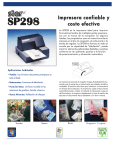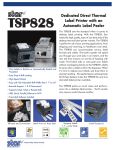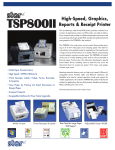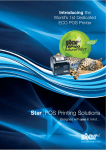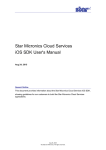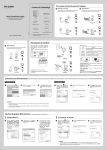Download Star Micronics WIFI Power Pack
Transcript
Step 8: Tuck all wires into the back opening of the printer as shown below. Step 10: Turn on the Star LAN printer power. Step 12: To customize your WiFi router settings to connect to your existing network using “Client Mode” (optional) visit : Step 13 (optional): Verify the Star LAN printer WiFi communication Step 14 (optional): Print test from your application for Star print application downloaded from Step 13. www.starmicronics.com/wifipowerpack Step 11: Manage your WiFi set up on your tablet and connect to “Starwifi” network. Step 9: Connect the Star LAN printer power supply into your electrical power source. 1. Download Star test application a. iOS - StariO SDK from App store b. Android - Star Micronics printerdemo from c. Windows - StarPRNT driver from support page on www.starmicronics.com d. Mac OSX - CUPS driver from support page on www.starmicronics.com 1. To print test from Star iOS print application (optional) a. Open Star print application downloaded b. Select “Raster Mode Commands” c. Click “Search” to discover printer’s Port Name d. Select printer from search result e. Select “Sample Receipt” to execute print test Star Micronics America, Inc. 1150 King Georges Post Rd. Edison, NJ 08837 800-782-7636 / [email protected] www.starmicronics.com WiFi Power Pack Quick Setup Guide Package Contents TL-WR702N Step 2: Plug the provided DK Power module’s USB cable into the DK Power module’s USB port. Step 4: Use the provided double-sided tape to adhere the DK Power module and TP Link wireless router to the back of the Star LAN printer. Step 5: Plug the cash drawer cable of the DK Power module into the cash drawer port of the Star LAN printer. Step 6: Plug the provided Ethernet cable from the TP Link wireless router into the TP Link wireless router’s Ethernet port. DK Power Module and DK-USB Cable For future reference when resetting your TP Link, please write down your SSID and Password from the back of your TP Link wireless router. Ethernet Cable Double-sided Tape (2) Step 1: Remove the plastic film covering from the back of the TP Link wireless router. Setup Guide To view Star’s Setup Video, go to www.starmicronics.com/wifipowerpack Step 3: Plug the DK Power module into the mini USB port on the TP Link wireless router. Step 7: Plug the Ethernet cable from the TP Link wireless router into the printer’s Ethernet port.